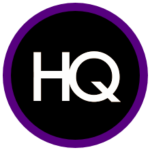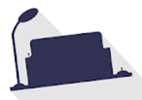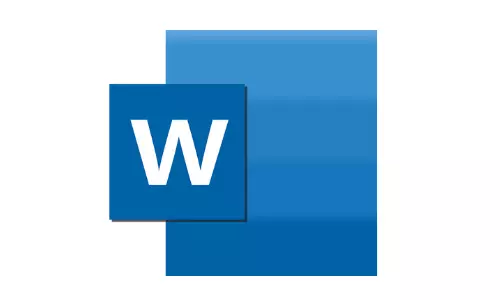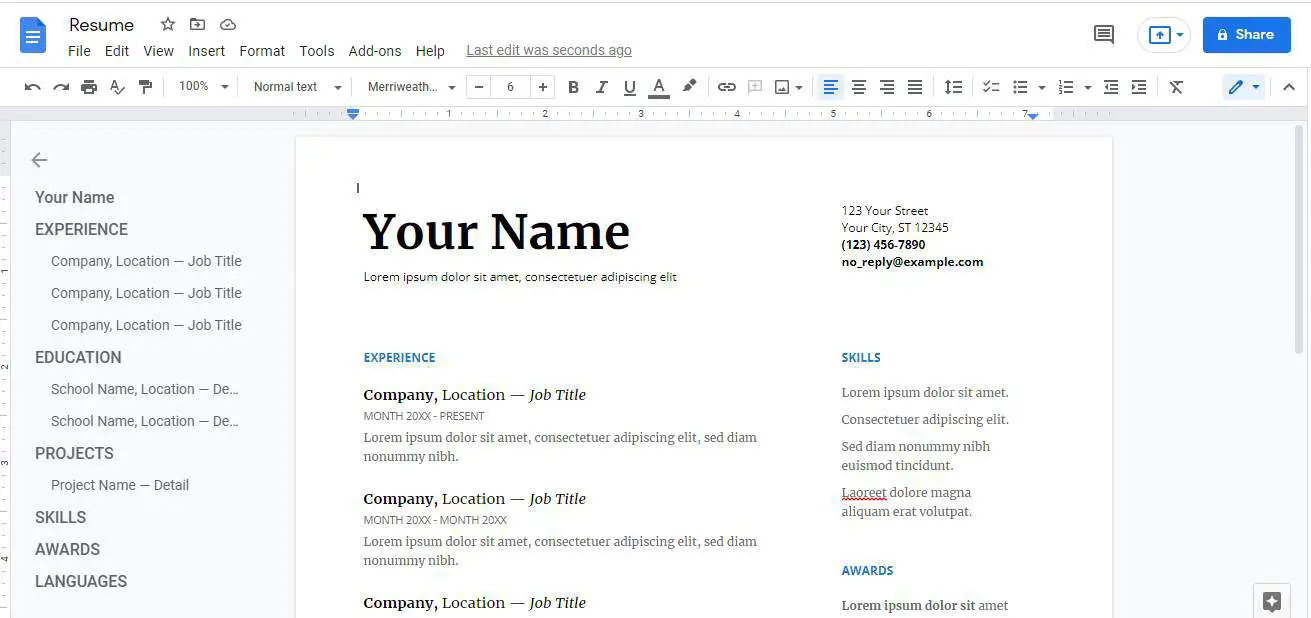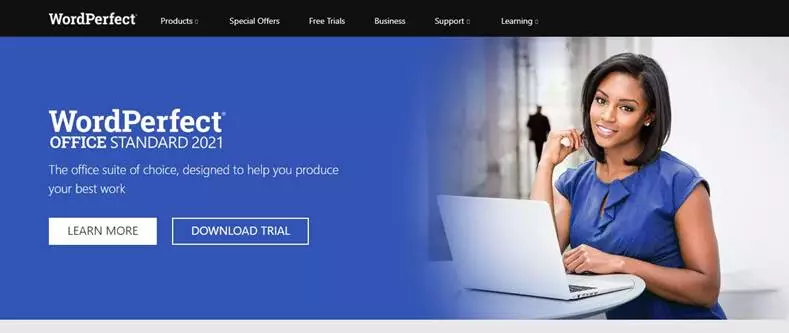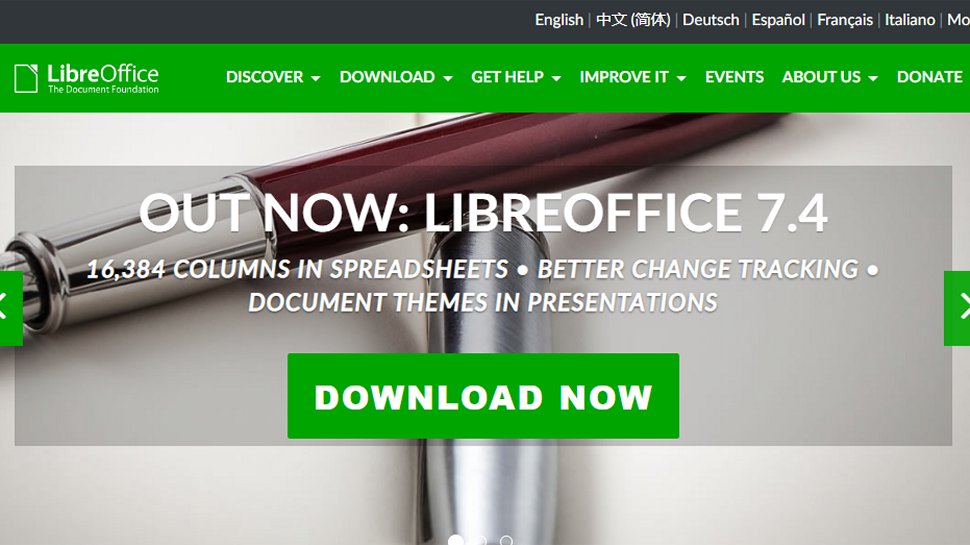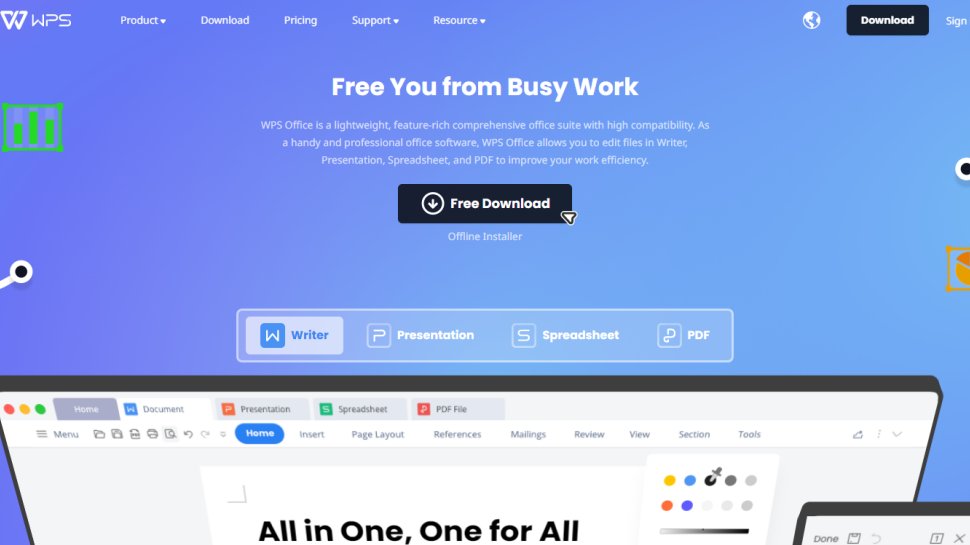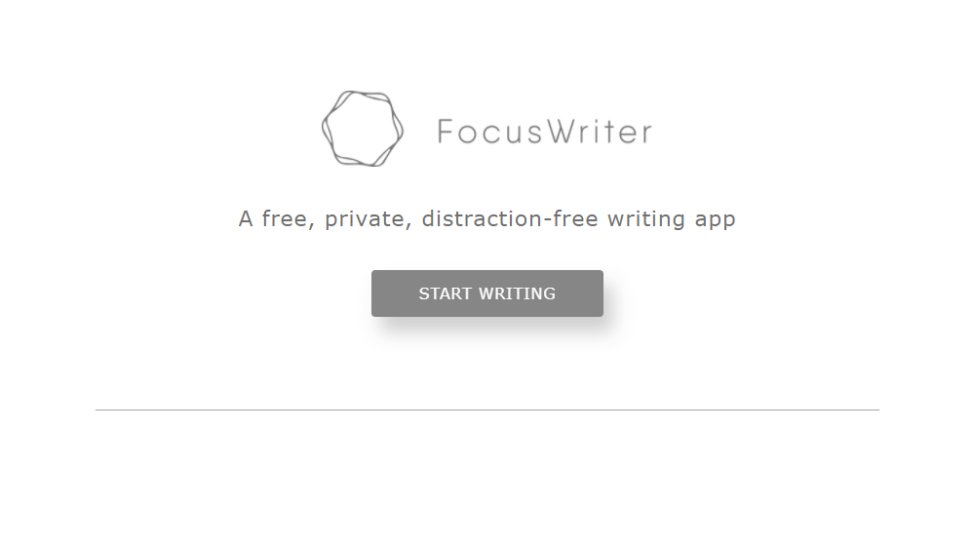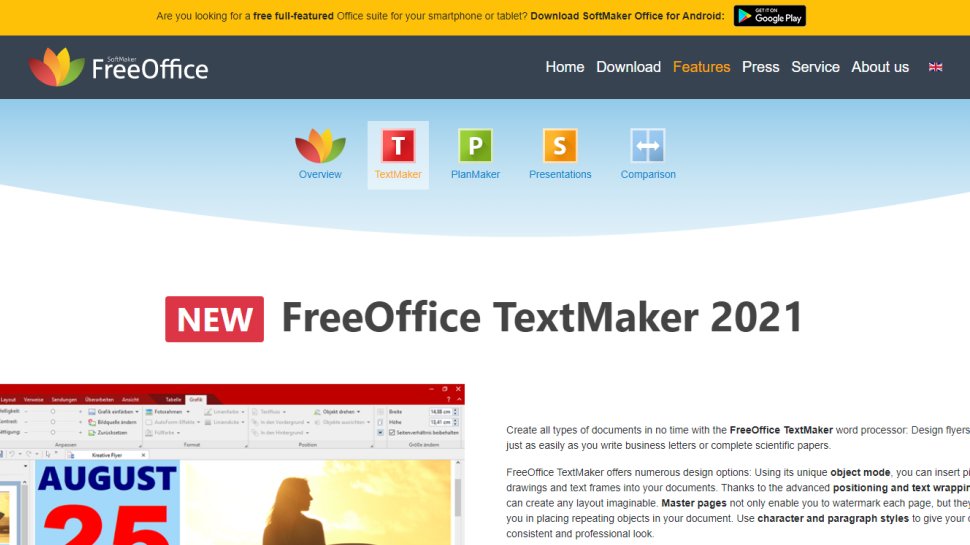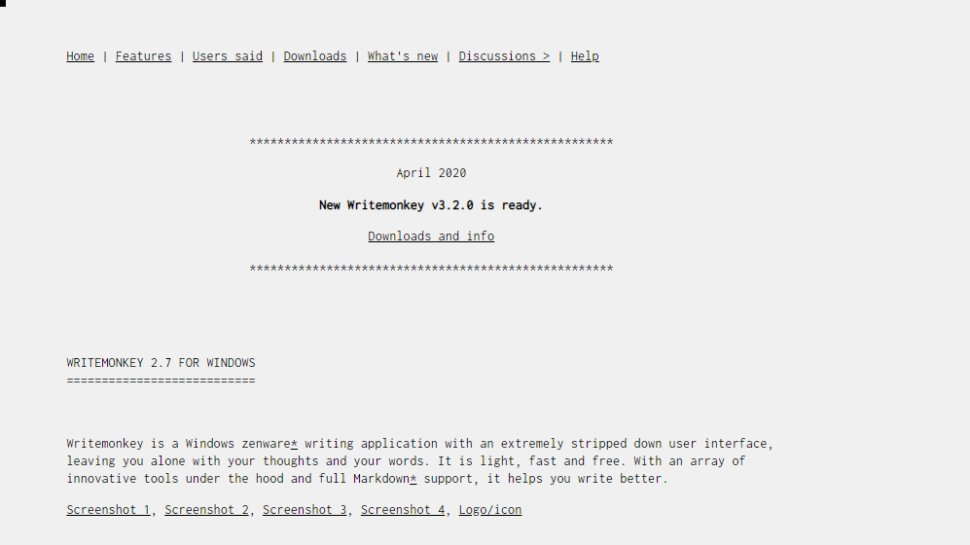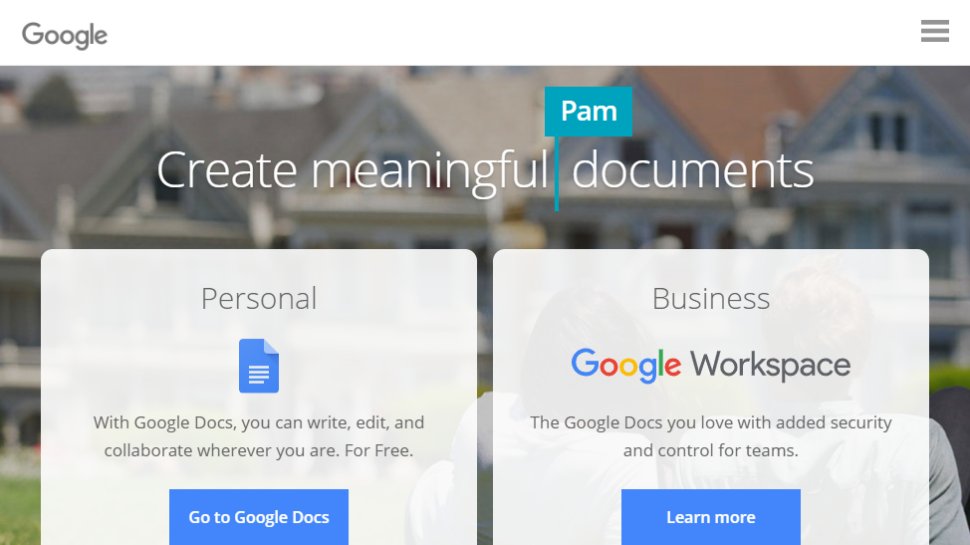Technically, all you need to write on a computer is Notepad, the basic line text program first introduced by Microsoft to home computer users back in the early 1980s. If you tend to use your computer for more advanced word processing tasks, such as creating brochures or even research papers, you may actually be looking for something a little more advanced.
There are open source word processing programs available to everyone that have their benefits and drawback, just as there are other paid options that might or might not have what you need. If you are working with a trial and wonder how to activate Microsoft Office,> might be that your time has run out and you need to purchase the full program. While some people might be able to get by with Notepad or never go beyond needing their free trial programs, most actually need something stable and substantive. Here are the specs of the most popular word processing software for PCs.
The OpenOffice Suite
Created as an alternative to Microsoft Office, OpenOffice is a massively popular word processing program as it has been made available for free usage, worldwide. You can create macros, highlight text, change fonts, and do a lot of the same things that you can in paid programs. On the flip side, OpenOffice can be glitchy and cumbersome as well. When it comes to converting file formats, you are just as likely to get a document with perfectly formatted text as you are a file that is almost completely illegible. So, if you are planning to create and send a resume or are working on a project that has a high degree of precision, you might want to look for something more stable and predictable than OpenOffice. On the other hand, if you just need something to write up some notes, write the first draft of a story, or create a ‘things to’ list, OpenOffice is pretty solid.
Corel WordPerfect
Surprisingly, Corel is the creator of photo editors as well as word processing software. WordPerfect is interesting in that it functions a lot like Microsoft Word, but the program itself is fairly basic. There have been many updates to WordPerfect, but the menu and layout remain almost totally unchanged, so users don’t need to spend a lot of time re-acclimating themselves after getting a newer version. Perhaps this is because WordPerfect is the designated word processing program for legal professionals. Legal transcripts, which are the official written record of legal proceedings are created, saved, and distributed via WordPerfect. This means that millions of judges, lawyers, paralegals, and transcriptionists solely use WordPerfect to create and edit texts that will have a big effect on verdicts. WordPerfect users also consist of college students, stay-at-home dads, and casual computer users.
Microsoft Notepad
You may or may not have ever needed to use Notepad, which is usually located somewhere near the basic Microsoft Paint program if you are using a Windows operating system based computer. In short, Notepad is a no frill basic line text editing program. What you see is really what you get with Notepad. There’s only one default available font. You can, however, bold and italicize text. Also, the save feature allows you to pick a file name for your projects. Unfortunately, Notepad documents can only be saved in one format. Basically, if you are a programmer and you need something simple to jot down lines of code, Notepad is great. For students, Notepad won’t generally work because you won’t have enough features available to satiate your teachers. There’s nothing wrong with Notepad as it is a basic word processing tool, but it is exceedingly plain compared to other programs.
The Microsoft Office Suite
Pretty much everyone is familiar with Microsoft Word. Public schools around the U.S. have the Microsoft Office Suite downloaded onto every computer in their libraries. On home computers, Microsoft Word comes bundled so that even first-time PC users see the Microsoft Office Suite as the default word processor. Over the years, a lot about Microsoft Word has changed. From the layout even to file format accessibility, you can do a lot more with a Word document now than you could in past years. Word is a really good tool for making just about any kind of document, from invoices to book reports. If you need an inclusive word processing software that will let you convert file formats, track changes, insert pictures, and select from hundreds of fonts, this is probably the program you want running on your computer.
When you need to sit down on your computer and create a written document, you don’t need to struggle to select a program to use. In fact, you should simply have a default word processor that you go to to fulfill all of your computer writing needs. Whether you choose Notepad or even WordPerfect, once you choose a default you will get your tasks finished faster and the results will be better than expected.
TechnologyHQ is a platform about business insights, tech, 4IR, digital transformation, AI, Blockchain, Cybersecurity, and social media for businesses.
We manage social media groups with more than 200,000 members with almost 100% engagement.
Word processing software helps you manipulate a text document and create or edit a text document.
-
Best 15 Word Processing Software Examples
- 1. Microsoft Word
- 2. iWork Pages
-
3. OpenOffice Writer
- 4. WordPerfect
- 5. FocusWriter
- 6. LibreOffice Writer
- 7. AbiWord
- 8. WPS Word
- 9. Polaris Docs
- 10. Writemonkey
-
11. Dropbox Paper
- 12. Scribus
- 13. SoftMaker FreeOffice TextMaker
- 14. Zoho Docs Writer
- 15. Google Docs
- Conclusion
A quality word processing software can also provide output options such as printing or exporting a text document into other formats.
Without word processing software, you would have difficulty processing paragraphs, pages, and even papers.
Not many people know that early word processing software was standalone devices, but word processors come as lightweight software that’s easy to install with technological advancements.
Another great advantage of word processing software is that it allows you to store documents electronically, display them across screens, or fully modify documents before printing them.
Even though word processing software isn’t complex to learn, it might take a bit of time to learn how to take full advantage of the software with so many functions.
Also, keep in mind that some word processing software comes from the office bundle that includes other processing software.
In this article, you’ll learn more about word processing software and see 15 of the best examples.
Whether you’re a writer, editor, or only need quality word processing software to prepare your documents pre-printing, at least one of these 15 software will be a good pick!
Even though most word processing software has similar features and offers similar benefits, the small but significant differences between these word processing software examples can make a huge difference for personal use.
1. Microsoft Word
The most known word processing software is Microsoft Word, and chances are high you’ve used it at least on one occasion to process or create text documents.
Word is the most known word processing software because the creator of Windows creates it and it often comes integrated with the Windows operating system.
However, Word is also known for the benefits it offers. Improved search and navigational experience combined with the ability to work with others simultaneously are just some of the benefits.
Along with that, Word gives you the ability to access, share, and work on your documents from almost anywhere.
With plenty of options to create, edit, and process text, Word also has additional visual effects, turning text into diagrams, and combining visual aspects into text documents.
Instant help when creating documents is another great integration that especially helps writers. Exporting and having document flexibility is helpful when producing specific documents for your studies or work, and it’s just one of many benefits of Word.
2. iWork Pages
iWork Pages is a must-have word processing software for Apple users. Even though Microsoft Word is available for macOS, iWork is a great native alternative that helps Apple users process, create, and work with word documents.
iWork Pages was previously known as AppleWorks, and it is part of the official Apple iWork suite.
Not only Pages can help you create documents, but they can also help you to collaborate with others efficiently, create animated documents from your data, and even build interactive charts from your text.
What’s great about Pages is that it comes with built-in help and sample formulas, so you don’t always have to create a document from scratch. Instead, you can use templates or benefit from function suggestions to improve the way you work.
With over 30 spreadsheet templates, you won’t have to create text documents from scratch unless you enjoy creating your work from scratch. Templates can help you spend less time formatting and creating the basics of your document and yet leave you with more time to focus on your text.
3. OpenOffice Writer
Among the paid word processing software, there are a couple of free gems such as OpenOffice.
OpenOffice is a free and open productivity suite that includes Writer, the perfect software for word processing.
Whether you’re trying to draft a quick letter or working on complex text documents (maybe even writing a book), the writer is a reliable and fully equipped word processing software to handle all needed tasks.
What’s great about Writer is that it is very easy to use, so you won’t have to spend hours learning the ins and outs of the software to take full advantage of it.
Instead, you will be able to focus on producing documents of all types and letting Writer help you along the way.
With built-in features such as AutoCorrect or AutoComplete, you can quickly write your documents without having to worry about making mistakes.
Along with these two features, OpenOffice Writer comes with a table of contents, references, multi-page display, and notes to help you annotate and review documents, as well as create well-structured text documents.
Lastly, exporting isn’t going to be a problem since Writer can help you export your text document into other formats such as HTML, PDF, or even .odt.
Also, keep in mind that OpenOffice provides templates you can download and use with Writer to make your drafts easier.
4. WordPerfect
WordPerfect is described as the Microsoft Office alternative. It is an all-in-one suite that focuses on productivity and efficiency when working with digital documents (especially text documents).
Inside the WordPerfect Office, you will have access to a neat and efficient word processor that can help you quickly draft new documents, create letters or brochures, write resumes, and even start writing a book.
What’s so special about WordPerfect is that it supports collaboration with about 60 file formats, so you can import and export documents from any third-party software.
With the help of Reveal Codes, WordPerfect provides seamless formatting after you import documents from any source.
And if you’re looking to “spice up” your text documents, you can do so easily with the help of built-in PDF forms into this powerful and versatile word processing software.
5. FocusWriter
If you spend a lot of time writing documents in your word processing software, and yet you find it hard to concentrate and focus on the words, FocusWriter is a great pick.
FocusWriter is a very simple word processing software that utilizes a versatile interface hidden away from the most important part of the software. This way, you can focus on the page and text, and whenever you need to use any integrated feature, all you have to do is swipe your cursor across the edges to open the hidden menu.
With integrated features such as timers, alarms, daily goals, fully customizable themes, and even the ability to use typewriter sound effects, this word processing software will help you stay on track and get things done.
Along with these features, FocusWriter has optional features such as live statistics, spell-checking, and even the ability to use FocusWriter in 20 different languages.
These features aim to improve the user experience and make word processing tasks fun and more productive since you can set your own goals.
This is a word processing software that adds improved features that aren’t very common among its competitors.
6. LibreOffice Writer
When you are a very organized person and need word processing software that will match this, LibreOffice Writer is worth trying.
LibreOffice Writer is a modern word processing software that ensures you can edit any document quickly with the help of integrated features.
Therefore, Writer is good enough for doing quick and simple edits. Still, it’s also more than enough to finish books, edit many content pages, add diagrams, and even feature indexes into your documents.
The user interface is very neat and even though there are many features they’re hidden away so you can focus on the most important aspect of word processing: the text.
7. AbiWord
When you require a very similar word processing software to Word, and yet you’re on a budget, AbiWord is a good choice.
AbiWord is compatible with the latest operating systems and interface-wise, it is very similar to Microsoft Word. Even though it’s not the “prettiest” word processing software, it has everything you might need to get the work done efficiently, and it won’t cost you a penny.
With compatibility to work with all standard text documents, AbiWord also allows you to share your documents with others easily or even merge your letters directly with your email.
Even though AbiWord might not have all features other word processing software include, AbiWord is built on the extensible plugin architecture, so you can always find plugins to include features you might be missing.
On top of that, I should mention that AbiWord is available in 30 different languages, and it is still getting updates so that you won’t be relying on an outdated version.
8. WPS Word
WPS offers a suite similar to Microsoft Office that includes three components: the Word, Excel, and Presentation.
Word is a word processing software that is highly compatible with almost all compatible document formats, and it is even compatible with all operations systems.
Creating documents from scratch with Word is very simple, and yet with standard formatting tools everyone is familiar with, editing documents is even easier.
On top of that, Word includes many extras that are rarely found in other word processing software, such as hundreds of document templates. Therefore, if you don’t feel like creating documents from scratch, basing your documents on pre-existing templates can save you a lot of time and work.
Combining media with text is highly possible, and viewing multiple documents simultaneously improves efficiency when working with multiple documents.
With collaboration tools, password protection for chosen documents, and automatic spell-checking tools, you can easily get your work done without worrying about accuracy.
9. Polaris Docs
Polaris Office is a combination of tools that includes Docs, a highly versatile version that’s very similar to a combination of Microsoft Word and Google Docs.
It’s a very versatile word processing software that allows you to work on your documents wherever you are.
Not only is it available as computer software, but it also has a dedicated web browser version and even the app version suitable for Android and iOS smartphones.
Collaboration is guaranteed with such versatility, and when it comes down to getting the work done, Polaris Docs supports all types of documents, including sheets, slides, and more.
Saved documents can be worked on in groups, meaning that more than one person can edit the document in real-time. And if you ever decide to collaborate on a document with someone, you can invite them with a link and keep the communication open with an integrated chat in the Polaris Docs.
Feature-wise, Polaris Docs is packed with the most standard features you would expect from a word processing software, and yet the main improvement is the way you can collaborate with others and work on the same document in real-time.
10. Writemonkey
If you search for a word processing document that will leave you on your own with your words and yet will hide all functionalities in a very minimalistic and simple interface, Writemonkey makes a great choice.
Writemonkey might look like a coding interface at first, but it is a stripped-down word processing software that helps you focus on your writing.
Of course, Writemonkey is also ideal for making quick edits and even reading.
This is probably one of the lightest and smallest word processing software that is very easy to install and even easier to get used to.
What’s also great is that you have full control over the interface to customize it to your needs. On top of that, you can set timed writing or even feature a visual progress bar to make your writing work feel like a breeze.
And if you ever end up missing something in Writemonkey, you can always introduce third-party upgrades to this word processing software via plugins.
11. Dropbox Paper
When you need a versatile, reliable, and quick word processing software that’s perhaps web-based, Dropbox Paper is worth considering.
Dropbox Paper is a lightweight web-based word processing software that allows simple editing and collaboration between teams.
With Dropbox Paper, you can create documents from scratch or import existing documents to easily track any edits or changes made by your team members. On top of that, with this light word processing software, you can keep everything organized, ensure feedback is properly given, and even improve your documents.
You can do almost everything in Dropbox Paper that you would do in other word processing software. However, Paper can also serve as a co-editing software.
Whether you’re trying to improve communication in your team, improve collaboration between team members, or you’re writing a book with your partner, Paper is the place to stay productive, organized, and efficient.
12. Scribus
If you require professional word processing software to handle your business/work documents or edit and prepare your book for publishing, Scribus is a great choice.
Even though it’s a bit different from standard word processing software, Scribus allows you to choose one of the designed layouts, set your typesetting, and even improve your written documents with professional-looking quality images.
With Scribus, you can also create animations that you can place directly inside your document, or you can turn your text documents into interactive PDF presentations.
On top of that, the creation of forms or questionnaires is very simple. With OpenType support, you can now edit your existing documents with advanced features such as advanced typography.
While Scribus is a great fit for simple editing and personal documents, it excels at creating magazine covers, newspaper front pages, preparing the books for publishing, and even manufacturing artwork.
It might not be the standard word processing software most people are looking for, but it will fit professional needs easily for a very fair price.
13. SoftMaker FreeOffice TextMaker
When you need a simple word processing software, SoftMaker FreeOffice is a great stepping stone that won’t cost you anything, and yet it includes almost everything you might need for personal or business use.
In the FreeOffice, you will get TextMaker included. TextMaker is a small but efficient word processing software that allows you to create all types of documents and edit existing documents that you can easily import.
What’s unique about TextMaker is that it doesn’t only focus on written documents. Instead, it also offers great features for processing words on graphics. Therefore, you can use TextMaker to create great text for your images, logos, or even banners.
With many different fonts, styles, and even wrapping options, TextMaker will make all your graphics look professional and attractive yet easy to read.
Since TextMaker can import almost all types of documents, you can also export your work in the most standard formats, such as Word DOC and DOCX. However, what’s also great about TextMaker is that it allows you to create PDF files from your documents.
You can even create an EPUB eBook with the help of TextMaker, which is a great feature, considering that SoftMaker provides the TextMaker for free.
14. Zoho Docs Writer
Zoho Docs Writer is a perfect example of an online word processing software that is easy to use and easy to access. Yet, in return, you will get very reliable and advanced features you can use on any of your documents.
The writer allows you to focus on your words in a distraction-free interface, yet you can work with others in an effortless document sharing.
With the most standard features, you would expect a word processing software packed in the interface you can access via the web browser and even get unlimited versions of your document.
These versions help you compare differences and find differences after collaboration with others.
One of the most advanced yet convenient features is publishing your documents directly (if you are a content creator).
If not, Zoho Docs Writer can help you electronically sign documents and even fill out PDF forms (or edit PDFs) without a problem.
15. Google Docs
Suppose you are not a fan of standalone word processing documents or don’t consider your computer reliable enough for your work. In that case, Google Docs is one of the most reliable web-based word processing software than most others in this space that you can get your hands on.
Along with the Sheets, Slides, and Forms, Docs allows you to not only create documents from scratch or import and edit existing documents, but it also allows you to store all your documents in the cloud for free.
You can easily access your documents from any device, as long as you’re signed in to your Google account, and yet you will easily get used to the functionality and features of the Docs.
On top of that, Docs is very flexible, so you can export them in many different formats just the way you can import documents. However, one thing to keep in mind is that you will need an internet connection at all times to access your documents or work on them.
Conclusion
Even though Microsoft Word is one of the most known word processing software globally, there is much other software that is as good and worth giving it a try.
One couldn’t do without quality word processing software, but you even get the chance to find the one that will fit your needs the most with so many choices.
Even though each one of these is similar, there are differences in the interface, functionality, and even features that the software provides.
With that being said, you can easily choose according to your needs and purpose, which I highly recommend!
Tom loves to write on technology, e-commerce & internet marketing.
Tom has been a full-time internet marketer for two decades now, earning millions of dollars while living life on his own terms. Along the way, he’s also coached thousands of other people to success.
A Word processor is a computer program that provides for input, editing, formatting, and output of text. It includes some additional features such as creating, editing, saving, and printing documents.
Following is a handpicked list of Top Word Processor, with their popular features and website links. The list contains both open source (free) and commercial (paid) software.
Best Free Word Processor Software: Top Picks
| Name | Platform | Link |
|---|---|---|
| Microsoft Word | Windows, Mac, Android, iOS | Learn More |
| Google Doc | Web, iOS, and Android, and Mac | Learn More |
| Grammarly | Web and browser extension | Learn More |
| Prowritingaid | Windows, Mac, and Web | Learn More |
| Scrivener | Windows, iOS, and Mac | Learn More |
#1) Microsoft Word
Microsoft Word is a writing app that helps you to transform documents into web pages. It offers a real-time translation facility with just one tap. This program enables you to read and edit documents attached to the email.
Features:
- It provides templates for resumes and forms.
- You can read documents, PDF, letters, and scripts on your mobile device.
- It enables you to save a document as a PDF file.
- Share your file with others with a few taps.
- Support editing with rich formatting.
- Manage permission for documents
- You can comment in the documents.
- Supported platform: Android, Mac, iOS, and Windows.
Visit Ms Word >>
#2) Google Doc
Google Doc is an online application that helps you to format text and paragraphs. It contains numerous fonts and images. This word processing software tool offers templates for writing documents. You can use the application to create and make changes in files anywhere at any time.
Features:
- You can access it from a Phone, tablet, or computer.
- You can make changes in the document in real-time.
- It offers chat and comment in the file.
- Convert Google Doc file to Word file or vice versa.
- You can search quotes, text, and images in the Google Doc Android app.
- Supported platforms: Web, iOS, and Android, and Mac.
Link: http://docs.google.com/
#3) Grammarly
Grammarly is a widely used writing enhancement tool. It offers numerous writing styles, suggestions for grammar, vocabulary, and syntax. You can use this tool via the website, as a browser extension, or as an app that you download to your computer.
Features:
- It helps enhance your writing skills by highlighting grammatical mistakes and areas of improvement.
- It works with every type of website with ease.
- Detect contextual mistakes.
- Genre-specific suggestion abilities.
- It offers a useful knowledge base for grammar learning.
- Helps writer to boost their writing style.
- Make text corrections across different websites and platforms.
- Supported platforms: Web and browser extension.
Visit Grammarly >>
#4) Prowritingaid
Prowritingaid is a tool that offers world-class grammar and style checking facility. It helps you to edit documents faster. This software includes more than 1000s of style to improve your writing.
Feature:
- It enables you to fix the writing style issue.
- Prowritingaid shows spelling and grammar mistakes.
- It has word explorer facilities to find the right word.
- This tool offers a consistent report to reduce mistakes.
- Supported Platform: Mac, Web, and Windows.
Visit Prowritingaid >>
#5) Scrivener
Scrivener is an ideal app design for writers. It provides a management system for documents and metadata. This app helps you to organize and research the document for easy access.
Features:
- It highlights the phrases that you need to work.
- You can add comments and annotations.
- This software allows you to indent block quota.
- Make heading large and bold.
- You can import plain text files, and Word documents, PDF documents, and more.
- Supported Platform: Windows, iOS, and Mac.
Visit Scrivener >>
#6) Calmlywriter
Calmlywriter is free writing software. The design of this program is minimal. This online application is design to help you to focus on your writing skills. It has a “focus mode” option that can highlight the paragraph you are writing.
Features:
- You can get the support of full-screen mode.
- It is simple to use.
- You can on or off typewriter sound.
- Supports syntax to format headers, bold, italics, as well as bullets.
- It allows you to use keyboard shortcuts.
- Spell check via a browser.
- It provides a word counter.
- You can export to PDF file.
- Supported platforms: Web and browser extension.
Link: https://www.calmlywriter.com/online/
#7) Ginger software
Ginger is one of the oldest writing enhancement tool. It is one of the best free word processor that will help you to correct text as you type, picking up many common grammatical errors like punctuation, sentence structuring, subject-verb agreement, writing style, and wording. Apart from the usual grammar, the checker offers a set of unique little features in it like text reader, translator, trainer, etc.
Features:
- Ginger software is well efficient Grammarly checker tool to detect misspelled words.
- It helps you correct all errors at once and allows you to undo all changes with just one click.
- This program allows you to do the switching between US and UK English languages.
- Ginger punctuation checker helps you to check punctuation mistakes in your content.
- You can add your words to the personal dictionary to consider them as errors in the future.
- Identify document errors and correct them.
- Spelling and grammar check.
- Help improve users’ English writing skills.
- Supported platform: Windows, iOS, Mac, and browser extension.
Link: https://www.gingersoftware.com/
#8) JotterPad – Writer, Screenplay, Novel
JotterPad is an Android application that is designed especially for writers. It has a plain text editor helping you to write books, poems, novels, essays, etc. The tool enables you to focus on converting your thoughts into a plain text file.
Features:
- You can quickly search for phrases.
- It supports Markdown (Text to HTML conversion tool).
- It allows you to count words.
- This tool helps you to control the version of the document.
- Write or edit the text in the cloud.
- Print or publish your work to PDF.
- It has a built-in dictionary to search for words.
- Supported platform: Android.
Link: https://play.google.com/store/apps/details?id=com.jotterpad.x&hl=en_IN
#9) Evernote Web
Evernote is an application designed for writing notes. This free word processing software helps you capture and prioritize your ideas, to-do lists, and projects across more than one computing device.
Features:
- You can move or remove the section of the page.
- It allows you to change the design of the paper.
- Erase unwanted strokes or marks.
- Enables you to highlight the color of the text.
- You can copy, cut, or paste selected shapes or strokes.
- Supported platform: Windows, iOS, Android, and Mac.
Link: https://help.evernote.com/hc/en-us/articles/209122047-Start-writing
#10) Readable
Readable is a word processor that helps you to test the readability, grammar, and spelling of your text. It supports integration with API into your content management software. You can paste your text into this tool, and it will give you instant analysis. It also recommends improvement.
Features:
- It can analyze the quality of the text.
- This free word processor tool can check the density of the keyword.
- The application gives readability alerts.
- It provides team management facility.
- Readable allows you to share text, file scores, and websites.
- Supported platform: Web.
Link: https://readable.com/
#11) Dragon Naturally Speaking
Dragon Naturally Speaking is software for speech recognition. This application allows you to talk, and your words will appear on the screen. It helps you to make documents without using a keyboard.
Features:
- It allows you to control your PC by voice with accuracy and speed.
- This tool is faster than typing text with a keyboard.
- It can be used by students, enterprise users, and professionals.
- Supported platform: Windows, Android, and iOS.
Link: https://www.nuance.com/dragon.html
#12) Scribus
Scribus is a free and open-source desktop publishing software. It is specially designed for typesetting, layout, and presentation of files. This app can also create PDFs and forms.
Features:
- It offers a user-friendly interface.
- Support publishing features like color management and PDF creation.
- You can draw vector drawings.
- This application Supports documentation creation tools like LaText, Lilypond, etc.
- You can import or export a huge number of files to Scribus.
- Supported Platform: Windows, Linux, Mac OS X, Solaris, PC-BSD, OpenBSD, NetBSD, and Haiku.
Link: https://www.scribus.net/
#13) Draft
A draft is a tool that helps you to write a draft simply and easily. It is one of the best word processing programs that enables you to control the version of the documents. This software allows you to import documents from a wide range of cloud services.
Feature:
- Email your doc into the draft.
- It can assist you with transcription.
- Support Markdown.
- You can share your document with others.
- It allows you to comment on your writing.
- Supported platform: Windows, Mac, and Linux.
Link: https://draftin.com/
#14) iA Writer: The Markdown Writing App
iA writer creates a clean and easy to use writing environment. It helps you to edit your text file in any app you like. This app has a focus mode that allows you to stay in the flow.
Feature:
- It can highlight the syntax.
- This tool can search the document.
- Support customization of the template.
- It supports automatic table alignment.
- The app offers two modes light and dark mode.
- It helps you to write a phrase and a sentence.
- Supported platform: Mac, Android, iOS, and Windows.
Link: https://play.google.com/store/apps/details?id=net.ia.iawriter.x
#15) Writer Plus (Write On the Go)
Writer Plus (Write On the Go) is a writer app. This tool helps you to write notes, poems, novels, and essays on tablets or phones. It supports many languages, including English, Russian, German, Chinese, and French.
Feature:
- It enables you to open, make changes, and save a text file.
- This tool provides keyboard shortcuts.
- Provide support of Markdown format
- It utilizes a limited system resource.
- Writer Plus enables you to use H3, H3, H4, italic & bold, list, numbered list, and more.
- Supported platform: iOS, Android, Mac, OS X, and Windows.
Link: https://play.google.com/store/apps/details?id=co.easy4u.writer
#16) iA Writer
iA Writer is a text editor that gives users a clean, simple, and distraction-free writing experience. This tool can be used devices like smartphones, tablets, and more.
Feature:
- Supports keyboard shortcuts.
- It can highlight the current sentence and word you are typing.
- You can connect to cloud services like Google Drive and Dropbox.
- It has easy to use writing interface.
- Supported platform: Mac and Windows.
Link: https://ia.net/writer
#17) Writing Challenge
Writing challenge is a tool that provides an easy way to improve writing. You can write stories step by step. It helps you speed up your writing by adjusting the timer.
Feature:
- This tool helps you to generate creative ideas.
- It provides many combinations to start your stories.
- This software offers an option to suggest in your story.
- Supported platform: Android, Mac, and iOS.
Link: https://www.writingchallengeapp.com/
#18) Novelist – Write your novels
Novelist is the app that can be used to write novels. It is free software that allows you to backup and restore documents with Google Drive. This software offers a book preview facility. The tool has a rich text editor that saves your document automatically.
Feature:
- Write anything using any browser.
- It has templates that help you to write a book.
- Book compilation in EPUB (e-book file format), HTML format.
- You can insert comments in your book.
- It allows you to see and restore previous versions of the text.
- This application offers a comfortable night mode that enables you to focus on writing.
- Supported platform: Android.
Link: https://play.google.com/store/apps/details?id=it.returntrue.novelist
#19) Pure Writer
Pure Writer is a simple text software that is designed to have a good user experience. This tool helps you to recover accidentally removed documents. It saves the article if the content is changed.
Feature:
- Check if the article is saved in the database or not.
- Offers history records and undo and redo features.
- Integrate this tool with WebDAV (Web Distributed Authoring and Versioning).
- It this software fails to autosave the file, you won’t be able to exit the editor without saving it.
- Supported platform: Mac, Windows, and Android.
Link: https://play.google.com/store/apps/details?id=com.drakeet.purewriter&hl=en_IN
#20) Write Room
Write Room is an application that helps you to write without distraction. This tool offers a full-screen writing mode. It helps you to focus on your writing.
Feature:
- You can handle large document information quickly.
- It offers live reading time and word count.
- You can select sentences, words, and paragraphs using a command.
- It automatically log activity to a spreadsheet.
- The application provides themes to save switch and save settings.
- This tool enables you to choose paper textures, background images, and typing sounds.
- Supported platform: Mac and iOS.
Link: https://apps.apple.com/us/app/writeroom
#21) Ulysses (for Mac)
Ulysses is a tool that helps you to manage you’re your projects. It enables you to work anywhere, anytime. This tool helps you to transform the text into a PDF file. You can export text file HTML for use on the web.
Feature:
- This software offers a clean and distraction-free environment.
- It helps you to enhance plaintext.
- Ulysses has a hierarchic group that enables you to organize your writing project.
- Collaboration, for example, with your colleague using Dropbox.
- Export text file to Markdown, HTML, or rich text.
- Publish stories to Medium and WordPress.
- Provides live preview to see how your output will look like.
- It has numerous styles and themes.
- Supported platform: Mac and iOS.
Link: https://ulysses.app/
#22) Byword
Byword is a writing app that has tools for writing Markdown and rich text formatting files. It has a word checker and counter feature. This program supports VoiceOver API. You can use this software to capture ideas and notes that are available in all the devices.
Features:
- It helps you to make writing easier.
- This tool can Sync text files across all the devices, including Mac, iPhone, iPad.
- You can export texts file to HTML and PDF documents.
- Publish to Blogger, Medium, Evernote, Tumblr, WordPress, and many more.
- Supported platform:Mac and iOS.
Link: https://apps.apple.com/us/app/byword/id420212497
#23) Writer
Writer is a word processor that enables you to create documents for free. This tool offers readability, contextual grammar, and style suggestions. It allows you to integrate with Blogger pages or WordPress.
Features:
- Allows you to collaborate with team in real time.
- It helps you to review and document approval easily.
- You can save the document as PDF and MS Word.
- This tool helps you to manage your workflow.
- Enables you to merge documents together.
Link: https://www.zoho.com/writer/
FAQ:
❓ What are Word Processor Software?
Word Process Software are applications that help you to write and manage stories, emails, ideas, social media posts, articles, and more.
💻 Which are the Best Word Processor Software?
🏅 Why use Word Processor Software?
Word Process Software are used because:
- They help you to make writing easier.
- It offers numerous writing styles, suggestions for grammar, vocabulary, syntax.
- Applications identify document errors and correct them.
⚡ What are the general features of Word Processor Software?
Here are the best features of Word Process Software:
- Word Processor Software solves grammatical errors like punctuation, sentence structuring, subject-verb agreement, writing style, and wording.
- Export text file to Markdown, HTML, or rich text.
- It helps you to make writing easier.
UNIT 1
2. Read the statement from the DataPro Inc. CEO. Then , mark the following statements true(T) or false (F):
1) The IT Department is increasing. — FALSE
2) Data processing employees now encode data — FALSE
4) Supervisors know the employees’ new assignments — TRUE
3. Match the words with definitions:
1) software — G
2) code — I
3) hardware — B
4) data processing — F
5) information security — J
6) online — C
7) technical support — H

9) quality assurance — E
10) encoding — A
A. putting secret information into code;
B. the physical parts of computer;
C. connected to the Internet;
D. numbers entered/held in a computer;
E. checking products for problems;
F. the act of using information;
G. programs/instructions added to computer;
H. helping people use/understand technology;
I. program language;
J. the act of protecting information;
4. Fill in the blanks with the correct words from word bank:
1) Enter the data into the computer.
2) The company uses encoding to protect information.
3) Quality assurance finds and fixes problems in new projects.
UNIT 2
2. Read the email about computers available at TEI Inc. Then, choose the correct answers.
1) What is the email about?
A. The types of work employees do.
B. computers that the company sells.
C. What computers the company uses.
D. the installation of a server.
2) According to the passage, employees use laptops when they
A. respond to email.
B. work on spreadsheets.
C. process the largest files.
D. Work outside the office.
3) Which of the following is not true?
A. the company has a mainframe.
B. employees get email on their cell phones.
C. All employees receive desktop computers.
D. The desktop computers are faster than the workstations.
3. Read the sentence and choose the correct word:
1) My PDA/mainframe notifies me when I have a meeting.
2) I have a laptop/supercomputer to do work on a plane.
3) John has server/desktop computer because he only uses simple programs.
4) This computer/server runs programs, but doesn’t have Internet access.
5) A workstation/handler PC is smaller than a laptop, but still has a keyboard.
6) Connect to the server/PDA to use that printer.
7) A supercomputer/handler PC is the most popular machine in the world.
4. Match the words with the definitions:
1) Workstation — fast computer that is used by one person and has more memory than an ordinary personal computer.
2) Mainframe — Large and powerful computer that supports many other computers working at once.
3) Cell phone — A device that makes and receive calls.
UNIT 3
2. Read the technology guide about computer assembly. Then, choose the correct answer:
1) What is the guide mostly about?
A. Putting together a computer.
B. Problems with computer parts.
C. Uses of expansion cards.
D. Repairing a broken computer.
2) When should the hard drive be installed?
A. Step #1
B. Step #3
C. Step #5
D. Step #6
3) According to the guide, what is NOT an assembly step?
A. Collecting parts
B. Opening the case
C. Connecting the drives
D. Installing the RAM card
3. Match the words with definitions:
1) heat sink — C
2) RAM — B
3) expansion card — E
4) processor — F
5) hard drive —D
6) motherboard — A
A. a slotted board with circuits and ports;
B. a short term, quick memory source;
C. a part used to cool the processor;
D. a part used to store large amounts of data;
E. a part used to increase a computer’s functions;
F. a part that completes tasks for the computer;
4. Write a word that is similar in meaning to the underlined part:
1) Spinning blades keep the computer from underlined part. (Fun)
2) The electrical source directs power throughout the computer. (Power supply).
3) Joey purchased a protective bag for his computer. (Case)
4) Can the coded disk reader play DVDs? (disk drive.)
UNIT 4
2. Read the advertisement from a computer parts catalogue. Then, mark the following answers as true(T) of false (F).
1) The keyboard has a wireless connection. — FALSE
2) The LCD monitor does not require a lot of room. — TRUE
3) The touch screen comes with keyboard. — FALSE
3. Match the words (1-5) with the definitions (A-E)
1. keyboard — C
2. mouse — E
3. scanner — A
4. microphone — D
5. monitor — B
A. a device that reads images and sends them to a computer
B. a device that displays images
C. a device that enters information into a computer
D. a device that gathers sounds
E. a device that is used to control a pointer or cursor
4. Check the sentence that is true
1) A. A keyboard reads documents
B. A USB cable connects computers and devices
2) A. A peripheral is the main part of a computer
B. A printer creates documents and pictures
3) A. An input device enters information
B. A microphone creates sounds
4) A. A monitor input sounds
B. A touch screen does not need a mouse
5) A. A scanner displays pictures and words
B. A peripheral is a device that is added to a computer
UNIT 5
2. Read the article about networks. Then, choose the correct answers.
1. What is the main idea of the passage?
A. how to set up a network
B. correcting network problems
C. choosing network equipment
D. a comparison of LANs and WLANs
2. What can you infer from the passage?
A. A computer is not functioning during the cycle
B. LAN routers do not work well near walls of metals
C. Interference impacts a routers configuration
D. Renewing an IP address fixes DHCP errors
3. According to the passage, a LAN ___
A. assigns IP address
B. requires a router
C. links CAT-5 cables
D. cycles a network
3. Fill in the blanks with the correct words or phrases from the word bank
DHCP CAT-5 cable router network cycle WLAN Internet configuration
1. The router lets a network connect to the Internet.
2. A LAN is a type of network.
3. Businesses communicate on the Internet.
4. We do not use cables for our network. We have a WLAN.
5. Routers need a correct configuration to work properly.
6. Businesses with a LAN use CAT-5 cable to connect computers.
7. It is something necessary to cycle a network to make it work.
8. The DHCP provides different IP addresses for computers.
4. Choose the best definition for each word
1.Router
A. a part of a computer
B. a wireless network
C. a networking device
2. IP address
A. a city-wide network
B. an identification number
C. a networking device
3. LAN
A. a local network
B. a networking device
C. a wireless network
UNIT 6
2. Read the introduction to the operating system manual. Then, choose the correct answers.
1. What is the main ides of the passage?
A. where to locate shortcuts
B. the advantages of the CCC OS
C. how to identify and use parts of the OS
D. types of operating systems available
2. What can you infer about this operating system?
A. It comes with free software
B. Files have to stay in one folder
C. Menus contain multiple commands
D. Folders do not maximize or minimize
3. According to the passage, what does the pointer NOT do?
A. move files
B. open menus
C. start software
D. minimize windows
3. Fill in the blanks with the correct words and phrases from the word bank
Icons desktop operating system pointer windows GUI
1. Use the pointer to choose files and commands.
2. Small pictures or symbols in software are icons.
3. The operating system is the program that makes a computer work.
4. When something is on the desktop you see in onscreen.
5. An OS that uses small pictures to represent files is a GUI.
6. You can minimize files and programs in different windows.
4. Choose the best definition for each word.
1. Drag
A. save an icon
B. close a desktop
C. move a file
2. Folders
A. organize files
B. move windows
C. create shortcuts
3. Shortcut
A. a type of software
B. a type of icon
C. a type of window.
UNIT 7
2. Read the advertisement for a new word processing program. Then, mark the following statements as true (T) or false (F).
1) Macros determine the layout of a document. — FALSE
2)TypeWrite 4.0 features customizable fonts. — FALSE
3) Not all file formats work with TypeWrite 4.0. — TRUE
3.Fill in the blanks with the correct words and phrases from the word bank.
1) Use a macro to type out phrases that you use a lot.
2)My file won’t open in other programs due to a compatibility problem.
3) Instead of writing by hand use a word processing program.
4) This fie is in a format that doesn’t open in TypeWrite.
5) Save each document with a different name so you have a copy of each.
6) The letter’s layout is wrong. The heading is in the wrong place.
7) Increase the font size to make the file easier to read.

4. Choose the word that is closest in meaning to the underlined part.
1. The style you use for this document makes it hard to read.
A — macro
B — formatting
C – compatibility
2.To write a business letter, use the appropriate document pattern.
A -word processing
B — compatibility
C– template
3. She did not think that her typing command was saving her any time.
A — formatting
B – macro
C– template
UNIT 8
2. Read the excerpt from the employee handbook guide at T.B. Brown Inc. Then, mark the following statements as true (T) or false (F).
1. The company uses a P093 server to receive email. — TRUE
2. The company provides webmail for all employees. — FALSE
3. All employees have multiple company email accounts. — FALSE
3. Match the words (1-5) with the definitions (A-E).
1) Attachment – E
2) domain name–C
3) password – D
4) email client – B
5) SMTP server – A
A. a computer that sends email.
B. a program that saves sends and receives email.
C. words/letters used to identify companies and addresses.
D. letters/numbers that let a person access something.
E. a file that is sent with an email.
4. Choose the word that is closest in meaning to the underlined part.
1. That company that provides access to the internet has very good service.
A – ISP
B — email address
C – username
2. I use an email service available on web browsers so my emails are not saved on my computer.
A -POP3
B — webmail
C — ISP
3.Enter your code that identifies you on a computer and ‘press’ Enter.
A — username
B — webmail
C — POP3
4. Most people use a method to receive emails from a server to get their email.
A -email address
B — POP3
C – webmail
UNIT 9
2. Read the email from the IT department of TS. Brown Inc. Then, mark the following statements as true (T) or false (F).
1) T.B. Brown Inc. now has a different URL. — TRUE
2) The hyperlinks navigate away from the original page. — FALSE
3) The web site now has fewer meta tags. — FALSE
3. Match the words (1-5) with the definitions (R-E).
1) Hyperlink – C
2) Website – A
3) HTML – D
4) Web host – E
5) Web browser – B
A. a collection of related Internet pages.
B. a program that lets you look at web pages
C. a word image that you can clock on to navigate.
D. a computer language used to make web sites.
E. a company that provides space for a websites.
4. Choose the word that is closest in meaning to the underlined part.
1) The text used in webpage codes that provide information to search engines gives us high search rankings.
A — hyperlink
B — meta tag
C — web host
2) Type a word into the computer program that allows people to look for particular information to find a web site.
A — search engine
B – http
C — website
3) Our website is very popular on the system of information that is available on the internet.
A -meta tag
B –hyperlink
C – www
4) The company’s text and symbols that form a web address is http://tbbronincorp.com
A — URI
B — search engine
C — web host
5) Please begin the web address with the part of the web address that allows the computer to connect to the site.
A –HTML
B — web browser
C — http
UNIT 10
2. Read the article from Graphic Arts Magazine. Then choose the correct answers.
1) What is the article mostly about?
A. why people edit graphics
B. how to edit graphics
C. the causes of poor exposure
D. how to crops picture
2) According to the article, how can you remove unwanted parts of images?
A. crop the picture
B. resize the image
C. save the picture as a JPEG
D. increase the number of pixels
3) According to the article, what is NOT a way to fix a blurry photo?
A. resize the photo
B. increase the lighting
C. save in JPEG format
D. increase the amount of pixels 1
3. Match the words (1-6) with the definitions (A-F).
1. pixel — B
4. graphics — A
2. exposure — D
5. resolution — F
3. JPEG — C
6. tint — E
A images on a computer, in a book or magazine etc.
B a small dot that makes up part of an image a computer screen
C a file used to store pictures on a computer
D the length of time film is open to light when taking a picture
E a small amount of a color in something
F a computer or camera’s ability to produce a clear picture
4. Fill in the blanks with the words and phrases from the word bank.
1) It’s hard to see the details of this picture. Pease ________ it so that it is bigger.( RESIZE)
2) I want to edit my pictures .I need a__________. (GRAPHIC EDITING PROGRAM)
3) I don’t like the background of this picture. Lets_________ it out. (CROP)
4) This picture is too dark. Make the ____________ a little lighter. (CONTRAST)
UNIT 11
2. Read the email from it department of TB. Brown Inc. Then, read the paraphrase of the email. Fill in the blanks with the correct words from the wont bank.
Employees often use databases and spreadsheets incorrectly. Use a database to organize largo amounts of information about Clients. A database makes it easy to Search multiple tables for client information. Use a spreadsheet to perform calculations about sinks data. Spreadsheets are also able to create graphs and charts showing profits.
3. Match the words (1-5) with definitions (A-E).
1) Worksheet — D
2) database — B
3) sort — A
4) field — E
5) formula — C
A to arrange the information in a database
B a large group of data organized in a computer
C a mathematical instruction that performs spreadsheet calculations
D a single page of a spreadsheet
E a database category that hot a type 01 information
4. Choose the word that is closest in meaning to the Underlined part.
1) Sue types in a(n) symbol that performs a specific calculation on the line
A cell
B operator
C worksheet
2) Please arrange the client addresses in a single collection of information a database.
A table
B field
C query
3) Dave adds up the values with a mathematics spreadsheet calculation
A worksheet
B formula
C database
4) Jim organizes records in a computer program that organizes information and performs calculations.
A function
B query
C spreadsheet
5) Martha finds clients who live nearby with a search that locates all information of a specific type
A query
B field
C operator
6) Some information in one unit of a spreadsheet that holds a piece of information is incorrect.
A table
B function
C cell
UNIT 12
2. Read the article from a business newsletter. Then, choose the correct answers.
1) What does the Web Development class teach?
A making a website easy to use
B improving a website’s visibility
C using code to program a website
D how to market a new website
2) What can you inter about the Web Design
A Attending the class is mandatory.
B The first class addresses functional
C it focuses on improving a site’s visual
D Its registration fee is less than the Web Development class.
3) What is the function of CSS?
A It helps improve navigation.
B It decreases a website’s visibility.
C It changes the style of a web page.
D It expands the functionality of a web
3. Match the words (1-6) with the definition (A-F).
1) web design — A
2)coding — C
3) navigation — E
4) visibility — B
5) usability — D
6) content — F
A choosing a website’s visuals
B how easily you can find a website on a engine
C a website’s programming
D how easily a user can use a website
E moving around a website
F everything contained h a website
4. Fill in the blanks with the correct words and phrases from the word bank.
1) The website doesn’t work well. I want to improve its functionality
2) My website locks boring. I’ll give it a more interesting appearance
3) If you are interested in making a website, take a web development class.
4) I’m learning CSS so that I can change my website.
UNIT 13
2. 1. What is the purpose of this advertisement?
A to post a job opening
B to describe a company
C to start a publishing company
D to sell a desktop publishing program
2. Which is NOT a job qualification?
A the ability to make clip art
B project planning skills
C a college education
D the ability to make layouts
3. What can you infer from this advertisement?
A The job pays very well.
B This is a managerial position.
C The company is hiring from within.
D Students do not meet the requirements.
3. Read the sentence pair. Choose correct word
1. electronic paper/ assemble electronic pages
Many books are available on electronic paper.
Desktop publishing specialists assemble electronic pages.
2. page layout/clip art
If you need an extra picture use clip art.
That page layout looks complete.
3. Electrostatic printing/Offset lithography
Electrostatic printing is all done with machines.
Offset lithography uses oil and water to transfer ink.
4. Match the words (1-4) with the definitions (A-D).
1. comprehensive layout — B
2. desktop publishing — C
3. desktop publishing software — D
4. graphic communications — A
A. a form of visual language
B. a piece that is ready for print
C. the design of a layout using software
D. a computer program used by publishers
UNIT 14
2. Read the email from IT professional at Acme Enterprise. Then, mark the following statements with true (T) or false(F)
1. Videoconferencing reduces traveling time and cost. (TRUE)
2. The dedicated system comes with a video bridge. (FALSE)
3. Videoconferencing works best with low bandwidth Internet access.(FALSE)
3. Fill in the blanks with the correct words and phrases from the word bank.
1) My computer isn’t working. No images are showing on the monitor.
2) Let’s purchase a dedicated system It comes with everything we need for videoconferencing
3) Only I can edit the report. The videoconference system does not allow document sharing
4) You can’t hold a multipoint videoconference without a video bridge
5) The echo-cancellation feature eliminates unwanted
6) I want face-to-face meeting. Let’s hold a videoconference
4) Write a word that s similar in meaning to the underlined part.
1) A high amount of information that a network sends and receives helps images load quickly on the Internet. Bandwidth
2) To set up a videoconference system, first connect the equipment that codes and reads signals. Codec
3) John attached a camera that broadcasts sound and video on the Internet. Webcam
4) Our offices can hold a videoconference among people in different locations. Multipoint videoconference
UNIT 15
2. Read the email from the marketing director of bargainequipment.com. Then, mark the following statements as true(T) or false(F)
1) BargainEquipment.com has a brick and mortar shop. (False)
2) TFC Gaming is an affiliate of BargainEquipment.com. (False)
3) Affiliates earn a percentage of sales for increases in page views.(True)
3. Read the sentence pairs. Choose where the words best fit in the blanks.
1) digital certificate/certificate authority
I don’t trust this site, it has no digital certificate .
The certificate authority will tell customers our site is safe.
2) page views/traffic
My site has two hundred more page views today.
Advertising a website should increase traffic
3) FAQs/banner
Let’s display a new banner to attract attention.
Check the FAQs to find out about tine company.
4 . Fill in the blanks with the correct words and phrases from the word bank.
1) E-commerce allows people to shop with businesses globally.
2) My business is a(n) affiliate of that website. We share profits.
3) There are many brick and mortar shops on Main Street.
4) Put an item in a shopping cart and pay for it later.
Hello Learners, Today we will learn What are Examples of Word Processor Software?
In this post, I will explain the various types of word processor software.
This Article is the Best on the whole internet.
If you read this article carefully you will understand all about the examples of word processors and the features of a word processor.
I Guarantee you, after reading this article you will not need to read any other Articles. In fact, our readers are satisfied with this blog post.
What Is Word Processor?
Word processor is a type of application software, which is being widely used in different fields at present. With the help of a word processor, you can create any type of document. Microsoft word is a very popular word processor software.
Word processors software creates many types of word files extensions like — text files (.txt), rich text files (.rtf), HTML files (.htm & .html), and Word files (.doc & .docx).
I hope you understand this.
There are various examples of word processor software, which names are given below.
- Microsoft Word
- Google Docs
- iWork Pages
- OpenOffice Writer
- WordPerfect
- FocusWriter
- LibreOffice Writer
- AbiWord
- WPS Word
- Polaris Docs
- Writemonkey
- Dropbox Paper
- Scribus
- Zoho Docs Writer
1. Microsoft Word
Picture of Microsoft Word Logo
Microsoft Word ( MS) is a word processing software developed by Microsoft company. It was first released on October 25, 1983, as a replacement for the Microsoft Basic program.
As of 2021, it is the most popular word processing application in the world, with over 240 million active users.
Word is used for a variety of purposes, including composing text, creating documents, formatting text, and creating tables and diagrams.
It also supports a wide range of fonts and colors, as well as advanced formatting features such as headings, subheadings, lists, and tables.
2. Google Docs
Google Docs — Examples of Word Processor
Google Docs is a free online application that lets you create, edit, and share documents with others.
It includes features such as an easy-to-use interface, collaboration features, and automatic updates.
Documents can be edited in any web browser, and they are stored in the Google Docs cloud.
Google Docs is a great tool for businesses of all sizes. It’s perfect for creating and sharing documents with colleagues, clients, or customers.
It also makes it easy to keep track of changes and updates to your documents.
3. iWork Pages
iWork Page is a cloud-based platform that allows users to create and manage their own websites and online portfolios.
It includes features such as a drag-and-drop website builder, unlimited storage space, and the ability to add custom domains.
iWork Pages also offers a variety of marketing tools, including social media integration, email marketing, and AdWords campaigns.
4. OpenOffice Writer
OpenOffice Writer is a free and open-source office suite that includes a word processor, a spreadsheet application, and a presentation program.
It is available for all major operating systems, and it has been downloaded more than 100 million times.
OpenOffice Writer is perfect for anyone who wants to create professional-grade documents easily and quickly.
It has all the features you would expect in a top-of-the-line word processor, including support for spell checking, grammar checking, and syntax highlighting.
It also has a wide range of features for working with documents, including support for embedding images and videos, creating tables and charts, and more.
5. WordPerfect
Examples of Word Processor — WordPerfect
WordPerfect is a software suite that was first released in 1987 and is still used by millions of people today.
It includes a word processor, a spreadsheet program, a presentation program, and a graphics program.
It is popular for its ease of use and its ability to handle long documents with ease.
WordPerfect is versatile and reliable, and it can be used by both small businesses and professionals who need a high-quality word processing solution.
If you’re looking for affordable, reliable software that’s been around for years, WordPerfect is definitely worth considering.
6. FocusWriter
The FocusWriter platform provides users with detailed writing instructions, as well as a range of helpful tools and resources that make it easy to create high-quality content.
In addition, the platform offers a variety of customization options that allow users to create content that is specific to their needs and interests.
FocusWriter is perfect for anyone who wants to improve their writing skills, increase their online presence, or boost the effectiveness of their marketing campaigns.
It’s also a great resource for individuals who want to learn more about various business topics.
7. LibreOffice Writer
LibreOffice Writer is a free, open-source office productivity software that enables users to create, edit, and format documents using a variety of standard text and graphics editors.
It includes a word processor, spreadsheet application, presentation software, and more.
LibreOffice Writer is available for Windows, macOS, Android, and iOS operating systems.
8. AbiWord
AbiWord is a word processing program that can be used to create documents in a variety of languages, including English.
It offers a variety of features, such as support for spell checking, grammar checking, and hyphenation.
It is also able to generate PDF and EPUB files from your documents.
AbiWord is free to download and use, and it is available on most major platforms, including Windows, macOS, and Linux.
9. WPS Word
WPS Word is an all-in-one word processing and office suite that provides a user with everything they need to create and edit professional documents.
It includes a word processor, a spreadsheet application, a presentation tool, and a password manager.
WPS Word is available as a free download on the Microsoft Windows platform.
10. Polaris Docs
Polaris Docs is a cloud-based document management service that helps small businesses and freelancers to easily manage and share their PDF files, documents, and presentations.
It offers a wide range of features such as password protection, tracking, versioning, and collaboration.
Polaris Docs is also HIPAA compliant and can be used for a variety of purposes such as legal filings, marketing materials, and more.
11. Writemonkey
Writemonkey is a popular online word processor that’s been around since 2001.
It’s a great choice for anyone looking for a simple, yet powerful tool to help them write and edit text.
Some of the features that make Writemonkey stand out include A wide variety of formatting options, including text formatting, table formatting, and image formatting.
The ability to add links, graphics, and tables directly into your document.
A user-friendly interface that makes editing easy. Support for multiple languages, including English, Spanish, French, German, Italian, Japanese, and Chinese
12. Dropbox Paper
Dropbox Paper is a new way to save and share your work with coworkers, clients, or friends.
It’s an online platform that lets you add documents, images, and videos to a library and share them with others. You can also comment on and rate each item.
Dropbox Paper is perfect for Help Desk workers who need to share workarounds, solutions, or screenshots with other team members.
It can also be helpful for clients who need quick access to product documentation or customer service responses.
13. Scribus
Scribus is a free, open-source document production system designed for the professional desktop publishing market.
It is a cross-platform application that runs on Windows, Mac OS X, and various UNIX platforms.
It can be used for tasks such as content creation, layout, design, printing, and exporting to various formats.
14. Zoho Docs Writer
Zoho Docs Writer is a simple, fast, and affordable online document editor that lets you easily create, edit, and share documents with others.
It’s perfect for creating and editing documents such as resumes, cover letters, business proposals, and more.
You can also use it to create PDFs and DOCs files that can be shared with others.
Zoho Docs Writer is available free of charge to everyone who registers for a Zoho account. It’s easy to use and requires no special skills or knowledge.
Features of Word Processor Software
There are various features of word processor software, which features are given below.
- Text formatting
- Text Copy
- Text Cut
- Text Paste
- Multimedia
- Spelling and Grammar
- Adjust the layout
- Find Feature
- Search and Replace
- Indentation and lists
- Insert table
- Word wrap
- Header and footer
- Thesaurus
- Multiple windows
- AutoCorrect
- Mailers and labels
- Import data
- Merge
- Macros
- Collaboration
What are the Types of Word Processor?
There are various types of word processor software, which are given below.
These all are types of word processor software.
Conclusion
Although Microsoft Word is a very popular word processor software around the world. But like Microsoft Word, there are many processor software that you can use.
Today there are many options of word processor software in front of you, but you have to choose which word processor software is right for you, although what we have told about the word processor, all the word processor software is very good.
Today, due to the presence of many word processors, you must be a little worried, about which word processor will be best for me, although the interface of all word processor software is different, you have to choose which word processor software is good for you.
FAQ Related to Word Processor
What are the 5 examples of word processor?
5 examples of word processor, which are given below.
- WordPad
- Notepad
- WordPerfect
- Microsoft Word
- Lotus word Pro
What are the 7 examples of word processor?
- Microsoft Word
- Google Docs
- iWork Pages
- OpenOffice Writer
- WordPerfect
- FocusWriter
- LibreOffice Writer
What is the most popular word processor?
Microsoft Word is the most popular word processor software worldwide.
Is Google Docs a word processor?
Yes, Google Docs is a online word processor.

So, what type of word processing software should you be using in 2018? And what is the best and most economical one for you to use?
Features You’ll Want Your Word Processing Software to Have in 2018
The contemporary word processor does a lot more than help you compose and edit documents, but there are some added features that may prove more valuable to you in 2018 than they did even a few years ago. Regardless of the specific word processing software you decide to use, you’ll want to make sure it has some (if not all) of the features below.
Cloud-Based Options
You want word processing software that is based in the cloud (where documents are saved through a web browser or Internet connection) so that you can easily back up your documents and access them from any device you use.
The average person has two or three personal devices nowadays, not including devices used for work. And when you save your documents to the cloud, you’ll be able to access them from any device (your desktop computer, laptop computer, tablet, or smartphone) at anytime from anywhere with an Internet connection.
In addition, if you use a cloud-based word processor, you’ll never have to worry about losing valuable documents if you lose your computer or if your computer stops working. Cloud-based word processing software relies on its own servers in the cloud to save your data and files for you, and automatically works to keep your documents safe and secure.
Optimizations for Web Content
There’s s nothing more frustrating than being unable to read content or an email because the document is not optimized for the size of your screen, its URL links don’t work, or its font is too small or too large.
Because a majority of everything we write in 2018 will be shared via email, social media, or published on a website or blog, you’ll want a word processor that allows you to format and view your content the way that it will be viewed and distributed across the web. It should have appropriate headers and layouts that are easy to publish across the web and should have text that is easy to copy and paste across the web and other applications.
Templates
To really be productive, you’ll want a word processor that has built-in templates you can use for a variety of different types of documents such as e-books, research documents, proposals, briefs, blog posts or marketing brochures. And once you edit those templates, you’ll want to be able to create and save your own templates that you can use for the documents you write all the time. Otherwise, you may end up spending a lot of time re-writing the same type of documents.
Sharing Capabilities
It’s so much easier when you can share a document with others directly from your word processing software. If you can easily send a link or select email recipients from inside your documents, it will save you a lot of time, especially if you find yourself emailing multiple documents a day to the same people.
Coworking and Advanced Editing Capabilities
To minimize the time it takes to edit a document, you’ll want word processing software that lets you add comments and markups to the text in a document along with other reviewers of the document. You’ll want to know who made what changes and when, and you’ll want to be able to share and discuss edits when necessary. You’ll also want to have an ongoing list of all the changes that were made to a document.
Having advanced editing capabilities such as a spell-checking tool and a grammar-checking tool are also very helpful. Just be careful when relying on them, as these tools still won’t catch every error the way a highly trained proofreader will.
Security
Because so many documents are shared across the web and in emails, you’ll want to be able to protect each individual document with watermarks, passwords, and encryption, especially if you’re sharing legally sensitive documents and private company information.
Resources
It saves a lot of time when you can research a topic you’re writing about directly from your word processor, without having to open multiple web browser windows. If your word processing software is based in the cloud, it should allow you to research topics on the Internet when you have it open. It should allow you to consult online articles, research, images, graphs, etc. And it should be able to access dictionaries and thesauruses when needed.
According to PC Magazine, Tech Radar, and Top Ten Reviews, here are the best-rated word processing software options and office suite options with top-notch word processing software for 2018. Unfortunately, they all come with some sort of downside. So, it’s all about picking the option that’s best for you and what you need to use it for.
Microsoft Word 2016
Pros
- Overall, is very rich in features and capabilities
- Comes in versions for Mac and Windows, as well as versions for students, businesses, enterprises, and educational institutions
- Mobile apps and cloud-based options available
- Includes robust collaboration and sharing tools
- Contains templates, advanced editing capabilities, and access to external resources
- Microsoft Office 365 is completely cloud-based
- Widely used, so sharing with others is not much of a problem
Cons
- Can be pricy when compared to other options
- May have extraneous features most writers won’t use
Google Docs
Pros
- Free
- Very user-friendly
- Entirely cloud-based with easy-to-use mobile apps
- Includes collaboration and sharing tools — you can view someone else editing a shared doc in real time
- Contains ability to create and access templates, advanced editing capabilities, and access to external resources
- Has a great “explore” feature that allows you to access content from Google queries inside the document you’re typing
- Gaining in popularity, and nearly anyone with an Internet connection can use it
Cons
- Doesn’t have many reliable or high-quality templates
- Since it’s entirely based in your web browser, you have a high chance of being distracted by content open in other windows
- If you want to download documents external to the software, you’ll need Microsoft Word or another program that can handle PDF or DOCX files
Corel Word Perfect
Pros
- Compatible with Microsoft Word file formats
- Includes advanced resources and editing capabilities
- Contains advanced document security and mailing capabilities
- Allows you to optimize text for the web
- Offers customizable tool bar and templates
Cons
- Costs for software and features are pretty high
- No cloud-based or mobile app options with editing capabilities
- No Mac version available
- Not widely used, so sharing is more difficult
WPS Office
Pros
- Free version available
- Offers free cloud storage and mobile apps with enhanced presentation capabilities
- Great access to templates and customizable navigation
- Has a drag-and-drop tool, and document security capabilities
- Supports multiple file formats and offers a PDF-to-Word converter
Cons
- The free version contains ads, so you’ll have to upgrade to the premium version or above to avoid them
- No Mac version available
- Not widely used, so sharing is more difficult
Libre Office
Pros
- Completely free
- Includes document templates
- Offers some editing capabilities
- Supports multiple file formats
Cons
- No Mac version available
- No cloud-based or mobile app options with robust editing capabilities
- Almost no sharing capabilities
- A lot of capabilities and templates are only available via extensions and plugins or additional apps
- Not widely used, so sharing is more difficult
SoftMaker and TextMaker
Pros
- Free version available
- Includes advanced editing features
- Offers some document security
- Mobile app option available
- Comes with document templates
Cons
- No Mac version available
- No cloud-based options — you’ll need to save your docs to Microsoft OneDrive, DropBox, or Google Drive
- Doesn’t support multiple file formats unless you pay for the premium version
- Not widely used, so sharing is more difficult
****
What word processing software are you using? What features do you like about it or dislike about it? Share with us in the comments below.
P.S. If you’re interested in the history of the word processor and some of the first writers who used it, read A Literary History of Word Processing, published by The New York Times. Or check out this post: History of Word Processors.
Topics:
word processing

The best free word processor makes it simple and easy way to create digital documents, without having to buy a software license.
You might be able to manage without a spreadsheet tool or something for making slideshows, but text documents are unavoidable. However, while there are some good, free word processing programs out there, they tend to not have so many features as paid-for software.
Even when they do, there can be compatibility issues with moving document formats between software platforms, especially when importing to Microsoft Word (opens in new tab).
Here we’re looking at the very best word processors that can be used offline (particularly useful for distraction-free writing), but there are also several excellent browser-based tools to consider if you’d rather do your writing online.
These then are the best free word processors and alternatives to Microsoft Word, that will provide a reliable platform for you to work from, at home or in the office.
We’ve also featured the best Microsoft Office alternatives.
The best free word processor of 2023 in full:
Why you can trust TechRadar
We spend hours testing every product or service we review, so you can be sure you’re buying the best. Find out more about how we test.
All-singing, all-dancing word processors for any text-based work
Specifications
Operating system: Windows, macOS, Linux
Reasons to buy
+
Excellent format compatibility
+
Document template galleries
+
Support for plugins
+
No ads or paywalls
LibreOffice is a fork of Apache OpenOffice, and the two offer very similar word processing apps, but LibreOffice receives more frequent updates and has a more lively userbase, so we’re inclined to lean in its favor.
The word processor, Writer, is a feature-packed analog of Microsoft Word, packed with all the tools you could need for any text-based work.
The two versions of Writer include wizards and templates for common document types, such as invoices and letters, and it’s easy to create your own templates for future use as well. The word processors also work together with the other office software in their respective suites – so you can use Base to create a bibliography, for example.
Both word processors support all the most popular file formats, and can export documents to PDF without the need for additional software. If you’re looking for a word processor that can stand in for Microsoft Word, either of these two will be a perfect candidate.
Read our full LibreOffice review.
A word processor with cloud storage and support for all text files
Specifications
Operating system: Windows, macOS, Linux
Reasons to buy
+
Interface almost identical to Word
+
Excellent file format support
+
Free cloud storage
Reasons to avoid
—
Contains some ads
If you’ve used a modern version of Microsoft Word, there’ll be no learning curve when you switch to Writer – the word processing component of WPS Office Free.
This free word processor looks and behaves almost exactly like its premium counterpart, and even has its own equivalent of OneDrive, offering 1GB free cloud storage.
Its selection of pre-installed templates gives you everything you need for common document types, and you can easily create your own for bespoke tasks. It’s compatible with every text file format you can think of, including current and legacy versions of Microsoft Word dating back to Office 97.
WPS Office Writer is supported by discrete ads, which can be removed by upgrading to the premium version, but they’re barely noticeable and no features are locked behind a paywall. Overall, WPS Writer is very impressive, and in our opinion it’s the best free word processor available to download today.
WPS recently launched a free PDF to Word converter (opens in new tab) as well, which is a great companion to its word processor.
Read our full WPS Office Free review.
The ideal word processor for first drafts, with no fussy formatting
Specifications
Operating system: Windows, macOS, Linux
Reasons to buy
+
Blocks out distractions
+
Timers and alarms
+
Auto-save function
Reasons to avoid
—
Not ideal for editing
If you simply want to hammer out some words without worrying about formatting, you could just use Windows’ built-in Notepad app, but FocusWriter is full of clever tools that will help you maximize productivity without ever getting in the way.
As the name implies, FocusWriter blocks out all distractions so you can give that all-important first draft your full attention. In normal use, all you see is a blank page – toolbars are only visible if you move your mouse pointer to the edge of the screen – but there’s a killer feature in Focused Text, which fades everything into the background except the current paragraph or sentence.
FocusWriter also features alerts that are triggered at certain times, or when you’ve reached a predefined word count, so you don’t need to worry about watching a counter (as you would in Microsoft Word). This also makes FocusWriter a good tool to use in tandem with the Pomodoro Technique, which involves working hard for a period of time that’s long enough for you to work productively, but not so long that you become fatigued.
It’s not great for editing, but for productivity, FocusWriter is hard to beat.
Read our full FocusWriter review.
Another great looking word processor, but watch your file formats
Specifications
Operating system: Windows, Mac, Linux
Reasons to buy
+
Can export to EPUB format
+
Prints multiple pages per sheet
+
Opens password-protected files
Reasons to avoid
—
Doesn’t support DOCX files
TextMaker – the word processing element of SoftMaker FreeOffice – is good looking, and comes with several handy templates for creating letters and other everyday documents. The selection isn’t as extensive as some of its rivals’, but you can also make new designs for future use and save them in TMV format.
All the features you’d expect from a modern word processor are present and correct, including advanced formatting options, the ability to create databases for managing bibliographies and footnotes, and a function for tracking changes to collaborative projects.
The only real drawback of TextMaker is its inability to save your work in DOCX format (though you can open and edit these files with no difficulty). This feature is limited to the premium version of SoftMaker Office.
Read our full FreeOffice review.
Productivity-focused word processing with quick shortcuts
Specifications
Operating system: Windows
Reasons to buy
+
Distraction-free interface
+
Supports markup
+
Handy keyboard shortcuts
Reasons to avoid
—
Only works with TXT files
WriteMonkey is another no-frills word processor designed to help you maximize your output without fussing with editing and formatting. It’s not intended for documents like letters or CVs, but is great for committing early ideas to paper (or screen) so you have the raw material to develop later.
Unlike FocusWriter, which is compatible with all the most common text formats (including Microsoft’s DOC and DOCX), WriteMonkey only works with TXT files, so you’ll have to convert any works in progress before opening them. WriteMonkey’s hidden controls are trickier to navigate, too – everything is accessed via a large right-click menu, or a vast collection of keyboard shortcuts.
That said, if you’re happy to commit those shortcuts to memory, you’ll find WriteMonkey faster to use than toolbar-based alternatives.
We also like the ability to look words up in Wikipedia, Google Images, Poetry.com, Answers.com, and many others without opening a browser winder manually and leaving yourself open to the temptations of Twitter and Facebook.
WriteMonkey is a portable app, so there’s no need to install it – just extract all the downloaded files to a removable drive or cloud storage service and fire it up by running the file WriteMonkey.exe.
Read our full Writemonkey review.
Free online word processing with sharing and collaboration features
Reasons to buy
+
Convenient sharing and editing through Google Drive
+
Excellent support options
+
15 GB of free storage
Reasons to avoid
—
Mobile app lacks a few features
—
Formatting issues
—
Not as good as Microsoft Word
When it comes to free word processing, Google Docs may seem like one of the most obvious choices, and has the advantage of saving your work automatically so you don’t have to worry if your connection fails.
It’s also a good choice for collaborative working, and means you don’t have to upload work to a separate cloud storage service.
However, it has a limited selection of templates, there’s no way to import content from other Google applications, it suffers from the formatting issues when importing mentioned above, and any online tool is going to be surrounded by distractions like social media.
Read our full Google Docs review.
We’ve also featured the best free cloud apps for business.
Which free word processor is best for you?
When deciding which free word processor to download and use, first consider what your actual needs are, as sometimes free platforms may only provide basic options. That means if you need to use advanced tools you may find a paid platform is much more worthwhile. Additionally, free and budget software options can sometimes prove limited when it comes to the variety of tools available, while higher-end software can really cater for every need, so do ensure you have a good idea of which features you think you may require.
How we tested the best free word processor
To test for the best free word processor we first set up an account with the relevant software platform, whether as a download or as an online service. We then tested the service to see how the software could be used for different purposes and in different situations, especially looking at how it worked with different file formats. The aim was to push each software platform to see how useful its basic tools were and also how easy it was to get to grips with any more advanced tools.
Read how we test, rate, and review products on TechRadar.
Sign up to the TechRadar Pro newsletter to get all the top news, opinion, features and guidance your business needs to succeed!
Cat is the editor of TechRadar’s sister site Advnture. She’s a UK Athletics qualified run leader, and in her spare time enjoys nothing more than lacing up her shoes and hitting the roads and trails (the muddier, the better)
Most Popular
These free word processors can be a great alternative to Microsoft Word. Many have very similar characteristics to Word and since they’re free, you’ll be saving hundreds of dollars by using one of them.
All of the free word processors below can create, edit, and print documents. Many of them can open and edit Word documents, automatically check your spelling, use a wide selection of free MS Word templates, create tables and columns, and much more.
Our top picks for a free word processor are the first ones on the list. These have the most features and we suggest checking them out first to see if they’ll fit your word processing needs. You should find that most of them can handle just about everything Microsoft Word can.
Free Word Processors Alternatives to MS Word
If you’re looking for a free word processor that doesn’t require a download, check out this list of free online word processors that you can access from anywhere you have an internet connection.
All of these word processor programs are 100 percent freeware, which means that you won’t ever have to purchase the program, uninstall it after so-many days, donate a small fee, purchase add-ons for basic functionality, etc. The word processor tools below are free to download at no cost.
WPS Office Writer
What We Like
-
Features a tabbed interface for better document management.
-
Includes 1 GB of cloud storage.
-
Free templates built in.
What We Don’t Like
-
The whole suite has to be downloaded to use Writer.
Our Review of WPS Office Writer
WPS Office (previously called Kingsoft Office) is a suite that includes a word processor, called Writer, that’s easy to use because of its tabbed interface, clean design, and uncluttered menu.
Spell check is performed automatically as you would expect to be done in a good word processor. You can easily toggle spell check on and off from the menu at the bottom.
Writer supports full-screen mode, dual page layout, and the option to hide the menus, which makes for a perfect distraction-free writing experience. There’s even a viewing mode to protect against eye damage, turning the background of the page into a greenish color.
You can also add custom dictionaries, read/write to popular file types, create a cover page and table of contents, use built-in templates, encrypt documents, and easily view all the pages of a document from a side pane.
Writer is part of the WPS Office software, so you have to download the whole suite to get the Writer portion. It runs on Windows, Linux, Mac, and mobile devices (iOS and Android).
Download WPS Office
FreeOffice from SoftMaker
What We Like
-
Several neat features.
-
Opens and saves to common file formats.
-
Great for making eBooks.
-
Automatic spell check is included.
-
Free for home and business use.
What We Don’t Like
-
Relatively large download size.
-
Must download the whole suite of programs even if you’ll just install the word processor.
-
Hasn’t updated in a while.
Our Review of SoftMaker FreeOffice
SoftMaker FreeOffice is a suite of office programs, and one of the included tools is a free word processor called TextMaker.
Immediately after opening this word processor for the first time, you’re given the option to choose a classic menu style or use a ribbon menu you might already be familiar with. The choice is yours, and there’s even a touch mode option you can turn on.
Menu options are organized logically, and beyond the normal word processor features are ones for eBook-making, like PDF and EPUB exporting, chapter creation, and footnotes.
This free word processor can also preview documents before opening them, track changes, insert comments, add objects such as Excel charts and PowerPoint slides, and use shapes, among many other things.
TextMaker can open a huge variety of document file types, including ones from Microsoft Word, OpenDocument files types, plain text, WRI, WPD, SXW, PWD, and others. When you’re ready to save, this word processor exports to popular formats like DOCX, DOTX, HTML, and TXT, as well as file formats specific to this program (e.g., TMDX and TMD).
TextMaker has to be downloaded as part of FreeOffice, but during installation, you can choose to install the whole suite or just the free word processor program. It runs on Windows 10, 8, 7, or Windows Server 2008. Mac 10.10 and higher is supported, too, as well as Linux and Android.
Download FreeOffice
OpenOffice Writer
What We Like
-
Works with lots of file formats.
-
Extensions and templates are supported.
-
Checks for spelling errors automatically.
-
Includes advanced and basic formatting options.
-
There’s a portable option available.
What We Don’t Like
-
You have to download the whole program suite even to use just Writer.
-
Might take a while to download on slow internet connections.
-
The interface and menus are dull and cluttered.
Our Review of OpenOffice Writer
OpenOffice Writer has all the necessary features to make it on any list of good word processors. Plus, there’s a portable option so you can use the program on the go with a flash drive.
Automatic spell check is included, as well as support for a huge variety of popular file types, the ability to add notes to the side of any document, and easy-to-use wizards for creating letters, faxes, and agendas.
A side menu pane lets you quickly switch between editing page properties, styles, and formatting to adding images from the gallery. You can even undock these settings so that you can have more room for writing but still have simple access to important tools.
Similar to WPS Office that tops this list, you must download the whole OpenOffice suite to your computer even if you’re just installing Writer. With the portable option, you have to actually extract the entire office suite even if you just want to use the Writer tool.
Download OpenOffice
WordGraph
What We Like
-
Includes unique advanced features.
-
Has a spell check.
-
You can download it apart from its whole suite.
-
Downloads and installs quickly.
What We Don’t Like
-
Spell check doesn’t work automatically.
-
The interface can be distracting.
WordGraph includes most of the standard features you’d find in any word processor, but it also has some unique tools.
In addition to adding things like graphics, charts, tables, and illustrations to a document, WordGraph can also produce PDFs, create a table of contents and index, and access files stored on cloud storage services like Dropbox.
While a spell check utility is included, it doesn’t work in live mode, which means you must manually run it to check for spelling mistakes.
Unlike some of these other word processors, you can download WordGraph on its own without having to also download the SSuite Office software that it belongs to.
WordGraph works on Windows computers but can be used on a Mac or Linux machine with extra software.
Download WordGraph
AbleWord
What We Like
-
Easy to use with a clean and uncluttered UI.
-
Lets you find spelling errors in your writing.
-
Popular formatting options are supported.
-
Can open and save to popular file formats.
What We Don’t Like
-
Hasn’t been updated since 2015.
-
Spell check isn’t automatic.
-
Limited open/save file format options.
Our Review of AbleWord
AbleWord opens documents quickly, has a really simple design, and supports editing and saving to popular file types. It’s very easy to use and looks really nice.
There isn’t much that makes AbleWord stand out among similar software except that it’s not bogged down with unnecessary buttons or confusing features and settings, and you can use it to import PDF text into the document.
Spell check is built-in but you have to run it manually because it doesn’t find errors automatically.
This program hasn’t been updated since 2015, so it probably won’t be updated again any time soon, or ever, but it’s still fully usable today as a free word processor.
You can use AbleWord if you have Windows 10, Windows 8, Windows 7, Windows Vista, or Windows XP.
Download AbleWord
AbiWord
What We Like
-
Spell check is automatic.
-
Supports automatic saving.
-
Lets you collaborate with others in real time.
-
Works with lots of file types.
-
Supports plugins.
What We Don’t Like
-
Print preview isn’t as easy to use as it is in similar programs.
-
Doesn’t have a modern interface.
-
No longer gets updated.
AbiWord is a free word processor with automatic spell check and common formatting options. The menus and settings are organized well and aren’t cluttered or confusing to use.
You can share documents with others and have the changes reflected automatically, making live, real-time collaboration possible.
Common file types work with AbiWord, like ODT, DOCM, DOCX, and RTF.
During setup, you can enable or disable all sorts of extra features, like an equation editor, grammar checker, web dictionary, Google Search and Wikipedia integrator, translators, and file format support for DocBook, OPML, ClarisWorks, and others.
One downside to this program is that the print preview feature isn’t like most programs in that you have to open the preview as an image in a photo viewer, which isn’t supplied with AbiWord.
AbiWord works on Windows, but only through the download link below because it’s no longer available for Windows users from their official website. It also works on Linux but only through Flathub.
Download AbiWord
Jarte
What We Like
-
Customize the layout a number of ways.
-
Can be set up to auto-save every so often.
-
Opens documents in tabs.
-
Supports common document formats.
-
Small setup file.
-
There’s a portable option available.
What We Don’t Like
-
Must run spell check manually.
-
Could be hard to use.
-
No update since 2018.
Jarte is another free word processor that has a tabbed interface to keep all open documents easily accessible on one screen.
Common file types are supported, you can set Jarte to automatically save a document from every minute to every 20 minutes, and you can install several spell check dictionaries during setup.
Jarte can be configured to automatically open the last file you were using upon launching the program, which is a nice option that most of the other software from this list doesn’t allow.
Unfortunately, the spell check feature isn’t automatic, and the program itself is sometimes confusing to grasp.
You can download Jarte for Windows 10 down through Windows XP.
Download Jarte
WriteMonkey
What We Like
-
Completely portable (no installation necessary).
-
Features a very minimal interface.
What We Don’t Like
-
No spell check.
-
Large download file.
WriteMonkey is a portable word processor that’s centered around providing an interface with the least number of distractions as possible so that you can focus on writing and nothing else.
Every menu option in WriteMonkey is only shown if you right-click the document. From there, you can do everything from open a new document or project to toggle focus mode, copy all the text, open dev tools, and more.
WriteMonkey is a free word processor for Windows, Mac, and Linux.
Download WriteMonkey
RoughDraft
What We Like
-
Supports automatic spell check.
-
Tabbed browsing helps organize open documents.
-
Lets you use shortcut keys.
What We Don’t Like
-
Very outdated; no longer gets updated.
-
Supports a limited number of file formats.
Another free word processor, this one advertised for creative writers, is RoughDraft. It works with RTF, TXT, and DOC (from Word 2010–97) files, provides automatic spell check, allows shortcut keys for nearly every command, and lets you switch between various writing modes—Normal, Screenplay, Stage/Radio Play, and Prose.
It’s simple to open and edit files from your computer because of the file browser that’s open on the side of the program window. New documents appear in their own tab so that you can keep up to 100 files open in RoughDraft at the same time.
One of the downsides to this word processor is that the last version came out in 2005 and the developer is no longer working on it, so it won’t get new features in the future. Also, while the DOC file format is supported, the file has to have been created in Word 2010 or older.
Download RoughDraft
FocusWriter
What We Like
-
Provides multiple ways to create a distraction-free interface.
-
Colors and layouts can be customized.
-
Goals can be created to stay on task.
-
There’s a portable option.
What We Don’t Like
-
Can’t open documents with rich text formatting.
FocusWriter is similar to WriteMonkey in that it’s portable and has a minimal interface. The program automatically hides the menus and any buttons from being viewed, and you can run it in full-screen mode so that you don’t see any other program windows.
Basic formatting is allowed in FocusWriter, like bold, strikethrough, and aligning text. You can also edit the foreground and background text, page margins, color, and line spacing to produce custom themes.
You can open and save documents to popular formats like DOCX, ODT, RTF, and TXT. However, documents with rich text formatting might import into FocusWriter in plain text and become completely unusable.
FocusWriter includes an alarm and lets you set goals regarding your typing, like to type a particular number of words or to type for a certain number of minutes per day.
Another advantage this program has over some of the other free word processors in this list is that it gets updated far more often, so you can be sure that new features and/or security updates are released as frequently as they need to be.
FocusWriter runs on Windows, macOS, and Linux.
Download FocusWriter
Judoom
What We Like
-
Supports tabbed browsing.
-
Makes project tracking easy.
-
Works with the two most popular MS Word file formats.
What We Don’t Like
-
It’s missing several features common in a Word processor.
-
Word counter doesn’t update automatically as you type.
Judoom has a similar look and feel to Microsoft Word, and you can even use some of the same file types, like DOC and DOCX.
It’s easy to keep track of projects because you can add up to two at a time and easily browse through local files and folders from a side menu. Any new documents that are opened are kept in their own tabs to keep everything closely together but organized at the same time.
While it’s easy to use and has a clean look to it, Judoom doesn’t include common features that you’ll normally find in a word processor, like spell check, headers/footers, and page numbers.
You can download Judoom on Windows only.
Download Judoom
AEdit
What We Like
-
Protect documents with a password.
-
Spell check is included.
-
Lets you edit unique document file formats.
-
Installs in seconds.
What We Don’t Like
-
Doesn’t open DOCX files.
-
Saves to just a few basic file formats.
-
Spell check isn’t automatic.
-
Very outdated.
AEdit has a bit of an outdated interface since the development team abandoned the software and haven’t released an update since 2001, but it still works just fine for a word processor.
AEdit lets you password protect documents and provides a spell check function, though it doesn’t check for errors automatically.
The free AEdit word processor works with files in Microsoft’s popular DOC format but not their newer DOCX format. You can also open 123, BAT, ECO, HTML, RTF, TXT, and XLS files.
However, when you save a document with AEdit, your options are limited to ECO, RTF, TXT, and BAT.
AEdit is for Windows computers.
Download AEdit
Thanks for letting us know!
Get the Latest Tech News Delivered Every Day
Subscribe