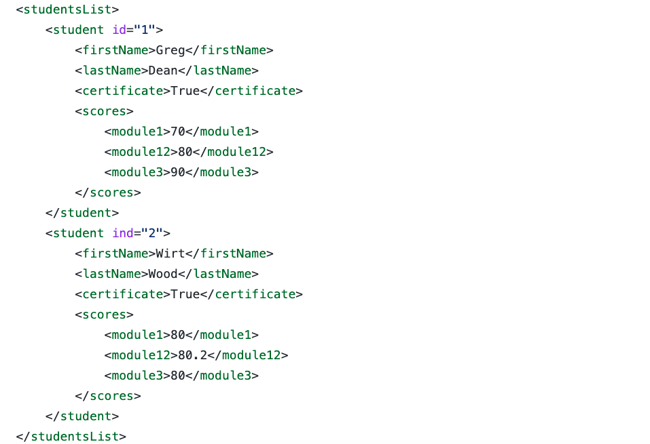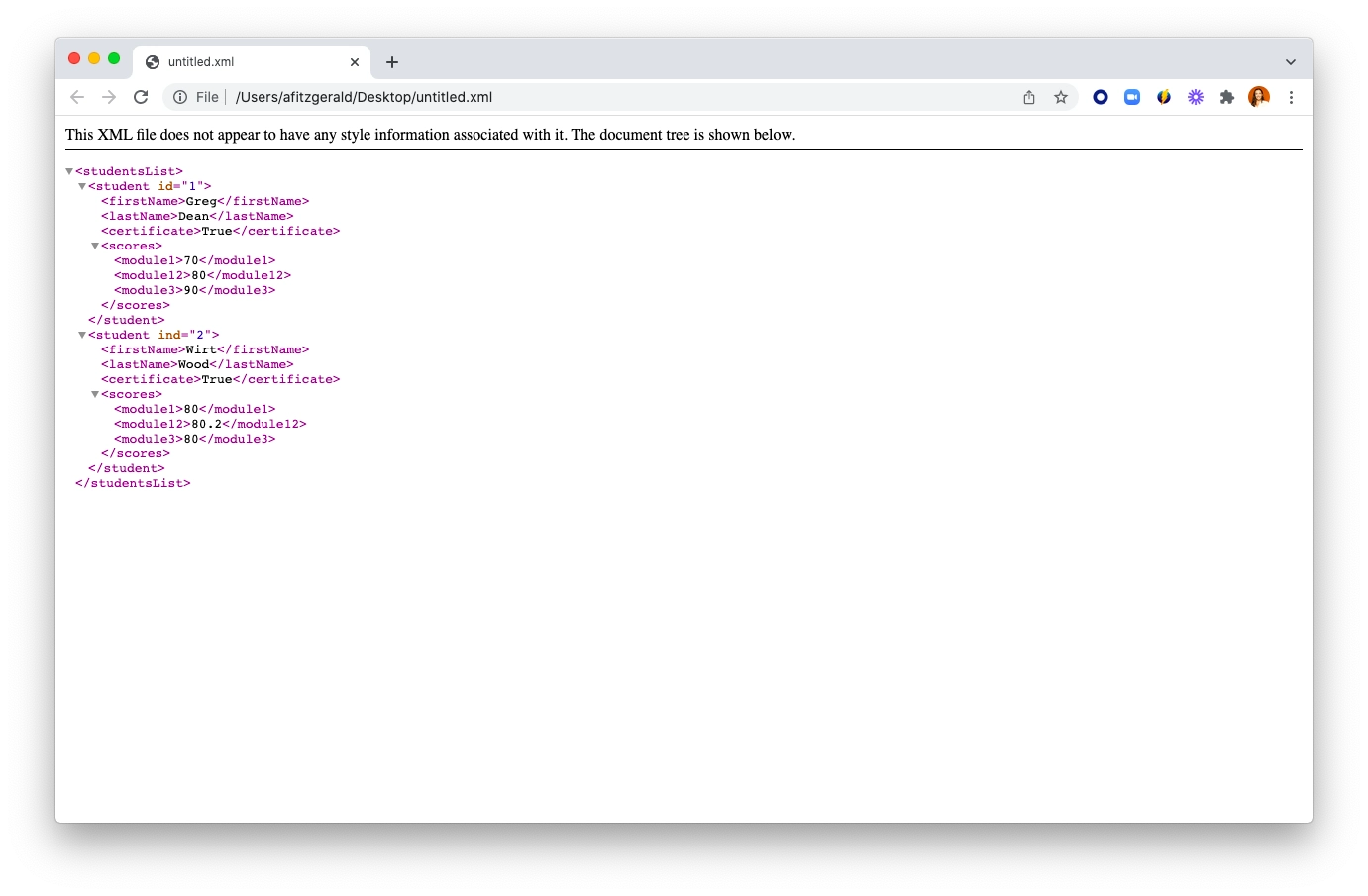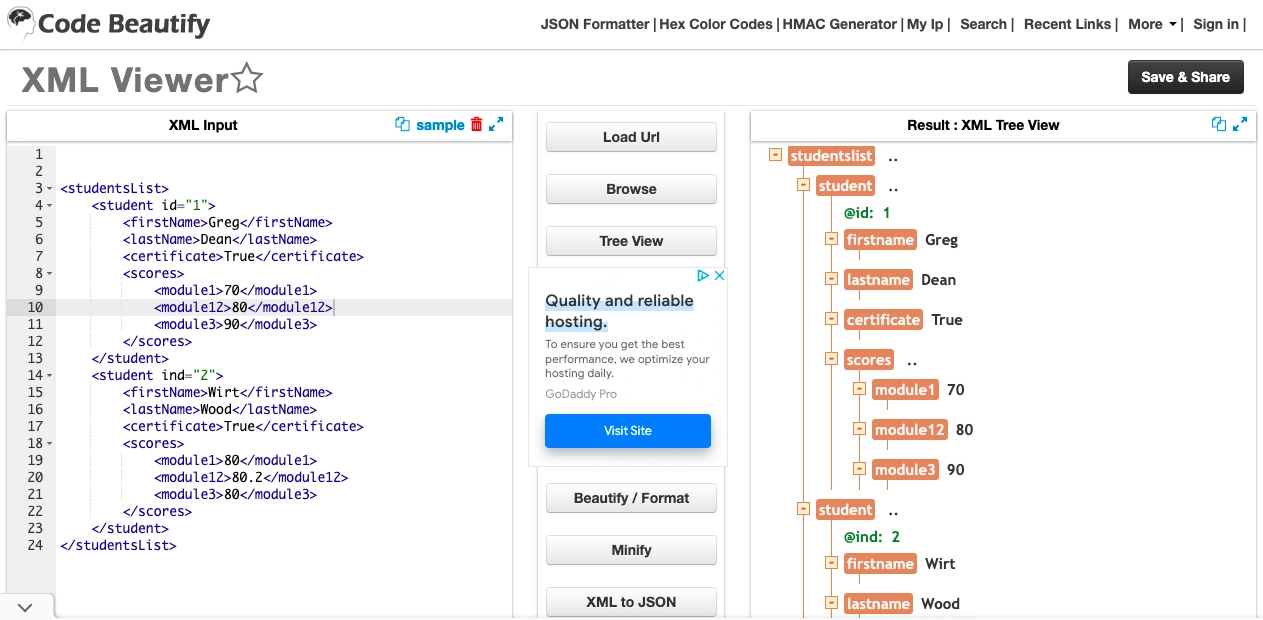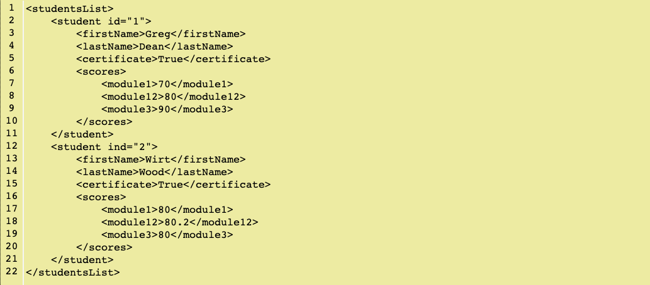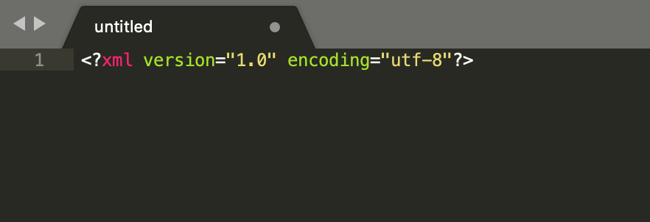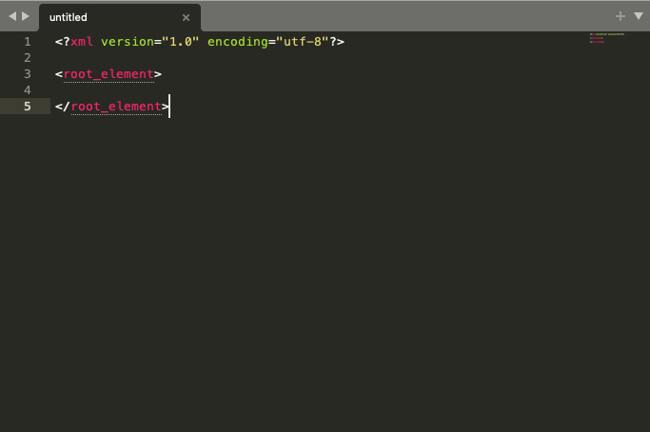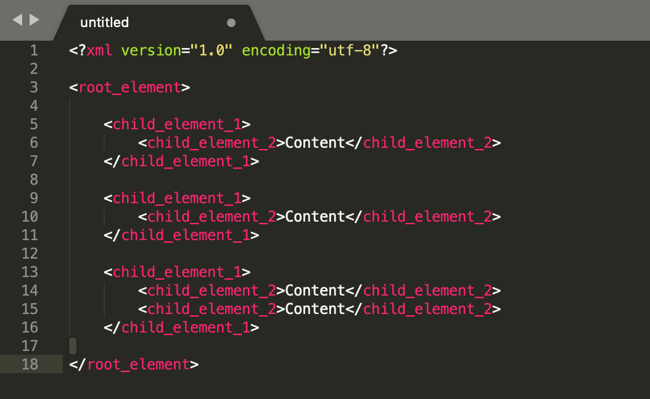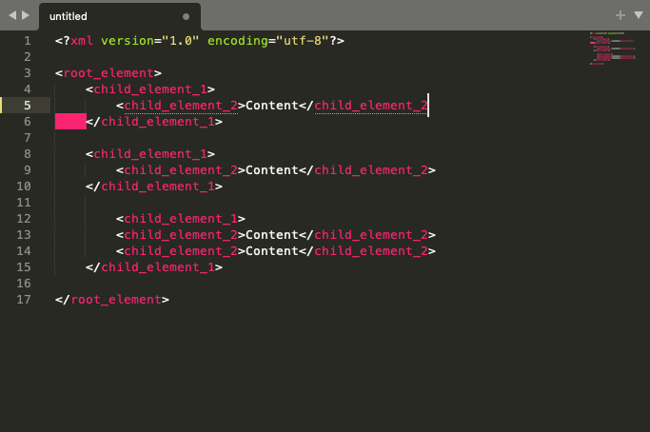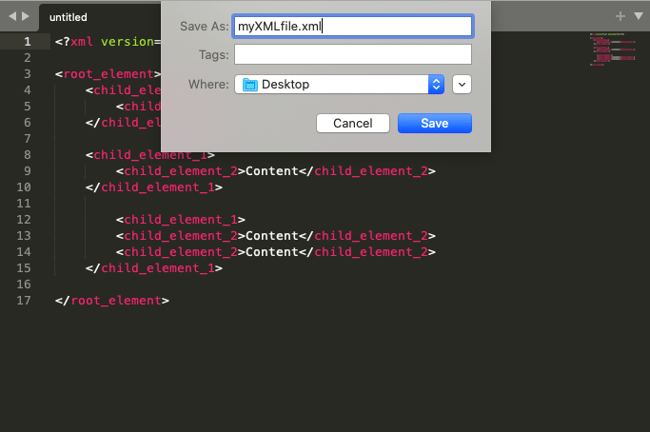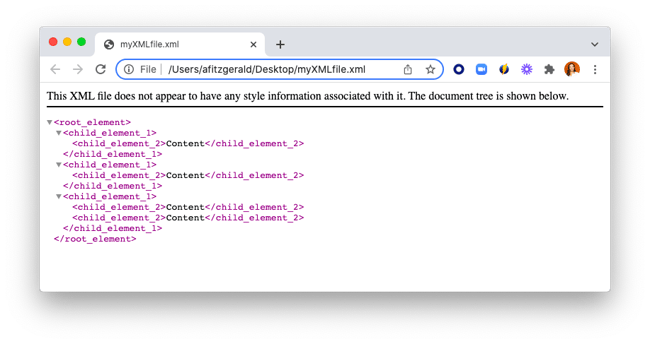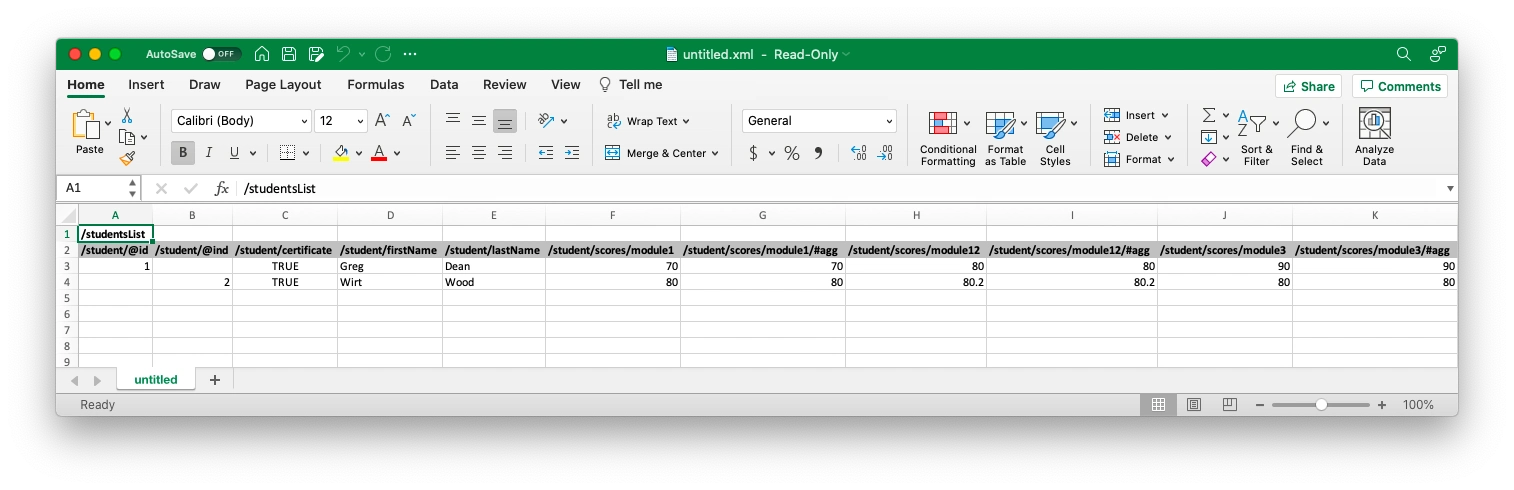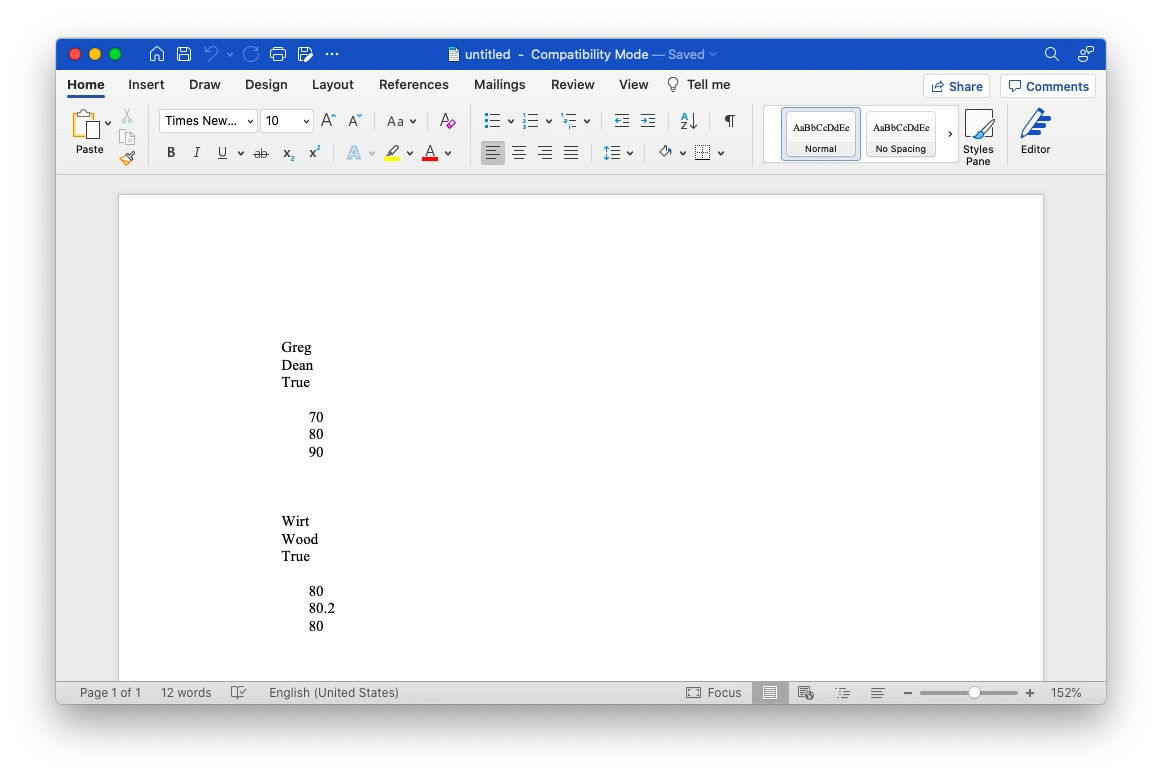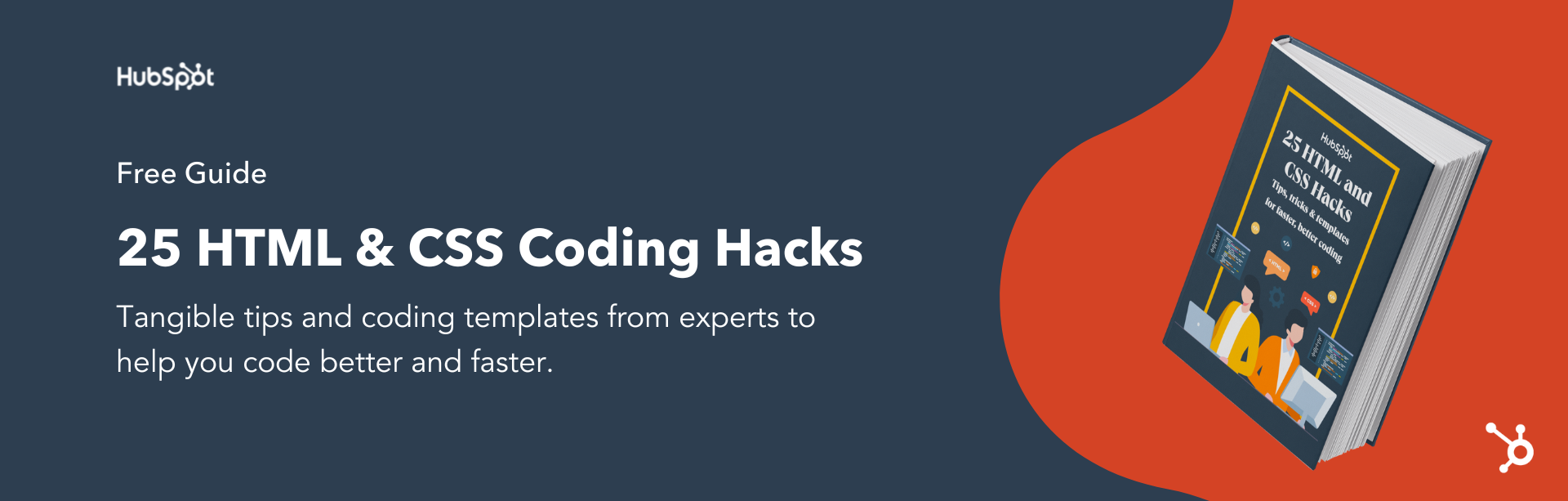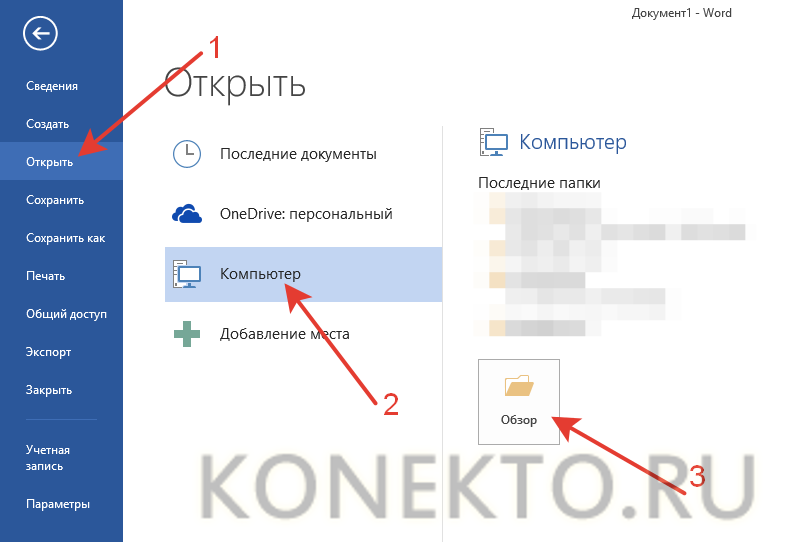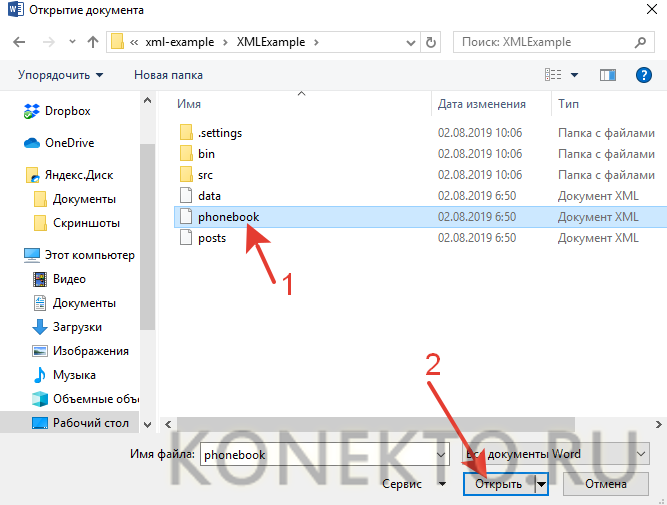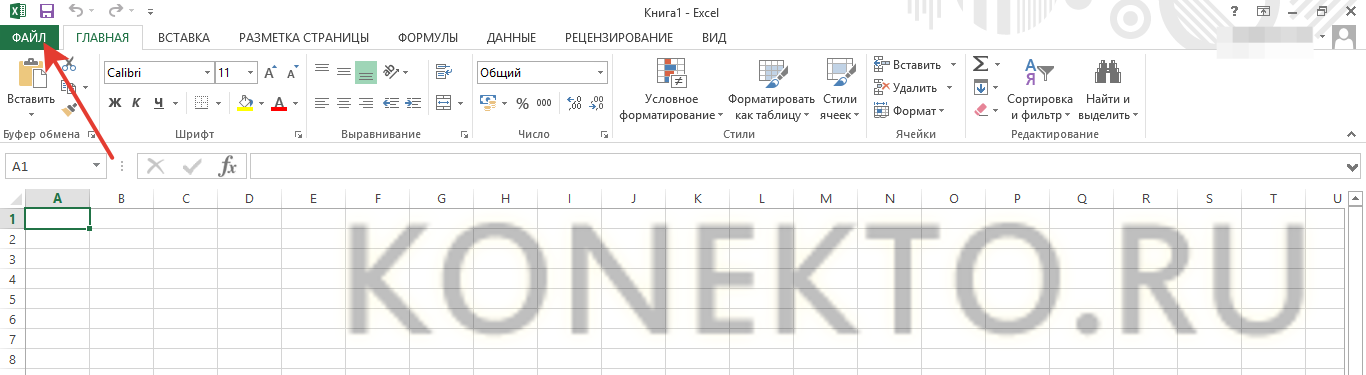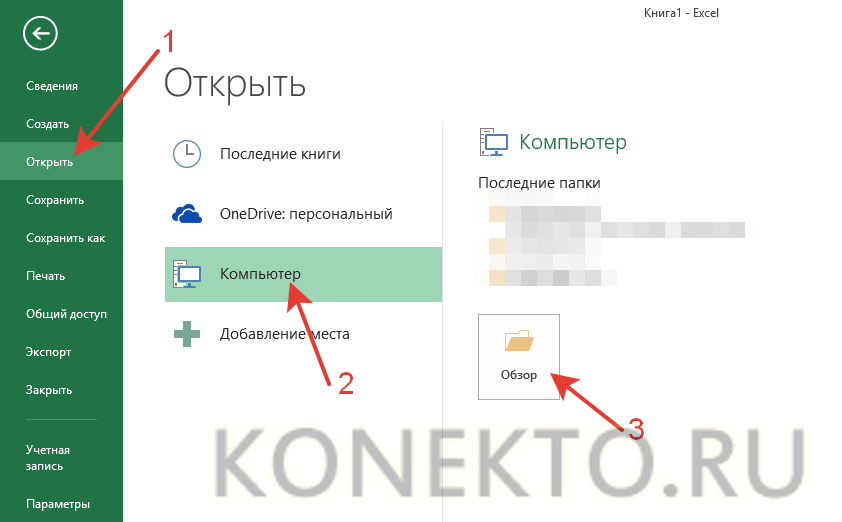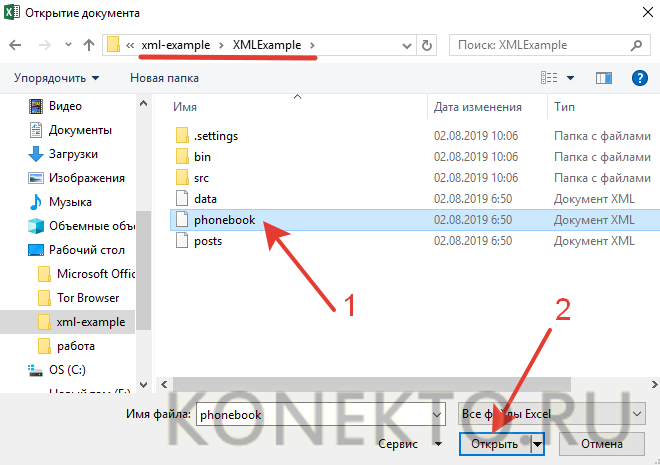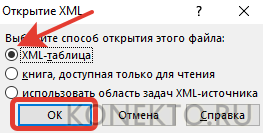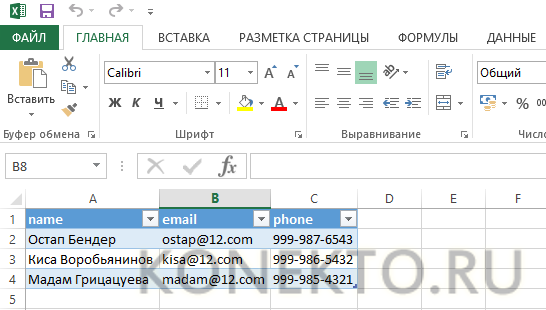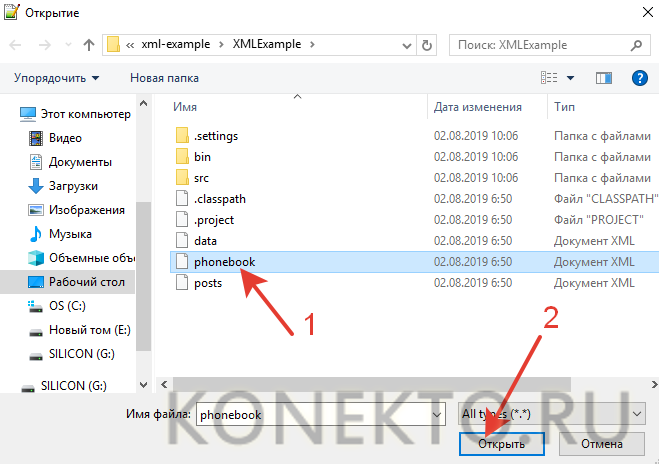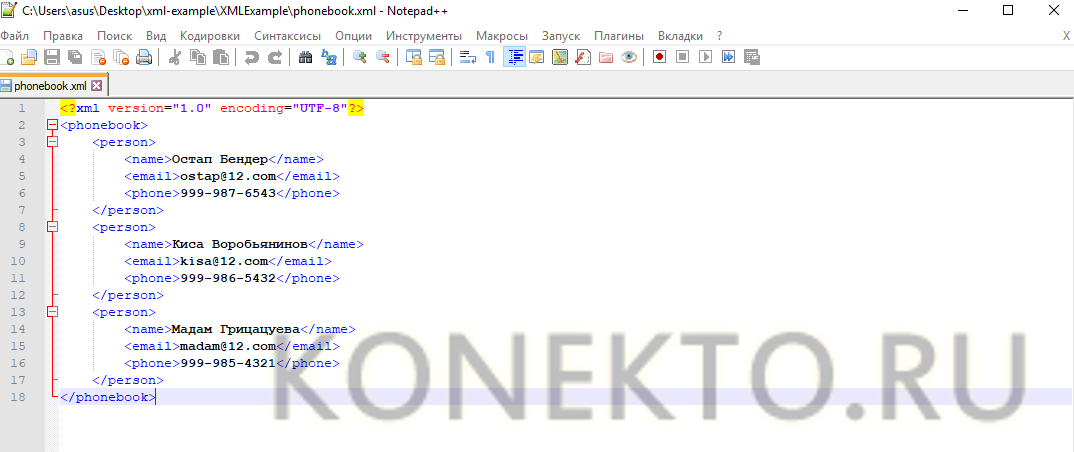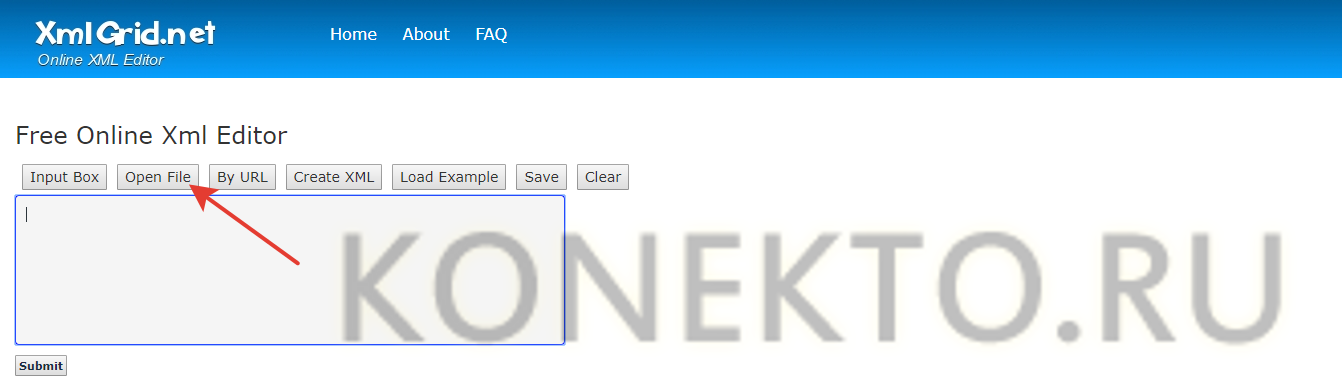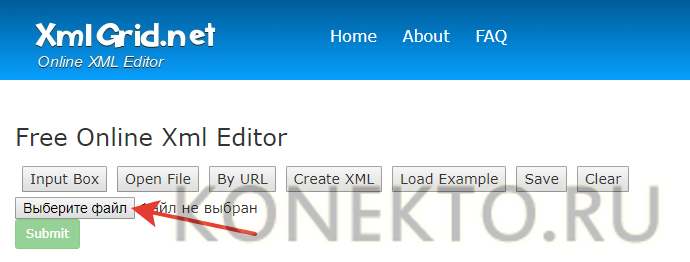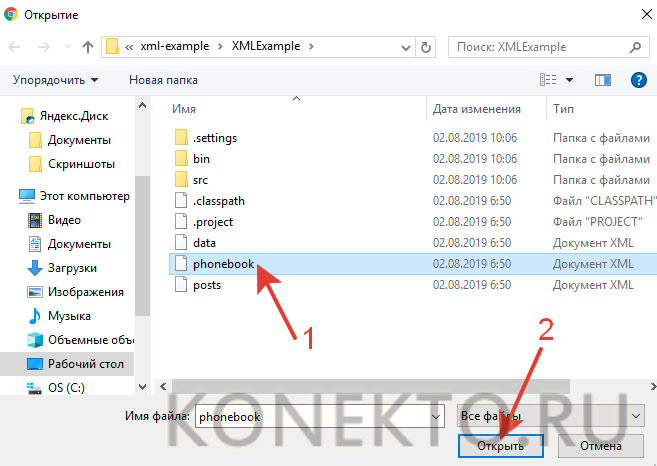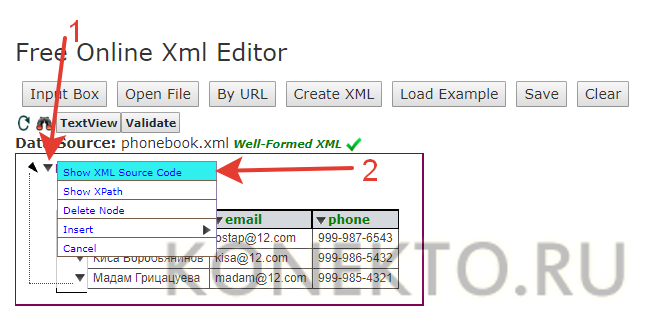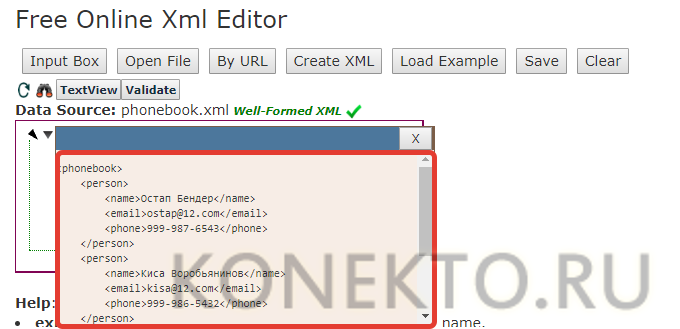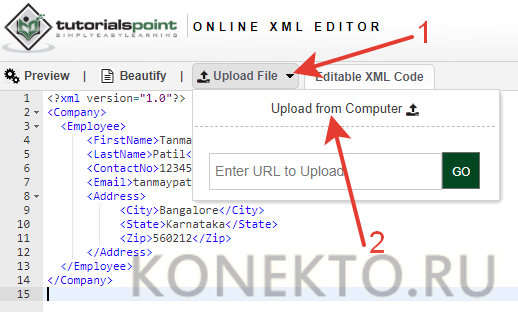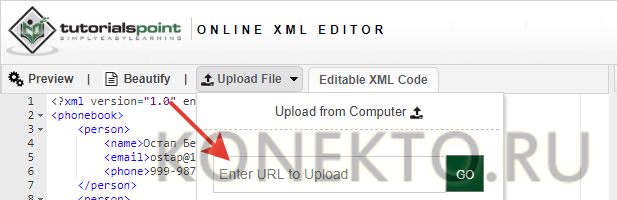Excel for Microsoft 365 Word for Microsoft 365 PowerPoint for Microsoft 365 Excel 2021 Word 2021 PowerPoint 2021 Office 2021 Excel 2019 Word 2019 PowerPoint 2019 Office 2019 Excel 2016 Word 2016 PowerPoint 2016 Office 2016 Excel 2013 Word 2013 PowerPoint 2013 Office 2013 Excel 2010 Word 2010 PowerPoint 2010 Office 2010 Office 2007 More…Less
Starting with the 2007 Microsoft Office system, Microsoft Office uses the XML-based file formats, such as .docx, .xlsx, and .pptx. These formats and file name extensions apply to Microsoft Word, Microsoft Excel, and Microsoft PowerPoint. This article discusses key benefits of the format, describes the file name extensions and discusses how you can share Office files with people who are using earlier versions of Office.

In this article
What are the benefits of Open XML Formats?
What are the XML file name extensions?
Can different versions of Office share the same files?
What are the benefits of Open XML Formats?
The Open XML Formats include many benefits — not only for developers and the solutions that they build, but also for individual people and organizations of all sizes:
-
Compact files Files are automatically compressed and can be up to 75 percent smaller in some cases. The Open XML Format uses zip compression technology to store documents, offering potential cost savings as it reduces the disk space required to store files and decreases the bandwidth needed to send files via e-mail, over networks, and across the Internet. When you open a file, it is automatically unzipped. When you save a file, it is automatically zipped again. You do not have to install any special zip utilities to open and close files in Office.
-
Improved damaged-file recovery Files are structured in a modular fashion that keeps different data components in the file separate from each other. This allows files to be opened even if a component within the file (for example, a chart or table) is damaged or corrupted.
-
Support for advanced features Many of the advanced features of Microsoft 365 require the document to be stored in the Open XML format. Things like AutoSaveand the Accessibility Checker, for two examples, can only work on files that are stored in the modern Open XML format.
-
Better privacy and more control over personal information Documents can be shared confidentially, because personally identifiable information and business-sensitive information, such as author names, comments, tracked changes, and file paths can be easily identified and removed by using Document Inspector.
-
Better integration and interoperability of business data Using Open XML Formats as the data interoperability framework for the Office set of products means that documents, worksheets, presentations, and forms can be saved in an XML file format that is freely available for anyone to use and to license, royalty free. Office also supports customer-defined XML Schemas that enhance the existing Office document types. This means that customers can easily unlock information in existing systems and act upon it in familiar Office programs. Information that is created within Office can be easily used by other business applications. All you need to open and edit an Office file is a ZIP utility and an XML editor.
-
Easier detection of documents that contain macros Files that are saved by using the default «x» suffix (such as .docx, .xlsx, and .pptx) cannot contain Visual Basic for Applications (VBA) macros and XLM macros. Only files whose file name extension ends with an «m» (such as .docm, .xlsm, and .pptm) can contain macros.
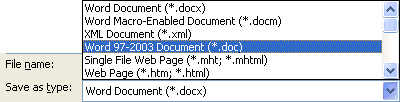
Before you decide to save the file in a binary format, read Can different versions of Office share the same files?
How do I convert my file from the old binary format to the modern Open XML format?
With the file open in your Office app, click File > Save as (or Save a copy, if the file is stored on OneDrive or SharePoint) and make sure the Save as type is set to the modern format.
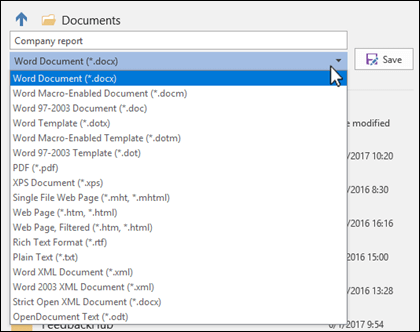
This will create a new copy of your file, in the Open XML format.
What are the XML file name extensions?
By default, documents, worksheets, and presentations that you create in Office are saved in XML format with file name extensions that add an «x» or an «m» to the file name extensions that you are already familiar with. The «x» signifies an XML file that has no macros, and the «m» signifies an XML file that does contain macros. For example, when you save a document in Word, the file now uses the .docx file name extension by default, instead of the .doc file name extension.
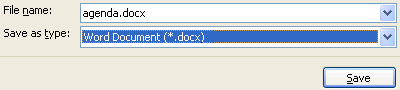
When you save a file as a template, you see the same kind of change. The template extension used in earlier versions is there, but it now has an «x» or an «m» on the end. If the file contains code or macros, you must save it by using the new macro-enabled XML file format, which adds an «m» for macro to the file extension.
The following tables list all the default file name extensions in Word, Excel, and PowerPoint.
Word
|
XML file type |
Extension |
|
Document |
.docx |
|
Macro-enabled document |
.docm |
|
Template |
.dotx |
|
Macro-enabled template |
.dotm |
Excel
|
XML file type |
Extension |
|
Workbook |
.xlsx |
|
Macro-enabled workbook |
.xlsm |
|
Template |
.xltx |
|
Macro-enabled template |
.xltm |
|
Non-XML binary workbook |
.xlsb |
|
Macro-enabled add-in |
.xlam |
PowerPoint
|
XML file type |
Extension |
|
Presentation |
.pptx |
|
Macro-enabled presentation |
.pptm |
|
Template |
.potx |
|
Macro-enabled template |
.potm |
|
Macro-enabled add-in |
.ppam |
|
Show |
.ppsx |
|
Macro-enabled show |
.ppsm |
|
Slide |
.sldx |
|
Macro-enabled slide |
.sldm |
|
Office theme |
.thmx |
Can different versions of Office share the same files?
Office lets you save files in the Open XML Formats and in the binary file format of earlier versions of Office and includes compatibility checkers and file converters to allow file-sharing between different versions of Office.
Opening existing files in Office You can open and work on a file that was created in an earlier version of Office, and then save it in its existing format. Because you might be working on a document with someone who uses an earlier version of Office, Office uses a compatibility checker that verifies that you have not introduced a feature that an earlier version of Office does not support. When you save the file, the compatibility checker reports those features to you and then lets you remove them before continuing with the save.
Need more help?
Документы в формате XML запускаются в любых текстовых редакторах, браузерах, а также в специальных онлайн-сервисах. Расскажем, как открыть файл XML: с тегами и без них, только для просмотра или для редактирования.
Содержание
- XML: что за формат и где часто используется
- Программы для просмотра и редактирования файлов XML
- Word
- Excel
- Стандартный «Блокнот»
- Через Google Chrome и другие браузеры
- NotePad++
- Онлайн-сервисы для редактирования файлов XML
- XmlGrid
- TutorialsPoint
XML – язык разметки. С помощью него пользователи группируют, структурируют данные, которые представлены в виде обычного текста или таблицы. Для создания структуры (иерархии) используют самописный синтаксис – теги. Их придумывает сам автор документа. На рисунке ниже показан текст, обернутый в произвольные теги: <to> (от кого послание), <from> (кому), <heading> (заголовок послания), <body> (само послание).
Язык XML используют для передачи данных между разными видами приложений без потери их структуры. Формат отличается надежностью. Повредить информацию в таких файлах сложнее, поэтому документы, которые публикуют в интернете, часто идут именно с этим расширением. Файлы xml встречаются на ГосУслугах, в Росреестре и на других государственных сайтах.
Документ xml можно открыть разными способами. Выбор программы или веб-сервиса зависит от того, в каком виде должен быть представлен текст: с тегами или без них, с возможностью редактирования или просто чтение.
Только просмотр текста/таблицы доступен в любом браузере, в Microsoft Word и Excel. Редактировать файл можно в онлайн-сервисах и в стандартном «Блокноте» в Windows.
Программы для просмотра и редактирования файлов XML
Программы Microsoft Office есть практически на каждом компьютере с Windows, поэтому часто для запуска xml не нужно ничего дополнительно устанавливать.
Если Офиса у вас нет, и вы не хотите скачивать целый пакет, чтобы открыть один единственный файл, воспользуйтесь «Блокнотом» или сторонним приложением NotePad++.
Word
Чтобы установить Word на ПК, нужно скачать целый пакет Microsoft Office, где будет сам текстовый редактор, Excel (для работы с таблицами) и Power Point (для создания презентаций).
Не все версии Microsoft Word умеют открывать документы xml без тегов. Подойдут варианты Word 2007 и выше. Версии ниже показывают информацию только с тегами.
В Word вы сможете просматривать текст, отправлять его на печать в принтер. Редактирование документа здесь недоступно.
Как открыть файл XML в Word:
- Нажмите правой кнопкой мыши на файл xml – при этом не важно, где он находится: на рабочем столе или в папке на жестком диске.
- Наведите стрелку на пункт «Открыть с помощью». Выберите программу Word. Если ее нет в списке, нажмите «Выбрать другое приложение».
- В появившемся меню нажмите на «Microsoft Word». При желании поставьте галочку под списком приложений, чтобы система открывала xml-файлы с помощью Word. Щелкните по «ОК».
- Подождите, пока запустится файл с текстом.
Excel
Если данные документа представлены в виде таблицы, используйте другую программу из пакета Microsoft Office – инструмент Excel.
Открыть документ в Excel можно таким же образом, как и в Word. Кликнуть по файлу правой клавишей, а затем в списке «Открыть с помощью» выбрать Excel.
Если Excel в списке не оказалось, используйте другой метод запуска:
- Если у вас Windows 10, нажмите на иконку в виде лупы справа от кнопки «Пуск». Вбейте в поисковую строку слово «excel».
- В верхней области панели появятся результаты поиска – нажмите на «Microsoft Excel», чтобы запустить программу.
- В интерфейсе приложения нажмите на «Файл». Выберите пункт «Открыть».
- В «Проводнике Windows» найдите документ xml. Выделите его левой кнопкой мыши и нажмите «Открыть».
- Выберите способ открытия файла, например, XML-таблица. Нажмите на «ОК».
- Подождите, пока загрузится таблица. Если она большая, процесс займет некоторое время.
Стандартный «Блокнот»
В «Блокноте» откроется текст, обернутый в теги. При необходимости вы сможете его отредактировать в окне.
Запустить файл можно через то же контекстное меню документа. Выбираете «Открыть с помощью», нажимаете на «Блокнот».
Если «Блокнота» в списке приложений не оказалось, используйте другой способ:
- Откройте пустое окно «Блокнота». Для этого найдите программу через поиск Windows 10. Введите название приложения в строке поиска – выберите «Блокнот» в результатах запроса.
- Теперь зажмите мышкой файл xml (на рабочем столе либо в папке в «Проводнике») и перетащите его на пустое окно «Блокнота».
- Подождите, пока документ откроется.
Через Google Chrome и другие браузеры
Для Google Chrome и любого другого браузера действует тот же способ запуска: через пункт «Открыть с помощью» в контекстном меню файла. Можно выбрать «Гугл Хром» или любой другой веб-обозреватель: Internet Explorer, Yandex, Opera и т. д.
Еще один способ – перетаскивание файла на окно браузера. Откройте новую пустую вкладку обозревателя (обычно это иконка в виде плюса на панели с вкладками). Перетащите файл xml мышкой на любую область пустой вкладки.
Подождите, пока браузер загрузит документ в свое окно.
NotePad++
В NotePad++ можно читать и редактировать готовые xml-документы, а также создавать новые. Приложение также работает с другими форматами веб-файлов, например, с YML.
При установке программы можно выбрать русский язык интерфейса. Плюс NotePad++ в том, что она выделяет корневую структуру кода, что упрощает работу с документом. В «Блокноте», к примеру, теги идут чуть ли не сплошным текстом.
Как открыть XML-файл в NotePad++:
- Запустите приложение и нажмите на раздел «File» («Файл»). В меню выберите «Open» («Открыть»).
- Либо сразу после запуска программы зажмите комбинации клавиш Ctrl + O. Также можно нажать на вторую иконку «Open» на панели инструментов, которая находится чуть ниже.
- В «Проводнике Windows» найдите документ xml. Выберите его левой кнопкой мыши и нажмите на «Открыть».
- Подождите, пока загрузится файл со структурой кода.
Онлайн-сервисы для редактирования файлов XML
Для работы онлайн-сервисов понадобится стабильный скоростной интернет. Рассмотрим два инструмента: XML Grid и TutorialsPoint.
XmlGrid
Сервис простой и функциональный. Здесь можно создавать свои файлы xml, редактировать готовые документы. Документ можно загрузить двумя способами: вставить ссылку на файл в интернете либо загрузить физический документ с жесткого диска ПК.
Интерфейс у сервиса на английском языке, но разобраться в нем сможет каждый:
- Откройте веб-сервис. Нажмите на «Open File», если документ находится на жестком диске вашего ПК. В «Проводнике Windows» найдите файл, выделите его левой кнопкой мыши – нажмите «Открыть».
- Кликните «Submit», чтобы система начала загрузку файла. Подождите некоторое время, пока она завершится.
- Если у вас есть ссылка на файл в интернете, кликните по «By URL». Вставьте скопированную ссылку в поле и нажмите «Submit».
- Подождите, пока откроется структура файла (список главных веток).
- Чтобы изменить название ветки, просто нажмите на ее название. Включится режим редактирования: удалите старую надпись и введите новую.
- Чтобы отредактировать текст, откройте ветку, в которой он находится. Для этого нажмите на стрелку слева от ее названия. Теперь выберите левой кнопкой синее поле для редактирования.
- Выберите пункт «Edit» в контекстном меню.
- Введите нужный текст в синее поле.
- Чтобы увидеть результат редактирования (структуру текста в целом), нажмите на стрелку над таблицей.
- В меню выберите «Show XML Source Code».
- Подождите, пока откроется дополнительное окно с текстом и тегами. Чтобы закрыть окно, нажмите на крестик в правом верхнем углу.
- Когда закончите редактирование, нажмите на иконку «Save» справа от кнопок «Validate» и «Textview». Выберите папку на жестком диске для сохранения файла.
TutorialsPoint
Сервис работает с множеством файлов: XML-документы, изображения, программные коды. Интерфейс тоже на английском языке.
Как работать в сервисе:
- Перейдите на сайт инструмента. Выберите кнопку «XML Editor».
- Нажмите на «Upload File». Выберите способ загрузки с помощью URL (ссылка на файл в интернете) либо загрузка документа с ПК («Upload from Computer»). В первом случае вставьте скопированную ранее ссылку и нажмите «Go». Во втором случае выберите файл в окне «Проводник Windows» и нажмите «Открыть».
- В разделе «Editable XML Code» появится содержимое файла xml. В нем можно менять текст и теги как в обычном редакторе.
- По мере редактирования в правой части окна «XML Tree» данные тоже меняются: вместо старого текста и тегов появляются новые. Этот режим удобно использовать для визуальной оценки файла.
- Когда закончите редактирование, нажмите на «Download» справа вверху, чтобы скачать измененный документ обратно на ПК.
Если вам нужно лишь прочитать содержимое файла xml, выбирайте браузер, Word или Excel (если документ представлен в виде таблицы, а не обычным текстом). Для редактирования можно использовать стандартный «Блокнот», стороннюю программу NotePad++ либо онлайн-сервисы: XML Grid или TutorialsPoint.
Is there a way to open an XML file in Microsoft Word and edit it as plain text? When I open my custom XML file in Word I get a dialog:
«The file contains custom XML elements which are no longer supported by Word. If you save this file, these custom XML elements will be removed permanently.»
…and then the contents of the file are just the text content without any XML elements.
I am aware that many good plain text editors exist. I use one daily. However, I’m trying to advise an artist how to make a simple edit to an XML file, and I know that he has Word available. He cannot use Notepad because the files are saved as UTF-8, and use Unix newlines instead of CRLF.
asked Jun 26, 2014 at 21:54
2
Well if you’re happy with it, here’s the answer. 
WordPad is installed by default (dunno if it’s even removable) and accepts UNIX line breaks. It can also open XML files no problem. By default, it launches in page view (like Word), which can be turned off on the “View” ribbon. The corresponding button is called “Word Wrap”.
When opening files without formatting, a monospace font is used by default.
Unfortunately, the displayed line length is capped (at least on my system) at 4218 characters.
answered Jun 27, 2014 at 12:50
Daniel BDaniel B
58.3k9 gold badges119 silver badges156 bronze badges
0
It may be faster (and easier) to have said artist download npp or a plaintext editor of your choice. Word and Notepad aren’t going to open it without some technical know-how on their end.
answered Jun 26, 2014 at 22:12
3
Try to edit it in LibreOffice or OpenOffice which are similar to word.
Otherwise you can try to edit your filename without .xml extension.
answered Jun 26, 2014 at 21:59
2
You can unzip the file and edit the portions, preferrably using Notepad++ or vi. Of use the OpenXML editor integrated into the Word by Invantive Composition (it is already in the free version — note i work there).
answered Jun 27, 2014 at 15:04
-
1
Open Microsoft Word. If you have Windows, it’s in the
menu in the Microsoft Office group. If you have a Mac, it’s in the Applications folder.
-
2
Open the XML file you want to convert. To do this, click the File menu, select Open, then double-click the XML file.
- You can also open the XML file by double-clicking its name in any folder on your computer.
Advertisement
-
3
Click the File menu. It’s near the top-left corner of the screen.
-
4
Click Save As.
-
5
Click Browse. This opens a file browser window.
-
6
Select Word Document from the “Save as type” drop-down menu. This menu may be called “Format” on some computers. It’s at the bottom of the file browser window.
-
7
Click Save. The file is now converted to a Word document.
Advertisement
Ask a Question
200 characters left
Include your email address to get a message when this question is answered.
Submit
Advertisement
Thanks for submitting a tip for review!
About This Article
Article SummaryX
1. Open Word.
2. Open the XML file.
3. Click File.
4. Click Save As.
5. Click Browse.
6. Select Word Document from the “Save as type” drop-down.
7. Click Save.
Did this summary help you?
Thanks to all authors for creating a page that has been read 113,661 times.
Is this article up to date?
According to Statista, worldwide data creation reached a new high of 79 zettabytes in 2021. It’s expected to continue to increase rapidly, reaching 181 zettabytes by 2025 — or ten times the amount of data produced in 2016. Since the amount of data being produced and shared online is increasing exponentially, we need a way to accommodate this growth.
Cue XML, one of the most popular and efficient ways of storing and moving data online. Understanding this technology is a crucial addition to your website development tool belt.
That’s why we’ll cover the following:
- what an XML file is
- what an XML file is used for
- how to open an XML file
- how to create a simple XML file
What is an XML file?
An XML file contains XML code and ends with the file extension «.xml». It contains tags that define not only how the document should be structured but also how it should be stored and transported over the internet.
Let’s look at a basic example of an XML file below. You can also click here to view the file directly in your browser.
Image Source
As you can see, this file consists of plain text and tags. The plain text is shown in black and the tags are shown in green.
Plain text is the actual data being stored. In this example, the XML is storing student names as well as test scores associated with each student.
While plain text represents the data, tags indicate what the data is. Each tag represents a type of data, like «first name,» «last name,» or «score,» and tells the computer what to do with the plain text data inside of it. Tags aren’t supposed to be seen by users, only the software itself.
XML Hierarchy
Each instance of an XML tag is called an element. In an XML file, elements are arranged in a hierarchy, which means that elements can contain other elements.
The topmost element is called the «root» element, and contains all other elements, which are called «child» elements.
In the example above, «studentsList» is the root element. It contains two «student» elements. Each «student» element contains the elements «firstName,» «lastName,» «scores,» etc. The beginning and end of each element are represented by a starting tag (e.g., «<firstName>») and a closing tag (e.g., «</firstName>») respectively.
Also, you’ll often see XML code formatted such that each level of element is indented, as is true in our example. This makes the file easier for humans to read, and does not affect how computers process the code.
Let’s take a closer look at the purpose and history of this language below.
XML Language
XML, short for «eXtensible Markup Language,» was published by the World Wide Web Consortium (W3C) in 1998 to meet the challenges of large-scale electronic publishing. Since then, it has become one of the most widely used formats for sharing structured information among people, computers, and networks.
Since XML can be read and interpreted by people as well as computer software, it is known as human- and machine-readable.
The primary purpose of XML, however, is to store data in a way that can be easily read by and shared between software applications. Since its format is standardized, XML can be shared across systems or platforms, both locally and over the internet, and the recipient will still be able to parse the data.
It’s important to understand that XML doesn’t do anything with the data other than store it, like a database. Another piece of software must be created or used to send, receive, store, or display the data.
At this point, you might be thinking XML sounds a lot like another markup language, the Hypertext Markup Language (HTML). Let’s take a closer look at the differences between these languages below.
XML vs HTML
Both XML and HTML contain text and tags that instruct the software on how to use it. However, while XML tags specify the type of data, HTML tags specify how data is displayed. In short, XML is used to represent and share structured information, whereas HTML is used to display content on web pages.
Besides their purpose, there’s one other key difference between XML and HTML tags.
When programming in HTML, a developer must use tags from the HTML tag library, or a standardized set of tags. While you can do a lot with these tags, there is a limited number available. That means there are only so many ways you can structure content on a web page.
XML does not have this limitation, as there is no preset library of XML tags. Instead, developers can create an unlimited number of custom tags to fit their data needs. This extensive customization is the «X» in XML.
To create custom tags, a developer writes a Document Type Definition (DTD), which is XML’s version of a tag library. An XML file’s DTD is indicated at the top of the file, and tells the software what each tag means and what to do with it.
For instance, an XML file containing info for a reservation system might have a custom «<res_start>» tag to define a time when a reservation begins. By reading the DTD, a program processing this file will know what the code «<res_start>7:00 PM PST</res_start>» means, and can use the information within the tag accordingly. This could mean sending this data in a confirmation email or storing it in another database.
To summarize: An XML file is a file used to store data in the form of hierarchical elements. Data stored in XML files can be read by computer programs with the help of custom tags, which indicate the type of element.
Let’s take a look at some use cases for this extensible language below.
What is an XML file used for?
Since XML files are plain text documents, they are easy to create, store, transport, and interpret by computers and humans alike. This is why XML is one of the most commonly used languages on the internet. Many web-based software applications store information and send information to other apps in XML format.
Here are the most common uses of XML today:
Transporting Digital Information
The text-based format of XML files makes them highly portable, and therefore widely used for transferring information between web servers. Certain APIs, namely SOAP APIs and REST APIs, send information to other applications packaged in XML files.
Web Searching
Since XML defines the type of information contained in a document, it’s easier and more effective to search the web with than HTML, for example.
Let’s say you want to search for songs by Taylor Swift. Using HTML, you’d likely get back search results including interviews and articles that mention her songs. Using XML, search results would be restricted to songs only.
Computer Applications
XML files allow computer apps to easily structure and fetch the data that they need. After retrieving data from the file, programs can decide what to do with the data. This could mean storing in another database, using it in the program backend, or displaying it on the screen.
Additionally, some popular file formats are built with XML. Consider the Microsoft Office file extensions .docx (for Word documents), .xlsx (for Excel spreadsheets), and .pptx (for PowerPoint presentations). The «x» at the end of these file extensions stands for XML.
Websites and Web Apps
Websites and web apps can pull content for their pages from XML files. This is a common example of how the markup languages XML and HTML work together.
XML code modules might even appear within an HTML file in order to help display content on the page. This makes XML especially applicable to interactive websites and pages whose content changes dynamically. Depending on the user or screen size, an HTML file can choose to display only certain elements in the XML code, providing visitors with a personalized browsing experience.
How to Open an XML File
Since XML files are text files, you can open them in a few different ways. If you’re occasionally viewing XML files, you can open them directly in your favorite browser. If you’re frequently viewing, editing, and reformatting XML files, use an online XML editor or a text editor on your computer.
In this section, I’ll cover how to open XML files with each of these programs.
How to Open XML Files With a Web Browser
All modern web browsers allow you to read XML files right in the browser window. Like with the menu example from earlier, you can select an XML file from your device and choose to open it with your web browser. Here’s how a file looks in Google Chrome:
While the appearance of the text will differ by browser, you should be able to easily parse the contents of the file, and you might also be able to hide and reveal specific elements.
If there’s an error in the file, your browser will tell you with an error window. Google Chrome will display an error message like the following:
Note that your browser won’t let you edit the file this way. To change the file, you’ll need to use a specialized tool.
How to Open XML Files With an Online XML Editor
You can use a free online text file editor to view your XML files, change their contents, or convert them to other file formats. We recommend Code Beautify’s XML Viewer for this purpose.
In the tool, click Browse to upload a file from your computer. Once uploaded, you can edit the file on the left and view the hierarchy of the XML contents on the right.
Image Source
Once finished editing, click Save & Share to create a fresh XML file.
Code Beautify also offers many free conversion tools to convert your XML files to other popular data storage formats like JSON and CSV.
How to Open XML Files With a Text Editor
As with any text file, you can open XML files in any text editor. However, common editors like Notepad and Word probably won’t display your XML files with colors or indentation. This makes the files less readable, as seen in the example below.
You’ll want to opt for a specialized text editor that will detect the .xml format and display your files accordingly. For PCs, Notepad++ is a popular option. For Macs, try Xmplify or Eclipse.
Alternatively, you can use a simple text editor and apply indentation to your files with a free online XML formatter.
If any of your systems implement XML files, they will almost certainly write all of these files for you. If you want to practice writing your own basic XML files, you can do so in a text editor. Let’s walk through how to create an XML file below.
How to Create an XML File
- Open your text editor of choice.
- On the first line, write an XML declaration.
- Set your root element below the declaration.
- Add your child elements within the root element.
- Review your file for errors.
- Save your file with the .xml file extension.
- Test your file by opening it in the browser window.
1. Open your text editor of choice.
I’ll use Sublime Text for this demo since it’s free and works on macOs, Linux, and Microsoft operating systems.
2. On the first line, write an XML declaration.
This declaration tells the application running the file that the language is XML.
3. Set your root element below the declaration.
Every XML file has one root element, which contains all other child elements. The root element is written below the declaration.
In this example file, «<root_element>» is the starting tag for the root element, and «</root_element>» is the closing element. All other elements will go between these tags.
You can substitute «root_element» in both tags with a name relevant to the information you’re storing.
4. Add your child elements within the root element.
Next, add your child elements between the starting and closing tag of the root element. You can nest a child element within another child element.
Like the root element, each child element needs a starting tag and a closing tag. After adding child tags, your file will look something like this:
Instances of «root_element», «child_element», and «Content» can be swapped with names that make more sense for your file.
5. Review your file for errors.
Time to review. Are there any missing closing tags? Any rogue ampersands? Does the document type declaration appear after the first element in the document? These are just a few possible errors.
Notice that line 5 is highlighted below. That’s because the closing tag of the «child_element_2» is missing a bracket.
6. Save your file with the .xml file extension.
As said above, an XML file ends with the file extension «.xml». So make sure to save your file with that extension.
 7. Test your file by opening it in the browser window.
7. Test your file by opening it in the browser window.
Finally, test that your file is working by dragging and dropping it into a new browser tab or window.
Frequently Asked Questions about XML Files
Still have questions about XML files? No problem. Here are a few frequently asked questions about this type of file, along with the answers.
Can I open an XML file in Excel?
Yes. Open Excel and click File > Open. Locate the XML file on your computer and click Open. An XML file will look something like this in Excel:
Can I open an XML file in Word?
Yes. Open Word and click File > Open. Locate the XML file on your computer and click Open. An XML file will look something like this in Word:
How do I convert an XML file into a PDF?
To convert an XML file into a PDF, you can use a free online tool like Convert XML to PDF online. Simply click the Choose File button, select the XML file from your computer, and click Open. Then click the Convert Now button.
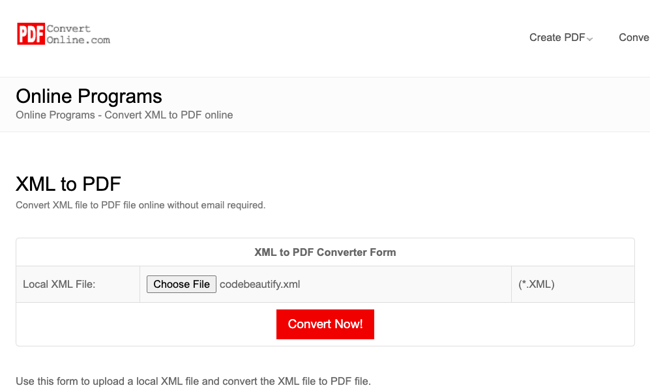
How do I recover an XML file?
Whether you’ve accidentally deleted an XML file, your disk drive has been corrupted, or you simply can’t find the file you’re looking for, you can recover an XML file easily with a file recovery software tool like iBeesoft Data Recovery.
Just download and open the tool on your computer, select the file type «Other Files,» then select where you want to search on your computer, and click Scan.
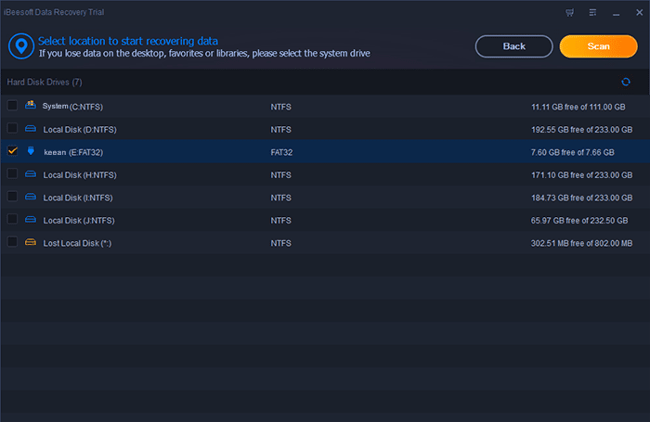
You’ll see a list of results. You can sort by .xml, select the file, and click Recover.
For a more in-depth look into this process, check out this step-by-step guide for recovering a lost XML file or repairing a corrupted file with iBeesoft.
How do I comment in XML?
To comment in an XML file, enclose the text within <!— —> tags. Here’s an example of a comment:
<!-- declarations for <head> & <body> -->
Note that this is the same syntax for commenting in HTML.
Understanding XML
It might not be as engaging as parallax scrolling or as groundbreaking as machine learning, but XML is one of the most crucial technologies on the web today. You can leave the coding up to developers, but having a solid understanding of XML will give you a better sense of how websites, including your own, deliver content.
Editor’s note: This post was originally published in July 2020 and has been updated for comprehensiveness.
На чтение 6 мин Просмотров 2.4к. Опубликовано 25.09.2021
Формат XML — что это? Таких вопросов довольно много и объяснения часто бывают непонятными. Если обобщить, то это популярный формат или файл с расширением XML, являющийся языком разметки кодирования чтения как для машин, так и для людей. Это не программа, а обычный текстовый документ, состоящий из тегов и прочих описаний документа.
ХМЛ формат имеет сходство с HTML-разметкой, но отличия в том, что для первого варианта теги определяют разработчики, а во втором они изначально строго прописаны. Теги XML являются самописным синтаксисом, предназначенным для создания иерархии (структуры).
Это интересно! Разметка XML может являться промежуточным звеном для переноса данных из программных конфигураций (например, из 1С), или просто использоваться как передача персональных данных — формат очень удобный.
- Способы чтения XML
- Программы для просмотра и преобразования
- Microsoft Word
- Excel
- «Блокнот» Windows
- С помощью браузеров
- NotePad++
- XmlGrid
- TutorialsPoint
Способы чтения XML
Открыть файл XML в человекочитаемом формате можно в любом браузере, текстовом редакторе или с помощью онлайн-приложений и оффлайн-сервисов. Варианты выбора способов для открытия зависит от того, каким нужно быть тексту, и что с ним планируется делать. Например, редактирование или просто чтение, и насколько необходимо наличие тегов в текстовом поле.
Важно! Формат ХМЛ считается надежным — повредить такие файлы достаточно сложно. Именно поэтому разметку используют на многих сайтах государственных ведомственных структур.
Для того, чтобы просмотреть, прочитать или открыть документы в формате ХМЛ подходят стандартные инструменты Windows и разные компьютерные и мобильные приложения.
Программы для просмотра и преобразования
Чем открыть формат XML? Здесь стоит учитывать удобство использования того или иного устройства. Например, для компьютеров и ноутбуков подходят все оффлайн-сервисы и большинство специальных онлайн-приложений, для открытия файлов XML на Андроиде или Айфоне более актуальным является онлайн-редактор.
Читайте также: Способы конвертации файла из PDF в Word
Microsoft Word
Для установки Word необходимо скачивание всего пакета Microsoft Office. Стоит учесть, что просмотр текста с отсутствием тегов возможен только при наличии версии Word от 2007 и более, в устаревших вариантах подобный формат невозможен. Здесь предусмотрен только просмотр текста и отправка его на печать, возможность редактирования отсутствует.
Как открыть файл XML в Word:
- Нужно нажать правой кнопкой компьютерной мышки на документ ХМЛ вне зависимости от того, где он расположен — на жестком диске, в какой-либо из папок или на рабочем столе.
- После этого необходимо выбрать строку «Открыть с помощью…», отметить необходимый вариант открытия (в данном случае Word) и нажать на него.
- После того как результат загрузится — отобразится содержимое документа.
Excel
Просматривать файлы XML можно с помощью Excel. Способ полностью идентичен работе с Word, за исключением того, что здесь считывают таблицы. Но, чем открыть таблицу, если Excel нет?
Например, для Windows 10 можно использовать такой способ:
- Необходимо нажать на кнопку с изображением лупы, находящуюся в нижнем левом углу экрана, и в поисковике задать «Excel».
- Появится интерфейс приложения — нужно выбрать открытие файлов, после чего через «Проводник» найти нужный XML-файл и «Открыть с помощью…».
В данном случае предусмотрен только просмотр, редактирование недоступно.
Читайте также: Чем открыть EPS файл на компьютере
«Блокнот» Windows
Здесь точно так же можно запустить сервис с помощью контекстного меню — выбрать файл и воспользоваться функцией «Открыть с помощью…». Если «Блокнот» не установлен — для Windows 10 предусмотрен способ чтения и преобразования через поисковик и «Проводник».
В данном случае возможно не только чтение, но и редактирование файла. Изначально открывается текст с тегами, преобразовать который можно в открывшемся окне.
С помощью браузеров
Открыть файл XML можно в любом браузере — метод аналогичен вышеперечисленным оффлайн-способам. Кроме того, для всех веб-обозревателей предусмотрен вариант перетаскивания файлов в открывшемся окно браузера. Это можно сделать правой кнопкой мышки — переместить и подождать окончания загрузки.
NotePad++
Удобный и функциональный оффлайн-редактор, который предоставляет возможность открытия файлов в разных форматах.
Алгоритм использования:
- После установки и запуска приложения, необходимо нажать на «Open» и «File».
- После этого нажать на вторую кнопку «Open» и через «Проводник» выбрать необходимый источник с xml.
- При помощи левой кнопки компьютерной мышки нужно выбрать и нажать на «Открыть».
Для комфортной работы можно настроить интерфейс на русском языке.
На заметку! Удобство и функциональность NotePad++ обусловлены возможностью выделения корневых структур кода, что внушительно упрощает работу с документами.
XmlGrid
Функциональное онлайн-приложение, позволяющее создавать готовые текстовые документы в формате xml и редактировать их. Воспользоваться данным сервисом возможно двумя способами — с помощью вставки ссылки на текстовый документ из интернета либо взять готовый с жесткого диска. Интерфейс сервиса представлен в англоязычном варианте, но он вполне понятный и простой.
Как пользоваться сервисом:
- Закачать и установить приложение.
- Открыть имеющий документ либо вставить ссылку из интернета. Оба варианта необходимо загрузить с помощью кнопки «Submit».
- В открывшейся структуре загруженности файла появятся «ветки», которые можно редактировать или переименовывать.
- В конце необходимо сохранить все сделанные изменения и проверить получившийся результат.
TutorialsPoint
Удобный онлайн-сервис с расширенным функционалом — предусмотрено чтение и редактирование xml и других форматов, работа с программными файлами и изображениями. Например, можно переделать xml в pdf.
Как работает приложение:
- Начало работы стандартно — нужно войти в приложение, выбрать нужный раздел (в данном случае это XML Editor) и начать работу с документом. Для этого либо выбирают готовый, либо вставляют URL из интернета.
- В появившемся контекстном меню отобразится «Editable XML Code» — это содержимое xml-документа. Теперь возможно преобразовывать или редактировать файл на свое усмотрение.
- Стоит отметить очень удобную визуальную оценку файла — по мере редактирования основного текста изменяются и теги в правом боковом окне.
- Когда процесс завершен — готовый документ необходимо сохранить на жесткий диск.
Интерфейс программы на английском языке, русская версия не предусмотрена.
Важно! Для корректной работы всех онлайн-сервисов необходим бесперебойный и стабильно работающий интернет.
Открыть файл xml онлайн или оффлайн возможно при помощи большого количества разных редакторов и приложений. Если для обычного чтения документа подходят стандартные утилиты Windows, то для преобразования и редактирования желательно использовать онлайн-сервисы, которые представлены практически неограниченными возможностями.
Содержание
- 1 Открытие файлов в читаемом виде
- 1.1 Word
- 1.2 Excel
- 2 Открытие файлов для редактирования
- 2.1 Notepad++
- 2.2 Онлайн-сервисы
- 3 Подводим итоги
Необходимость открыть файлы формата XML у обычных юзеров возникает довольно часто. Например, подобное расширение используется в некоторых электронных документах на портале Госуслуг. Как решить представленную задачу?
Открытие файлов в читаемом виде
Внутри файлов формата XML находится обычная текстовая информация. Поэтому открыть подобные документы можно с помощью любого редактора, например классического приложения «Блокнот». Однако текст будет отображаться с тегами. На печать такой документ не отправить. Открыть XML в читабельном виде удастся с помощью Word и Excel.
Word
Открыть файлы ISO в Word невозможно. Однако посмотреть документ XML в читаемом виде не составит никакого труда. При необходимости его можно сразу распечатать на принтере. Весь процесс проходит в 3 этапа:
- Запускаем Ворд и нажимаем на кнопку «Файл».
- Выбираем раздел «Открыть», переходим в подраздел «Компьютер» и указываем на опцию «Обзор».
- Ищем файл с форматом XML и нажимаем на кнопку «Открыть».
- Документ отобразится в читаемом виде — без тегов и других сторонних элементов.
Excel
Работать с указанными файлами можно и в Excel. Принципиальной разницы в этом случае не существует:
- Запускаем Excel и нажимаем на кнопку «Файл».
- Выбираем пункт «Открыть», переходим в раздел «Компьютер» и кликаем на «Обзор».
- Находим файл XML и нажимаем на кнопку «Открыть».
- Ставим галочку напротив пункта «XML-таблица» и подтверждаем действие.
- В итоге документ примет вид классической таблицы.
После этого основную информацию можно редактировать любым способом, но добавлять собственные теги не получится. Как видно, сделать документы XML читабельными не сложнее, чем распаковать файлы из архива. Причем в большинстве случаев для этого даже не потребуется устанавливать дополнительное ПО.
Открытие файлов для редактирования
Иногда пользователю необходимо не только открыть файл XML, но и отредактировать его. Сделать это можно в простом приложении «Блокнот». Вот только работать там не очень удобно. Лучше сразу использовать более мощные инструменты:
- Notepad++;
- онлайн-сервисы.
Notepad++
Указанное приложение — классическая программа для работы с документами XML. В Notepad++ можно редактировать файлы и других форматов, например YML. Чтобы открыть нужный документ, необходимо воспользоваться следующим алгоритмом:
- Запускаем Notepad++, нажимаем на кнопку «Файл» и в контекстном меню выбираем опцию «Открыть».
- Находим нужный документ.
- После этого можно вносить требуемые корректировки, добавлять или удалять теги. Программа выделяет корневую структуру, что упрощает работу с файлами XML.
Онлайн-сервисы
Сейчас создано множество ресурсов, позволяющих работать с разными документами онлайн. Например, некоторые сервисы помогут быстро открыть файлы PDF, DjVu и многих других форматов. Для редактирования и чтения XML чаще всего используют:
- XML Grid;
- TutorialsPoint.
Оба сайта дают возможность открыть и изменить документы с расширением XML в режиме онлайн. Естественно, без подключения к Интернету воспользоваться представленными инструментами не получится.
XML Grid
Очень простой и лаконичный ресурс. Открыть документ XML с его помощью можно в несколько кликов мышью:
- Переходим на сайт XML Grid — xmlgrid.net и нажимаем на кнопку «Open File».
- Кликаем на «Выберите файл».
- Находим документ XML.
- Выбираем опцию «Submit».
- В итоге перед пользователем будет представлена нормальная табличная форма документа.
- Чтобы отредактировать сам код и внести в него правки, нужно нажать на корневую ветку и выбрать опцию «Show XML Source Code».
- Откроется новое окно, где и можно вести всю работу.
TutorialsPoint
Еще один удобный инструмент, позволяющий работать с файлами формата XML онлайн. Ресурс обладает интуитивным и приятным интерфейсом. Открыть нужный документ не составит никакого труда:
- Заходим на сайт TutorialsPoint — tutorialspoint.com и нажимаем на кнопку «Online Tutors».
- В открывшемся окне выбираем раздел «Tools».
- Переходим в «XML Editor».
- Нажимаем на кнопку «Загрузить файл» и выбираем опцию «Загрузить с компьютера».
- Ищем документ.
- После этого можно вносить нужные корректировки и изменять структуру файла.
- При необходимости удастся загрузить документ XML не с компьютера, а со стороннего ресурса. Для этого в разделе «Загрузить файл» нужно указать адрес документа (URL) и нажать на кнопку Enter.
Подводим итоги
Открыть CDR можно разными способами. Это утверждение характерно и для формата XML. Если необходимо привести документы подобного типа в читаемый вид, лучше воспользоваться возможностями Word или Excel. Отредактировать файл получится либо установленной на компьютер программой, либо каким-нибудь онлайн-ресурсом.
What to Know
- An XML file is an Extensible Markup Language file.
- Open one with Online XML Viewer, Visual Studio Code, or Notepad++.
- Convert to JSON, CSV, HTML, and others with those same programs.
This article describes what XML files are and where they’re used, which programs can open one, and how to convert one to another text-based format like JSON, PDF, or CSV.
What Is an XML File?
An XML file is an Extensible Markup Language file. They are plain text files that don’t do anything in and of themselves except describe the transportation, structure, and storage of data.
An RSS feed is one common example of an XML-based file.
Some XML files are instead Cinelerra Video Project files used with the Cinelerra video editing program. The file holds project-related settings like a list of past edits made to the project as well as paths to where the media files are located.
While they do appear related because their file extensions are similar, XLM files aren’t the same as XML files.
How to Open an XML File
Many programs open XML files, including Code Beautify’s Online XML Viewer and some web browsers. Several popular programs edit XML files as well.
Some notable free XML editors include Notepad++ and XML Notepad 2007. EditiX and Adobe Dreamweaver are a couple other popular XML editors but they are only free to use if you can manage to get a trial version. Microsoft’s popular Visual Studio Code editor handles XML files like a champ.
Just because an XML file can easily be opened and viewed doesn’t mean that it’ll do anything. Lots of different types of programs use XML as a way to store their data in a standard way, but actually using an XML file for a specific purpose requires that you know what that particular XML file is storing data for.
For example, the XML format is used for MusicXML files, an XML-based sheet music format. You could certainly open one of those XML files in any text editor to see what sort of data is there, but it’s really only useful in a program like Finale NotePad.
Since XML files are text-based files, any text editor, including the built-in Notepad tool in Windows, will be able to properly display and edit the XML file’s contents. The dedicated XML editors mentioned above are better for editing XML files because they understand the file’s structure. A standard text editor isn’t quite as easy to use for editing XML files.
However, if you want to go that route, see our Best Free Text Editors list for some of our favorites.
Cinelerra Video Project files that use the XML file extension can be opened with the Cinelerra software for Linux. The program used to be split into two, called Heroine Virtual and Community Version, but they’re now combined into one.
If you still can’t open your file, make sure you’re not confusing it with a file that just has a similar file extension name, like an XMP, XMF, or ML file.
How to Convert an XML File
The best solution to converting an XML file to another format is to use one of the editors mentioned already. The program that’s creating the XML file is more than likely able to save the same file to a different format.
For example, a simple text editor, which can open a text document like XML, can usually save the file to another text-based format like TXT. However, you gain nothing from this switch other than just changing the file extension.
If you’re looking for a quick solution, you can try the online XML to JSON Converter from Code Beautify. That tool lets you convert XML to JSON by pasting the XML code into the website and then downloading the .JSON file to your computer. You can also browse your computer for the XML file or load one from a URL.
Of course, an XML-to-JSON converter is only helpful if that’s what you’re after. Here are some other free online XML converters that might be more useful for you:
- XML to HTML
- XML to CSV
- XML to XSD
- XML to PDF
Here are some free converters that convert to XML instead of from XML:
- XLS/XLSX to XML
- SQL to XML
- CSV to XML
- JSON to XML
You cannot usually change a file extension (like the XML file extension) to one that your computer recognizes and expect the newly renamed file to be usable. An actual file format conversion using one of the methods described above must take place in most cases. However, since XML is text-based, renaming the extension might be helpful in some situations.
More Information on XML Files
XML files are formatted with tags, similar to other markup language files like HTML files. You can see an XML sample file on Microsoft’s website.
Since Microsoft Office 2007, Microsoft has been using XML-based formats for Word, Excel, and PowerPoint, indicative in their respective file formats: .DOCX, .XLSX, and .PPTX. Microsoft offers a detailed explanation of the benefits of using these XML-based file types.
Some other XML-based file types include EDS, XSPF, FDX, SEARCH-MS, CMBL, APPLICATION, and DAE files.
W3Schools has lots of information on XML files if you’re looking for a detailed look at how to work with them.
FAQ
-
How do you open a XML file in Excel?
From within Excel, select File > Open, and choose your XML file. In the following pop-up, select As an XML table. This will display your XML file as a table within Excel. Though, not every XML file will work well being displayed as a table.
-
How do you open a XML file in Word?
Within Word, select File > Open, and choose your XML file. This will open the file in Word. However, XML files are rarely formatted to be useful in Word without any kind of conversion or design specifically for Word, so your mileage may vary.
Thanks for letting us know!
Get the Latest Tech News Delivered Every Day
Subscribe















































![Download Now: 25 HTML & CSS Hacks [Free Guide]](https://no-cache.hubspot.com/cta/default/53/848be230-f06a-420e-9a24-82b45fe61632.png)