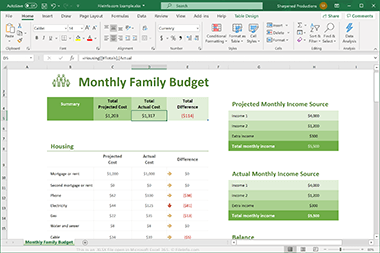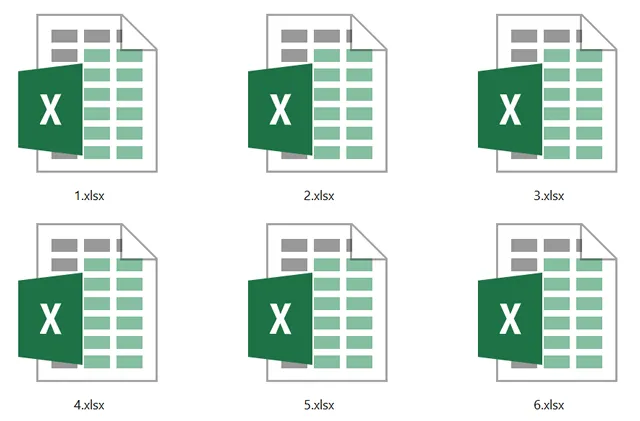Файл Excel можно сохранить в другом формате, щелкнув файл > Сохранить как. Форматы файлов, доступные в диалоговом окне Сохранить как, зависят от типа активного листа (листа, листа диаграммы или другого типа листа).
Примечание: Когда вы сохраняете файл в другом формате, часть форматирования, данных и функций может быть потеряна.
Чтобы открыть файл, созданный в другом формате (в более ранней версии Excel или в другой программе), выберите файл > Открыть. Если открыть книгу Excel 97–2003, она автоматически откроется в режиме совместимости. Чтобы воспользоваться новыми возможностями Excel 2010, сохраните книгу в формате Excel 2010 файла. Однако вы также можете продолжать работать в режиме совместимости, при этом исходный формат файла сохраняется для обратной совместимости.
Форматы файлов Excel
|
Формат |
Расширение |
Описание |
|
Книга Excel |
XLSX |
Стандартный формат файлов Excel 2010 и Excel 2007, основанный на языке XML. В этом формате нельзя сохранять код макросов Microsoft Visual Basic для приложений (VBA) и листы макросов Microsoft Office Excel 4.0 (XLM). |
|
Книга Macro-Enabled Excel (код) |
XLSM |
Формат файлов файлов на основе XML и с поддержкой макроса для Excel 2016, Excel 2013, Excel 2010 и Excel 2007. В этом формате можно сохранять код макросов VBA и листы макросов Excel 4.0 (XLM). |
|
Двоичная книга Excel |
XLSB |
Формат двоичных файлов (BIFF12) для Excel 2010 и Excel 2007. |
|
Шаблон |
XLTX |
Формат файлов по умолчанию для шаблонов Excel для Excel 2010 и Excel 2007. Не позволяет сохранять код макросов VBA, а также листы макросов Microsoft Excel 4.0 (XLM). |
|
Шаблон (код) |
XLTM |
Формат файлов с поддержкой макроса для шаблонов Excel Excel 2010 и Excel 2007. В этом формате можно сохранять код макросов VBA и листы макросов Excel 4.0 (XLM). |
|
Книга Excel 97—2003 |
XLS |
Формат двоичных файлов Excel 97 — Excel 2003 (BIFF8). |
|
Шаблон Excel 97- Excel 2003 |
XLT |
Формат двоичных файлов Excel 97 — Excel 2003 (BIFF8) для хранения шаблонов Excel. |
|
Книга Microsoft Excel 5.0/95 |
XLS |
Формат двоичных файлов Excel 5.0/95 (BIFF5). |
|
Таблица XML 2003 |
XML |
Формат файлов XML-таблиц 2003 (XMLSS). |
|
Данные XML Data |
XML |
Формат данных XML. |
|
Надстройка Microsoft Excel |
XLAM |
Формат файлов надстроек Excel 2010 и Excel 2007 на основе XML с поддержкой макросов. Надстройка — это программа, обеспечивающая возможность выполнения дополнительного кода. Позволяет использовать проекты VBA и листы макросов Excel 4.0 (XLM). |
|
Надстройка Excel 97—2003 |
XLA |
Надстройка Excel 97-2003, дополнительная программа, предназначенная для выполнения дополнительного кода. Поддерживает использование проектов VBA. |
|
Книга Excel 4.0 |
XLW |
Формат файла Excel 4.0, в котором сохраняются только обычные листы, листы диаграмм и макросов. Книгу в этом формате можно открыть в Excel 2010, но сохранить файл Excel в этом формате нельзя. |
|
Works 6.0-9.0 spreadsheet |
XLR |
Таблица, сохраненная в Microsoft Works 6.0–9.0. Примечание: Этот формат поддерживается только Excel Starter формате. |
Форматы текстовых файлов
|
Формат |
Расширение |
Описание |
|
Форматированный текст (разделители — пробелы) |
PRN |
Формат для Lotus, с разделителями — пробелами. Сохраняет только активный лист |
|
Текст (разделители — знаки табуляции) |
TXT |
Сохраняет книгу в виде текстового файла, разделенного знаками табуляции, — для использования в другой операционной системе Microsoft Windows — и гарантирует, что символы табуляции, разрывы строк и другие символы будут интерпретироваться правильно. Сохраняет только активный лист. |
|
Текст (Макинтош) |
TXT |
Сохраняет книгу в виде текстового файла, разделенного знаками табуляции, — для использования в операционной системе Макинтош — и гарантирует, что символы табуляции, разрывы строк и другие символы будут интерпретироваться правильно. Сохраняет только активный лист. |
|
Текст (MS-DOS) |
TXT |
Сохраняет книгу в виде текстового файла, разделенного знаками табуляции, — для использования в операционной системе MS-DOS — и гарантирует, что символы табуляции, разрывы строк и другие символы будут интерпретироваться правильно. Сохраняет только активный лист. |
|
Текст в кодировке Unicode |
TXT |
Сохраняет книгу в виде текста в кодировке Unicode, стандартной кодировке символов, разработанном Unicode Consortium. |
|
CSV (разделители — запятые) |
CSV |
Сохраняет книгу в виде текстового файла, разделенного знаками запятой, — для использования в другой операционной системе Windows — и гарантирует, что символы табуляции, разрывы строк и другие символы будут интерпретироваться правильно. Сохраняет только активный лист. |
|
CSV (Макинтош) |
CSV |
Сохраняет книгу в виде текстового файла, разделенного знаками запятой, — для использования в операционной системе Макинтош — и гарантирует, что символы табуляции, разрывы строк и другие символы будут интерпретироваться правильно. Сохраняет только активный лист. |
|
CSV (MS-DOS) |
CSV |
Сохраняет книгу в виде текстового файла, разделенного знаками запятой, — для использования в операционной системе MS-DOS — и гарантирует, что символы табуляции, разрывы строк и другие символы будут интерпретироваться правильно. Сохраняет только активный лист. |
|
DIF |
DIF |
Формат обмена данными. Сохраняет только активный лист. |
|
SYLK |
SLK |
Формат Symbolic Link. Сохраняется только активный лист. |
Примечание: Если вы сохраните книгу в любом текстовом формате, будут потеряны все элементы форматирования.
Другие форматы файлов
|
Формат |
Расширение |
Описание |
|
DBF 3, DBF 4 |
.DBF |
dBase III и IV. Файлы этого формата можно открывать в Microsoft Excel, но сохранять файлы Microsoft Excel в формате dBase нельзя. |
|
Таблица OpenDocument |
ODS |
Таблица OpenDocument. Вы можете сохранять Excel 2010, чтобы их можно было открывать в приложениях для работы с электронными таблицами в формате OpenDocument Spreadsheet, таких как Google Docs и OpenOffice.org Calc. Электронные таблицы в формате ODS также можно открывать в Excel 2010. При сохранении и открытии ODS-файлов может быть потеряно форматирование. |
|
|
|
Portable Document Format (PDF). Этот формат файла сохраняет форматирование документов и позволяет делиться файлами. При просмотре PDF-файла в Интернете и выводе его на печать сохраняется его исходное представление. Данные в файле нельзя легко изменить. Формат PDF также полезен для документов, которые будут воспроизводиться с помощью промышленной печати. Примечание: Этот формат не поддерживается в Excel 2007. |
|
Документ XPS |
XPS |
Спецификация XML-бумаги (XPS). Этот формат файла сохраняет форматирование документов и позволяет делиться файлами. При просмотре или печати XPS-файла сохраняется именно тот формат, который вы хотите использовать, и данные в нем нельзя легко изменить. Примечание: Этот формат не поддерживается в Excel 2007. |
Форматы файлов, которые используют буфер обмена
Данные из буфера обмена Microsoft Office можно вкрепить в Excel с помощью команды Специальная вклейка(вкладкаГлавная, группа Буфер обмена, кнопка Вклеить), если данные буфера обмена Office имеет один из следующих форматов:
|
Формат |
Расширение |
Идентификаторы типа буфера обмена |
|
Рисунок |
WMF или EMF |
Рисунки в формате Windows Metafile (WMF) или Windows Enhanced Metafile (EMF). Примечание. Если вы скопируете метафайл Windows (WMF) из другой программы, Microsoft Excel вставит рисунок в виде расширенного метафайла (EMF). |
|
Точечный рисунок |
BMP |
Рисунки, сохраненные в растровом формате (BMP). |
|
Форматы файлов Microsoft Excel |
XLS |
Форматы двоичных файлов для Excel 5.0/95 (BIFF5), Excel 97–2003 (BIFF8) и Excel 2010 (BIFF12). |
|
SYLK |
SLK |
Формат Symbolic Link. |
|
DIF |
DIF |
Формат обмена данными. |
|
Текст (разделители — знаки табуляции) |
TXT |
Текстовый формат со знаками табуляции в качестве разделителей. |
|
CSV (разделители — запятые) |
CSV |
Формат с разделителями-запятыми |
|
Форматированный текст (разделители — пробелы) |
RTF |
RTF. Только из Excel. |
|
Внедренный объект |
GIF, JPG, DOC, XLS или BMP |
Объекты Microsoft Excel, объекты из правильно зарегистрированных программ, которые поддерживают OLE 2.0 (OwnerLink ), Рисунок или другой формат презентации. |
|
Связанный объект |
GIF, JPG, DOC, XLS или BMP |
OwnerLink, ObjectLink, Ссылка, Рисунок или другой формат. |
|
Объект-рисунок Office |
EMF |
Формат рисованного объекта Office или Picture (EMF) |
|
Текст |
TXT |
Отображаемый текст, текст OEM |
|
Веб-страница в одном файле |
MHT, MHTML |
Веб-страница в одном файле (MHT или MHTML). Этот формат файла объединяет встроенные рисунки, приложения, связанные документы и другие вспомогательные элементы, на которые есть ссылки в документе. Примечание: Этот формат не поддерживается в Excel 2007. |
|
Веб-страница |
HTM, HTML |
Формат HTML. Примечание: Если вы скопируете текст из другой программы, Microsoft Excel вставит этот текст в формате HTML независимо от формата исходного текста. |
Форматы файлов, не поддерживаемые в Excel
Следующие форматы файлов больше не поддерживаются в Excel 2016, Excel 2013, Excel 2010, Excel Starter и Excel 2007. Открывать и сохранять файлы в этих форматах нельзя.
|
Формат |
Расширение |
Идентификаторы типа буфера обмена |
|
Диаграмма Excel |
XLC |
Форматы файлов Excel 2.0, 3.0 и 2.x |
|
WK1, FMT, WK2, WK3, FM3, WK4 |
.WK1, .WK2, .WK3, .WK4, .WKS |
Форматы файлов Lotus 1-2-3 (все версии) |
|
Microsoft Works |
.WKS |
Формат файлов Microsoft Works (все версии) |
|
DBF 2 |
.DBF |
Формат файла DBASE II |
|
WQ1 |
.WQ1 |
Формат файла Quattro Pro для MS-DOS |
|
WB1, WB3 |
WB1, WB3 |
Quattro Pro 5.0 и 7.0 для Windows. |
Форматы файлов, не поддерживаемые в Excel Starter
Кроме того, следующие форматы файлов больше не поддерживаются в Excel Starter. Открывать и сохранять файлы в этих форматах нельзя.
|
Формат |
Расширение |
|
Надстройка Excel 97—2003 |
XLA |
|
Надстройка Microsoft Excel |
XLAM |
|
Имя источника данных |
DSN |
|
База данных Access MDE |
MDE |
|
Подключение к данным Office |
ODC |
|
Файл ссылки на данные |
UDL |
Открытие и просмотр файлов в неподдерживаемых форматах
Если нужный формат файла не поддерживается в Excel, попробуйте сделать следующее:
-
Найщите в Интернете компанию, которая создает конвертеры файлов для форматов файлов, которые не поддерживаются в Excel.
-
Сохраните файл в формате, который поддерживает другая программа, а затем экспортировать его из этой программы в формат, поддерживаемый Excel.
Дополнительные сведения
Вы всегда можете задать вопрос специалисту Excel Tech Community, попросить помощи в сообществе Answers community, а также предложить новую функцию или улучшение на веб-сайте Excel User Voice.
См. также:
Форматирование и функции Excel, не перенесенные в другие форматы файлов
Probably 99% of all Excel workbooks are saved in the XLSX file type these days. But there are various other file extensions available: For example XLSM, XLSB or “older” Excel users might still remember the XLS file type. What are the differences of these file types? And even more important: Which one should you use?
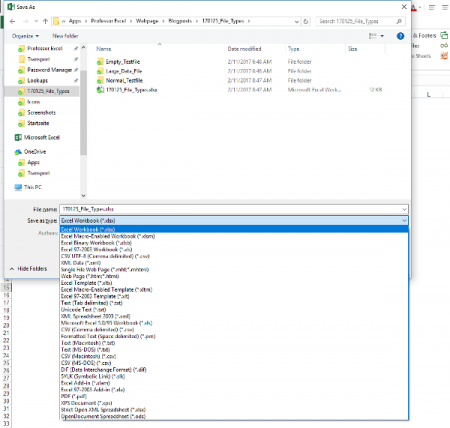
When you save an Excel workbook for the first time or use the “Save As” function, you are asked for a folder, file name as well as the file type. By default, Excel suggests the XLSX file type (unless your file has VBA macros). The window looks similar to the screenshot on the right side.
So which file type are you going to use? The answer – like so often: It depends. Before we conclude in a decision tree, we we take a look at the most important file extensions in Excel with their advantages and disadvantages first.
XLSX
The “default” file extension is XLSX. The large majority of Excel workbooks uses this format these days. Microsoft says in the Excel help text about the XLSX file format:
The default XML-based file format for Excel 2007-2013. Cannot store Microsoft Visual Basic for Applications (VBA) macro code […].
Most of the time you use the XLSX format: It’s save (can’t store malicious code), has the maximum number of rows and columns and is best known. XLSX is available since Excel 2007 and replaces the old XLS file type. It uses the open XML standard so which is documented well.
Knowing these quick facts, there are the following advantages and disadvantages for the XLSX file format:
| Advantages | Disadvantages |
|---|---|
|
|
XLS
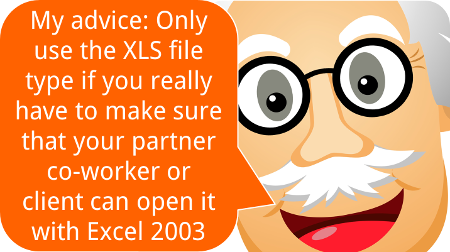
The XLS file type has been the default Excel file extension and format before Excel 2007. In Excel 2007, XLSX replaced the XLS format. Therefore, XLS is kind of outdated right now. In the daily life you won’t find it often any more. But some data base tools still export data as XLS files.
The XLS file type has some disadvantages towards the newer file types XLSX or XLSM: It’s rather unsafe as it can contain VBA macros with malicious code. Also, it needs more disk space than the other file types and at the same time has less rows and columns.
On the other side the only advantage: You can easily open XLS files with older versions of Excel.
| Advantages | Disadvantages |
|---|---|
|
|
XLSM
If you include VBA macros in your XLSX file, you will be asked to change the file extension to XLSM. Only that way you can save your macro within the Excel file (there are other file types possible, e.g. XLSB – but you can’t use XLSX for VBA macros). Therefore, it has most of the advantages and disadvantages of the XLSX file type. Positive: You can immediately identify Excel files with VBA macros.
| Advantages | Disadvantages |
|---|---|
|
|
XLSB

Many people don’t know that there is an actual alternative to the XLSX and XLSM file type: The XLSB file extension. XLSB files store the data a little bit different than the XLSX or XLSM file types: They don’t use the XLM file structure. Instead, XLSB files try to save disk space because the data is stored in the binary structure. The main difference: Binary files are computer- but not human-readable. For more information on binary files in general, please refer to this Wikipedia entry.
The main disadvantage: Binary Excel files can contain VBA macros. So unless you don’t know the origin of a file, please consider well before opening them. Besides that: All the other disadvantages seem minor.
| Advantages | Disadvantages |
|---|---|
|
|
Do you want to boost your productivity in Excel?
Get the Professor Excel ribbon!
Add more than 120 great features to Excel!
CSV
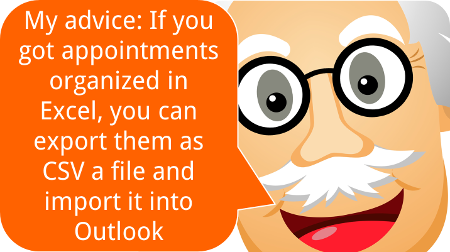
CSV stands for comma separated values. These files are basically plain text – so there are no formulas or formatting. CSV is often used for data exchange. Excel provides the functionality to import or even directly open CSV files.
The basic application for CSV files: Import or export data. Data base programs often export data as CSV files. Also if you want to transport Excel data into a database program, often the CSV file type works.
| Advantages | Disadvantages |
|---|---|
|
|
ODS
ODS stands for Open Document Spreadsheet. The file type is designed to work on both Excel and other applications, e.g. LibreOffice. From the Excel point of view, ODS doesn’t support all the features. Text and data is usually saved well though. But formatting and many other features (for example charts, tables, conditional formatting) might run into problems.
| Advantages | Disadvantages |
|---|---|
|
|
XLSX (Strict)
Besides the regular XLSX format, Excel offers to save your Excel workbook as “Strict Open XML Spreadsheet”. So what is the difference between those two? Basically, the two file types use the same structure. But:
The Strict variant has less support for backwards compatibility when converting documents from older formats.
Furthermore:
The Strict variant of XLSX disallows a variety of elements and attributes that are permitted in the more common Transitional variant […]
| Advantages | Disadvantages |
|---|---|
|
|
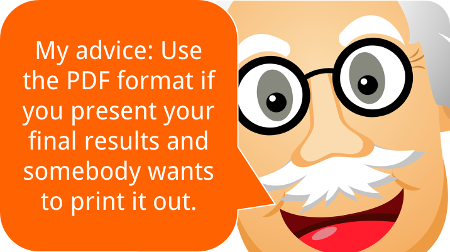
As you’ve probably heard of PDF files, we won’t go much into detail here. PDF stands for portable document format and has the reputation of not easily being manipulated. Also, it’s quite save to say that how a PDF file looks on your computer, it will most probably look like this on most other computers.
And that’s it for the advantages. I recommend using it when you present your final results in the following cases:
- The recipient of your file should not edit it any more.
- Formatting should be exactly preserved.
- There is no database included, just the summarized results.
That could be the case if somebody wants to check your results on an iPad or a similar device. But: In many cases it would be professional (and nice) to also send at least parts of your Excel file. That way, your recipient could at least take a look at the calculation process.
| Advantages | Disadvantages |
|---|---|
|
|
XLAM
XLAM is the file extension for Excel add-ins. Also our add-ins (for example the popular “Professor Excel Tools“) are XLAM files. They can contain VBA macros, worksheets as well as forms, images and individual ribbons. If you double click on such file, it will open in Excel and you can use the funcationality of the add-in. But next time you open Excel again, it won’t be available any longer. You rather have to enable the add-in within the options (File –> Options –> Add-Ins).
As the XLAM file type is not really an alternative for all the other file extensions above, we skip the advantages and disadvantages.
Comparison of file types
So if we put all the advantages, disadvantages and facts from above together, we come to the following comparison:
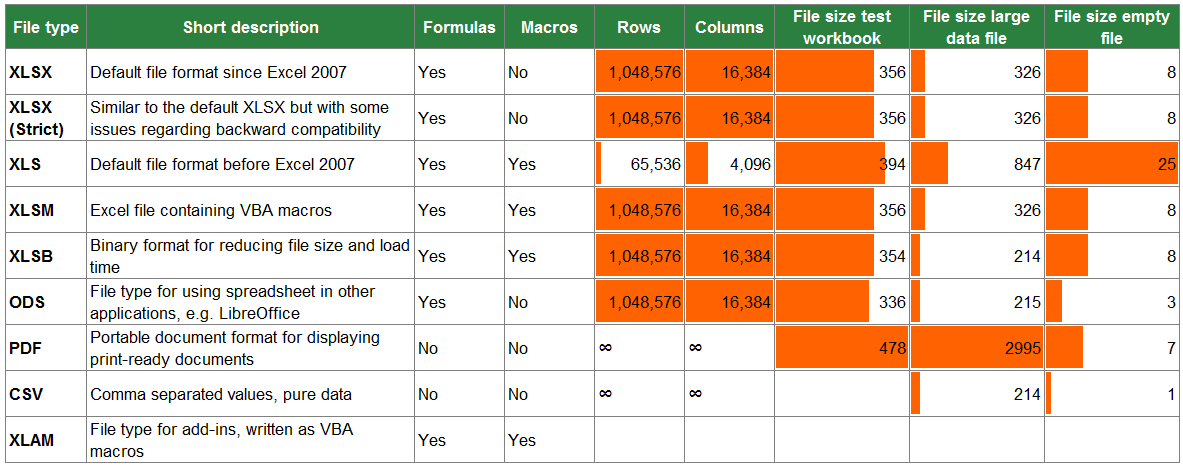
Which file type should you use?
Decision Tree
In order to define the best file type for your Excel workbook, please follow the decision tree.
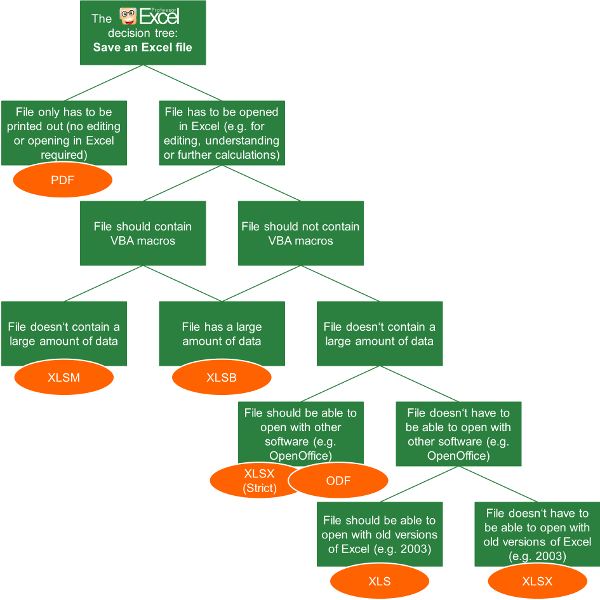
- The first question: Do you just want to display your results only? Then you could also consider the PDF format. But if the recipient of your work wants to edit or follow up your calculations, you shouldn’t use PDF.
- Does your file contain VBA macros?
- If yes, choose XLSB if you have a large file. Choose XLSM for a file size smaller than app. 10 MB.
- If no and you got a large file (larger than app. 10 MB), also choose XLSB.
- If no (you don’t have macros) and your file small, follow the tree on the right hand side.
- The lower two levels of the decision tree are just about compatibility: If you want to open and edit your workbook with another software, choose the strict XLSX or ODF format.
- If you want to make sure that you can open it with versions of Excel 2003 or earlier, go for XLS.
Summary
In conclusion, you can distill a quite short table (if you don’t need to consider old file types and other applications as LibreOffice). You just have to answer two questions: Do you need VBA macros and do you work with a large amount of data?
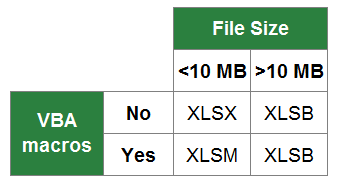
Excel File Extensions and Their Uses
XLS, XLSX, XLSM, XLTX and XLTM
A file extension is the group of letters that appear after the last period in a file name. File extensions are usually 2 to 4 characters long, although they can be of any length. Excel uses a handful of standard extensions to disambiguate certain kinds of spreadsheet files.
The information in this article applies to Excel 2019, Excel 2016, Excel 2013, Excel 2010, Excel 2007, Excel Online, and Excel for Mac.
XLS vs. XLSX
The current default file extension for an Excel file is XLSX. Prior to Excel 2007, the default file extension was XLS. The main difference between the two is that XLSX is an XML-based open file format and XLS is a proprietary Microsoft format. But, the newer versions of Excel save and open XLS files for the sake of compatibility with earlier versions of the program.
Determine if a file contains macros before you open it. Macros contain code that could damage files and compromise computer security if they come from untrusted sources. Excel files containing VBA and XLM macros use the XLSM extension.
XML and HTML
XML stands for extensible markup language. XML is related to HTML, the extension used for web pages. Advantages of this file format include:
- Smaller file sizes for storage and transfer.
- Better recovery of information from damaged files.
- Easier detection of files containing macros.
XLTX and XLTM
If an Excel file has either an XLTX or an XLTM extension, it is saved as a template file. Template files are used as starter files for new workbooks. Templates contain saved settings such as the default number of sheets per workbook, formatting, formulas, graphics, and custom toolbars. The difference between the two extensions is that the XLTM format can store VBA and XML macro code.
Macintosh computers do not rely on file extensions to determine which program to use when opening a file. However, for the sake of compatibility with the Windows version of the program, Excel for Mac uses the XLSX file extension.
Excel files created in one operating system can be opened the other. One exception to this is Excel 2008 for the Mac, which does not support VBA macros. As a result, it cannot open XLMX or XMLT files created by Windows or later Mac versions that support VBA macros.
Change File Formats With Save As
To change an Excel format (and its extension), follow these steps:
-
Open the workbook and select File > Save As. In Excel 2019, select Save a Copy instead.
-
In the dialog box, accept the suggested file name or type a new name for the workbook.
-
In the Save as type or File Format list, choose the format for the resulting file.
-
Select Save to save the file in the new format and return to the current worksheet.
If a file is saved in a format that does not support all the features of the current format, such as formatting or formulas, an alert message box appears prompting you to continue or to cancel.
Thanks for letting us know!
Get the Latest Tech News Delivered Every Day
Subscribe
Microsoft Excel Spreadsheet
What is an XLSX file?
An XLSX file is an Excel spreadsheet created by Microsoft Excel or exported by another spreadsheet program, such as OpenOffice Calc or Apple Numbers. It stores data in worksheets, which contain cells arranged in a grid of rows and columns, and may also contain charts, mathematical functions, styles, and formatting. XLSX files are commonly used to store financial data and to save simple or complex mathematical models.
More Information
Microsoft introduced the Excel Open XML Spreadsheet (XLSX) format when it released Excel 2007. Since then, XLSX files have become one of the most common file types for saving data in spreadsheets, and as such, are now typically referred to as just Excel spreadsheets.
In Excel 2007, XLSX files replaced .XLS files as the standard file for saving spreadsheets in Excel. Unlike XLS files, which store spreadsheet data in a single binary file, XLSX files are saved in the Open XML format, which stores data as separate files and folders in a compressed Zip package. The archive includes the [Content_Types].xml file, which describes the spreadsheet, and an .XML file for each worksheet within the spreadsheet.
Each cell in an XLSX spreadsheet may be formatted individually. For example, cells may have a number, text, currency, or another format, as well as color, border style, custom font, and size. Cells may also reference other cells to compute a resulting value.
NOTE: To explore the contents of an XLSX file, you can change the .xlsx extension to .zip and then decompress the resulting file with any Zip decompression utility.
Common XLSX Filenames
Workbook1.xlsx — The default filename Microsoft Excel gives to new workbooks beginning with Excel 2007.
How to open an XLSX file
You can open XLSX files with Microsoft Excel in Windows and macOS. Excel is the best option for opening XLSX files because it fully supports the formatting of Excel spreadsheets, which includes images, graphs, and spacing of data fields. Excel is also available for Android and iOS devices.
Many other spreadsheet programs can open and edit XLSX files, but they may not fully support the formatting of the original spreadsheets. Alternative programs include Corel Quattro Pro (Windows), Apple Numbers (Mac), and OpenOffice Calc (multiplatform).
You can also open XLSX files with various web programs. Google Sheets is a great free option that allows you to upload an XLSX file and view, edit, save, and convert the spreadsheet.
How to convert an XLSX file
Several spreadsheet applications, including Microsoft Excel, Apple Numbers, and LibreOffice Calc, can convert XLSX files to other formats.
For example, you can select File → Save As in the Windows and Mac versions of Microsoft Excel to convert XLSX files to one of the following formats:
- .XLS — Microsoft Excel Spreadsheet (Legacy)
- .XLSB — Microsoft Excel Binary Spreadsheet
- .ODS — OpenDocument Spreadsheet
- .CSV — Comma-Separated Values
- .DIF — Data Interchange Format
- .PDF — Portable Document Format
- .XPS — XML Paper Specification (Windows only)
- .RTF — Rich Text Format
- .TXT — Plain Text
- .HTM, .HTML — HTML Webpage
- .XML — Extensible Markup Language
- .MHT, .MHTML — MIME HTML Archive
Open and view .XLSX files with File Viewer Plus.Free Download
Programs that open XLSX files
Verified by FileInfo.com
The FileInfo.com team has independently researched the Microsoft Excel Spreadsheet file format and Mac, Windows, Linux, Android, and iOS apps listed on this page. Our goal is 100% accuracy and we only publish information about file types that we have verified.
If you would like to suggest any additions or updates to this page, please let us know.
Файл с расширение XLSX представляет собой XML-формат файла Microsoft Excel. Это ZIP-сжатый файл электронной таблицы на основе XML, созданный в Microsoft Excel версии 2007 и более поздних.
Файлы XLSX организуют данные в ячейках, которые хранятся в листах, которые, в свою очередь, хранятся в книгах (файлы, содержащие несколько листов). Ячейки таблиц располагаются по строкам и столбцам и могут содержать стили, форматирование, математические функции, и многое другое.
Файлы электронных таблиц, созданные в более ранних версиях Excel, сохраняются в формате XLS. Файлы Excel, которые поддерживают макросы, являются файлами XLSM.
Как открыть файл XLSX
Если вы специально не установили на свой компьютер программу, которая может открывать файлы XLSX, то двойной щелчок по одному из них ничего не даст. На вашем компьютере должна быть установлена специальная программа, способная распознавать файл XLSX.
Хотя Microsoft Excel (версия 2007 и новее) является основной программой, используемой как для открытия файлов XLSX, так и для редактирования файлов XLSX, вы можете установить пакет обеспечения совместимости Microsoft Office для открытия, редактирования и сохранения файлов XLSX, используя более старую версию Excel.
Если у вас нет намерения редактировать файл XLSX и вы просто хотите его просмотреть, вы можете установить бесплатную программу просмотра Microsoft Office Excel. Она также поддерживает печать и копирование данных из файла XLSX, что может быть всем, что вам нужно сделать.
Вы также можете открывать и редактировать файлы XLSX без Excel, совершенно бесплатно, используя электронные таблицы Kingsoft, OpenOffice Calc или LibreOffice Calc. Если вы работаете на Mac, Apple Numbers также поддерживает файлы XLSX (но не все функции будут работать).
Google Sheets, Microsoft Excel Online и Zoho Docs – это ещё несколько способов бесплатно открывать и редактировать файлы XLSX. Но, Вы должны будете загрузить файл XLSX на веб-сайт, прежде чем вносить какие-либо изменения.
Чтобы отредактировать файл XLSX в Google Sheets, необходимо сначала загрузить его через Google Drive, а затем открыть этот файл в Google Sheets. Смотрите изображение ниже для помощи.
Если вы используете веб-браузер Chrome, вы можете установить Office Editing для документов, листов и слайдов в качестве расширения, которое позволяет открывать и редактировать файлы XLSX непосредственно в браузере, перетаскивая локальный файл XLSX в Chrome или открывая его из интернета, не загружая сначала на компьютер.
Как конвертировать файл XLSX
Если на вашем компьютере установлено одно из приложений, о которых мы уже упоминали, рекомендуется использовать эту же программу для сохранения любого XLSX, с которым вы работаете, в другом интересующем вас формате. Обычно это делается с помощью меню Файл → Сохранить как….
Например, если вы используете Excel, перейдите в меню Файл → Сохранить как → Обзор и выберите CSV, XLS, TXT, XML и т.д. Клавиша F12поможет быстрее перейти в окно «Сохранить как».
Иногда самое быстрое решение для преобразования файла XLSX не с помощью установленного вами инструмента, а с помощью бесплатной программы преобразования файлов или онлайн-сервиса, такого как Zamzar или Convert Files.
Используя возможности этих двух служб, вы можете преобразовать любой Excel файл в различные типы файлов, такие как CSV, XML, DOC, PDF, ODS, RTF, XLS, MDB, и даже форматы файлов изображений и веб – JPG, PNG и HTML.
Всё ещё не можете открыть файл XLSX
Наиболее вероятная причина, по которой файл не открывается, если вы попробовали все приведенные выше рекомендации, заключается в том, что вы на самом деле не имеете дело с файлом XLSX. Это может произойти, если вы неправильно рассмотрели расширение файла и путаете его с файлом Excel.
Например, возможно, ваш файл заканчивается на .LSX, и в этом случае это файл ярлыка потокового мультимедиа и не имеет ничего общего с Excel. Windows Media Player открывает файлы LSX.
Точно так же легко спутать файл SLX с файлом, который имеет расширение XLSX, но файлы SLX также не связаны с Excel и вместо этого используются такими программами, как Simulink и SpectraLayers.
Если вы не можете открыть файл, перечитайте расширение и исследуйте его онлайн. Вы легко найдёте больше информации о формате и узнаете, какие программы могут открывать и конвертировать его.