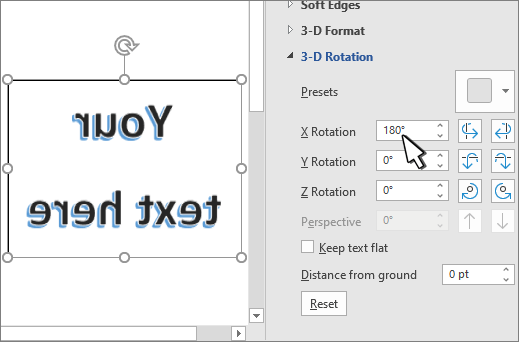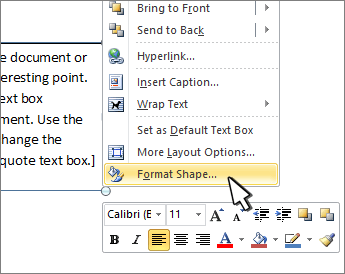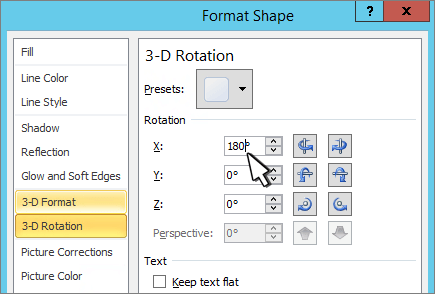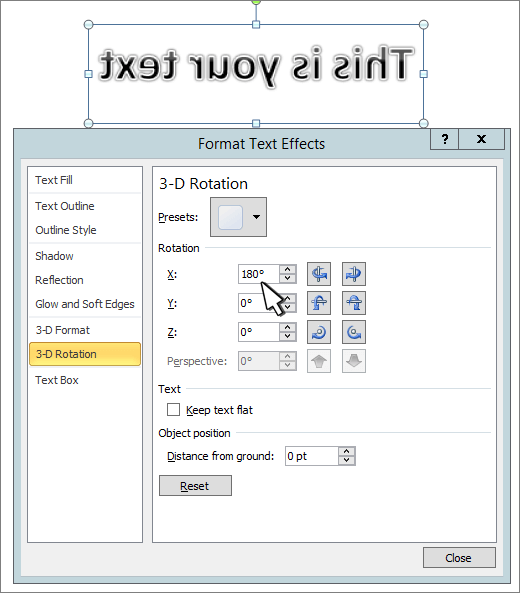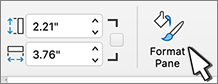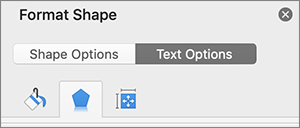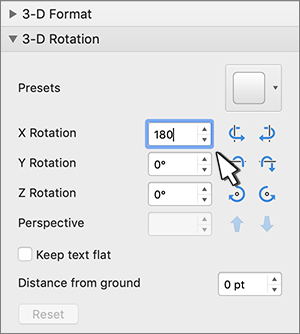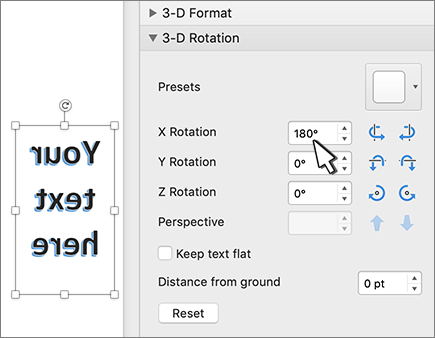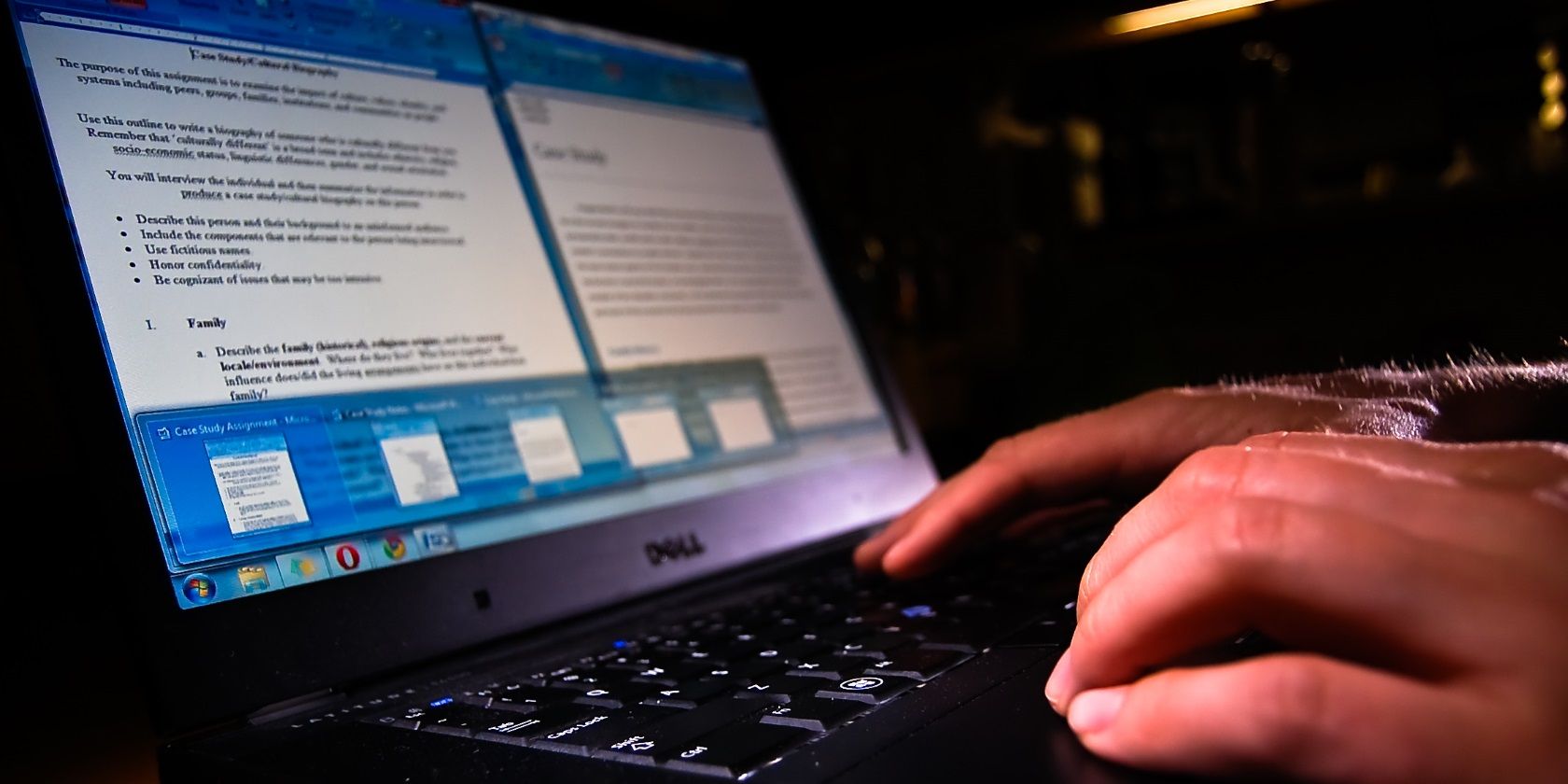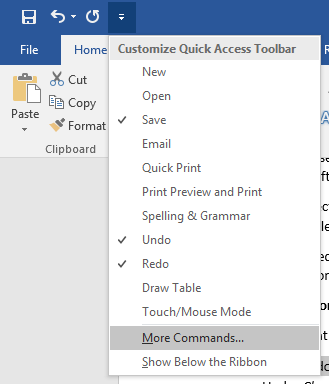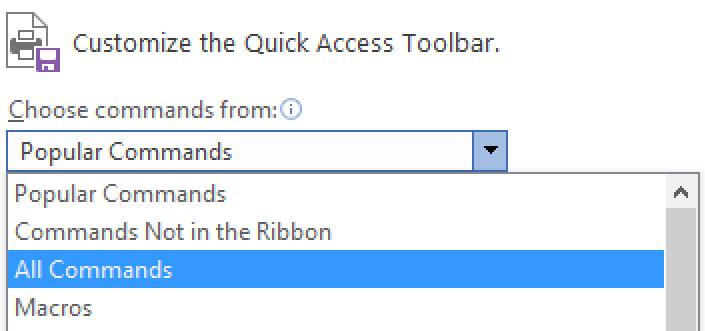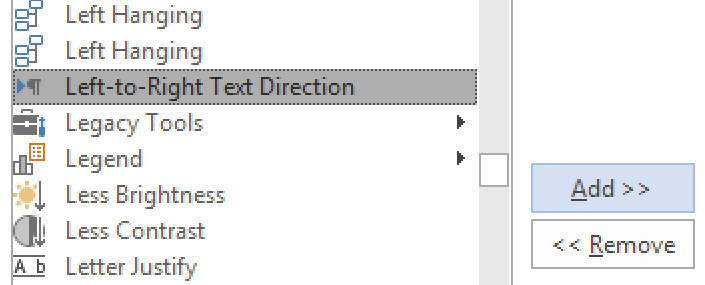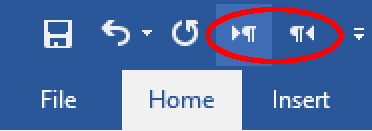Using a text box
-
Insert a text box in your document and type and format your text.
For more details, see Add, copy, or delete a text box.
-
Right-click the box and select Format Shape.
-
In the Format Shape pane, select Effects.
-
Under 3-D Rotation, in the X Rotation box, enter 180°.
Notes:
-
If your text box becomes filled with a color, you can remove the color in the Format Shape pane. Under Shape Options, select the Fill & Line tab
, expand Fill, and select No fill.
-
If you want to remove the text box outline, right-click the text box, select Outline in the mini toolbar that appears, and choose No Outline.
-
Using WordArt text
-
Select the WordArt to mirror.
For more info see Insert WordArt.
-
Select Shape Format or Drawing Tools Format.
-
Select Text Effects > 3D Rotation > 3D Rotation Options.
-
Under 3-D Rotation, set X Rotation to 180°.
Using a text box
-
Insert a text box in your document by selecting Insert > Text Box, and then type and format your text.
-
Right-click the box and select Format Shape.
-
In the Format Shape dialog box, select 3-D Rotation on the left.
-
In the X box, enter 180°.
Notes:
-
If your text box becomes filled with a color, you can remove the color by right-clicking the text box, selecting the arrow next to Shape Fill in the mini toolbar that appears, and selecting No Fill.
-
If you want to remove the text box outline, right-click the text box, select the arrow next to Shape Outline in the mini toolbar that appears, and choose No Outline.
-
Using WordArt Text
-
Select the WordArt to mirror.
For more info see Insert WordArt.
-
Select Drawing Tools > Format.
-
Select Text Effects > 3D Rotation > 3D Rotation Options.
-
Under 3-D Rotation, set X to 180°.
Using a text box
-
Insert a text box in your document and type and format your text.
For more details, see Add, copy, or delete a text box in Word.
-
Select the box and then select Format Pane.
-
In the Format Shape pane, select Effects.
-
Under 3-D Rotation, in the X Rotation box, enter 180°.
Note: If your text box becomes filled with a color, you can remove the color in the Format Shape pane. Under Shape Options, select the Fill & Line tab
, expand Fill, and select No fill.
Using WordArt text
-
Select the WordArt to mirror. For more info see Insert WordArt.
-
Select Shape Format.
-
Select Text Effects > 3D Rotation > 3D Rotation Options.
-
Under 3-D Rotation, set X Rotation to 180°.
Microsoft Office gives you the ability to create stylized text. Let’s see how you can quickly reverse or mirror text in a few steps.
Mirror text or reversed text isn’t something you would think of using in a professional Microsoft Word document. But this feature could have interesting cosmetic applications. Maybe you want to make a drop cap letter more interesting or want to design a prettier printable invite with a horizontal flip of the text.
We will show you how to do this in Microsoft Word in the steps below.
How to Reverse or Mirror Text in Microsoft Word
You do not get to click a single button to reverse text in Microsoft Word. Instead, you have to take the help of the Text box and the Format Shape controls to flip text around. These steps work across Office 365 and other Office tools like Word, PowerPoint, Excel, and Outlook.
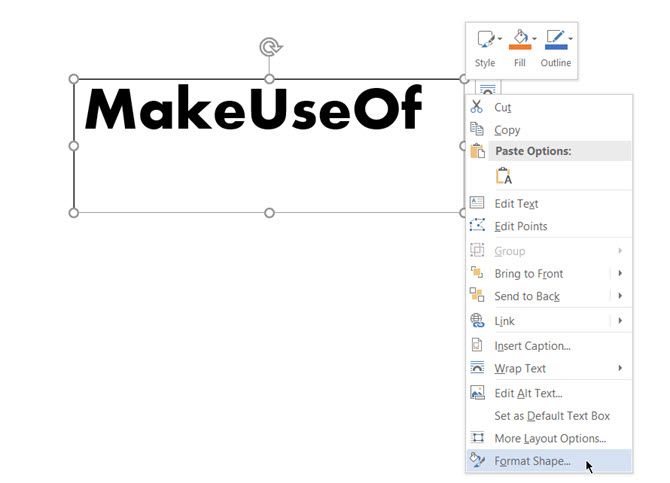
- To insert a text or even a single letter, go to Insert > Text Box. Now, type your text and then format it.
- With the box selected, right-click the box and click Format Shape.
- The Format Shape panel is displayed on the right. Click on the pentagon icon for Effects.
- Under 3-D Rotation, in the X Rotation box, enter “180 degrees” to mirror the text. You can also set other rotations as 0 degrees and the Y Rotation to 180 and make the text mirrored and flipped upside down.
- As a finishing touch, select the text box shape and set Shape Fill to “No Fill” and Shape Outline to “No Outline”.
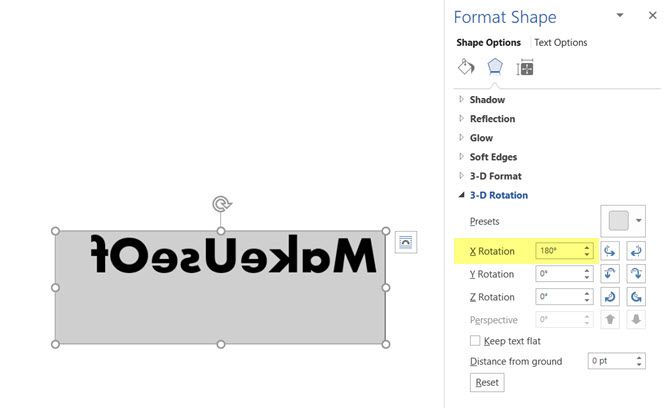
Some simple style effects to the text in Microsoft Word can make them stand out. But do keep in mind the purpose of the document before you start formatting the text.
Making Your Documents More Interesting
Playing around with text is just one way to make your Microsoft Word documents a little more interesting. The more you know about how to use Microsoft Word, the easier it is to create impressive documents and snazzy printables.
Use this text reverser to quickly reverse text online. This free generator tool can also convert your text message into a backwards text version of your words.
This reverse text generator will take a word like «reverse» for example and change the letter order so that it now reads «esrever».
This is also a mirror mode option where the letters are mirror backwards versions of themselves but can also be put in reverse order. So for example, the word «MIRROR», would now look like «MIЯЯOЯ» when the mirror text option is chosen. It’s like you’re writing backward.
You can now copy and paste the text from this converter for use on Twitter, Instagram, or wherever the fun is.
Reverse Text Tool
I’ve made some revisions to this backwards text generator so it generally functions faster and better. I hope it works well for you.
An Interesting Fact about Backwards Text
Leonardo Da Vinci wrote backwards in what people call mirror writing style. Mirror writing is when the letters are not just in reverse order so that you have to read them backward but the orientation of each letter is also changed.
This backward writing can easily be deciphered by looking at it in a mirror. It’s similar to the way the word ambulance becomes legible if you see the word written on a vehicle in your rear-view mirror.
It’s been postulated that Da Vinci wrote in reverse not to hide his written ideas from people as there are far better ways for him to encode his work but to prevent him from smudging his notes.
The main theory right now is that, as a left-hander, Da Vinci found writing backward was the most efficient way to avoid smearing his notes. Plus it made him seem cool and who doesn’t want to seem cool?
More Free Tools to Check Out!
- Generate Random Words for Brainstorming
- Alphabetize Text Automatically
- Convert Word Doc Content to HTML Code
- Capitalize sentences or Fix Caps Lock
- Convert Plain Text Content to Clean HTML
Most Popular Text Tools
Alphabetical Tools
Random Generators
Line Break Tools
Fun Text Tools
Text Changing Tools
SEO and Word Tools
Content Conversion Tools
HTML Code Generators
HTML Compression
HTML Encoding Tools
If you regularly use Microsoft Word with a language that reads from right-to-left, you may find that the right-to-left format remains when you try to write in English. This is because the text direction defaults to right-to-left in versions of Microsoft Word sold in some regions.
Luckily, if you’re using a Windows computer, changing the direction of text is easy via the “left-to-right” command. Only the most recent versions of Word for Mac support this feature, so if you encounter this problem, the best option is to copy and paste the text into a new document.
Customizing the Quick Access Toolbar
The first thing you need to do is add the “left-to-right” command to the Quick Access Toolbar. To do this, click the arrow next to the “Redo” button and choose “More Commands” from the dropdown list.
On the next screen, you have the option to choose commands to add to the toolbar. If you can’t see the “left-to-right” command, chose “All Commands” from the top menu.
Next, scroll down and choose “Left-to-Right Text Direction.” The name of the command here may depend on the version of Word you’re using. In Word 2010, this command is called “Ltr run,” while Word 2003 lists it as “Ltr para.”
Find this useful?
Subscribe to our newsletter and get writing tips from our editors straight to your inbox.
Now the button will be displayed on the toolbar (you can use a similar process to add it to the main ribbon if you right click on the ribbon and select “Customize the Ribbon”).
Now select the text that is showing right-to-left, click the button, and it should switch to left-to-right. Repeat this last step anywhere in your document, including footnotes and comment boxes, where the text direction displays from right-to-left.
It’s also worth noting that you can select the “Right-to-Left Text Direction” command using the same method. This is useful if you need to switch back to the original format at any point.
Formatting from Proofed
If you would like to get your paper formatted perfectly, send it to the professionals at Proofed!
The reverse text generator will help you create flip, mirror, and backward text. Copy-paste text to this backwards text generator and get a reversed version of your text.
REVERSE TEXT GENERATOR
Reverse text generator is a web-based utility designed for creating backwards text accurately without asking the user to invest manual efforts. This tool basically generates the mirror image results after the complete reversal of normal text. But our text reverser isn’t just limited to generating mirror-image results as it also allows users to turn text upside down, flip text or wording, and reverse letters of each word. Writing mirror text is possible for a person to do on his own, but the chances of inaccuracies would be high as we are not used to it in our normal routine. Therefore, the easy way to complete this task is with the assistance of backwards text generator that is free of cost.
HOW TO REVERSE TEXT USING BACKWARDS TEXT GENERATOR?
The users don’t have to follow hard and fast rules for using this reverse text generator. The user-friendly interface of this word reverser allows the users to get their hands on the required results in a single click. Generate backward text by following simple instructions.
- First of all, upload the text that you wish to reverse, mirror, or flip in the given box. You can copy-paste the text or write it down manually.
- The next step is to select what you wish to do with the text. (Note: You can reverse text or wording, flip text or wording, reverse each word’s lettering, or transform text upside down)
- Just click the “Reverse Text” button, the tool will generate and display results instantly.
Few Examples from our Text reverser
You can generate multiple variations with our online backward text generator. Let’s reverse words of the following sentence.
“This text reverser is efficient.”
Reverse text:
.efficient is reverser text This
Flip text:
˙ʇuǝᴉɔᴉɟɟǝ sᴉ ɹǝsɹǝʌǝɹ ʇxǝʇ sᴉɥ┴
Reverse wording:
.efficient is reverser text This
Reverse each word’s lettering:
Siht txet resrever si tneiciffe.
Flip Wording:
.efficient is reverser text This
Upside Down:
˙ʇuǝıɔıɟɟǝ sı ɹǝsɹǝʌǝɹ ʇxǝʇ sıɥʇ
FEATURES OFFERED BY REVERSE TEXT GENERATOR
Quick results
Simply click the button, and our reverse text generator will give you the results in a few seconds. There is no need to waste time by doing it manually.
Free of cost
You will never ask to pay for using this word reverser. Reverse letters and words as many times as you want without any charges.
No installation Required
The text reverser on this site can be accessed online. We don’t ask users to get registered on our website for using the service.
Compatible with all platforms
You are not required to have a specific device for using this backwards text generator. This utility is compatible with all platforms, including iOS, Android, Mac, Linux, and Windows.
AN INTERESTING FACT ABOUT REVERSE TEXT
Have you ever noticed an ambulance on the street where the word “AMBULANCE” is spelled reverse, as «ECNALUBMA» Do you know why?
The purpose behind this is to increase the readability of the words for drivers when they will see an ambulance behind their vehicles. The word «Ambulance» is composed in reverse on the front of the vehicles so drivers can easily view the word from their rearview mirrors.
USES OF REVERSE TEXT GENERATOR
Reverse text can be used for different purposes. Some of the essential uses are discussed below.
Artistic Professional Usage:
The mirror text generator can aid the designers by enhancing creativity in their design work. The designers can use mirror text or reverse text to make your creations like logos, banners, or posters more appealing and eye-catching.
Fun with Friends:
You can act cool and show some grace by sending reverse letters to your friends in messages. This might leave your friends wondering what you are talking about. You can keep this going and have fun until one of your friends figures it out.
Use in Social Media:
The backward text generator can be used to make your social profiles different from others. You can turn the text upside down while posting it on your social media accounts and increase the engagement of friends and followers on your profile by asking them if they could identify the original text.
For Security:
The reverse text generator can help you create indecipherable passwords by flipping or reversing any kind of text. You can also use it for creating unique usernames.
Data Encoding:
If you want some text on your website to appear in a mirror view, you can use this mirror text generator to fasten the data encoding process. It would be an efficient way to generate reverse words with our online service for encoding data.
Word left-to-right/right-to-left handling (LTR/RTL) works on two levels: the paragraph level, which can be controlled by right-clicking on the paragraph and choosing the appropriate direction (right-to-left, or left-to-right); and the run level.
Consider the following sequence of letters:
ABCD
This is an example of an LTR run. If we are using an RTL language, even though the sequence of letters is the same order, the text should be displayed in reverse, as a RTL run.
Actual order: ABCD
Visual order: DCBA
When we add netural characters — characters that don’t have rules about whether they are displayed as LTR or RTL — the run direction cannot be determined based on the characters themselves; we have to explicitly define the direction of the run:
(assumes LTR paragraph direction)
Actual order: ABCD0123
LTR run: ABCD0123
partial RTL run: DCBA0123
full RTL run: 3210DCBA
When typing, there is no need for you to set the run direction; Word sets the run direction of a given neutral character based on the direction of the current language you are typing in.
In older versions of Word (<=2003), I didn’t find any way to do this through the UI, only through the VBA editor.
- Select the text you want to change
- Press ALT+F11 to open the VBA programming environment
- Click on the Immediate pane; or if it’s not visible, press CTRL+G
- Type
Selection.LtrRunand press ENTER
Note: To set the run to RTL, type Selection.RtlRun
In Word 2010, you can customize the ribbon by adding the commands LtrRun and RtlRun to set the LTR/RTL run direction.
Our reverse text generator helps you to reverse text or any word you like. It will quickly generate the text backwards and show you the exact results.
How does it work?
To use backwards text generator, follow the steps below:
- Write or paste the text into the input field.
- Click the button from the given options.
Once you select the option, it either reflects the text, rewords the written words, or reverses each word’s letter with one click.
Features of Reverse Text Generator
Some key features of our free text reverser are:
Reverse Text
This tool inverts the entire word, including every single letter.
If you type “This is the new text” into the input box, the output will be:
“txet wen eht si sihT”
Reverse Wording
The word reverser mirrors only the written words.
If you write “This is the new text” into the field, the result will be:
“text new the is This”
Reverse Each Word’s Lettering
In this feature, the tool doesn’t change the placing of words. The reverse text generator reverses individual letters of the written text.
If you type “This is the new text” into the input field, the output will be:
“Siht si eht wen txet”
Select All
The reverse text tool provides an option to select the reversed text with one click.
You can use this option to copy the result text and use it for further use.
Facts about Reverse Text
Reverse or mirror writing was used by popular writers, painters, and calligraphers.
It is used to create awesome artwork and its connection in the past can be shown by the following famous persons:
Leonardo da Vinci
Da Vinci was an Italian Polymath considered one of the most talented people ever lived.
Most of his notes were written in mirror writing and the cause of this practice remains unknown.
Matteo Zaccolini
According to Wikipedia, the famous painter and author Matteo Zaccolini may have written his original four-volume treatise on color, optic, and perspective in the early 17th Century using the mirror script.
Reverse Text Generator Uses
Social Media
People on social media platforms can use the backwards text generator to make their post’s content attractive.
Ambulance Mirror Writing
When people see an ambulance they will notice that the word “AMBULANCE” is spelled backward as
“ECNALUBMA”.
The word flipper reverses the word because it increases the readability of the words for drivers when they observe an ambulance behind their vehicle.
Data Encoding
The reverser tool can generate strong passwords that can save users from passcode stealing.
Using the reverse words tool could be a great way to make accounts safe and secure.
Reverse Text Generator
Reverse text is formed by writing in the direction that for a given language is the reverse of the natural way, so the result is the mirror image of normal writing. It appears normal when reflected in a mirror. It is sometimes used as a code that is extremely primitive. A common modern use of mirror writing can be found on the ambulance front, where the word «AMBULANCE» is often written in the very large mirrored text so drivers can see the word in their rear-view mirror the right way around.
Some people can produce mirrored text handwritten. In this way, in particular, Leonardo da Vinci wrote most of his personal notes. Mirror writing calligraphy has been popular in the Ottoman Empire, where mystical associations have often been carried.
How to Use Reverse Text?
Copy paste the text in the box that you want to reverse. Select the best option according to your need. Our tool provides the following options:
- Reverse Text
- Reverse Wording
- Reverse each Word’s Lettering
Backwards text can reverse words, flip words, and reverse letters with one click. If you want to count how many words you have flipped, for this, you can use word count tool separately. Apart from counting and words backwards, you can also use word combiner for joining reverse words together for domain name, business name or fun game in a more creative way.
How Does Text Reverser Work?
As mentioned above, our backwards text generator comes with three options i.e., Reverse Text, Reverse Wording and Reverse each Word’s Lettering.
All these options differ with each other at some point. Let’s see the difference in them with example. Suppose this is the text that you want to reverse:
«Enter your text then click «reverse, flip, reverse wording, reverse each word’s lettering, upside down» and get your needed result.»
When you will select «backwards words» option the outcome will be:
«.tluser dedeen ruoy teg dna «nwod edispu ,gnirettel s’drow hcae esrever ,gnidrow esrever ,pilf ,esrever» kcilc neht txet ruoy retnE»
Now if you see, this option reversed the sentence and then reversed the letters of each word.
When you will select «Reverse wording» option the outcome will be:
«.result needed your get and «down upside ,lettering s’word each reverse ,wording reverse ,flip ,reverse» click then text your Enter»
This option keeps the text readable and does not convert «result» into «tluser». It’s because it reverses words only in the sentence.
When you will select «Reverse wording» option the outcome will be:
«Retne ruoy txet neht kcilc «esrever, pilf, esrever gnidrow, esrever hcae drow’s gnirettel, edispu nwod» dna teg ruoy dedeen tluser.»
The third option of word reverser tool works perfectly by reversing each word’s letter as you can see in the given example. This option does not change the sentence structure but only reverse the text’s spelling.
Simply put, our reverse words tool works by first reversing the direction of your characters and then attempting to find a Unicode character individually that best reverses each of the characters you type.
Reverse Text Tool Uses
There are multiple possible uses of reverse text generator, for example, it can be used for encoding, in ambulance case, and for important data security. Let’s dive into the more details of the uses of the tool.
Ambulance Mirror Writing
You will definitely notice when you see an ambulance on the street that the word’ AMBULANCE’ is spelled backward, like «ECNALUBMA.» Do you know why?
The main reason for this is the readability of the words for drivers when they will see an ambulance behind their vehicles. The word «Ambulance» is written backward on the front of the vehicles so that drivers in front can read the word easily from their rearview mirrors, especially in an emergency situation.
Data Encoding
Apart from the emergency cases and ambulance backward writing, text reverser can be used for data encoding. Data security has always been a priority for giant companies since the beginning of the digital era. The tech companies even a common internet user has the privacy that shouldn’t be breached at any cost.
Text reverser can save users from passcode stealing by generating strong passwords. Generally, hackers guess or use the most common passwords to hack Google, Twitter, Instagram, and Facebook profiles. Having a strong passcode can reduce the risk because it would be hard for them to guess the reverse text password. Hence, you are in safe hands!
Fun Games
Children love to play fun games specifically when they are in the age of exploring new words, phrases, and sentences. Reverse text is a good practice to make your children learn new words. For example, the word «words» can be spelled «sword» backward.
i love you in reverse text is «uoy evol i»
Similarly, for the letters recognition and fancy texts, you can use our small text generator tool. It creates stylish, fancy, and decorated text for the given text.
Reverse Text in Past
Mirror writing or reverse writing is not something new. It has been used by some notable writers, painters, and calligraphers to create amazing artwork.
Leonardo da Vinci
Most of Leonardo da Vinci personal notes were written in mirror writing, using standard writing. Leonardo’s purpose for this practice remains unknown, although it has suggested several possible reasons. Writing left-handed from left to right, for example, would have been messy because just putting the ink would smear as his hand moved across it. Writing backward would avoid this kind of smudging. Nowadays, the ink is not a problem anymore in writing reverse. We wonder, what would happen if he had been alive in the digital era? Maybe he would have been using our reverse text generator for his personal notes.
An alternative theory is that the process of turning the language object into memory before it is placed on paper and rotated before it is read back, is a method of strengthening learning. From this theory, the use of boustrophedonic writing can result, especially in public codes, in making the text in the reader more reminiscent.
Matteo Zaccolini
Matteo Zaccolini had written his original four-volume treatise on optic, color and perspective in a mirror script in the early 17th century.
Pre-Islamic & Ottoman Empire
During the 18th and 19th centuries, Mirror writing calligraphy was popular among the Bektashi order in the Ottoman Empire, where it often carried mystical associations. The origins of this mirror writing tradition can be traced back to pre-Islamic times in western Arab peninsula rock inscriptions.

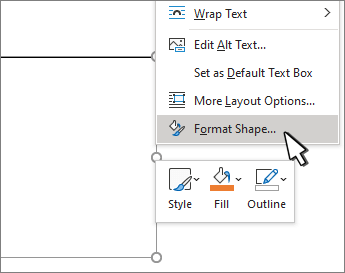
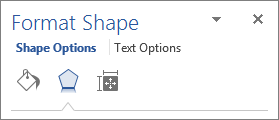
 , expand Fill, and select No fill.
, expand Fill, and select No fill.