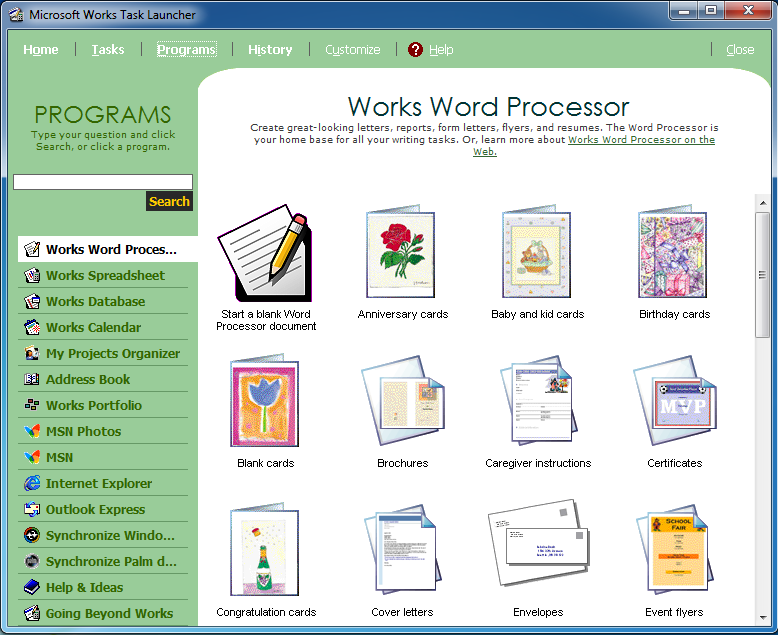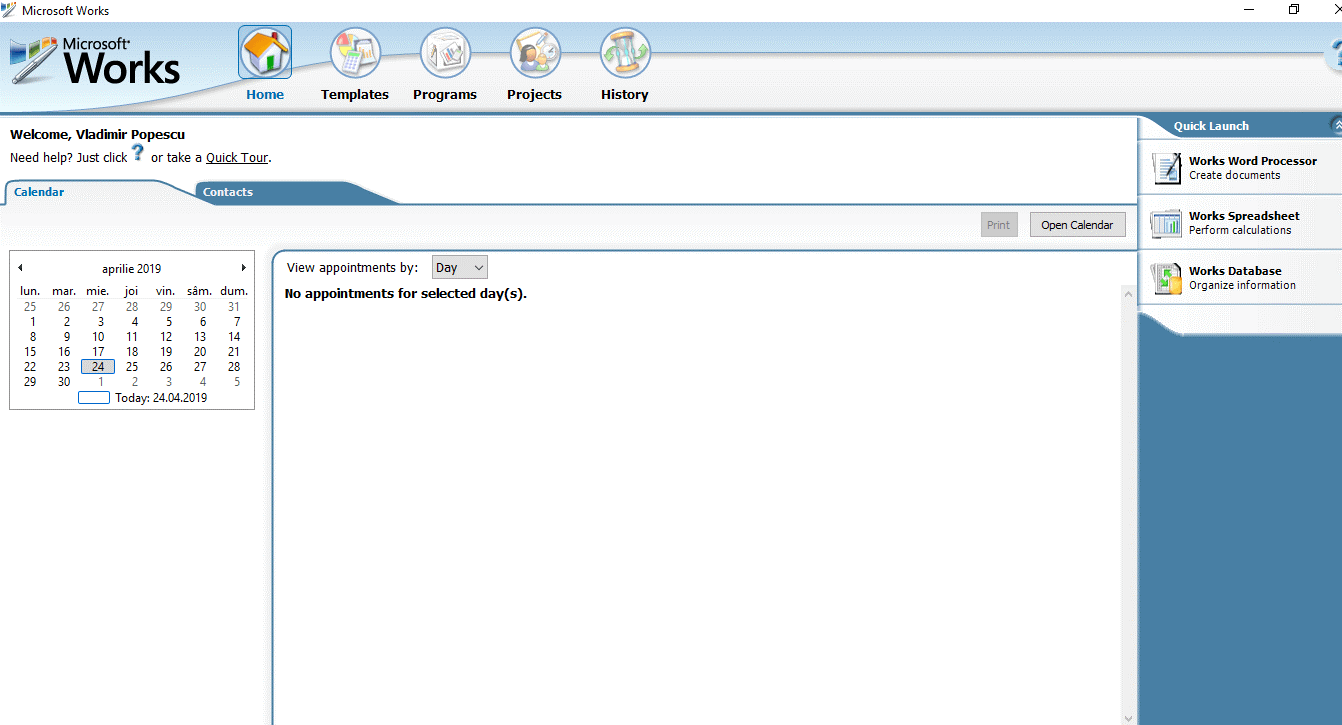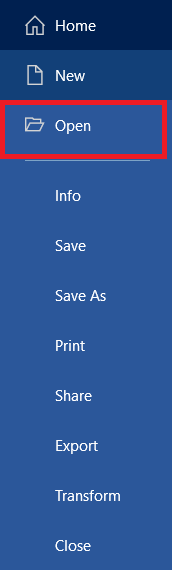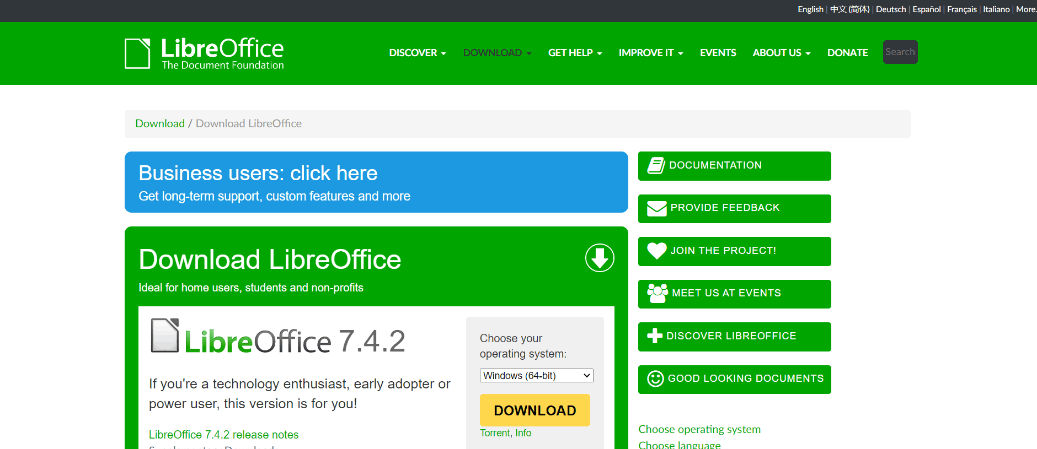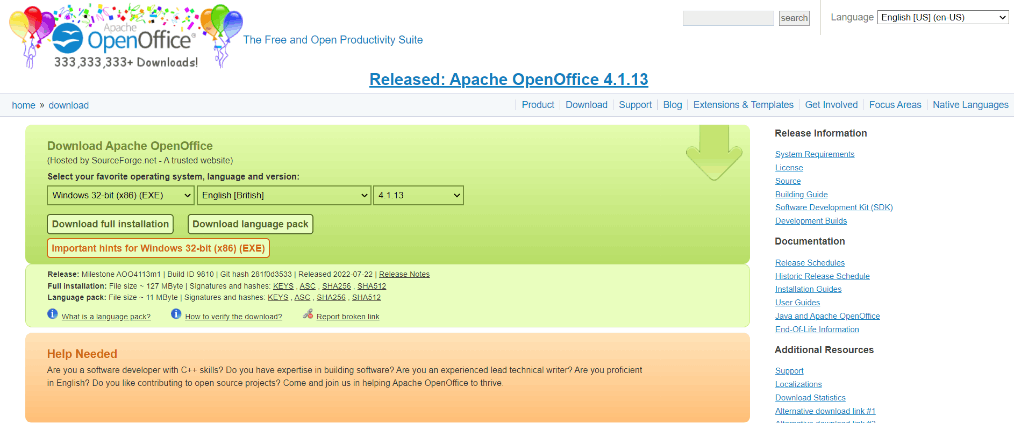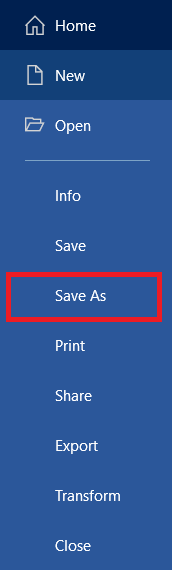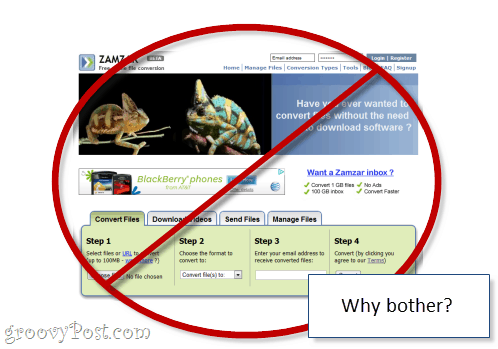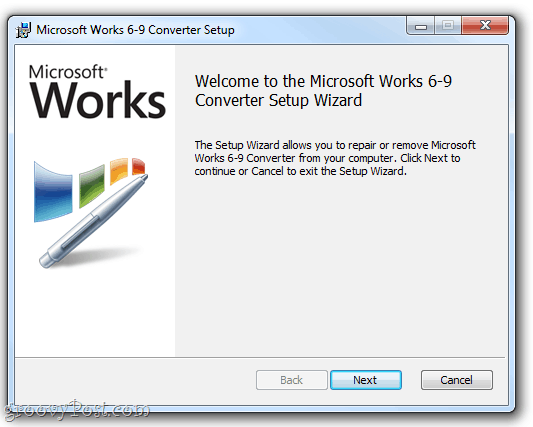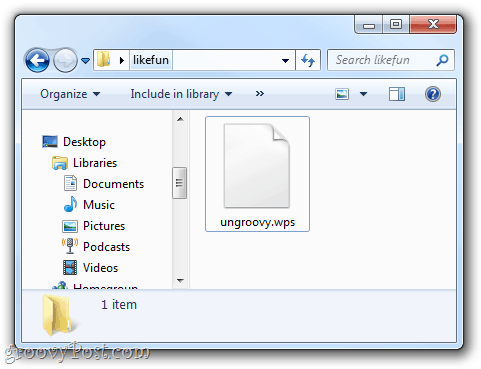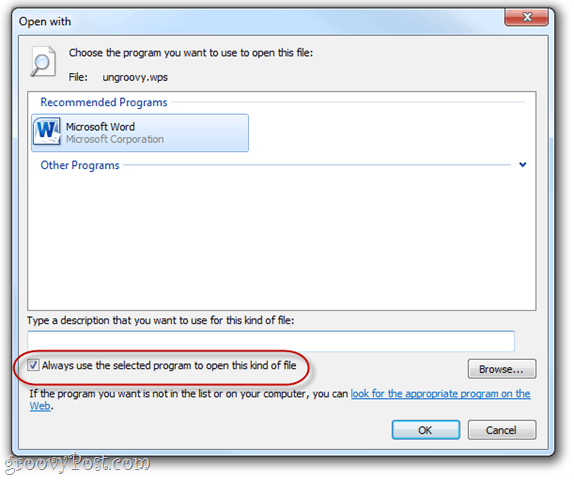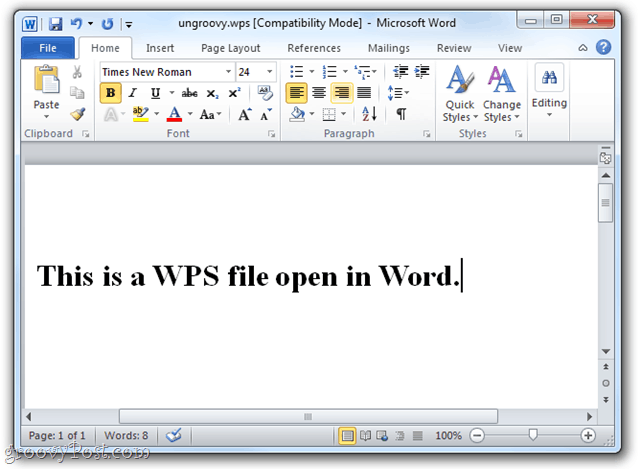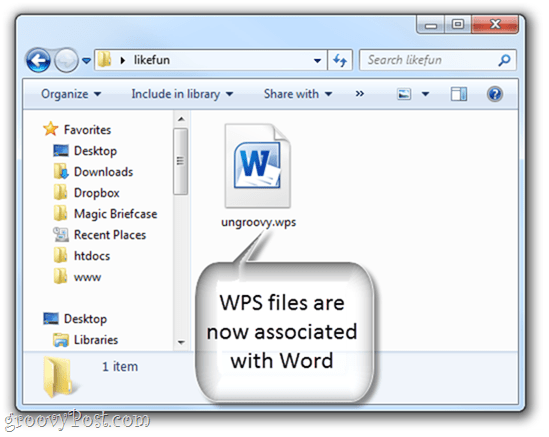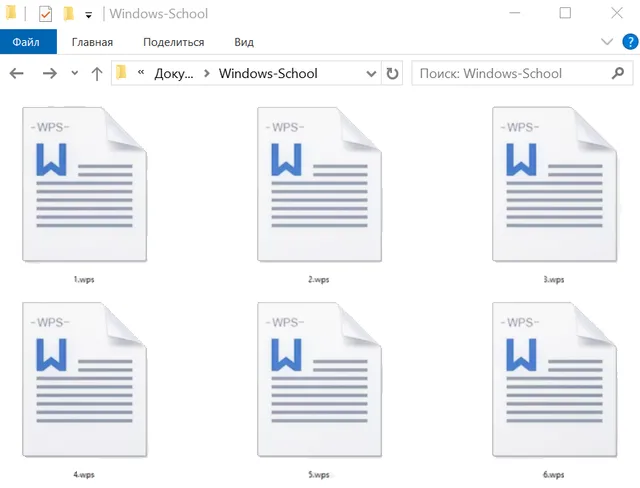Microsoft Works — это пакет для повышения производительности, производство которого было прекращено в 2009 году. Хотя MS Office затмил Works, многие пользователи по-прежнему используют текстовый процессор Works. И когда люди сохраняют свои документы в Works, они сохраняются в формате документа WPS.
У некоторых пользователей на ПК до сих пор лежат старые WPS-файлы из Works. Эти пользователи могут задаться вопросом, как открыть старые файлы WPS без Works, поскольку этот формат больше не поддерживается широко. Хотя вы можете загрузить и смонтировать ISO-образ MS Works для установки исходного пакета, существуют более простые способы открытия документов WPS в Windows 10 и 11.
Как открыть файлы WPS с помощью LibreOffice Writer
LibreOffice — одна из лучших бесплатных альтернатив MS Office, поддерживающая формат WPS. Он поставляется с текстовым процессором, базой данных, электронными таблицами и приложением для презентаций (слайд-шоу). Поэтому мы рекомендуем пользователям загрузить и установить LibreOffice для открытия файлов WPS. Вот как вы можете открывать документы WPS Works с помощью программного обеспечения LibreOffice Writer.
-
Откройте страницу загрузки LibreOffice 7.4.0 .
-
Выберите Windows (64-разрядная версия) в раскрывающемся меню ОС и нажмите кнопку «Загрузить ». Пользователи 32-разрядных платформ должны выбрать вариант Windows (32-разрядная версия) .
-
Затем выберите, чтобы открыть вкладку «Загрузки» в программном обеспечении браузера, на которой отображаются загруженные элементы. В Chrome вы можете нажать Ctrl + J, чтобы открыть эту вкладку.
-
Дважды щелкните файл установщика LibreOffice_7.4.0_Win_x64.msi, чтобы открыть его окно.
-
Выберите «Далее », чтобы открыть два варианта установки.
-
Щелкните переключатель «Обычный» и выберите параметр « Далее ».
-
Затем выберите вариант установки LibreOffice.
-
Нажмите «Готово », чтобы выйти из мастера установки LibreOffice.
-
Диалоговое окно предложит вам перезагрузить Windows после установки. Выберите, чтобы перезагрузить компьютер.
После установки LibreOffice Writer пришло время взломать файлы WPS:
-
Откройте приложение LibreOffice Writer на своем ПК после перезагрузки. Если вы не знаете, откуда его открыть, нажмите Win S и введите «LibreOffice Writer» в инструменте поиска.
-
Щелкните меню «Файл» LibreOffice .
-
Затем нажмите «Открыть», чтобы выбрать файл WPS для просмотра в текстовом редакторе.
-
Выберите «Открыть», чтобы просмотреть и отредактировать выбранный документ WPS.
Как открыть файлы WPS с помощью File Viewer Plus 4
Если вам нужно только просматривать, а не редактировать файлы WPS, вас может заинтересовать File Viewer Plus 4 (FVP 4). File Viewer Plus 4 — это приложение для открытия файлов, которое можно загрузить из MS Store. Бесплатная версия этого приложения поддерживает более 200 типов файлов, включая формат WPS. Вы можете открывать документы WPS с помощью FVP 4 следующим образом:
-
Откройте Microsoft Store и найдите «file viewer plus» или посетите страницу загрузки File Viewer Plus напрямую. Вы можете скачать приложение напрямую у разработчика или получить приложение из Магазина.
-
Если вы хотите приложение Store, нажмите кнопку «Получить».
-
Нажмите «Открыть» на странице приложения MS Store, чтобы открыть окно File Viewer Plus 4.
-
Выберите «Обзор файлов», чтобы открыть навигатор папок приложения.
-
Дважды щелкните файл WPS, чтобы просмотреть его в приложении.
Как открыть файлы WPS, преобразовав их в формат PDF
Ни LibreOffice, ни File Viewer Plus 4 не гарантируют открытие всех файлов WPS с идеально сохраненным форматированием. Некоторые пользователи могут вместо этого преобразовать свои документы WPS в формат PDF. Это позволит лучше сохранить исходное форматирование документа и позволит вам открыть его PDF-файл в Firefox, Edge, Google Chrome и других программных пакетах. Вот как вы можете конвертировать документы WPS в PDF с помощью веб-приложения Convertio:
-
Откройте страницу Convertio WPS to PDF Convertio в Edge или другом веб-браузере.
-
Выберите там опцию «Выбрать файлы ».
-
Выберите файл WPS для преобразования и нажмите «Открыть».
-
Нажмите красную кнопку Преобразовать.
-
Нажмите кнопку «Загрузить» Convertio, чтобы сохранить новый PDF-документ.
-
Нажмите Win + E и откройте папку, содержащую загруженный PDF-документ.
Затем вы можете открыть прежний документ WPS, щелкнув правой кнопкой мыши преобразованный PDF-файл и выбрав Открыть с помощью > Edge. Если Edge является вашим программным обеспечением PDF по умолчанию, двойной щелчок по этому файлу автоматически откроет его в этом браузере.
Обратите внимание, что вы не можете редактировать содержимое документа PDF. Если вам нужно отредактировать документ WPS, попробуйте преобразовать его в формат DOC/DOCX MS Word, как описано в последнем методе ниже. Затем вы сможете открыть его во множестве текстовых процессоров, потому что DOCX является широко поддерживаемым форматом.
Как открыть файлы WPS с помощью Microsoft Word 2016-2019
Список поддерживаемых форматов файлов Microsoft Word 2016-2019 включает формат WPS для Works версий 6.0-9.0. Таким образом, вы сможете открывать документы WPS из более поздних версий Works с помощью приложений Word 2016, 2019 или 365. Однако старое программное обеспечение Word не может открывать файлы WPS.
Пакет Microsoft Word Office не является бесплатным. Годовая лицензия на пакет MS Office 365 обойдется вам в 79,99 долларов. Пользователям, у которых не установлен пакет Microsoft Office, вероятно, лучше открыть свои файлы WPS с помощью свободно доступных альтернатив, таких как LibreOffice и File Viewer Plus 4.
Если у вас уже установлено приложение MS Word 2016 (или более поздней версии), вы можете легко открыть с его помощью файл WPS. Нажмите «Файл» в строке меню Word, чтобы выбрать «Открыть ». Затем щелкните Этот компьютер, чтобы выбрать документ WPS для открытия в приложении.
Как открыть файлы WPS, преобразовав их в формат Word DOC/DOCX
MS Word не всегда полностью надежен для открытия сильно отформатированных документов WPS. Документы WPS нередко открываются в Word 2016 с бессмысленным содержимым, даже если это приложение поддерживает этот формат. Таким образом, пользователям может потребоваться преобразовать некоторые из своих документов WPS в редактируемые форматы Word DOC или DOCX.
Раньше существовал инструмент Microsoft Works 6-9 File Converter для преобразования файлов WPS в формат Word DOC. Однако большой M удалил эту утилиту из своего Центра загрузки. Тем не менее, вы по-прежнему можете конвертировать документы WPS в DOC или DOCX с помощью онлайн-инструмента конвертации FreeConvert, например:
-
Откройте веб-страницу конвертера WPS в Word.
-
Нажмите «Выбрать файлы» и выберите файл WPS Works.
-
Затем щелкните раскрывающееся меню «Вывод », чтобы выбрать формат DOC или DOCX.
-
Нажмите кнопку Преобразовать в Word.
-
Нажмите синюю кнопку «Загрузить ».
-
Затем вы можете открыть преобразованный файл DOC/DOCX в Microsoft Word из любой папки, в которую загружается ваш браузер.
Просмотрите свои старые файлы WPS
Таким образом, вам не нужно программное обеспечение MS Works, чтобы открывать какие-либо старые документы WPS. LibreOffice Writer, Microsoft Word и File Viewer Plus 4 — достойные пакеты программного обеспечения для открытия файлов WPS. Или конвертируйте файлы WPD в формат PDF для открытия в браузерах, если вам нужно только просмотреть их содержимое.
Источник записи: www.makeuseof.com
Updated: 08/31/2020 by
To view a Microsoft Works .wps file in Microsoft Word, you need a converter that enables Microsoft Word to view the files.
Microsoft provides a free file called WorksConv.exe that is compatible with Microsoft Word 2000 and later, allowing you to open Microsoft Works 6.0 to 9.0 documents.
To open older .wps documents created with Microsoft Works 4.0 or 4.5, Microsoft provides Wks4Converter_en-US.msi.
We recommend downloading and installing both files.
Tip
Microsoft Word 2013 can open Microsoft Works 6.0 to 9.0 documents by default. However, you still need to download and install the Wks4Converter_en-US.msi file to open Microsoft Works 4.0 or 4.5 documents.
Once these files are downloaded, follow the steps listed below.
- Close any open Microsoft Word windows.
- Double-click the WorksConv.exe file and follow the prompts to install it. Then, double-click the Wks4Converter_en-US.msi file and follow the prompts to install as well.
- After installing both files, open Microsoft Word.
- In Microsoft Word, click File and then click Open. If there is no File menu, click the Microsoft Office button in the top-left of the Word window, then click Open.
Tip
In Word 2013, after clicking the Open option, you need to select Computer, then click Browse.
In Word 2016 and later, after clicking the Open option, you need to click Browse.
- In the Open window, in the File type drop-down menu or the unlabeled drop-down menu next to File name are: Works 4.x (*.wps), Works 6-9 Document (*.wps), and Works 6.0 (*.wps).
- Select the appropriate version of Works for the file you are opening. If you’re unsure which version your Works file is, try the Works 6-9 Document (*.wps) option first.
- Browse to the location of the Works file you want to open, select the file, then click Open.
After I open the file, it’s not formatted properly
Depending on the Microsoft Works file, it may look strange because formatting is not converted correctly. If this occurs, try opening the file as a different Works version. If this does not work, you’ll have to change the formatting manually in Word if you want it to display correctly.
Saving the file as a Word file
If you want to continue to use this file or want to make it compatible with Microsoft Word, follow the steps below.
- After the file is opened and edited, click File and choose Save As. If there is no File menu, click the Microsoft Office button in the top-left of the Word window, then click Save As.
- In the Save As window, select the location you want to save the file.
Note
In Microsoft Word 2016 and later, you need to click the Browse option after clicking the File tab to open the Save As window.
- Type a name for the file if you want to change it.
- In the Save as type drop-down menu or the unlabeled drop-down menu next to the File name text field, make sure to select Microsoft Word (*.docx).
- Click Ok or Save when done.
Whether you used Microsoft Works Word Processor or someone sent you the WPS file you need to open, you’ll run into compatibility issues if you try to open it with Microsoft Word. Since Microsoft declared the end of life for Microsoft Works suite in 2007, it is difficult to get ahold of the installation of this software. Even though DOC format is the successor of WPS format, it doesn’t have native support for viewing or editing these files for newer versions.
However, there is more than one way to open now obsolete WPS format. Except for having the outdated Microsoft Works Document or adjusting the Microsoft Word, you can open this file with other word processing programs or convert WPS format to other well-known document formats with free online converter.
More about WPS format
First, let’s learn more about WPS format and its features. Microsoft introduced this format back in 1988 as a means to increase productivity in the office with facilitated options for creating documents. To create a file with a WPS extension, you’ll need Microsoft Works Word Processor. If you already have a bunch of these files but not the software, viewing their content is going to be somewhat complicated. This format supports text, images, tables, styles, fonts, templates, and many more settings and formatting text options.
Creating birthday cards, brochures, certificates, flyers, letters, cover letters, newsletters, instruction sheets, and many different documents is quite easy with WPS format. There is a preformatted template for many various documents you might need in business or for personal use. In comparison to DOC format, this format is missing advanced formatting options and options for creating macros.
When you create a DOC file, you can use a macro to replace multiple actions and keyboard strokes to one command. The main issue with Microsoft Works format is its incompatibility not only with most versions of its successor Microsoft Word but also lost formatting and elements when opened with other word processing software.
Microsoft Works Word Processor vs. Microsoft Office Word
Microsoft Works suite included several popular programs that had simplified look and options in comparison with Microsoft Office 2010 suite that followed as its successor. To match Microsoft Office Word, Excel, and Access, Microsoft Works suite had Word Processor, Spreadsheet, Database, and also included Calendar, My Projects Organizer, Portfolio, etc. Microsoft Works uses WPS format to save files, and Microsoft Word 97 – 2003 uses DOC format while later versions use DOCX format.
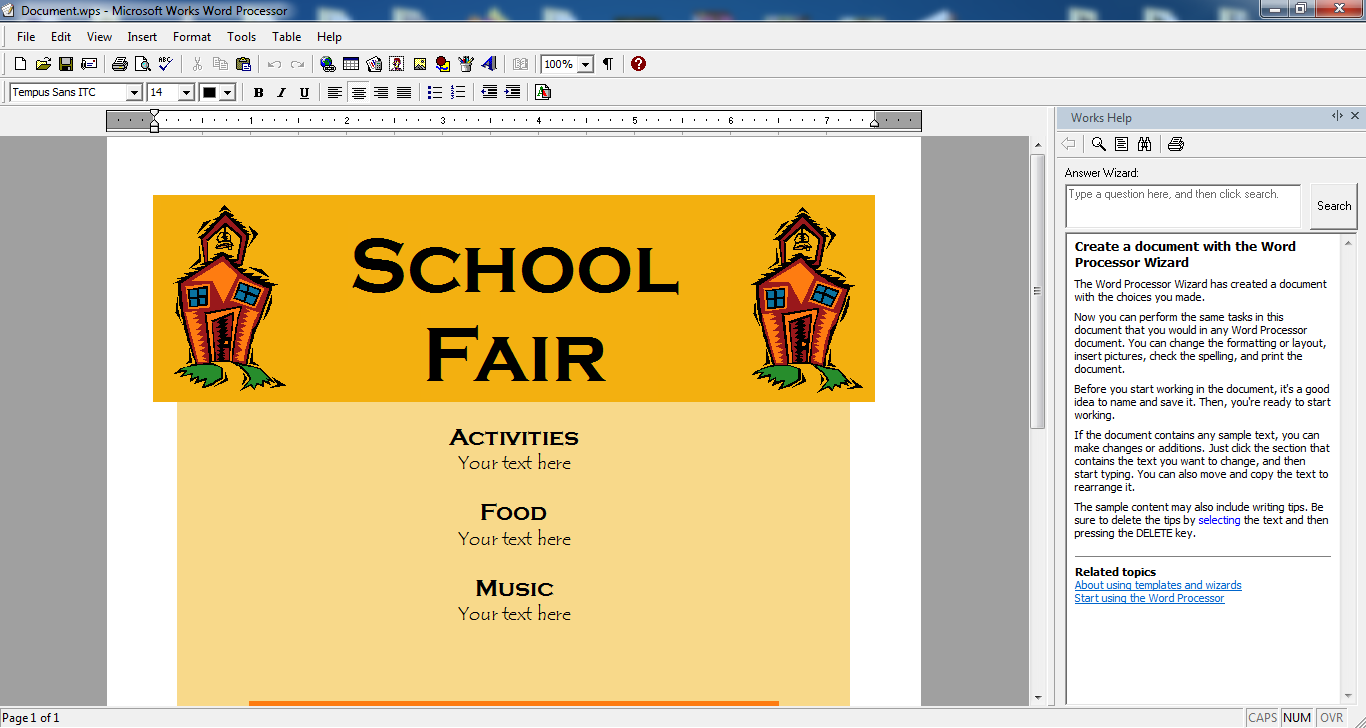
The most acknowledgeable difference between them is the price. As the more affordable one, Microsoft Works was often used on Original Equipment Manufacturer (OEM) computers. Since Microsoft discontinued the development and marketing of the Works suite, there are not many online sources where you could find an installation of this software package.
Also, 32-bit software compatibility with operating systems released after Windows 7 is not guaranteed. As a newer app, Microsoft Word has more advanced settings and formatting options in comparison to the Works suite. It’s well-known that Microsoft Word format DOC is one of the most popular document formats in use and also it’s newer version DOCX.
Is it possible to open the WPS file in Microsoft Word?
Depending on the version of Microsoft Word you use, you’ll be able to open WPS files in compatibility mode. However, if your WPS file is from a version older than Works 6, there is no guarantee for successful opening that file.
To be able to open the WPS file in Microsoft Word 2003 to 2010, there is a simple step you need to include. Go to the Open dialog box and then next to the file name choose Works 6-9 Document (*.wps). You’ll get your file in compatibility mode, but not all original formatting is going to be saved.
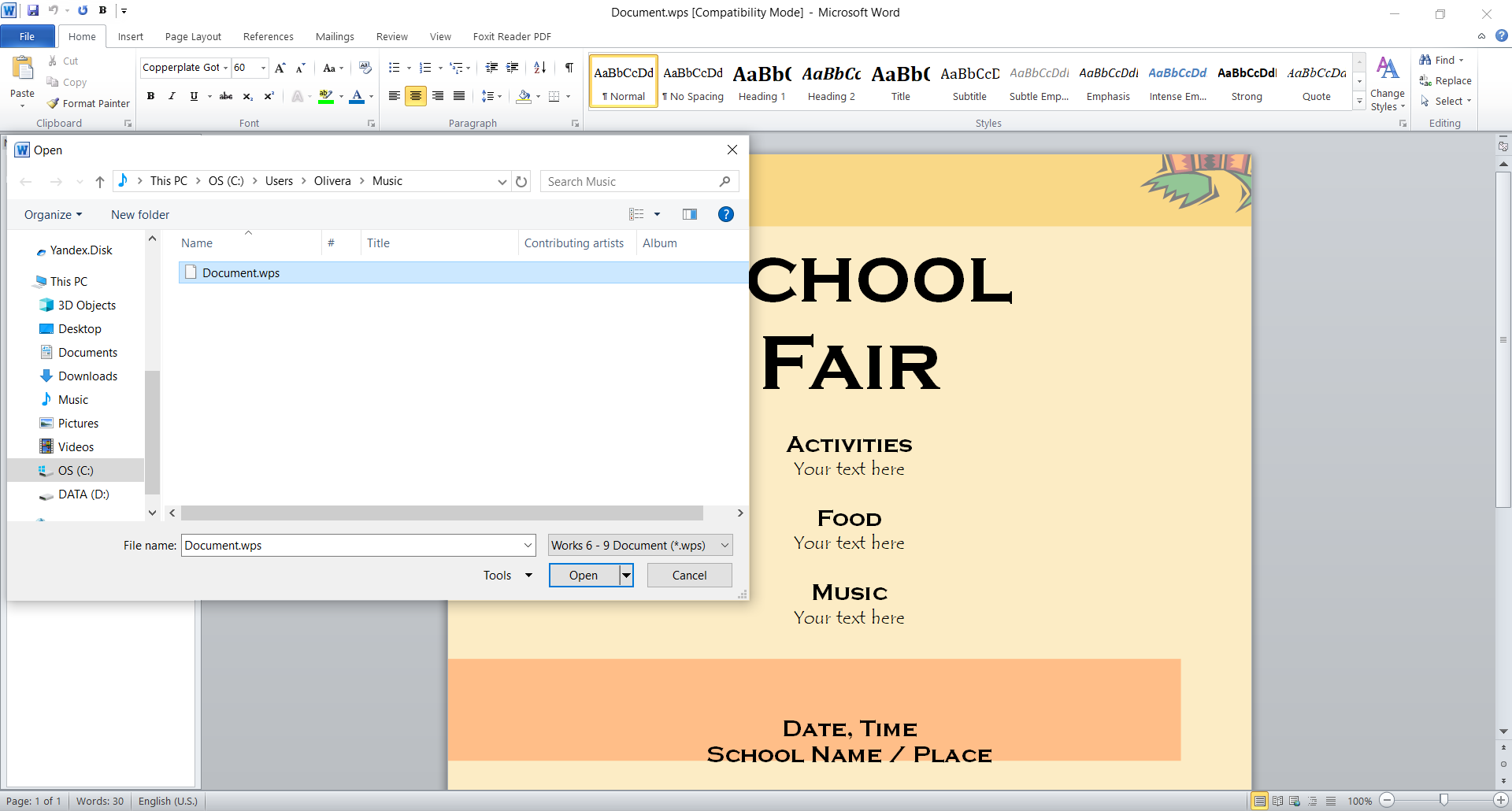
For Microsoft Word 2011 and later, you can’t automatically open WPS files. However, you can install a free file provided by Microsoft, WorksConv.exe, that contains Works 6-9 Converter in order to open Works version 6 through 9.
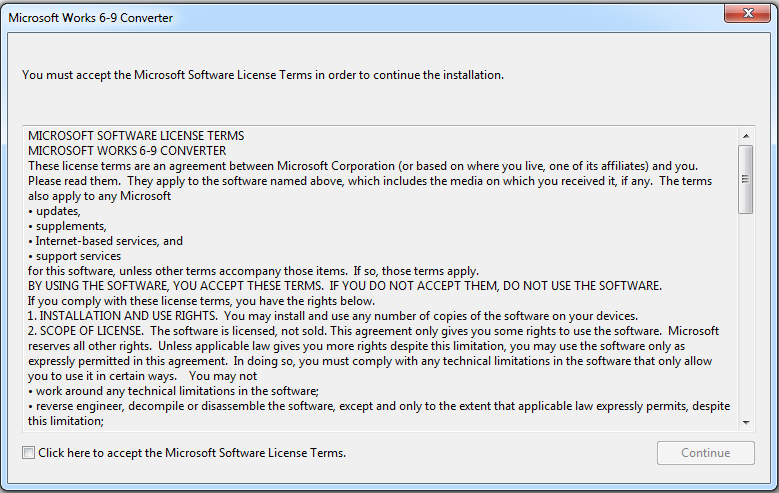
For the opening of WPS files created with older versions than 6 of Microsoft Works, Microsoft provided a free file named Wks4Converter_en-US.msi.
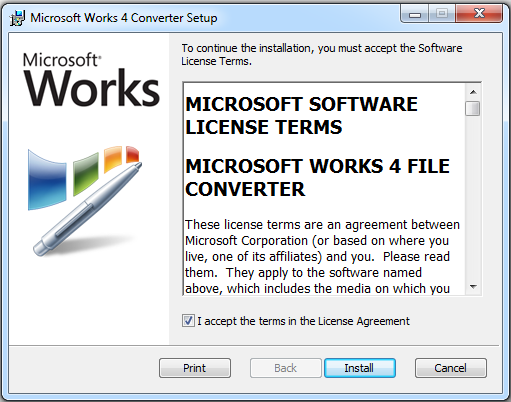
If you are not sure which version of Microsoft Works Word Processor was used to create your file, the best thing is to install both files. After installation, you can browse for your file and choose in the Browse dialog box under file type Works 6-9 Document (*.wps). However, there is no guarantee this will work for newer versions of Microsoft Word. Also, the formatting of your file is probably not going to entirely as the original. If you manage to open your WPS file with Microsoft Word, the good thing is that you can edit it the way you want. Luckily, there are more options to open these files. You can try other word processing software or try free online converter365.com.
How to convert WPS to DOC or any document format for free?
If you don’t have Microsoft Works installed and you don’t want to waste time installing other word processing software to open a few files, then the best solution is to use a free online converter. There are not many tools that can make obsolete WPS format readable and convert it into a useful document format. Luckily, there is one we know works actually and is entirely free of charge.
With universal online converter365.com, you can convert WPS format to most popular document formats such as DOC, DOCX, ODT, LWP, PAGES, RTF, PDF, etc. in just a few moments. After converting your WPS files to document the format of your choosing, you can open your data on any operating system Windows, Linux, Mac OS, etc.
All you need to do is navigate to the WPS converter on the converter365.com website, upload WPS files and choose the format to which you want to convert your files. After a few moments of the conversion process, your documents will be ready for download. Now you can view, edit, or send your files without any compatibility issues.
Word processing software that can open WPS files
It might be worth your time to check if you have any of the apps that support WPS format already installed on your PC. Or install some of the free word processing apps if you have a bunch of WPS files you need to open, modify, or share. Some of these word processing apps can be more useful than you think. Let’s review some of the potential programs that can help you open WPS files and more.
AbiWord
AbiWord has a very similar work environment to Microsoft Word, but with one significant difference. This word processing software is entirely free and open-sourced. AbiWord file usually has the extension ABW but has support for DOC, DOCX, ODT, TXT, RTF, etc. Even though it lacks support for Windows OS, this app has a lot to offer. ABW file usually contains text, images, lists, tables, styles, templates, grammar checking, shared online collaborations, etc.
LibreOffice Writer
With modern features, advanced formatting options, and undeniable similarity to Microsoft Word, LibreOffice Writer has everything that makes excellent word processing software. Among tools you can use while creating a document with Writer, there are drawing tools, equation editor, grammar check, database integration, etc. On top of that, the Writer is completely free. Another fantastic feature is that the Writer supports several document formats, such as Microsoft Word, WordPerfect, etc. As a handy feature, there is compatibility with most operating systems such as Windows, Linux, Mac OS, etc.
OpenOffice Writer
In OpenOffice, word processing app Writer is one of the best free apps for creating documents. A handy additional feature is that this app supports several document formats, DOC, RTF, XHTML, OASIS, etc. The Writer can also export to PDF directly from the app without any extension. While creating a document in Writer, you can use features and options such as auto-correct, styles, text, indexing, tables, illustrations, and others.
Other programs worth mentioning are NeoOffice and OxygenOffice, which might be able to open WPS files.
Conclusion
There are at least two ways to open a WPS file in Microsoft Word. The first one is to install free files Microsoft provided to enable support of this format in compatibility mode for Microsoft Word. The second one is to efficiently convert WPS files in DOC, DOCX, or other document formats with free online converter365.com. Depending on your needs, you can choose which way best suits you.
Additionally, there is another way to open WPS files. Check out if you have any of the word processing software that supports WPS format, and open your WPS documents this way.
The WPS file format is a legacy one for Microsoft Works. Until 2007, when Office 2010 took its place, Microsoft Works, the company’s first office suite, was released. The .wps file extension was one of the numerous file formats it produced. Along with .wks for spreadsheets and .wdb for database files, WPS stands for Works Word Processor, a program that was a part of the Works package. Additionally, there was a spreadsheet file extension called .xlr that, for a period, coexisted with the .wks format.
Opening a WPS file can be done in several ways. Some of them include the following:
- Microsoft Works (In case you still possess a copy)
- Microsoft Works 6–9 File Converter
- Office Word 2016
- LibreOffice and OpenOffice
Microsoft Works
Microsoft Works was discontinued in 2007. However, it might still function in Windows 7, 8, or 10. Installing it and decoding the WPS file might be worthwhile if you have some extra discs. Although it is a bit of a headache, there is a way to find out what is in the WPS file. If it can’t run natively on your PC, you might consider setting up a virtual machine with VirtualBox that runs Windows XP so you can install Works and test it out.
Microsoft Works 6–9 File Converter
To convert WPS files, Microsoft offers a download that can be obtained from their website. This is the simpler option. It still functions but is no longer being actively developed. Be sure to have Microsoft Word on your computer because you will need it to open the WPS file.
- Get Microsoft Works 6-9 File Converter and install it.
- The WPS file you want to open should be located.
- Right-click, and then choose «Open with».
- Then click OK after choosing Word as the program.
Microsoft Works 6-9 File Converter will be used by Word to open the file. Any content the file may have should now be visible.
To open Microsoft Works 6.0 to 9.0 documents and make them compatible with Microsoft Word 2000 and later, Microsoft provides a free tool called WorksConv.exe. Microsoft offers Wks4Converter en-US.msi to open .wps documents made with Microsoft Works 4.0 or 4.5 in the past. Both of these files should be downloaded and installed, as recommended.
Office Word 2016
Word supports WPS files natively if you have the most recent version of the program. The most recent version of the app or the version that comes with Office 365 is required because earlier versions of the app cannot open them.
- Open Word, then click a File.
- Locate your WPS file by choosing Open > This PC.
- When you click Open once more, Word should now open and show the file’s contents.
You might notice some gibberish when Word can’t fully understand the format, depending on what the file includes. This seems to be typical. If this occurs to you, try again after downloading the Microsoft Works 6-9 File Converter. That ought to display the contents in their full splendour.
LibreOffice and OpenOffice
An open-source office productivity suite called LibreOffice is free to use. Applications for database management, word processing, spreadsheets, presentations, and graphic editing are all included.
OpenOffice, sometimes known as OpenOffice.org, is a free office productivity toolkit. It is sometimes shortened as OO. Linux, Apple macOS, and Microsoft Windows are just a few of the popular operating systems that the software is compatible with.
In case you are not aware, LibreOffice and OpenOffice are free, open-source alternatives to Microsoft Office that both support WPS files and all Microsoft Works file types. Opening the file is essentially the same as doing so in Word.
- Set up OpenOffice or LibreOffice.
- Open the program by choosing LibreOffice Writer or OpenOffice Writer.
- Select Open, then locate and open the WPS file.
LibreOffice and OpenOffice are widely supported and used in various industries, and they are compatible with several file types currently regarded as outdated.
Convert the WPS File
Now let’s see how to convert these files into something useful.
- One is to use a native file format that is supported by your software when using the Save As option in each of the aforementioned applications.
- The second choice is to utilize a conversion program.
Despite the fact that the majority of file conversion applications are cloud-based and require the uploading of the source file. Even if they might not do anything with the contents, you shouldn’t open the file if it contains any private information. Instead, use one of the strategies listed above.
Создавайте документы с отличным оформлением
Популярное офисное приложение WPS Writer позволяет создавать документы в различных форматах и предоставляет полный набор функций для удовлетворения всех потребностей вашего офиса.
Совместимость со множеством форматов
Программа WPS Writer совместима со многими форматами файлов, включая файлы Microsoft Word (.doc, .docx, .docm, .dotm) и RTF. Файлы можно легко преобразовывать из одного формата в другой.
Множество качественных шаблонов
WPS Writer предлагает потрясающие профессиональные шаблоны в таких категориях, как бизнес-отчет, личное резюме и электронная почта.Бесплатная загрузка и редактирование более 10 000 шаблонов.
If you get a Microsoft Works WPS file, here’s the easy way to convert it to Microsoft Word DOC or DOCX format.
Now and then, someone emails a document with a WPS extension. WPS files are word processor documents created by Microsoft Works, and whenever I get one of these, I feel like someone just handed me a cassette tape with their demo on it—come on, this isn’t 1980 man! Where am I supposed to find something to play this thing?
UPDATE: Two things: Cassette tapes have made a major comeback among hipster indie bands and Microsoft no longer offers the Microsoft Works 6-9 File Converter for download. Microsoft Word 2016 has some built-in MS Works .wps conversion capabilities, so I suggest getting a copy of Word 2016 (free trial of Office 365‘s a good idea) and trying to open your .wps file in that. Barring that, you can still download the Microsoft Works 6-9 File Converter from some semi-shady file hosting sites. I can confirm that I got a legitimate copy from FileHippo.
If you download something from one of these sites, be sure to verify the MD5 hash is C288290A866B2F92A11FB07F7077F42C.
I like to use a program called QuickHash to check MD5 sums. Also, make sure the software is digitally signed by Microsoft.
Graham Mayor has also made a Microsoft Works Converter for Works version 6 and earlier. This program is not an official Microsoft product, but it might be worth a try.
Anyway, if you’re like me, and you have Microsoft Word 2007 or Microsoft Word 2010 on your computer but no time machine to take you back to the year 1991 so you can run Microsoft Works, that WPS file will be about as useful to you as a wax cylinder full of piano rags. But instead of firing back a snarky email to the person who sent you the WPS (or perhaps a fax would get through to them in the old-fashioned manner to which they are accustomed) asking them to re-send the file in a format suitable for the 21st century, you can do the polite thing and convert it – which is exactly what I’ll show you how to do in this groovyTutorial.
But first, let me show you how not to convert your WPS file:
PSA: Do Not Use Zamzar
Google “Convert WPS to DOC” and your top hit is going to be Zamzar.com. I’ve used Zamzar in the past, and it’s a pretty good service. But I don’t like that they collect your email address. They promise that they won’t rent or sell your personal information but intentions are one thing and being targeted by hackers is another.
I’m not saying that Zamzar isn’t as good a steward of your personal data as they say they are, I’m just advocating not taking any undue risks. It’s also best practice not to be uploading any potentially sensitive documents, even if Zamzar does offer encryption. Finally, it’s a pain to have to wait for 10 to 15 minutes for Zamzar to convert your file and email it to you.
The Easy Way to Open WPS Files in Microsoft Word
Never use a third-party service when there’s an official solution. That’s my motto. And with the WPS issue, there is one. It’s called the Microsoft Works 6-9 File Converter (link defunct), and you can download it for free from Microsoft. See the update at the top of this post.
Step 1
Download and install the Microsoft Works 6-9 File Converter. This process is pretty straightforward; just run the MSI and follow the on-screen instructions.
Step 2
After the installation is complete, locate one of those pesky .wps files and Double-click it.
Step 3
Now you will have a dialog that reads “Windows can’t open this file: ….” It’ll continue, saying, “To open this file, Windows needs to know what program you want to use to open it,” etc., etc.
Choose the second option: Select a program from a list of installed programs and click OK.
Step 4
In the Open with dialog box, select Microsoft Word. Check Always use the selected program to open this kind of file and click OK.
Step 5
Enjoy your WPS file in Microsoft Word. If you feel like saving it in another format, just Click File > Save as and choose a different format.
Problem fixed—permanently! Now, all you have to do is Double-click.WPS files in Windows Explorer to open them. No more uploading your junk to Zamzar.
Download Article
Quick and easy guide to open Microsoft Works word processing documents
Download Article
A WPS file is a word processing document created in Microsoft Works. WPS files can be opened using Microsoft Word on Windows computers, a third-party WPS viewer on Mac OS X, or with an online file converter or file viewer website.
-
1
Double-click on the WPS file you want opened. Windows will automatically open the file using Microsoft Word or a compatible viewer program on your computer.
- If the WPS file fails to open, proceed with the following steps to open the file using the Works Converter in Word.
-
2
Close Microsoft Word and launch your Internet browser.
Advertisement
-
3
-
4
Click on “Download,” then click on “Save file.”
-
5
Double-click on the Works file converter installer file on your desktop. This will launch the installer wizard.
-
6
Click on “I accept the terms of the License Agreement,” then follow the on-screen instructions to install the Microsoft Works File Converter software on your computer.
-
7
Launch the Microsoft Word application.
-
8
Click on the Microsoft Office Button at the top left corner of your session and select “Open.”
- If using Microsoft Word 2000, 2002, or 2003, click on “File” and select “Open.”
-
9
Select “All Files” from the “Files of type” dropdown menu.
-
10
Navigate to and select the WPS file you want opened, then click on “Open.” The WPS document will now open in Microsoft Word.
- If the WPS document fails to open, the file may have been created in an earlier version of Microsoft Works.
Advertisement
-
1
Double-click on the WPS file you want opened. Mac OS X will automatically open the file using a compatible viewer program installed on your computer.
- If the WPS file fails to open, proceed with the following steps to open the file using a third-party WPS viewer.
-
2
Open the Applications folder and select “App Store.” This will launch the Apple App Store window.
-
3
Type “file viewer” into the search box at the top right corner of App Store. This will display a list of free and paid file viewer apps that can open WPS files. An example of free, high-rated WPS file viewer apps you can use is the File Viewer by Sharpened Productions at https://itunes.apple.com/us/app/file-viewer/id495987613?mt=12&ls=1
-
4
Click on the file viewer app of your choice, then click on “Install app.”
-
5
Follow the on-screen instructions to download and install the WPS viewer app on your computer.
-
6
Launch the WPS viewer app when installation is complete, then select the option to open the WPS file.
Advertisement
-
1
Launch your Internet browser and navigate to your favorite search engine.
-
2
Search for a website that hosts an online WPS file viewer or file converter. Examples of search terms you can use are “wps file converter” and “wps file viewer.”
-
3
Navigate to the file viewer website of your choice. Examples of websites that offer online WPS file viewer or file conversion services are Zamzar, Online-Convert, File-Minx, and CloudConvert.
-
4
Follow the instructions displayed on the website to open the WPS file. In most cases, you’ll be instructed to select the WPS file on your computer, as well as the format to which you want the file converted, such as DOC or PDF.
- Some online file viewer websites may have restrictions on file sizes. If the WPS file you want opened is too large, open the WPS file using Methods One or Two in this article to view the file in Windows or Mac OS X.
Advertisement
Ask a Question
200 characters left
Include your email address to get a message when this question is answered.
Submit
Advertisement
Thanks for submitting a tip for review!
About This Article
Thanks to all authors for creating a page that has been read 129,749 times.
If you buy through links on our site, we may earn a commission.
Is this article up to date?
Большинство файлов с расширением WPS, скорее всего, являются файлами Microsoft Works Document, но программное обеспечение WPS Writer также создает файлы такого типа.
Поддержка формата файла документа Microsoft Works была прекращена корпорацией Microsoft в 2006 году, когда он был заменен форматом файла Microsoft DOC. Они похожи в том, что оба поддерживают форматированный текст, таблицы и изображения, но в формате WPS отсутствуют некоторые более продвинутые функции форматирования, поддерживаемые DOC.
WPS также означает Wi-Fi Protected Setup, но он не имеет ничего общего с файлами документов, как описано на этой странице.
Как открыть файл WPS
Поскольку большинство файлов WPS, которые вы найдете, вероятно, были созданы с помощью Microsoft Works, они, безусловно, могут быть открыты этой программой. Тем не менее, поддержка Microsoft Works была прекращена, и может быть трудно получить копию программного обеспечения.
Если у вас есть копия последней версии Microsoft Works (версия 9), и вам нужно открыть файл WPS, созданный с помощью Microsoft Works версии 4 или 4.5, вам необходимо сначала установить бесплатный конвертер файлов Microsoft Works 4.
К счастью, файлы WPS также можно открывать с помощью любой из последних версий Microsoft Word. В Microsoft Word 2003 или более поздней версии просто выберите тип файла «Works» в диалоговом окне «Открыть». Затем вы можете перейти к папке, содержащей файл WPS, который вы хотите открыть.
В зависимости от вашей версии Microsoft Office и версии Microsoft Works, в которой был создан файл WPS, который вы хотите открыть, может потребоваться установить бесплатное средство преобразования файлов Microsoft Works 6-9, прежде чем вы сможете открыть файл WPS.
Бесплатный текстовый процессор AbiWord также открывает файлы WPS, по крайней мере, созданные в определенных версиях Microsoft Works. LibreOffice Writer и OpenOffice Writer – ещё две бесплатные программы, которые могут открывать файлы WPS.
Если у вас возникли проблемы с открытием файла WPS любым из этих методов, файл может быть документом WPS Writer, который также использует расширение WPS. Вы можете открыть эти типы файлов WPS с помощью программного обеспечения WPS Office Writer.
WPS Cloud – это онлайн-версия WPS Office, которая может открывать файл WPS в режиме онлайн.
Word Viewer от Microsoft – это ещё один вариант, если вам просто нужно просмотреть WPS, а не редактировать его. Этот бесплатный инструмент работает и для других документов, таких как DOC, DOT, RTF и XML.
Как конвертировать файл WPS
Есть два способа конвертировать файл WPS. Вы можете либо открыть его в одной из программ, поддерживаемых WPS, которые мы перечислили выше, а затем сохранить в другом формате, либо использовать специальный конвертер файлов для преобразования WPS в другой формат документа.
Например, WPS Office Writer позволяет преобразовывать документ WPS в DOC, DOCX, PDF, XML, WPT, HTML и другие подобные форматы документов.
Если кто-то отправил вам файл WPS или вы загрузили его из Интернета и не хотите устанавливать одну из программ, поддерживающих WPS, мы рекомендуем использовать Zamar или CloudConvert. Это всего лишь два примера бесплатных конвертеров документов, которые поддерживают преобразование WPS в форматы, такие как DOC, DOCX, ODT, PDF, TXT и другие.
С этими двумя конвертерами WPS вам просто нужно загрузить файл на веб-сайт, а затем выбрать формат, в который вы хотите конвертировать его. Затем загрузите преобразованный документ обратно на компьютер, чтобы использовать его.
После того, как файл WPS был преобразован в более узнаваемый формат, вы можете без проблем использовать его в текстовой программе.