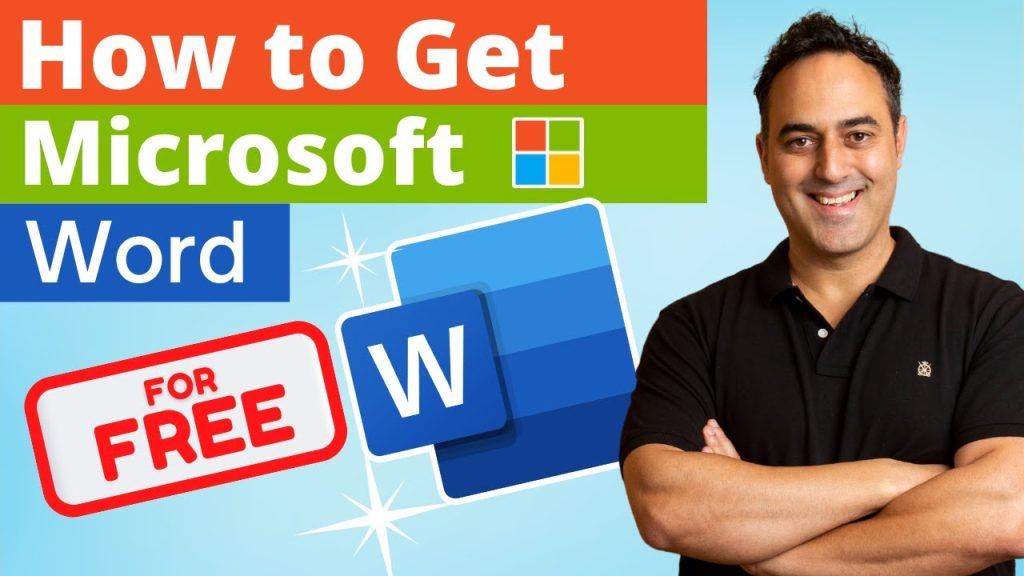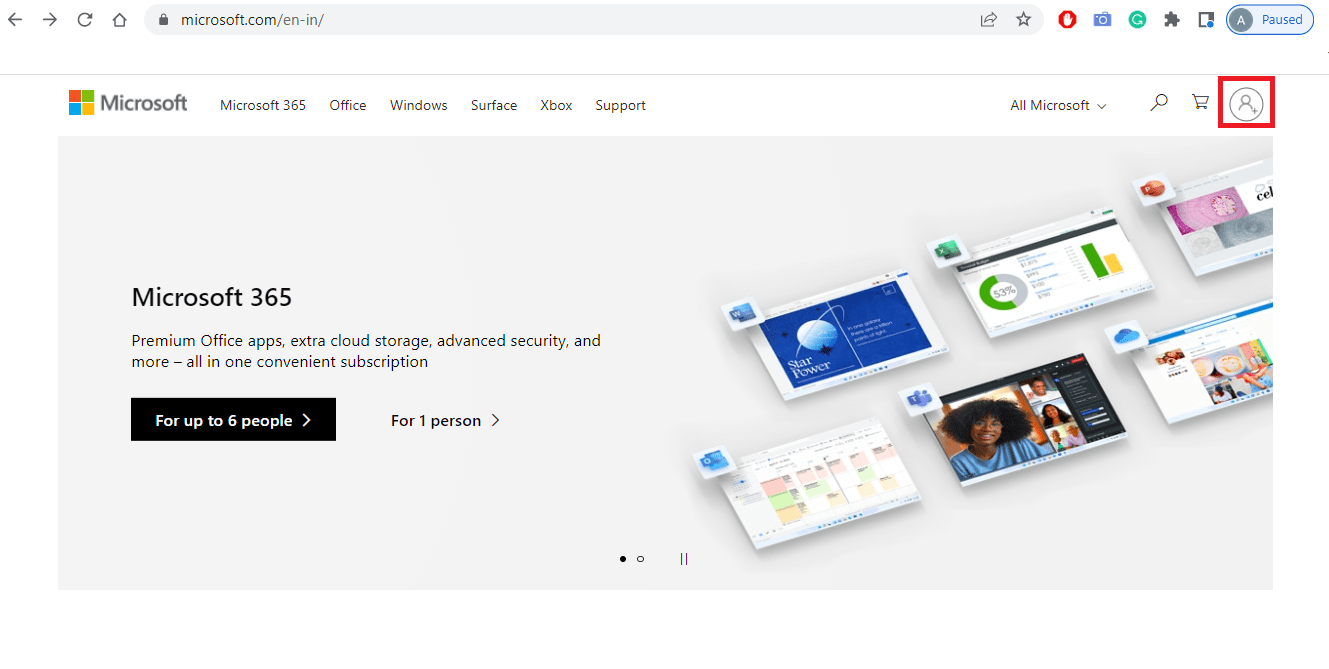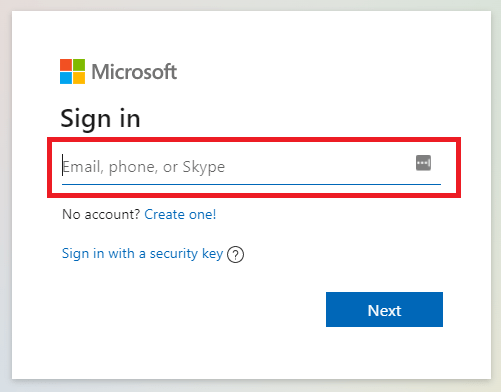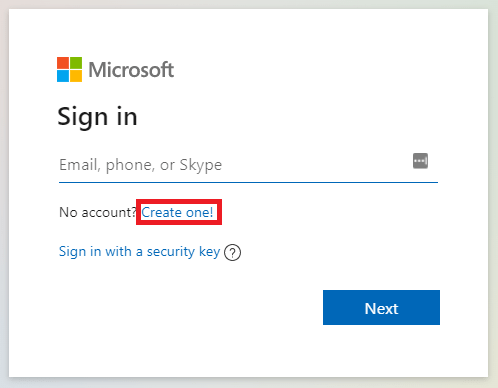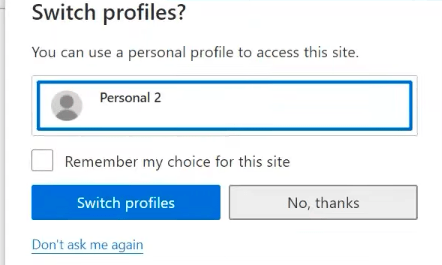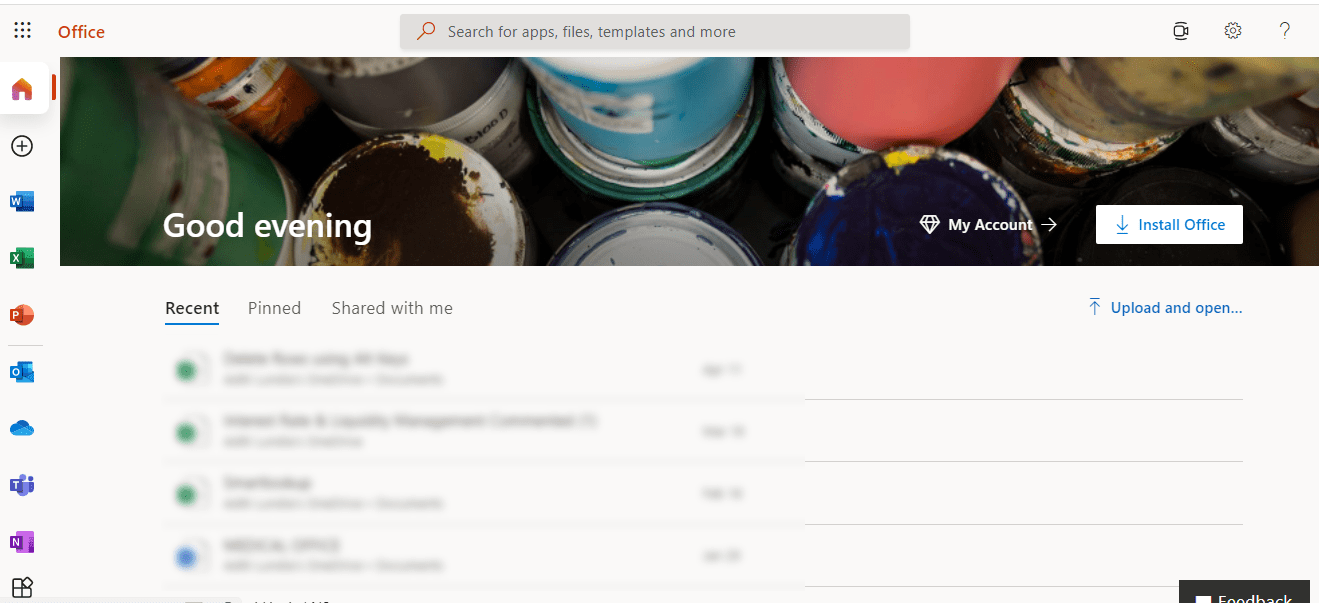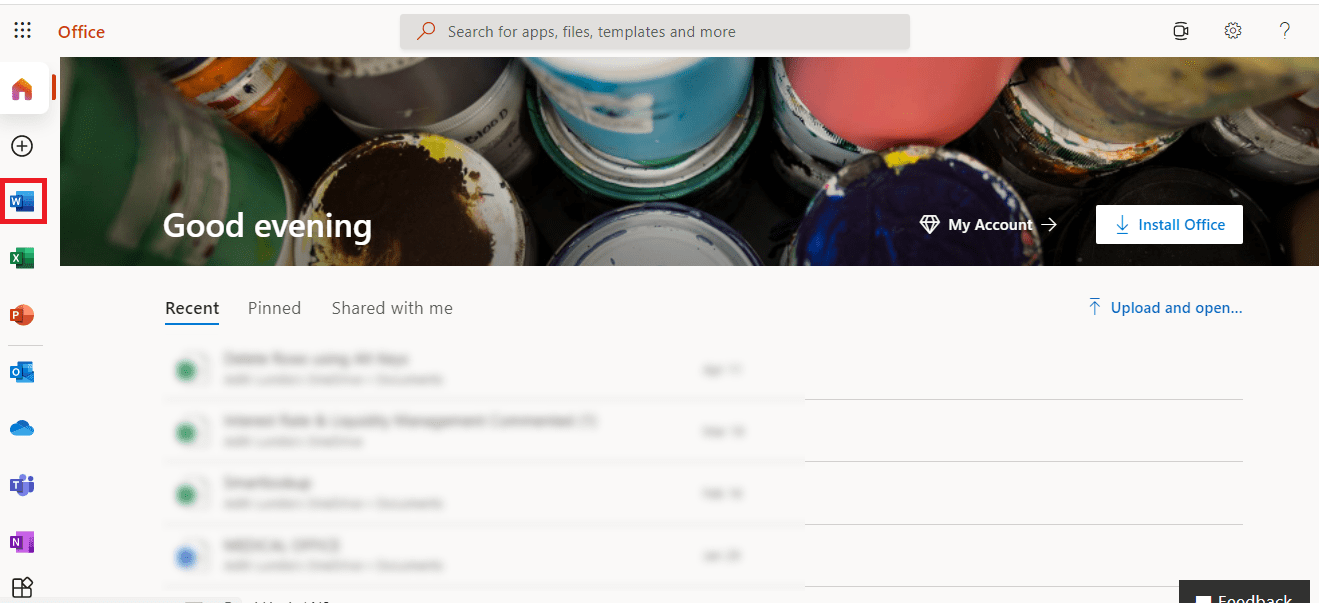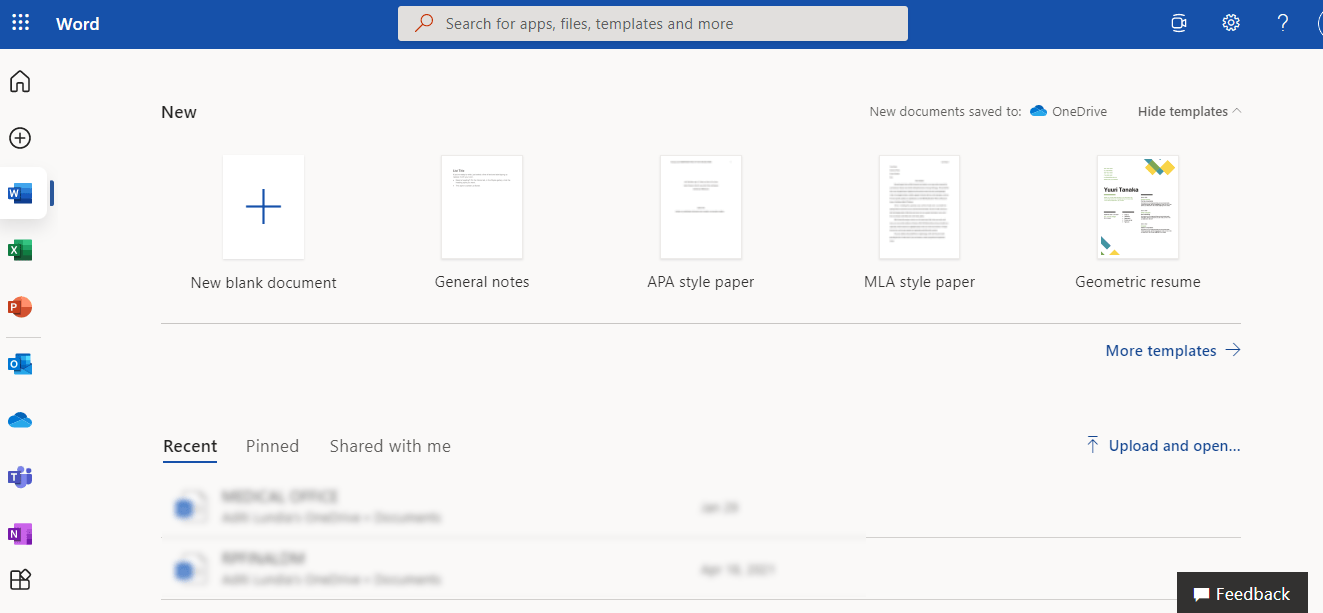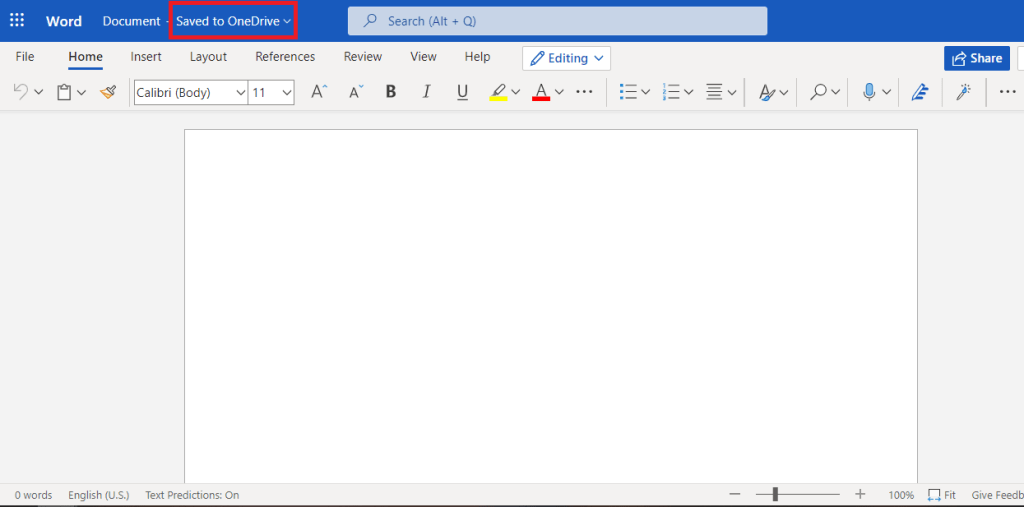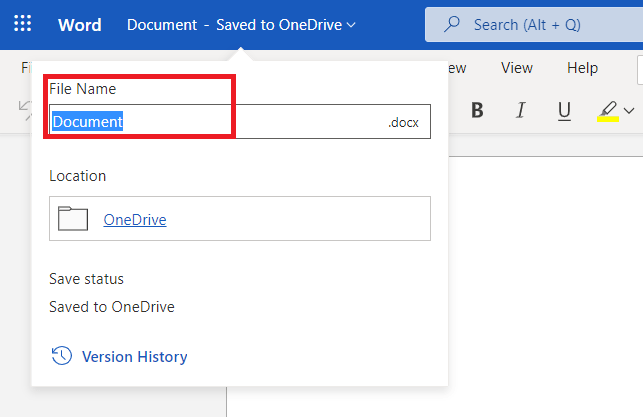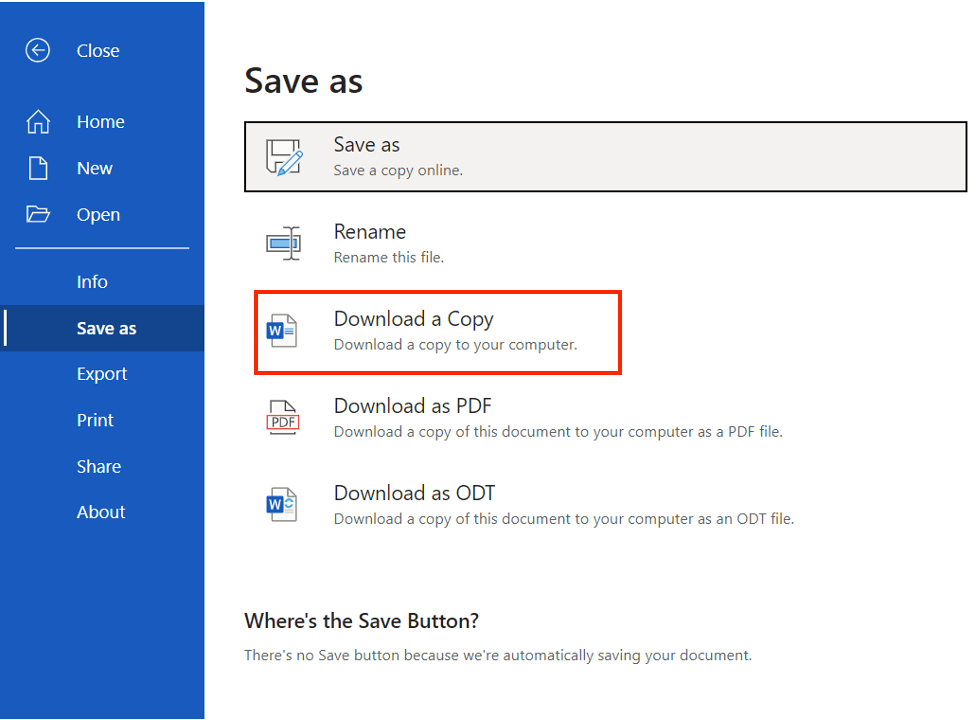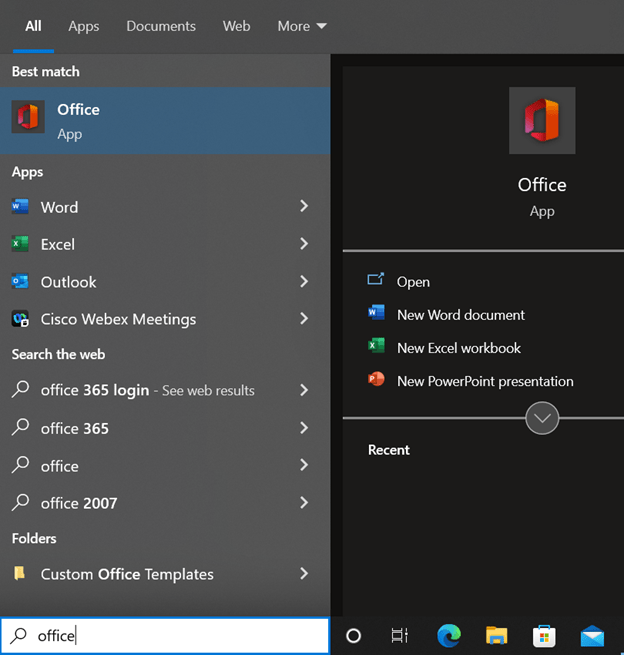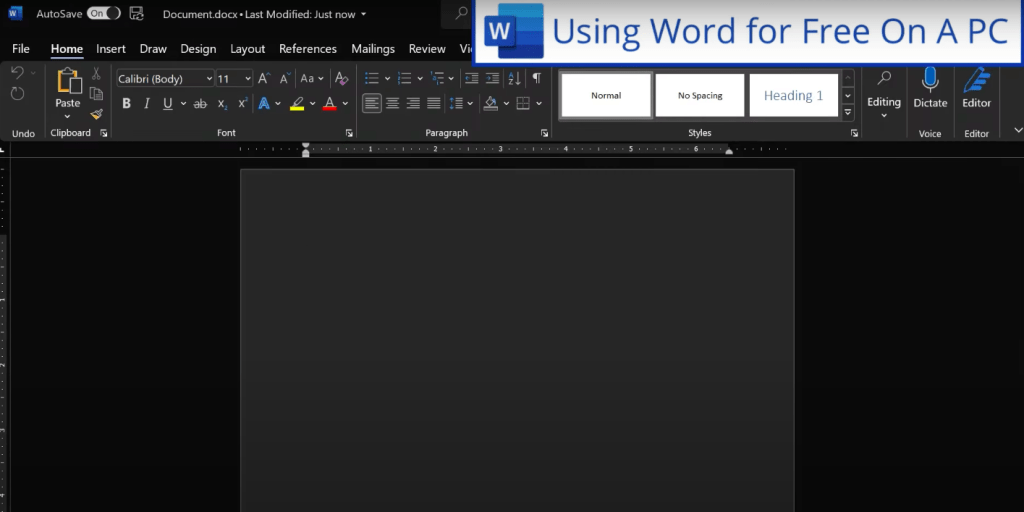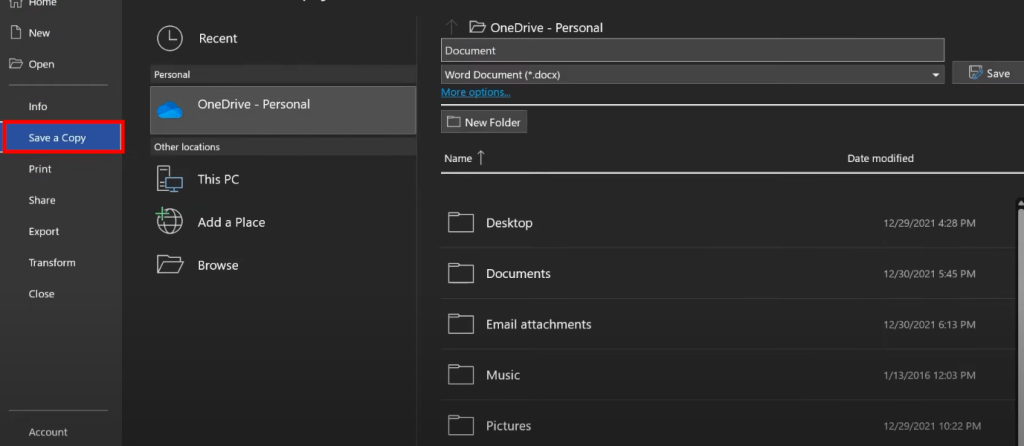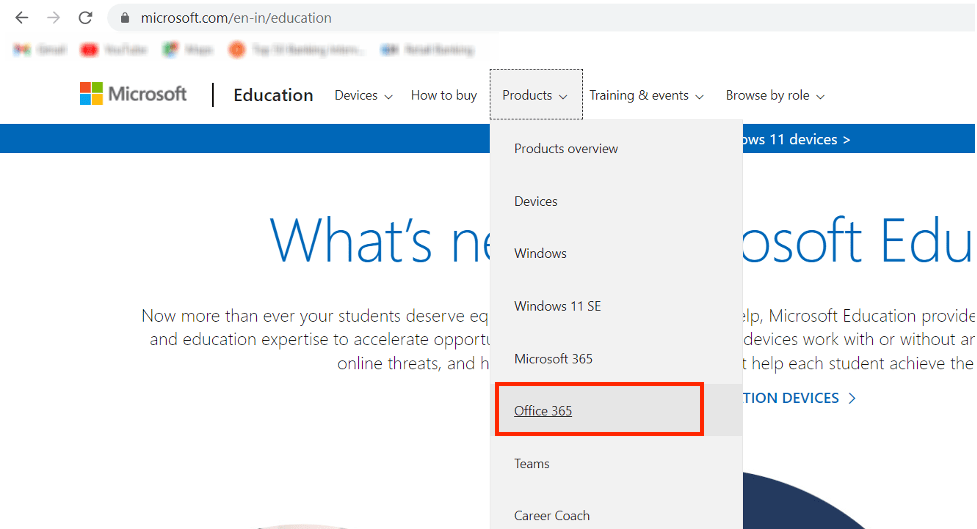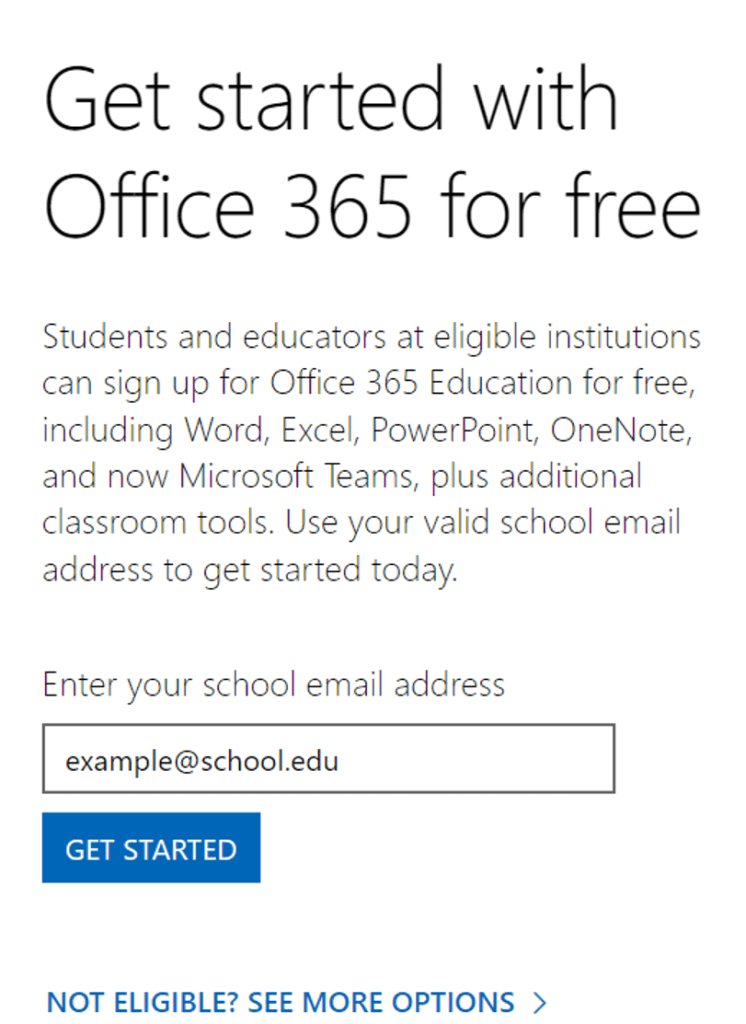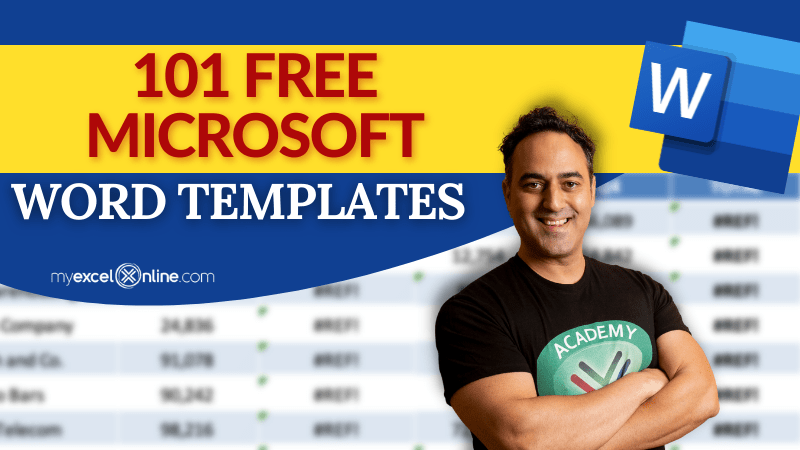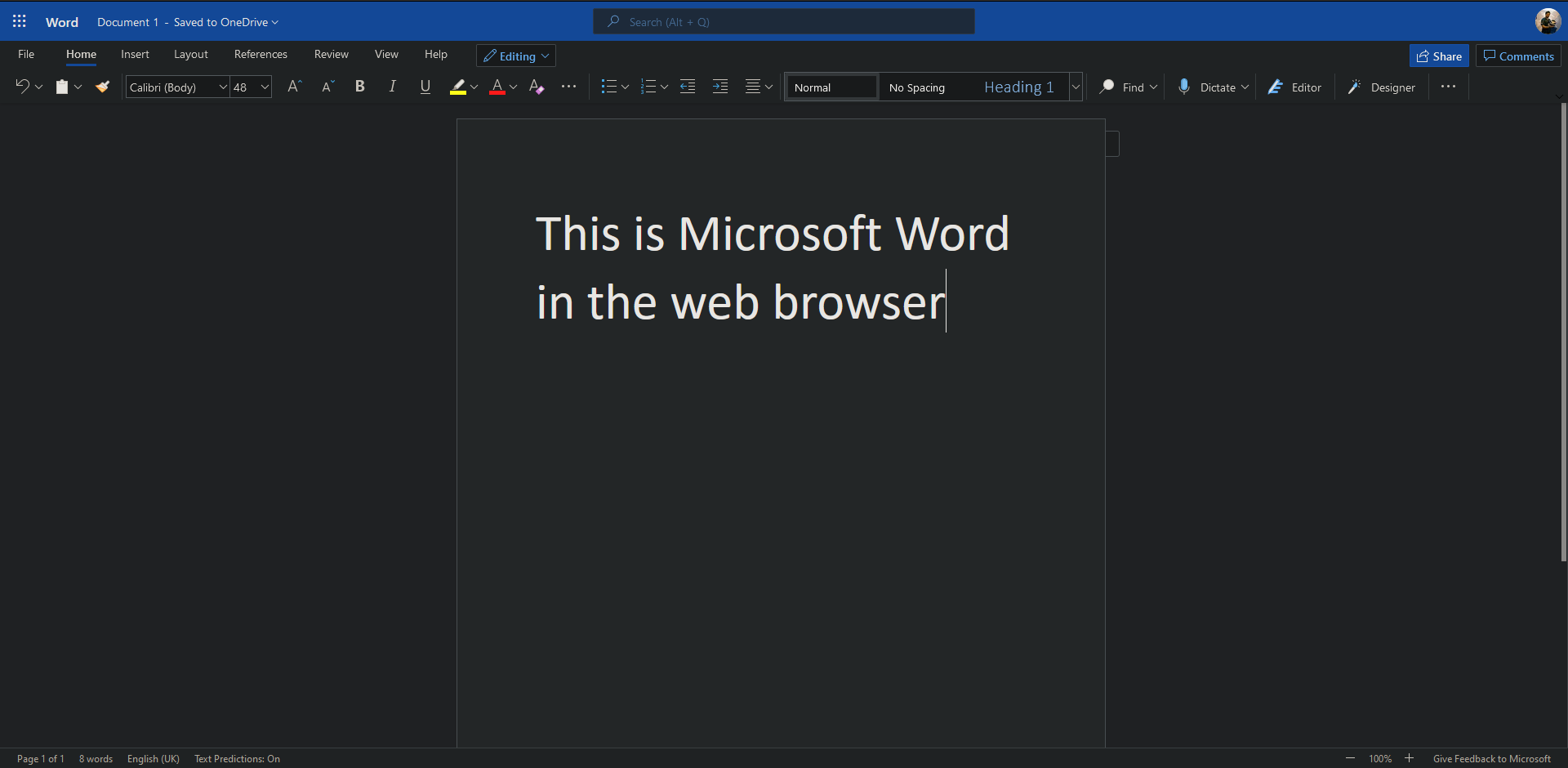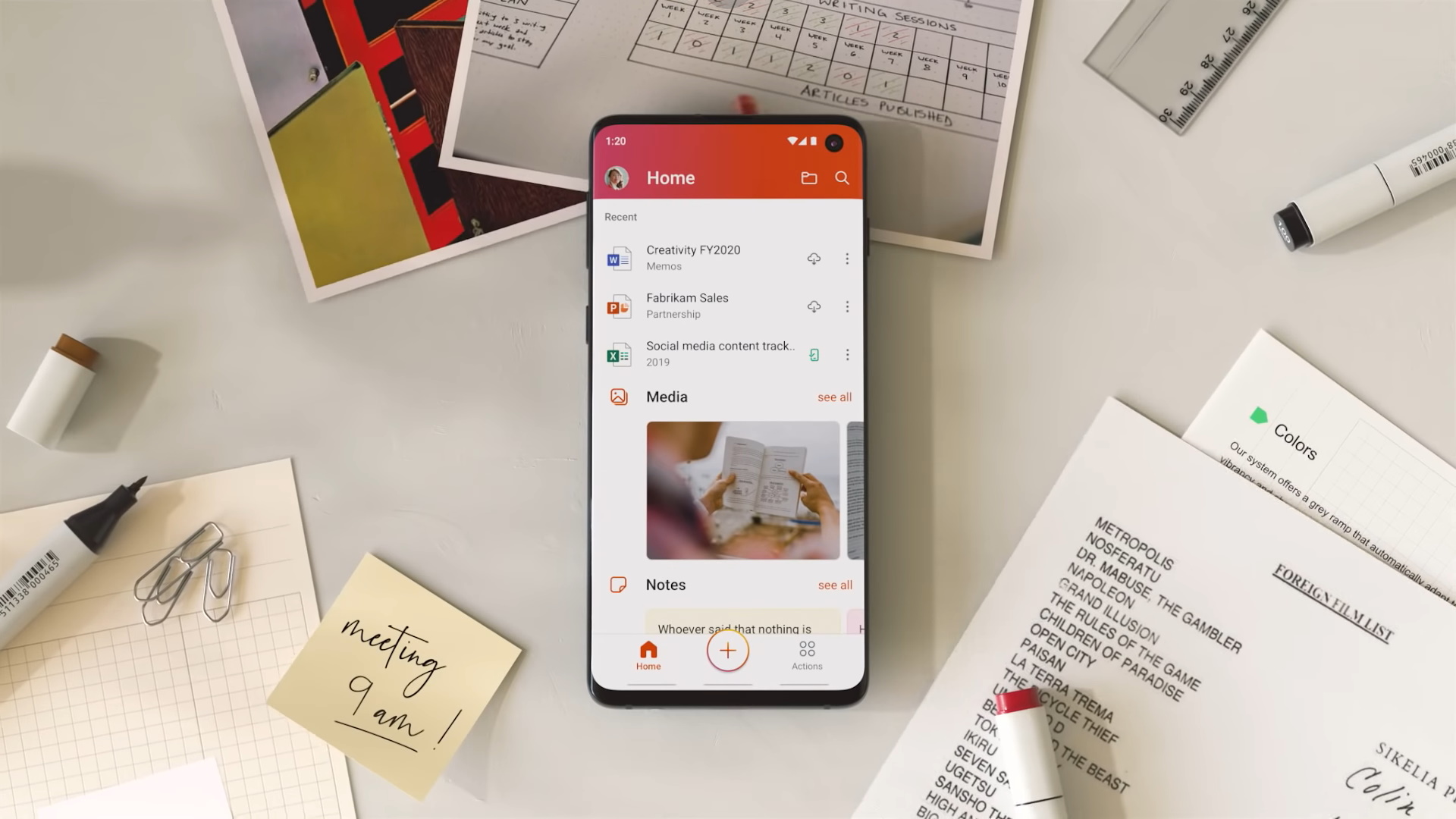As far as word processors go, Microsoft Word is still the king. But you don’t have to pay for the expensive Microsoft Office suite to use it. Here are all the ways to get Microsoft Word free.
Of course, MS Word is more than a simple word processor. It has a wide selection of tools and applications. Whether it’s on a computer or on a phone, it’s the best software for creating, editing, and managing documents. And you can download Microsoft Word for free.
Word Mobile for Windows
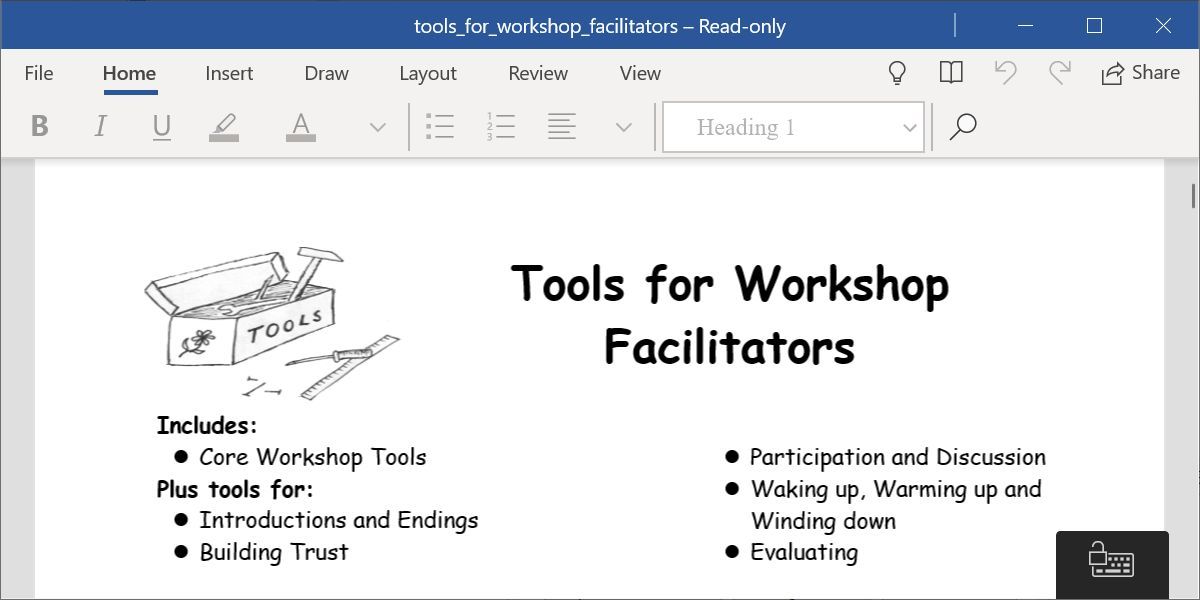
For a long time, Microsoft offered a free program called Word Viewer to open any DOCX file without paying for the full version of Office. But Word Viewer was retired a few years back. What you have instead is the new Word Mobile.
You can install Word Mobile on any Windows laptop, desktop, tablet, or phone. If your screen is larger than 10.1 inches, however, you can’t create nor edit files with the free Microsoft Word Mobile. Unless you have a Microsoft 365 subscription, you can only open documents and read them on larger screens.
To grab the app, head to the Microsoft Store and search for Word Mobile. Otherwise, follow the link below and click the Get in Store app button to open it in the Microsoft Store on your Windows computer. Proceed to download it like any app.
Download: Word Mobile for Windows (Free)
Microsoft Office for Android and iOS
Microsoft’s all-in-one Office suite for Android and iOS combines Word, Excel, PowerPoint, Forms, and a host of PDF options in a single app, and it’s completely free.
Perhaps the best part about the free Microsoft Office mobile app is how well it represents documents filled with charts and graphics. This has historically been a problem on most mobile office suites, but such files show up perfectly on this app, scroll through smoothly without lagging, and are smartly optimized for mobile screens.
The app also features a strong dictation mode. Apart from turning your voice into text, you can make lists, add punctuation, change lines, and much more. Not bad considering you’re getting Microsoft Word for free.
Download: Microsoft Office: Edit & Share for Android | iOS (Free)
Use the Android App on Chromebooks
Microsoft Office: Edit & Share is also the best method to get Microsoft Word free on Chrome OS. All Chromebooks now run Android apps, so go to the Play Store and download the same app for the Android linked above.
It will work as if you were using a tablet. The app works fine with a keyboard, and you can keep using the regular keyboard shortcuts you are accustomed to. But in the end, that’s a mobile version of Word, not the proper desktop one. For something closer to the desktop Word experience on a Chromebook, you’re better off using our next option; Office Online.
Office Online
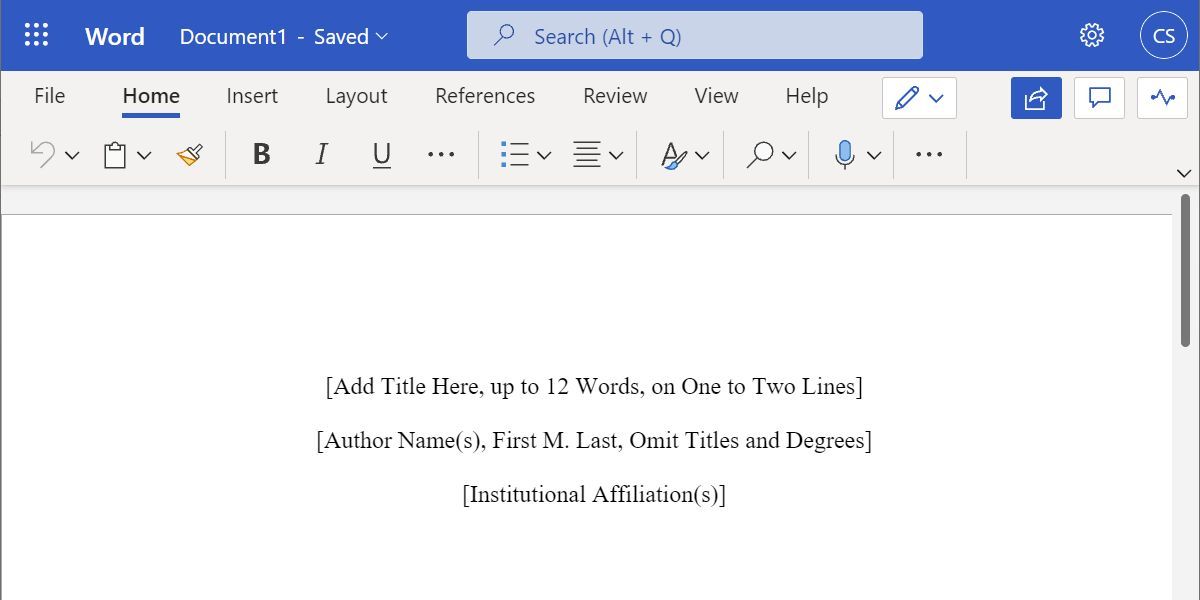
If you have an active internet connection, you can use the free Office Online instead in your browser. All you need is a Microsoft account, which you can register for free, and then choose the Word app.
We can think of a few reasons why you should use Office Online instead of paying Microsoft to use Word. For starters, you can access documents anywhere through the 5GB of free OneDrive storage you get with a Microsoft account. It also accurately retains Microsoft Word formatting, unlike other apps. And it automatically saves your work, so you don’t lose it.
Office Online also makes it easier to share documents and work with others. Like with Google Docs, you and your friends can collaborate on the same document in this free Microsoft Word online app. It’s an easy step to cloud computing for anyone who is already hooked into the Microsoft Office ecosystem.
However, you can’t use Office Online without an internet connection. When you need an offline office suite, fully installed on your own PC, then the good old Office is still your best bet.
Microsoft 365
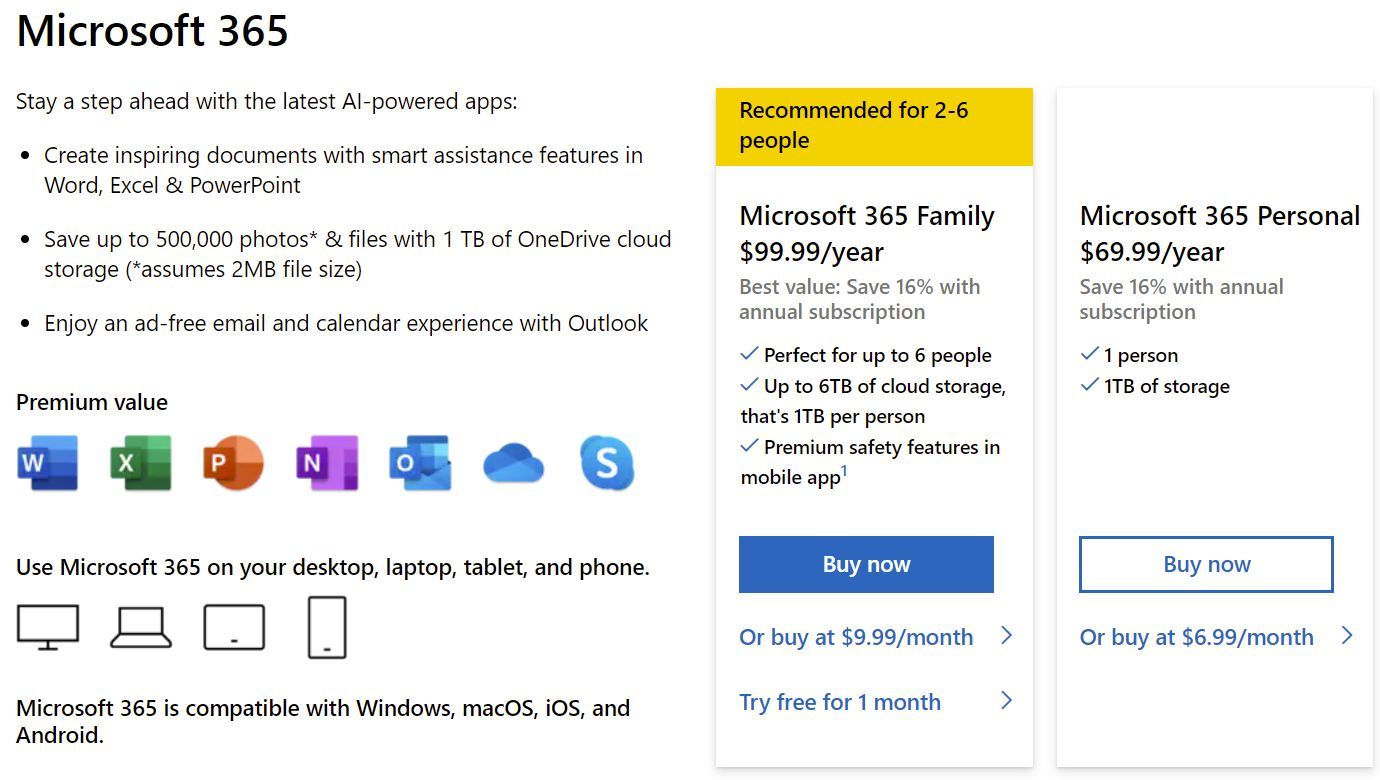
If you temporarily need the full version of Microsoft Word for free on your PC or Mac, get a trial subscription to Microsoft 365. Until a few years ago, buying Microsoft Office was a one-time cost, but a hefty one.
Now, Microsoft has embraced the subscription model, which actually increases the price but makes a lot of sense if you are using Office on multiple computers for your whole family. Plus, there are some cool freebies packaged with it.
Once you have finished your trial period, you need to make a decision whether to stick with one of the aforementioned Microsoft Word free versions or pay for the full version. The new Microsoft 365 subscription model not only gets you Word, PowerPoint, Excel, OneNote, and Outlook, but if you opt for the Family package, it also adds 1TB of OneDrive storage per person, which is a total of up to 6TB.
The Microsoft 365 Family package is available for $9.99 per month or $99.99 per year. If you plan on sharing your Office with members of your family, this is the best value-for-money deal you can get.
It basically applies to six users; so you can install Office offline on six computers (PC or Mac), six tablets, or six phones, and get the aforementioned 1TB storage for six users each. And you also get some additional safety features for Word Mobile on your smartphone:
The cheaper Microsoft 365 Personal package costs $6.99 per month or $69.99 per year but supports only one user for 1TB of storage, offline installation on one computer, one tablet, and one phone.
BUY NOW
MICROSOFT 365If you don’t like the new subscription model, you can purchase Office at a one-time cost varying from $149.99 to $399.99.
Before you make a decision, check out these methods to get cheap Microsoft Office and Word licenses.
For Students and Non-Profits
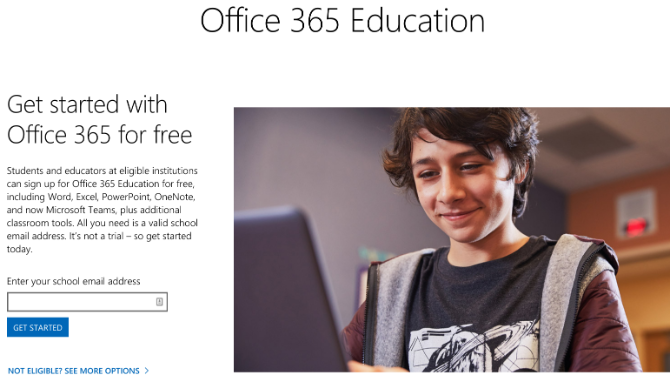
Students can get Office 365 Education for free if your school supports it. You can check out eligibility on the official site. However, be warned that the 1TB of OneDrive storage is associated with your school’s account, which means a school administrator can change permissions and access.
Like students, non-profit organizations can get Microsoft 365 Business Premium for free.
Still Nothing? Try Microsoft Word Alternatives
Microsoft Word has always been a fantastic word processor. Maybe you have moved away from it because of its price. Though these alternatives aren’t the full-fledged Office suite that you expect to grab for free, you can still rely on these methods and use them for your productivity.
Otherwise, you might want to consider these fresh alternatives to Microsoft Office. You never know which of those free or cheap alternatives will work out for you.
Get more with Microsoft 365 Basic. The web apps you love, plus 100 GB of secure cloud storage and ad-free email. Only $1.99/month.
Get started
Use Word, Excel, PowerPoint and more for free on the web
Office is now Microsoft 365
Get the Office (Microsoft 365) mobile app
Enter your mobile number or email address and we’ll send a download link.
How your phone number or email address is used.
Microsoft will use your phone number or email address only for this one-time transaction. Standard SMS rates may apply.
Anywhere access
Whether you’re at work or on the go, create your best work on your favorite browser.
Familiar experience
The familiar Microsoft 365 experience you know and trust, so there’s nothing new to learn.
Work with anyone
Share your documents with anyone and work together in real-time.
Word for the web
Craft great-looking resumes, newsletters, and documents while inviting others to review and coauthor in real time. Plus, access free Word templates, formatting tools for APA, MLA, and Chicago style, and add functionality with free add-ins.
Excel for the web
Organize your data in familiar spreadsheets and workbooks, with all changes saved automatically. Create modern visuals that turn numbers into valuable insights. Work together in real time knowing that everyone is on the same page.
PowerPoint for the web
Turn your ideas into compelling presentations using professional-looking templates. Use animations, transitions, photos, and videos to tell one-of-a-kind stories. Co-author team presentations at the same time, from anywhere.
Start now at Microsoft365.com
No installation required. It’s free.
Follow Microsoft 365
MS Word has become an indispensable tool for anybody, be it students, working professionals, and many more. From simple document writing to creating full-fledged reports, brochures, and letterheads, MS Word is something that any person should have. Today, let us see how we can get Microsoft Word for free in a perfectly legal way!
You can use MS Word for free in either online or offline mode. Let us explore the online route first!
Get Microsoft Word Online
To use MS Word for free online, we need to go to www.office.com. Here, you would be able to see the option of Sign In.
Now sign in with your Microsoft ID.
In case you do not have a Microsoft ID yet, just create one by clicking on the Create one.
While signing in, you will be prompted to choose the profile you want to sign in with. Just choose your desired account and sign in.
Once you have created and signed in, you will be greeted by the Home page that shows all the recent documents that you have opened, be it MS Word, Excel, or Powerpoint.
On the vertical ribbon located on the left side of the page, You will find the first option as Home, which is the default first page upon logging in.
Just click on the MS Word icon in the ribbon.
You will be able to see a very familiar sight, as the home screen of MS Word online is quite similar to what you would find on your PC.
Here you can open up any previously saved work or you can start a new document. You can even start with a template depending on the type of document that you want to create. You can freely type out your document and edit it, and once you close the document, the changes will be saved automatically.
On the top left of the screen, you will be able to see that your document is saved to OneDrive.
If you click on that bar, you will be able to change your file name.
Now you might be wondering that these files are being saved on OneDrive, but what if you wanted them on your device. Well, that is easy to accomplish as well! Just open the file you want to save and :
- Go to File.
- Click on Save as.
- Click on Download a Copy.
Following this process, your browser will download a copy of the file onto your device. You can visit the particular folder where your downloads are stored and access your file from there.
So this was the entire process of using MS Word online for free. Now let’s explore the offline version!
Get Microsoft Word Offline
The alternate way of using MS Word for free is as follows:
- Go to the search bar on your taskbar.
- Type Office
- You will see the Office app, which is the free version of MS Office. Click on it.
This will bring up a similar look as to the home page we saw in the online version, instead, this is actually on your device. In case you are unable to go online, this is a good version to use.
The app will open up with the Home screen, showing recent documents that you have opened. On the left vertical ribbon, click on the MS Word icon, and the Home page of MS Word will open. Here you can open up a previous document you have already worked on, start a blank new document or choose different templates, depending on your work. Your work will be saved to OneDrive, or you can save a copy by going to File > Save a Copy.
Another interesting approach to using MS Word for free is available if you are a student, teacher, or administrator for a school. You can follow the steps below:
- Go to www.microsoft.com/education.
- Click on the Products drop-down menu.
- Click on Office 365.
Scroll down and enter your school email ID.
Click on GET STARTED.
One thing to note is that the school ID must end in “.edu” to access MS Office for free.
So now that we have explored how to access MS Word for free, you can now easily use it to level up your dissertations, projects, papers, or any other document that you need to work on.
Hope you find this article useful and informative for you!
Click here to download 101 Free Word Templates that you can use and customize!
You can learn more about how to use Excel by viewing our FREE Excel webinar training on Formulas, Pivot Tables, and Macros & VBA!
When it comes to word processing, most people—and most businesses—still think of Microsoft Word. Whether it’s a résumé or an essay, it’s most likely to come as a .docx file, the universally recognized default file format used by Word, and whomever you’re working with probably wants one in return.
There’s just one problem—you need to pay a one-time fee or a recurring subscription to use Microsoft Word as part of a Microsoft 365 subscription … or do you?
Word on the Web
Word on the web offers plenty of features.
Microsoft via David Nield
Microsoft makes a free version of Microsoft Word available for anyone to use on the web. You have to register a Microsoft account, but that’s free too. As the app works entirely inside a web browser, you can access it from any computer, and your files are always synced and saved in the cloud. There are some limitations, but for a lot of users, Word on the web might be all they ever need.
Collaborating with other people on documents is very straightforward, as you would expect from a web app, and you get all of the basic formatting options offered by the desktop version of Word. It’s possible to put together some relatively complex layouts using Word on the web, and you can check out the free templates that Microsoft provides for some inspiration.
This online version of Word isn’t as powerful or as versatile as the desktop software for Windows and macOS. For example, you don’t get alignment guides or live layout options, you can’t create citations and a bibliography, and you don’t get any of the advanced proofing and reference tools. Plus, you need an active web connection to use the online version. These won’t be dealbreakers for everyone, and Word on the web is a perfectly capable application.
Word Apps on Mobile
Viewing a document on Word for Android.
Microsoft via David Nield
You can install Microsoft Word for Android and iOS, free of charge. As with the web version, you just need a Microsoft account and you’re good to go, but there is a caveat: If you want to use the mobile app version of Word on an Android device with a screen size of fewer than 10.1 inches or on an iPad, you need to pay for a Microsoft 365 subscription. With the free edition, you’re limited to cell phones.
That means you’re not exactly going to be hooking up a keyboard and bashing out several thousand words of a report—unless you type very fast on your phone’s keyboard (or you particularly love portable Bluetooth keyboards). As you would expect on mobile, these apps are also limited in other ways, both in terms of the smaller screen size and in terms of the formatting and layout options for the documents you create.
That said, they’re still great for quick edits and for viewing documents. If, for example, someone has sent you a Word document that you need to look at, and you don’t want to pay for the full version of the software, then you can easily get at it using your phone. Alternatively, if you just need something to create simple and short Word documents, with basic formatting, the mobile phone app will work just fine.
Get a Family Member to Pay
Family subscriptions can be shared with up to six people.
Microsoft via David Nield
You can get deals on family plans just about everywhere, from Apple to Spotify. The same is true for a Microsoft 365 subscription, so if you’re keen to get all of the benefits of Word (and Excel and PowerPoint) free of charge, then you might consider asking someone else in your family to pay for the software.
Check the Microsoft 365 plans page for the latest pricing. At the time of writing you could get an individual subscription for $69.99 per year or a family subscription for $99.99 per year. That family subscription covers up to six people, who can each install the Office apps on up to five devices.
You may have to use your powers of persuasion to the absolute maximum to get a relative to pay for you to access Microsoft Office without paying anything—but you might have a particularly generous family around you, or you may be able to return the favor in some other way. At the very least, it means you’re getting Microsoft Word for significantly less money if you split the $100-a-year fee six different ways.
Use an Alternative
Google Docs can save documents in Word format.
Google via David Nield
It may seem like cheating to tell you to use an alternative in a guide to how to use Microsoft Word for free, but bear in mind that a lot of these alternatives are now perfectly comfortable handling the same .docx file format that Word does, and anyone you’re sending to or getting files from doesn’t have to know you’re not using Word. That means you don’t miss out if the rest of your colleagues use Word and you don’t.
There is of course Google Docs, which is completely free to use and runs inside a web browser as well as on mobile in app form. While it doesn’t quite have the reach and range of features that Microsoft Word does—particularly when it comes to some layout formats and options for longer documents—you can access it from any computer, and sharing documents is very straightforward.
When it comes to desktop software, there’s the venerable OpenOffice, which includes a word processor as well as multiple other applications that you don’t have to pay for. The office suite is available for both Windows and macOS. If you’re on a Mac, there’s also Pages to consider, which is Apple’s free word processor.
Forget pesky paywalls, download and use Microsoft Word for free and get access to the familiar experience you know and love anytime, anywhere

(Image: © Shutterstock / monticello)
When it comes to word processing, Microsoft Word continues to reign supreme over alternatives like Google Docs and Adobe Acrobat. Although these alternatives are getting better and better, making the market more competitive for Microsoft, Word still shines above the rest because it is user-friendly, feature-packed, and allows you to work with documents quickly and effectively.
In our review of Microsoft Word (opens in new tab), we’re clear that this application is completely indispensable because of its features, support, and intuitive interface. As mentioned in that article, Word’s current capabilities extend far beyond text formatting, to encompass features like web page formatting, instant translation, and 3D model insertion.
When it comes to Microsoft, Word (along with the whole Microsoft 365 (opens in new tab) suite) offers everything you could possibly want when it comes to productivity, communication, and collaboration. The Microsoft 365 suite, which includes Word, Excel, PowerPoint, Outlook, OneDrive, and Teams, provides you with a comprehensive set of tools to help you stay productive, connected, and organized.
With the suite of apps, you can create documents, spreadsheets, presentations, manage contacts and emails, store and share files, and collaborate with colleagues in real time. Microsoft 365 also includes a variety of security features to help keep your data safe and secure. With Microsoft Word and the Microsoft 365 suite, you have everything you need to stay on track.
However, the cost is a major deterrent for most people to take advantage of what it has to offer. Even without the entire Microsoft 365 suite, Word on its own is fantastic, having very little to leave you frustrated.
The most upsetting thing about Word is that it’s been hidden behind a paywall for most of the past 30 years. This has left the door open for Google Docs and other word processors and document editors to offer their subpar services for free, which is an extremely compelling offer considering Word and Docs are somewhat similar on the surface.
As previously mentioned, Microsoft Word has more competition than ever, especially beyond the paywall. Alternative applications, like Google Docs (opens in new tab), are on the scene, forcing Microsoft to offer Word for free just to compete.
While it’s true that you’re more limited in scope and some features aren’t available, on the whole, the free version of Microsoft Word will get the job done sufficiently for most people. You can still create professional documents, edit and format text, and insert images and tables.
Additionally, there’s no longer any requirement to buy a copy or sign up for Microsoft 365 to use Microsoft Word, which is a huge relief if you’re on a budget. However, if you decide you’d like to make the purchase, the best Microsoft Office and Microsoft 365 deals (opens in new tab) will ensure you get the lowest price possible, especially if you are trying to avoid a hefty price tag.
If you’re currently shopping for the best MacBook and Macs (opens in new tab) and feel like that’s going to be enough of a financial outlay for now, or you already have a laptop and just can’t justify any extra expenses at the moment, the straightforward step-by-step instructions below will help you download and use Microsoft Word for free.
Best Microsoft 365 and Office deals
How to use Microsoft Word for free on Windows 10, Mac, Chrome OS, and Linux
The easiest way to download and use Microsoft Word for free is right in your web browser. Whether you’re on Windows 10 (opens in new tab), Mac, Chrome OS, or Linux, using Google Chrome, Microsoft Edge, Safari, or any other major browser, you can access a free-to-use version of Microsoft Word.
All you need is a Microsoft account and a data connection to access the free version of Word. Open t (opens in new tab)he official Microsoft Office website in your browser (opens in new tab) of choice to gain access to Word, Excel, Powerpoint, and other Microsoft products.
Using Microsoft Word online is a lot like Google Docs in that you have automatic cloud backups of your work with OneDrive. You also have the ability to collaborate with other people in real time. This isn’t the full version of Microsoft Word, but it has the same interface, is just as safe, and has all the basic suite of features that the majority of people will need access to.
How to use Microsoft Word for free on iOS and Android
More advanced features are available to users with a Microsoft 365 subscription, but if all you’re looking for is basic access to Microsoft Word on your smartphone or tablet, this will do the job very well. You can download and use Microsoft Word for free from either the Apple App Store (opens in new tab) or Google Play Store (opens in new tab).
Using Microsoft Word on a smartphone or a tablet might not be your first choice because of how small and difficult phones can be to deal with and type on, but it is free. Previously, Microsoft had a standalone Word app for both iOS and Android, but it has now merged Word with Excel and Powerpoint on mobile in a single Microsoft Office application.
This allows for better access to any Excel spreadsheets or Powerpoint presentations that you might need while using Word, as all three are integrated into this one application.
To use it, you only need to log in with a Microsoft account for free access to basic features, as well as online collaboration, backup to OneDrive, and the ability to create PDF files from your documents.
Summary
Not only is there no requirement to pay to use Microsoft Word anymore, but there’s also no requirement to even install it if you’re using it on a PC. The development of the browser-based application for Windows 10, Mac, Linux, and Chrome OS users makes it easy and convenient to work solo or in collaboration.
The mobile application also provides free on-the-go access to basic editing features from your pocket, and all of this only requires a Microsoft account to keep everything in sync.
Microsoft Word is great because it is an easy-to-use word-processing program that allows users to create and edit documents quickly and effectively. It has a wide range of features, such as a spell-checker, grammar checker, table creation, and text formatting. Additionally, Word is compatible with a variety of other Microsoft Office programs, making it a great tool for collaboration, allowing you to stay on target with all of your projects and tasks.
We’ve listed the best Microsoft Office alternatives.
Ray is a Staff Writer for TechRadar, having previously contributed numerous pieces to other technology websites such as Makeuseof and Thesweetbits. He has been writing about a multitude of topics within the tech industry for years, and now lends his experience to variable content on TechRadar. In his free time, you’ll likely find Ray riding trails in the Sierra Nevada Mountains on his mountain bike.