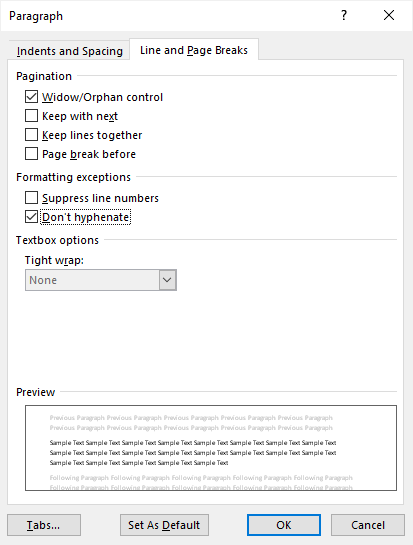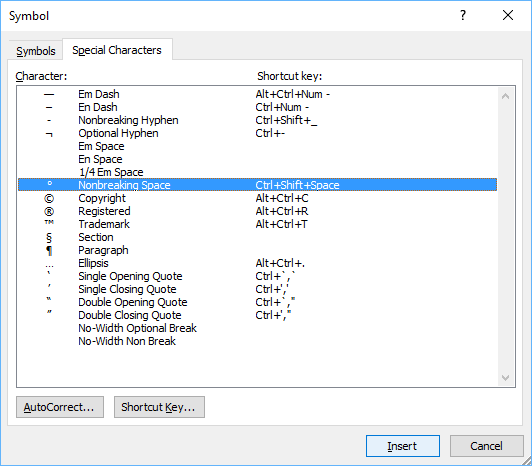Sometimes some words and letters are cut off when displayed in Microsoft Word. This article provides multiple possible solutions.
This page is part of The Ultimate Font Guide, an introductory font manual that explains the basics of fonts and how to install fonts, use them in different applications and more.
Cause of fonts being cut off in Word
There are several reasons why it can happen that some letters and word don’t completely show in MS Word. Most common problems that occur are:
- Line spacing of the text is set to an exact height. In case the document shows ‘Exactly’ in the line spacing settings, it can happen that the measurement set is equal or less than the height of the font. This may cause characters to not show or being cut off.
- The printer driver is substituting screen fonts at certain view percentages.
- The Zoom percentage is preventing fonts to render incorrectly and appear to be cut off.
Solution 1 – Change the zoom percentage in Word
Changing the view percentage might trigger fonts to show completely.
Steps for Microsoft Office Word 2003, Microsoft Word 2002 & Microsoft Word 2000
- Go to the View menu
- Click on Zoom
- Try one of the following:
- Under Zoom to, increase the view percentage to something bigger than the current setting. For example 200%. Click OK
- Under Percent, modify the percentage to something bigger than the current setting. For example 120%
Steps for Microsoft Office Word 2007
- Go to the View menu/tab
- Click Zoom in the Zoom group
- Try one of the following:
- Under Zoom to, increase the view percentage to something bigger than the current setting. For example 200%. Click OK
- Under Percent, modify the percentage to something bigger than the current setting. For example 120%
- Click OK.
Solution 2 – Change the Document View
If Solution 1 didn’t solve your problem, try changing the document view.
MS Word will show the full height of the text you have in your document when you change the view of your document to outline view.
Steps for Microsoft Office Word 2003, Microsoft Word 2002 & Microsoft Word 2000
- Go to the View menu/tab
- Click on Outline
Steps for Microsoft Office Word 2007
- Go to the View menu/tab
- In the Document Views group, click Outline.
Note that this problem may occur in multiple views (Normal, Print & Web layout). Also note that when you have your document in Outline view, the paragraph formatting is ignored.
Solution 3 – Change the Line Spacing
In case you didn’t have any luck with the previous 2 solutions, you definitely want to try changing the line spacing.
Steps for Microsoft Office Word 2003, Microsoft Word 2002 & Microsoft Word 2000
- Go to the Format menu
- Click Paragraph
- Take one of the following steps:
- Look under Indents and Spacing for the Line Spacing box and set it to something different than Exactly. For example, change it to Single.
- Change the At setting to a different setting that is slightly larger than the font point size you are using in your document. For example, if your font size is 12 points, change the At setting to 13 point.
Steps for Microsoft Office Word 2007
- Go to the Home tab
- Search for the Paragraph group and click the Paragraph dialog box launcher.
- Take one of the following steps:
- Look under Indents and Spacing for the Line Spacing box and set it to something different than Exactly. For example, change it to Single.
- Change the At setting to a different setting that is slightly larger than the font point size you are using in your document. For example, if your font size is 12 points, change the At setting to 13 point.
Solution 4 – Change Point Size
Steps for Microsoft Office Word 2003, Microsoft Word 2002 & Microsoft Word 2000
- Select your text (highlight it with your cursor)
- Click in the Format menu on Font
- On the Font tab, change the Size to something smaller than the size that you have your line spacing set to. If for example your line spacing is set to Exactly 14 point, change your font size to 13 point.
Steps for Microsoft Office Word 2007
- Select your text (highlight it with your cursor)
- Go to the Home tab
- Click the Font dialog box launcher in the Font group
- On the Font tab, change the Size to something smaller than the size that you have your line spacing set to. If for example your line spacing is set to Exactly 14 point, change your font size to 13 point.
Table of Contents
- 1 Why is my text getting cut off in Word?
- 2 What is the meaning of cut off?
- 3 What is another word for cut off?
- 4 What is it called when you cut someone head off?
- 5 What is cut-off period in payback?
- 6 What is cut-off accounting?
- 7 What is guest room attrition?
- 8 What is a hotel room block?
- 9 What is the difference between cancellation and attrition?
- 10 How is attrition calculated?
- 11 What is the law of attrition?
- 12 What is attrition risk?
- 13 What is natural attrition?
- 14 What is attrition relief?
- 15 What is the cost of attrition?
- 16 What is high attrition?
- 17 What is a good attrition rate?
- 18 Why Is attrition a problem?
Why is my text getting cut off in Word?
The line spacing of your text may be set to an exact height. When you set the line spacing to Exactly and select a measurement that is equal to or less than the height of the font, underscore characters may not be displayed and characters that have an ascender, descender, or an umlaut may be cut off.
What is the meaning of cut off?
1 : to bring to an untimely end. 2 : to stop the passage of cut off communications. 3 : shut off, bar the river cut off their retreat. 4 : discontinue, terminate cut off a subscription. 5 : separate, isolate cut herself off from her family.
Why is my document cut off?
If the top of text is cut off in any location, it could be that the paragraph is set to an Exactly setting that is too small for the text size. It could also be that an invisible floating object is obscuring the text (see http://wordfaqs.ssbarnhill.com/UnaccountablyIndented.htm).
What is another word for cut off?
In this page you can discover 56 synonyms, antonyms, idiomatic expressions, and related words for cut off, like: sever, break-in, separate, disinherit, intervene, amputate, break off, cut, disrupt, linewidth and lop off.
What is it called when you cut someone head off?
Decapitation, also known as beheading, is the total separation of the head from the body.
What is the cut off date?
The last day of a month in which a bank calculates the activity on its accounts. For example, if the cut off date is the fifteenth of the month, the bank calculates its accounts’ activities from the fifteenth of one month to the fifteenth of the next. Statements are based on activities between cut off dates.
What is cut-off period in payback?
Cutoff period is a term in finance. In capital budgeting, it is the period (usually in years) below which a project’s payback period must fall in order to accept the project. Generally it is the time period in which a project gives its investment back if a project fails to do so the project will be rejected.
What is cut-off accounting?
Cutoff. This means that transactions and events have been recorded in the correct accounting period – for example, if goods are delivered prior to year end, they are included in the cost of goods sold, not inventory.
What is cut-off date in hotel group booking?
The cut-off date is the date in advance of the meeting until which the Hotel is legally obligated to hold rooms on behalf of the group at the group rate. Once the cut-off date passes, the hotel can release rooms for general sale.
What is guest room attrition?
Attrition rate refers to the percentage of rooms that must be filled in order to avoid paying a penalty. However, only 13 rooms are booked by your guests, and your contract states that your attrition rate is 75%. This means you now have to pay for those two unused rooms.
What is a hotel room block?
The basics: A hotel room block is a reservation of 10+ hotel rooms. The perk of a room block is that they save you time, money and ensure that all of your guests will have a place to stay during the event you are hosting. On average, group rates are 15% to 40% lower than standard rates.
What does attrition mean?
The term attrition refers to a gradual but deliberate reduction in staff numbers that occurs as employees retire or resign and are not replaced. Attrition happens for several reasons, including pay, lack of growth, and poor workplace conditions.
What is the difference between cancellation and attrition?
The USALI defines Cancellation Fees as “income received from transient guests and groups that cancel their reservations for guestrooms, food and beverage, and other services after a contracted or cutoff date.” Attrition fees are defined as “income received from groups that do not fulfill their guaranteed number of …
How is attrition calculated?
The number of employees who left is the number of attritions.
- Plug the numbers into the following formula: Attrition Rate = Number of Attritions/Average Number of Employees *100.
- For example, suppose a telecommunications company had 150 employees as of April 1, 2015.
- First, calculate the average number of employees.
What does student attrition mean?
Student attrition is the reduction in numbers of students attending courses as time goes by. College dropouts may leave their course for a number of reasons, not all related to educational issues, for example due to the development of health problems.
What is the law of attrition?
What I call “law of attrition” here is the observation that in any eHealth trial a substantial proportion of users drop out before completion or stop using the application. This feature of eHealth trials is a distinct characteristic compared to, for example, drug trials.
What is attrition risk?
It can be defined as “A reduction in the number of employees through retirement, resignation or death” and also we can say it as “The rate of shrinkage in size or number”. Attrition can be voluntary or involuntary attrition. Involuntary attrition occurs when employee has to leave the job at the hands of their employer.
How do you determine attrition risk?
If engagement and exit survey data show that the manager relationship is an attrition risk, the organization can review manager training levels to determine if managers with more training have lower attrition on their teams.
What is natural attrition?
Natural attrition, or the use of normal labour turnover as a redundancy. practice, has been posed unproblematically as a means of minimizing the. negative impact of retrenchments. This approach is most evident within official. discourse.
What is attrition relief?
Attrition by Relief . — A PNP uniformed personnel who has been relieved for just cause and has not been given an assignment within two (2) years after such relief shall be retired or separated.
What will happen to a PNP member who is not promoted within 10 years?
– Any PNP personnel who has not been promoted for a continuous period of ten (10) years shall be retired or separated. d) failure to pass the required entrance examinations twice and/or finish the required career courses except for justifiable reasons.
What is the cost of attrition?
For low-paying jobs (i.e. earning less than $30,000 per year), the average cost of replacement was found to be 16% of annual salary. For example, it would cost $3,328 to replace an employee earning $10/hour.
What is high attrition?
What Constitutes A ‘High’ Attrition Rate? Generally, high attrition rates or churn rates indicate that employees are turning over pretty quickly while low attrition rates mean that people are staying with your company for a longer period of time.
What does attrition bias mean?
Attrition bias is a systematic error caused by unequal loss of participants from a randomized controlled trial (RCT). In clinical trials, participants might withdraw due to unsatisfactory treatment efficacy, intolerable adverse events, or even death.
What is a good attrition rate?
Employee turnover can be an opportunity – to find new talent, stay competitive, and keep on top of costs. If your average turnover rate is around 15% or less, then that’s pretty healthy.
Why Is attrition a problem?
So why is attrition such a problem? When organizations are unable to identify individuals who will do their job well within their specific organization, attrition skyrockets. Employee disengagement: Employees who aren’t engaged are more likely to leave.
What is the most common cause of attrition?
The etiology of dental attrition is multifactorial one of the most common causes of attrition is bruxism, one of the major causes being the use of MDMA (ecstasy) and various other related entactogenic drugs. Bruxism is the para-functional movement of the mandible, occurring during the day or night.
- Remove From My Forums

MS Word Problems — Viewing — Words are cut off at the top
-
Question
-
Why is word cutting off, displaying partial letters, when I simply type?
Answers
-
Check the line spacing of text. Normally you would want it set to «Single.» If you are using a fixed amount («Exactly»), make sure you have selected a value which is large enough to accommodate the largest character in the paragraph.
Stefan Blom, Microsoft Word MVP
-
Edited by
Thursday, July 19, 2012 9:45 PM
-
Proposed as answer by
William Zhou CHN
Monday, July 23, 2012 5:42 AM -
Marked as answer by
William Zhou CHN
Wednesday, July 25, 2012 7:06 AM
-
Edited by
|
07-08-2014, 02:59 AM |
|||
|
|||
|
Word 2013 words cut at end of line and other decalations Hello community. I have this issue with a document I have. The words get cut at the end of the row and if I try to edit the manually(I can’t do that for the entire document, there are 400+ pages) the text gets truncated on another row completely. Anyone has any suggestions on how I can solve this?
Thank you in advance. |
|
07-08-2014, 05:45 PM |
|
Without actually seeing the problem document, it can be difficult for anyone to diagnose the issue. Can you attach a document to a post with some representative data (delete anything sensitive)? You do this via the paperclip symbol on the ‘Go Advanced’ tab at the bottom of this screen.
__________________ |
|
07-09-2014, 05:15 AM |
|
I suspect we are dealing with text imported from another program or the Internet here. Ctrl+Shift+Space inserts a hard (non-breaking) space, one that does not allow normal wrapping of text between words. If all of your spaces are non-breaking, Word has no choice but to chop text up.
What happens? |
|
06-20-2022, 02:59 PM |
|||
|
|||
|
Thank you! That worked perfectly!! I have no idea what my student did to make the words cut off at the end of lines, but this trick fixed it. I’m going to give him the link so that he can do it himself next time. |
|
06-20-2022, 07:50 PM |
|
I’m glad it helped. |
contrain
asked on 5/9/2012
In Word 2010, on the top of some pages, the text is cut off so I only see the bottom part of each word. In 2003 I could go into Tools, Options, Compatibility and fix it but don’t know where to fix it now.
Microsoft Word
THIS SOLUTION ONLY AVAILABLE TO MEMBERS.
View this solution by signing up for a free trial.
Members can start a
7-Day free trial
and enjoy unlimited access to the platform.
This lead me to where I wanted to go. I followed the Expert’s advice, and when I got to the bottom of the Advanced section, merely had to click the arrow next to the Layout Options label and the options I was looking for where there and after selecting the one I wanted, my text appeared without being cut off.
«when I got to the bottom of the Advanced section, merely had to click the arrow next to the Layout Options label and the options I was looking for where there and after selecting the one I wanted, my text appeared without being cut off.»
I too am having this exact problem. Which of the Layout Options should and should not be selected?
Stop Words from Breaking Across Lines or Pages in Microsoft Word
by Avantix Learning Team | Updated March 14, 2021
Applies to: Microsoft® Word® 2010, 2013, 2016, 2019 and 365 (Windows)
There are many ways to stop words from splitting across lines in Microsoft Word. If Word is inserting hyphens in a word you don’t want to break across lines, you can turn off automatic hyphenation for the paragraph. You can also keep words or characters (numbers or letters) together in Microsoft Word using nonbreaking spaces or nonbreaking hyphens.
To view nonbreaking spaces, nonbreaking hyphens and paragraph marks:
- Click the Home tab in the Ribbon.
- Click the Show/Hide ¶ in the Paragraph group.
You can turn off the symbols by clicking on the same button.
Recommended article: 14 Timesaving Microsoft Word Selection Shortcuts to Quickly Select Text
Do you want to learn more about Microsoft Word? Check out our virtual classroom or live classroom Word courses >
Turning off automatic hyphenation
In Microsoft Word, automatic hyphenation is turned on by default for normal paragraphs (using the Normal style) so Word may insert hyphens and break words across lines.
To stop words from splitting across lines in a paragraph or paragraphs by turning off automatic hyphenation:
- Select the paragraph or paragraphs.
- Click the Home tab in the Ribbon.
- Click the dialog box launcher on the bottom right corner of the Paragraph group. The Paragraph dialog box appears.
- Click Line and Page Breaks.
- Select or check Don’t Hyphenate.
- Click OK.
Below is the Paragraph dialog box with the option to turn off hyphenation:
You can also turn off automatic hyphenation for multiple paragraphs by editing the style for those paragraphs (for example, the Normal style).
Turning off automatic hyphenation for all new documents
If you prefer to turn off automatic hyphenation for new documents, you can change the default settings.
To turn off automatic hyphenation for new documents based on the default Normal template:
- Create a new blank document (this should be based on the Normal template)..
- Click the Home tab in the Ribbon.
- Click the dialog box launcher on the bottom right corner of the Paragraph group. The Paragraph dialog box appears.
- Click Line and Page Breaks.
- Select or check Don’t Hyphenate.
- Click Set As Default. A dialog box appears.
- Select All documents based on the Normal.dotm template. Note that you can select the current document only.
- Click OK twice.
Stop words from breaking across lines using nonbreaking spaces
If you want words or characters to stay together on the same line, you can use nonbreaking spaces instead of standard spaces.
For example, it is unlikely that you would want the following to break across lines or pages:
416 736 2288
3 M
To insert a nonbreaking space between two words or characters using a keyboard shortcut:
- Position the cursor between the two words or characters you want to keep together (there should be no space between these characters).
- Press Ctrl + Shift + Spacebar. Word inserts a nonbreaking space.
To insert a nonbreaking space between two words or letters using the Insert Symbol dialog box:
- Position the cursor between the two words or characters you want to keep together (there should be no space between these characters).
- Click the Insert tab in the Ribbon.
- Click Insert Symbol and then More Symbols in the drop-down menu. A dialog box appears.
- Select the Special Characters tab.
- Select Nonbreaking space and click Insert.
- Click Close. Word inserts a nonbreaking space.
The Insert Symbol dialog box has two tabs (a tab for Symbols and a tab for Special Characters):
Stop words from breaking across lines using nonbreaking hyphens or dashes
You can also use nonbreaking hyphens or dashes to keep words or characters together.
For example, it is unlikely that you would want the following to break across lines or pages:
co-ordinator
416-736-9943
To insert a nonbreaking hyphen between two words or characters using a keyboard shortcut:
- Position the cursor between the two words or characters you want to keep together (there should be no space between these characters).
- Press Ctrl + Shift + Underscore (_). Word inserts a nonbreaking hyphen.
To insert a nonbreaking hyphen between two words or characters using the Insert Symbol dialog box:
- Position the cursor between the two words or characters you want to keep together (there should be no space between these characters).
- Click the Insert tab in the Ribbon.
- Click Insert Symbol and then More Symbols in the drop-down menu. A dialog box appears.
- Select the Special Characters tab.
- Select Nonbreaking hyphen and click Insert.
- Click Close. Word inserts a nonbreaking hyphen.
It’s common to use nonbreaking spaces and hyphens to keep words or characters together in Microsoft Word and in documents in other programs.
Subscribe to get more articles like this one
Did you find this article helpful? If you would like to receive new articles, join our email list.
More resources
How to Insert an Em or En Dash in Microsoft Word
How to View Word Count in Microsoft Word (4 Ways)
How to Find and Replace in Word (and Use Wildcards)
How to Insert a Check Mark or Tick Mark in Word (5 Ways)
Microsoft Word Tricks to Keep Text Together (Paragraphs, Lines or Words)
Related courses
Microsoft Word: Intermediate / Advanced
Microsoft Excel: Intermediate / Advanced
Microsoft PowerPoint: Intermediate / Advanced
Microsoft Visio: Introduction
VIEW MORE COURSES >
Our instructor-led courses are delivered in virtual classroom format or at our downtown Toronto location at 18 King Street East, Suite 1400, Toronto, Ontario, Canada (some in-person classroom courses may also be delivered at an alternate downtown Toronto location). Contact us at info@avantixlearning.ca if you’d like to arrange custom instructor-led virtual classroom or onsite training on a date that’s convenient for you.
Copyright 2023 Avantix® Learning
Microsoft, the Microsoft logo, Microsoft Office and related Microsoft applications and logos are registered trademarks of Microsoft Corporation in Canada, US and other countries. All other trademarks are the property of the registered owners.
Avantix Learning |18 King Street East, Suite 1400, Toronto, Ontario, Canada M5C 1C4 | Contact us at info@avantixlearning.ca
На основании Вашего запроса эти примеры могут содержать грубую лексику.
На основании Вашего запроса эти примеры могут содержать разговорную лексику.
Page titles that are too long get cut off from the search results page towards the end of the title.
Заголовки страниц, которые слишком длинные, обрезаются со страницы результатов поиска в конце заголовка.
It’s also a good idea to put your link at the top of your video because descriptions do get cut off (only about the first 55-70 characters, or approximately 22 words, are usually shown).
Также стоит поместить вашу ссылку над видео, поскольку описания обрезаются (показываются только первые 55-70 знаков, то есть около 15 слов).
Because it could get cut off.
So your message could get cut off if you get too verbal.
Поэтому ваше сообщение может быть отрезано, если вы будете слишком вербальны.
Don’t be surprised if you get cut off.
They want to see your hand almost get cut off.
Они хотят видеть, как тебе только что чуть не отрезало руку.
Driving in a car, you may get cut off by a driver on a cell phone.
Вождение в автомобиле, вы можете быть отрезаны водителем на мобильном телефоне.
If you don’t do as they say then you get cut off from food.
I just get cut off from outside things and go into another world.
They get cut off and thrown into the fire.
Тебя уже срубили и бросили в огонь.
Do not even think about getting in an elevator — those things are a hazard during earthquakes and the power can get cut off.
Даже не думайте о подъеме на лифте: эти вещи представляют опасность во время землетрясений, и электричество может быть отключено.
If your titles and meta descriptions are too long, they’ll get cut off midway through.
Если ваши названия и мета-описания слишком длинны, они будут срезаны на полпути.
They deserve to get cut off.
A longer subject line may get cut off.
It is annoying when you are watching a TV show and suddenly the electricity get cut off.
Представьте, что свет гаснет, когда вы смотрите что-то интересное по телевизору, и внезапно происходит отключение электроэнергии.
Three minutes and you get cut off!
If your push notification is too long, part of it may get cut off, and the user won’t know what you’re saying to them.
Если push-уведомления слишком длинные, дисплей просто обрежет часть текста, и пользователь не сможет понять, что вы им говорите.
Make sure your title doesn’t get cut off
Убедитесь, что ваш заголовок не обрезается
If their credit lines get cut off, they may not be able to purchase fuel.
Результатов: 50. Точных совпадений: 50. Затраченное время: 116 мс
Documents
Корпоративные решения
Спряжение
Синонимы
Корректор
Справка и о нас
Индекс слова: 1-300, 301-600, 601-900
Индекс выражения: 1-400, 401-800, 801-1200
Индекс фразы: 1-400, 401-800, 801-1200
Thanks for your comments. I have managed to solve the problem.
As mentioned, I am creating the Word document programmatically not manually. To do so I am interacting with the various properties and methods of the Word Application object. This can be done using Visual Basic but I happen to be using a different language. I will try to describe the process of my solution in a language-independent way.
Step 1: Create an object (cellobj) to refer to the cell being examined. [ Cell method of a table object.] This is a cell that has been merged from several cells, each of which started life with a row height set programmatically to some fixed height. Text has been written programmatically to this cell. The user interface of what I am writing allows the user to specify the fixed height(s) as well as the font and font size that will be used for the cell. I also have no direct control of what text has been programmatically written into the cell. An inappropriate mix will cause the text to be cut off according to the fixed height.
Step 2: Use the Height property (cellobj.Height) to get the height of the cell. This is reported in points.
Step 3: Use the Range property to define a range object (rangeobj) associated with the cell. (cellobj.Range)
Step 4: Determine the start and end of the range. (startval=rangeobj.Start , endval=rangeobj.End). Note that the end of the range (of the cell) is the same as the start of the next cell. A problem with this is that the supposed vertical distance of the “end” of the cell (measured from the top of the page) is actually the same as the vertical distance of the top of the next cell, which is the same vertical distance as the current cell.
Step 5: Determine the vertical distance (vdist1) that the top of the cell is from the top of the page. (vdist1=rangeobj.Information(6) ). As for step 2, this is reported in points.
Step 6: Set the start and end of the range to endval-1. ( rangeobj.Start=endval-1 , rangeobj.End= endval-1). Now the range extends to the end of the cell, not to the start of the next cell.
Step 7: Determine the vertical distance (vdist2) that the new top of the range (i.e. the bottom of the cell) is from the top of the page. (vdist2=rangeobj.Information(6) ).
Step 8: Calculate the implied height of the cell. vdist2- vdist1. If this is greater than the height determined in step 2 it means that the text in the cell has been cut off. I can now tell the user where in the (very long) document this problem occurs and provide some suggestions as what to do.
I was a bit worried in step 7 if the cell is split across a page. The reference pages for vertical distance from the top of “the page” in steps 5 and 7 would then be different pages. However, a fortunate side effect of setting a row height to be “exactly” some value is that the row is prevented from splitting across a page.
PS
The reason the heights of cells and rows need to be specified “exactly” is that similar tables are repeated on many consecutive pages. When the document is printed for publishing as a book, corresponding rows of the tables on facing pages need to line up.