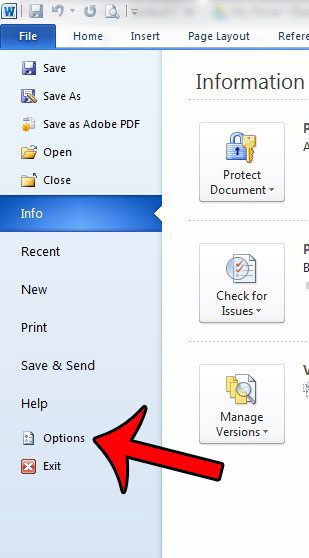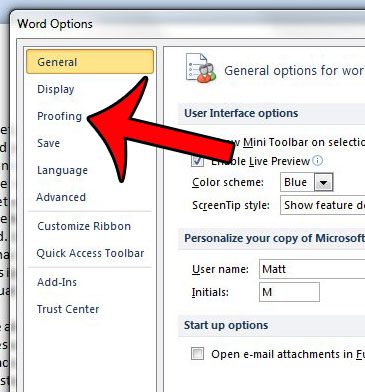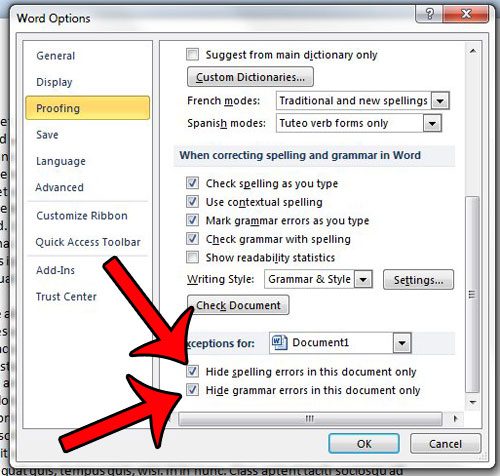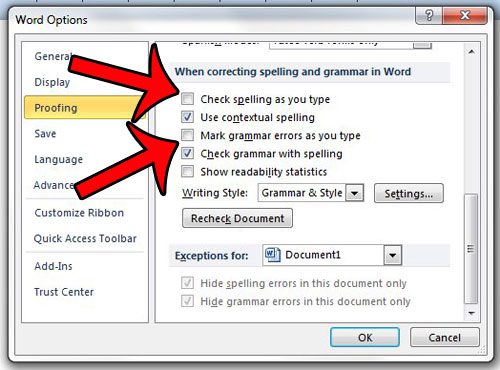Microsoft Word 2010 has a robust spelling and grammar checker that can help to resolve most common mistakes. The checkers can be run manually from the Review tab in Word 2010, but Word will also underline misspelled words so that you can correct them without even running the spell checker.
Unfortunately all of the red underlines can make the document look messy or unprofessional, which is a problem when the spell checker is identifying words that are not misspelled, such as brand names or slang. Fortunately you can adjust the settings in Word 2010 so that misspelled words are not underlined in a document.
How to Stop Word 2010 from Underlining Spelling Mistakes in a Document
The steps in this article were written for Microsoft Word 2010. However, these same steps will also work for Word 2007 and Word 2013.
This guide is going to remove the red underline from words that are misspelled in the current document. This is the ideal solution if you are creating a document that you need to share with others, and Word 2010 keeps underlining words that are not actually misspelled.
Step 1: Open your document in Word 2010.
Step 2: Click the File tab at the top-left corner of the window.
Step 3: Click the Options button in the column at the left side of the window. This will open the Word Options window.
Step 4: Click the Proofing tab at the left side of the Word Options window.
Step 5: Scroll to the Exceptions for section at the bottom of the window, then check the boxes to the left of Hide spelling errors in this document only and Hide grammar errors in this document only.
If you do not wish to see spelling or grammar errors in any Word document that you create on your computer, then you can click the boxes to the left of Check spelling as you type and Mark grammar errors as you type to remove the check marks. These options are in the When correcting spelling and grammar in Word section.
You can then click the OK button when you are done to save your changes.
Do you need a simple way to check your documents for passive voice? Learn how to use the passive voice checker in Word 2010.
Matthew Burleigh has been writing tech tutorials since 2008. His writing has appeared on dozens of different websites and been read over 50 million times.
After receiving his Bachelor’s and Master’s degrees in Computer Science he spent several years working in IT management for small businesses. However, he now works full time writing content online and creating websites.
His main writing topics include iPhones, Microsoft Office, Google Apps, Android, and Photoshop, but he has also written about many other tech topics as well.
Read his full bio here.
Hi—
My work computer runs XP and has Microsoft Office 2002 installed. I used to have no trouble with Word, but the other day it stopped underlining misspelled words with that red squiggly line. I am using English (no other language has ever been selected), and I followed all of the instructions from the help menu. According to this, all of the settings are correct. Does anyone have any idea what might be causing this? I have attached screenshots of the options box so you can see what I have checked off. Thank you—
Word-Screenshot.jpg
help-screenshot.jpg
Microsoft WordWindows XP
First, make sure your settings are correct by going to Tools > Spelling and Grammar > Options button and make sure the box Check spelling as you type is checked. If this fails, go to Tools > Language > For all Text and select your language.
Why red squiggly underlines when words are not spelled wrong?
etc. are wrong. As you can see, almost all the words have red squiggly lines under them, indicating that these words are spelled wrong. (If you don’t see those lines under the misspelled words in your documents, try turning on Edit > Spelling > Dynamic Spelling.)
How do you ignore all spell check in Word?
Here’s how.
- Select the text where you’d like to disable spell check or press Ctrl+A to select the entire document.
- On the Review tab, click Editor, and then click Set Proofing Language.
- In the Language box, click Don’t check spelling or grammar, and then click OK.
How do I ignore all errors in Word 2010?
To hide spelling errors in a specific document, open the document and on File menu, click Options. This will open Word Options dialog, from left sidebar select Proofing and from main window, under Exceptions for section, enable Hide spelling errors in the document only option.
Do not check spelling or grammar keeps turning on word?
How to Fix Spellchecking Language for a Section of a Word Document
- Highlight the desired paragraph or section of your document.
- Select the “Review” tab, then click on “Language -> Set Proofing Language.”
- Place a checkmark in the box next to “Do not check for spelling or grammar,” then click “OK.”
How do I turn spell check on in Word 2013?
How to Turn on Automatic Spell Check in Word 2013
- Open Word.
- Click File.
- Choose Options.
- Select Proofing.
- Enable Check spelling as you type.
- Click OK.
What is spelling and grammar in MS Word?
Spelling and grammar checkers, Components of word-processing programs for personal computers that identify apparent misspellings and grammatical errors by reference to an incorporated dictionary and a list of rules for proper usage.
How spelling and grammar option is useful in Word?
A useful feature when checking spelling and grammar is Word’s AutoCorrect feature. When Word indicates a word in a document may be misspelled or incorrect, with a squiggle under it, you can right-click the word to see suggestions. If a suggestion is correct, simply select it to replace the word.
Which tab holds the spelling and grammar command?
Review tab
Which Colour indicates a spelling mistake?
By default, Word automatically checks your document for spelling and grammar errors, so you may not even need to run a separate check. These errors are indicated by colored, wavy lines. The red line indicates a misspelled word. The blue line indicates a grammatical error, including misused words.
Which key is pressed to open the spelling and grammar dialogue box?
Keyboard shortcuts related to checking grammar and spelling
| To do this | Press |
|---|---|
| Open the Spelling and Grammar dialog. | Option+Command+L |
| Find the next misspelling or grammatical error. | Fn+Option+F7 |
| Look up a selected word in Thesaurus task pane. | Fn+Shift+F7 |
| Look up selected text on the Internet. | Command+Shift+L |
On Which toolbar do you find the check spelling button?
Spelling Check button in toolbar under Menus tab.
Which button is not present in Quick Access Toolbar?
YOUR Answer Is : All the buttons except undo, redo and save button are not present on the Excel window’s quick access toolbar. All the buttons except undo, redo and save button are not present on the Excel window’s quick access toolbar.
What is a Quick Access Toolbar?
The Quick Access Toolbar, is located above the Ribbon (top-left) and provides access to commonly used features and commands, such as Save and Undo/Redo. Both the Ribbon and the Quick Access Toolbar can be customized.
In which menu spelling and grammar option is available?
The option for spelling and grammar of Microsoft-Word is found in the toolbar entitled as Review tab under the head proofing.
i am still having problems i have checked proofing set, language, i have checked all attached infor at the bottom of this mail and still no joy. Can you tell be what the value of the default should be in:
HKEY_CURRENT_USERSoftwareMicrosoftShared ToolsProofing Tools1.0(default) only my value is not set.
i also have 3 files in cutom dictionaries,
HKEY_CURRENT_USERSoftwareMicrosoftShared ToolsProofing Toolscustom dictionaries
(default), 1 both REG_SZ and update complete.
i also have a (default) REG_SZ and PTOptionsDlgSizePos as a REG_Binary in
HKEY_CURRENT_USERSoftwareMicrosoftShared ToolsProofing Tools1.0office
Please Help — Newbymews
—————
Too little spell checking
In recent versions of Word you have a number of options about how Word checks spelling. If you have “Check spelling as you type” checked in the
Spelling & Grammar Options dialog (Office Button | Word Options | Proofing in Word 2007) (see
Figure 2), Word will put a wavy red underline under words it doesn’t recognize. If you opt not to check spelling as you type, you can still run the spelling checker explicitly by
pressing F7 or selecting Tools | Spelling and Grammar (Review | Proofing | Spelling & Grammar in Word 2007).
Important Note: Spell checking is not available in protected forms. Word will not mark misspelled words with a wavy underline, pressing F7 has no effect (not even an error message), and
Spelling and Grammar is disabled (dimmed) on the Tools menu. This is by design. You can spell-check protected forms using a macro, but this will require that users of the form be willing to enable macros. For instructions,
see «How to enable the spellchecker in a protected document.»
Nothing marked as misspelled
If no words are being marked as misspelled, even though you have «Check spelling as you type» enabled, it may be that you are an extremely good speller and not using any words that Word doesn’t recognize. More likely, there is something wrong. Check the
Spelling & Grammar Options (Office Button | Word Options | Proofing in Word 2007) to make sure that «Hide spelling errors in this document» is
not checked (see
Figure 2).
If it is not, the usual problem is that the text has been formatted as “Do not check spelling or grammar” (see Figure 1). To correct this, select the entire document (Ctrl+A), apply the desired language to it, and clear the check
box for “Do not check spelling and grammar” in the Tools | Language | Set Language dialog (Review | Proofing | Set Language in
Word 2007).
If you have Word 2007 and find that the spelling checker just does not work at all—that is, it doesn’t mark any words as misspelled, and running the spelling checker with
F7 doesn’t find any errors—there are two more steps you can try:
- Click on Office Button | Word Options | Add-Ins | Manage: Disabled Items. If you see any disabled items that relate to spelling, try enabling them.
-
If the previous suggestion doesn’t help, then:
a. Close Word and any other open applications.
b. Click on Start | Run | Open and type «regedit» (without the quotation marks).
c. If the key HKEY_CURRENT_USERSoftwareMicrosoftShared ToolsProofing Tools1.0Override exists, delete it.
d. Exit the Registry Editor.
e. Restart your computer.
8 Replies
-
Check to make sure that you don’t have No Proofing checked under Languages
setting for the document.In Word Options — Proofing, make sure of the following:
1. Check spelling as you type is Checked.
2.Hide spelling errors… at the bottom of the dialog is *not* Checked.
3. Click Check Document.
Was this post helpful?
thumb_up
thumb_down
-
-
is word set to be your email editor?
Was this post helpful?
thumb_up
thumb_down
-
Kimberlin it appears that option is not available in Outlook 2007.
Was this post helpful?
thumb_up
thumb_down
-
Microsoft Word is underlining now, but Outlook still does not underline misspelled words.
Was this post helpful?
thumb_up
thumb_down
-
Word 2003 started underlining misspelled words after I clicked the Check Document button in the Spelling & Grammar section. Outlook is still not underlining misspelled words.
Was this post helpful?
thumb_up
thumb_down
-
That functionality only exists when you install an office suite, not outlook
alone
Was this post helpful?
thumb_up
thumb_down
-
sorry i’m used to supporting office 2003. In 07 word is your email editor if you like it or not. Try looking through your options for a default language section make sure that english is checked for your spelling language.
I have also heard of signatures causing weird problems so if the above gets you nowhere you can try to delete your signatures then see if it starts to work.
Added :
Tools > options> spelling and auto correction> language settings > enabled prmary language
Was this post helpful?
thumb_up
thumb_down