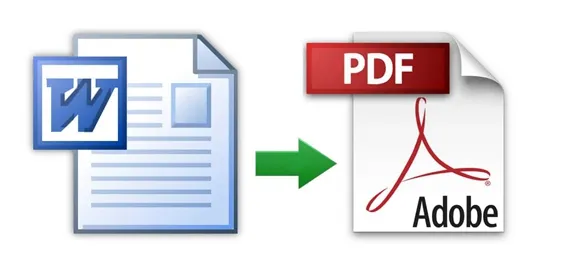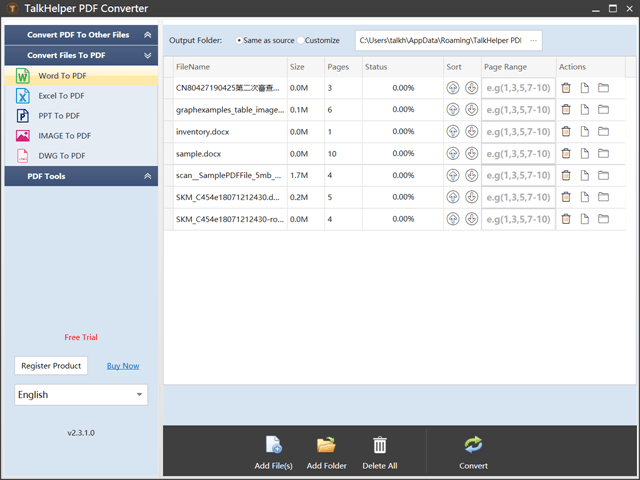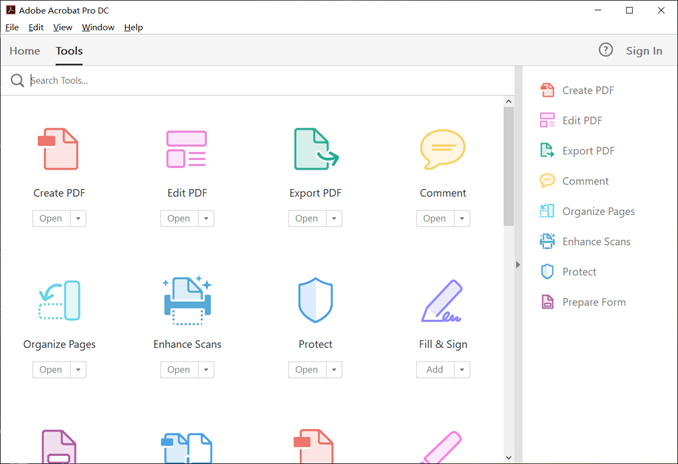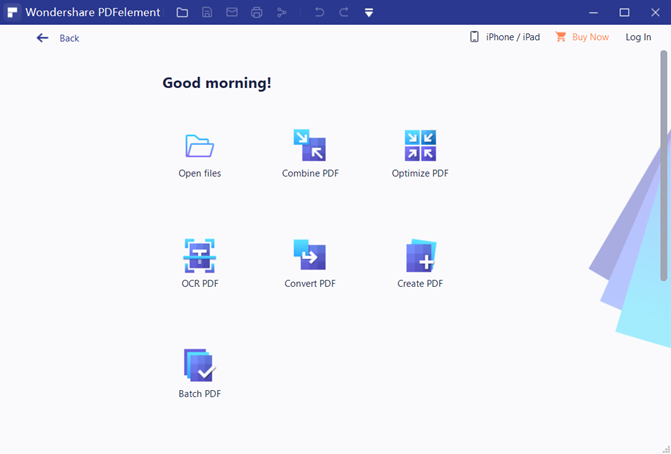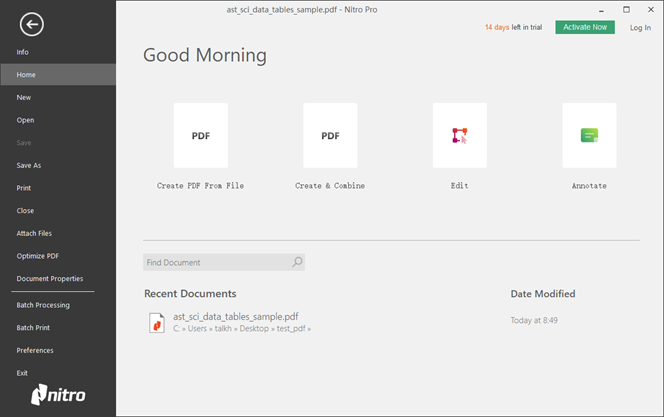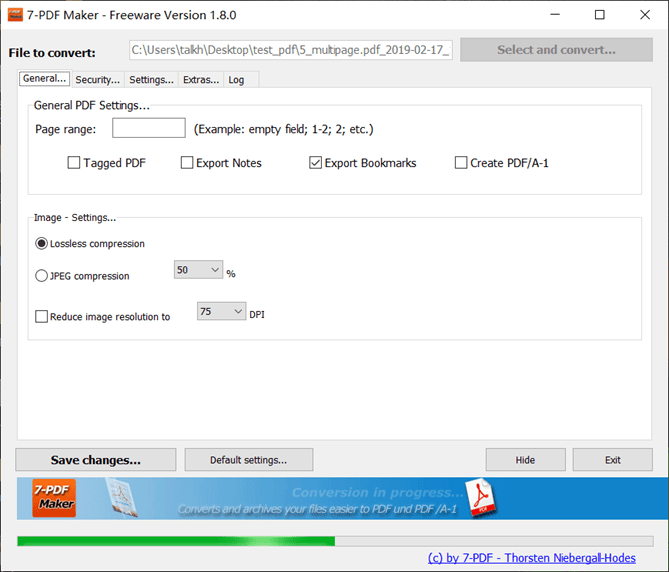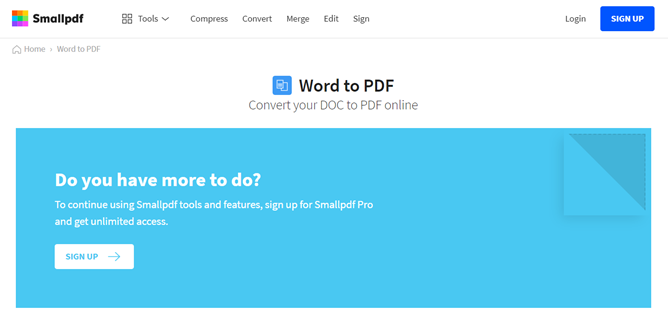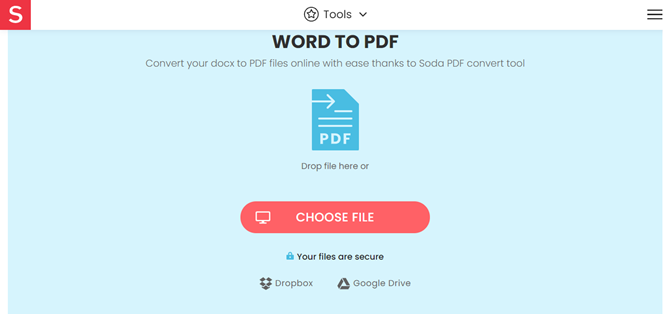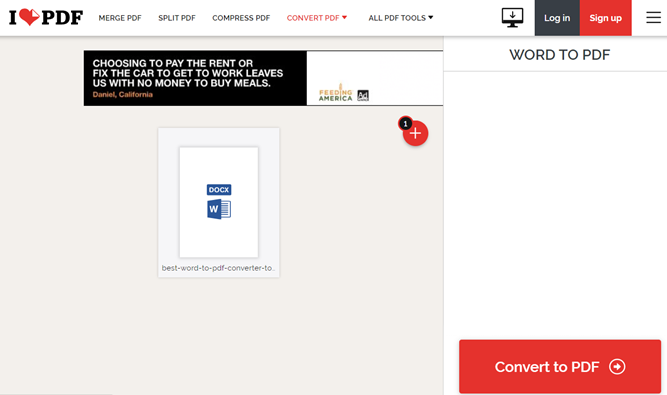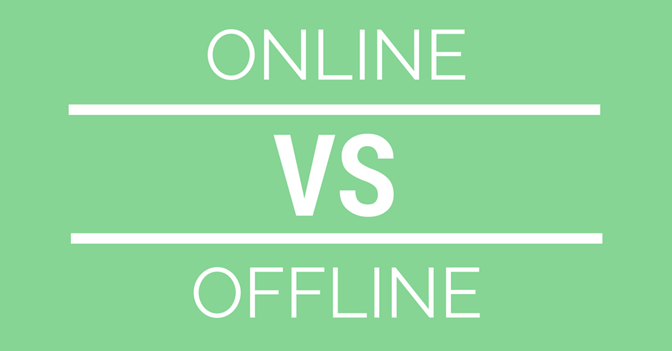The Word to PDF conversion tool is a program used to convert Microsoft Word (DOC or DOCX) documents into PDF format. It can either be online or offline software depending on the mode of operation. Of course, getting your hands on the best DOCX to PDF converter can be a headache considering just how the market is laden with such tools. It is because of this hassle that we have prepared a list of the good Word to PDF converter programs for you, but first, the factors to consider.
The Best DOCX to PDF Converter: What to Consider
If you are looking for the best Word to PDF converter, online and offline, and you are not sure how to arrive at that, here is a brief run-down of the various factors to consider.
-
Formatting and layout preservation
-
The conversion speed and overall efficiency
-
Support for OCR functionality
-
Availability of batch conversion
-
Security, especially on an online converter
Now that you have a baseline to guide your choice, let us now look at the various online and offline software that is at your disposal;
The Best Desktop Word to PDF Converters
An offline Word to PDF converter does not rely on an internet connection to achieve full functionality. It can be installed on supported operating systems as a standalone app and perform all the DOCX to PDF conversion tasks. Here are the best offline Microsoft Word to PDF conversion software we have handpicked for you;
TalkHelper PDF Converter (Recommended)
TalkHelper PDF Converter OCR is a fully-fledged tool to convert Microsoft Word documents into PDF. Apart from the Word format, this software can also convert other Microsoft Office formats (Excel and PowerPoint) into PDF format while keeping the original layout and formatting intact.
Better yet, it features the much-coveted OCR functionality, with over 40 supported languages, that comes in handy to extract text data from scanned or image-based PDFs. To save you time and effort, the batch conversion feature lets you convert multiple DOCX files into the PDF equivalent simultaneously.
As a plus, you have access to nifty tools that allow you to split, merge, and extract just the data you need to be exported into PDF.
Pros:
- Supports partial and batch conversion
- Built-in OCR with lots of supported languages
- Offers format and layout retention
- Supports a wide range of formats
- Offers options to split, merge, and extract data
Cons:
- Large PDFs may be slow to load
Supported Formats: PDF, DOC, DOCX, ODT, XLS, XLSX, ODS, HTM, HTML, TIFF, JPG, BMP, PNG, GIF, DWG, EPub, PPT.
Supported OS: Windows
Best for: Personal and commercial use
Adobe Acrobat Pro DC
Adobe Acrobat Pro DC delivers a tabbed interface to give you heaven of time when converting DOCX into PDF. You will not only aptly convert Microsoft Word to PDF but also get access to security features like PDF encryption or restricting access with passwords.
Also, you need not go through a ton of steps considering that Adobe Acrobat Pro DC can automate the conversion process for you. Amazingly, document components like images, fonts, layout, and general formatting are retained, ridding you of the need to hassle editing the output PDF file. Even after you are done with the conversion, you have access to extra features to edit, merge, split and compress the PDF file.
Pros:
- Boasts an OCR feature
- Offers cloud-based collaboration
- High-quality output with layout preservation
- Offers PDF editing options
- Lets you restrict document access
Cons:
- A bit pricey monthly subscription
Supported Formats: DOC, DOCX, XLS, XLSX, PPT, PPTX, TXT, RTF, BMP, JPEG, GIF, TIFF, PNG, PCX, RLE, DIB, HTML, WPD, XPS, DWG, DWT, DXF, DWF, CSV, PDF, etc.
Supported OS: Windows, Mac
Best for: Organizations or businesses that handle tons of PDF conversions.
PDFelement Pro
PDFelement Pro boasts quite some top-notch features like the ability to apply both partial and batch conversion when the need arises. Through batch conversion, multiple Word documents can be converted into PDFs all at the same time.
In the instance you have images with text, you can take advantage of the built-in OCR to extract the data and save it in PDF form. The good thing is that you are also opened up to editable PDFs just in case you need to tweak the output further before sharing.
Wondershare PDFelement Pro is very reliable thanks to the high levels of efficiency and ensuring that the output file looks exactly like the original Word file.
Pros:
- Offers file compression
- Provides OCR functionality
- Lets you perform a partial conversion
- Offers batch processing
- Office-like user interface
- Lets you edit converted PDFs
Cons:
- Slow at times
Supported Formats: PDF, DOCX, DOC, XLSX, XLS, PPT, PPTX, EPUB, TXT, RTF, HTML, HWPX, HWP
Supported OS: Windows, Mac
Best for: Individuals and businesses looking for a cheaper alternative to Adobe Acrobat.
Nitro PDF
Nitro PDF is here to streamline your workflow by giving you the necessary tools to convert DOCX to PDF. The conversion is so precise that layout inconsistencies become a thing of the past. If your Word files are in the form of email attachments, Nitro PDF uses the incorporated Microsoft Outlook plugin to directly convert emails and attachments into PDF.
Collections of Word documents can also be converted simultaneously thanks to the batch conversion feature. While you are not converting Word to PDF, it is also possible to convert other Microsoft Office documents into PDF and vice versa.
Pros:
- Offers document signing options
- Boasts cloud integration for convenient sharing
- Integrates Microsoft Office for direct conversions
- Offers document security options
- Format and layout retention
- Very efficient
Cons:
- Some attributes may not be converted
- Programs crashes can occur
Supported Formats: DOC, DOCX, RTF, TXT, PDF, BMP, JPG, PNG, TIF, XML, PPTX, XLS, XLSX.
Supported OS: Windows
Best for: Easy Word to PDF conversion with no steep learning curve.
7-PDF Maker
7-PDF Maker supports over 80 formats to bring you that comprehensive PDF conversion process. One of the notable features when converting Microsoft Word to PDF is that it carries over hyperlinks as they are into the final document, an element of format retention.
Instead of just converting, 7-PDF Maker gives you indexed PDFs that are searchable to the greatest extent. There is a Windows Explorer Shell integration option too that comes in handy to initiate the conversion process straight from the source folder.
You are also opened up to file encryption options if you need to restrict access to the output PDF file. Depending on your preference, you can also choose to rock the portable or command-line version of the 7-PDF Maker. Better yet, you have a built-in Sumatra PDF Viewer to open the PDFs with.
Pros:
- Batch processing
- Has a built-in PDF viewer
- Retains all the original bookmarks and hyperlinks
- Flexible license plans
- Boasts Windows Explorer integration for direct conversions
- Offers document access-restriction options
Cons:
- Does not convert PDFs to other formats
Supported Formats: DOC, DOCX, XLS, XLSX, PPT, PPTX, PDF, ODT, TXT, RTF.
Supported OS: Windows
Best for: Creating structured, barrier-free PDFs from Word documents.
The Best Online Word to PDF Converters
An online Word to PDF converter requires an internet connection to get the most out of the features. Most of the time, these tools call for the use of a good web browser coupled with a reliable internet connection and therefore rid you of the cumbersome process of setting up software on your computer. With that, here are the best online DOCX to PDF services;
SmallPDF
SmallPDF is one of the best online tools to convert DOC to PDF. It lets you import Word files from the local storage or the integrated cloud services comprising Google Drive, Dropbox, and SmallPDF’s service. Even after you have converted it into PDF, the output file can further be edited, adjusted, and compressed as you see fit. The privacy of your files is also guaranteed thanks to the use of encrypted connections.
With the processing happening in the cloud, expect very fast PDF conversions. Better yet, there are no file size limitations and no need for registration to access the features. Even better, it works on Windows, Linux, and Mac.
Pros:
- Integrates cloud services
- Guaranteed privacy
- No need for registration
- Multiplatform
- Format and layout retention
- Very efficient without file size restrictions
Cons:
- Limited free version
Supported Formats: DOC, DOCX, PDF
Supported OS: Windows, Mac, Web-based
Best for: Word to PDF conversion, collaboration, and convenient online sharing.
Soda PDF
Soda PDF is here to help you convert Word to PDF easily and offer extra features to edit, merge, compress, secure and sign the output documents. It accepts from both online and offline sources, and the conversion process is even more efficient using the batch convert feature.
The included security features see to it that document access is restricted to suit your needs. When it is unnecessary to convert the entire Word file, you can select a specific area, single pages, or a range of pages to save time. In the instance the Word file comes with images containing text, you can take advantage of the built-in OCR to extract the text data. Amazingly, the original layout and formatting are retained as much as possible.
Pros:
- Supports multiple platforms
- Offers Dropbox, Google Drive, SharePoint, and Evernote services
- Offers the batch conversion option
- Supports the PDF/A format for better archiving
- Built-in OCR
Cons:
- User support is not that reliable
Supported Formats: DOC, DOCX, XLSX, XLS, JPG, PPT, TIFF, PDF
Supported OS: Windows, Mac, Web-based
Best for: A simplified online process to convert Microsoft Office documents into PDF and still offer PDF editing options.
iLovePDF
iLovePDF is another powerful DOCX to PDF converter that is more than reliable as an online tool. It provides a clean and concise web page to work from with the options to import local files or import from the integrated Dropbox and Google Drive cloud services.
Through the use of encrypted connections, your input and output files remain safe from third-party access. Multiple Word files can also be converted into PDF to save you a ton of time and effort. Regarding the quality of the output, you can rest assured of little to no inconsistencies between the original Word document and the output PDF file. The same cloud services also help in sharing the output PDF more conveniently.
Pros:
- Retains original layout and formatting
- Supports multiple localization languages
- Supports multiple platforms
- Offers output compression options
- Offers both partial and batch conversion
Cons:
- Lacks the much-coveted OCR feature
Supported Formats: HTML, PDF, JPG, DOC, DOCX, XLS, XLSX, PPT, PPTX, PDF/A, SXW, SDW, STW, OTT, ODT.
Supported OS: Windows, Mac, Web-based
Best for: Online and offline Word to PDF conversion tasks, both personal and commercial.
Desktop Word to PDF Converter Software VS Online Word to PDF Converters
You have been presented with the online and offline PDF converter tools but still, you are not sure which one to settle for. Therefore, this section seeks to let you in on the comparison between the online and offline programs so that you can pick the one that suits best your needs. Here are the main aspects of comparison to consider;
Features
Desktop Word to PDF converter programs are crafted as standalone apps and therefore carry all the features necessary for a comprehensive experience. Contrary to this, online converters have features stripped-down, except for the core ones, so that they can be run from the web with ease. Therefore, offline tools have more features than their online counterparts.
Speed
Once you have set up the offline DOCX to PDF converter, the conversion process is very straightforward and takes a very short time to get started. An online tool will take you extra time to upload, wait for the conversion, and then download the converted PDF file, not forgetting that the internet speed matters too. As a result, you will take more time to convert a Word document online than when using offline software.
Output Quality
Quality retention is one of the top aspects with the biggest concern. It has been noted that offline programs can handle complex Word documents to retain the original layout and formatting but online tools may not meet the same level of quality considering that some features are stripped down. This factor is debatable though but most of the time, offline PDF converters give better output quality.
Security and Privacy
Document safety and privacy are of the biggest concern and having a tool that can assure this is the best thing that can happen. We all know that online tools have the most security concerns because you have to upload the source Microsoft Word documents.
These documents are more susceptible to third-party access, unlike the offline programs that perform all the conversions in an offline environment. Therefore, an offline Word to PDF converter proves to be more secure compared to an online tool.
Availability
Two approaches can be taken here depending on the scenario. While offline PDF conversion programs are accessible at any time, online programs are only available for use when you have an internet connection. In this case, offline PDF converters are preferred.
The other scenario is whereby, offline programs are available for use as long as you have the computer right next to you. Online DOCX to PDF converters work in a way that you can convert Word to PDF even while you are on the move. In this case, an online tool is preferred as you can work from just anywhere on the globe without relying on a desktop setup.
Pros and Cons
Desktop Word to PDF Converter
Pros
- High-quality output
- No need for an internet connection
- Fast and efficient
- High levels of security and privacy
- Can be accessed at any time
- Can handle complex DOCX documents
- Brings a ton of features to the table
Cons
- Trial versions are usually pretty limited
Online Word to PDF Converter
Pros
- Usually supports multiple platforms
- Can be accessed at any time
Cons
- Lots of features are stripped down
- Some require one to register
- Privacy and security are not guaranteed
- Slow PDF conversion
- Functionality relies on the internet
- Struggles with complex documents
There is no doubt that both the online and offline Word to PDF converters have their share of pros and cons. Each of these programs will perform differently depending on your working preferences. You are now able to pick the one that works the best for you.
Conclusion
The best Word to PDF converter, online or offline, is a program that is pivotal in delivering the best output at any one time. Luckily for you, the painstaking process of searching for such software has been lifted by narrowing down the number of tools to consider. You have a comprehensive breakdown of the main features, price, supported formats, supported operating system, pros, cons, and how online and offline software compare.
СКАЧАТЬ
Описание
Отзывы
Выберите вариант загрузки:
- скачать с сервера SoftPortal
Free Word to PDF Converter — программа для конвертирвания Word- документов (DOCX, DOC) в формат PDF. Поддерживает преобразование DOC, DOCX, RTF и TXT (полное описание…)

Рекомендуем популярное
Adobe Reader 11.0 Ru / 2022.001.20085
Adobe Reader — популярнейшее приложение для работы с PDF-документами. Позволяет проводить все…
WinScan2PDF 8.55
Небольшая бесплатная портативная утилита, позволяющая сканировать документы с помощью…
Foxit Reader 12.1.0.15250
Foxit Reader — компактная и шустрая программа просмотра и печати PDF файлов, добавления комментариев, заполнению форм и подписи документов PDF…
ABBYY FineReader 16.0.13.4766
ABBYY FineReader PDF — одно из самых лучших приложений для распознавания, конвертирования и работы…
PDF-XChange Viewer 2.5.322.10
PDF-XChange Viewer — небольшая и полнофункциональная программа для просмотра файлов в формате PDF. …
Scan2PDF 1.7
Scan2PDF — небольшая программа, которая позволяет сканировать документы и изображения с…
Each software is released under license type that can be found on program pages as well as on search or category pages. Here are the most common license types:
Freeware
Freeware programs can be downloaded used free of charge and without any time limitations. Freeware products can be used free of charge for both personal and professional (commercial use).
Open Source
Open Source software is software with source code that anyone can inspect, modify or enhance. Programs released under this license can be used at no cost for both personal and commercial purposes. There are many different open source licenses but they all must comply with the Open Source Definition — in brief: the software can be freely used, modified and shared.
Free to Play
This license is commonly used for video games and it allows users to download and play the game for free. Basically, a product is offered Free to Play (Freemium) and the user can decide if he wants to pay the money (Premium) for additional features, services, virtual or physical goods that expand the functionality of the game. In some cases, ads may be show to the users.
Demo
Demo programs have a limited functionality for free, but charge for an advanced set of features or for the removal of advertisements from the program’s interfaces. In some cases, all the functionality is disabled until the license is purchased. Demos are usually not time-limited (like Trial software) but the functionality is limited.
Trial
Trial software allows the user to evaluate the software for a limited amount of time. After that trial period (usually 15 to 90 days) the user can decide whether to buy the software or not. Even though, most trial software products are only time-limited some also have feature limitations.
Paid
Usually commercial software or games are produced for sale or to serve a commercial purpose.
Here are 17 best free Word to PDF converter software. These PDF converter software let you create PDF files easily from DOC and DOCX files. All these are completely free and can be downloaded to Windows PC. These PDF making software offer various features, like: conver Word document to PDF by giving print command, some let you convert your Word document to various popular image formats including JPG, JPEG, PNG, BMP, TIF, TIFF, GIF etc. Some also let you set the resolution setting like DPI of the output PDF, can set the page size, and many more.
Out of the ones I have listed below, my favorite are: 7-PDF Maker, doPDF and PDFill FREE PDF & Image Writer as these have some useful features and are easy to understand and use.
You can also try these best free Online Doc To PDF Converter, PDF To Word, and PDF To Excel software.
Here are the 17 Best Free Word To PDF Converter Software for Windows:
7-PDF Maker
7-PDF Maker is a free Word to PDF converter. Unlike most of the software in this list, it is a stand-alone DOC to PDF Converter, and does not require you to install any PDF printer. Just run the software, select the Word document that you want to convert, change the settings, and done. This free DOCX to PDF converter will immediately generate the PDF file.
Here are some other notable features of this software:
- Various methods of PDF conversion:
- Convert to PDF using GUI: As I mentioned above, run this software, and select the file that you want to convert. During conversion, you can specify various settings, like, specify the pages that you want to convert, choose image compression and resolution, save PDF in PDF/A-1 format, add security and permissions to PDF (password protection), etc.
- Command Line Word to PDF conversion: This software comes with a command line utility as well that you can use to convert Word to PDF from command line. You can also use it to do batch conversion by creating batch file.
- Windows Explorer Integration: Just right click on any Word file to convert to PDF. You can also select multiple files together to batch convert Word to PDF.
- Bulk Convert Word to PDF: It provides two methods to bulk convert DOC or DOCX to PDF. Using Windows Explorer integration, select multiple files and then right click on them to bulk convert. You can also create a batch file and then do bulk conversion using its command line utility.
- Supported formats: Apart from DOC and DOCX, it supports over 80 input file formats to convert to PDF. Some popular formats include: XLS, XLSX, PPT, PPTX, JPG, JPEG, PNG, BMP, RTF, TXT, CSV, HTML etc.
Foxit Reader
Foxit Reader is a useful program which lets you Read as well as Write PDF files. Just download and install this versatile PDF Reader program and start making your own PDFs. It installs a PDF printer as well as a PDF plugin in MS Word for making PDF from Word. Other input document formats are also supported. For e.g. To create PDF from DOC or DOCX file, open it in MS Word and click “Create PDF” from “Foxit Reader PDF” menu. This will convert your opened Word document to PDF. Another method can be invoked via Print command. Open the document and give a print command; now choose “Foxit Reader PDF Printer” from the printer list and click print button to save your PDF file. Drag & Drop feature is also supported, just run the Foxit Reader and drag & drop the Word file(s) in bulk on its window, your file(s) will now automatically converted to PDFs. You can save the converted PDF file(s) to the desired location one by one.
PDF24 Creator
PDF24 Creator is a free PDF creation software. You can convert Word documents to PDF with it. To do this, you have to first download it and install it on your PC. It installs a virtual printer in your PC. Now when you give a print command from your Word document, you can select “PDF24 PDF” as current printer from the printer list. When you click Print button, a new dialog box will open and here you can set parameters like quality etc. Click “Save as PDF” button to save the file in PDF format in the desired location. You can use its preview feature also before saving the final PDF.
doPDF
doPDF is a free PDF Printer or PDF creation software. You can convert Word file(s) to PDFs easily. It installs a PDF printer as well as a menu containing commands. You can create a PDF from your Word document by giving a print command or by clicking its menu and clicking “Save As PDF” button. You can set the quality of output PDF. It has an “Embed fonts” feature also. Various predefined paper sizes are available and you can set the custom size also. Various other customizations can be applied before creating the final PDF.
FreePDF
FreePDF is an easy to use PDF conversion program which lets you create PDFs from various types of documents including Doc and Docx files. It installs a virtual printer in your PC, and you can use it by giving a Print command from your opened Word document. It has 3 quality settings i.e. eBook, Medium Quality, and High Quality. You can apply password to PDF and lock it if required. It requires Ghostscript and it must be installed before installing FreePDF. You can use its save as feature too to apply quality settings. Overall it is an easy to understand Word to PDF creator.
Doro PDF Writer
Doro PDF Writer is a versatile PDF Writer for Windows. It installs as a virtual printer in your PC. You need to give a print command from the printable document to access it. You can create PDF from your Word files easily by using it. From the General tab you can set the Meta info like Title, Subject, Keywords, Author, and Producer. It has various security options in its Encryption tab like 128 bit encryption, set master password, allow copy and paste, allow printing etc. Its automatic update feature can be enabled or disabled from the Settings tab.
BullZip PDF Printer Standard
BullZip PDF Printer Standard is a free PDF Printer (free up to 10 users) for Windows. You can convert Word documents into PDF format by giving a normal print command. After downloading and installation, it installs a PDF Printer named “Bullzip PDF Printer” in your system. Open the Word document and give a print command, now choose it from the printer list. Click Print to start saving your PDF in the desired location. You can save lots of papers and environment by using these PDF printers.
PDFill FREE PDF & Image Writer
PDFill FREE PDF & Image Writer is a virtual printer available free for Windows. You can convert Word documents into PDF easily by using it. First you have to install it on your PC. Now after installing it open the Word document and give a print command as usual. Now from the printer list select “PDFill FREE PDF & Image Writer” and click Print. Type the name of the PDF and select the location where you want to save it. It also output or prints the document in the JPG, JPEG, BMP, TIF, TIFF, GIF, and PNG format. This is one of the best PDF and Image writer software.
Solid PDF Creator
Solid PDF Creator is another free PDF creation software. It lets you create PDF from any printable document, including DOC and DOCX files. You need to first install it on your PC. After successful installation you can open your Word document and give a print command. Now choose “Solid PDF Creator” as a printer from the installed printer list. Finally click Print to start printing by providing the name and clicking on Create button. You can set the document properties before creating it from the print dialog box. It also has an option to open or not to open the PDF document after conversion.
Bolt PDF Printer
Bolt PDF Printer is very small (just 1.1 MB) and easy to use PDF printer software. It lets you create PDF files from various types of documents, including Word files. It installs a PDF printer driver in your PC. You can give a print command from the Word file and choose “Bolt PDF” as a printer from the list. A new dialog box will open; provide the name of the PDF and save it to the desired location. Supported output formats other than PDF are: JPG, TIFF, and BMP. It works from almost every software which has a print feature.
WinPDF Easy PDF Creator
WinPDF is a free PDF making software. It installs “Easy PDF Creator” printer in the system. It can convert DOC to PDF and DOCX to PDF. It has various preference settings like: font embedding, PDF summary, page setup etc. You can set it as a default printer also. The program is very small in size (just 1 MB). To convert any Word document to PDF, give a print command and choose “Easy PDF Creator” from the printer list and click Print button. You can control its almost every feature from its main executable.
CutePDF Writer
CutePDF Writer is an easy to use program for creating PDF files from various sources, including Word. Just install it and give a print command from Word file. Now select the CutePDF Writer from the installed printer list and click print button. Type the name for a final PDF document and select the location to save it. The program is small in size and is easy to install and uninstall. If you regularly convert Word documents to PDF, then you can make it your default printer.
7-PDF Printer
7-PDF Printer is a small application which lets you print documents of various formats in PDF format. To convert a Word document in PDF format, you have to install this application first. After successful installation, you can give a print command from the File menu or use Ctrl + P from keyboard shortcut. Now choose “7-PDF Printer” from the list of printers installed and click Print button. Save the PDF in desired location by supplying a valid name to it.
Z-ViPrinter
Z-ViPrinter is a virtual PDF printer for Windows. It lets you create PDF files from Word documents as well as from other Office documents. Install it and give a print command from your Word file and select Z-ViPrinter from the printer list; a new dialog box will open. Now click “Save PDF” button and type the name of the document and click Save button to save the converted PDF. The program has other settings like: DPI, Paper Size, Separate PDF for each page, embed or not embed fonts in PDF etc.
TruePDF
TruePDF is a free virtual printer. It can create PDF files from printable documents including Word files. It creates PDF document(s) in A4 size only in the free version. After installation, give print command from a Word document. Type the name of the document you want to give and click Save button to save the PDF in the desired location.
MagicPDF
MagicPDF is a free PDF printer for Windows. It is small in size (just 923 KB) and is easy to install. It installs a virtual PDF printer in your PC and you can print to PDFs by giving print command from your Word document. You can choose MagicPDF from the installed printer list as a current printer after giving print command. Type the name and save the converted PDF in the desired location.
SomePDF Creator
SomePDF Creator is a PDF creation program available free for Windows. Some of the features available in the free version are: you can create PDF from any document which has a print option, you can save PDFs into a specific folder, and can send PDF via email automatically. You can covert Word to PDF easily by giving a print command from a file and then choose it as a printer. When you click Print a new dialog box will open; now click “Create PDF” button and type the name of a file and click Save button to save the PDF.
- Бесплатные программы
-
Windows
-
doc
doc, статьи
- Конвертеры DOC в PDF для Windows защищены от вредоносного кода — установка безопасна для ваших компьютеров. Более 40 антивирусных систем следят за чистотой программного обеспечения.
- FreeSoft обеспечивает быстрое и удобное скачивание лицензионных программ, официально переведенных на русский язык. Мы не распространяем взломанные или пиратские дистрибутивы.
- Тип лицензий указан в описаниях: большинство — бесплатны.
- Если нашли ошибки в коллекции или описаниях, пожалуйста, напишите нам по адресу [email protected] В теме укажите слово «ошибка».
В приложениях doc Часто ищут
-
Обзор
1

Word to PDF Converter – приложение для преобразования DOC, TXT и DOCX-документов в PDF. Эта программа позволяет конвертировать отдельные страницы документов и настраивать отступы с каждой стороны.

ABBYY PDF Transformer
Офис и текст
Добавлено

BullZip PDF Printer
Офис и текст
Добавлено

doPDF
Конвертеры изображений
Добавлено

PDF Creator
Офис и текст
Добавлено
-
Скачать для:
Windows
Скачать Word to PDF Converter для компьютера
Версия:
8.0
от
7.10.2013
Размер:
14 Mb
Тип лицензии: пробная (ознакомительный период 30 дней)
Цена:
29.95 $
Разработчик:
|
Рекомендуем! InstallPack |
Стандартный установщик |
|
|---|---|---|
| Официальный дистрибутив Word to PDF Converter | ||
| Тихая установка без диалоговых окон | ||
| Рекомендации по установке необходимых программ | ||
| Пакетная установка нескольких программ |
Softobase.com рекомендует InstallPack, с его помощью вы сможете быстро установить программы на компьютер, подробнее на сайте.
Яндекс браузер и сервисы Яндекс готовы к загрузке
Уже использует более 12 миллионов человек (по данным li.ru)
Безопасное скачивание
| Рейтинг: | 9.8 / 10 |
| Скорость загрузки: | 9.5 / 10 |
| Безопасность: | 10 / 10 |
-
Блокировка шок-контента и надоедливой рекламы
-
Ускорение загрузки страниц с помощью турбо режима
-
Проверка файлов на вирусы и безопасные онлайн платежи
| Система: | Windows XP, Vista, 7, 8, 10 |
| Лицензия: | Бесплатная |
| Язык: | Русский |
В состав Яндекс-пака входят: Яндекс Браузер, настройки быстрого доступа к поиску и сервисам Яндекс, расширения для браузеров Яндекс

AVG Anti-Virus Free
Антивирусы
Добавлено

Mozilla Firefox
Браузеры
Добавлено

VLC Media Player
Плееры
Добавлено

Punto Switcher
Утилиты
Добавлено
Приложение Ворд то ПДФ Конвертер предназначено для быстрого конвертирования текстовых файлов в PDF-документы. Этот формат позволяет сочитать текст и растровую графику для корректного воспроизведения на электронных книгах и других устройствах. Кроме того, PDF-формат одинаково хорошо отображается на разных операционных системах. При этом программа поддерживает разные версии документов Word, включая формат DOCX из Microsoft Office 2010. Давайте бесплатно загрузим Ворд то ПДФ Конвертер и установим его пробную версию на компьютер.
Возможности:
- настройка внешнего вида программы;
- выбор директории для сохранения готовых работ;
- конвертирование отдельных страниц из файлов;
- использование сжатия при конвертировании;
- настройка отступов с каждой стороны страницы.
Принцип работы:
основная функция Word to PDF Converter – преобразование DOC, TXT и DOCX-документов в PDF. Для этого требуется выбрать необходимые файлы, папку для сохранения и запустить процесс. Настройки приложения позволяют конвертировать выбранные страницы документов, использовать метод сжатия для уменьшения объема файлов и настраивать отступ текста для каждого поля.
Установить Ворд то ПДФ Конвертер можно на Windows XP, Vista, 7 и 8.
Плюсы:
- быстрое преобразование документов в PDF-формат;
- поддержка разных текстовых и графических форматов;
- простой интерфейс.
Минусы:
- 30 дней работы в пробной версии;
- англоязычное меню программы;
- рекламный баннер в пробной версии.
Приложение Ворд то ПДФ Конвертер будет актуальным для любителей чтения электронных книг, а также для студентов или офисных работников, которым необходимо просматривать на разных устройствах текстовую информацию с графиками или таблицами.
Пробная версия имеет существенные ограничения: 30 дней для ознакомления с программой и рекламный баннер. Купив лицензионный ключ, вы сможете использовать это приложение на долгосрочной основе.
Аналоги:
Free PDF to Word Converter.

Автор:
Евгений Соколов
Главный редактор портала «Softobase»