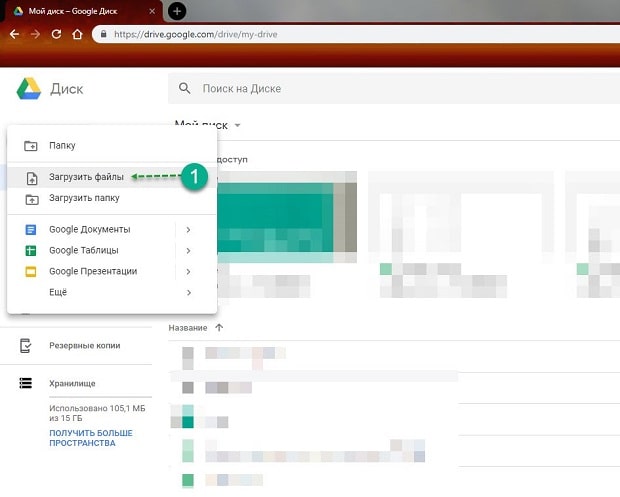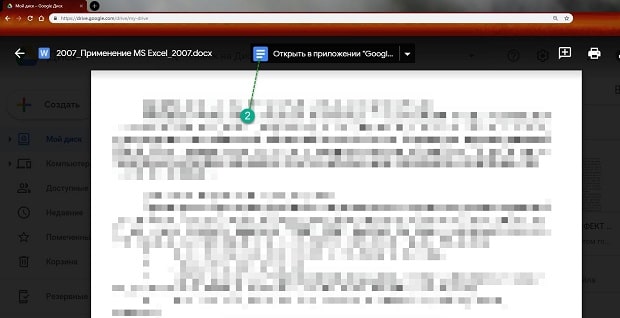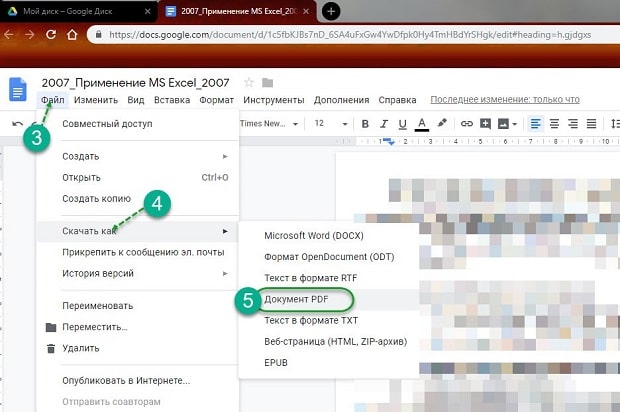Автор: Амиль | Дата публикации: 15.03.2019 | В разделе: Windows инструкции
С проблемой несовместимости документов с расширением *.doc и *.docx сталкиваются все пользователи ПК, работающие в текстовом редакторе. Особые трудности с открытием файлов возникают при пересылке данных, когда отправитель не знает, какая именно версия Microsoft Word используется получателем. Чтобы избежать недоразумений, передают объекты в формате *.pdf. Документы с таким расширением обязательно откроются на ПК. Выясним, как преобразовать Word в PDF различными способами.
Способ №1: используя Microsoft Office
Работая с текстовым редактором Microsoft Word, можно научиться сохранять данные в различных форматах. В перечне типов файлов есть и PDF. Алгоритм сохранения данных следующий:
- Открыть файл Word;
- В горизонтальном меню найти блок «Файл», перейти;
- Выбрать пункт «Сохранить как»;
- Указать «Компьютер»;
- Внизу списка найти и нажать кнопку «Обзор»;
- В новом окне найти поле «Тип файла» и Открыть стрелочкой меню;
- Выбрать из списка PDF и нажать «Сохранить».
Далее проверить, что в указанной при сохранении объекта папке появился новый документ с расширением *.pdf. Пользоваться встроенным функционалом Microsoft Office и удобно, и безопасно.
Способ №2: используя онлайн-сервисы
Если с пересохранением в редакторе Microsoft Office возникли проблемы, можно воспользоваться специальными онлайн ресурсами. Поиск в Интернете выдаст огромное количество сервисов. Но не все они окажутся полезными и понятными. Среди русскоязычных ресурсов с понятным интерфейсом и быстрой конвертацией, можно выделить следующие три:
- https://www.pdf2go.com/ru/word-to-pdf;
- https://pdf.io/ru/doc2pdf/;
- https://smallpdf.com/ru/word-to-pdf.
Наиболее простым считается сервис pdf.io/ru/doc2pdf. У него максимально облегченный интерфейс — всего одна активная кнопка. Есть возможность загружать объекты как с дисков компьютера, так и с Google Диск, Dropbox и др. Алгоритм работы с онлайн сервисом следующий:
- Перейти по ссылке;
- Нажать на кнопку «Выбрать файл»;
- В новом окне указать путь к документу, указать «Открыть»;
- Нажать на кнопку «Скачать».
Сохраненный в новом формате объект попадет в папку «Загрузки», если при настройке браузера не был указан иной путь хранения данных. Время конвертирования зависит от размера исходного документа. Если процедура занимает несколько минут, это нормально. Этим способом преобразования данных из *.docx в *.pdf можно воспользоваться при стабильном доступе к сети.
Способ №3: используя сторонние программные продукты
Для того чтобы преобразовать ПДФ в Ворд, можно применять функциональное вспомогательное программное обеспечение. Оно устанавливается на ПК отдельно. Среди предлагаемых разработчиками программ, внимание стоит обратить на Smallpdf. Софт распространяется в сети бесплатно, имеет стандартную инсталляцию и дружелюбный интерфейс. Новичкам в вопросах конвертации данных будет несложно разобраться с меню программного продукта. Но все-таки главное его преимущество — независимость от Интернета.
Официальный сайт для загрузки: https://smallpdf.com/ru/desktop
- Скачайте и установите программу;
- В блоке слева указать «Office to PDF»;
- В меню «File» выбрать пункт «Open» или в центральном блоке «Choose Files»;
- В новом окне указать путь к объекту и выбрать «Select»;
- Нажать на кнопку «Convert 1 file».
Конвертация выполнится в течение нескольких секунд. Объект пересохраняется в новом формате в ту же папке, где находится оригинал (если не выбран новый путь). Если местоположение документа забыто, программа подскажет, куда была сохранена информация. Для этого нужно нажать в центральном блоке на иконку папки рядом с названием преобразованного файла.
Способ №4: используя Google Диск
Очень удобный способ пересохранения документов Microsoft Word в ПДФ. Но он зависим от стабильной работы Интернета. Если доступ к сети есть, аккаунт зарегистрирован, конвертация займет не больше 2 минут. Действуют так:
- Войти в аккаунт Google;
- Перейти в Google Диск;
- В левом блоке меню нажать на кнопку «Создать»;
- Выбрать «Загрузить файлы» и открыть добавленный объект;
- Нажать на кнопку «Открыть в приложении» (кнопка расположена по середине в верхней части);
- Перейти в меню «Файл», далее Выбрать «Скачать как» и указать «Документ PDF».
Файл отправится в загрузку и будет доступен вам в нужном формате. Важные и объемные документы лучше преобразовывать при помощи встроенной функции Microsoft Office или Google Диск. Использование этих ресурсов не приведет к потере данных, сократит время на установку дополнительного софта.
Другие инструкции:
СКАЧАТЬ
Описание
Отзывы
Выберите вариант загрузки:
- скачать с сервера SoftPortal
Free Word to PDF Converter — программа для конвертирвания Word- документов (DOCX, DOC) в формат PDF. Поддерживает преобразование DOC, DOCX, RTF и TXT (полное описание…)

Рекомендуем популярное
Adobe Reader 11.0 Ru / 2022.001.20085
Adobe Reader — популярнейшее приложение для работы с PDF-документами. Позволяет проводить все…
WinScan2PDF 8.55
Небольшая бесплатная портативная утилита, позволяющая сканировать документы с помощью…
Foxit Reader 12.1.0.15250
Foxit Reader — компактная и шустрая программа просмотра и печати PDF файлов, добавления комментариев, заполнению форм и подписи документов PDF…
ABBYY FineReader 16.0.13.4766
ABBYY FineReader PDF — одно из самых лучших приложений для распознавания, конвертирования и работы…
PDF-XChange Viewer 2.5.322.10
PDF-XChange Viewer — небольшая и полнофункциональная программа для просмотра файлов в формате PDF. …
Scan2PDF 1.7
Scan2PDF — небольшая программа, которая позволяет сканировать документы и изображения с…
- Бесплатные программы
-
Windows
-
doc
doc, статьи
- Конвертеры DOC в PDF для Windows защищены от вредоносного кода — установка безопасна для ваших компьютеров. Более 40 антивирусных систем следят за чистотой программного обеспечения.
- FreeSoft обеспечивает быстрое и удобное скачивание лицензионных программ, официально переведенных на русский язык. Мы не распространяем взломанные или пиратские дистрибутивы.
- Тип лицензий указан в описаниях: большинство — бесплатны.
- Если нашли ошибки в коллекции или описаниях, пожалуйста, напишите нам по адресу [email protected] В теме укажите слово «ошибка».
В приложениях doc Часто ищут
Here are 17 best free Word to PDF converter software. These PDF converter software let you create PDF files easily from DOC and DOCX files. All these are completely free and can be downloaded to Windows PC. These PDF making software offer various features, like: conver Word document to PDF by giving print command, some let you convert your Word document to various popular image formats including JPG, JPEG, PNG, BMP, TIF, TIFF, GIF etc. Some also let you set the resolution setting like DPI of the output PDF, can set the page size, and many more.
Out of the ones I have listed below, my favorite are: 7-PDF Maker, doPDF and PDFill FREE PDF & Image Writer as these have some useful features and are easy to understand and use.
You can also try these best free Online Doc To PDF Converter, PDF To Word, and PDF To Excel software.
Here are the 17 Best Free Word To PDF Converter Software for Windows:
7-PDF Maker
7-PDF Maker is a free Word to PDF converter. Unlike most of the software in this list, it is a stand-alone DOC to PDF Converter, and does not require you to install any PDF printer. Just run the software, select the Word document that you want to convert, change the settings, and done. This free DOCX to PDF converter will immediately generate the PDF file.
Here are some other notable features of this software:
- Various methods of PDF conversion:
- Convert to PDF using GUI: As I mentioned above, run this software, and select the file that you want to convert. During conversion, you can specify various settings, like, specify the pages that you want to convert, choose image compression and resolution, save PDF in PDF/A-1 format, add security and permissions to PDF (password protection), etc.
- Command Line Word to PDF conversion: This software comes with a command line utility as well that you can use to convert Word to PDF from command line. You can also use it to do batch conversion by creating batch file.
- Windows Explorer Integration: Just right click on any Word file to convert to PDF. You can also select multiple files together to batch convert Word to PDF.
- Bulk Convert Word to PDF: It provides two methods to bulk convert DOC or DOCX to PDF. Using Windows Explorer integration, select multiple files and then right click on them to bulk convert. You can also create a batch file and then do bulk conversion using its command line utility.
- Supported formats: Apart from DOC and DOCX, it supports over 80 input file formats to convert to PDF. Some popular formats include: XLS, XLSX, PPT, PPTX, JPG, JPEG, PNG, BMP, RTF, TXT, CSV, HTML etc.
Foxit Reader
Foxit Reader is a useful program which lets you Read as well as Write PDF files. Just download and install this versatile PDF Reader program and start making your own PDFs. It installs a PDF printer as well as a PDF plugin in MS Word for making PDF from Word. Other input document formats are also supported. For e.g. To create PDF from DOC or DOCX file, open it in MS Word and click “Create PDF” from “Foxit Reader PDF” menu. This will convert your opened Word document to PDF. Another method can be invoked via Print command. Open the document and give a print command; now choose “Foxit Reader PDF Printer” from the printer list and click print button to save your PDF file. Drag & Drop feature is also supported, just run the Foxit Reader and drag & drop the Word file(s) in bulk on its window, your file(s) will now automatically converted to PDFs. You can save the converted PDF file(s) to the desired location one by one.
PDF24 Creator
PDF24 Creator is a free PDF creation software. You can convert Word documents to PDF with it. To do this, you have to first download it and install it on your PC. It installs a virtual printer in your PC. Now when you give a print command from your Word document, you can select “PDF24 PDF” as current printer from the printer list. When you click Print button, a new dialog box will open and here you can set parameters like quality etc. Click “Save as PDF” button to save the file in PDF format in the desired location. You can use its preview feature also before saving the final PDF.
doPDF
doPDF is a free PDF Printer or PDF creation software. You can convert Word file(s) to PDFs easily. It installs a PDF printer as well as a menu containing commands. You can create a PDF from your Word document by giving a print command or by clicking its menu and clicking “Save As PDF” button. You can set the quality of output PDF. It has an “Embed fonts” feature also. Various predefined paper sizes are available and you can set the custom size also. Various other customizations can be applied before creating the final PDF.
FreePDF
FreePDF is an easy to use PDF conversion program which lets you create PDFs from various types of documents including Doc and Docx files. It installs a virtual printer in your PC, and you can use it by giving a Print command from your opened Word document. It has 3 quality settings i.e. eBook, Medium Quality, and High Quality. You can apply password to PDF and lock it if required. It requires Ghostscript and it must be installed before installing FreePDF. You can use its save as feature too to apply quality settings. Overall it is an easy to understand Word to PDF creator.
Doro PDF Writer
Doro PDF Writer is a versatile PDF Writer for Windows. It installs as a virtual printer in your PC. You need to give a print command from the printable document to access it. You can create PDF from your Word files easily by using it. From the General tab you can set the Meta info like Title, Subject, Keywords, Author, and Producer. It has various security options in its Encryption tab like 128 bit encryption, set master password, allow copy and paste, allow printing etc. Its automatic update feature can be enabled or disabled from the Settings tab.
BullZip PDF Printer Standard
BullZip PDF Printer Standard is a free PDF Printer (free up to 10 users) for Windows. You can convert Word documents into PDF format by giving a normal print command. After downloading and installation, it installs a PDF Printer named “Bullzip PDF Printer” in your system. Open the Word document and give a print command, now choose it from the printer list. Click Print to start saving your PDF in the desired location. You can save lots of papers and environment by using these PDF printers.
PDFill FREE PDF & Image Writer
PDFill FREE PDF & Image Writer is a virtual printer available free for Windows. You can convert Word documents into PDF easily by using it. First you have to install it on your PC. Now after installing it open the Word document and give a print command as usual. Now from the printer list select “PDFill FREE PDF & Image Writer” and click Print. Type the name of the PDF and select the location where you want to save it. It also output or prints the document in the JPG, JPEG, BMP, TIF, TIFF, GIF, and PNG format. This is one of the best PDF and Image writer software.
Solid PDF Creator
Solid PDF Creator is another free PDF creation software. It lets you create PDF from any printable document, including DOC and DOCX files. You need to first install it on your PC. After successful installation you can open your Word document and give a print command. Now choose “Solid PDF Creator” as a printer from the installed printer list. Finally click Print to start printing by providing the name and clicking on Create button. You can set the document properties before creating it from the print dialog box. It also has an option to open or not to open the PDF document after conversion.
Bolt PDF Printer
Bolt PDF Printer is very small (just 1.1 MB) and easy to use PDF printer software. It lets you create PDF files from various types of documents, including Word files. It installs a PDF printer driver in your PC. You can give a print command from the Word file and choose “Bolt PDF” as a printer from the list. A new dialog box will open; provide the name of the PDF and save it to the desired location. Supported output formats other than PDF are: JPG, TIFF, and BMP. It works from almost every software which has a print feature.
WinPDF Easy PDF Creator
WinPDF is a free PDF making software. It installs “Easy PDF Creator” printer in the system. It can convert DOC to PDF and DOCX to PDF. It has various preference settings like: font embedding, PDF summary, page setup etc. You can set it as a default printer also. The program is very small in size (just 1 MB). To convert any Word document to PDF, give a print command and choose “Easy PDF Creator” from the printer list and click Print button. You can control its almost every feature from its main executable.
CutePDF Writer
CutePDF Writer is an easy to use program for creating PDF files from various sources, including Word. Just install it and give a print command from Word file. Now select the CutePDF Writer from the installed printer list and click print button. Type the name for a final PDF document and select the location to save it. The program is small in size and is easy to install and uninstall. If you regularly convert Word documents to PDF, then you can make it your default printer.
7-PDF Printer
7-PDF Printer is a small application which lets you print documents of various formats in PDF format. To convert a Word document in PDF format, you have to install this application first. After successful installation, you can give a print command from the File menu or use Ctrl + P from keyboard shortcut. Now choose “7-PDF Printer” from the list of printers installed and click Print button. Save the PDF in desired location by supplying a valid name to it.
Z-ViPrinter
Z-ViPrinter is a virtual PDF printer for Windows. It lets you create PDF files from Word documents as well as from other Office documents. Install it and give a print command from your Word file and select Z-ViPrinter from the printer list; a new dialog box will open. Now click “Save PDF” button and type the name of the document and click Save button to save the converted PDF. The program has other settings like: DPI, Paper Size, Separate PDF for each page, embed or not embed fonts in PDF etc.
TruePDF
TruePDF is a free virtual printer. It can create PDF files from printable documents including Word files. It creates PDF document(s) in A4 size only in the free version. After installation, give print command from a Word document. Type the name of the document you want to give and click Save button to save the PDF in the desired location.
MagicPDF
MagicPDF is a free PDF printer for Windows. It is small in size (just 923 KB) and is easy to install. It installs a virtual PDF printer in your PC and you can print to PDFs by giving print command from your Word document. You can choose MagicPDF from the installed printer list as a current printer after giving print command. Type the name and save the converted PDF in the desired location.
SomePDF Creator
SomePDF Creator is a PDF creation program available free for Windows. Some of the features available in the free version are: you can create PDF from any document which has a print option, you can save PDFs into a specific folder, and can send PDF via email automatically. You can covert Word to PDF easily by giving a print command from a file and then choose it as a printer. When you click Print a new dialog box will open; now click “Create PDF” button and type the name of a file and click Save button to save the PDF.
Версия: 3.0.0.0
Совместимость: Windows 8, 7, Vista, XP
Лицензия: Условно-бесплатная
Язык: английский
Обновлено: 13.10.12
Разработчик: Free PDF Solutions
Размер: 14.1 МБ
Разрядность: 32 и 64 бит
Основные возможности программы
Конвертер Ворд в ПДФ позволит переделать документы популярных форматов DOCX, DOC, RTF и TXT. Вы сможете
перетащить имеющиеся материалы в окно приложения и запустить пакетное преобразование. При переводе данных в
другое расширение программа сохраняет гиперссылки. Они будут выделены синим цветом, и вы сможете легко
переходить на указанную веб-страницу или целевую ячейку на листе.
Перед экспортом итога пользователю доступна опция шифрования данных. Вы сможете установить пароль для
открытия документа или ограничить возможность печати, редактирования и копирования содержимого.
Вы можете загрузить приложение FoxPDF Free Word to PDF Converter с официального сайта бесплатно, но только на
пробный период. Затем его необходимо купить за 29.95 долларов. Также у лицензионного пакета отсутствует
русская версия.
У вас также есть возможность скачать программу с кодом активации с торрента или другого стороннего ресурса.
Однако загрузка ПО с непроверенных сайтов может подвергнуть ваш компьютер опасности: внедрить в систему вирусы
и шпионский софт.
Системные требования
- Процессор: Intel Core i5 или новее
- RAM: NVIDIA
- Свободное место на диске: 35.90 МБ
- Требуется программа Microsoft Visual C++ 2010
Что нового в последней версии Free Word to PDF Converter 3.0?
В последнем обновлении программного обеспечения были исправлены ошибки и баги предыдущих версий.
Также была повышена скорость преобразования на устройствах с Intel Core, NVIDIA CUDA и AMD.
Скриншоты
Плюсы и минусы конвертера Ворд в ПДФ
- Пакетное преобразование Ворд в ПДФ.
- Перевод части документа или всех страниц.
- Удаление ненужных изображений из файла.
- Автоматическое изменение масштаба страницы для нового размера листа в ПДФ-документе.
- Сохранение исходной структуры, текста и картинок.
- Шифрование данных для безопасной отправки результата по электронной почте.
- Для использования софта не требуется Microsoft Word.
- Ускорение конвертации в 6 раз благодаря технологиям Intel, NVIDIA и AMD.
- Бесплатная 30-дневная версия.
- Нельзя установить на Windows 10.
- Высокая стоимость покупки: 29.95 долларов.
- Последнее обновление вышло в 2012 году.
- Отсутствие portable-версии.
- Англоязычный интерфейс.
Ответы на часто задаваемые вопросы:
Free Word to PDF Converter — что это за программа?
Простой преобразователь текстовых файлов ДОК, RTF и TXT в ПДФ на компьютеры с Windows
XP, Vista, 7, 8. Он сохраняет гиперссылки, позволяет шифровать данные и производить пакетную
конвертацию. Его можно загрузить бесплатно на пробный 30-дневный период. Затем потребуется приобрести
бессрочную лицензию.
Чем заменить Free Word to PDF Converter 3.0 (аналоги)?
Программное обеспечение позволит быстро перевести текстовую документацию в ПДФ.
Однако оно не содержит инструментов для редактирования данных, оформления материала с нуля,
объединения нескольких медиафайлов. Также его нельзя установить на последнее обновление Виндовс. Для
полноценной работы с документами загрузите редактор PDF Commander.
Похожие приложения
Скачайте Free Word to PDF Converter
бесплатно на русском языке
Если вам нужно быстро переформатировать текстовый материал в PDF, то данное приложение является отличным
решением. Оно позволит быстро изменить формат данных, произвести пакетную обработку и установить защитный код
на открытие файла. Вы можете скачать Free Word to PDF Converter бесплатно с официальной страницы разработчика.
Однако по истечении 30-дневного пробного периода софт необходимо приобрести за 29.95 долларов. Также, ввиду
отсутствия обновлений, программу не получится установить на последнюю версию Windows.
Для современных устройств подойдет редактор PDF Commander. Он позволит не только конвертировать документы, но
и оформлять ПДФ с нуля, заполнять формы, ставить цифровые подписи и извлекать изображения из материала.
Оформление ПДФ с чистого листа

Редактирование содержимого страниц

Каталог штампов

Поддержка Windows 10