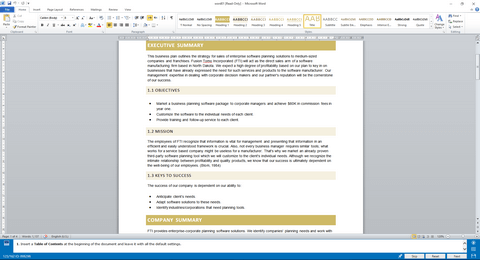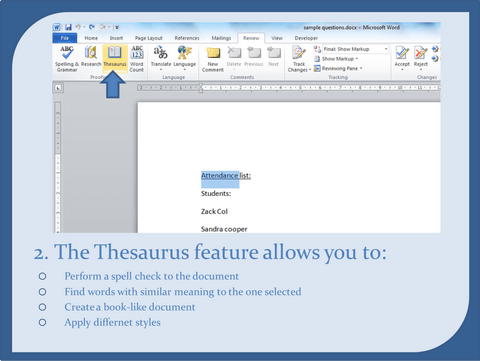Microsoft Preparation
Getting ready for a job interview? Many companies and placement agencies require their candidates to take a Microsoft Word assessment test as part of the recruitment process. The Microsoft Word tests measure your ability to complete tasks in Microsoft Office Word software at various levels. This assessment can either be formatted as a multiple choice test or an interactive test. This pack is also suitable for Kenexa Prove It Word tests.
Microsoft Word Tests Key Features
The first type of test, and the more common one, is the interactive test. This test is usually conducted on an interface similar to the actual programme, or on some kind of shadow software. It is more about assessing your ability to perform tasks rather than how well you can memorise the software’s features. There are no partial answers – you will only get a score if you fully completed the task.
The second type is the multiple-choice test. This test can be wrongly perceived as easier than the interactive test. Since you don’t get to look at the software during this test, you must know the programme’s functions and layout by heart – where every option is located on your screen and what every part of the screen is called.
The Microsoft Word test covers a diverse variety of topics, and items are usually pulled randomly from a large question bank. This means you will probably not get the same questions a friend of yours got the day before and therefore, you must to practise thoroughly in order to be prepared for all topics. While the actual tasks you’ll be asked to perform may not be technically difficult, many candidates find that the test’s interface creates an atmosphere of pressure and stress. This can cause them to make mistakes they wouldn’t have otherwise made. Practising for the test beforehand will help you become familiar with the interface so that you will be able to stay focused and relaxed during the real test.
Word Test by Levels of Difficulty
Basic Word Test
The basic (normal user) test is designed for an average user, testing the usage of simple Microsoft Word tools. These tools include general commands such as printing and saving, font styles, basic formatting, and page layouts.The types of tasks you may be asked to perform include:
- Performing simple tasks such as saving a file in more than one format or opening a new tab
- Creating basic tables
- Changing text formatting to bold, aligning text to right, managing bullets or numbering
- Inserting images and shapes
Advanced Word Test
The advanced (power user) test requires higher expertise, as it is usually aimed for Word-oriented positions (such as administration). Tasks can vary between macro creation, advanced filtering and formatting. Meanwhile, tasks on the Excel advanced test include:
- Advanced formatting features
- Mail merge options
- Creating a content table
- Using language tools such as translation and thesaurus
Preparation ahead of any test is important to ensure you are calm and confident on test day. With JobTestPrep’s specially created practice test pack, you can familiarise yourself with the tasks that you are likely to come up against on your test. Our pack is also designed to help you learn new skills and ensure you are able to answer all the questions on your test.
Microsoft Word Sample Questions
If you are not sure yet about purchasing a membership or would like to try answering a few questions before choosing a membership plan, we invite you to visit our Microsoft Word sample questions page. There you will find a selection of sample questions with answers and full explanations. Click here to go to the page.
Excel & Word Assessment Tests
In many cases, your Microsoft assessment will include both Excel and Word tests. If this is the case, check out our Microsoft Office combo pack. It is guaranteed to improve your performances in both Excel and Word as well as save you time.
Prepare with JobTestPrep
Microsoft Word is quite complex. It features hundreds of different options and commands, so failing to focus on the relevant topics while preparing will hinder your chances of succeeding on the test. It would be like studying the entirety of British history just to take a test on World War I. JobTestPrep’s practice materials were specifically designed to address the topics relevant to advanced level Microsoft Word assessment tests. Here’s what we offer:
- Two full-length interactive tests containing intermediate to advanced level questions. These tests can be taken in one of two modes: «testing» mode simulates the actual test experience, while “step-by-step” mode provides a learn-while-doing experience.
- An additional 160 practice questions divided into drills by topic. These can also be taken in “step-by-step” mode to further enrich your Microsoft Word skills.
JobTestPrep is not a part of Microsoft and is not related to them in any way. JobTestPrep offers preparation services for psychometric tests.
Microsoft Word interface
When you open Word for the first time, you can see the Start Screen. From here, you’ll be able to create a new document or choose from many available templates, or to get access your recently edited documents.
Action: On the Start Screen, locate and select Blank document to access the Word interface (see highlighted on the screen below).
Working with the Word interface
Microsoft Word 2016 continues to use features like the Ribbon and the Quick Access Toolbar—where you will find commands to perform common tasks in Word—as well as Backstage view.
Ribbon
Microsoft Word uses a Ribbon interface instead of traditional menus. The Ribbon contains multiple tabs, with key functions, which you can find near the top of the Word window. Tabs represent key functions user can using Word: File, Home, Insert, Design, Layout, References, Mailings, Review, View and Help:
You can expand information in each group by clicking “small arrow”.
Once you click on the small arrow you will see additional information on related group (below example captures additional information on the font group)
Users can zoom in and zoom out the document, using controls in the bottom right corner. User can click plus or minus buttons or drag the slider to change the zoom
User can switch between different views of the document by using controls to the left of the zoom interface:
- Read Mode
- Print Layout
- Web Layout
Copy, Cut and Paste Text
To perform any operations you need to select text first
Once text is selected click Copy function in Clipboard group on the ribbon
To Cut text click Cut function in Clipboard group on the ribbon
After copy is completed you can paste the text by putting cursor into the new place and clicking Paste button
View Video Tutorial
If you would like to learn more about Microsoft Word to for your interview make sure to click on the link below to get discounted price on the training course:
%CODE-MASTER-MICROSOFT-WORD-BEGINNER-TO-ADVANCED%
How Microsoft Word skills feature in business
Microsoft Word is used by professionals worldwide to create and format large volumes of text. In addition, the software boasts a variety of applications and built-in features that have become crucial in many job roles.
In the 30-plus years since the program was launched, Microsoft Word has evolved to include many features that enable advanced customized document processing. Hence we see the software adopted in a lot of industries and job roles, making it an established and popular tool in many businesses.
Microsoft Word as an important skill
Because Microsoft Word has a variety of applications, being able to use the software is a practical skill. The features used by professionals include formatting text, inserting images and graphics, creating graphs, and securing documents. For these reasons, some of the roles where the software is frequently used are:
• Personal assistants: They are responsible for managing calendars and scheduling meetings, taking meeting notes, and managing and drafting documents, correspondence, and emails, as well as planning. Therefore, personal assistants are often required to have strong word-processing skills.
• Copywriters: Microsoft Word is often used by copywriters to write draft copy before it is submitted to editors. The software can also be used for styling, editing, and proofreading copy.
• Editors: Those working as editors are responsible for reviewing facts, spelling, and grammar. Microsoft Word offers a track-changes feature that highlights editors’ changes to copy. In addition, editors can add notes to copy by using the comments feature.
• Content marketers: Although many disciplines in marketing use Microsoft Word, content marketers in particular use the software for planning, scheduling, content management, and collaboration.
• Paralegals: Document processors are critical to the day-to-day tasks of legal professionals. This is especially important in the case of paralegal roles, because they gather and arrange legal documents, write and/or summarize reports, draft correspondence, and compile legal documents.
Microsoft Word files can be saved in a variety of formats, as well as being secured through password protection and editing restrictions. These files can be accessed anywhere: the software’s universal standard allows for collaboration and cloud access anywhere in the world.
Although the software is used far and wide by professionals, recruiters may find it challenging to find candidates with the competencies to use its more advanced and specialized features. Therefore, a Microsoft Word test can help recruiters find candidates with the required level of proficiency.
CAMBRIDGE ENGLISH VOCABULARY IN USE ADVANCED
UNIT 4
Job interviews
|
A |
Preparing for interviews When companies 1 hiring (new |
|
B |
During an interview These are examples of things that 1 tell us about in more detail 2 a person who is learning a new job 3 training given to employees to 4 within the company 5 people who have just joined (the 6 the person who checks your work 7 start to have 8 find someone to do the job 9 time you need to work in your job |
|
C |
A Dear Mr Malton, Thank you for attending the Please review the attached We look forward to welcoming Kind regards Melanie Stephens 1 2 3 4 |
EXERCISES
|
4.1 |
Look
|
|||||||||||
|
4.2 |
Choose 1 |
|||||||||||
|
4.3 |
Rewrite the following sentences using
|
|||||||||||
|
4.4 |
Look
|
|||||||||||
|
4.5 |
Over
|
ANSWER KEY
4.1
1
do … homework
2
trial run
3
first impression
4
body language; boost
5
firm handshake; eye contact
6
criteria
4.2
1
speak up
2 recruiting
3 fill
4 on
5 under pressure
6 professional development
4.3
1
talk us through
2
offer the position; an ideal fit
3
(paid) leave
4
panel
5
shortlisted
4.4
1
overviewing outlining
2
leaving notice
3
superior supervisor
4
in-office in-house
5
begin start
6
trainer trainee
10000+ результатов для ‘interview questions’
NEF upper-int 3
Случайные карты
Adults
English
NEF upper int job interview questions
NEF upper intermediate job interview
Question words
Викторина
3 класс
4-й класс
5-й класс
6 класс
7-й класс
English
Questions
Spotlight 3
Spotlight 4
Spotlight 5
Spotlight 6
Job Interview Questions
Случайные карты
adults
business
dialogue
english
job interview
market leader
Speaking
business english
Questions
speaking activity
Questions
Случайные карты
Adults
English
questions
Spotlight 8