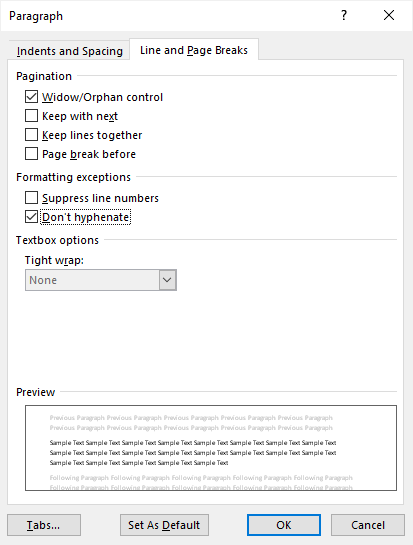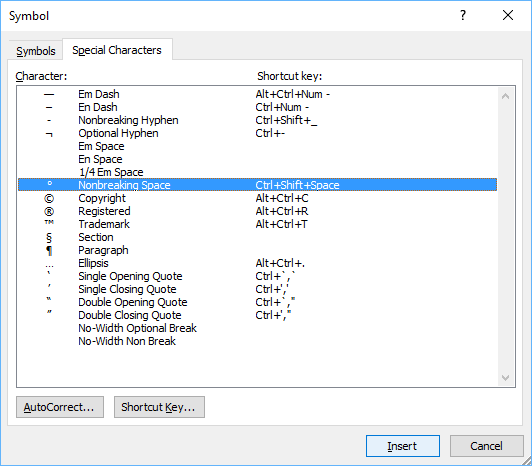Stop Words from Breaking Across Lines or Pages in Microsoft Word
by Avantix Learning Team | Updated March 14, 2021
Applies to: Microsoft® Word® 2010, 2013, 2016, 2019 and 365 (Windows)
There are many ways to stop words from splitting across lines in Microsoft Word. If Word is inserting hyphens in a word you don’t want to break across lines, you can turn off automatic hyphenation for the paragraph. You can also keep words or characters (numbers or letters) together in Microsoft Word using nonbreaking spaces or nonbreaking hyphens.
To view nonbreaking spaces, nonbreaking hyphens and paragraph marks:
- Click the Home tab in the Ribbon.
- Click the Show/Hide ¶ in the Paragraph group.
You can turn off the symbols by clicking on the same button.
Recommended article: 14 Timesaving Microsoft Word Selection Shortcuts to Quickly Select Text
Do you want to learn more about Microsoft Word? Check out our virtual classroom or live classroom Word courses >
Turning off automatic hyphenation
In Microsoft Word, automatic hyphenation is turned on by default for normal paragraphs (using the Normal style) so Word may insert hyphens and break words across lines.
To stop words from splitting across lines in a paragraph or paragraphs by turning off automatic hyphenation:
- Select the paragraph or paragraphs.
- Click the Home tab in the Ribbon.
- Click the dialog box launcher on the bottom right corner of the Paragraph group. The Paragraph dialog box appears.
- Click Line and Page Breaks.
- Select or check Don’t Hyphenate.
- Click OK.
Below is the Paragraph dialog box with the option to turn off hyphenation:
You can also turn off automatic hyphenation for multiple paragraphs by editing the style for those paragraphs (for example, the Normal style).
Turning off automatic hyphenation for all new documents
If you prefer to turn off automatic hyphenation for new documents, you can change the default settings.
To turn off automatic hyphenation for new documents based on the default Normal template:
- Create a new blank document (this should be based on the Normal template)..
- Click the Home tab in the Ribbon.
- Click the dialog box launcher on the bottom right corner of the Paragraph group. The Paragraph dialog box appears.
- Click Line and Page Breaks.
- Select or check Don’t Hyphenate.
- Click Set As Default. A dialog box appears.
- Select All documents based on the Normal.dotm template. Note that you can select the current document only.
- Click OK twice.
Stop words from breaking across lines using nonbreaking spaces
If you want words or characters to stay together on the same line, you can use nonbreaking spaces instead of standard spaces.
For example, it is unlikely that you would want the following to break across lines or pages:
416 736 2288
3 M
To insert a nonbreaking space between two words or characters using a keyboard shortcut:
- Position the cursor between the two words or characters you want to keep together (there should be no space between these characters).
- Press Ctrl + Shift + Spacebar. Word inserts a nonbreaking space.
To insert a nonbreaking space between two words or letters using the Insert Symbol dialog box:
- Position the cursor between the two words or characters you want to keep together (there should be no space between these characters).
- Click the Insert tab in the Ribbon.
- Click Insert Symbol and then More Symbols in the drop-down menu. A dialog box appears.
- Select the Special Characters tab.
- Select Nonbreaking space and click Insert.
- Click Close. Word inserts a nonbreaking space.
The Insert Symbol dialog box has two tabs (a tab for Symbols and a tab for Special Characters):
Stop words from breaking across lines using nonbreaking hyphens or dashes
You can also use nonbreaking hyphens or dashes to keep words or characters together.
For example, it is unlikely that you would want the following to break across lines or pages:
co-ordinator
416-736-9943
To insert a nonbreaking hyphen between two words or characters using a keyboard shortcut:
- Position the cursor between the two words or characters you want to keep together (there should be no space between these characters).
- Press Ctrl + Shift + Underscore (_). Word inserts a nonbreaking hyphen.
To insert a nonbreaking hyphen between two words or characters using the Insert Symbol dialog box:
- Position the cursor between the two words or characters you want to keep together (there should be no space between these characters).
- Click the Insert tab in the Ribbon.
- Click Insert Symbol and then More Symbols in the drop-down menu. A dialog box appears.
- Select the Special Characters tab.
- Select Nonbreaking hyphen and click Insert.
- Click Close. Word inserts a nonbreaking hyphen.
It’s common to use nonbreaking spaces and hyphens to keep words or characters together in Microsoft Word and in documents in other programs.
Subscribe to get more articles like this one
Did you find this article helpful? If you would like to receive new articles, join our email list.
More resources
How to Insert an Em or En Dash in Microsoft Word
How to View Word Count in Microsoft Word (4 Ways)
How to Find and Replace in Word (and Use Wildcards)
How to Insert a Check Mark or Tick Mark in Word (5 Ways)
Microsoft Word Tricks to Keep Text Together (Paragraphs, Lines or Words)
Related courses
Microsoft Word: Intermediate / Advanced
Microsoft Excel: Intermediate / Advanced
Microsoft PowerPoint: Intermediate / Advanced
Microsoft Visio: Introduction
VIEW MORE COURSES >
Our instructor-led courses are delivered in virtual classroom format or at our downtown Toronto location at 18 King Street East, Suite 1400, Toronto, Ontario, Canada (some in-person classroom courses may also be delivered at an alternate downtown Toronto location). Contact us at info@avantixlearning.ca if you’d like to arrange custom instructor-led virtual classroom or onsite training on a date that’s convenient for you.
Copyright 2023 Avantix® Learning
Microsoft, the Microsoft logo, Microsoft Office and related Microsoft applications and logos are registered trademarks of Microsoft Corporation in Canada, US and other countries. All other trademarks are the property of the registered owners.
Avantix Learning |18 King Street East, Suite 1400, Toronto, Ontario, Canada M5C 1C4 | Contact us at info@avantixlearning.ca
How do I stop words being split in Word?
To stop words from splitting across lines in a paragraph or paragraphs by turning off automatic hyphenation:
- Select the paragraph or paragraphs.
- Click the Home tab in the Ribbon.
- Click the dialog box launcher on the bottom right corner of the Paragraph group.
- Click Line and Page Breaks.
- Select or check Don’t Hyphenate.
How do I keep headings and text together in Word?
RECOMMENDED FOR YOU
- Right-click the heading.
- From the resulting context menu, choose Paragraph.
- Click the Line and Page Break tab.
- In the Pagination section, check the Keep Lines Together option.
- Click OK.
How do I lock text in Word?
First, go ahead and open the Word document to be protected and head over to the “Review” tab. Next, click the “Restrict Editing” button. The “Restrict Editing” pane will appear on the right side of Word. Here, tick the “Allow only this type of editing in the document” checkbox.
How do I lock the size of a text box in Word?
How to Lock Text Boxes in Word
- Open the Microsoft Word document that contains the text boxes that you want to lock.
- Click on the “Layout” tab and then click on the “Advanced” button.
- Select the “Margin” option from the drop-down menu next to the “relative to” field.
How do I lock a text box in Word except?
Select all parts of the document except for the text boxes that you want to lock. Select the “Everyone” check box under Editing Restrictions in the Restrict Formatting and Editing pane to indicate that anyone can edit the selected areas.
How do you save a Word document as a fillable form?
How to Make a Word Document Fillable
- Step 1: Show Developer tab.
- Step 2: Open a Word document and you will be able to make the Word document fillable.
- Step 3: Set or change “Properties” to “Content Control Properties”.
- Step 4: You can add protection to the form by using the “Restrict Editing”.
Can you turn a Word document into a fillable form?
You can create a fillable form in Word itself, so that other people can fill out the form without editing the underlying document. You can also use Adobe Acrobat and other PDF tools to convert a Word document to an editable form that anyone with PDF-compatible software can fill out.
What is the best way to create a fillable form?
How to create fillable PDF files:
- Open Acrobat: Click on the “Tools” tab and select “Prepare Form.”
- Select a file or scan a document: Acrobat will automatically analyze your document and add form fields.
- Add new form fields: Use the top toolbar and adjust the layout using tools in the right pane.
- Save your fillable PDF:
How do I make a Word document fillable and not editable?
In the “Restrict Editing” pane that appears on the right, select the option under the “Editing Restrictions” section. Next, in the same section, click the arrow to make the drop-down menu appear and select “Filling in forms.” Finally, select “Yes, Start Enforcing Protection.”
How do you insert a fill in the blank line in Word?
Blank Space Method
- Place the insertion point where you want the ruling line (underlining).
- On the Format menu, click Font. In the Underline style box, select the line style you want, and then click OK.
- For every blank space you want to underline, press CTRL+SHIFT+SPACEBAR.
How do I make multiple Word documents editable?
How to Co-Edit a Document in Word 2016
- Save your Word document to OneDrive or a SharePoint Online.
- Click the Share button in Word and then enter one or more email addresses of people you want to share with.
- Set their permissions to “Can edit” (selected by default).
Why is my Word document not letting me edit it?
The Word file may be set to open in read-only mode, which is why you are unable to edit it. If editing the Word document has been restricted, then this problem can occur. If more than one user has the document open in a shared network, then you cannot edit the Word document. The the file may not be a Word document (.
Why does my Word document says locked for editing?
This may occur if one or more of the following conditions are true: Word previously quit improperly and, therefore, did not delete the owner file. A second instance of Word is running in the background with the document already open. The document is shared over a network, and another user has it open.
Why is my Word document frozen?
One of the prime factors that cause Word file to freeze is corruption of Word’s Normal Template. Damage to MS Office settings related to Word application can cause crash / freezing of DOC file opened in Word. Presence of third party add-ins in Word program usually result in freezing of Word on start up.
How do I unfreeze my Word document?
Press CTRL+SHIFT+ESC.
What do you do when a Word document freezes?
Step 1. Press the combination Cmd+Option+Esc, and a window will pop-up. Step 2. After pressing the above keyboard combination, the Force Quit Applications should appear, select Microsoft Word and then click on the “Force Quit” button.
How do I fix word?
Obey these steps:
- Close Word and any other Office programs.
- Press the Win+X keyboard shortcut.
- Choose Control Panel.
- Below the Programs heading, click the Uninstall a Program link.
- Select Microsoft Office from the list of programs.
- Click the Change button.
- Choose Quick Repair.
- Click the Repair button.
Why is my word not working?
If “Word not responding” is not an error in Safe Mode, an incompatible add-in is a likely culprit. Select File > Options > Add-ins to open Word Options. Choose the Go button under Manage near the bottom of the window to open the COM Add-ins dialog box. Clear the check boxes next to each add-in to disable all add-ins.
Why can’t I use my Microsoft Word?
Close all the Office applications. Click on Start< Control Panel< Programs and Features. In the Programs list check if there is any trial version of Office installed, if present right click on it and click on Uninstall and check if it helps.
Why isn’t my word opening?
If Microsoft Word won’t open you can try repairing the Office installation. Next, select the option “Quick Repair” to repair your Office programs. Follow the instructions on the screen to complete the process. If Microsoft Word won’t open, the integrated Office repair system can help get to the bottom of the issue.
Why does Word take forever to open?
Hidden Content. Some Word documents that appear small actually contain a lot of content, which cause such documents to open slowly. One source of hidden content is a document’s properties, which you can display with the Document Properties pane. The Properties flyout of the File tab’s Info screen opens this pane.
Is Microsoft Word no longer free?
Except for the advertising-supported Microsoft Word Starter 2010, Word has never been free except as part of a limited-time trial of Office. When the trial expires, you cannot continue to use Word without buying either Office or a freestanding copy of Word.
Is there a free version of Microsoft Word for Windows 10?
It’s a free app that will be preinstalled with Windows 10, and you don’t need an Office 365 subscription to use it. That’s something Microsoft has struggled to promote, and many consumers simply don’t know that office.com exists and Microsoft has free online versions of Word, Excel, PowerPoint, and Outlook.
Does Windows 10 home include Word and Excel?
Windows 10 includes online versions of OneNote, Word, Excel and PowerPoint from Microsoft Office. The online programs often have their own apps as well, including apps for Android and Apple smartphones and tablets.
Which office is best for Windows 10?
If you must have everything that the suite has to offer, Microsoft 365 (Office 365) is the best option since you get all the apps to install on every device (Windows 10, Windows 8.1, Windows 7, and macOS). It’s also the only option that provides continuous updates at a low cost.
Do you have to pay for Microsoft Word every year?
Why do you think they call it “365”, you have to pay for it 365 days a year, every day, every year. Yes Office 365/2016 is MS’s newest release. MS has switched all of it’s marketing efforts to pushing the subscription. There still are one-time-payment licenses, but you have to know where to look or what to ask for.
Is Microsoft Word a one-time purchase?
Learn more about Microsoft 365. Office 2019 is a one-time purchase that includes classic applications such as Word, Excel, and PowerPoint for use on a single PC or Mac. Office as a one-time purchase does not include any of the services included in Microsoft 365.
Asked by: Kayden Gerlach IV
Score: 5/5
(4 votes)
In Microsoft Word, automatic hyphenation is turned on by default for normal paragraphs (using the Normal style) so Word may insert hyphens and break words across lines. To stop words from splitting across lines in a paragraph or paragraphs by turning off automatic hyphenation: … Select or check Don’t Hyphenate. Click OK.
How do I stop words splitting in Word?
To stop words from splitting across lines in a paragraph or paragraphs by turning off automatic hyphenation:
- Select the paragraph or paragraphs.
- Click the Home tab in the Ribbon.
- Click the dialog box launcher on the bottom right corner of the Paragraph group. …
- Click Line and Page Breaks.
- Select or check Don’t Hyphenate.
Why are my words wrapping in Word?
This happens if you accidentally change the paragraph indentation for the document. Ensure that Indentation, both before and after text, are set to zero and that no special formatting has been set.
What is AutoFormat as you type word?
The AutoFormat As You Type tab provides options for formatting that occurs automatically based on what you type. Using this feature can minimize the need to apply changes from the Ribbon.
How do you keep words on the same line?
Non-Breaking Paragraphs and Lines
- Select the paragraph or section of text you want to keep together.
- On the Home tab in Word, click the Paragraph group’s dialog launcher (the small arrow at the bottom-right of the group). …
- Pick the Line and Page Breaks.
- Check the Keep lines together option and click OK.
43 related questions found
What is it called when a word is split between two lines?
Hyphenation (properly called word division) is breaking long words between lines. The purpose of hyphenation is to reduce the white space between words.
Where do you break words?
Splitting Words at the End of the Line
- Never break up a one-syllable word.
- Never hyphenate a word that already has a hyphen.
- Never split a proper noun (any noun starting with a capital letter).
- Never leave one or two letters on either line. …
- Never put the first or last letter of a word at the end or beginning of a line.
Can you break a hyphenated word?
Don’t break words within a hyphenated compound. Don’t let a word break at the end of a column. When a word breaks, make sure at least three letters appear on the second line. When possible, keep a prefix or suffix from breaking from the rest of the word.
What is rule breaking?
Filters. The breaking of a rule or rules. His flagrant rulebreaking earned him a demotion.
How do you divide long words?
Here’s the procedure:
- Look at the word. Circle the vowel sounds with red.
- Underline the consonants BETWEEN the vowels (don’t worry about the other consonants).
- Determine which syllable division rule (VC/CV, V/CV, VC/V, or V/V) applies. …
- Cut or mark the word accordingly.
- Read the word.
How do you break a link?
To remove a hyperlink but keep the text, right-click the hyperlink and click Remove Hyperlink. To remove the hyperlink completely, select it and then press Delete.
How do I add a hyperlink to a Word document?
Select the text or picture that you want to display as a hyperlink. Press Ctrl+K. You can also right-click the text or picture and click Link on the shortcut menu. In the Insert Hyperlink box, type or paste your link in the Address box.
How do I find broken links in Word?
Document Hyperlink Checker is a Word add-on that scans your file for links, and it flags any that are potentially broken. Just fire the checker and it shows you a dialog with all of your links. Click the Suspicious button to see just the links that are potentially broken.
How do I wrap a URL in Word?
To insert this character, do the following:
- Position the cursor where you want to insert the character. For instance, you might insert a character after each slash in the URL.
- Click the Insert tab and click Symbol in the Symbols group. …
- Click the Special Characters tab.
- Highlight No-Width Optional Break.
- Click Insert.
How do I unlink tables in Word?
Open the Word document. Select File > Info. Click the link ‘Edit links to files’ near the lower right corner. Select the links, then click the button ‘Break Link’ and confirm.
How do you split words in English?
The Hyphen
- Use a hyphen at the end of a line to divide a word where there is not enough space for the whole word. …
- Use a hyphen to indicate a word spelled out letter by letter. …
- Use a hyphen to join two or more words to form compound adjectives that precede a noun. …
- Use a hyphen to avoid awkward doubling of vowels.
Is Mayor 1 or 2 syllables?
The British have been pronouncing «mayor» with one syllable since at least 1780 (See Thomas Sheridan’s 1780 «General Dictionary of the English Language» in Google books). The general American pronunciation is two syllables.
How many syllables are in beautiful?
This week’s word of the week is ‘beautiful’. It’s a three syllable word with stress on the first syllable. DA-da-da, beautiful.
What is a broken social rule?
Pro-social rule breaking is defined as any instance where an employee intentionally violates a formal organizational policy, regulation, or prohibition with the primary intention of promoting the welfare of the organization or one of its stakeholders.
Why do I love breaking rules?
Research offers various reasons. For starters, people break rules because it is rewarding, in two ways. … Rather, researchers from the University of Washington, Harvard University and other institutions found, rule-breakers feel smarter and more capable along with being in an unexpectedly good mood after breaking a rule.
Is it okay to break the rules sometimes?
Sometimes, it’s okay to break the rules. I’m not talking about doing it randomly, but with a purpose. Choose to break the rules that limit you, not just because you don’t like them. Break the rules, but consider the consequences on the rest, not only on you.
What rules are OK to break?
Here are some of the rules that sometimes should be broken and the ways we can know when we should do it.
- Rule # 1 Obey the rules.
- Rule # 2 Respect authority.
- Rule # 3 No talking.
- Rule # 4 Never tell a lie.
- Rule # 5 Dress appropriately.
Why is it bad to break the rules?
When breaking the rules is the smart thing to do and when the risk just isn’t worth it. … But breaking rules for the sake of doing so–or without at least a good understanding of what’s at risk–can lead to bad decision-making and lamentable consequences.
I want Microsoft Word 2010 to force split words exactly where the line ends, even if it is «wrong and unreadable». Font is some monotype (Courier New).
The text is in Text field which has fixed width. I found some option in Text field Format — Wrap lines inside. But it only disables / enables whole wrapping.
The text will be printed over uniform spaced boxes, each for one letter (postal order).
Examples:
Current:
some text with |
looooooooooong word |
What i want:
some text with looooooo |
oooong word |
I tried to google it for an hour, but everybody wants the exact opposite (hard spaces etc..)
asked Nov 20, 2012 at 20:37
I’m sure there’s a more elegant way to do this, but if you make all spaces in the line non-breaking spaces (cntrl-shift-spacebar), the line will only wrap when it gets to the end of your fixed width text field. Just checked. You can do a find/replace with a normal space in the find field, and a cntrl-shift-spacebar in the replace field. Seems to do the trick.
answered Nov 20, 2012 at 21:28
burrowsrjlburrowsrjl
3391 silver badge5 bronze badges
1
This is very long after your original post, but I was having the same problem. The tutorial here explains how to automatically add hyphens at line breaks: http://www.officetooltips.com/word/tips/using_automatic_hyphenation.html
Open Page Layout tab, in the Page Setup group, click Hyphenation and choose Hyphenation Options
You will be presented with a dialog where you can set up automatic hyphenation for your document.
answered Dec 4, 2015 at 11:36
sarahsarah
411 bronze badge
1
Three years on, but I have an answer.
Install Japanese language to your language settings, reboot Word 2010 and then go to paragraph options. On the Asian Typography tab check the second check-box, which says something like «Allow Latin text to wrap in the middle of a word» (I use Word 2010 in Japanese, so I’m not sure of the exact text in English).
There you go, text wrapping in the middle of words that you can toggle on and off for each paragraph.
answered Mar 15, 2016 at 4:34
I’ve run into the same problem. The only solution I’ve found so far is to insert a «text box» into the document and paste the text into it. Not sure if that feature was in Word 2010 as I’m using 2017.
answered Mar 4, 2019 at 18:00
ChuckChuck
1513 bronze badges
2
You can turn off hyphenation for selected paragraphs by following these steps:
- Make sure the insertion point is located in the paragraph you don’t want to hyphenate.
- Choose Paragraph from the Format menu.
- Make sure the Line and Page Breaks tab is selected.
- Ensure the Don’t Hyphenate check box is selected.
- Click on OK.
Consequently, how do I get rid of a line break in Word?
To get rid of the line, put the cursor directly above it and select Borders and Shading from the Format menu. Click the None box and click OK. To prevent the automatic insertion of borders, select AutoCorrect Options from the Tools menu, click the AutoFormat As You Type tab, and uncheck Border lines.
How do I do a line break in Word?
Method 1 Using the Horizontal Line Tool
- Place your cursor where you want to insert the line.
- Click the Home tab.
- Click the down arrow button next to the Borders button.
- Select «Horizontal Line.»
- Double-click the line to edit it.
- Click and drag the line to move it.
- Drag the borders to resize the line.
How can I delete a line in Word?
Remove a horizontal line
- Place the cursor immediately above the horizontal line.
- On the Home tab in Word or the Format Text tab in Outlook, in the Paragraph group, click the arrow next to the Borders and Shading button, and click No Border.
Write Your Answer
Contents
- 1 How do I stop words splitting in Word?
- 2 What are split words?
- 3 What word means split into two?
- 4 Why is the top half of my text cut off in word?
- 5 What is the noun form of split?
- 6 Can you break a hyphenated word?
- 7 Is it split in two or split into two?
- 8 Why is word cutting off the side of my document?
- 9 What’s the best word for split in Scrabble?
- 10 What are the parts of the split words game?
How do I stop words splitting in Word?
To stop words from splitting across lines in a paragraph or paragraphs by turning off automatic hyphenation:
- Select the paragraph or paragraphs.
- Click the Home tab in the Ribbon.
- Click the dialog box launcher on the bottom right corner of the Paragraph group.
- Click Line and Page Breaks.
- Select or check Don’t Hyphenate.
What are split words?
Splitting Words at the End of the Line To be on the safe side -simply avoid doing it. Never break up a one-syllable word. Never hyphenate a word that already has a hyphen. Never split a proper noun (any noun starting with a capital letter). Never leave one or two letters on either line.
How do you split up words?
The Hyphen
- TIP Sheet.
- Use a hyphen at the end of a line to divide a word where there is not enough space for the whole word.
- Use a hyphen to indicate a word spelled out letter by letter.
- Use a hyphen to join two or more words to form compound adjectives that precede a noun.
What word means split into two?
To cut or divide into two parts. bisect. cross. intersect. cleave.
Why is the top half of my text cut off in word?
Do one or both of the following: On the Indents and Spacing tab, change the Line spacing box to something other than Exactly. For example, change the Line spacing setting to Single. Change the At setting to a setting slightly larger than the font point size you are using in your document.
What is splitting in psychology?
Splitting is a psychological mechanism which allows the person to tolerate difficult and overwhelming emotions by seeing someone as either good or bad, idealised or devalued. This makes it easier to manage the emotions that they are feeling, which on the surface seem to be contradictory.
What is the noun form of split?
split. A crack or longitudinal fissure. A breach or separation, as in a political party; a division. A piece that is split off, or made thin, by splitting; a splinter; a fragment.
Can you break a hyphenated word?
Don’t break words within a hyphenated compound. Don’t let a word break at the end of a column. When a word breaks, make sure at least three letters appear on the second line. When possible, keep a prefix or suffix from breaking from the rest of the word.
What do you call a split road?
When you’re walking through the woods, you sometimes see the path bifurcate, or split in two directions, and have to choose which way to continue.
Is it split in two or split into two?
English – U.S. You split something into when you divide the thing itself into the parts you list. You can, for example, split a division into departments or split one large army battalion into two battalions. You split something among when you say what you do with the parts, not what the parts are.
Why is word cutting off the side of my document?
Probably the simplest solution is to click the Design > Page Borders button open the Borders and Shading dialog, click the Options button there, and set the Measure From dropdown to “Text”. If your sign doesn’t have a header or footer, clear the two “Surround” check boxes.
How to write a word in split words?
Put them together in pairs to form words, cross them off as you go in the grid, and write the finished words on the lines below. Each Section of the Split Words Game Contains Part of a Word. Pair Partial Words. Each Section of the Split Words Game Contains Part of a Word Relating to Sewing.
What’s the best word for split in Scrabble?
Split is an acceptable word in Scrabble with 7 points. Split is an accepted word in Word with Friends having 9 points. Split is a 5 letter medium Word starting with S and ending with T. Below are Total 32 words made out of this word. 1). pits 2). tils 3). lits 4). slip 5). list 6). lisp 7). lips 8). slit 9). spit 10). tips 11). silt
What are the parts of the split words game?
Each Section of the Split Words Game Contains Part of a Word Relating to Sewing. Each Section of the Split Words Game Contains Part of a Word Relating to Landforms. Pair up the Partial Words. Each Section of the Split Words Game Contains Part of a Word Relating to Vegetables.
Is there a free app to split a Word document?
Save time and money with Free Document Splitter to separate pages of any document in seconds. To split a document into parts, just specify the page splitting mode of your choice and press the “SPLIT” button. It is totally free. As an online Web application, you can split documents on Linux, Windows, Mac and iOS operating systems.
Table of Contents
- How do I stop Word from splitting hyphenated words?
- How do you insert a nonbreaking hyphen?
- What is the shortcut for keeping words together in Word?
- What is paragraph hyphenation?
- How do I align left and center in Word?
- Where is automatic hyphenation in Word?
- What is the rule for hyphenating words?
- How do I turn on automatic hyphenation in Word for Mac?
- Can you animate text in Office Word 2013?
- How do you animate words?
- How do I turn on text effects in Word?
- Where is the position command in Word?
- How do you change the look of your text?
- How do you get effects on text messages?
- What words can you text on iPhone for effects?
- How do you text a floating heart?
- What is invisible ink text message?
- How do you text in secret?
- How do I hide my text messages from my girlfriends iPhone?
- Can you hide texts without deleting them?
- Can you hide a text conversation on iPhone?
- How can u hide the name of person texting you on iPhone?
- How do I get notifications without name?
- How can I hide my name from someone on WhatsApp?
- Why does iMessage not show contact name?
- How do you fix iPhone not displaying contact names?
- Why did my contact names disappear?
- Why don’t my contacts show up on my iPhone?
Turning off automatic hyphenation
- Select the paragraph or paragraphs.
- Click the Home tab in the Ribbon.
- Click the dialog box launcher on the bottom right corner of the Paragraph group. The Paragraph dialog box appears.
- Click Line and Page Breaks.
- Select or check Don’t Hyphenate.
- Click OK.
How do you insert a nonbreaking hyphen?
You can also insert a non-breaking hyphen by following these steps:
- Display the Insert tab of the ribbon.
- Click the Symbol tool (in the Symbols group) and then click More Symbols.
- Click on the Special Characters tab.
- Highlight the Nonbreaking Hyphen character.
- Click on Insert.
- Close the dialog box by clicking on Cancel.
What is the shortcut for keeping words together in Word?
Position the cursor between the two words or characters you want to keep together (there should be no space between these characters). Press Ctrl + Shift + Spacebar. Word inserts a nonbreaking space.
What is paragraph hyphenation?
Hyphenation is splitting a word in two at the end of a line. Hyphenation is often used with text in columns and when the text is fully justified, to allow dividing the text into lines of approximately even length. …
How do I align left and center in Word?
Align the text left or right
- Select the text that you want to align.
- On the Home tab, in the Paragraph group, click Align Left or Align Right .
Where is automatic hyphenation in Word?
Use Word’s automatic hyphenation option to present your clients with a visually appealing document that displays evenly spaced words.
- Click the “Page Layout” tab and locate the Page Setup section.
- Click “Hyphenation” and then “Automatic.” The document text is hyphenated.
What is the rule for hyphenating words?
Generally, you need the hyphen only if the two words are functioning together as an adjective before the noun they’re describing. If the noun comes first, leave the hyphen out. This wall is load bearing.
How do I turn on automatic hyphenation in Word for Mac?
To turn on automatic hyphenation, choose Tools→Hyphenation and select the Automatically Hyphenate Document check box. Word then automatically hyphenates words that require hyphenation without displaying the dialog.
Can you animate text in Office Word 2013?
The Text Effects tab of the Font dialog box. In the Animations list, select the animation effect you want applied to your text. In the preview area of the dialog box you can see how your text will appear. Click on OK.
How do you animate words?
Using a Text Animation Maker – No After Effects Needed!
- Pick the template you like the most.
- Type your own message in the text boxes.
- Select a background color.
- Select a text color.
- Click on “Generate” to watch a preview of your animation.
- Go ahead and download your video!
How do I turn on text effects in Word?
Add or remove text effects
- Select the text that you want to add an effect to.
- On the Home tab, in the Font group, click Text Effect.
- Click the effect that you want. For more choices, point to Outline, Shadow, Reflection, or Glow, and then click the effect that you want to add.
Where is the position command in Word?
In your document, select the object with which you want to work, switch to the “Layout” menu, and then click the “Position” button. That button also appears on the “Format” menu of the Ribbon and works the same way. The Position drop-down menu is divided into two sections: “In Line With Text” and “With Text Wrapping.”
How do you change the look of your text?
To edit the properties of a text object (e.g., font, fill), right-click on it (to access its context menu), and select Appearance…. The following dialog will be displayed: The Font tab controls the font of the text, and the options are self-explanatory.
How do you get effects on text messages?
Open your Messages app and select the contact or group you want to message. Type your text message in the iMessage bar as you normally would. Tap and hold down the blue arrow until the “Send with effect” screen appears. Tap Screen.
What words can you text on iPhone for effects?
Here’s a guide to the words and phrases that will cause effects in the Messages app, and hopefully delight both you and your recipient.
- “Happy New Year” Colorful fireworks fill up your screen when you send New Years’ wishes.
- “Happy Chinese New Year”
- “Happy Birthday”
- “Congrats” or “Congratulations”
- “Pew Pew”
How do you text a floating heart?
Long press or firmly press (on newer iPhones) to access the ‘Send with effect’ menu, then tap the ‘Screen’ option at the top. Balloons will be the first option. Swipe over two times to access the Love effect, then tap the blue send button to share your message with the animating reflective heart balloon.
What is invisible ink text message?
It’s the same with iMessage Effects, like sending text or photos with Invisible Ink. On Android, the effect won’t appear. Instead, it’ll plainly show your text message or photo with “(Sent with Invisible Ink)” next to it.
How do you text in secret?
15 Secret Texting Apps in 2020:
- Private message box; Hide SMS. his secret texting app for android can conceal private conversations in the best manner.
- Threema.
- Signal private messenger.
- Kibo.
- Silence.
- Blur Chat.
- Viber.
- Telegram.
How do I hide my text messages from my girlfriends iPhone?
How To Hide Text Messages On iPhone From Girlfriend
- Go to your iPhone Settings.
- Find Notifications.
- Scroll down and find Messages.
- Under the Options section.
- Change to Never (message will not show on the lock screen) or When Unlocked (more useful since you likely would be actively using the phone)
Can you hide texts without deleting them?
With the tweak installed, open Messages and swipe left on any conversation you want. A new Hide button will appear next to the Delete button. Tap on it and the conversation will disappear without being deleted. To unhide it, just press Edit and then Unhide All.
Can you hide a text conversation on iPhone?
One of the easiest ways to hide text messages on the iPhone is to turn off the message preview that appears on the Lock screen. This does not hide messages or lock messages in your Messages app but it will keep a preview of the content of the message from popping up on your screen when they are delivered.
How can u hide the name of person texting you on iPhone?
Step 1 Go to “Settings > Notifications > Messages”. Step 2 Turn off “Show on Lock Screen” to disable name displaying on lock screen. In this way, you will never see any message notifications on your lock screen.
How do I get notifications without name?
To stop any sensitive content from showing up on your Android’s Lock screen, first, open Settings and tap on Privacy. The option you’re looking for is called “Notifications on lock screen,” and you can see its current setting displayed underneath – in our case, “Show all notification content.” Tap on it.
How can I hide my name from someone on WhatsApp?
Go to your settings menu. Go to the lock and security option. You’ll see the “notifications on lock screen”, go for it. And over here, you can simply swtich off notifications for all the applications on your lock screen or simple choose applications that you don’t want to be notified about on your lock screen.
If you find iMessage showing numbers, not name OR some of your contacts (possibly all) are missing from your iDevice immediately after an iOS upgrade; one option is to restore them back from your iCloud backup. Next, restart your iDevice and come back to this setting and turn back ON Contacts under iCloud.
Go to Settings > tap your name to access Apple ID settings > iCloud > and look under Apps Using iCloud and make sure that “Contacts” is toggled to the ON position to be enabled.
iPhone contacts name missing may be caused by a syncing issue of contacts between iPhone and iCloud. Choose “Delete from My iPhone”. Don’t worry you won’t losing anything, your contacts are still in iCloud. Step 3 Restart your iPhone, also go to Settings > Apple ID > iCloud >Turn the Contacts toggle on.
Cloud Settings Open the “Settings” menu and tap “Mail, Contacts, and Calendars.” Select an account, such as Gmail or iCloud. Make sure that the Contacts option is switched on. Tap “Account” and enter your username correctly. Re-enter your password and press “Done.” Your iPhone will verify your username and password.
Last Update: Jan 03, 2023
This is a question our experts keep getting from time to time. Now, we have got the complete detailed explanation and answer for everyone, who is interested!
Asked by: Prof. Lukas Walker
Score: 4.5/5
(39 votes)
Stop a table from breaking across two pages in Word
- Select the table which breaks across two pages, and then click Layout (under Table Tools) > Properties. …
- In the popping out Table Properties dialog box, (1) enable the Row tab, (2) uncheck the Allow row to break across pages option, and (3) click the OK button.
Why does my table keep splitting in Word?
You may have the need to make sure that entire rows of your table stay together. … Choose Cell Height and Width from the Table menu. Word displays the Cell Height and Width dialog box with the Row tab selected. Make sure the Allow Row to Break Across Pages check box is cleared.
How do I stop table jumping to next page?
Select Table Properties and then the Row tab. Uncheck «Allow row to break across pages.» See if that fixes it. 2. If it is checked, have a look at the paragraph settings for the text in the table; keep lines together, page break before, and/or keep with next may affect this.
How do I keep a table together in Word?
Keeping Tables on One Page
- Select all the rows in the table.
- Choose Format | Paragraph. Word displays the Paragraph dialog box.
- Make sure the Line and Page Breaks tab is selected. (See Figure 1.)
- Make sure the Keep Lines Together check box is selected.
- Click on OK.
How do I get a table to continue over 2 pages?
To change the option:
- Select the whole table by clicking once in the table and then on the table selector.
- From the Table Tools, Layout tab, Table group, click the Properties icon.
- From the Table Properties dialog box, select the Row tab;
- Select the option ‘Allow Row to break across pages’
- Click OK.
35 related questions found
How do I keep a table on the same page?
Keeping Tables on One Page
- Select all the rows in the table.
- Display the Home tab of the ribbon.
- Click the small icon at the bottom-right of the Paragraph group. …
- Make sure the Line and Page Breaks tab is selected. …
- Make sure the Keep Lines Together check box is selected.
- Click on OK.
Why does my table jump to next page in Word?
There are three main reasons for a table row to start on a new page: Table setting for ‘Allow row to break across pages’: Select the table row, right-click and select Table properties. Go to the Row tab, and see if Allow row to break across pages is checked or not.
When I press enter in Word it goes to the next page?
Does that fix the problem? If Ctrl+Q doesn’t work, click in a paragraph that appears at the top of a page, and then right-click and choose Paragraph on the context menu. On the Line and Page Breaks tab, clear «Page break before» and click OK.
How do I unsplit a table?
First, click to place your insertion point in the cell where you would like your table split to begin. The cell that contains the insertion point will become the top row of the second table. Head to Table Tools > Layout, and then click the “Split Table” button. Your table is now split into two tables.
How do you split a table vertically in Word?
Split table cells
- Click the table cell that you want to split.
- Under Table Tools, on the Layout tab, in the Merge group, click Split Cells, and then do one or more of the following: To divide a cell vertically, in the Number of columns box, enter the number of new cells that you want.
How do I split a column in a table in Word?
Splitting Cells: Quick Menu Option
- Select the cell you want to split.
- Right click within the selected cell » select Split Cells… The Split Cells dialog box appears.
- In the Number of columns and/or Number of rows boxes, type or use the nudge buttons to select the desired number of rows and/or columns.
- Click OK.
Why is my header row not repeating in Word table?
Make sure that your long table is actually a single table. If it is not, then the header row won’t repeat because the table doesn’t really extend beyond a single page. … multiple tables is to click somewhere within the table. Then, from the Layout tab of the ribbon, use the Select drop-down list to choose Table.
How do I join two tables together?
Click at anywhere of the table you want to drag, then the cross sign will be appeared, then select the cross sign to select the whole table. 2. Press Ctrl + X to cut the table, then put the cursor at the place of the table you want to insert the cut table, right click to select Merge table from the context menu.
How do I remove page breaks?
How to Remove a Page Break in Word
- Open your Word document.
- Go to Home > Click the Show/Hide button to display all non-printable hidden marks like page breaks, spaces, and non-breaking spaces in the document.
- Double-click to select a page break and press Delete to remove it.
Why does my Word document keep scrolling?
Scrolling issues might be experienced due to mouse or touchpad issues? If this issue occurs on a laptop computer check if you are accidentally touching the touchpad which causes the scrolling issue. If not, check if the issue happens in Windows Safe Mode. Check if the issue occurs in Safe Mode.
How do I stop words breaking onto new lines?
To stop words from splitting across lines in a paragraph or paragraphs by turning off automatic hyphenation:
- Select the paragraph or paragraphs.
- Click the Home tab in the Ribbon.
- Click the dialog box launcher on the bottom right corner of the Paragraph group. …
- Click Line and Page Breaks.
- Select or check Don’t Hyphenate.
How do I stop a table from going to the next page in Word?
Stop a table from breaking across two pages in Word
- Select the table which breaks across two pages, and then click Layout (under Table Tools) > Properties. …
- In the popping out Table Properties dialog box, (1) enable the Row tab, (2) uncheck the Allow row to break across pages option, and (3) click the OK button.
How do I stop a table from starting on a new page in Word?
In Modify Style dialog press Format at the bottom left, and select Paragraph… from popup. Switch to Line and Page Breaks tab and uncheck Keep with next.
How do I fix a table in Word that is off page?
Make sure your cursor is inside the table so you can see the Table Tools tab on the ribbon. Click the Layout tab and select the AutoFit icon from the Cell Size group. Select AutoFit Window from the drop down menu. Your table will fit on the page between the left and right margins.
How do I stop a table row from splitting over two pages in Word?
685 How do I stop a row of a table splitting over two pages in Word?
- Click into a cell in the row.
- Open the Layout tab under Table Tools and from the Table group select the Properties icon.
- Select the Row tab.
- Turn off the option to ‘Allow row to break across pages’
- Repeat for any other rows in the table.
- Click on OK.
How do you stop a table from wobbling?
All you have to do is rotate the table until it stops wobbling. Yep, that simple technique has been proven by mathematicians using complex geometry and algebra, and the proof is known (no joke) as the Wobbly Table Theorem. For this fix to be successful, all four legs have to be the same length.
Can we join two tables without any relation?
The answer to this question is yes, you can join two unrelated tables in SQL, and in fact, there are multiple ways to do this, particularly in the Microsoft SQL Server database. The most common way to join two unrelated tables is by using CROSS join, which produces a cartesian product of two tables.
How can I merge two tables in SQL query?
Key learnings
- use the keyword UNION to stack datasets without duplicate values.
- use the keyword UNION ALL to stack datasets with duplicate values.
- use the keyword INNER JOIN to join two tables together and only get the overlapping values.
How do I stop a table header from repeating in Word?
Repeating Table Headings
- Click anywhere in the table to display the Table sub-tabs.
- Select the Table-Layout tab.
- Select the Properties icon within the Table Group.
- The Table Properties dialog box will be displayed.
- The Text wrapping option, “Around” prevents the heading from repeating.
Время на прочтение
4 мин
Количество просмотров 3.4K

Всем привет! Хочу продемонстрировать вам, как я использовал библиотеку WordCloud для создания подарка для друга/подруги. Я решил составить облако слов по переписке с человеком, чтобы выделить основные темы, которые мы обсуждаем.
Выгружаем переписку
Для начала нам нужно будет выгрузить переписку из ВК. Как это сделать? Очень просто! Я пользовался расширением для браузера «VkOpt». Скачиваем его и устанавливаем. Теперь заходим в диалог с человеком, переписку с которым хотим скачать.
Наводим на три точки и выбираем «сохранить переписку». Далее будет окно с выбором типа файла. Я предпочитаю json.
Обработка переписки
Импортируем json и открываем наш файл с перепиской.
import json
vk = open('vk2.json', 'r', encoding='utf8')
vk = json.load(vk)Теперь давайте выведем его и посмотрим как он выглядит.
Ну в общем всё ясно, массив таких вот сообщений. Каждый элемент соответствует одному облако-сообщению.
Давайте теперь вытащим из каждого сообщения его текст и разделим этот текст на слова.
mas = []
for i in range(len(vk)):
mas.append(vk[i]['body'].split())
data = []
for i in mas:
for j in range(len(i)):
data.append(i[j].lower())
Теперь у нас есть массив data, в котором каждый элемент — это одно слово. Далее создадим большую строку, в которую просто запишем через пробел все наши слова.
big_string=''
for i in range(len(data)):
big_string+=(data[i]+' ')WordCloud
Почти всё готово, теперь давайте воспользуемся библиотекой WordCloud и построим наше облако слов.
pip install wordcloud
import matplotlib.pyplot as plt
%matplotlib inline
from wordcloud import WordCloud, STOPWORDS
wordCloud = WordCloud(width = 10000, height = 10000, random_state=1, background_color='black', colormap='Set2', collocations=False).generate(big_string)
plt.figure(figsize=(5,5))
plt.imshow(wordCloud)Убираем стоп-слова
Так, и что же это? Не очень похоже на оригинальный подарок. Естественно всё не так просто. Дело в том, что в нашей речи и сообщениях встречается куча стоп-слов. Собственно, эти слова вы и видите на картинке. Они встречались в диалоге чаще всего, поэтому алгоритм выделил их крупным шрифтом.
Теперь наша задача: почистить строку от ненужный слов. Для этого скачаем словарик стоп-слов русского языка(https://snipp.ru/seo/stop-ru-words). Он представлен как обычный txt-шник, а значит прочитаем его и разделим по переносу строки.
stop_words = open('stop-ru.txt', 'r', encoding='utf8')
stop_words = stop_words.read()
stop_words = stop_words.split('n')Далее создадим массив clear_data, куда будем заносить слова из массива data, которые не содержатся в списке стоп-слов(т. е. нормальные слова).
clear_data=[]
for i in data:
if(i not in stop_words):
clear_data.append(i)А теперь формируем нашу большую строку, только теперь из нового массива и заново строим WordCloud.
big_string=''
for i in range(len(clear_data)):
big_string+=(clear_data[i]+' ')
wordCloud = WordCloud(width = 10000, height = 10000, random_state=1, background_color='black', colormap='Set2', collocations=False).generate(big_string)
plt.figure(figsize=(5,5))
plt.imshow(wordCloud)Результат на лицо. Начинает проявляться оттенок переписки с тем или иным человеком. Ну и, естественно, куда же мы русского могучего, он тоже начинает проявляться на изображении, приходится его замазывать 
Переходим на ручное управление
Так, вроде стоп-слова убрали, но картинка всё равно не выглядит привлекательной. В выборке остались различные выражения, которые мы часто используем в переписке. Например, мои слова паразиты: «ок», «ща», «крч». Что делать? Все просто. Открываем наш текстовик с русскими стоп-слова и просто вписываем туда слова, которые не должны присутствовать в новом облаке слов(не забудьте сохранить текстовик, перед повторным чтением).
P.S. На самом деле есть и второй вариант удалить слова паразиты. Создадим массив, который заполним словами паразитами, и подадим его как параметр в WordCloud. Тоже хороший вариант, но мне больше нравится с текстовиком.
stopw = ['а', 'ок', 'крч'] #массив слов, которые хотим удалить
#подадим массив stopw в WordCloud как параметр stopwords
wordCloud = WordCloud(width = 1000, height = 1000, random_state=1,
background_color='black', colormap='Set2',
collocations=False, stopwords=stopw).generate(big_string)Таким образом, мы всё глубже и глубже погружаемся в чертоги нашей переписки. Обычно появляются слова, соответствующие темам, которые вы и ваш друг часто обсуждаете.
Форма облака слов
Теперь давайте воспользуемся одной фишкой WordCloud. Оформим наше облако слов в виде какой-то картинки. Я выберу банальное сердечко)
from PIL import Image
original_image = Image.open('путь до картинки')
image = original_image.resize([2000,2000], Image.ANTIALIAS)
image = np.array(image)Подадим в функцию нашу картинку как параметр mask.
wordCloud = WordCloud(width = 1000, height = 1000, random_state=1,
background_color='black', colormap='Set2',
collocations=False, stopwords=stopw, mask=image).generate(big_string)Вот такая штука у меня получилась.
По-хорошему, нужно удалить ещё около десятка слов, для более-менее приятной картины, но я уверен ту вы справитесь сами)
P.S. Выбирайте черно-белые изображения предметов. Лучше всего, если они выглядят как силуэты. С .png у меня не прошло, поэтому я сохранял в .jpg, может быть у вас получится.
Итог
Я нарисовал облако слов, которое отражает тональность переписки с тем или иным человеком. Дополнительно, в облаке содержатся слова, которые соответствуют тем темам, которые вы часто обсуждали в диалоге. Как вариант, можно сохранить эту картинку, распечатать, поставить в рамочку и вручить как подарок вашему собеседнику. Ему будет очень приятно, ведь всегда интересно посмотреть на то, как оценивает вашу переписку алгоритм)