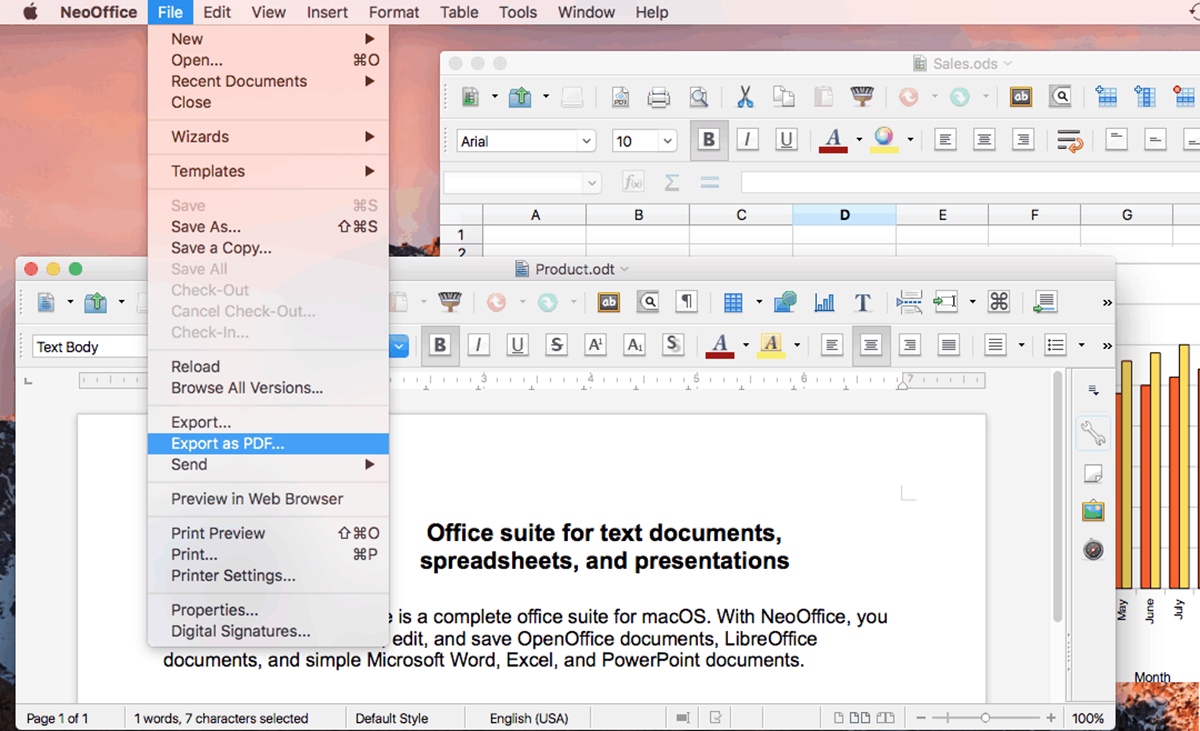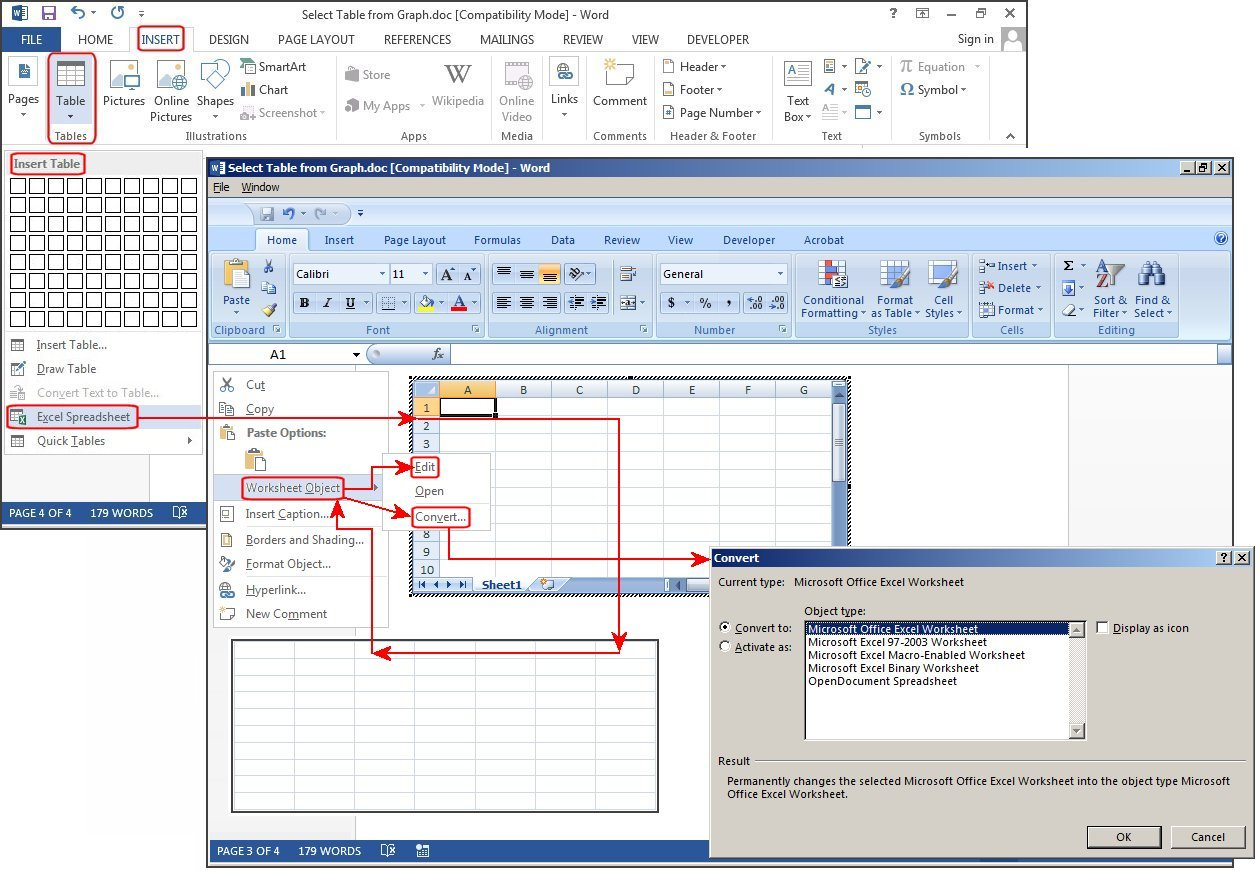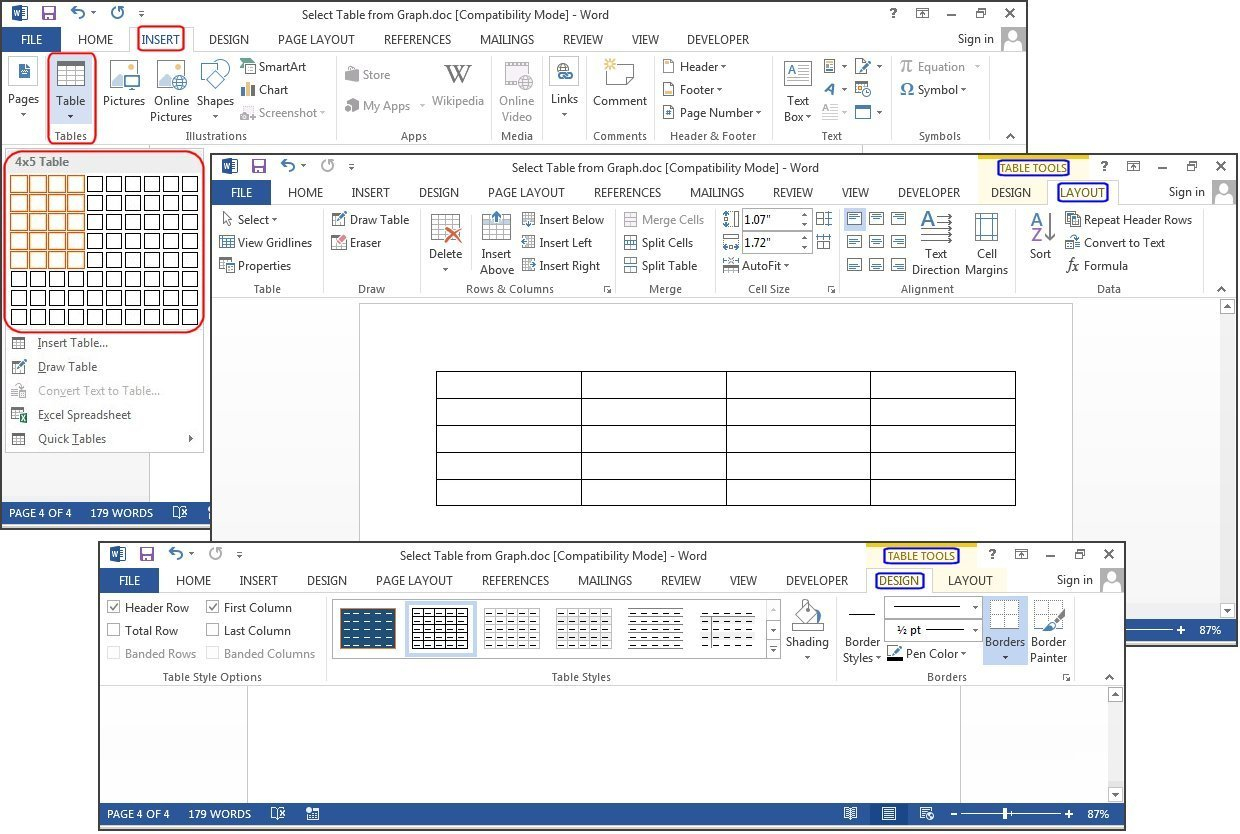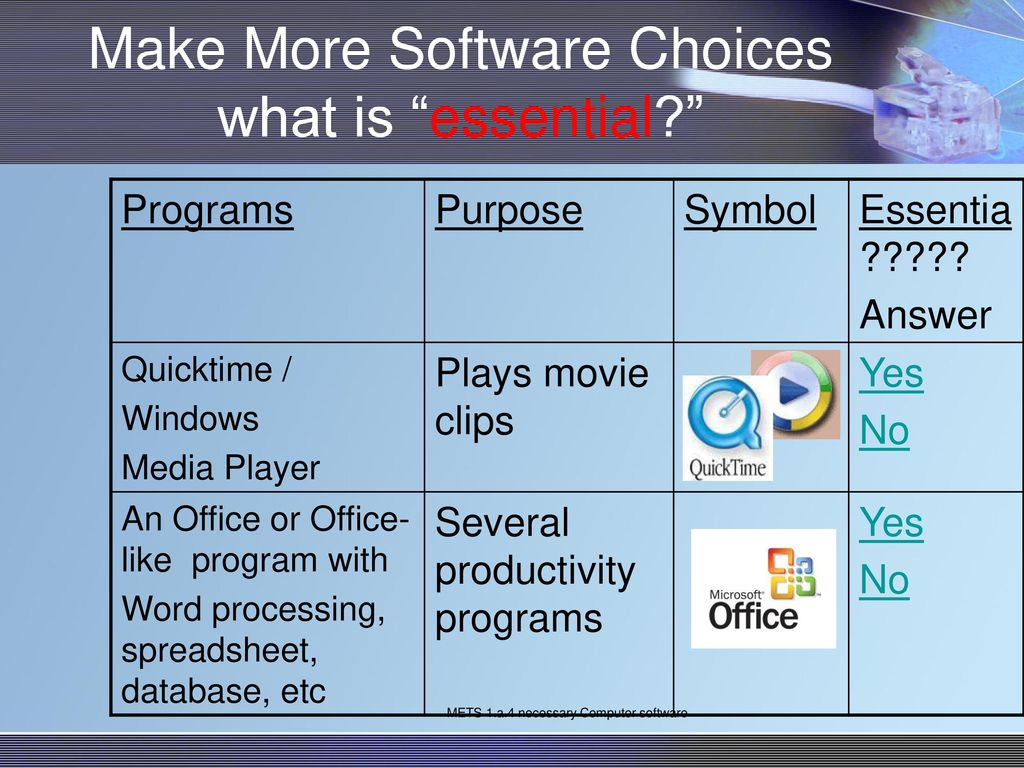Introduction
Why Use Software Tools?
- Improved Productivity
- Improved Appearance
- Improved Accuracy
The “Basic Three”
Word Processing, Spreadsheet, and Database Programs
Recent Developments in Software Tools
- Web-based software tools
- Open-source software
- PDA tools
- Web-enabled features
- Better file-exchange compatibility
- Software suites and integrated packages
Using Word Processing Software in Teaching and Learning
Word processing programs allow people to produce typed documents on a computer screen.
The Impact of Word Processing in Education
Why Teachers Use Word Processing
- Saves time
- Enhances document appearance
- allows sharing of documents
- allows collaboration of documents
Research in the Impact of Word Processing
- mixed results
- best if used in the context of good instruction and prior word processing skills
Issues in Using Word Processing
- When should students start word processing?
- Is it necessary to teach keyboarding skills?
- What effects does word processing have on hand-writing?
- What impact does word processing have on assessment?
Word Processing in the Classroom: Productivity and Teaching Strategies
Productivity Strategies
- prepare instructional materials, lesson plans, notes, reports, letters, etc.
- save documents as template to update and reuse
Instructional Integration Strategies for Word Processing
- supporting the learning of writing processes
- using a dynamic group product approach
- assigning individual language, writing, and reading exercises
- encouraging writing through the curriculum
Teaching Word Processing Skills: Recommended Skills and Activities
Suggested Steps for Introducing Word Processing to Students
- Prepare for teaching
- Demonstrate the basics
- Assign individual practice
- Demonstrate formatting features
- Assign more individual practice
- Demonstrate procedures with new files
Using Spreadsheet Software in Teaching and Learning
Spreadsheets are programs designed to organize and manipulate numerical data.
The Impact of Spreadsheets in Education
Why Teachers Use Spreadsheets
- Save time
- Organize displays of information
- Support asking “what if” questions
- Increase motivation to work with mathematics
Research on the Impact of Spreadsheet Use
- Spreadsheets widely believed to help students visualize numerical concepts
- few studies
Issues in Using Spreadsheets
- Use spreadsheets to keep grades or rely on grade-keeping software
Spreadsheets in the Classroom: Productivity and Teaching Strategies
Productivity Strategies
- prepare classroom materials
- complete calculations
Instructional Integration Strategies for Spreadsheets
- Making possible teaching demonstrations
- Supporting student products
- Supporting mathematical problem solving
- Storing and analyzing data
- Projecting grades
Teaching Spreadsheet Skills: Recommended Skills and Activities
Suggested Steps for Introducing Spreadsheets to Students
- Prepare for teaching
- Demonstrate the basics
- Assign individual practice
- Demonstrate formatting features
- Assign more individual practice
Using Database Software in Teaching and Learning
Databases are computer programs that allow users to store, organize, and manipulate information, including both text and numerical data.
The Impact of Databases in Educaton
Why Teachers Use Databases
- Reducing data redundancy
- Saving time and/or updating information
- Allowing comparisons of information through searches across files
- Helping reveal relationships among data
Research on the Instructional Uses of Databases
- students can acquire useful skills in searching for and using information
- students need guidance in asking relevant questions and analyzing results
- useful in teaching inquiry and problem-solving skills
- may increase quality of internet use
Issues in Using Databases
- Simplified access versus privacy
- Coping with information overload
Databases in the Classroom: Productivity and teaching Strategies
Productivity Strategies
- Inventorying and locating instructional resources
- Data mining for planning and reporting
- Sending personalized letters to parents and others
Instructional Integration Strategies for Databases
- Teaching research and study skills
- Teaching organization skills
- Understanding the power of information “pictures”
- Posing and testing hypotheses
- Searching for information during research
Teaching Database Skills: Recommended Skills and Activities
Suggested Steps for Introducing Database Programs to Students
- Prepare for teaching
- Demonstrate the basics
- Assign individual practice
- Demonstrate database creation and use
- Assign more individual practice
A Summary of Software Tool Integration Strategies
- Software tools address productivity and instructional needs
- reduce labor involved in preparing student products
- remove logistical barriers to learning
Pirillo & Fitz. (2007). Notepad [Image], Retrieved Sept. 25, 2011, from http://checkengineusa.com/dennislembree/blog/media/runs_notepad_fast.gif
Roblyer, M.D. and Doering, A. (2010). Integrating Educational Technology into Teaching (5th Ed.). Boston, MA: Pearson Education, Inc.
At this lesson we will speak about such application software as word processors, spreadsheets, databases, about the future of softwear and will
become a developer for a while.

Reading
Skim the text.
Ознакомьтесь с текстом.
Word processing

Spreadsheets and databases
A spreadsheet program helps you manage personal and business finances. Spreadsheets, or worksheets, are mathematical tables which show figures in
rows and columns.
A cell can hold three types of data: text, numbers and formulae.
Formulae are entries that have an equation which calculates the value to display; we can use them to calculate totals,
percentages, discounts, etc.

Spreadsheets have many built-in functions, pre-written instructions that can be carried out by referring to the function by name. For example, =SUM(D2:D7)
means add up all the values in the cell range D2 to D7.
The format menu lets you choose font, alignment, borders, etc.
Parts of a database

Database basics
A database is essentially a computerized record-keeping system.
Each unit of information you create is called a record and each record is made up of a collection of fields. Typically, a
single record consists of a set of field names like: Title, FirstName, Surname, JobTitle, TelNo and ID. You fill in a form with the relevant information for each field
to add a new record to the database. There are different data types.
• Text — holds letters and numbers not used in calculations
• Number — can only hold numbers used in calculations and reports
• Memo — can store long texts
• Date/Time — a date or time or combination of both
• AutoNumber — assigns a number to each record
• OLE Object — (object linking and embedding) holds sounds and pictures
• Yes/No — for alternative values like true/false, yes/no, on/off, etc.
• Hyperlink — adds a link to a website
Once you have added data to a set of records, indexes must be created to help the database find specific records and sort
(classify) records faster. An index performs the same function as in the back of a book or in a library. For example, if you regularly search your database by surname, the index
should be defined on this field.
Relational databases
Two database files can be related or joined as long as they hold a piece of data in common. A file of employee names, for example, could
include a field called ‘DEPARTMENT NUMBER’ and another file, containing details of the department itself, could include the same field. This common field can then be used to
link the two files together.
Extracting information from a database is known as performing a query. For example, if you want to know all customers that spend more than £9,000
per month, the program will search the name field and the money field simultaneously.
| Слово | Транскрипция | Перевод |
| toolbar | ˈtəʊlbɑːr | панель инструментов |
| menu bar | ˈmenjuː bɑː | главное меню |
| undo reverse action | ˈʌnˈduː rɪˈvɜːs ækʃn | действие отмены-повтора |
| typeface | ˈtaɪpfeɪs | тип шрифта |
| font | fɔnt | шрифт |
| alignment | əˈlaɪnmənt | выравнивание |
| header | ˈhedə | верхний колонтитул, заголовок |
| footer | ˈfʊtə | нижний колонтитул, подвал страницы |
| bold text | bəʊld tekst | жирный шрифт текста |
| italic text | ɪˈtælɪk tekst | курсив |
| inserted hyperlink | ɪnˈsɜːtɪd ˈhaɪpəlɪŋk | вставленная гиперссылка |
| Word processing | ||
| a word processor | wɜːd ˈprəʊsesər | текстовый редактор |
| to enable | ɪˈneɪbl | позволять, давать возможность |
| word processing | wɜːd ˈprəʊsesɪŋ | обработка текста |
| a typewriter | ˈtaɪpraɪtə | печатная машинка |
| to retype | rɪˈtaɪp | перепечатать |
| entire | ɪnˈtaɪə | целый, весь |
| a mistake | mɪsˈteɪk | ошибка |
| to back up | bæk ʌp | возвращать |
| to delete | dɪˈliːt | удалить |
| to remove | rɪˈmuːv | убирать, удалять, стирать |
| to leave a trace | liːv ə treɪs | оставить след |
| equally | ˈiːkwəlɪ | также, в равной мере, одинаково |
| to insert | ˈɪnsət | вставить |
| a feature | ˈfiːʧə | свойство, функция |
| word wrap | wɜːd ræp | перенос слов |
| layout | ˈleɪaʊt | ориентация листа |
| merge | mɜːʤ | формат по образцу |
| spell checker | spel ˈʧekə | проверка орфографии |
| line | laɪn | зд. граница |
| desktop publishing system (DTP) | ˈdesktɒp ˈpʌblɪʃɪŋ ˈsɪstɪm | настольная издательская система |
| to shift | ʃɪft | сдвигаться, перемещаться |
| full-colour | fʊl-ˈkʌlə | полноцветный |
| Spreadsheets and databases | ||
| a spreadsheet, a worksheet | ˈspredʃiːt, ˈwɜːkʃiːt | электронная таблица |
| a database | ˈdeɪtəbeɪs | база данных |
| a spreadsheet program | ˈspredʃiːt ˈprəʊgræm | программа электронных таблиц |
| a table | teɪbl | таблица |
| a row | rəʊ | строка |
| a column | ˈkɔləm | столбец |
| a cell | sel | ячейка |
| an entry | ˈentrɪ | запись |
| an equation | ɪˈkweɪʃn | уравнение, равенство |
| a value | ˈvæljuː | значение |
| a total | təʊtl | сумма, итог |
| percentage | pəˈsentɪʤ | процентное отношение |
| a cell range | sel reɪnʤ | диапазон ячеек |
| format menu | ˈfɔːmæt ˈmenjuː | меню форматирования |
| font | fɔnt | шрифт |
| alignment | əˈlaɪnmənt | выравнивание |
| а border | ˈbɔːdə | граница |
| Parts of a database | ||
| a record-keeping system | ˈrekɔːd ˈkiːpɪŋ ˈsɪstɪm | система учета |
| a record | ˈrekɔːd | запись |
| a field | поле | |
| single | sɪŋgl | отдельный |
| a set of | set ɔv | набор, ряд |
| relevant | ˈrelɪvənt | соответствующий |
| to add | æd | добавить |
| a data type | ˈdeɪtə taɪp | тип данных |
| hyperlink | ˈhaɪpəlɪŋk | гиперссылка |
| an index | ˈɪndeks | индекс, код |
| to sort | sɔːt |
сортировать, отбирать, классифицировать |
| related, joined | rɪˈleɪtɪd, ˈʤɔɪnd | связанный |
| as long as | æz lɔŋ æz | при условии, до тех пор |
| in common | ɪn ˈkɔmən | совместно, вместе |
| to link | lɪŋk | связывать, соединять |
| to extract | ˈekstrækt | извлекать, выбирать |
| a query | ˈkwɪərɪ | запрос |
Grammar
Времена группы Continuous (Progressive)
Времена группы Continuous, или Progressive, обозначают действие, которое происходило, происходит или произойдёт в точно указанное время. Другими словами,
они показывают действие в процессе. Слово «continuous» переводится как «длительное», а «progressive» как «продолженное».
Дополнительные характеристики этих действий — незаконченность и динамичность.
Время Present Continuous (Present Progressive) указывает на длительное действие или процесс, который происходит в данный момент
времени, в момент речи, и не является законченным действием. Present Continuous употребляется со словами now (сейчас), at the moment (в данный
момент).
Прежде, чем построить предложение в Present Сontinuous вспомним спряжение глагола to be в Present
Simple:
| Утверждение | Отрицание | Вопрос | Ответ | |
|
P r. S i m. |
I am He (She, It) is We are You are They are |
I am not (I’m not) He (She, It) is not (He isn’t) We are not (We aren’t) You are not (You aren’t) They are not (They aren’t) |
Am I ? Is he (she, it) ? Are we ? Are you ? Are they ? |
Yes, I am. Yes, he (she, it) is. Yes, we are. Yes, you are. Yes, they are. |
Теперь, к вышеприведённому спряжению глагола to be, который становится вспомогательным глаголом, прибавим основной глагол с окончанием
-ing, и получим предложение в Present Сontinuous.
Рассмотрим на примере глагола to play (играть).
| Утверждение | Отрицание | Вопрос | |
|
P r. C o n t. |
I am playing (Я играю) He (she, it) is playing We are playing You are playing They are playing |
I am not playing (Я не играю) He (she, it) is not playing We are not playing You are not playing They are not playing |
Is he (she, it) playing? Are we playing? Are you playing? Are they playing? |
Ответом на вопрос будет Yes, he is. или No, he isn’t. Другие примеры:
Don’t bother me. I’m trying to concentrate. — Не отвлекай меня. Я пытаюсь сконцентрироваться.
Sally is doing her homework at the moment. — Салли делает домашнее задание в данный момент.
Dad and me are fishing now. — Папа и я рыбачим сейчас.
Время Past Continuous (Past Progressive) указывает на процесс, длившийся в определённый момент в прошлом. При этом должно быть указано точное время или период, когда
совершалось действие, или же это должно быть четко понятно из контекста. Для того, чтобы построить предложение в Past Continuous, необходимо вспомнить спряжение глагола to be в
Past Simple:
| Утверждение | Отрицание | Вопрос | Ответ | |
|
P a s t S. |
I was He (She) was We were You were They were |
I was not
He (She) was not We were not You were not They were not |
Was I ?
Was he (she) ? Were we ? Were you ? Were they ? |
Yes, I was.
Yes, he (she) was. Yes, we were. Yes, you were. Yes, they were. |
Добавив к вышеприведенной схеме основной глагол с окончанием -ing, получим предложение в Past Continuous. Рассмотрим на примере глагола to read (читать):
| Утверждение | Отрицание | Вопрос | |
|
P a s t C o n. |
I was reading (Я читал) He (she, it) was reading We were reading You were reading They were reading |
I was not reading (Я не читал) He (she, it) was not reading We were not reading You were not reading They were not reading |
Was he (she, it) reading? Were we reading? Were you reading? Were they reading? |
Ответим на вопрос Yes, he was. или No, he wasn’t. Приведем другие примеры:
Brooke was cooking at 6 p.m. — Брук готовила в 6 часов вечера.
At midnight I was reading a book. — В полночь я читал книгу.
When you called I was taking a shower. — Когда ты позвонил, я принимала душ.
Предложения в Future Continuous (Future Progressive) строятся по схеме: Сущ.(местоим.) + will be + основной глагол с окончанием
-ing. Пример с глаголом to walk (гулять):
| Утверждение | Отрицание | Вопрос | |
|
F u t. C o n. |
I will be walking (Я буду гулять) He (she) will be walking We will be walking You will be walking They will be walking |
I will not be walking (Я не буду гулять) He (she) will not be walking We will not be walking You will not be walking They will not be walking |
Will I be walking? Will he (she) be walking? Will we be walking? Will you be walking? Will they be walking? |
Ответ на вопрос будет либо Yes, I will, либо No, I won’t.
Другие примеры:
Trevor will be watching a football match tomorrow at 8 p.m. — Тревор будет смотреть футбол завтра в 8 часов вечера.
Tomorrow this time I will be flying to New York. — Завтра в это же время, я буду лететь в Нью-Йорк.
Don’t disturb me in the evening, I’ll be preparing for exam. — Не мешайте мне вечером, я буду готовиться к экзамену.
Некоторые глаголы, называемые статичными глаголами (stative verbs), не употребляются во временах группы Continuous в силу своей специфичности. Для обозначения длительного
действия они употребляются в форме Simple.
Статичные глаголы:
-
глаголы восприятия — to see (видеть), to hear (слышать), to smell (пахнуть), to notice (замечать), to feel (чувствовать), to recognize (узнавать), to taste (иметь
вкус); -
глаголы умственного процесса — to know (знать), to think/to consider/to suppose (считать, полагать), to believe / to trust (верить), to expect (ожидать), to remember
(помнить), to recollect (вспоминать), to understand (понимать); -
глаголы эмоционального состояния — to want (хотеть), to wish / to desire (желать), to adore (восхищаться), to like (нравиться), to dislike (не нравиться), to hate
(ненавидеть), to detest (презирать), to refuse (отказываться), to fear (бояться), to forgive (прощать), to respect (уважать), to care for (заботиться); -
глаголы обладания и отношения — to own/to possess (обладать), to belong (принадлежать), to resemble (иметь сходство), to fit (подходить), to contain (содержать), to
involve (включать в себя), to consist (состоять), to keep (хранить), to appear (появляться), to seem (казаться), to signify (выражать), to matter (значить).
Разница в употреблении Present Simple и Present Continuous
| Present Simple | Present Continuous |
|
|
|
|
|
|
|
|
|
|
Listening
Listen to the following radio talk show called Computer Forecast, in which Barry Harris, the host, is discussing the
future of software technology with ths two guests.
Прослушайте аудиозапись ток-шоу Computer Forecast, в котором ведущий Барри Харрис обсуждает будущее программных средств со своими
двумя гостями.

Ex. 6. Are the following sentences true or false? Choose the correct variant.
Нижеследующие предложения верны или нет? Выберите правильный вариант.
Speaking
Ex. 7. Answer the following questions.
Ответьте на следующие вопросы.
- What are your most favourite and least favourite pieces of software?
- What piece of software do you regularly use? What are its main advantages and disadvantages?
- What is the best freeware application you have downloaded from the Internet?
- What application programs would be used and for what purpose by a museum, by publishers of a subscription-only magazine, by police headquarters?
- Which data fields would you include in the database of the patients of a hospital, in the database of a library catalogue?
- What do you think about the future of software technology?
Writing
Ex. 8. If you were a developer of software, what kind of software program would you develop? Why? Write an essay (100-150 words).
So, you’have revised the structures of word processors, spreadsheets and databases. Also, you’ve learned Continuous Tense and may speak
about progressive actions. Moreover, you’ve listened to the speacialists’ opinions to the future of softwear and have expressed your opinion. Finally, you’ve been in developer’s shoes and thought
about your own softwear program.
Select appropriate software to meet specific business requirements Purpose of a word processor, spreadsheet and database Word processor 2 Spreadsheets 3 Database 5 Variety of application packages 8 What is an integrated package? 8 Examples of integrated packages 9 Identifying the most appropriate software to meet business needs 11 Applying software features to meet business needs 13 Planning for the future maintenance of documents 14 Summary 15 Check your progress Reading: Select appropriate software to meet specific business requirements 2005 2 15 1 Purpose of a word processor, spreadsheet and database Word processor Word processing software is widely used for: writing documents such as letters, memos, reports, books, articles, notes and faxes creating email messages producing agendas and minutes of meetings generating invoices, statements, referrals and other written material. Word processing software is used because it’s easy and functional, allowing you to produce documents that include a range of fonts and font sizes, graphics (pictures), symbols and charts. A number of proofing tools such as spelling and grammar checkers are also available. It’s easy to make changes to existing documents and produce multiple documents that have only slight differences, for instance a mail merge where a standard letter is sent to customers with just the customer details changed. Industry-standard word processing software packages include Microsoft Word and Corel WordPerfect. Features of a word processing package Professional word processing packages are capable of performing many intricate tasks. Here is a list of some of the features you would expect to find: 2 editing facilities with auto text spelling and grammar checkers cut and paste — text/graphics can be rearranged within the same document or between a number of documents page formatting — layouts, margins, pagination Reading: Select appropriate software to meet specific business requirements 2005 character formatting — eg bold, underline, italics, etc text alignment — eg justified centre, left right, full centering — vertical/horizontal automatic page numbering search and replace headers and footers sorting facilities macros tables footnotes, endnotes style sheets mail merge envelopes/labels newspaper/parallel columns table of contents, indices, table of authorities sequencing vertical text and other effects watermark some desktop publishing capabilities. Spreadsheets Spreadsheet software is probably the second-most used software application on a computer behind word processing. Spreadsheets allow a user to quickly calculate numerical data, perform ‘what if’ scenarios, represent data with charts and extract and print data quickly. Spreadsheets can be used to organise and analyse data, create documents and reports, provide data for mail merges and tables, and create charts. In fact they can be used for any numerical or text/graphic based documents. Reading: Select appropriate software to meet specific business requirements 2005 3 Features of a spreadsheet package Spreadsheet software packages come in all shapes and sizes. These packages are capable of performing many intricate tasks. All spreadsheets have the same overall features: formulas to perform varying grades of mathematics editing facilities with auto text cut and paste — text/graphics can be rearranged within the same document or between a number of documents page formatting, eg columns, margins and page breaks (pagination) character styling, eg bold, underline and italics text alignment, ie justified, centre, left, right and full centring — vertical/horizontal automatic page numbering search and replace spelling checker/grammar checker/thesaurus headers/footers sorting facilities use of relative and absolute referencing creating charts to visually represent data exporting and importing data easily to database products importing/manipulating graphics and graphs macros styles font changes provide data for mail merge vertical text and other text effects some desktop publishing capabilities. Industry-standard spreadsheet packages include Microsoft Excel, Lotus 123 and Quattro Pro. The main difference between the packages will generally be the syntax (the structure) required to complete a task or the whereabouts on the menus of the individual features. For example, Microsoft Excel starts all formulae with the ‘=’ sign; while Lotus 123 uses the ‘+’ sign. Refer to the documentation that comes with the packages. 4 Reading: Select appropriate software to meet specific business requirements 2005 Database Databases have become very important in recent decades and are now seen as being one of the most important assets of a business. Large amounts of vital information can be accumulated, stored, modified, processed, retrieved and distributed to many people and organisations. Just think of our banking system, car registration system, airline reservations and welfare payments systems. Any database management system allows you to use a computer to create a database. It also allows you to add, sort, modify and select particular data, as well as to create forms and reports using the data in the database. There are many database packages available but Microsoft Access is one of the most popular. What is a database? A database is a set of organised data. Non-computerised databases include filing cabinets where documents or cards holding many types of information are filed in chronological (date), numerical or alphabetical order. Other examples of simple databases include: your address book the telephone book a price list a product catalogue. Features of a computer database Computer databases have many advantages over paper or card based data storage systems. Computer databases: are organised in a more flexible form to allow easy updating, presentation and reporting of data have far superior means of retrieving and analysing the stored information using advanced search methods are designed to handle large amounts of data efficiently (imagine updating 10,000 records in a paper database!) can perform many processes very quickly, such as sorting records in alphabetical order can accurately maintain complex relationships between different groups of data Reading: Select appropriate software to meet specific business requirements 2005 5 allow the sharing of data. Data can be stored once and accessed by many different people. This helps control data redundancy (repetition) and consistency. Just think about the banking system. You can have a savings account at one bank in a particular location but also gain access to your account through automatic teller machines at any shopping centre and through any electronic funds transfer machine that will accept your card. The bank processes and verifies each of your transactions along with many thousands of others each day, debits or credits your account, and instantly provides a new account balance. Then each month the bank mails out a statement to you and all its other customers, detailing the transactions in the accounts. There are two main types of computerised databases: 1 flat file—all data is simply stored in one table and can be accessed from this single table 2 relational—data can be shared with or ‘related’ to other multiple tables in the same database. Features of a database package There are many features of a database and they include: handling a collection of interrelated data the data is organised (in some fashion) there is a set of programs which can access the data. There are three main features of a Database Management System (DBMS) that make it attractive to use in preference to other systems. These features are: centralised data management data independence systems integration. In a database system, the data is managed by the DBMS and all access to the data is through the DBMS providing a key to effective data processing. This contrasts with conventional data processing systems where each application program has direct access to the data it reads or manipulates. In the conventional data processing application programs, the programs are usually based on a considerable knowledge of data structure and format. In such an environment any change of data structure or format would require appropriate changes to the application programs. If major changes were to be made to the data, the application programs may need to be rewritten. In a database system, the database management system provides the interface between the application programs and the data. When changes are 6 Reading: Select appropriate software to meet specific business requirements 2005 made to the data representation, the metadata maintained by the DBMS is changed but the DBMS continues to provide data to application programs in the previously used way. The DBMS handles the task of transformation of data wherever necessary. This independence between the programs and the data is called data independence. Data independence is important because every time some change needs to be made to the data structure, the programs that were being used before the change would continue to work. To provide a high degree of data independence, a DBMS must include a sophisticated metadata management system. In DBMS, all files are integrated into one system thus reducing redundancies and making data management more efficient. In addition, DBMS provides centralised control of the operational data. Reading: Select appropriate software to meet specific business requirements 2005 7 Variety of application packages Software applications are available in a variety of ways. Each business should consider which type of package best suits their requirements. The choices are divided into two broad categories: 1 proprietary software (sometimes referred to as ‘off the shelf’ software) which is sold through retail outlets or freeware/openware which is made available free of charge over the Internet 2 custom software (know also as ‘in-house’ software) which is written specifically for the business by either employees or contracted programmers. Within both of these categories applications can be available as ‘standalone’ programs or they can be part of an integrated package. What is an integrated package? An integrated package is a software package that contains a suite (several applications whose data is compatible). These packages usually include word processing, spreadsheet and database applications. The most wellknown examples are: 8 Microsoft Office (for Windows) Corel WordPerfect Office (for Windows and Linux) Lotus SmartSuite (for Windows) StarOffice (for Solaris, Windows and Linux) Open software (for Linux). Reading: Select appropriate software to meet specific business requirements 2005 Examples of integrated packages The following suites are examples of editions; their contents may vary according to whether you purchase the package for home use or for an organisation. Go to the vendor websites for more detail about the contents of these suites. Microsoft Office 2003 (for Windows) http://www.microsoft.com/ Microsoft Office Professional Edition 2003 includes: Word 2003 (word processing) Excel 2003 (spreadsheets) PowerPoint 2003 (presentation graphics) Access 2003 (relational database) Outlook 2003 (email and personal information management) Publisher 2003 (desktop publishing). Corel WordPerfect Office 12 (for Windows and Linux) http://www.wordperfect.com/ WordPerfect Office 12 Professional Edition includes: WordPerfect 12 (word processing) Quattro Pro 12 (spreadsheets) Presentations 12 (presentation graphics) Paradox (relational database) Microsoft Internet Explorer 6.0 (Internet browser). IBM Lotus SmartSuite 9.8 (for Windows) http://www.lotus.com/ IBM Lotus SmartSuite, Release 9.8 includes: Lotus 1-2-3, Release 9.8 (spreadsheet) Lotus Organizer, Release 5.04 (personal information manager) Lotus FastSite (automated web page creation) Lotus Word Pro, Release 9.8 (word processor) Lotus Freelance Graphics, Release 9.8 (presentation graphics) Lotus Approach Millennium Edition (relational database). Reading: Select appropriate software to meet specific business requirements 2005 9 Open software Linux is ‘open software’. That means the software is free (you don’t have to pay for it) and you have permission to make your own changes to the source code. You do have to pay for some versions which have been packaged and are supported, but it’s still much cheaper than other operating systems. For more information on open software visit the Opensource.org website at: http://www.opensource.org/. There are now several examples of groupware and integrated suites for the Linux platform, including: Cliq Office Suite (includes word processor, spreadsheet, personal database and scheduler) StarOffice (word processor, spreadsheet, graphics, and more). See next. Sun Microsystems StarOffice 7 Office Suite (for Solaris, Windows and Linux) http://www.sun.com/staroffice StarOffice 7 includes: 10 word processor spreadsheet database presentation tool drawing tool email tool. Reading: Select appropriate software to meet specific business requirements 2005 Identifying the most appropriate software to meet business needs The hardware and software that make up your system are simply tools and have little value on their own. The real value of these tools is being able to apply them in the most effective and efficient way to solve problems. That is, the software applications can be classified according to their major method of data handling and their value is really dependent upon the user’s ability to identify the most appropriate software to meet the needs of the business. For example, different applications can perform the same functions: A letter can be typed using a spreadsheet, database and a word processor: Figure 1: Although not usually preferred, letters can be typed in Excel Reading: Select appropriate software to meet specific business requirements 2005 11 Data can be stored in a table inside a word processed document rather than having to be created in a database or spreadsheet: Surname First Name Street Suburb Phone Appleby Grace 5 Pear Tree Av Summerville 9777 4567 Buckingham Harriett 1 Orange Pl Fruitville 9982 9510 Caldwell Indigo 56 Purple Lane Potsville 8893 4567 Although not commonly done, it is possible to give a presentation using a word processor rather than a presentation application (such as MS PowerPoint). In terms of business efficiencies and in terms of good practice, employees need to be able to competently and confidently identify and use the most appropriate software to meet business needs. Your choice will not only depend on the ease of use (most effective use of time) but also what features each package contains to best meet the business needs. 12 Reading: Select appropriate software to meet specific business requirements 2005 Applying software features to meet business needs This is a three-stage process: 1 identifying the requirements of the business need 2 planning the production — selecting the most appropriate software, layout and features to include 3 applying all of the above making sure business guidelines are adhered to. Sometimes when confronted with a complicated problem we get a little impatient with ourselves because it takes a while to get going. Have you ever thought that you’re just ‘wallowing in the swamp’ or that you ‘haven’t got a clue where to start’ when faced with a difficult task? Well good news! That feeling of nervousness as a result of not being immediately productive is a perfectly normal reaction. Often what we’re doing is either consciously or subconsciously weighing up alternative courses of action, reflecting on previous similar problems or experiences, or thinking of people or places we can turn to for help. It’s an important part of the planning process. It is recommended that you try to solve each task separately. Don’t try to solve all three at the same time as this can become very confusing. Remember that there’s no single correct answer when solving business problems. However, the more you know about a problem, the better your solution is likely to be. In a workplace, you’ll always work in a team of specialists which means that you’ll have other people’s input and the development of a project becomes a group effort. The end result is a combination of your and other’s ideas. The funds available dictate how many of these ideas can be implemented. In order to solve the business problem you only have the information presented so you must think logically about what would be required in each task regardless of cost. As for planning the production, larger companies will have guidelines available for the variety of documentation/publications that need to be produced. These will eliminate individual decision-making for layout, choice of colours, fonts, etc. Reading: Select appropriate software to meet specific business requirements 2005 13 Planning for the future maintenance of documents In order to facilitate effective and efficient maintenance of documents, users need to adhere to the business guidelines where available. In the event that the business does not have relevant guidelines, users need to give careful thought to (i.e. plan) the following: file structure for storing the files they create file naming conventions use of templates creation of styles insertion of comments and hidden text development of macros and other automated functions use of advanced features of the software application version control. Together, these considerations will make locating, accessing, re-using and managing the documents produced for the business much easier, especially those that are not for a specific, single use. 14 Reading: Select appropriate software to meet specific business requirements 2005 Summary Although word processor, database and spreadsheet software applications perform some functions common to all, there are mainly specific features in each that need to be understood in order to select the right software for a job. Word processors are best applied for creating and designing business documents, as they offer advanced features for formatting and styling text, placing graphics and shortcuts for typical document formatting tasks. Spreadsheets allow a user to quickly calculate numerical data, perform ‘what if’ scenarios, represent numerical and text data appropriately, and extract and print data quickly. They are best used to organise and analyse data, create documents and reports, provide data for mail merges and tables, and to create charts. Database packages have superior features to create, edit, add, sort, modify and select large amounts of data, as well as to create forms and reports using the data in the database. The data can be organised and sourced simultaneously by many people or organisations. Examples of data published from a database are a customer telephone bill or an ATM screen. An integrated package is a software package that contains a suite (several applications whose data is compatible). These packages usually include word processing, spreadsheet and database applications. To identify the best way to use a software application to meet the needs of a job you should: 1 identify the requirements of the business need 2 plan the production — select the most appropriate software, layout and features to include 3 make sure business guidelines are adhered to. Check your progress Now you should try and do the Practice activities in this topic. If you’ve already tried them, have another go and see if you can improve your responses. When you feel ready, try the ‘Check your understanding’ activity in the Preview section of this topic. This will help you decide if you’re ready for assessment. Reading: Select appropriate software to meet specific business requirements 2005 15
Skip to content
If you’ve already produced a spreadsheet containing a list of advice, and you must make more entries to the list, here’s a fast and effortless way to better the information already entered on your spreadsheet. In summary, in the event that you simply must see the recorder, and you’re operating a modern version of Windows, then utilize Excel Viewer for best possibility of compatibility. At times developing a recorder requires a good deal of time, hence the templates that are also available in word format can help to pile up your information in an efficient method. The spreadsheet was made by John Sterling so as to supply the birding community using an easily-accessible single supply of county lists. Simple Spreadsheet is a beneficial tool for those users who ought to create spreadsheets and tables without installing complex applications. Our gambling pool spreadsheet is rather simple to use.
Spreadsheets usually supply the ability to portray information relationships graphically. Budget Spreadsheets have the right to be used for organization, institution, institution purposes and even for private documentation. It’s extremely simple to earn a blank budget spreadsheet, due to this simple accessibility to free blank spreadsheet templates that may be downloaded at no cost from several sites on the web.
Spreadsheets are frequently utilized to take care of data. Naturally, as with OpenOffice, there may be some compatibility problems, but the majority of the spreadsheets should open seamlessly. The subsequent downloadable spreadsheet consists of the template used to perform non-linear regression utilizing Microsoft Excel.
Download
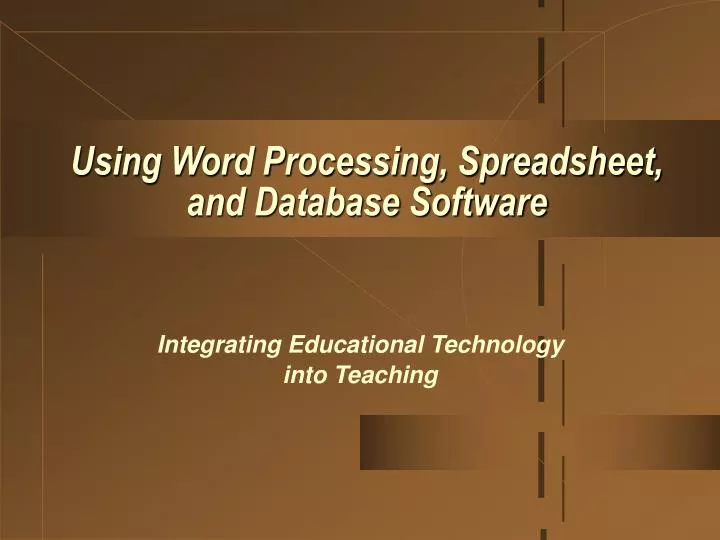
Skip this Video
Loading SlideShow in 5 Seconds..
Using Word Processing, Spreadsheet, and Database Software PowerPoint Presentation
Download Presentation
Using Word Processing, Spreadsheet, and Database Software
— — — — — — — — — — — — — — — — — — — — — — — — — — — E N D — — — — — — — — — — — — — — — — — — — — — — — — — — —
Presentation Transcript
-
Using Word Processing, Spreadsheet, and Database Software Integrating Educational Technology into Teaching
-
General Word Processing Features and Capabilities • Storing documents for later use. • Erasing and inserting text. • Searching and replacing text. • Moving or copying text. • Inserting carriage returns — word wraparound. • Changing the style and appearance of text easily. • Justifying text on both margins. • Creating headers, footers, and numbering pages — pagination.
-
General Word Processing Features and Capabilities (cont.) • Inserting text prepared on other word processors. • Checking and correcting spelling. • Suggesting words. • Reviewing style and grammar. • Allowing the insertion of graphics. • Merging text with database files.
-
Advantages of Word Processing for Education • Saving time. • Creating professional looking documents. • Sharing text among multiple users.
-
Benefits of Word Processing: Findings from Research • Do students write better with word processing? ‘It depends’ (IETIT p131) • Generally, studies seem to suggest that students who are using word processing are improving their writing and their attitude toward writing only if it is used in the context of good writing instruction and if students have enough time to learn word processing features. • Teachers should not expect their student’s writing quality to improve automatically if the teachers use word processing software with their students.
-
Applying Word Processing in Various Instructional Ways • Writing processes. Students can write, edit, and illustrate stories by using word processing. • Dynamic group products. A group of students can write a poem or letter together, adding and changing lines anytime. • Individual language, writing, and reading exercises. • Encouraging writing across the curriculum.
-
Common Mistakes and Misconceptions when Learning Word Processing • Forgetting to move the cursor before typing. • Forgetting to highlight before changing a format. • ‘Losing’ part of the document. • Forgetting automatic wraparound at the end of lines.
-
Common Mistakes and Misconceptions when Learning Word Processing • Problems naming and saving files. • Incorrect spacing at the top or bottom of the document. —Loading paper in the printer. —Extra lines in the document. • Problems searching and replacing text.
-
Spreadsheet Software in Teaching and Learning • Spreadsheet are also called worksheets. • Spreadsheets were the earliest application software available for microcomputers. • A spreadsheet program can be a stand alone package or it can be part of an integrated package such as Microsoft Works. • Teachers use spreadsheets in gradebooks or gradekeeping packages to store and calculate grades.
-
Spreadsheet Features and Capabilities • Calculations and comparisons. Spreadsheets can calculate and manipulate stored numbers in lots of ways by using different formulas. • Automatic recalculation. • Copying cells.
-
Spreadsheet Features and Capabilities • Placing information in column-row formats for easy reading and interpretation. • Creating graphs that correspond to data. • Using worksheets prepared with other programs.
-
Advantages of Spreadsheets • Time savings. • Creating charts. • Answering “what if” questions. • Motivation.
-
Teacher Productivity — Applications of Spreadsheets • Gradekeeping. • Club and/or classroom budgets. • Computerized checkbooks for clubs or other organizations.
-
Teacher Productivity — Applications of Spreadsheets • Attendance charts. • Performance assessment checklist. • Class inventory.
-
Teaching and Learning Activities — Applications of Spreadsheets • Demonstrations. • Student products. • Problem solving activities. • Storing and analyzing data. • Projecting grades.
-
Common Mistakes and Misconceptions Learning Spreadsheets • Forgetting to highlight cells to be formatted. • Difficulty developing formulas and using predefined functions.
-
Database Defined • Allow users to store, organize, and manipulate information, including text and numerical data. • Allow the user to locate information through key word searches. • “ People often use the term database to refer both to the computer program and the product it creates. However, database products are also sometimes called files.
-
Types of Database Programs and Products • Single application: dBase, Microsoft Word • Integrated package: ClarisWorks, Microsoft Works • Database software: dBase, Microsoft Works • Prepared database: ERIC on Disc or online
-
Types of Database Programs and Products • Flat filing system: ClarisWorks, Microsoft Works • Relational filing system: dBase, Fox Pro, Oracle • Non-programmable systems: ClarisWorks, Microsoft Works • Programmable DBMS systems: dBase, Fox Pro, Oracle
-
General Database Features and Capabilities • Allowing changes to information. • Sorting information alphabetically or numerically. • Searching for information. • Creating & Retrieving reports or summaries of information. • Merging with word processing documents.
-
Advantages of Databases • Reducing data redundancy and error. • Saving time locating and/or updating information. • Allowing comparisons of information through queries. • Rapid information retrieval.
-
Issues Related to Databases • Privacy Act of 1974 • The Act also limits the kind of information that can be kept on citizens, and requires that people be told what information the government keeps on them. • Teachers must recognize their responsibility to safeguard student information and protect it from unauthorized access. • Teachers have to keep disks in secure places, make sure passwords remain secret, and delete information at the request of parents or students.
-
Teacher Productivity — Database Software • Teachers may use databases to help them prepare classroom materials and other tasks they would otherwise have to do by hand or couldn’t do at all. • Inventorying and locating instructional resources. • Using information on students to plan instruction and enhance motivation. • Using information on students to respond to questions or perform required tasks.
-
Teaching and Learning Activities — Database Software • Teaching research and study skills. • Teaching organization skills. • Understanding the power of information “pictures.” • Posing and testing hypotheses.
-
Common Mistakes and Misconceptions when Learning Databases • Confusing spreadsheet and database features. • Difficulties with keyword searches. • Decisions about which fields to include.
-
The End———-