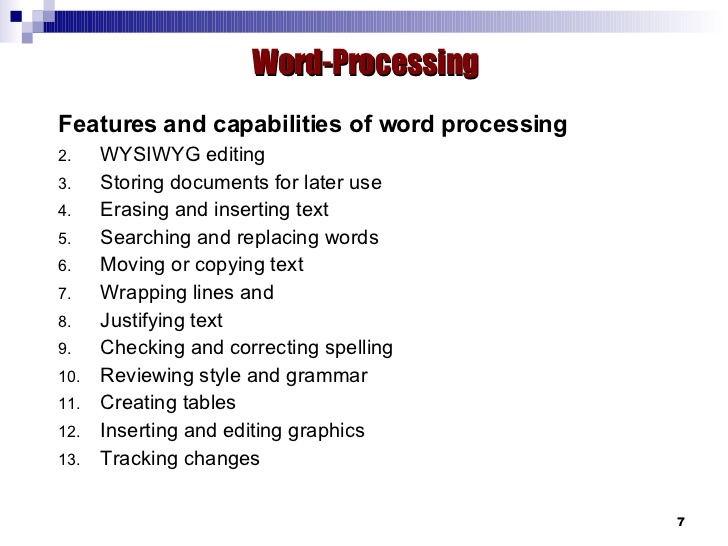i Justin Sullivan/Getty Images News/Getty Images
Spreadsheets and word processors were two of the earliest computer programs, but they vary significantly in terms of their design and purpose. A spreadsheet application is geared towards number crunching and data analysis; a word processor is primarily concerned with text and how this text appears on the page.
The Purpose of Spreadsheets
Spreadsheets are designed to automate the management of large amounts of numerical data and to apply calculations as required. They are used for everything from account and sales reports to sports leagues. The strength of a spreadsheet application lies in the ease with which it can hold and manage rows and columns of figures, and the speed with which it can calculate formulas, produce charts, and filter out particular values.
Spreadsheet Program Features
Spreadsheet programs are built around a grid of cells that typically hold numerical data but which can also contain text, dates, and other content. Most spreadsheet applications integrate tools for filtering and sorting data, applying calculations to groups of cells, and producing charts of the results. Formatting options are usually limited but enable header rows and columns to be picked out and otherwise make the spreadsheet easier to navigate. Other options include the ability to format numerical data as currency, fractions, and percentages.
The Purpose of Word Processors
As the name suggests, word processors are designed to process large amounts of text and can be used for writing letters, novels, reports, or articles. They are not designed to work with figures or advanced layouts to any great degree, though a word processor will include options for controlling text alignment and page margins. A word processor is to text what a spreadsheet program is to numbers: a dedicated tool designed to make entering, editing, and exporting text content as straightforward as possible.
Word Processor Program Features
Most word processors come with a selection of text formatting tools, enabling users to pick out headings and sub-headings and take full control over font size, style, and typeface. Advanced word processors support importing images and tables, though they don’t reach the level of desktop publishing (DTP) packages in terms of layout flexibility. Tools of benefit to writers, including word count and header and footer capabilities, are usually included.
References
Writer Bio
An information technology journalist since 2002, David Nield writes about the Web, technology, hardware and software. He is an experienced editor, proofreader and copywriter for online publications such as CNET, TechRadar and Gizmodo. Nield holds a Bachelor of Arts in English literature and lives in Manchester, England.
Summary: Difference Between Word Processing and Spreadsheet is that Word processing software, allows users to create and manipulate documents containing mostly text and sometimes graphics. While Spreadsheet software allows users to organize data in rows and columns and perform calculations on the data.
Word Processing
Word processing software, sometimes called a word processor, allows users to create and manipulate documents containing mostly text and sometimes graphics. Millions of people use word processing software every day to develop documents such as letters, memos, reports, mailing labels, newsletters, and Web pages. A major advantage of using word processing software is that users easily can change what they have written. Word processing software also has many features to make documents look professional and visually appealing. For example, you can change the shape, size, and color of characters; apply special effects such as three-dimensional shadows; and organize text in newspaper-style columns.
Most word processing software allows users to incorporate graphical images, such as digital photos and clip art, in documents. Clip art is a collection of drawings, photos, and other images. A user inserted an image of a baseball player in the document. With word processing software, you easily can modify the appearance of an image after inserting it in the document. You can use word processing software to define the size of the paper on which to print and specify the margins.
A feature, called wordwrap, allows users to type words in a paragraph continually without pressing the enter key at the end of each line. As you type more lines of text than can be displayed on the screen, the top portion of the document moves upward, or scrolls, off the screen.
Spreadsheet
Spreadsheet software allows users to organize data in rows and columns and perform calculations on the data. These rows and columns collectively are called a worksheet. Most spreadsheet software has basic features to help users create, edit, and format worksheets. The following sections describe the features of most spreadsheet programs.
A spreadsheet file is similar to a notebook that can contain more than 1,000 related individual worksheets. Data is organized vertically in columns and horizontally in rows on each worksheet. Each worksheet usually can have more than 16,000 columns and 1 million rows. One or more letters identify each column, and a number identifies each row. Only a small fraction of these columns and rows are visible on the screen at one time. Scrolling through the worksheet displays different parts of it on the screen.
A cell is the intersection of a column and row. The spreadsheet software identifies cells by the column and row in which they are located. Cells may contain three types of data: labels, values, and formulas. The text, or label, entered in a cell identifies the worksheet data and helps organize the worksheet. Using descriptive labels, such as Gross Margin and Total Expenses, helps make a worksheet more meaningful.
Also Read:
Difference Between Word Processing and Presentation Software
Difference Between Word Processing and Microsoft Word
Difference Between Word Processing and Data Processing
Difference Between Word Processing and Application Software
Difference Between Spreadsheet and Worksheet
You may also like
Last Updated: February 10, 2022 | Author: Diana Compton
MS Word is a processing software which is used for writing letters, essay, notes, etc. Whereas, MS Excel is a spreadsheet software where a large amount of data or information can be saved in a systematic tabular manner in numerical and alphabetical values.
What is the difference between spreadsheet and document?
Document is used for writing eg letters or poems . Spreadsheets are used mostly for math calculations and some basic database functions and for creating graphs and charts. … Another great use of spreadsheets is to graph data. For example you could type in your annual salary from each year into cells on the sheet.
What is the advantage of using a spreadsheet over a word processor?
Advantage: Streamlines Calculations
The great appeal of spreadsheets is that the program does all the math for the user. Once a formula is written and the program has a set command, complex calculations can easily be computed for the related data that has been input.
What is difference between word processing and word processor?
Word processing is the production, storage, and manipulation of text on a computer or word processor, while word processor is a program or machine for storing, manipulating, and formatting text entered from a keyboard and providing a printout.
Is Excel word processor?
Microsoft excel is defined as a spreadsheet that mainly helps record or put the data in tables. It is a word processing application.
What are the examples of word processor?
One example of a Word Processor is Microsoft Word, but other word processing applications are also widely used. Examples include: Microsoft Works Word Processor, Open Office Writer, Word Perfect and Google Drive Document.. but certainly not limited to) reports, letters, memos, newsletters and brochures.
What is word processing explain features of a word processor?
A word processor is software or a device that allows users to create, edit, and print documents. It enables you to write text, store it electronically,display it on a screen, modify it by entering commands and characters from the keyboard, and print it.
Is Microsoft Word a word processor?
Microsoft Word – Word Processing Software | Office.
What is the difference between a word processor and a typewriter?
A typewriter is simply a machine, mechanical or electric, upon which people compose text. A word processor is either a machine or an application upon which people compose and edit text.
What are the four features of word processor?
There are four primary functions of word processors: composing, editing, saving and printing.
What is a word processor list its four main features?
– Creating, editing, saving and printing documents. – Copying, pasting, moving and deleting text within a document. – Formatting text, such as font type, bolding, underlining or italicizing. – Creating and editing tables.
How many types of word processors are there?
Word processors are of 3 types which are electronic, mechanical, and software.
Why are word processor preferred more than typewriters?
(1) Using a word processor allows you to enter text on the page shown on the computer screen and make changes to the text without having to retype the entire document from the scratch. (2) You can also save the document on a disk so that it can be retrieved and worked on at a later date.
How do businesses use word processors?
With Word processing software, you can add bullet points, borders, lines, bright colors, distinctive fonts and other graphic elements to your documents. Word processing software also offers templates for putting together job resumes, brochures, flyers, ads, inventory sheets and letterhead.
What is a word processor Name any two popular word processor?
Microsoft Word and Google Docs are two of the most common word processing software applications.
What is the most popular word processor?
The most popular word processing program is Microsoft Word, but other options such as Google Docs, LibreOffice Writer and Apple Pages also have a following.
Is Powerpoint a word processor?
Yes , it is the right answer . Microsoft powerpoint is a word processer software.
Presentation on theme: «Using Word Processing, Spreadsheet, and Database Software»— Presentation transcript:
1
Using Word Processing, Spreadsheet, and Database Software
Integrating Educational Technology into Teaching
2
General Word Processing Features and Capabilities
Storing documents for later use. Erasing and inserting text. Searching and replacing text. Moving or copying text. Inserting carriage returns — word wraparound. Changing the style and appearance of text easily. Justifying text on both margins. Creating headers, footers, and numbering pages — pagination.
3
General Word Processing Features and Capabilities (cont.)
Inserting text prepared on other word processors. Checking and correcting spelling. Suggesting words. Reviewing style and grammar. Allowing the insertion of graphics. Merging text with database files.
4
Advantages of Word Processing for Education
Saving time. Creating professional looking documents. Sharing text among multiple users.
5
Benefits of Word Processing: Findings from Research
Do students write better with word processing? ‘It depends’ (IETIT p131) Generally, studies seem to suggest that students who are using word processing are improving their writing and their attitude toward writing only if it is used in the context of good writing instruction and if students have enough time to learn word processing features. Teachers should not expect their student’s writing quality to improve automatically if the teachers use word processing software with their students.
6
Applying Word Processing in Various Instructional Ways
Writing processes. Students can write, edit, and illustrate stories by using word processing. Dynamic group products. A group of students can write a poem or letter together, adding and changing lines anytime. Individual language, writing, and reading exercises. Encouraging writing across the curriculum.
7
Common Mistakes and Misconceptions when Learning Word Processing
Forgetting to move the cursor before typing. Forgetting to highlight before changing a format. ‘Losing’ part of the document. Forgetting automatic wraparound at the end of lines.
8
Common Mistakes and Misconceptions when Learning Word Processing
Problems naming and saving files. Incorrect spacing at the top or bottom of the document. —Loading paper in the printer. —Extra lines in the document. Problems searching and replacing text.
9
Spreadsheet Software in Teaching and Learning
Spreadsheet are also called worksheets. Spreadsheets were the earliest application software available for microcomputers. A spreadsheet program can be a stand alone package or it can be part of an integrated package such as Microsoft Works. Teachers use spreadsheets in gradebooks or gradekeeping packages to store and calculate grades.
10
Spreadsheet Features and Capabilities
Calculations and comparisons. Spreadsheets can calculate and manipulate stored numbers in lots of ways by using different formulas. Automatic recalculation. Copying cells.
11
Spreadsheet Features and Capabilities
Placing information in column-row formats for easy reading and interpretation. Creating graphs that correspond to data. Using worksheets prepared with other programs.
12
Advantages of Spreadsheets
Time savings. Creating charts. Answering “what if” questions. Motivation.
13
Teacher Productivity — Applications of Spreadsheets
Gradekeeping. Club and/or classroom budgets. Computerized checkbooks for clubs or other organizations.
14
Teacher Productivity — Applications of Spreadsheets
Attendance charts. Performance assessment checklist. Class inventory.
15
Teaching and Learning Activities — Applications of Spreadsheets
Demonstrations. Student products. Problem solving activities. Storing and analyzing data. Projecting grades.
16
Common Mistakes and Misconceptions Learning Spreadsheets
Forgetting to highlight cells to be formatted. Difficulty developing formulas and using predefined functions.
17
Database Defined Allow users to store, organize, and manipulate information, including text and numerical data. Allow the user to locate information through key word searches. “ People often use the term database to refer both to the computer program and the product it creates. However, database products are also sometimes called files.
18
Types of Database Programs and Products
Single application: dBase, Microsoft Word Integrated package: ClarisWorks, Microsoft Works Database software: dBase, Microsoft Works Prepared database: ERIC on Disc or online
19
Types of Database Programs and Products
Flat filing system: ClarisWorks, Microsoft Works Relational filing system: dBase, Fox Pro, Oracle Non-programmable systems: ClarisWorks, Microsoft Works Programmable DBMS systems: dBase, Fox Pro, Oracle
20
General Database Features and Capabilities
Allowing changes to information. Sorting information alphabetically or numerically. Searching for information. Creating & Retrieving reports or summaries of information. Merging with word processing documents.
21
Advantages of Databases
Reducing data redundancy and error. Saving time locating and/or updating information. Allowing comparisons of information through queries. Rapid information retrieval.
22
Issues Related to Databases
Privacy Act of 1974 The Act also limits the kind of information that can be kept on citizens, and requires that people be told what information the government keeps on them. Teachers must recognize their responsibility to safeguard student information and protect it from unauthorized access. Teachers have to keep disks in secure places, make sure passwords remain secret, and delete information at the request of parents or students.
23
Teacher Productivity — Database Software
Teachers may use databases to help them prepare classroom materials and other tasks they would otherwise have to do by hand or couldn’t do at all. Inventorying and locating instructional resources. Using information on students to plan instruction and enhance motivation. Using information on students to respond to questions or perform required tasks.
24
Teaching and Learning Activities — Database Software
Teaching research and study skills. Teaching organization skills. Understanding the power of information “pictures.” Posing and testing hypotheses.
25
Common Mistakes and Misconceptions when Learning Databases
Confusing spreadsheet and database features. Difficulties with keyword searches. Decisions about which fields to include.
26
The End
Word Processors, DataBase Management Systems and Spreadsheet
programs can all be viewed as information processing systems. Data can be organized with
and transposed between the various programs, (although an entire data set is in reality
rarely transposed). One can view data organization from three different points: abstract,
logical and physical. The abstract view is the data organization perceived by the user of
the program. The logical view is the data organization implemented internally in the
application, (as created by the programmer). The physical view is the actual hardware data
organization.
Each of the following sections will begin with a brief description of the program, the
typical functions it provides and the type of data organization underlying the program.
The last section, Data Transformation, will depict how data can
be reorganized into the underlying storage scheme of the various programs.
Word Processors
WYSIWYG, (What You See Is What You Get ), word processors, (eg. MS Word), are actually a combination of two related programs: a text
editor and a text formatter.
Text Editors, (used extensively in programming), provide character and string, (a group
of related characters), entry and manipulation operations such as insertion, modification,
search and replace, etc. Text editors, (eg. UNIX EMACS), usually
operate with fixed-size, (non-proportional or mono-spaced ), fonts in which
each character is alloted the same horizontal space. This results in characters being
aligned into rows and columns.
Text formatters, (eg. TeX / LaTeX, nroff
/ troff, etc.), accept an input file which contains not only the actual text of a
document, but also layout and typesetting of the document. This includes such things as
the titles, headings, footnotes, margins, justifications, paragraph delimiters, type
style, (bold, italics, strikethru etc.), page numbering,
etc. Text formatters typically use variable size, (proportional), spaced fonts, in
which each character may be given a different amount of horizontal spacing. This results
in characters NOT being aligned into columns and equal sized rows. When output is
displayed on a screen the formatter attempts to show a result as a close as possible to
the final hard-copy output, (as WYSIWYG word processors).
The abstract storage organization for word processsors is based upon a written
document. As such they have operations to support traditional documents, (eg. content
tables, headers, footers, paragraph delimiters, outlining, indexing and a host of others).
This allows, (and for the most part requires), users to organize their information into
this paradigm when utilizing a word processor.
The underlying logical storage organization of word processors is that of a sequential
list of symbols, (stream of characters, words or lines).

The actual computer memory (RAM) storage representation of this list will differ
depending upon the particular word processor.
DataBase Management Systems
Database systems are best defined in terms of their position and relation to the
standard business data grouping:
- Characters : letters, digits & symbols.
- Fields (Data Elements) : composed of related characters.
- Record : a group of related fields.
- File: a group of related records.
- Data Base : a group of related files ( & the software to access the files).
The majority of database systems use a relational organization, (eg. MS FoxPro). In this scheme data is stored as a set of
hierarchically related tables. Users perceive the organization abstractly as tables,
(i.e. files), which within the same database set must share a common field, (column), with
at least one other table in the database, (as can be seen in the FoxPro example).
A discussion of the underlying logical storage organization of database systems is, as
the saying goes, beyond the scope of this text. Suffice it to say that the underlying
logical structure, (Btrees), are hierarchical allowing a
quasi-direct mapping to the abstract relational table display. Just as the use of any
tool, (informational or otherwise), has direct affects upon it’s users, so do databases.
Users must organize their data hierarchically in tables in order to be effective.
In addition to the obvious support for the hierarchical organizational paradigm,
databases provide operations allowing users to re-organize data into answers to questions,
(i.e. queries), reports, subsets of the the fields, designing custom input screens, etc.
Spreadsheets
Spreadsheets, (eg. MS Excel), are the electronic realization of
an accounting ledger. They allow a user to abtractly organize data, (mostly
numeric), into a column and row format and specify the mathematical
relationships that exists between the various cells, (i.e. the intersection of
a row and column — specified by the column letter followed by the row number or the cell
label). Spreadsheets are often used to setup discrete simulations. By changing key base
values that are related to many other values in the spreadsheet a user can quickly view
the simulation affects due to the immediate recalculation of all cells.
A user of a spreadsheet logically organizes their data into a two-dimensional matrix of
static, (non-computed), values and formulas for the dynamic, (computed),
values. This organization forces a user to decide upon a two-dimensional prioritizing of
their data. A person must be concerned with the layout of the data in the matrix due to
it’s potential affect upon rapid comprehension of the information. The following image
shows a «Break-even Analysis» MS Excel spreadsheet displaying the formulas that
have been entered.
The physical representation of spreadsheets would involve a discussion of the mapping
of a matrix onto the one-dimensional, linear, memory of a computer. If interested the
reader is referred to Pascal Plus Data Structures, third ed. by N. Dale & S.
Lilly, pages 129-134 from D.C. Heath and Co. � 1991.
Data Transformation
Despite the specific uses that the common computer applications have been designed
around, one should realize that data is fluid. The organization of data into information
can be altered by one to best match a particular problem at a given moment. Often new
insights and understandings of complex data can be derived by transforming it into
different underlying organizations.
Consider the following simple example of student’s grades in a course, (the
numbers are purely fictional). In a word processor the data might be represented as
a simple list:
021542353 73 75 77 72 71 64; 027589848 87 97 100 88 91 87; 054648271 82 79 82 93 83 78;
141700439 91 50 93 89 81 79; 145725616 90 100 95 63 80 66; 164648428 79 67 38 50 48 27;
215824220 88 99 84 83 83 73; 220766654 87 76 68 70 54 46; 220780125 90 95 75 80 77 60;
224134136 92 92 75 80 81 73; 224339385 84 62 83 84 76 69
This organization clearly shows the order of each piece of data, (i.e. Soc Sec Number,
Program 1, Program 2, Program 3, Test 1, Test 2, Test 3. However the organization explains
little if anything about relationships in the data. In a tabular spreadsheet organization,
the relationships in the data can more clearly be represented:
While this organization depicts more relationships, it does not clearly show the
derived nature of the data. Reorganizing into a hierarchical database, (tree),
organization allows one to quickly see this interdependency of the data:
Author: N. Dwight
Barnette
Curator: Computer Science Dept : VA TECH � Copyright 1994.
Last Updated: 9/14/98
Introduction
Why Use Software Tools?
- Improved Productivity
- Improved Appearance
- Improved Accuracy
The “Basic Three”
Word Processing, Spreadsheet, and Database Programs
Recent Developments in Software Tools
- Web-based software tools
- Open-source software
- PDA tools
- Web-enabled features
- Better file-exchange compatibility
- Software suites and integrated packages
Using Word Processing Software in Teaching and Learning
Word processing programs allow people to produce typed documents on a computer screen.
The Impact of Word Processing in Education
Why Teachers Use Word Processing
- Saves time
- Enhances document appearance
- allows sharing of documents
- allows collaboration of documents
Research in the Impact of Word Processing
- mixed results
- best if used in the context of good instruction and prior word processing skills
Issues in Using Word Processing
- When should students start word processing?
- Is it necessary to teach keyboarding skills?
- What effects does word processing have on hand-writing?
- What impact does word processing have on assessment?
Word Processing in the Classroom: Productivity and Teaching Strategies
Productivity Strategies
- prepare instructional materials, lesson plans, notes, reports, letters, etc.
- save documents as template to update and reuse
Instructional Integration Strategies for Word Processing
- supporting the learning of writing processes
- using a dynamic group product approach
- assigning individual language, writing, and reading exercises
- encouraging writing through the curriculum
Teaching Word Processing Skills: Recommended Skills and Activities
Suggested Steps for Introducing Word Processing to Students
- Prepare for teaching
- Demonstrate the basics
- Assign individual practice
- Demonstrate formatting features
- Assign more individual practice
- Demonstrate procedures with new files
Using Spreadsheet Software in Teaching and Learning
Spreadsheets are programs designed to organize and manipulate numerical data.
The Impact of Spreadsheets in Education
Why Teachers Use Spreadsheets
- Save time
- Organize displays of information
- Support asking “what if” questions
- Increase motivation to work with mathematics
Research on the Impact of Spreadsheet Use
- Spreadsheets widely believed to help students visualize numerical concepts
- few studies
Issues in Using Spreadsheets
- Use spreadsheets to keep grades or rely on grade-keeping software
Spreadsheets in the Classroom: Productivity and Teaching Strategies
Productivity Strategies
- prepare classroom materials
- complete calculations
Instructional Integration Strategies for Spreadsheets
- Making possible teaching demonstrations
- Supporting student products
- Supporting mathematical problem solving
- Storing and analyzing data
- Projecting grades
Teaching Spreadsheet Skills: Recommended Skills and Activities
Suggested Steps for Introducing Spreadsheets to Students
- Prepare for teaching
- Demonstrate the basics
- Assign individual practice
- Demonstrate formatting features
- Assign more individual practice
Using Database Software in Teaching and Learning
Databases are computer programs that allow users to store, organize, and manipulate information, including both text and numerical data.
The Impact of Databases in Educaton
Why Teachers Use Databases
- Reducing data redundancy
- Saving time and/or updating information
- Allowing comparisons of information through searches across files
- Helping reveal relationships among data
Research on the Instructional Uses of Databases
- students can acquire useful skills in searching for and using information
- students need guidance in asking relevant questions and analyzing results
- useful in teaching inquiry and problem-solving skills
- may increase quality of internet use
Issues in Using Databases
- Simplified access versus privacy
- Coping with information overload
Databases in the Classroom: Productivity and teaching Strategies
Productivity Strategies
- Inventorying and locating instructional resources
- Data mining for planning and reporting
- Sending personalized letters to parents and others
Instructional Integration Strategies for Databases
- Teaching research and study skills
- Teaching organization skills
- Understanding the power of information “pictures”
- Posing and testing hypotheses
- Searching for information during research
Teaching Database Skills: Recommended Skills and Activities
Suggested Steps for Introducing Database Programs to Students
- Prepare for teaching
- Demonstrate the basics
- Assign individual practice
- Demonstrate database creation and use
- Assign more individual practice
A Summary of Software Tool Integration Strategies
- Software tools address productivity and instructional needs
- reduce labor involved in preparing student products
- remove logistical barriers to learning
Pirillo & Fitz. (2007). Notepad [Image], Retrieved Sept. 25, 2011, from http://checkengineusa.com/dennislembree/blog/media/runs_notepad_fast.gif
Roblyer, M.D. and Doering, A. (2010). Integrating Educational Technology into Teaching (5th Ed.). Boston, MA: Pearson Education, Inc.