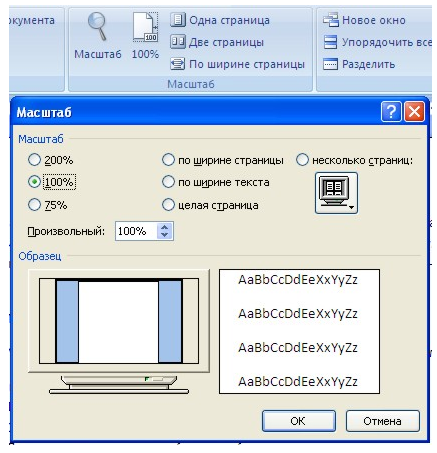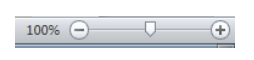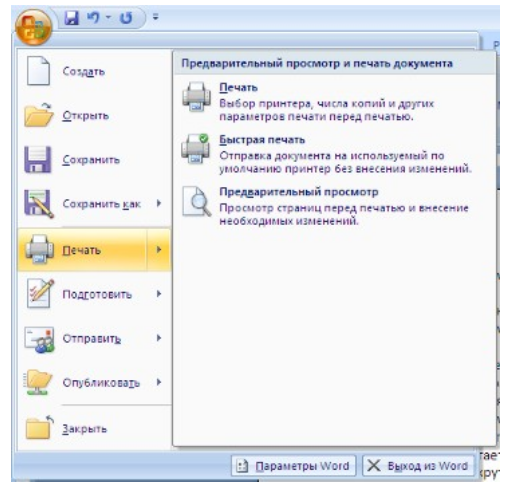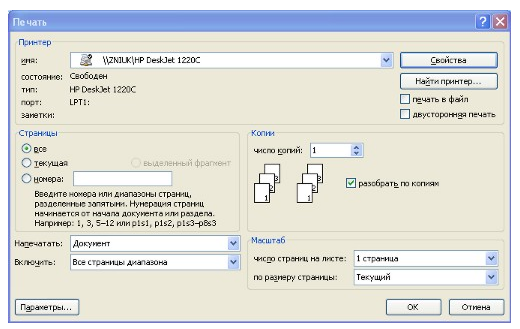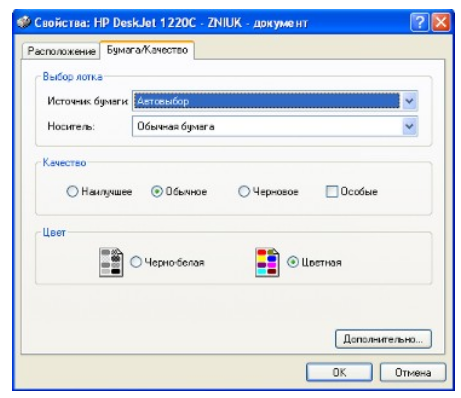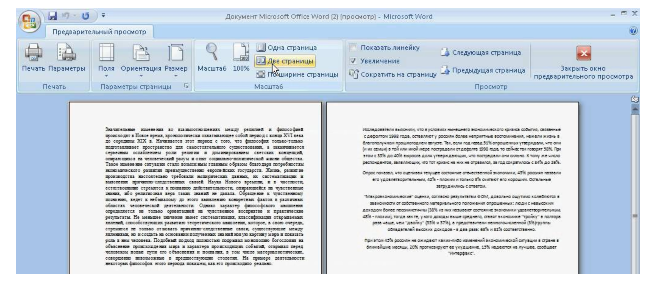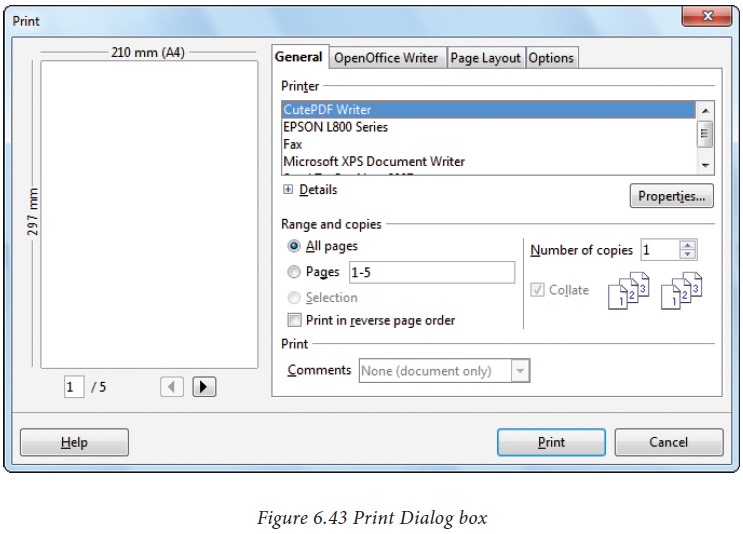Word processing generally means the task of creating printed materials like letters, reports, thesis, books and so on. It involves the tasks such as entering text, editing, formatting, proofing, and printing.
Word processing nowadays is the use of computer to produce documents consisting primarily of text or words (as distinguished from numbers). Word processor is a general application software used for producing such text documents.
In the initial days of development, the computer was primarily used for performing mathematical calculations. The documents produced on computers consisted of recording the results of the calculation with a very little textual material. With the development, special computers and computer software were developed to produce documents such as letters and reports. Such computers were used in the printing industry for composing the material for printing.
These days, it is common that the computers are used extensively for word processing, and has almost replaced conventional typewriters across the world.
Of all computer applications, word processing is probably the most common. To perform word processing, you need a computer, a special program called a word processor, and a printer. A word processor enables you to create a document, store it electronically on a disk, display it on a screen, modify it by entering commands and characters from the keyboard, and print it on a printer.
The great advantage of word processing over using a typewriter is that you can make changes without retyping the entire document. If you make a typing mistake, you simply back up the cursor and correct your mistake. If you want to delete a paragraph, you simply remove it, without leaving a trace. It is equally easy to insert a word, sentence, or paragraph in the middle of a document. Word processors also make it easy to move sections of text from one place to another within a document, or between documents. When you have made all the changes you want, you can send the file to a printer to get a hard-copy or disk to store for future purpose.
Basic Features of Word Processors
There are various Word processors, but all word processors support the following basic features:
- Insert text: Lets you to insert text anywhere in the document.
- Delete text: You can remove characters, words, lines, or pages from document easily and without leaving any trace.
- Cut and paste : It has facilities to move the selected text by removing (cut) it from one place of document and inserting (paste) it somewhere else.
- Copy : Supports creating duplicate of a selection of text without any trouble.
- Page size and margins : It has options to define and change among various page sizes and margins, and the word processor will automatically readjust the text so that it fits in new layout.
- Search and replace : Allows you to search for a particular word or phrase in document. You can also replace one text with another and optionally everywhere that the match occurs.
- Word wrap : Word processor has this feature to automatically moves to the next line after you complete a line. This is also known as soft line break or auto line break. Word wrap also readjust text if you change the margins, paper orientation or page size.
- Print: Word processor supports various printers to send a document for printout.
Word processors that support only these features (and maybe a few others) are called text editors. Most word processors, however, support additional features that enable you to manipulate and format documents in more sophisticated ways. These more advanced word processors are sometimes called full-featured word processors.
Additional Features of Full-featured Word Processors
- File management : Many word processors contain file management capabilities that allow you to create, delete, move, and search for files. File menu is MS Word has commands for this task.
- Font specifications: Allows you to change typeface (fonts) within a document. You can specify font, font size, font styles such as bold, italics, and underlining and different effects like superscript, subscript, outline, strike-through etc.
- Footnotes and cross-references: Automates the numbering and placement of footnotes and enables you to easily cross-reference other sections of the document.
- Graphics: Allows you to embed illustrations (images) and graphs into a document. Some word processors let you create the illustrations within the word processor (using autoshapes and drawing tools); others let you insert an illustration produced by a different program.
- Headers , footers , and page numbering: Allows you to specify customized headers and footers that the word processor will place at the top and bottom of every page. It can keeps track of page numbers so that the correct number appears on each page.
- Layout : Supports different page size, margins and page orientation within a single document. It also has facility to apply various indentation to paragraphs.
- Macros : A macro is a character or word that represents a series of keystrokes. The keystrokes can represent text or commands. The ability to define macros allows you to save yourself a lot of time by replacing common combinations of keystrokes.
- Merges: Allows you to merge text from one file into another file. This is particularly useful for generating many files that have the same format and structure but different data. Generating mailing labels is the classic example of using merges.
- Spell checker : A utility that allows you to check the spelling of words. It will mark any word having spelling mistake or that it does not recognize. Spell checkers have ability to produce a list of suggested word to make you easier to correct mistakes.
- Table of contents and indexes: Word processors have features to automatically create a table of contents and index based on special codes that you insert in the document.
- Thesaurus: Word processors have a built-in thesaurus that allows you to search for synonyms without leaving the document.
- Windows : Lets you to edit two or more documents at the same time. Each document appears in a separate window. This is particularly valuable when working on a large project that consists of several different files.
- WYSIWYG (what you see is what you get): With WYSIWYG, a document appears on the display screen exactly as it will look when printed.
Word Processors And Desktop Publishing Systems
Desktop publishing is as good as having a mini-printing press within a personal computer. Publishing software helps design the page layout for each document. Tools in desktop publishing applications can help the user to configure the layout, where things are printed in the final design and how things are printed.
The line dividing word processors from desktop publishing (DTP) systems is constantly shifting. In general, though, desktop publishing applications support finer control over layout, and more support for full-color documents.
Both word processing and desktop publishing are similar in many ways but different in areas that cover the publication of documents.
Similarities between Word Processors and Desktop Publishing Systems
- Both the word processor and DTP systems deal with text that can be formatted.
- Word processors and desktop publishing systems work with tables and pictures.
- Both tools have many similar features like WordArt, Clip Art, and text styles.
The differences between Word Processors and DTP Systems
Word processing involves creation, editing, and printing of text while desktop publishing involves production of documents that combine text with graphics.
- Word processing is difficult to layout and design as compared to desktop publishing. Thus, desktop publishing is used to work on things like newsletters, magazines, adverts, and brochures where layout is important. Word processing documents are common for simple memos, letters, manuscripts, and resumes.
- When creating a desktop publisher, the first page is blank and a text frame must be added to add text. This is unlike the word processing in which text can be directly entered into the blank page.
- With desktop publishing, users can easily manipulate text and graphics and try new ideas. In contrast to this, word processing tools are adding more page layout features. Thus, the line that draws the difference between the two hardly exists now.
- Though there are many differences between the two, more word processing applications are coming out with enhanced features that mimic many of the desktop publishing tools on the market today. So, whether you choose to use word processing or desktop publishing software all depends on your document publishing needs and what application your are most comfortable using
Types of Word Processing
Word Processing applications are organized into a number of categories according to their complexity: Simple programs that manipulate ASCII are called Text Editors. More complex programs that feature formatting commands are called Word Processors. Some word processors are included in integrated application packages, which also feature other application programs. Such packages are convenient, but may not have all the features of larger programs. Full – featured word processing programs contain many options for formatting text and documents. They also might contain special utilities for more complex formatting and composition. Desktop publishing programs are designed for more complex formatting, especially the integration of text and graphics.
Text Editors
The simplest programs that do word processing are known as text editors. These programs are designed to be small, simple, and cheap. Almost every operating system comes with at least one text editor built in. Most text editors save files in a special format called ASCII. The biggest advantage of this scheme is that almost any program can read and write ASCII text.
The biggest advantage of text editors is the price. There is probably already one or more installed on your computer. You can find a number of text editors for free on the Internet. The ability to write ASCII text is the biggest benefit of text editors. It is a very good way of storing text information, but it has no way of handling more involved formatting. Text editors generally do not allow you to do things like change font sizes or styles, spell checking, or columns.
Windows: Notepad, DOS: Edit, Macintosh: SimpleText etc are some common text editor programs:
Integrated Packages
An integrated package is a huge program that contains a word processor, a spreadsheet, a database tool, and other software applications in the same program. The advantages of an integrated package derive from the fact that all the applications are part of the same program, and were written by the same company. Since they were presumably written together, they should all have the same general menu structure, and similar commands. The word processor built into an integrated package is probably more powerful than a typical text editor.
Integrated packages have some disadvantages. With the advent of GUI and modern operating systems, programs have become more and more standard even if they were written by completely different companies. The programmers had to make some compromises in order to make all the applications fit in one program. Word processing programs that are part of integrated packages generally have their own special code for storing text information, although they can usually read and write ASCII as well. However, if you choose to save in ASCII, you cannot save all the special formatting commands.
Microsoft Works, Microsoft Office Suite, Lotus Works, Claris Works are some examples of integrated packages.
High-end Word Processors
Word processing programs have evolved a great deal from the early days of computing. A modern word processing program can do many things besides simply handling text.
Since the early ’90s, most word processors feature a WYSIWYG interface. This feature is important because the real strength of word processors is in the formatting they allow. Formatting is the manipulation of characters, paragraphs, pages, and documents.
Modern word processors also are designed to have numerous features for advanced users. Some of the additional features that one can expect to find on a modern word processor are spelling and grammar checkers, ability to handle graphics, tables, and mathematical formulas, and outline editors.
These full-featured word processors sound wonderful, and they are. You might wonder if they have any drawbacks.
- Word processing programs as I have described often cost hundreds of dollars.
- Many of the features of full – fledged word processors are not needed by casual users.
- High-end word processing programs almost always save documents in special proprietary codes rather than as ASCII code. This makes the document incompatible with other applications. If you write a document in WordPerfect, you may not be able to read it in Word.
WordPerfect, Microsoft Word are some examples of commercial Word Processing packages
Desktop Publishing
Another classification of word processing you should know about has an uncertain future. These programs are called desktop publishing applications. Desktop publishing is taking the text that already been created, and applying powerful formatting features to that text. Traditionally, applications that allowed the integration of text and graphics, and allowed the development of style sheets were thought of as desktop publishing. Such a program makes it easy to create other kinds of documents than plain pages. With a desktop publisher, there are already style sheets developed to help you create pamphlets, cards, signs, and other types of documents that you wouldn’t be able to create on a typewriter.
The higher end word processing programs give you most of the features you could want in a desktop publishing program. It is possible to do many of the same things. Desktop Publishers are still very popular in certain specialty fields (graphic arts, printing, and publishing,) but the effects can be duplicated with skillful use of a word processing program.
Adobe Pagemaker, Adobe Illustrator, Microsoft Publisher are the example of some common Desktop Publishing programs.
Sign / Banner Programs
Another level of desktop publishing that has become very popular is the advent of specialty printing programs such as ‘The Print Shop’ or ‘Print Master +.’ These programs are designed specifically to help the user create signs, banners, and greeting cards. They are very easy to use, and much less expensive than full-feature desktop publishing applications, but again the effects can be duplicated with a higher end word processor.
Points to Remember
- Word processing did not develop out of computer technology. It evolved from the needs of writers rather than those of mathematicians, only later merging with the computer field
- The term word processing was invented by IBM in the late 1960s.
- A word processor is a computer application used for the production (including composition, editing, formatting, and possibly printing) of any sort of printable material.
- Word processor may also refer to a type of stand-alone office machine, popular in the 1970s and 1980s, combining the keyboard text-entry and printing functions of an electric typewriter with a dedicated processor (like a computer processor) for the editing of text.
- Microsoft Word is the most widely used word processing software. Many other word processing applications exist, including WordPerfect (which dominated the market from the mid-1980s to early-1990s on computers running MS-DOS operating system) and open source applications OpenOffice.org Writer, LibreOffice Writer, AbiWord, KWord, and LyX. Web-based word processors, such as Office Web Apps or Google Docs, are a relatively new category.
- Desktop publishing applications support finer control over layout and more support for full-color documents where as the word processing systems focus on editing and formatting of text.
- Text Editors, Integrated Packages, High-end Word Processors, Desktop Publishing, Sign / Banner Programs are the different types of word processors.
References:
- Webopedia – http://www.webopedia.com
- Wikipedia – http://en.wikipedia.org
- Bright Hub – http://www.brighthub.com
- IUPUI, Department of Computer and Information Science – http://cs.iupui.edu/
Recommended Reading:
- A brief history of WordProcessing
- WordProcessors: Stupid and Inefficient by Allin Cottrell
- Desktop Publishing: by Szu-chia Wang
There have been major improvements to the printing system in recent versions of DOSBox-X to make the printing functions work much easier and better than before. Note that the second link was written for earlier versions of DOSBox-X, and the method mentioned there will continue to work in the current version of DOSBox-X, but there are now much easier way to configure the printing feature in DOSBox-X instead of «listening» to physical files. Look at the first link for more recent examples.
You can also use external printing solutions such as DOSPRN, which are compatible with DOSBox-X as well. For example, if you use Windows and has DOSPRN installed you can just set the following to print to DOSPRN:
parallel1=file file:output1.prn timeout:1000 squote openwith:'"%ProgramFiles(x86)%DOSPRNDOSprn.exe"'
Omit «(x86)» if Windows is 32-bit. For other operating systems, just specify a different handler for printing.
The operations of modern word processors can be classified into four broad categories:
a) Entering and storing contents
b) Formatting document
c) Editing document
d) Printing document
Image Courtesy : litreactor.com/sites/default/files/images/column/2013/06/photo1-5.jpg
The word processors offer features for each of these operations.
Although, the features offered by different word processing packages are different, some of the most commonly offered features for these operations are given below:
1. Entering and storing text:
Word processors offer many facilities for enhancing the speed of text entry. Some of these features are as follows:
Word wrap:
While using manual typewriters, a typist has to keep track of each line and move the roller or carriage of the typewriter at the end of each line. These wastes a lot of time particularly in guessing the size of the last word that the user intends to enter in a line.
In some cases, one has to break the word using the hyphen (-), and write the remaining part of the word in the next line. While using word processors, the user need not spend time for such an activity.
The word wrap function in the word processor ascertains when the first line is full and the text that follows is automatically wrapped around to the beginning of the next line. This saves time and effort. The user can keep on entering the text till the paragraph is over.
Shorthand facility:
Many word processors offer a facility to store a set of words in such a way that the whole set of such words can be entered by pressing a combination of two keys. Thus, commonly used text segments can be stored and inserted into the text as and when required by pressing a combination of keys.
The author of this text has used this facility in entering this text. As the words word processors were to be used very frequently in this section of the book, these words were stored using the shorthand/auto-text facility Wherever the words ‘word processors’ were to be entered, the author pressed a combination of a unique key and a hot key; and these words immediately got inserted into the text. Such a facility not only enhances the text entry speed but also ensures correctness of spelling for commonly used text segments.
Importing content from other files:
Most word processors permit import of part or whole of the text from any file into the current file. This is very useful when one intends to use certain paragraphs of the text that were entered for some other purpose on some earlier occasion. However, more important is the feature of file import that comes from the integration of word processors with other applications in the office suite.
This enables a manager to ensure that once any document is developed in any application, it can be placed, partially or fully, in any word processing document. In fact, the final report from a word processor may be the outcome of convergence of various documents, charts, graphs and pictures, etc. developed in different application software packages.
This feature not only minimises duplication of data entry in the report but also ensures higher degree of accuracy as the data in the report has been directly obtained from the source application.
Automatic saving and back-up:
Word processors offer facilities for saving the contents in a file by press of hot keys. Modern word processors have the facility of saving the document automatically with a user definable periodicity of time.
Another good feature in this regard is the provision of automatic creation of backup files containing the previous version of the file. This feature is very useful when we make substantial changes in the document and wish to retain the unedited version of the text as well.
2. Formatting document:
Perhaps the most fascinating feature available in word processors relate to the formatting of text. Word processors ensure that the text once entered in a file (in whatever format), can be transformed into any desired format without much extra effort.
Some of such facilities include:
Alignment:
Once the left and right margins of the text are indicated to word processors, the text can be aligned to left, right, centred or justified within the left and right margins. In a justified text the first character in each line is placed in the first column and the last character is placed in the last column in the area between the specified left and right margins.
The justification is done by padding spaces between words in the line ensuring that the first character is printed on the left margin and the last character in the line is printed at the right margin.
Line and character spacing:
Word processors permit users to define line spacing and reform the text for different line spacing almost instantaneously. They also have the facility to change the space between two characters. Such a facility is very useful for larger text on smaller space and vice versa.
Page break:
Most word processors automatically divide the text into pages of pre-determined number of lines. The number of lines is determined on the basis of the length of the paper, top margin, bottom margin and the width of line, already set by the user.
They also assign serial numbers to each page. However, users can select the page length of his choice for the whole text for some of the pages in a file. Normally a common page length is used for the whole file. However, a break in the middle of a table is distracting. In such a case, a user may indicate a different page length for that particular page in the file.
One can also get page numbers automatically inserted into the text. In case of later insertions into or deletions from the text, these page numbers are changed automatically.
Bullets and numbering:
Most word processors have facilities for inserting bullets or other special marks for the points that may be included in the document. They also have the facilities for automatically numbering paragraphs. The basic advantage of such automatic numbering is that in case any paragraph is added or deleted, the number of each of the remaining paragraph changes accordingly. Of course, proper tabs and alignment are used to put the document in right shape.
Typefaces:
Modern word processors have the facility of selecting from a list of font types for the whole or part of the document. One can also select the size of the font and paint that format to any section of the text.
Tables, objects and pictures:
Sometimes, part of the document contains tabular information. The tabular information has to be organised into columns and each column has to be titled. Such operations are performed automatically when the user opts for inserting a table into the text.
The alignment of text within the column takes place automatically. In addition, most word processors have facilities for drawing objects such as diagrams, charts, etc. The user can also import such objects from other files. The commonly used objects and clippings are available in the software and any of these objects can be inserted into the text as and when required. This helps in making the text more illustrative.
3. Editing document:
Word processors are unique in their editing facilities. As the contents of document are stored before printing on paper, any desired change in the contents can be made by a few keystrokes. Such a change, otherwise (in the case of manual typewriters) may require retyping the entire text.
The retyping entails the risk of some other mistakes occurring in the fresh typed document as well. With word processor text can be printed after suitably editing the text. This ensures that error free print outs can be taken neatly.
The editing features commonly available in word processors are:
Insert, cut, copy, paste and overwrite:
Word processors permit insertion of text segments anywhere in the text as and when desired. After insertion, the text is realigned automatically. The user can delete any character, word, or line by a keystroke from any part of the document.
It is also possible to overwrite on a given character. For navigating through the document (moving from one part to the other part) a cursor is moved using simple key operations. Quick movements of cursors are also possible.
Block editing:
In addition to deletion and insertion of text, block editing features are available in most word processors. Using these features the user is able to move copy or delete a block of text. A block of text can be first defined by selecting a part of the text.
Then, it may be moved from one part of the text to the other part. The selected text can be just copied to other parts of the text or made available to some other application as well. For example, a part of the agreement may be copied en-block and pasted into a letter to quote the extract. This ‘cut and paste’ facility is also very useful when the text is being developed for the first time.
Undo edit:
Word Processors offer facilities for reversing the editing operations with the help of the ‘undo’ tool. Thus, if by mistake a part of the text is deleted, it can be restored by using the undo feature. The ‘undo’ can be reversed by the ‘redo’ facility. Generally, a number of previous steps can be undone and redone with the help of such features in word processors.
Global search and editing:
Another common editing tool in word processors relates to searching a word or a text segment in the entire text. Word processor points out the occurrence of that set of the characters throughout the text. It also permits the user to make changes if so desired.
Users may also give instruction to replace that set of characters by some other set of characters. Suppose, the word ‘January’ occurs in a text 20 times at different locations, in order to use the same text with month replaced with February, the find and replace facility can be used.
By a few keystrokes, the user can make the word processor search January and replace it with February at all such 20 locations in the text. Word processors normally provide options to the users to replace or not to replace the text segment at each occurrence.
Spelling check:
Spelling check operation is very useful when a large document is being entered for the first time. The spelling error is automatically pointed out by the on-line spelling check tool. The user, generally, has the choice of selecting out from a list of languages, a language that should be used for checking the spelling. The spelling check tool can also be used on an existing text file.
The spelling check tool checks the presence of each word in the pre- stored dictionary for the language selected for the text. If any word is not found in the dictionary, it will be pointed out by the tool. It can also suggest a few words similar to the word that has been misspelled.
The user can decide to add the word in the text to the dictionary if the word is correctly spelt but not included in the dictionary of the word processor. Generally, such words that are not included in the dictionary, are names, new words or the technical terms. This feature helps in ensuring that error free text is printed.
Auto-correct:
Some word processors offer the feature of correcting the misspelled words automatically For example, if the word ‘the’ has been typed as ‘teh’, it is corrected automatically by the word processor. Such a facility speeds up the text entry.
On-line thesaurus:
Most word processors offer the facility of finding suitable words at the time of creation of text. The thesaurus is placed in the software package and the user can seek list of synonyms for a selected word. Such a facility is quite useful when the text is being developed for the first time.
4. Printing document:
Word processors offer printing features that could not be imagined with manual typewriters. Beautiful print effects can be obtained by giving suitable print control commands in the text.
To enlist a few, following print effects are commonly available in most word processors:
Bold, italics, underline printing:
Bold face printing is obtained by printing a character twice, each print so close to each other that it appears as a bold character. This feature is very useful in highlighting certain part of the text. Similarly, italics and underlined printing can also be used to highlight any part of the text.
Superscript and subscript:
It is possible, with word processors to print one character as subscript or superscript to other character. This feature is required for mathematical connotations in the text.
Mail merge:
Another useful feature available in most word processors is the facility to merge two files while printing. This feature is used when we have to send customised letters or reminders to different persons with different addresses and partly different texts.
The common text is placed in a file and the different data such as name, address, amount, date of bill, etc. are placed in the data file. Mail-merge or merge-printing tool, picks up the data from data file for each person, fills up the data into the common text at the appropriate places and prints it. This is a very popular and time saving word processing tool.
Sending fax:
The word processors also have the facility to print the fax messages and send them through telephone line using the modem installed on the computer system. Most word processors offer pre-defined templates for designing the fax message. Once the message is typed out, it may be printed using the special printer driver program. The printing in this case takes place in the form of transmission of the message to a destined fax number.
Preview:
The preview of the entire text or its part can be obtained before printing so as to review the pagination and other aspects of formatting. In case of longer texts, preview is very useful as one can obtain zoomed-in view on the screen.
Modern word processors have a lot to offer for office correspondence. A users needs to know all the available features and apply them appropriately to make full use of the powers of the word processing software.
Word processing is a very popular desk-top application and perhaps there is hardly any personal computer that is not being used as a word processor. Almost 30%-40% of the working time of personal computers is spent on word processing.
Presentation on theme: «By Felixberto Dominic B. Eruela. Using a computer to create, edit, and print documents. Of all computer applications, word processing is the most common.»— Presentation transcript:
1
By Felixberto Dominic B. Eruela
2
Using a computer to create, edit, and print documents. Of all computer applications, word processing is the most common. To perform word processing, you need a computer, a special program called a word processor, and a printer. A word processor enables you to create a document, store it electronically on a disk, display it on a screen, modify it by entering commands and characters from the keyboard, and print it on a printer.
3
Most Office 2007 programs host a brand new interface called the Ribbon.
4
The ribbon is a visual tool, not a text-based menu system. Similar tasks are grouped together under tabs. Commands are no longer buried in menus and submenus. Just click a tab to find the one you need!
5
For instance, the Page Layout tab contains tools to set up your page: themes, margins, page orientation, backgrounds, cover pages, paragraph spacing, image layout options, text wrapping, and more.
6
7
Microsoft Word is a word processing software package. You can use it to type letters, reports, and other documents. This tutorial teaches Microsoft Word 2007 basics. Although this tutorial was created for the computer novice, because Microsoft Word 2007 is so different from previous versions of Microsoft Word, even experienced users may find it useful.
8
In the upper-left corner of the Word 2007 window is the Microsoft Office button. When you click the button, a menu appears. You can use the menu to create a new file, open an existing file, save a file, and perform many other tasks.
9
The Quick Access toolbar provides you with access to commands you frequently use. By default Save, Undo, and Redo appear on the Quick Access toolbar. You can use Save to save your file, Undo to rollback an action you have taken, and Redo to reapply an action you have rolled back.
10
The Title bar displays the title of the document on which you are currently working
11
You can use the ruler to change the format of your document quickly. If your ruler is not visible, follow the steps listed here:
12
Just below the ruler is a large area called the text area. You type your document in the text area. The blinking vertical line in the upper-left corner of the text area is the cursor. It marks the insertion point. As you type, your text displays at the cursor location. The horizontal line next to the cursor marks the end of the document.
13
14
The vertical and horizontal scroll bars enable you to move up, down, and across your window simply by dragging the icon located on the scroll bar. The vertical scroll bar is located along the right side of the screen. The horizontal scroll bar is located just above the status bar. To move up and down your document, click and drag the vertical scroll bar up and down. To move back and forth across your document, click and drag the horizontal scroll bar back and forth. You won’t see a horizontal scroll bar if the width of your document fits on your screen.
15
The Status bar appears at the very bottom of your window and provides such information as the current page and the number of words in your document. You can change what displays on the Status bar by right-clicking on the Status bar and selecting the options you want from the Customize Status Bar menu. You click a menu item to select it. You click it again to deselect it. A check mark next to an item means it is selected.
16
17
Draft View Draft view is the most frequently used view. You use Draft view to quickly edit your document. Web Layout Web Layout view enables you to see your document as it would appear in a browser such as Internet Explorer. Print Layout The Print Layout view shows the document as it will look when it is printed. Reading Layout Reading Layout view formats your screen to make reading your document more comfortable. Outline View Outline view displays the document in outline form. You can display headings without the text. If you move a heading, the accompanying text moves with it.
18
19
Click the Microsoft Office button. A menu appears. Click Exit Word, which you can find in the bottom- right corner.
20
you are prompted: «Do you want to save changes to Document1?» To save your changes, click Yes. Otherwise, click No. If you click Yes, the Save As dialog box appears. Move to the correct folder. Name your file by typing Yourname_activity#.doc in the File Name field. Click Save. Word saves your file.
21
Every time you save your document, you overwrite the previous version of your document. For example, you create a document and save it. Later you delete several passages from the document and then save your changes. The passages from the first draft of the document no longer exist. If you want to save both the original draft of your document and the revised document, you must save the second draft of the document using a different name. To save the document using a different name, click the Microsoft Office button. A menu appears. Click Save As. The Save As dialog box appears. Use the File Name box to give your document a new name. Big Note!!!!
22
23
24
25
26
27
28
29
30
Татьяна Шкляр
Эксперт по предмету «Информатика»
Задать вопрос автору статьи
Масштаб документа
Для отображения документа на экране с таким масштабом, как это будет выглядеть при печати, можно настроить вид окна Word на вкладке Вид.
Рисунок 1. Настройка масштаба отображения страницы
Быструю настройку масштаба можно выполнить в правом нижнем углу окна над строкой состояния.
Рисунок 2.
Сделаем домашку
с вашим ребенком за 380 ₽
Уделите время себе, а мы сделаем всю домашку с вашим ребенком в режиме online
Бесплатное пробное занятие
*количество мест ограничено
Печать документов
Для печати документа используется пункт Печать в меню кнопки Office или комбинация клавиш Ctrl+P.
Рисунок 3.
Быстрая печать используется в случае, если пользователь уверен в правильности настроек документа для печати и его устраивают настройки принтера для печати документа. Документ в таком случае без открытия окон с параметрами сразу отправляется на печать.
Печать позволяет выполнить настройки печати перед отправкой документа на принтер.
Рассмотрим наиболее распространенные настройки печати.
Рисунок 4. Окно Печать
«Печать документа в текстовом процессоре MS Word» 👇
В списке Имя принтера отображаются все принтеры, доступные для печати на данном компьютере.
Блок Страницы используется для указания страниц, которые необходимо отправить на печать.
В списке Включить можно выбрать один из трех вариантов: Все страницы диапазона, Четные страницы и Нечетные страницы. По умолчанию стоит вариант Все страницы диапазона.
Панель Копии используется для указания количества копий документа, которые нужно распечатать.
Для изменения настроек принтера используется кнопка Свойства. Для разных моделей принтеров окно свойств может существенно отличаться.
Рисунок 5. Диалоговое окно свойств принтера
В данном окне изменению часто подлежит настройка качества печати и формата бумаги.
Подробные настройки документа перед печатью можно выполнить с помощью выбора опции Предварительный просмотр, после чего пользователь до печати сможет увидеть, как будет выглядеть документ на бумаге.
Рисунок 6. Окно предварительного просмотра документа
При предварительном просмотре документа пользователь может настроить параметры печати; поля, ориентацию, размер страницы и другие параметры, касающиеся оформления страницы документа.
Замечание 1
Стоит обратить отдельное внимание на команду Сократить на страницу, с помощью которой можно немного сократить документ путем уменьшения размера и интервалов текста. Выполняются данные действия в случае, если последняя страница документа содержит небольшое количество строк текста и ее можно убрать.
Находи статьи и создавай свой список литературы по ГОСТу
Поиск по теме
Дата написания статьи: 22.07.2016
Chapter: 11th Computer Science : Chapter 6 : Word Processor Basics ( OpenOffice Writer)
It is a good practice to preview the document before taking the print out.
Page Preview , Setting the printer and Printing a document
1. Preview the document to be printed
It is a good practice to preview
the document before taking the print out. The steps to be followed to preview
the document :
·
Click File -> Page Preview, or click the Page Preview button. The Writer displays the Page Preview toolbar
·
In the
page preview tool bar click Multiple
Pages icon to display multiple
pages.
·
To
close the preview click the Close Preview button.
2. Setting the Printer and Printing
The following are the steps to
change the printer setting :
·
Click File -> Print or Ctrl + P or Print File Icon which opens the Print dialog box
as shown in Figure 6.43.
·
Click General Tab.
·
Select
the required printer from the list of printers.
·
Under Range and copies section : select All Pages option to print all pages,
select Pages option to specify the
particular page or page range.
·
Specify
Number of Copies using spin arrows.
·
Click Print button.
Tags : Word Processor Basics ( OpenOffice Writer) , 11th Computer Science : Chapter 6 : Word Processor Basics ( OpenOffice Writer)
Study Material, Lecturing Notes, Assignment, Reference, Wiki description explanation, brief detail
11th Computer Science : Chapter 6 : Word Processor Basics ( OpenOffice Writer) : Page Preview, Setting the printer and Printing a document | Word Processor Basics ( OpenOffice Writer)
A
word processor (more formally known as document preparation system)
is a computer application used for the production (including
composition, editing, formatting, and possibly printing) of any sort
of printable material.
Word
processor may also refer to a type of stand-alone office machine,
popular in the 1970s and 1980s, combining the keyboard text-entry and
printing functions of an electric typewriter with a dedicated
processor (like a computer processor) for the editing of text.
Although features and design varied between manufacturers and models,
with new features added as technology advanced, word processors for
several years usually featured a monochrome display and the ability
to save documents on memory cards or diskettes. Later models
introduced innovations such as spell-checking programs, increased
formatting options, and dot-matrix printing. As the more versatile
combination of a personal computer and separate printer became
commonplace, most business-machine companies stopped manufacturing
the word processor as a stand-alone office machine. As of 2009 there
were only two U.S. companies, Classic and AlphaSmart, which still
made stand-alone word processors.[1] Many older machines, however,
remain in use.
Word
processors are descended from early text formatting tools (sometimes
called text justification tools, from their only real capability).
Word processing was one of the earliest applications for the personal
computer in office productivity.
Although
early word processors used tag-based markup for document formatting,
most modern word processors take advantage of a graphical user
interface providing some form of What You See Is What You Get
editing. Most are powerful systems consisting of one or more programs
that can produce any arbitrary combination of images, graphics and
text, the latter handled with type-setting capability.
Microsoft
Word is the most widely used word processing software. Microsoft
estimates that over 500,000,000 people use the Microsoft Office
suite,[2] which includes Word. Many other word processing
applications exist, including WordPerfect (which dominated the market
from the mid-1980s to early-1990s on computers running Microsoft’s
MS-DOS operating system) and open source applications OpenOffice.org
Writer, AbiWord, KWord, and LyX. Web-based word processors, such as
Google Docs, are a relatively new category.
Word processing
Characteristics
Word
processing typically implies the presence of text manipulation
functions that extend beyond a basic ability to enter and change
text, such as automatic generation of:
• batch
mailings using a form letter template and an address database (also
called mail merging);
• indices
of keywords and their page numbers;
• tables
of contents with section titles and their page numbers;
• tables
of figures with caption titles and their page numbers;
• cross-referencing
with section or page numbers;
• footnote
numbering;
• new
versions of a document using variables (e.g. model numbers, product
names, etc.)
Other
word processing functions include «spell checking»
(actually checks against wordlists), «grammar checking»
(checks for what seem to be simple grammar errors), and a «thesaurus»
function (finds words with similar or opposite meanings). Other
common features include collaborative editing, comments and
annotations, support for images and diagrams and internal
cross-referencing.
Word
processors can be distinguished from several other, related forms of
software:
Text
editors (modern examples of which include Notepad, BBEdit, Kate,
Gedit), were the precursors of word processors. While offering
facilities for composing and editing text, they do not format
documents. This can be done by batch document processing systems,
starting with TJ-2 and RUNOFF and still available in such systems as
LaTeX (as well as programs that implement the paged-media extensions
to HTML and CSS). Text editors are now used mainly by programmers,
website designers, computer system administrators, and, in the case
of LaTeX by mathematicians and scientists (for complex formulas and
for citations in rare languages). They are also useful when fast
startup times, small file sizes, editing speed and simplicity of
operation are preferred over formatting.
Later
desktop publishing programs were specifically designed to allow
elaborate layout for publication, but often offered only limited
support for editing. Typically, desktop publishing programs allowed
users to import text that was written using a text editor or word
processor.
Almost
all word processors enable users to employ styles, which are used to
automate consistent formatting of text body, titles, subtitles,
highlighted text, and so on.
Styles
greatly simplify managing the formatting of large documents, since
changing a style automatically changes all text that the style has
been applied to. Even in shorter documents styles can save a lot of
time while formatting. However, most help files refer to styles as an
‘advanced feature’ of the word processor, which often discourages
users from using styles regularly.
Document
statistics
Most
current word processors can calculate various statistics pertaining
to a document. These usually include:
• Character
count, word count, sentence count, line count, paragraph count, page
count.
• Word,
sentence and paragraph length.
• Editing
time.
Errors
are common; for instance, a dash surrounded by spaces — like either
of these — may be counted as a word.
Typical
usage
Word
processors have a variety of uses and applications within the
business world, home, and education.
Business
Within
the business world, word processors are extremely useful tools.
Typical uses include:
• legal
copies
• letters
and letterhead
• memos
• reference
documents
Businesses
tend to have their own format and style for any of these. Thus,
versatile word processors with layout editing and similar
capabilities find widespread use in most businesses.
Education
Many
schools have begun to teach typing and word processing to their
students, starting as early as elementary school. Typically these
skills are developed throughout secondary school in preparation for
the business world. Undergraduate students typically spend many hours
writing essays. Graduate and doctoral students continue this trend,
as well as creating works for research and publication.
Home
While
many homes have word processors on their computers, word processing
in the home tends to be educational, planning or business related,
dealing with assignments or work being completed at home, or
occasionally recreational, e.g. writing short stories. Some use word
processors for letter writing, résumé creation, and card creation.
However, many of these home publishing processes have been taken over
by desktop publishing programs specifically oriented toward home use.
which are better suited to these types of documents.
History
Toshiba
JW-10, the first word processor for the Japanese language (1971-1978
IEEE milestones)
Examples
of standalone word processor typefaces c. 1980-1981
Brother
WP-1400D editing electronic typewriter (1994)
The
term word processing was invented by IBM in the late 1960s. By 1971
it was recognized by the New York Times as a «buzz word».[3]
A 1974 Times article referred to «the brave new world of Word
Processing or W/P. That’s International Business Machines talk…
I.B.M. introduced W/P about five years ago for its Magnetic Tape
Selectric Typewriter and other electronic razzle-dazzle.»
IBM
defined the term in a broad and vague way as «the combination of
people, procedures, and equipment which transforms ideas into printed
communications,» and originally used it to include dictating
machines and ordinary, manually-operated Selectric typewriters. By
the early seventies, however, the term was generally understood to
mean semiautomated typewriters affording at least some form of
electronic editing and correction, and the ability to produce perfect
«originals.» Thus, the Times headlined a 1974 Xerox product
as a «speedier electronic typewriter», but went on to
describe the product, which had no screen, as «a word processor
rather than strictly a typewriter, in that it stores copy on magnetic
tape or magnetic cards for retyping, corrections, and subsequent
printout.»
Electromechanical
paper-tape-based equipment such as the Friden Flexowriter had long
been available; the Flexowriter allowed for operations such as
repetitive typing of form letters (with a pause for the operator to
manually type in the variable information)[8], and when equipped with
an auxiliary reader, could perform an early version of «mail
merge». Circa 1970 it began to be feasible to apply electronic
computers to office automation tasks. IBM’s Mag Tape Selectric
Typewriter (MTST) and later Mag Card Selectric (MCST) were early
devices of this kind, which allowed editing, simple revision, and
repetitive typing, with a one-line display for editing single lines.
The
New York Times, reporting on a 1971 business equipment trade show,
said
The
«buzz word» for this year’s show was «word
processing,» or the use of electronic equipment, such as
typewriters; procedures and trained personnel to maximize office
efficiency. At the IBM exhibition a girl [sic] typed on an electronic
typewriter. The copy was received on a magnetic tape cassette which
accepted corrections, deletions, and additions and then produced a
perfect letter for the boss’s signature….
In
1971, a third of all working women in the United States were
secretaries, and they could see that word processing would have an
impact on their careers. Some manufacturers, according to a Times
article, urged that «the concept of ‘word processing’ could be
the answer to Women’s Lib advocates’ prayers. Word processing will
replace the ‘traditional’ secretary and give women new administrative
roles in business and industry.»
The
1970s word processing concept did not refer merely to equipment, but,
explicitly, to the use of equipment for «breaking down
secretarial labor into distinct components, with some staff members
handling typing exclusively while others supply administrative
support. A typical operation would leave most executives without
private secretaries. Instead one secretary would perform various
administrative tasks for three or more secretaries.» A 1971
article said that «Some [secretaries] see W/P as a career ladder
into management; others see it as a dead-end into the automated
ghetto; others predict it will lead straight to the picket line.»
The National Secretaries Association, which defined secretaries as
people who «can assume responsibility without direct
supervision,» feared that W/P would transform secretaries into
«space-age typing pools.» The article considered only the
organizational changes resulting from secretaries operating word
processors rather than typewriters; the possibility that word
processors might result in managers creating documents without the
intervention of secretaries was not considered—not surprising in an
era when few but secretaries possessed keyboarding skills.
In
the early 1970s, computer scientist Harold Koplow was hired by Wang
Laboratories to program calculators. One of his programs permitted a
Wang calculator to interface with an IBM Selectric typewriter, which
was at the time used to calculate and print the paperwork for auto
sales.
In
1974, Koplow’s interface program was developed into the Wang 1200
Word Processor, an IBM Selectric-based text-storage device. The
operator of this machine typed text on a conventional IBM Selectric;
when the Return key was pressed, the line of text was stored on a
cassette tape. One cassette held roughly 20 pages of text, and could
be «played back» (i.e., the text retrieved) by printing the
contents on continuous-form paper in the 1200 typewriter’s «print»
mode. The stored text could also be edited, using keys on a simple,
six-key array. Basic editing functions included Insert, Delete, Skip
(character, line), and so on.
The
labor and cost savings of this device were immediate, and remarkable:
pages of text no longer had to be retyped to correct simple errors,
and projects could be worked on, stored, and then retrieved for use
later on. The rudimentary Wang 1200 machine was the precursor of the
Wang Office Information System (OIS), introduced in 1976, whose
CRT-based system was a major breakthrough in word processing
technology. It displayed text on a CRT screen, and incorporated
virtually every fundamental characteristic of word processors as we
know them today. It was a true office machine, affordable by
organizations such as medium-sized law firms, and easily learned and
operated by secretarial staff.
The
Wang was not the first CRT-based machine nor were all of its
innovations unique to Wang. In the early 1970s Linolex, Lexitron and
Vydec introduced pioneering word-processing systems with CRT display
editing. A Canadian electronics company, Automatic Electronic
Systems, had introduced a product with similarities to Wang’s product
in 1973, but went into bankruptcy a year later. In 1976, refinanced
by the Canada Development Corporation, it returned to operation as
AES Data, and went on to successfully market its brand of word
processors worldwide until its demise in the mid-1980s. Its first
office product, the AES-90, combined for the first time a CRT-screen,
a floppy-disk and a microprocessor,[citation needed] that is, the
very same winning combination that would be used by IBM for its PC
seven years later. The AES-90 software was able to handle French and
English typing from the start, displaying and printing the texts
side-by-side, a Canadian government requirement. The first eight
units were delivered to the office of the then Prime Minister, Pierre
Elliot Trudeau, in February 1974. Despite these predecessors, Wang’s
product was a standout, and by 1978 it had sold more of these systems
than any other vendor.
In
the early 1980’s, AES Data Inc. introduced a networked word processor
system, called MULTIPLUS, offering multi-tasking and up to 8
workstations all sharing the resources of a centralized computer
system, a precursor to today’s networks. It followed with the
introduction of SuperPlus and SuperPlus IV systems which also offered
the CP/M operating system answering client needs. AES Data word
processors were placed side-by-side with CP/M software, like
Wordstar, to highlight ease of use.
The
phrase «word processor» rapidly came to refer to CRT-based
machines similar to Wang’s. Numerous machines of this kind emerged,
typically marketed by traditional office-equipment companies such as
IBM, Lanier (marketing AES Data machines, re-badged), CPT, and
NBI.[13] All were specialized, dedicated, proprietary systems, with
prices in the $10,000 ballpark. Cheap general-purpose computers were
still the domain of hobbyists.
Some
of the earliest CRT-based machines used cassette tapes for
removable-memory storage until floppy diskettes became available for
this purpose — first the 8-inch floppy, then the 5-1/4-inch (drives
by Shugart Associates and diskettes by Dysan).
Printing
of documents was initially accomplished using IBM Selectric
typewriters modified for ASCII-character input. These were later
replaced by application-specific daisy wheel printers (Diablo, which
became a Xerox company, and Qume — both now defunct.) For quicker
«draft» printing, dot-matrix line printers were optional
alternatives with some word processors.
With
the rise of personal computers, and in particular the IBM PC and PC
compatibles, software-based word processors running on
general-purpose commodity hardware gradually displaced dedicated word
processors, and the term came to refer to software rather than
hardware. Some programs were modeled after particular dedicated WP
hardware. MultiMate, for example, was written for an insurance
company that had hundreds of typists using Wang systems, and spread
from there to other Wang customers. To adapt to the smaller PC
keyboard, MultiMate used stick-on labels and a large plastic clip-on
template to remind users of its dozens of Wang-like functions, using
the shift, alt and ctrl keys with the 10 IBM function keys and many
of the alphabet keys.
Other
early word-processing software required users to memorize
semi-mnemonic key combinations rather than pressing keys labelled
«copy» or «bold.» (In fact, many early PCs lacked
cursor keys; WordStar famously used the E-S-D-X-centered «diamond»
for cursor navigation, and modern vi-like editors encourage use of
hjkl for navigation.) However, the price differences between
dedicated word processors and general-purpose PCs, and the value
added to the latter by software such as VisiCalc, were so compelling
that personal computers and word processing software soon became
serious competition for the dedicated machines. Word Perfect,
XyWrite, Microsoft Word, Wordstar, Workwriter and dozens of other
word processing software brands competed in the 1980s. Development of
higher-resolution monitors allowed them to provide limited WYSIWYG —
What You See Is What You Get, to the extent that typographical
features like bold and italics, indentation, justification and
margins were approximated on screen.
The
mid-to-late 1980s saw the spread of laser printers, a «typographic»
approach to word processing, and of true WYSIWYG bitmap displays with
multiple fonts (pioneered by the Xerox Alto computer and Bravo word
processing program), PostScript, and graphical user interfaces
(another Xerox PARC innovation, with the Gypsy word processor which
was commercialised in the Xerox Star product range). Standalone word
processors adapted by getting smaller and replacing their CRTs with
small character-oriented LCD displays. Some models also had
computer-like features such as floppy disk drives and the ability to
output to an external printer. They also got a name change, now being
called «electronic typewriters» and typically occupying a
lower end of the market, selling for under $200 USD.
MacWrite,
Microsoft Word and other word processing programs for the bit-mapped
Apple Macintosh screen, introduced in 1984, were probably the first
true WYSIWYG word processors to become known to many people until the
introduction of Microsoft Windows. Dedicated
word processors eventually became museum pieces.
http://en.wikipedia.org/wiki/Word_processor
Соседние файлы в предмете [НЕСОРТИРОВАННОЕ]
- #
- #
- #
- #
- #
- #
- #
- #
- #
- #
- #
This article is about stand-alone word processing machines. For the computer program, see Word processor program. For the general concept, see Word processor.
A Xerox 6016 Memorywriter Word Processor
A word processor is an electronic device (later a computer software application) for text, composing, editing, formatting, and printing.
The word processor was a stand-alone office machine developed in the 1960s, combining the keyboard text-entry and printing functions of an electric typewriter with a recording unit, either tape or floppy disk (as used by the Wang machine) with a simple dedicated computer processor for the editing of text.[1] Although features and designs varied among manufacturers and models, and new features were added as technology advanced, the first word processors typically featured a monochrome display and the ability to save documents on memory cards or diskettes. Later models introduced innovations such as spell-checking programs, and improved formatting options.
As the more versatile combination of personal computers and printers became commonplace, and computer software applications for word processing became popular, most business machine companies stopped manufacturing dedicated word processor machines. As of 2009 there were only two U.S. companies, Classic and AlphaSmart, which still made them.[2][needs update] Many older machines, however, remain in use. Since 2009, Sentinel has offered a machine described as a «word processor», but it is more accurately a highly specialised microcomputer used for accounting and publishing.[3]
Word processing was one of the earliest applications for the personal computer in office productivity, and was the most widely used application on personal computers until the World Wide Web rose to prominence in the mid-1990s.
Although the early word processors evolved to use tag-based markup for document formatting, most modern word processors take advantage of a graphical user interface providing some form of what-you-see-is-what-you-get («WYSIWYG») editing. Most are powerful systems consisting of one or more programs that can produce a combination of images, graphics and text, the latter handled with type-setting capability. Typical features of a modern word processor include multiple font sets, spell checking, grammar checking, a built-in thesaurus, automatic text correction, web integration, HTML conversion, pre-formatted publication projects such as newsletters and to-do lists, and much more.
Microsoft Word is the most widely used word processing software according to a user tracking system built into the software.[citation needed] Microsoft estimates that roughly half a billion people use the Microsoft Office suite,[4] which includes Word. Many other word processing applications exist, including WordPerfect (which dominated the market from the mid-1980s to early-1990s on computers running Microsoft’s MS-DOS operating system, and still (2014) is favored for legal applications), Apple’s Pages application, and open source applications such as OpenOffice.org Writer, LibreOffice Writer, AbiWord, KWord, and LyX. Web-based word processors such as Office Online or Google Docs are a relatively new category.
Characteristics[edit]
Word processors evolved dramatically once they became software programs rather than dedicated machines. They can usefully be distinguished from text editors, the category of software they evolved from.[5][6]
A text editor is a program that is used for typing, copying, pasting, and printing text (a single character, or strings of characters). Text editors do not format lines or pages. (There are extensions of text editors which can perform formatting of lines and pages: batch document processing systems, starting with TJ-2 and RUNOFF and still available in such systems as LaTeX and Ghostscript, as well as programs that implement the paged-media extensions to HTML and CSS). Text editors are now used mainly by programmers, website designers, computer system administrators, and, in the case of LaTeX, by mathematicians and scientists (for complex formulas and for citations in rare languages). They are also useful when fast startup times, small file sizes, editing speed, and simplicity of operation are valued, and when formatting is unimportant. Due to their use in managing complex software projects, text editors can sometimes provide better facilities for managing large writing projects than a word processor.[7]
Word processing added to the text editor the ability to control type style and size, to manage lines (word wrap), to format documents into pages, and to number pages. Functions now taken for granted were added incrementally, sometimes by purchase of independent providers of add-on programs. Spell checking, grammar checking and mail merge were some of the most popular add-ons for early word processors. Word processors are also capable of hyphenation, and the management and correct positioning of footnotes and endnotes.
More advanced features found in recent word processors include:
- Collaborative editing, allowing multiple users to work on the same document.
- Indexing assistance. (True indexing, as performed by a professional human indexer, is far beyond current technology, for the same reasons that fully automated, literary-quality machine translation is.)
- Creation of tables of contents.
- Management, editing, and positioning of visual material (illustrations, diagrams), and sometimes sound files.
- Automatically managed (updated) cross-references to pages or notes.
- Version control of a document, permitting reconstruction of its evolution.
- Non-printing comments and annotations.
- Generation of document statistics (characters, words, readability level, time spent editing by each user).
- «Styles», which automate consistent formatting of text body, titles, subtitles, highlighted text, and so on.
Later desktop publishing programs were specifically designed with elaborate pre-formatted layouts for publication, offering only limited options for changing the layout, while allowing users to import text that was written using a text editor or word processor, or type the text in themselves.
Typical usage[edit]
Word processors have a variety of uses and applications within the business world, home, education, journalism, publishing, and the literary arts.
Use in business[edit]
Within the business world, word processors are extremely useful tools. Some typical uses include: creating legal documents, company reports, publications for clients, letters, and internal memos. Businesses tend to have their own format and style for any of these, and additions such as company letterhead. Thus, modern word processors with layout editing and similar capabilities find widespread use in most business.
Use in home[edit]
While many homes have a word processor on their computers, word processing in the home tends to be educational, planning or business related, dealing with school assignments or work being completed at home. Occasionally word processors are used for recreational purposes, e.g. writing short stories, poems or personal correspondence. Some use word processors to create résumés and greeting cards, but many of these home publishing processes have been taken over by web apps or desktop publishing programs specifically oriented toward home uses. The rise of email and social networks has also reduced the home role of the word processor as uses that formerly required printed output can now be done entirely online.
History[edit]
Word processors are descended from the Friden Flexowriter, which had two punched tape stations and permitted switching from one to the other (thus enabling what was called the «chain» or «form letter», one tape containing names and addresses, and the other the body of the letter to be sent). It did not wrap words, which was begun by IBM’s Magnetic Tape Selectric Typewriter (later, Magnetic Card Selectric Typewriter).
IBM Selectric[edit]
Expensive Typewriter, written and improved between 1961 and 1962 by Steve Piner and L. Peter Deutsch, was a text editing program that ran on a DEC PDP-1 computer at MIT. Since it could drive an IBM Selectric typewriter (a letter-quality printer), it may be considered the first-word processing program, but the term word processing itself was only introduced, by IBM’s Böblingen Laboratory in the late 1960s.[citation needed]
In 1969, two software based text editing products (Astrotype and Astrocomp) were developed and marketed by Information Control Systems (Ann Arbor Michigan).[8][9][10] Both products used the Digital Equipment Corporation PDP-8 mini computer, DECtape (4” reel) randomly accessible tape drives, and a modified version of the IBM Selectric typewriter (the IBM 2741 Terminal). These 1969 products preceded CRT display-based word processors. Text editing was done using a line numbering system viewed on a paper copy inserted in the Selectric typewriter.
Evelyn Berezin invented a Selectric-based word processor in 1969, and founded the Redactron Corporation to market the $8,000 machine.[11] Redactron was sold to Burroughs Corporation in 1976, where the Redactron-II and -III were sold both as standalone units and as peripherals to the company’s mainframe computers.[12]
By 1971 word processing was recognized by the New York Times as a «buzz word».[13] A 1974 Times article referred to «the brave new world of Word Processing or W/P. That’s International Business Machines talk … I.B.M. introduced W/P about five years ago for its Magnetic Tape Selectric Typewriter and other electronic razzle-dazzle.»[14]
IBM defined the term in a broad and vague way as «the combination of people, procedures, and equipment which transforms ideas into printed communications,» and originally used it to include dictating machines and ordinary, manually operated Selectric typewriters.[15] By the early seventies, however, the term was generally understood to mean semiautomated typewriters affording at least some form of editing and correction, and the ability to produce perfect «originals». Thus, the Times headlined a 1974 Xerox product as a «speedier electronic typewriter», but went on to describe the product, which had no screen,[16] as «a word processor rather than strictly a typewriter, in that it stores copy on magnetic tape or magnetic cards for retyping, corrections, and subsequent printout».[17]
Mainframe systems[edit]
In the late 1960s IBM provided a program called FORMAT for generating printed documents on any computer capable of running Fortran IV. Written by Gerald M. Berns, FORMAT was described in his paper «Description of FORMAT, a Text-Processing Program» (Communications of the ACM, Volume 12, Number 3, March, 1969) as «a production program which facilitates the editing and printing of ‘finished’ documents directly on the printer of a relatively small (64k) computer system. It features good performance, totally free-form input, very flexible formatting capabilities including up to eight columns per page, automatic capitalization, aids for index construction, and a minimum of nontext [control elements] items.» Input was normally on punched cards or magnetic tape, with up to 80capital letters and non-alphabetic characters per card. The limited typographical controls available were implemented by control sequences; for example, letters were automatically converted to lower case unless they followed a full stop, that is, the «period» character. Output could be printed on a typical line printer in all-capitals — or in upper and lower case using a special («TN») printer chain — or could be punched as a paper tape which could be printed, in better than line printer quality, on a Flexowriter. A workalike program with some improvements, DORMAT, was developed and used at University College London.[citation needed]
Electromechanical paper-tape-based equipment such as the Friden Flexowriter had long been available; the Flexowriter allowed for operations such as repetitive typing of form letters (with a pause for the operator to manually type in the variable information),[18] and when equipped with an auxiliary reader, could perform an early version of «mail merge». Circa 1970 it began to be feasible to apply electronic computers to office automation tasks. IBM’s Mag Tape Selectric Typewriter (MT/ST) and later Mag Card Selectric (MCST) were early devices of this kind, which allowed editing, simple revision, and repetitive typing, with a one-line display for editing single lines.[19] The first novel to be written on a word processor, the IBM MT/ST, was Len Deighton’s Bomber, published in 1970.[20]
Effect on office administration[edit]
The New York Times, reporting on a 1971 business equipment trade show, said
- The «buzz word» for this year’s show was «word processing», or the use of electronic equipment, such as typewriters; procedures and trained personnel to maximize office efficiency. At the IBM exhibition a girl typed on an electronic typewriter. The copy was received on a magnetic tape cassette which accepted corrections, deletions, and additions and then produced a perfect letter for the boss’s signature …[13]
In 1971, a third of all working women in the United States were secretaries, and they could see that word processing would affect their careers. Some manufacturers, according to a Times article, urged that «the concept of ‘word processing’ could be the answer to Women’s Lib advocates’ prayers. Word processing will replace the ‘traditional’ secretary and give women new administrative roles in business and industry.»[13]
The 1970s word processing concept did not refer merely to equipment, but, explicitly, to the use of equipment for «breaking down secretarial labor into distinct components, with some staff members handling typing exclusively while others supply administrative support. A typical operation would leave most executives without private secretaries. Instead one secretary would perform various administrative tasks for three or more secretaries.»[21] A 1971 article said that «Some [secretaries] see W/P as a career ladder into management; others see it as a dead-end into the automated ghetto; others predict it will lead straight to the picket line.» The National Secretaries Association, which defined secretaries as people who «can assume responsibility without direct supervision», feared that W/P would transform secretaries into «space-age typing pools». The article considered only the organizational changes resulting from secretaries operating word processors rather than typewriters; the possibility that word processors might result in managers creating documents without the intervention of secretaries was not considered—not surprising in an era when few managers, but most secretaries, possessed keyboarding skills.[14]
Dedicated models[edit]
In 1972, Stephen Bernard Dorsey, Founder and President of Canadian company Automatic Electronic Systems (AES), introduced the world’s first programmable word processor with a video screen. The real breakthrough by Dorsey’s AES team was that their machine stored the operator’s texts on magnetic disks. Texts could be retrieved from the disks simply by entering their names at the keyboard. More importantly, a text could be edited, for instance a paragraph moved to a new place, or a spelling error corrected, and these changes were recorded on the magnetic disk.
The AES machine was actually a sophisticated computer that could be reprogrammed by changing the instructions contained within a few chips.[22][23]
In 1975, Dorsey started Micom Data Systems and introduced the Micom 2000 word processor. The Micom 2000 improved on the AES design by using the Intel 8080 single-chip microprocessor, which made the word processor smaller, less costly to build and supported multiple languages.[24]
Around this time, DeltaData and Wang word processors also appeared, again with a video screen and a magnetic storage disk.
The competitive edge for Dorsey’s Micom 2000 was that, unlike many other machines, it was truly programmable. The Micom machine countered the problem of obsolescence by avoiding the limitations of a hard-wired system of program storage. The Micom 2000 utilized RAM, which was mass-produced and totally programmable.[25] The Micom 2000 was said to be a year ahead of its time when it was introduced into a marketplace that represented some pretty serious competition such as IBM, Xerox and Wang Laboratories.[26]
In 1978, Micom partnered with Dutch multinational Philips and Dorsey grew Micom’s sales position to number three among major word processor manufacturers, behind only IBM and Wang.[27]
Software models[edit]
In the early 1970s, computer scientist Harold Koplow was hired by Wang Laboratories to program calculators. One of his programs permitted a Wang calculator to interface with an IBM Selectric typewriter, which was at the time used to calculate and print the paperwork for auto sales.
In 1974, Koplow’s interface program was developed into the Wang 1200 Word Processor, an IBM Selectric-based text-storage device. The operator of this machine typed text on a conventional IBM Selectric; when the Return key was pressed, the line of text was stored on a cassette tape. One cassette held roughly 20 pages of text, and could be «played back» (i.e., the text retrieved) by printing the contents on continuous-form paper in the 1200 typewriter’s «print» mode. The stored text could also be edited, using keys on a simple, six-key array. Basic editing functions included Insert, Delete, Skip (character, line), and so on.
The labor and cost savings of this device were immediate, and remarkable: pages of text no longer had to be retyped to correct simple errors, and projects could be worked on, stored, and then retrieved for use later on. The rudimentary Wang 1200 machine was the precursor of the Wang Office Information System (OIS), introduced in 1976. It was a true office machine, affordable by organizations such as medium-sized law firms, and easily learned and operated by secretarial staff.
The Wang was not the first CRT-based machine nor were all of its innovations unique to Wang. In the early 1970s Linolex, Lexitron and Vydec introduced pioneering word-processing systems with CRT display editing. A Canadian electronics company, Automatic Electronic Systems, had introduced a product in 1972, but went into receivership a year later. In 1976, refinanced by the Canada Development Corporation, it returned to operation as AES Data, and went on to successfully market its brand of word processors worldwide until its demise in the mid-1980s. Its first office product, the AES-90,[28] combined for the first time a CRT-screen, a floppy-disk and a microprocessor,[22][23] that is, the very same winning combination that would be used by IBM for its PC seven years later.[citation needed] The AES-90 software was able to handle French and English typing from the start, displaying and printing the texts side-by-side, a Canadian government requirement. The first eight units were delivered to the office of the then Prime Minister, Pierre Elliot Trudeau, in February 1974.[citation needed]
Despite these predecessors, Wang’s product was a standout, and by 1978 it had sold more of these systems than any other vendor.[29]
The phrase «word processor» rapidly came to refer to CRT-based machines similar to the AES 90. Numerous machines of this kind emerged, typically marketed by traditional office-equipment companies such as IBM, Lanier (marketing AES Data machines, re-badged), CPT, and NBI.[30]
All were specialized, dedicated, proprietary systems, priced around $10,000. Cheap general-purpose computers were still for hobbyists.
Some of the earliest CRT-based machines used cassette tapes for removable-memory storage until floppy diskettes became available for this purpose — first the 8-inch floppy, then the 5¼-inch (drives by Shugart Associates and diskettes by Dysan).
Printing of documents was initially accomplished using IBM Selectric typewriters modified for ASCII-character input. These were later replaced by application-specific daisy wheel printers, first developed by Diablo, which became a Xerox company, and later by Qume. For quicker «draft» printing, dot-matrix line printers were optional alternatives with some word processors.
WYSIWYG models[edit]
Examples of standalone word processor typefaces c. 1980–1981
Brother WP-1400D editing electronic typewriter (1994)
Electric Pencil, released in December 1976, was the first word processor software for microcomputers.[31][32][33][34][35] Software-based word processors running on general-purpose personal computers gradually displaced dedicated word processors, and the term came to refer to software rather than hardware. Some programs were modeled after particular dedicated WP hardware. MultiMate, for example, was written for an insurance company that had hundreds of typists using Wang systems, and spread from there to other Wang customers. To adapt to the smaller, more generic PC keyboard, MultiMate used stick-on labels and a large plastic clip-on template to remind users of its dozens of Wang-like functions, using the shift, alt and ctrl keys with the 10 IBM function keys and many of the alphabet keys.
Other early word-processing software required users to memorize semi-mnemonic key combinations rather than pressing keys labelled «copy» or «bold». (In fact, many early PCs lacked cursor keys; WordStar famously used the E-S-D-X-centered «diamond» for cursor navigation, and modern vi-like editors encourage use of hjkl for navigation.) However, the price differences between dedicated word processors and general-purpose PCs, and the value added to the latter by software such as VisiCalc, were so compelling that personal computers and word processing software soon became serious competition for the dedicated machines. Word processing became the most popular use for personal computers, and unlike the spreadsheet (dominated by Lotus 1-2-3) and database (dBase) markets, WordPerfect, XyWrite, Microsoft Word, pfs:Write, and dozens of other word processing software brands competed in the 1980s; PC Magazine reviewed 57 different programs in one January 1986 issue.[32] Development of higher-resolution monitors allowed them to provide limited WYSIWYG—What You See Is What You Get, to the extent that typographical features like bold and italics, indentation, justification and margins were approximated on screen.
The mid-to-late 1980s saw the spread of laser printers, a «typographic» approach to word processing, and of true WYSIWYG bitmap displays with multiple fonts (pioneered by the Xerox Alto computer and Bravo word processing program), PostScript, and graphical user interfaces (another Xerox PARC innovation, with the Gypsy word processor which was commercialised in the Xerox Star product range). Standalone word processors adapted by getting smaller and replacing their CRTs with small character-oriented LCD displays. Some models also had computer-like features such as floppy disk drives and the ability to output to an external printer. They also got a name change, now being called «electronic typewriters» and typically occupying a lower end of the market, selling for under US$200.
During the late 1980s and into the 1990s the predominant word processing program was WordPerfect.[36] It had more than 50% of the worldwide market as late as 1995, but by 2000 Microsoft Word had up to 95% market share.[37]
MacWrite, Microsoft Word, and other word processing programs for the bit-mapped Apple Macintosh screen, introduced in 1984, were probably the first true WYSIWYG word processors to become known to many people until the introduction of Microsoft Windows. Dedicated word processors eventually became museum pieces.
See also[edit]
- Amstrad PCW
- Authoring systems
- Canon Cat
- Comparison of word processors
- Content management system
- CPT Word Processors
- Document collaboration
- List of word processors
- IBM MT/ST
- Microwriter
- Office suite
- TeX
- Typography
Literature[edit]
- Matthew G. Kirschenbaum Track Changes — A Literary History of Word Processing Harvard University Press 2016 ISBN 9780674417076
References[edit]
- ^ «TECHNOWRITERS» Popular Mechanics, June 1989, pp. 71-73.
- ^ Mark Newhall, Farm Show
- ^ StarLux Illumination catalog
- ^ «Microsoft Office Is Right at Home». Microsoft. January 8, 2009. Retrieved August 14, 2010.
- ^ «InfoWorld Jan 1 1990». January 1990.
- ^ Reilly, Edwin D. (2003). Milestones in Computer Science and Information Technology. Greenwood Publishing Group. p. 256. ISBN 9781573565219.
- ^ UNIX Text Processing, O’Reilly.
Nonetheless, the text editors used in program development environments can provide much better facilities for managing large writing projects than their office word-processing counterparts.
- ^ «Information Control Systems Inc. (ICS) | Ann Arbor District Library».
- ^ «Secretaries Get a Computer of their Own to Automate Typing» (PDF). Computers and Automation. January 1969. p. 59. Retrieved 5 September 2020.
- ^ «Computer Aided Typists Produce Perfect Copies». Computer World. November 13, 1968. Retrieved 10 September 2013.
- ^ Pozzi, Sandro (12 December 2018). «Muere Evelyn Berezin, creadora del primer procesador digital de textos» [Evelyn Berezin dies, creator of the first digital text processor]. El País (in Spanish). Archived from the original on 12 December 2018. Retrieved 13 December 2018.
Berezin diseñó el primer sistema central de reservas de United Airlines cuando trabajaba para Teleregister y otro similar para gestionar la contabilidad de la banca a nivel nacional. En 1968 empezó a trabajar en la idea de un ordenador que procesara textos, utilizando pequeños circuitos integrados. Al año decidió dejar la empresa para crear la suya propia, que llamó Redactron Corporation.
- ^ McFadden, Robert D. (2018-12-10). «Evelyn Berezin, 93, Dies; Built the First True Word Processor». The New York Times. Retrieved 2018-12-11.
- ^ a b c Smith, William D. (October 26, 1971). «Lag Persists for Business Equipment». The New York Times. p. 59.
- ^ a b Dullea, Georgia (February 5, 1974). «Is It a Boon for Secretaries—Or Just an Automated Ghetto?». The New York Times. p. 32.
- ^ «IBM Adds to Line of Dictation Items». The New York Times. September 12, 1972. p. 72. reports introduction of «five new models of ‘input word processing equipment’, better known in the past as dictation equipment» and gives IBM’s definition of WP as «the combination of people, procedures, and equipment which transforms ideas into printed communications». The machines described were of course ordinary dictation machines recording onto magnetic belts, not voice typewriters.
- ^ Miller, Diane Fisher (1997) «My Life with the Machine»: «By Sunday afternoon, I urgently want to throw the Xerox 800 through the window, then run over it with the company van. It seems that the instructor forgot to tell me a few things about doing multi-page documents … To do any serious editing, I must use both tape drives, and, without a display, I must visualize and mentally track what is going onto the tapes.»
- ^ Smith, William D. (October 8, 1974). «Xerox Is Introducing a Speedier Electric Typewriter». The New York Times. p. 57.
- ^ O’Kane, Lawrence (May 22, 1966). «Computer a Help to ‘Friendly Doc’; Automated Letter Writer Can Dispense a Cheery Word». The New York Times. p. 348.
Automated cordiality will be one of the services offered to physicians and dentists who take space in a new medical center…. The typist will insert the homey touch in the appropriate place as the Friden automated, programmed «Flexowriter» rattles off the form letters requesting payment… or informing that the X-ray’s of the patient (kidney) (arm) (stomach) (chest) came out negative.
- ^ Rostky, Georgy (2000). «The word processor: cumbersome, but great». EETimes. Retrieved 2006-05-29.
- ^ Kirschenbaum, Matthew (March 1, 2013). «The Book-Writing Machine: What was the first novel ever written on a word processor?». Slate. Retrieved March 2, 2013.
- ^ Smith, William D. (December 16, 1974). «Electric Typewriter Sales Are Bolstered by Efficiency». The New York Times. p. 57.
- ^ a b Thomas, David (1983). Knights of the New Technology. Toronto: Key Porter Books. p. 94. ISBN 0-919493-16-5.
- ^ a b CBC Television, Venture, «AES: A Canadian Cautionary Tale» Broadcast date February 4, 1985, minute 3:50.
- ^ Thomas, David «Knights of the New Technology». Key Porter Books, 1983, p. 97 & p. 98.
- ^ “Will success spoil Steve Dorsey?”, Industrial Management magazine, Clifford/Elliot & Associates, May 1979, pp. 8 & 9.
- ^ “Will success spoil Steve Dorsey?”, Industrial Management magazine, Clifford/Elliot & Associates, May 1979, p. 7.
- ^ Thomas, David «Knights of the New Technology». Key Porter Books, 1983, p. 102 & p. 103.
- ^ «1970–1979 C.E.: Media History Project». University of Minnesota. May 18, 2007. Retrieved 2008-03-29.
- ^ Schuyten, Peter J. (1978): «Wang Labs: Healthy Survivor» The New York Times December 6, 1978 p. D1: «[Market research analyst] Amy Wohl… said… ‘Since then, the company has installed more of these systems than any other vendor in the business.»
- ^ «NBI INC Securities Registration, Form SB-2, Filing Date Sep 8, 1998». secdatabase.com. Retrieved May 14, 2018.
- ^ Pea, Roy D. and D. Midian Kurland (1987). «Cognitive Technologies for Writing». Review of Research in Education. 14: 277–326. JSTOR 1167314.
- ^ a b Bergin, Thomas J. (Oct–Dec 2006). «The Origins of Word Processing Software for Personal Computers: 1976–1985». IEEE Annals of the History of Computing. 28 (4): 32–47. doi:10.1109/MAHC.2006.76. S2CID 18895790.
- ^ Freiberger, Paul (1982-05-10). «Electric Pencil, first micro word processor». InfoWorld. p. 12. Retrieved March 5, 2011.
- ^ Freiberger, Paul; Swaine, Michael (2000). Fire in the Valley: The Making of the Personal Computer (2nd ed.). McGraw-Hill. pp. 186–187. ISBN 0-07-135892-7.
- ^ Shrayer, Michael (November 1984). «Confessions of a naked programmer». Creative Computing. p. 130. Retrieved March 6, 2011.
- ^ Eisenberg, Daniel [in Spanish] (1992). «Word Processing (History of)». Encyclopedia of Library and Information Science (PDF). Vol. 49. New York: Dekker. pp. 268–78. Archived from the original (PDF) on May 21, 2019.
- ^ Brinkley, Joel (2000-09-21). «It’s a Word World, Or Is It?». The New York Times.
External links[edit]
- FOSS word processors compared: OOo Writer, AbiWord, and KWord by Bruce Byfield
- History of Word Processing
- «Remembering the Office of the Future: Word Processing and Office Automation before the Personal Computer» — A comprehensive history of early word processing concepts, hardware, software, and use. By Thomas Haigh, IEEE Annals of the History of Computing 28:4 (October–December 2006):6-31.
- «A Brief History of Word Processing (Through 1986)» by Brian Kunde (December, 1986)
- «AES: A Canadian Cautionary Tale» by CBC Television (Broadcast date: February 4, 1985, link updated Nov. 2, 2012)