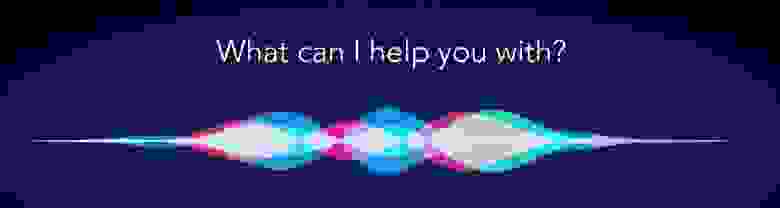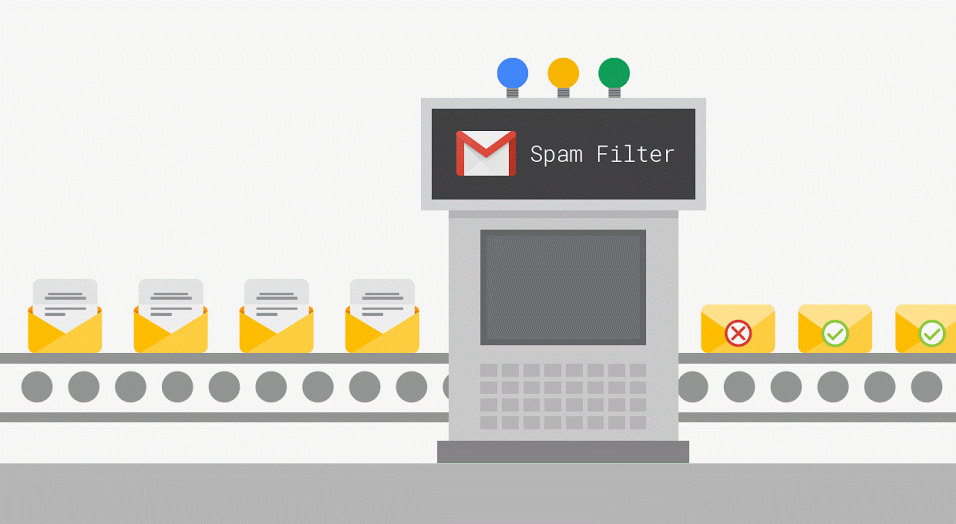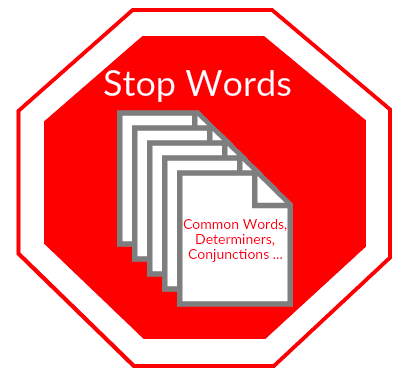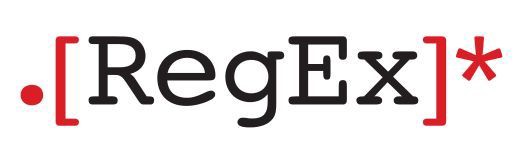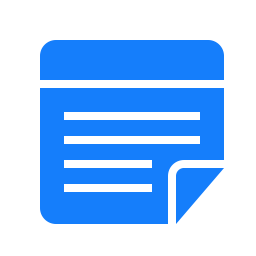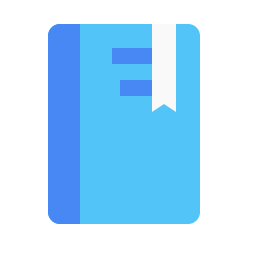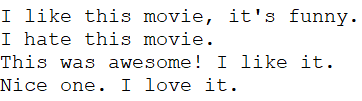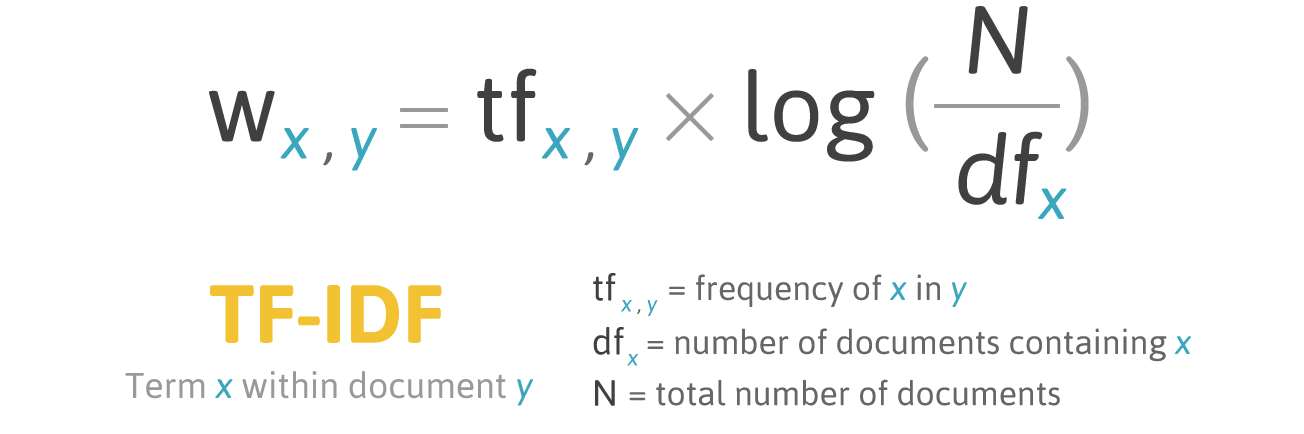Обработка естественного языка сейчас не используются разве что в совсем консервативных отраслях. В большинстве технологических решений распознавание и обработка «человеческих» языков давно внедрена: именно поэтому обычный IVR с жестко заданными опциями ответов постепенно уходит в прошлое, чатботы начинают все адекватнее общаться без участия живого оператора, фильтры в почте работают на ура и т.д. Как же происходит распознавание записанной речи, то есть текста? А вернее будет спросить, что лежит в основе соврменных техник распознавания и обработки? На это хорошо отвечает наш сегодняшний адаптированный перевод – под катом вас ждет лонгрид, который закроет пробелы по основам NLP. Приятного чтения!
Что такое Natural Language Processing?
Natural Language Processing (далее – NLP) – обработка естественного языка – подраздел информатики и AI, посвященный тому, как компьютеры анализируют естественные (человеческие) языки. NLP позволяет применять алгоритмы машинного обучения для текста и речи.
Например, мы можем использовать NLP, чтобы создавать системы вроде распознавания речи, обобщения документов, машинного перевода, выявления спама, распознавания именованных сущностей, ответов на вопросы, автокомплита, предиктивного ввода текста и т.д.
Сегодня у многих из нас есть смартфоны с распознаванием речи – в них используется NLP для того, чтобы понимать нашу речь. Также многие люди используют ноутбуки со встроенным в ОС распознаванием речи.
Примеры
Cortana
В Windows есть виртуальный помощник Cortana, который распознает речь. С помощью Cortana можно создавать напоминания, открывать приложения, отправлять письма, играть в игры, узнавать погоду и т.д.
Siri
Siri это помощник для ОС от Apple: iOS, watchOS, macOS, HomePod и tvOS. Множество функций также работает через голосовое управление: позвонить/написать кому-либо, отправить письмо, установить таймер, сделать фото и т.д.
Gmail
Известный почтовый сервис умеет определять спам, чтобы он не попадал во входящие вашего почтового ящика.
Dialogflow
Платформа от Google, которая позволяет создавать NLP-ботов. Например, можно сделать бота для заказа пиццы, которому не нужен старомодный IVR, чтобы принять ваш заказ.
Python-библиотека NLTK
NLTK (Natural Language Toolkit) – ведущая платформа для создания NLP-программ на Python. У нее есть легкие в использовании интерфейсы для многих языковых корпусов, а также библиотеки для обработки текстов для классификации, токенизации, стемминга, разметки, фильтрации и семантических рассуждений. Ну и еще это бесплатный опенсорсный проект, который развивается с помощью коммьюнити.
Мы будем использовать этот инструмент, чтобы показать основы NLP. Для всех последующих примеров я предполагаю, что NLTK уже импортирован; сделать это можно командой import nltk
Основы NLP для текста
В этой статье мы рассмотрим темы:
- Токенизация по предложениям.
- Токенизация по словам.
- Лемматизация и стемминг текста.
- Стоп-слова.
- Регулярные выражения.
- Мешок слов.
- TF-IDF.
1. Токенизация по предложениям
Токенизация (иногда – сегментация) по предложениям – это процесс разделения письменного языка на предложения-компоненты. Идея выглядит довольно простой. В английском и некоторых других языках мы можем вычленять предложение каждый раз, когда находим определенный знак пунктуации – точку.
Но даже в английском эта задача нетривиальна, так как точка используется и в сокращениях. Таблица сокращений может сильно помочь во время обработки текста, чтобы избежать неверной расстановки границ предложений. В большинстве случаев для этого используются библиотеки, так что можете особо не переживать о деталях реализации.
Пример:
Возьмем небольшой текст про настольную игру нарды:
Backgammon is one of the oldest known board games. Its history can be traced back nearly 5,000 years to archeological discoveries in the Middle East. It is a two player game where each player has fifteen checkers which move between twenty-four points according to the roll of two dice.
Чтобы сделать токенизацию предложений с помощью NLTK, можно воспользоваться методом nltk.sent_tokenize
На выходе мы получим 3 отдельных предложения:
Backgammon is one of the oldest known board games.
Its history can be traced back nearly 5,000 years to archeological discoveries in the Middle East.
It is a two player game where each player has fifteen checkers which move between twenty-four points according to the roll of two dice.2. Токенизация по словам
Токенизация (иногда – сегментация) по словам – это процесс разделения предложений на слова-компоненты. В английском и многих других языках, использующих ту или иную версию латинского алфавита, пробел – это неплохой разделитель слов.
Тем не менее, могут возникнуть проблемы, если мы будем использовать только пробел – в английском составные существительные пишутся по-разному и иногда через пробел. И тут вновь нам помогают библиотеки.
Пример:
Давайте возьмем предложения из предыдущего примера и применим к ним метод nltk.word_tokenize
Вывод:
['Backgammon', 'is', 'one', 'of', 'the', 'oldest', 'known', 'board', 'games', '.']
['Its', 'history', 'can', 'be', 'traced', 'back', 'nearly', '5,000', 'years', 'to', 'archeological', 'discoveries', 'in', 'the', 'Middle', 'East', '.']
['It', 'is', 'a', 'two', 'player', 'game', 'where', 'each', 'player', 'has', 'fifteen', 'checkers', 'which', 'move', 'between', 'twenty-four', 'points', 'according', 'to', 'the', 'roll', 'of', 'two', 'dice', '.']3. Лемматизация и стемминг текста
Обычно тексты содержат разные грамматические формы одного и того же слова, а также могут встречаться однокоренные слова. Лемматизация и стемминг преследуют цель привести все встречающиеся словоформы к одной, нормальной словарной форме.
Примеры:
Приведение разных словоформ к одной:
dog, dogs, dog’s, dogs’ => dogТо же самое, но уже применительно к целому предложению:
the boy’s dogs are different sizes => the boy dog be differ sizeЛемматизация и стемминг – это частные случаи нормализации и они отличаются.
Стемминг – это грубый эвристический процесс, который отрезает «лишнее» от корня слов, часто это приводит к потере словообразовательных суффиксов.
Лемматизация – это более тонкий процесс, который использует словарь и морфологический анализ, чтобы в итоге привести слово к его канонической форме – лемме.
Отличие в том, что стеммер (конкретная реализация алгоритма стемминга – прим.переводчика) действует без знания контекста и, соответственно, не понимает разницу между словами, которые имеют разный смысл в зависимости от части речи. Однако у стеммеров есть и свои преимущества: их проще внедрить и они работают быстрее. Плюс, более низкая «аккуратность» может не иметь значения в некоторых случаях.
Примеры:
- Слово good – это лемма для слова better. Стеммер не увидит эту связь, так как здесь нужно сверяться со словарем.
- Слово play – это базовая форма слова playing. Тут справятся и стемминг, и лемматизация.
- Слово meeting может быть как нормальной формой существительного, так и формой глагола to meet, в зависимости от контекста. В отличие от стемминга, лемматизация попробует выбрать правильную лемму, опираясь на контекст.
Теперь, когда мы знаем, в чем разница, давайте рассмотрим пример:
Вывод:
Stemmer: seen
Lemmatizer: see
Stemmer: drove
Lemmatizer: drive4. Стоп-слова
Стоп-слова – это слова, которые выкидываются из текста до/после обработки текста. Когда мы применяем машинное обучение к текстам, такие слова могут добавить много шума, поэтому необходимо избавляться от нерелевантных слов.
Стоп-слова это обычно понимают артикли, междометия, союзы и т.д., которые не несут смысловой нагрузки. При этом надо понимать, что не существует универсального списка стоп-слов, все зависит от конкретного случая.
В NLTK есть предустановленный список стоп-слов. Перед первым использованием вам понадобится его скачать: nltk.download(“stopwords”). После скачивания можно импортировать пакет stopwords и посмотреть на сами слова:
Вывод:
['i', 'me', 'my', 'myself', 'we', 'our', 'ours', 'ourselves', 'you', "you're", "you've", "you'll", "you'd", 'your', 'yours', 'yourself', 'yourselves', 'he', 'him', 'his', 'himself', 'she', "she's", 'her', 'hers', 'herself', 'it', "it's", 'its', 'itself', 'they', 'them', 'their', 'theirs', 'themselves', 'what', 'which', 'who', 'whom', 'this', 'that', "that'll", 'these', 'those', 'am', 'is', 'are', 'was', 'were', 'be', 'been', 'being', 'have', 'has', 'had', 'having', 'do', 'does', 'did', 'doing', 'a', 'an', 'the', 'and', 'but', 'if', 'or', 'because', 'as', 'until', 'while', 'of', 'at', 'by', 'for', 'with', 'about', 'against', 'between', 'into', 'through', 'during', 'before', 'after', 'above', 'below', 'to', 'from', 'up', 'down', 'in', 'out', 'on', 'off', 'over', 'under', 'again', 'further', 'then', 'once', 'here', 'there', 'when', 'where', 'why', 'how', 'all', 'any', 'both', 'each', 'few', 'more', 'most', 'other', 'some', 'such', 'no', 'nor', 'not', 'only', 'own', 'same', 'so', 'than', 'too', 'very', 's', 't', 'can', 'will', 'just', 'don', "don't", 'should', "should've", 'now', 'd', 'll', 'm', 'o', 're', 've', 'y', 'ain', 'aren', "aren't", 'couldn', "couldn't", 'didn', "didn't", 'doesn', "doesn't", 'hadn', "hadn't", 'hasn', "hasn't", 'haven', "haven't", 'isn', "isn't", 'ma', 'mightn', "mightn't", 'mustn', "mustn't", 'needn', "needn't", 'shan', "shan't", 'shouldn', "shouldn't", 'wasn', "wasn't", 'weren', "weren't", 'won', "won't", 'wouldn', "wouldn't"]Рассмотрим, как можно убрать стоп-слова из предложения:
Вывод:
['Backgammon', 'one', 'oldest', 'known', 'board', 'games', '.']Если вы не знакомы с list comprehensions, то можно узнать побольше здесь. Вот другой способ добиться того же результата:
Тем не менее, помните, что list comprehensions быстрее, так как оптимизированы – интерпретатор выявляет предиктивный паттерн во время цикла.
Вы можете спросить, почему мы конвертировали список во множество. Множество это абстрактный тип данных, который может хранить уникальные значения, в неопределенном порядке. Поиск по множеству гораздо быстрее поиска по списку. Для небольшого количества слов это не имеет значения, но если речь про большое количество слов, то строго рекомендуется использовать множества. Если хотите узнать чуть больше про время выполнения разных операций, посмотрите на эту чудесную шпаргалку.
5. Регулярные выражения.
Регулярное выражение (регулярка, regexp, regex) – это последовательность символов, которая определяет шаблон поиска. Например:
- . – любой символ, кроме перевода строки;
- w – один символ;
- d – одна цифра;
- s – один пробел;
- W – один НЕсимвол;
- D – одна НЕцифра;
- S – один НЕпробел;
- [abc] – находит любой из указанных символов match any of a, b, or c;
- [^abc] – находит любой символ, кроме указанных;
- [a-g] – находит символ в промежутке от a до g.
Выдержка из документации Python:
Регулярные выражение используют обратный слеш
()для обозначения специальных форм или чтобы разрешить использование спецсимволов. Это противоречит использованию обратного слеша в Python: например, чтобы буквально обозначить обратный слеш, необходимо написать'\\'в качестве шаблона для поиска, потому что регулярное выражение должно выглядеть как\, где каждый обратный слеш должен быть экранирован.Решение – использовать нотацию raw string для шаблонов поиска; обратные слеши не будут особым образом обрабатываться, если использованы с префиксом
‘r’. Таким образом,r”n”– это строка с двумя символами(‘’ и ‘n’), а“n”– строка с одним символом (перевод строки).
Мы можем использовать регулярки для дополнительного фильтрования нашего текста. Например, можно убрать все символы, которые не являются словами. Во многих случаях пунктуация не нужна и ее легко убрать с помощью регулярок.
Модуль re в Python представляет операции с регулярными выражениями. Мы можем использовать функцию re.sub, чтобы заменить все, что подходит под шаблон поиска, на указанную строку. Вот так можно заменить все НЕслова на пробелы:
Вывод:
'The development of snowboarding was inspired by skateboarding sledding surfing and skiing 'Регулярки – это мощный инструмент, с его помощью можно создавать гораздо более сложные шаблоны. Если вы хотите узнать больше о регулярных выражениях, то могу порекомендовать эти 2 веб-приложения: regex, regex101.
6. Мешок слов
Алгоритмы машинного обучения не могут напрямую работать с сырым текстом, поэтому необходимо конвертировать текст в наборы цифр (векторы). Это называется извлечением признаков.
Мешок слов – это популярная и простая техника извлечения признаков, используемая при работе с текстом. Она описывает вхождения каждого слова в текст.
Чтобы использовать модель, нам нужно:
- Определить словарь известных слов (токенов).
- Выбрать степень присутствия известных слов.
Любая информация о порядке или структуре слов игнорируется. Вот почему это называется МЕШКОМ слов. Эта модель пытается понять, встречается ли знакомое слово в документе, но не знает, где именно оно встречается.
Интуиция подсказывает, что схожие документы имеют схожее содержимое. Также, благодаря содержимому, мы можем узнать кое-что о смысле документа.
Пример:
Рассмотрим шаги создания этой модели. Мы используем только 4 предложения, чтобы понять, как работает модель. В реальной жизни вы столкнетесь с бОльшими объемами данных.
1. Загружаем данные
Представим, что это наши данные и мы хотим загрузить их в виде массива:
I like this movie, it's funny.
I hate this movie.
This was awesome! I like it.
Nice one. I love it.Для этого достаточно прочитать файл и разделить по строкам:
Вывод:
["I like this movie, it's funny.", 'I hate this movie.', 'This was awesome! I like it.', 'Nice one. I love it.']2. Определяем словарь
Соберем все уникальные слова из 4 загруженных предложений, игнорируя регистр, пунктуацию и односимвольные токены. Это и будет наш словарь (известные слова).
Для создания словаря можно использовать класс CountVectorizer из библиотеки sklearn. Переходим к следующему шагу.
3. Создаем векторы документа
Далее, мы должны оценить слова в документе. На этом шаге наша цель – превратить сырой текст в набор цифр. После этого, мы используем эти наборы как входные данные для модели машинного обучения. Простейший метод скоринга – это отметить наличие слов, то есть ставить 1, если есть слово и 0 при его отсутствии.
Теперь мы можем создать мешок слов используя вышеупомянутый класс CountVectorizer.
Вывод:
Это наши предложения. Теперь мы видим, как работает модель «мешок слов».
Еще пару слов про мешок слов
Сложность этой модели в том, как определить словарь и как подсчитать вхождение слов.
Когда размер словаря увеличивается, вектор документа тоже растет. В примере выше, длина вектора равна количеству известных слов.
В некоторых случаях, у нас может быть неимоверно большой объем данных и тогда вектор может состоять из тысяч или миллионов элементов. Более того, каждый документ может содержать лишь малую часть слов из словаря.
Как следствие, в векторном представлении будет много нулей. Векторы с большим количеством нулей называются разреженным векторами (sparse vectors), они требуют больше памяти и вычислительных ресурсов.
Однако мы можем уменьшить количество известных слов, когда используем эту модель, чтобы снизить требования к вычислительным ресурсам. Для этого можно использовать те же техники, что мы уже рассматривали до создания мешка слов:
- игнорирование регистра слов;
- игнорирование пунктуации;
- выкидывание стоп-слов;
- приведение слов к их базовым формам (лемматизация и стемминг);
- исправление неправильно написанных слов.
Другой, более сложный способ создания словаря – использовать сгруппированные слова. Это изменит размер словаря и даст мешку слов больше деталей о документе. Такой подход называется «N-грамма».
N-грамма это последовательность каких-либо сущностей (слов, букв, чисел, цифр и т.д.). В контексте языковых корпусов, под N-граммой обычно понимают последовательность слов. Юниграмма это одно слово, биграмма это последовательность двух слов, триграмма – три слова и так далее. Цифра N обозначает, сколько сгруппированных слов входит в N-грамму. В модель попадают не все возможные N-граммы, а только те, что фигурируют в корпусе.
Пример:
Рассмотрим такое предложение:
The office building is open todayВот его биграммы:
- the office
- office building
- building is
- is open
- open today
Как видно, мешок биграмм – это более действенный подход, чем мешок слов.
Оценка (скоринг) слов
Когда создан словарь, следует оценить наличие слов. Мы уже рассматривали простой, бинарный подход (1 – есть слово, 0 – нет слова).
Есть и другие методы:
- Количество. Подсчитывается, сколько раз каждое слово встречается в документе.
- Частотность. Подсчитывается, как часто каждое слово встречается в тексте (по отношению к общему количеству слов).
7. TF-IDF
У частотного скоринга есть проблема: слова с наибольшей частотностью имеют, соответственно, наибольшую оценку. В этих словах может быть не так много информационного выигрыша для модели, как в менее частых словах. Один из способов исправить ситуацию – понижать оценку слова, которое часто встречается во всех схожих документах. Это называется TF-IDF.
TF-IDF (сокращение от term frequency — inverse document frequency) – это статистическая мера для оценки важности слова в документе, который является частью коллекции или корпуса.
Скоринг по TF-IDF растет пропорционально частоте появления слова в документе, но это компенсируется количеством документов, содержащих это слово.
Формула скоринга для слова X в документе Y:
Формула TF-IDF. Источник: filotechnologia.blogspot.com/2014/01/a-simple-java-class-for-tfidf-scoring.html
TF (term frequency — частота слова) – отношение числа вхождений слова к общему числу слов документа.
IDF (inverse document frequency — обратная частота документа) — инверсия частоты, с которой некоторое слово встречается в документах коллекции.
В итоге, вычислить TF-IDF для слова term можно так:
Пример:
Можно использовать класс TfidfVectorizer из библиотеки sklearn, чтобы вычислить TF-IDF. Давайте проделаем это с теми же сообщениями, что мы использовали в примере с мешком слов.
I like this movie, it's funny.
I hate this movie.
This was awesome! I like it.
Nice one. I love it.Код:
Вывод:
Заключение
В этой статье были разобраны основы NLP для текста, а именно:
- NLP позволяет применять алгоритмы машинного обучения для текста и речи;
- NLTK (Natural Language Toolkit) – ведущая платформа для создания NLP-программ на Python;
- токенизация по предложениям – это процесс разделения письменного языка на предложения-компоненты;
- токенизация по словам – это процесс разделения предложений на слова-компоненты;
- лемматизация и стемминг преследуют цель привести все встречающиеся словоформы к одной, нормальной словарной форме;
- стоп-слова – это слова, которые выкидываются из текста до/после обработки текста;
- регулярное выражение (регулярка, regexp, regex) – это последовательность символов, которая определяет шаблон поиска;
- мешок слов – это популярная и простая техника извлечения признаков, используемая при работе с текстом. Она описывает вхождения каждого слова в текст.
Отлично! Теперь, зная основы выделения признаков, вы можете использовать признаки как входные данные для алгоритмов машинного обучения.
Если вы хотите увидеть все описанные концепции в одном большом примере, то вам сюда.
Word Processing
Andrew Prestage, in Encyclopedia of Information Systems, 2003
I. An Introduction to Word Processing
Word processing is the act of using a computer to transform written, verbal, or recorded information into typewritten or printed form. This chapter will discuss the history of word processing, identify several popular word processing applications, and define the capabilities of word processors.
Of all the computer applications in use, word processing is by far the most common. The ability to perform word processing requires a computer and a special type of computer software called a word processor. A word processor is a program designed to assist with the production of a wide variety of documents, including letters, memoranda, and manuals, rapidly and at relatively low cost. A typical word processor enables the user to create documents, edit them using the keyboard and mouse, store them for later retrieval, and print them to a printer. Common word processing applications include Microsoft Notepad, Microsoft Word, and Corel WordPerfect.
Word processing technology allows human beings to freely and efficiently share ideas, thoughts, feelings, sentiments, facts, and other information in written form. Throughout history, the written word has provided mankind with the ability to transform thoughts into printed words for distribution to hundreds, thousands, or possibly millions of readers around the world. The power of the written word to transcend verbal communications is best exemplified by the ability of writers to share information and express ideas with far larger audiences and the permanency of the written word.
The increasingly large collective body of knowledge is one outcome of the permanency of the written word, including both historical and current works. Powered by decreasing prices, increasing sophistication, and widespread availability of technology, the word processing revolution changed the landscape of communications by giving people hitherto unavailable power to make or break reputations, to win or lose elections, and to inspire or mislead through the printed word.
Read full chapter
URL:
https://www.sciencedirect.com/science/article/pii/B0122272404001982
Computers and Effective Security Management1
Charles A. Sennewald, Curtis Baillie, in Effective Security Management (Sixth Edition), 2016
Word Processing
Word processing software can easily create, edit, store, and print text documents such as letters, memoranda, forms, employee performance evaluations (such as those in Appendix A), proposals, reports, security surveys (such as those in Appendix B), general security checklists, security manuals, books, articles, press releases, and speeches. A professional-looking document can be easily created and readily updated when necessary.
The length of created documents is limited only by the storage capabilities of the computer, which are enormous. Also, if multiple copies of a working document exist, changes to it should be promptly communicated to all persons who use the document. Specialized software, using network features, can be programmed to automatically route changes to those who need to know about updates.
Read full chapter
URL:
https://www.sciencedirect.com/science/article/pii/B9780128027745000241
Globalization
Jennifer DeCamp, in Encyclopedia of Information Systems, 2003
II.D.2.c. Rendering Systems
Special word processing software is usually required to correctly display languages that are substantially different from English, for example:
- 1.
-
Connecting characters, as in Arabic, Persian, Urdu, Hindi, and Hebrew
- 2.
-
Different text direction, as in the right-to-left capability required in Arabic, Persian, Urdu, and Hindi, or the right-to-left and top-to-bottom capability in formal Chinese
- 3.
-
Multiple accents or diacritics, such as in Vietnamese or in fully vowelled Arabic
- 4.
-
Nonlinear text entry, as in Hindi, where a vowel may be typed after the consonant but appears before the consonant.
Alternatives to providing software with appropriate character rendering systems include providing graphic files or elaborate formatting (e.g., backwards typing of Arabic and/or typing of Arabic with hard line breaks). However, graphic files are cumbersome to download and use, are space consuming, and cannot be electronically searched except by metadata. The second option of elaborate formatting often does not look as culturally appropriate as properly rendered text, and usually loses its special formatting when text is added or is upgraded to a new system. It is also difficult and time consuming to produce. Note that Microsoft Word 2000 and Office XP support the above rendering systems; Java 1.4 supports the above rendering systems except for vertical text.
Read full chapter
URL:
https://www.sciencedirect.com/science/article/pii/B0122272404000800
Text Entry When Movement is Impaired
Shari Trewin, John Arnott, in Text Entry Systems, 2007
15.3.2 Abbreviation Expansion
Popular word processing programs often include abbreviation expansion capabilities. Abbreviations for commonly used text can be defined, allowing a long sequence such as an address to be entered with just a few keystrokes. With a little investment of setup time, those who are able to remember the abbreviations they have defined can find this a useful technique. Abbreviation expansion schemes have also been developed specifically for people with disabilities (Moulton et al., 1999; Vanderheiden, 1984).
Automatic abbreviation expansion at phrase/sentence level has also been investigated: the Compansion (Demasco & McCoy, 1992; McCoy et al., 1998) system was designed to process and expand spontaneous language constructions, using Natural Language Processing to convert groups of uninflected content words automatically into full phrases or sentences. For example, the output sentence “John breaks the window with the hammer” might derive from the user input text “John break window hammer” using such an approach.
With the rise of text messaging on mobile devices such as mobile (cell) phones, abbreviations are increasingly commonplace in text communications. Automatic expansion of many abbreviations may not be necessary, however, depending on the context in which the text is being used. Frequent users of text messaging can learn to recognize a large number of abbreviations without assistance.
Read full chapter
URL:
https://www.sciencedirect.com/science/article/pii/B9780123735911500152
Case Studies
Brett Shavers, in Placing the Suspect Behind the Keyboard, 2013
Altered evidence and spoliation
Electronic evidence in the form of word processing documents which were submitted by a party in litigation is alleged to have been altered. Altered electronic evidence has become a common claim with the ability to determine the changes becoming more difficult. How do you know if an email has been altered? What about a text document?
Case in Point
Odom v Microsoft and Best Buy, 2006
The Odom v Microsoft and Best Buy litigation primarily focused on Internet access offered to customers in which the customers were automatically billed for Internet service without their consent. One of the most surprising aspects of this case involved the altering of electronic evidence by an attorney for Best Buy. The attorney, Timothy Block, admitted to altering documents prior to producing the documents in discovery to benefit Best Buy.
Investigative Tips: All evidence needs to be validated for authenticity. The weight given in legal hearings depends upon the veracity of the evidence. Many electronic files can be quickly validated through hash comparisons. An example seen in Figure 11.4 shows two files with different file names, yet their hash values are identical. If one file is known to be valid, perhaps an original evidence file, any file matching the hash values would also be a valid and unaltered copy of the original file.
Figure 11.4. Two files with different file names, but having the same hash value, indicating the contents of the files are identical.
Alternatively, Figure 11.5 shows two files with the same file name but having different hash values. If there were a claim that both of these files are the same original files, it would be apparent that one of the files has been modified.
Figure 11.5. Two files with the same file names, but having different hash values, indicating the contents are not identical.
Finding the discrepancies or modifications of an electronic file can only be accomplished if there is a comparison to be made with the original file. Using Figure 11.5 as an example, given that the file having the MD5 hash value of d41d8cd98f00b204e9800998ecf8427e is the original, and where the second file is the alleged altered file, a visual inspection of both files should be able to determine the modifications. However, when only file exists, proving the file to be unaltered is more than problematic, it is virtually impossible.
In this situation of having a single file to verify as original and unaltered evidence, an analysis would only be able to show when the file was modified over time, but the actual modifications won’t be known. Even if the document has “track changed” enabled, which logs changes to a document, that would only capture changes that were tracked, as there may be more untracked and unknown changes.
As a side note to hash values, in Figure 11.5, the hash values are completely different, even though the only difference between the two sample files is a single period added to the text. Any modification, no matter how minor, results in a drastic different hash value.
The importance in validating files in relation to the identification of a suspect that may have altered a file is that the embedded metadata will be a key point of focus and avenue for case leads. As a file is created, copied, modified, and otherwise touched, the file and system metadata will generally be updated.
Having the dates and times of these updates should give rise to you that the updates occurred on some computer system. This may be on one or more computers even if the file existed on a flash drive. At some point, the flash drive was connected to a computer system, where evidence on a system may show link files to the file. Each of these instances of access to the file is an opportunity to create a list of possible suspects having access to those systems in use at each updated metadata fields.
In the Microsoft Windows operating systems, Volume Shadow Copies may provide an examiner with a string of previous versions of a document, in which the modifications between each version can be determined. Although not every change may have been incrementally saved by the Volume Shadow Service, such as if the file was saved to a flash drive, any previous versions that can be found will allow to find some of the modifications made.
Where a single file will determine the outcome of an investigation or have a dramatic effect on the case, the importance of ‘getting it right’ cannot be overstated. Such would be the case of a single file, modified by someone in a business office, where many persons had common access to the evidence file before it was known to be evidence. Finding the suspect that altered the evidence file may be simple if you were at the location close to the time of occurrence. Interviews of the employees would be easier as most would remember their whereabouts in the office within the last few days. Some may be able to tell you exactly where other employees were in the office, even point the suspect out directly.
But what if you are called in a year later? How about 2 or more years later? What would be the odds employees remembering their whereabouts on a Monday in July 2 years earlier? To identify a suspect at this point requires more than a forensic analysis of a computer. It will probably require an investigation into work schedules, lunch schedules, backup tapes, phone call logs, and anything else to place everyone somewhere during the time of the file being altered.
Potentially you may even need to examine the hard drive of a copy machine and maybe place a person at the copy machine based on what was copied at the time the evidence file was being modified. When a company’s livelihood is at stake or a person’s career is at risk, leave no stone unturned. If you can’t place a suspect at the scene, you might be able to place everyone else at a location, and those you can’t place, just made your list of possible suspects.
Read full chapter
URL:
https://www.sciencedirect.com/science/article/pii/B9781597499859000113
When, How, and Why Do We Trust Technology Too Much?
Patricia L. Hardré, in Emotions, Technology, and Behaviors, 2016
Trusting Spelling and Grammar Checkers
We often see evidence that users of word processing systems trust absolutely in spelling and grammar checkers. From errors in business letters and on resumes to uncorrected word usage in academic papers, this nonstrategy emerges as epidemic. It underscores a pattern of implicit trust that if a word is not flagged as incorrect in a word processing system, then it must be not only spelled correctly but also used correctly. The overarching error is trusting the digital checking system too much, while the underlying functional problem is that such software identifies gross errors (such as nonwords) but cannot discriminate finer nuances of language requiring judgment (like real words used incorrectly). Users from average citizens to business executives have become absolutely comfortable with depending on embedded spelling and grammar checkers that are supposed to autofind, trusting the technology so much that they often do not even proofread. Like overtrust of security monitoring, these personal examples are instances of reduced vigilance due to their implicit belief that the technology is functionally flawless, that if the technology has not found an error, then an error must not exist.
Read full chapter
URL:
https://www.sciencedirect.com/science/article/pii/B9780128018736000054
Establishing a C&A Program
Laura Taylor, Matthew Shepherd Technical Editor, in FISMA Certification and Accreditation Handbook, 2007
Template Development
Certification Packages consist of a set of documents that all go together and complement one another. A Certification Package is voluminous, and without standardization, it takes an inordinate amount of time to evaluate it to make sure all the right information is included. Therefore, agencies should have templates for all the documents that they require in their Certification Packages. Agencies without templates should work on creating them. If an agency does not have the resources in-house to develop these templates, they should consider outsourcing this initiative to outside consultants.
A template should be developed using the word processing application that is the standard within the agency. All of the relevant sections that the evaluation team will be looking for within each document should be included. Text that will remain constant for a particular document type also should be included. An efficient and effective C&A program will have templates for the following types of C&A documents:
- ▪
-
Categorization and Certification Level Recommendation
- ▪
-
Hardware and Software Inventory
- ▪
-
Self-Assessment
- ▪
-
Security Awareness and Training Plan
- ▪
-
End-User Rules of Behavior
- ▪
-
Incident Response Plan
- ▪
-
Security Test and Evaluation Plan
- ▪
-
Privacy Impact Assessment
- ▪
-
Business Risk Assessment
- ▪
-
Business Impact Assessment
- ▪
-
Contingency Plan
- ▪
-
Configuration Management Plan
- ▪
-
System Risk Assessment
- ▪
-
System Security Plan
- ▪
-
Security Assessment Report
The later chapters in this book will help you understand what should be included in each of these types of documents. Some agencies may possibly require other types of documents as required by their information security program and policies.
Templates should include guidelines for what type of content should be included, and also should have built-in formatting. The templates should be as complete as possible, and any text that should remain consistent and exactly the same in like document types should be included. Though it may seem redundant to have the exact same verbatim text at the beginning of, say, each Business Risk Assessment from a particular agency, each document needs to be able to stand alone and make sense if it is pulled out of the Certification Package for review. Having similar wording in like documents also shows that the packages were developed consistently using the same methodology and criteria.
With established templates in hand, it makes it much easier for the C&A review team to understand what it is that they need to document. Even expert C&A consultants need and appreciate document templates. Finding the right information to include the C&A documents can by itself by extremely difficult without first having to figure out what it is that you are supposed to find—which is why the templates are so very important. It’s often the case that a large complex application is distributed and managed throughout multiple departments or divisions and it can take a long time to figure out not just what questions to ask, but who the right people are who will know the answers.
Read full chapter
URL:
https://www.sciencedirect.com/science/article/pii/B9781597491167500093
Speech Recognition
John-Paul Hosom, in Encyclopedia of Information Systems, 2003
I.B. Capabilities and Limitations of Automatic Speech Recognition
ASR is currently used for dictation into word processing software, or in a “command-and-control” framework in which the computer recognizes and acts on certain key words. Dictation systems are available for general use, as well as for specialized fields such as medicine and law. General dictation systems now cost under $100 and have speaker-dependent word-recognition accuracy from 93% to as high as 98%. Command-and-control systems are more often used over the telephone for automatically dialing telephone numbers or for requesting specific services before (or without) speaking to a human operator. Telephone companies use ASR to allow customers to automatically place calls even from a rotary telephone, and airlines now utilize telephone-based ASR systems to help passengers locate and reclaim lost luggage. Research is currently being conducted on systems that allow the user to interact naturally with an ASR system for goals such as making airline or hotel reservations.
Despite these successes, the performance of ASR is often about an order of magnitude worse than human-level performance, even with superior hardware and long processing delays. For example, recognition of the digits “zero” through “nine” over the telephone has word-level accuracy of about 98% to 99% using ASR, but nearly perfect recognition by humans. Transcription of radio broadcasts by world-class ASR systems has accuracy of less than 87%. This relatively low accuracy of current ASR systems has limited its use; it is not yet possible to reliably and consistently recognize and act on a wide variety of commands from different users.
Read full chapter
URL:
https://www.sciencedirect.com/science/article/pii/B0122272404001647
Prototyping
Rex Hartson, Pardha Pyla, in The UX Book (Second Edition), 2019
20.7 Software Tools for Making Wireframes
Wireframes can be sketched using any drawing or word processing software package that supports creating and manipulating shapes. While many applications suffice for simple wireframing, we recommend tools designed specifically for this purpose. We use Sketch, a drawing app, to do all the drawing. Craft is a plug-in to Sketch that connects it to InVision, allowing you to export Sketch screen designs to InVision to incorporate hotspots as working links.
In the “Build mode” of InVision, you work on one screen at a time, adding rectangular overlays that are the hotspots. For each hotspot, you specify what other screen you go to when someone clicks on that hotspot in “Preview mode.” You get a nice bonus using InVision: In the “operate” mode, you, or the user, can click anywhere in an open space in the prototype and it highlights all the available links. These tools are available only on Mac computers, but similar tools are available under Windows.
Beyond this discussion, it’s not wise to try to cover software tools for making prototypes in this kind of textbook. The field is changing fast and whatever we could say here would be out of date by the time you read this. Plus, it wouldn’t be fair to the numerous other perfectly good tools that didn’t get cited. To get the latest on software tools for prototyping, it’s better to ask an experienced UX professional or to do your research online.
Read full chapter
URL:
https://www.sciencedirect.com/science/article/pii/B9780128053423000205
Design Production
Rex Hartson, Partha S. Pyla, in The UX Book, 2012
9.5.3 How to Build Wireframes?
Wireframes can be built using any drawing or word processing software package that supports creating and manipulating shapes, such as iWork Pages, Keynote, Microsoft PowerPoint, or Word. While such applications suffice for simple wireframing, we recommend tools designed specifically for this purpose, such as OmniGraffle (for Mac), Microsoft Visio (for PC), and Adobe InDesign.
Many tools and templates for making wireframes are used in combination—truly an invent-as-you-go approach serving the specific needs of prototyping. For example, some tools are available to combine the generic-looking placeholders in wireframes with more detailed mockups of some screens or parts of screens. In essence they allow you to add color, graphics, and real fonts, as well as representations of real content, to the wireframe scaffolding structure.
In early stages of design, during ideation and sketching, you started with thinking about the high-level conceptual design. It makes sense to start with that here, too, first by wireframing the design concept and then by going top down to address major parts of the concept. Identify the interaction conceptual design using boxes with labels, as shown in Figure 9-4.
Take each box and start fleshing out the design details. What are the different kinds of interaction needed to support each part of the design, and what kinds of widgets work best in each case? What are the best ways to lay them out? Think about relationships among the widgets and any data that need to go with them. Leverage design patterns, metaphors, and other ideas and concepts from the work domain ontology. Do not spend too much time with exact locations of these widgets or on their alignment yet. Such refinement will come in later iterations after all the key elements of the design are represented.
As you flesh out all the major areas in the design, be mindful of the information architecture on the screen. Make sure the wireframes convey that inherent information architecture. For example, do elements on the screen follow a logical information hierarchy? Are related elements on the screen positioned in such a way that those relationships are evident? Are content areas indented appropriately? Are margins and indents communicating the hierarchy of the content in the screen?
Next it is time to think about sequencing. If you are representing a workflow, start with the “wake-up” state for that workflow. Then make a wireframe representing the next state, for example, to show the result of a user action such as clicking on a button. In Figure 9-6 we showed what happens when a user clicks on the “Related information” expander widget. In Figure 9-7 we showed what happens if the user clicks on the “One-up” view switcher button.
Once you create the key screens to depict the workflow, it is time to review and refine each screen. Start by specifying all the options that go on the screen (even those not related to this workflow). For example, if you have a toolbar, what are all the options that go into that toolbar? What are all the buttons, view switchers, window controllers (e.g., scrollbars), and so on that need to go on the screen? At this time you are looking at scalability of your design. Is the design pattern and layout still working after you add all the widgets that need to go on this screen?
Think of cases when the windows or other container elements such as navigation bars in the design are resized or when different data elements that need to be supported are larger than shown in the wireframe. For example, in Figures 9-5 and 9-6, what must happen if the number of photo collections is greater than what fits in the default size of that container? Should the entire page scroll or should new scrollbars appear on the left-hand navigation bar alone? How about situations where the number of people identified in a collection are large? Should we show the first few (perhaps ones with most number of associated photos) with a “more” option, should we use an independent scrollbar for that pane, or should we scroll the entire page? You may want to make wireframes for such edge cases; remember they are less expensive and easier to do using boxes and lines than in code.
As you iterate your wireframes, refine them further, increasing the fidelity of the deck. Think about proportions, alignments, spacing, and so on for all the widgets. Refine the wording and language aspects of the design. Get the wireframe as close to the envisioned design as possible within the constraints of using boxes and lines.
Read full chapter
URL:
https://www.sciencedirect.com/science/article/pii/B9780123852410000099
Word processing is the process of adding text to a word processing unit such as a computer or typewriter. The typed words are stored in the computer or word processor temporarily to allow for editing before a hard copy of the document. The term «word processing» is a fairly general term, so it may refer to several types of writing without the use of pen and paper. Typewriters, for example, process words directly onto a paper without storing the data, while computers use specific programs to store the typed data before printing.
Modified typewriters have been commonly used in the past for word processing. The typewriter would store the data — usually with the use of a computer chip — before printing the words onto a page. The person using the word processor could then check the writing for errors before printing the final draft. When computers became common in the workplace and at home, word processors became mostly obsolete, though some models are still used for a wide range of purposes, including as educational devices for students with special needs.
Computers have generally taken over word processing duties. The computers feature specific programs in which a person can type manuscripts of any length. The data is stored as an electronic document that can be opened, closed, saved, and edited at any time. This allows the user to make corrections or changes to a document multiple times before printing out a hard copy of the document. In many cases, the document is not printed out onto hard copy paper at all; instead, it can be used on the internet, in e-mails, or for other digital purposes.
Simpler programs, such as text editors or notepads, can be used to record text quickly without excess formatting options, such as multiple fonts or font sizes. Such programs are easy to use and do not come loaded with formatting features, such as color, multiple fonts, line spacing options, and so on. They are meant to be used for quick word processing that will not need to be formatted for presentation.
Word processing software often includes several features unavailable on typewriters or older word processors. Such features may include the ability to manipulate the layout of the text, the size and color of the font, the type of font used, line spacing, margin adjustments, and the ability to insert photos, web links, graphs, charts, and other objects directly into the document.
Предложите, как улучшить StudyLib
(Для жалоб на нарушения авторских прав, используйте
другую форму
)
Ваш е-мэйл
Заполните, если хотите получить ответ
Оцените наш проект
1
2
3
4
5
Word processing software helps you manipulate a text document and create or edit a text document.
-
Best 15 Word Processing Software Examples
- 1. Microsoft Word
- 2. iWork Pages
- 3. OpenOffice Writer
- 4. WordPerfect
- 5. FocusWriter
- 6. LibreOffice Writer
- 7. AbiWord
- 8. WPS Word
- 9. Polaris Docs
- 10. Writemonkey
- 11. Dropbox Paper
- 12. Scribus
- 13. SoftMaker FreeOffice TextMaker
- 14. Zoho Docs Writer
- 15. Google Docs
- Conclusion
A quality word processing software can also provide output options such as printing or exporting a text document into other formats.
Without word processing software, you would have difficulty processing paragraphs, pages, and even papers.
Not many people know that early word processing software was standalone devices, but word processors come as lightweight software that’s easy to install with technological advancements.
Another great advantage of word processing software is that it allows you to store documents electronically, display them across screens, or fully modify documents before printing them.
Even though word processing software isn’t complex to learn, it might take a bit of time to learn how to take full advantage of the software with so many functions.
Also, keep in mind that some word processing software comes from the office bundle that includes other processing software.
In this article, you’ll learn more about word processing software and see 15 of the best examples.
Whether you’re a writer, editor, or only need quality word processing software to prepare your documents pre-printing, at least one of these 15 software will be a good pick!
Even though most word processing software has similar features and offers similar benefits, the small but significant differences between these word processing software examples can make a huge difference for personal use.
1. Microsoft Word
The most known word processing software is Microsoft Word, and chances are high you’ve used it at least on one occasion to process or create text documents.
Word is the most known word processing software because the creator of Windows creates it and it often comes integrated with the Windows operating system.
However, Word is also known for the benefits it offers. Improved search and navigational experience combined with the ability to work with others simultaneously are just some of the benefits.
Along with that, Word gives you the ability to access, share, and work on your documents from almost anywhere.
With plenty of options to create, edit, and process text, Word also has additional visual effects, turning text into diagrams, and combining visual aspects into text documents.
Instant help when creating documents is another great integration that especially helps writers. Exporting and having document flexibility is helpful when producing specific documents for your studies or work, and it’s just one of many benefits of Word.
2. iWork Pages
iWork Pages is a must-have word processing software for Apple users. Even though Microsoft Word is available for macOS, iWork is a great native alternative that helps Apple users process, create, and work with word documents.
iWork Pages was previously known as AppleWorks, and it is part of the official Apple iWork suite.
Not only Pages can help you create documents, but they can also help you to collaborate with others efficiently, create animated documents from your data, and even build interactive charts from your text.
What’s great about Pages is that it comes with built-in help and sample formulas, so you don’t always have to create a document from scratch. Instead, you can use templates or benefit from function suggestions to improve the way you work.
With over 30 spreadsheet templates, you won’t have to create text documents from scratch unless you enjoy creating your work from scratch. Templates can help you spend less time formatting and creating the basics of your document and yet leave you with more time to focus on your text.
3. OpenOffice Writer
Among the paid word processing software, there are a couple of free gems such as OpenOffice.
OpenOffice is a free and open productivity suite that includes Writer, the perfect software for word processing.
Whether you’re trying to draft a quick letter or working on complex text documents (maybe even writing a book), the writer is a reliable and fully equipped word processing software to handle all needed tasks.
What’s great about Writer is that it is very easy to use, so you won’t have to spend hours learning the ins and outs of the software to take full advantage of it.
Instead, you will be able to focus on producing documents of all types and letting Writer help you along the way.
With built-in features such as AutoCorrect or AutoComplete, you can quickly write your documents without having to worry about making mistakes.
Along with these two features, OpenOffice Writer comes with a table of contents, references, multi-page display, and notes to help you annotate and review documents, as well as create well-structured text documents.
Lastly, exporting isn’t going to be a problem since Writer can help you export your text document into other formats such as HTML, PDF, or even .odt.
Also, keep in mind that OpenOffice provides templates you can download and use with Writer to make your drafts easier.
4. WordPerfect
WordPerfect is described as the Microsoft Office alternative. It is an all-in-one suite that focuses on productivity and efficiency when working with digital documents (especially text documents).
Inside the WordPerfect Office, you will have access to a neat and efficient word processor that can help you quickly draft new documents, create letters or brochures, write resumes, and even start writing a book.
What’s so special about WordPerfect is that it supports collaboration with about 60 file formats, so you can import and export documents from any third-party software.
With the help of Reveal Codes, WordPerfect provides seamless formatting after you import documents from any source.
And if you’re looking to “spice up” your text documents, you can do so easily with the help of built-in PDF forms into this powerful and versatile word processing software.
5. FocusWriter
If you spend a lot of time writing documents in your word processing software, and yet you find it hard to concentrate and focus on the words, FocusWriter is a great pick.
FocusWriter is a very simple word processing software that utilizes a versatile interface hidden away from the most important part of the software. This way, you can focus on the page and text, and whenever you need to use any integrated feature, all you have to do is swipe your cursor across the edges to open the hidden menu.
With integrated features such as timers, alarms, daily goals, fully customizable themes, and even the ability to use typewriter sound effects, this word processing software will help you stay on track and get things done.
Along with these features, FocusWriter has optional features such as live statistics, spell-checking, and even the ability to use FocusWriter in 20 different languages.
These features aim to improve the user experience and make word processing tasks fun and more productive since you can set your own goals.
This is a word processing software that adds improved features that aren’t very common among its competitors.
6. LibreOffice Writer
When you are a very organized person and need word processing software that will match this, LibreOffice Writer is worth trying.
LibreOffice Writer is a modern word processing software that ensures you can edit any document quickly with the help of integrated features.
Therefore, Writer is good enough for doing quick and simple edits. Still, it’s also more than enough to finish books, edit many content pages, add diagrams, and even feature indexes into your documents.
The user interface is very neat and even though there are many features they’re hidden away so you can focus on the most important aspect of word processing: the text.
7. AbiWord
When you require a very similar word processing software to Word, and yet you’re on a budget, AbiWord is a good choice.
AbiWord is compatible with the latest operating systems and interface-wise, it is very similar to Microsoft Word. Even though it’s not the “prettiest” word processing software, it has everything you might need to get the work done efficiently, and it won’t cost you a penny.
With compatibility to work with all standard text documents, AbiWord also allows you to share your documents with others easily or even merge your letters directly with your email.
Even though AbiWord might not have all features other word processing software include, AbiWord is built on the extensible plugin architecture, so you can always find plugins to include features you might be missing.
On top of that, I should mention that AbiWord is available in 30 different languages, and it is still getting updates so that you won’t be relying on an outdated version.
8. WPS Word
WPS offers a suite similar to Microsoft Office that includes three components: the Word, Excel, and Presentation.
Word is a word processing software that is highly compatible with almost all compatible document formats, and it is even compatible with all operations systems.
Creating documents from scratch with Word is very simple, and yet with standard formatting tools everyone is familiar with, editing documents is even easier.
On top of that, Word includes many extras that are rarely found in other word processing software, such as hundreds of document templates. Therefore, if you don’t feel like creating documents from scratch, basing your documents on pre-existing templates can save you a lot of time and work.
Combining media with text is highly possible, and viewing multiple documents simultaneously improves efficiency when working with multiple documents.
With collaboration tools, password protection for chosen documents, and automatic spell-checking tools, you can easily get your work done without worrying about accuracy.
9. Polaris Docs
Polaris Office is a combination of tools that includes Docs, a highly versatile version that’s very similar to a combination of Microsoft Word and Google Docs.
It’s a very versatile word processing software that allows you to work on your documents wherever you are.
Not only is it available as computer software, but it also has a dedicated web browser version and even the app version suitable for Android and iOS smartphones.
Collaboration is guaranteed with such versatility, and when it comes down to getting the work done, Polaris Docs supports all types of documents, including sheets, slides, and more.
Saved documents can be worked on in groups, meaning that more than one person can edit the document in real-time. And if you ever decide to collaborate on a document with someone, you can invite them with a link and keep the communication open with an integrated chat in the Polaris Docs.
Feature-wise, Polaris Docs is packed with the most standard features you would expect from a word processing software, and yet the main improvement is the way you can collaborate with others and work on the same document in real-time.
10. Writemonkey
If you search for a word processing document that will leave you on your own with your words and yet will hide all functionalities in a very minimalistic and simple interface, Writemonkey makes a great choice.
Writemonkey might look like a coding interface at first, but it is a stripped-down word processing software that helps you focus on your writing.
Of course, Writemonkey is also ideal for making quick edits and even reading.
This is probably one of the lightest and smallest word processing software that is very easy to install and even easier to get used to.
What’s also great is that you have full control over the interface to customize it to your needs. On top of that, you can set timed writing or even feature a visual progress bar to make your writing work feel like a breeze.
And if you ever end up missing something in Writemonkey, you can always introduce third-party upgrades to this word processing software via plugins.
11. Dropbox Paper
When you need a versatile, reliable, and quick word processing software that’s perhaps web-based, Dropbox Paper is worth considering.
Dropbox Paper is a lightweight web-based word processing software that allows simple editing and collaboration between teams.
With Dropbox Paper, you can create documents from scratch or import existing documents to easily track any edits or changes made by your team members. On top of that, with this light word processing software, you can keep everything organized, ensure feedback is properly given, and even improve your documents.
You can do almost everything in Dropbox Paper that you would do in other word processing software. However, Paper can also serve as a co-editing software.
Whether you’re trying to improve communication in your team, improve collaboration between team members, or you’re writing a book with your partner, Paper is the place to stay productive, organized, and efficient.
12. Scribus
If you require professional word processing software to handle your business/work documents or edit and prepare your book for publishing, Scribus is a great choice.
Even though it’s a bit different from standard word processing software, Scribus allows you to choose one of the designed layouts, set your typesetting, and even improve your written documents with professional-looking quality images.
With Scribus, you can also create animations that you can place directly inside your document, or you can turn your text documents into interactive PDF presentations.
On top of that, the creation of forms or questionnaires is very simple. With OpenType support, you can now edit your existing documents with advanced features such as advanced typography.
While Scribus is a great fit for simple editing and personal documents, it excels at creating magazine covers, newspaper front pages, preparing the books for publishing, and even manufacturing artwork.
It might not be the standard word processing software most people are looking for, but it will fit professional needs easily for a very fair price.
13. SoftMaker FreeOffice TextMaker
When you need a simple word processing software, SoftMaker FreeOffice is a great stepping stone that won’t cost you anything, and yet it includes almost everything you might need for personal or business use.
In the FreeOffice, you will get TextMaker included. TextMaker is a small but efficient word processing software that allows you to create all types of documents and edit existing documents that you can easily import.
What’s unique about TextMaker is that it doesn’t only focus on written documents. Instead, it also offers great features for processing words on graphics. Therefore, you can use TextMaker to create great text for your images, logos, or even banners.
With many different fonts, styles, and even wrapping options, TextMaker will make all your graphics look professional and attractive yet easy to read.
Since TextMaker can import almost all types of documents, you can also export your work in the most standard formats, such as Word DOC and DOCX. However, what’s also great about TextMaker is that it allows you to create PDF files from your documents.
You can even create an EPUB eBook with the help of TextMaker, which is a great feature, considering that SoftMaker provides the TextMaker for free.
14. Zoho Docs Writer
Zoho Docs Writer is a perfect example of an online word processing software that is easy to use and easy to access. Yet, in return, you will get very reliable and advanced features you can use on any of your documents.
The writer allows you to focus on your words in a distraction-free interface, yet you can work with others in an effortless document sharing.
With the most standard features, you would expect a word processing software packed in the interface you can access via the web browser and even get unlimited versions of your document.
These versions help you compare differences and find differences after collaboration with others.
One of the most advanced yet convenient features is publishing your documents directly (if you are a content creator).
If not, Zoho Docs Writer can help you electronically sign documents and even fill out PDF forms (or edit PDFs) without a problem.
15. Google Docs
Suppose you are not a fan of standalone word processing documents or don’t consider your computer reliable enough for your work. In that case, Google Docs is one of the most reliable web-based word processing software than most others in this space that you can get your hands on.
Along with the Sheets, Slides, and Forms, Docs allows you to not only create documents from scratch or import and edit existing documents, but it also allows you to store all your documents in the cloud for free.
You can easily access your documents from any device, as long as you’re signed in to your Google account, and yet you will easily get used to the functionality and features of the Docs.
On top of that, Docs is very flexible, so you can export them in many different formats just the way you can import documents. However, one thing to keep in mind is that you will need an internet connection at all times to access your documents or work on them.
Conclusion
Even though Microsoft Word is one of the most known word processing software globally, there is much other software that is as good and worth giving it a try.
One couldn’t do without quality word processing software, but you even get the chance to find the one that will fit your needs the most with so many choices.
Even though each one of these is similar, there are differences in the interface, functionality, and even features that the software provides.
With that being said, you can easily choose according to your needs and purpose, which I highly recommend!
Tom loves to write on technology, e-commerce & internet marketing.
Tom has been a full-time internet marketer for two decades now, earning millions of dollars while living life on his own terms. Along the way, he’s also coached thousands of other people to success.
Words do two major things:
They provide food for the mind and create light for understanding and awareness.
(Jim Rohn)
Student will communicate with word processing tools.
-
Minimums for the Newsletter Assignment (or flier):
-
One-page (Possible topic: Philosophy of Education, Ideal Classroom)
-
Title (using WordArt or similar if possible)
-
Two columns in the document
-
Two sizes and/or styles of text
-
One picture or graphic or QR Code
-
Post to web
-
Modify website to include access to the product
Note: You are free to use any word processing tool you prefer for the Newsletter Assignment.(Examples: Microsoft Word, Google Document, OpenOffice Writer, Microsoft Publisher, etc…)(The final file may be posted as PDF file.)
-
Minimums for Field Experience Reflection Google Document Assignment:
-
Create a Google Document
-
Reflect on your Alternative Field Experiences (previously assigned) and Individual Field Placement
-
IF you have a Field Experiences product due for EDUC 210, that product, in the form of a Google Document, would be accepted for this assignment
-
IF NOT an acceptable structure for the «focus for your reflection on your individual field visit» can be found at EDUC 210/211 ORIENTATION
-
Share Google Document for UNCA domain users to view
-
(DO NOT share reflections to Public.)
-
(DO NOT share the document(s) with me personally.)
-
Modify website to include access to product
-
-
Sampler of basic tasks for MS Word
-
-
Open Microsoft Word
-
Standard Toolbar «Menu Ribbon» (365)
Standard Toolbar «Menu Ribbon» (2013)
Standard Toolbar «Menu Ribbon» (2007)
Standard Toolbar «Menu Bar» (2003)
Design | Page Background | Page Borders
Select audience appropriate page border.
-
-
Insert | Text | WordArt
-
Type title text.
-
Highlight text.
-
-
or (if in Compatibility Mode)
-
Page Layout | Page Background | Page Borders
-
-
Type line of text.
-
Highlight text.
-
-
-
Select desired text or paragraph border style.
-
Apply to: text or paragraph.
-
Page Layout | Page Setup | Columns? | More Columns…
-
Type several paragraphs of text.
-
Highlight text.
-
Select column options.
-
Apply to: options.
-
Insert | Illustrations | Online Pictures
-
(Clip Art, «Online Pictures», in Word 2013 is available online and is no longer stored on your local machine.)
-
Click location of clip art or image.
-
(Double click if there is no text.)
-
Select Online Pictures.
-
Select image.
-
Select Insert.
-
Manipulate image with Picture Toolbar.
-
References | Citations & Bibliography | Insert Citation
-
File | Save As | Other Formats
«As a current student or faculty/staff member of UNC Asheville you have access to select software titles either free or at significant discounts. Please note that this software is for personal (home) use and should not be installed on university-owned computers. ITS does not support personal equipment or software.»
This includes a version of Microsoft Office.
https://its.unca.edu/site-licensed-software
-
Adobe Convert PDF to JPG
-
QR Code generator (any text, limited options)
-
QR Code generator (valid links only, more styles)
-
Microsoft in Education | Teacher resources | Product how-tos | Word
-
Check Accessibility in Microsoft Word (365)
-
UNC Asheville ITS — Knowledge Base — Microsoft — Office 365
-
UNC Asheville ITS — Knowledge Base — Microsoft — Office 365 — Program Details and Frequently Asked Questions
-
UNC Asheville Student and Faculty Staff software pricing. (Includes products from Microsoft, Adobe, and more.)
-
Word processing options:
-
-
Google Docs (Actually Gmail) — This is a segment of your provided institutional Gmail account. (Free, Web-based, Cloud and collaborative)
-
Outlook.com — Microsoft includes Office Online (Word, Excel, PowerPoint, OneNote, etc…) (Free, Web-based, Cloud and collaborative)
-
OpenOffice.org Writer — (Free, Cross-platform, Standalone computer)
-
iWork — is an office suite of applications created by Apple Inc. for its macOS and iOS operating systems, and also available cross-platform through the iCloud website. It includes Keynote, a presentation program; the word processing and desktop publishing application Pages; and the spreadsheet application Numbers.
-
Google Cloud Connect for Microsoft Office («brings collaborative multi-person editing to the familiar Microsoft® Office experience. You can share, backup, and simultaneously edit Microsoft Word, PowerPoint®, and Excel® documents»)
-
Notepad — Text editor. (Free, Windows, Standalone computer)
-
WordPad — Basic word processor/text editor. Replaced Microsoft Write. (Free, Windows, Standalone computer)
-
TextEdit — Open source word processor/text editor. (Free, Mac, Standalone computer)
-
List of word processors
-
Comparison of word processors
-
Comparison of office suites
-
Google Docs size limits (includes documents)
-
-
Zamzar — is an online file converter (Free). It allows user to convert files without downloading a software tool, and supports over 1,000 different conversion types. (From Wikipedia)
-
Microsoft Lens — Office Lens trims, enhances, and makes pictures of whiteboards and docs readable. […] convert images to PDF, Word and PowerPoint files, and you can even save images to OneNote or OneDrive.
-
Poster Presentations & Design (Webinar)
-
Get your document’s readability and level statistics (Word for Microsoft 365, Word 2019, Word 2016, Word 2013 Word 2010)
-
https://interestingengineering.com/this-teacher-in-ghana-uses-chalkboard-to-help-students-learn-microsoft-word
-
Owura Kwadwo (https://www.facebook.com/hottish.owura)
Improve Article
Save Article
Like Article
Improve Article
Save Article
Like Article
Word Processing Software :
The word “word processor” means it processes words with pages and paragraphs. Word processors are of 3 types which are electronic, mechanical, and software.
The word processing software is used to apply the basic editing and design and also helps in manipulating the text to your pages whereas the word processor, is a device that provides editing, input, formatting, and output of the given text with some additional features.
It is a type of computer software application or an electronic device. In today’s generation, the word processor has become the word processing software or programs that are running on general-purpose computers.
Examples or Applications of a Word Processing Software :
- Wordpad
- Microsoft Word
- Lotus word pro
- Notepad
- WordPerfect (Windows only),
- AppleWorks (Mac only),
- Work pages
- OpenOffice Writer
Features :
- They are stand-alone devices that are dedicated to the function.
- Their programs are running on general-purpose computers
- It is easy to use
- Helps in changing the shape and style of the characters of the paragraphs
- Basic editing like headers & footers, bullets, numbering is being performed by it.
- It has a facility for mail merge and preview.
Functions :
- It helps in Correcting grammar and spelling of sentences
- It helps in storing and creating typed documents in a new way.
- It provides the function of Creating the documents with basic editing, saving, and printing of it or same.
- It helps in Copy the text along with moving deleting and pasting the text within a given document.
- It helps in Formatting text like bold, underlining, font type, etc.
- It provides the function of creating and editing the formats of tables.
- It helps in Inserting the various elements from some other types of software.
Advantages :
- It benefits the environment by helping in reducing the amount of paperwork.
- The cost of paper and postage waste is being reduced.
- It is used to manipulate the document text like a report
- It provides various tools like copying, deleting and formatting, etc.
- It helps in recognizing the user interface feature
- It applies the basic design to your pages
- It makes it easier for you to perform repetitive tasks
- It is a fully functioned desktop publishing program
- It is time-saving.
- It is dynamic in nature for exchanging the data.
- It produces error-free documents.
- Provide security to our documents.
Disadvantages :
- It does not give you complete control over the look and feel of your document.
- It did not develop out of computer technology.
Like Article
Save Article