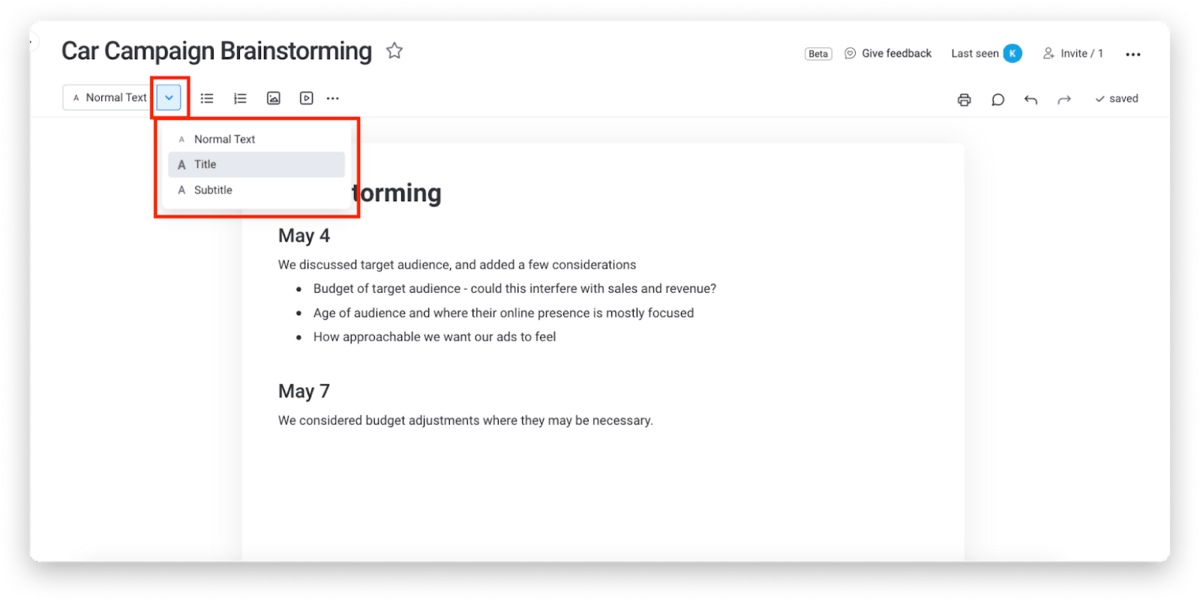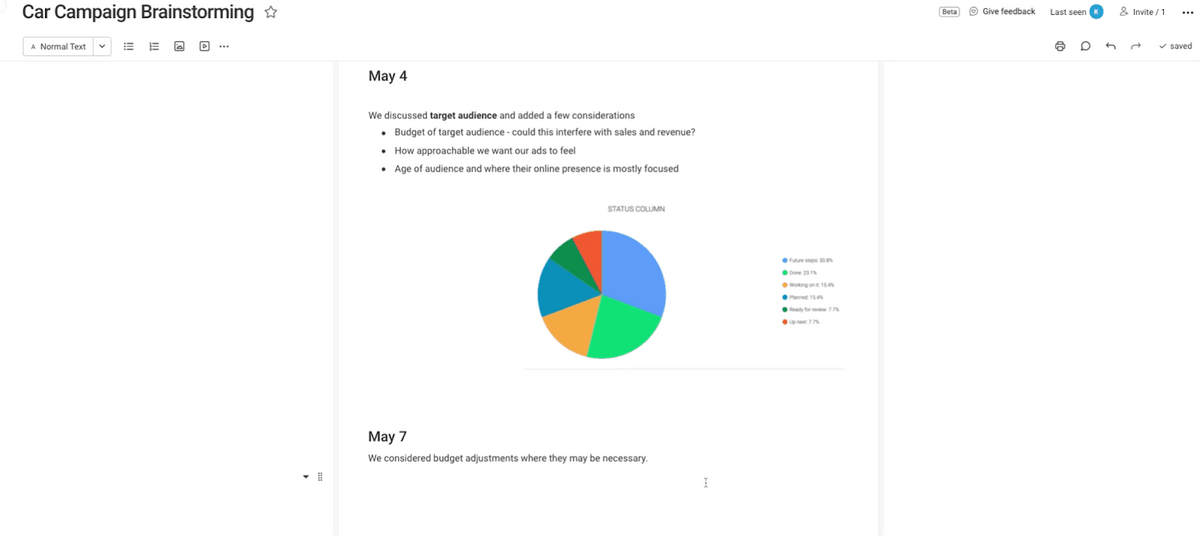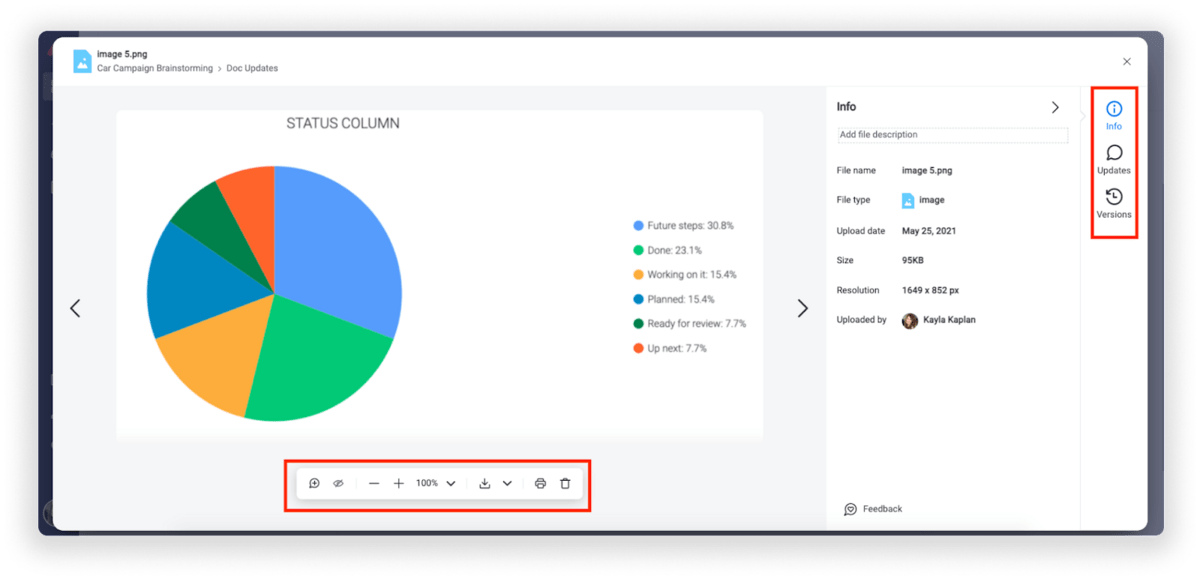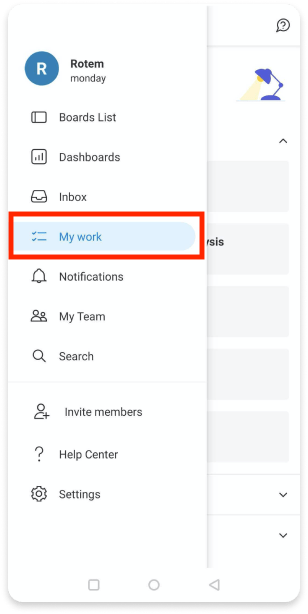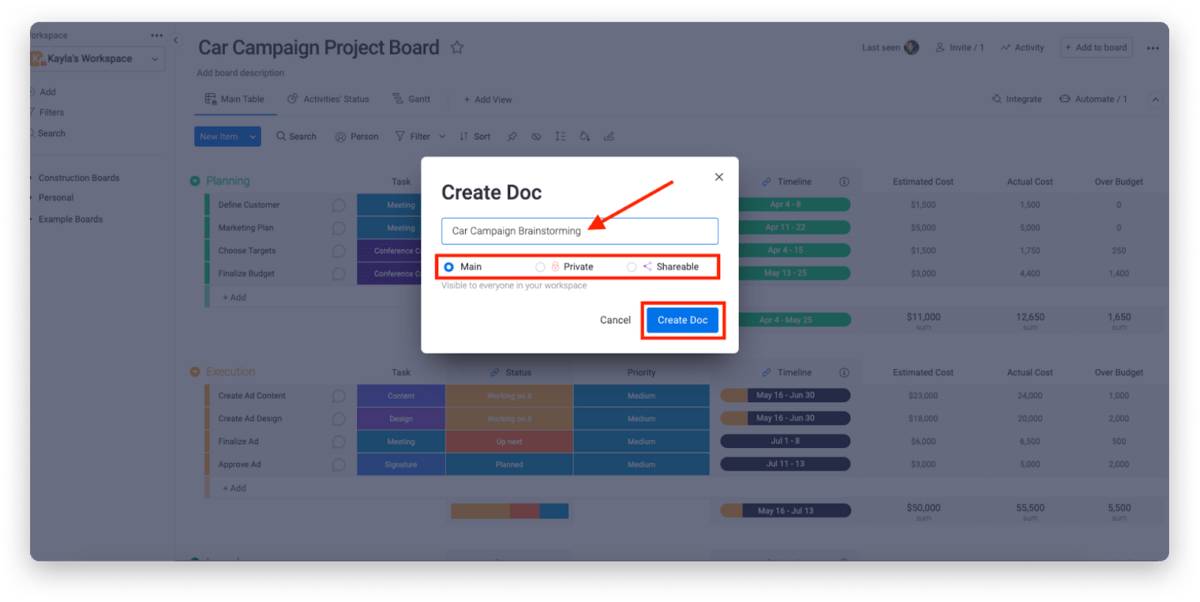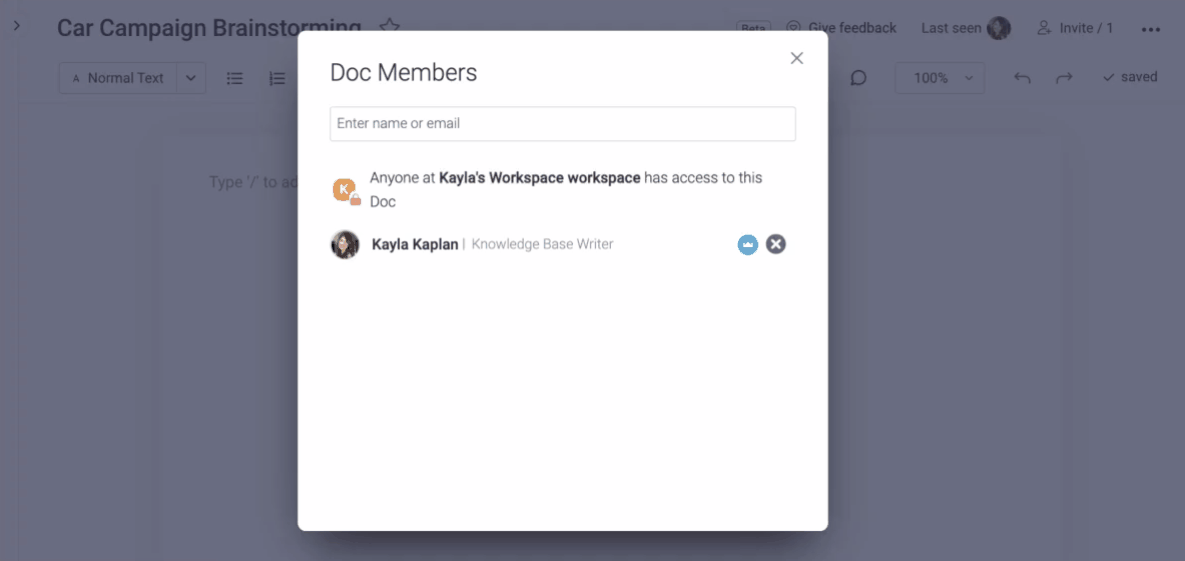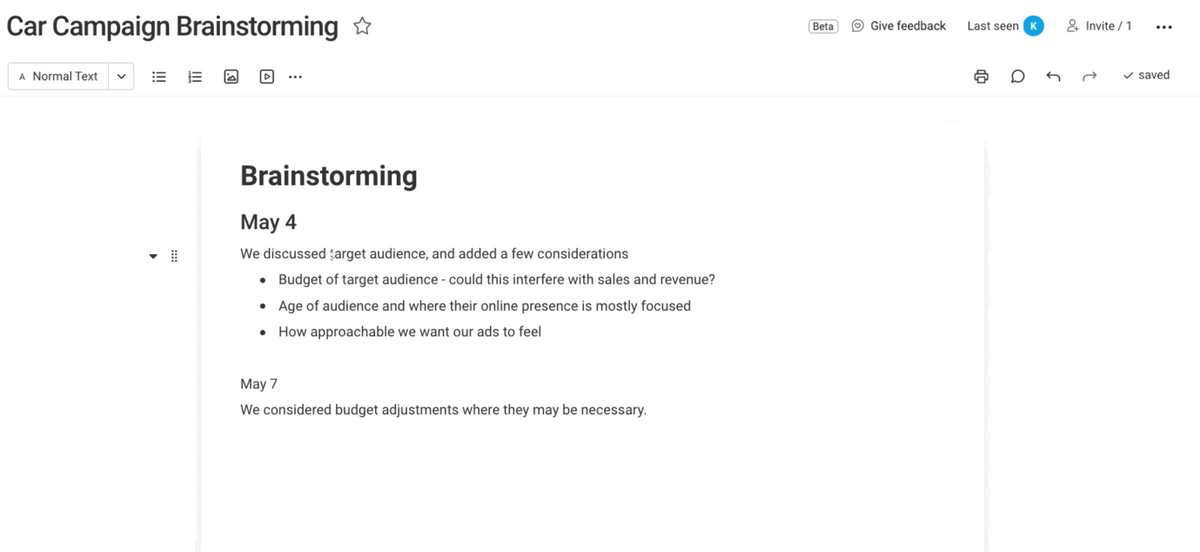From Wikipedia, the free encyclopedia
A word processor program is a computer program that provides word processing functions. Originally a separate type of application to desktop publishing, the two program types now overlap, with many word processors now including what were once desktop publishing functions.
History[edit]
The first known electronic word processor program was Electric Pencil, released in 1976, as a tool for programmers to write documentation and manuals for their code. Electric pencil featured basic formatting and navigation, and supported external devices such as cassette recorders and printers. Electric Pencil II was released shortly after, targeting the CP/M operating system. Several other word processing programs were released shortly after, including EasyWriter and WordStar.[1]
A screenshot of WordStar 3.0 in use
WordStar was created in four months by Seymour Rubinstein after founding MicroPro International in 1978. WordStar is commonly attributed as the first WYSIWYG (what you see is what you get) editor, as the WordStar editor replicated the printed output. Inspired by the success of WordStar, many competitors began to release their offerings, including WordPerfect in 1979, MultiMate in 1982, and Microsoft Word in 1983.[1][2]
List of word processors[edit]
Notable programs include:
- Electric Pencil (1976)
- WordStar (1978)
- WordPerfect (1979)
- EasyWriter (1979)
- IBM DisplayWrite (1981)
- MultiMate (1982)
- Volkswriter (1982)
- Microsoft Word (1983)
- Lotus Manuscript (1986)
- TextMaker (1987)
- Sprint (word processor) (1987)
- IBM Lotus Word Pro (1988)
- InPage (1994)
- WordPad (1995)
- TextEdit (1996)
- Ability Write (1996)
- KWord (1998)
- AbiWord (1998)
- Adobe InCopy (1999)
- Atlantis Word Processor (2000)
- Jarte (2001)
- Pages (2005)
- JWPce (2005)
- Google Docs (2006)
- Scrivener (software) (2007)
- WordGrinder (2007)
- PolyEdit (2010)
- LibreOffice Writer (2011)
- Apache OpenOffice Writer (2012)
- Calligra Words (2012)
A word processing function is an essential part of any office suite, and may be provided as a stand-alone program (for example Word in Microsoft Office) or as a function of a more general program (for example LibreOffice Writer in LibreOffice) or other (for example
TextMaker in SoftMaker). With the emergence of the internet, different cloud-based word processor programs began to emerge, which allow people to work faster and more efficiently.
See also[edit]
- Word processor
- Word processor (electronic device)
References[edit]
- ^ a b Bergin, Thomas J. (October 2006). «The Origins of Word Processing Software for Personal Computers: 1976-1985». IEEE Annals of the History of Computing. 28 (4): 32–47. doi:10.1109/MAHC.2006.76. ISSN 1934-1547. S2CID 18895790. Retrieved 29 June 2022.
- ^ Bergin, Thomas J. (October 2006). «The Proliferation and Consolidation of Word Processing Software: 1985-1995». IEEE Annals of the History of Computing. 28 (4): 48–63. doi:10.1109/MAHC.2006.77. ISSN 1934-1547. S2CID 20785663. Retrieved 29 June 2022.
External links[edit]
A word processor (WP)[1][2] is a device or computer program that provides for input, editing, formatting, and output of text, often with some additional features.
WordPerfect, a word processor first released for minicomputers in 1979 and later ported to microcomputers, running on Windows XP
Early word processors were stand-alone devices dedicated to the function, but current word processors are word processor programs running on general purpose computers.
The functions of a word processor program fall somewhere between those of a simple text editor and a fully functioned desktop publishing program. However, the distinctions between these three have changed over time and were unclear after 2010.[3][4]
BackgroundEdit
Word processors did not develop out of computer technology. Rather, they evolved from mechanical machines and only later did they merge with the computer field.[5] The history of word processing is the story of the gradual automation of the physical aspects of writing and editing, and then to the refinement of the technology to make it available to corporations and Individuals.
The term word processing appeared in American offices in early 1970s centered on the idea of streamlining the work to typists, but the meaning soon shifted toward the automation of the whole editing cycle.
At first, the designers of word processing systems combined existing technologies with emerging ones to develop stand-alone equipment, creating a new business distinct from the emerging world of the personal computer. The concept of word processing arose from the more general data processing, which since the 1950s had been the application of computers to business administration.[6]
Through history, there have been three types of word processors: mechanical, electronic and software.
Mechanical word processingEdit
The first word processing device (a «Machine for Transcribing Letters» that appears to have been similar to a typewriter) was patented by Henry Mill for a machine that was capable of «writing so clearly and accurately you could not distinguish it from a printing press».[7] More than a century later, another patent appeared in the name of William Austin Burt for the typographer. In the late 19th century, Christopher Latham Sholes[8] created the first recognizable typewriter although it was a large size, which was described as a «literary piano».[9]
The only «word processing» these mechanical systems could perform was to change where letters appeared on the page, to fill in spaces that were previously left on the page, or to skip over lines. It was not until decades later that the introduction of electricity and electronics into typewriters began to help the writer with the mechanical part. The term “word processing” (translated from the German word Textverarbeitung) itself was created in the 1950s by Ulrich Steinhilper, a German IBM typewriter sales executive. However, it did not make its appearance in 1960s office management or computing literature (an example of grey literature), though many of the ideas, products, and technologies to which it would later be applied were already well known. Nonetheless, by 1971 the term was recognized by the New York Times[10] as a business «buzz word». Word processing paralleled the more general «data processing», or the application of computers to business administration.
Thus by 1972 discussion of word processing was common in publications devoted to business office management and technology, and by the mid-1970s the term would have been familiar to any office manager who consulted business periodicals.
Electromechanical and electronic word processingEdit
By the late 1960s, IBM had developed the IBM MT/ST (Magnetic Tape/Selectric Typewriter). This was a model of the IBM Selectric typewriter from the earlier part of this decade, but it came built into its own desk, integrated with magnetic tape recording and playback facilities along with controls and a bank of electrical relays. The MT/ST automated word wrap, but it had no screen. This device allowed a user to rewrite text that had been written on another tape, and it also allowed limited collaboration in the sense that a user could send the tape to another person to let them edit the document or make a copy. It was a revolution for the word processing industry. In 1969, the tapes were replaced by magnetic cards. These memory cards were inserted into an extra device that accompanied the MT/ST, able to read and record users’ work.
In the early 1970s, word processing began to slowly shift from glorified typewriters augmented with electronic features to become fully computer-based (although only with single-purpose hardware) with the development of several innovations. Just before the arrival of the personal computer (PC), IBM developed the floppy disk. In the early 1970s, the first word-processing systems appeared which allowed display and editing of documents on CRT screens.
During this era, these early stand-alone word processing systems were designed, built, and marketed by several pioneering companies. Linolex Systems was founded in 1970 by James Lincoln and Robert Oleksiak. Linolex based its technology on microprocessors, floppy drives and software. It was a computer-based system for application in the word processing businesses and it sold systems through its own sales force. With a base of installed systems in over 500 sites, Linolex Systems sold 3 million units in 1975 — a year before the Apple computer was released.[11]
At that time, the Lexitron Corporation also produced a series of dedicated word-processing microcomputers. Lexitron was the first to use a full-sized video display screen (CRT) in its models by 1978. Lexitron also used 51⁄4 inch floppy diskettes, which became the standard in the personal computer field. The program disk was inserted in one drive, and the system booted up. The data diskette was then put in the second drive. The operating system and the word processing program were combined in one file.[12]
Another of the early word processing adopters was Vydec, which created in 1973 the first modern text processor, the «Vydec Word Processing System». It had built-in multiple functions like the ability to share content by diskette and print it.[further explanation needed] The Vydec Word Processing System sold for $12,000 at the time, (about $60,000 adjusted for inflation).[13]
The Redactron Corporation (organized by Evelyn Berezin in 1969) designed and manufactured editing systems, including correcting/editing typewriters, cassette and card units, and eventually a word processor called the Data Secretary. The Burroughs Corporation acquired Redactron in 1976.[14]
A CRT-based system by Wang Laboratories became one of the most popular systems of the 1970s and early 1980s. The Wang system displayed text on a CRT screen, and incorporated virtually every fundamental characteristic of word processors as they are known today. While early computerized word processor system were often expensive and hard to use (that is, like the computer mainframes of the 1960s), the Wang system was a true office machine, affordable to organizations such as medium-sized law firms, and easily mastered and operated by secretarial staff.
The phrase «word processor» rapidly came to refer to CRT-based machines similar to Wang’s. Numerous machines of this kind emerged, typically marketed by traditional office-equipment companies such as IBM, Lanier (AES Data machines — re-badged), CPT, and NBI. All were specialized, dedicated, proprietary systems, with prices in the $10,000 range. Cheap general-purpose personal computers were still the domain of hobbyists.
Japanese word processor devicesEdit
In Japan, even though typewriters with Japanese writing system had widely been used for businesses and governments, they were limited to specialists who required special skills due to the wide variety of letters, until computer-based devices came onto the market. In 1977, Sharp showcased a prototype of a computer-based word processing dedicated device with Japanese writing system in Business Show in Tokyo.[15][16]
Toshiba released the first Japanese word processor JW-10 in February 1979.[17] The price was 6,300,000 JPY, equivalent to US$45,000. This is selected as one of the milestones of IEEE.[18]
Toshiba Rupo JW-P22(K)(March 1986) and an optional micro floppy disk drive unit JW-F201
The Japanese writing system uses a large number of kanji (logographic Chinese characters) which require 2 bytes to store, so having one key per each symbol is infeasible. Japanese word processing became possible with the development of the Japanese input method (a sequence of keypresses, with visual feedback, which selects a character) — now widely used in personal computers. Oki launched OKI WORD EDITOR-200 in March 1979 with this kana-based keyboard input system. In 1980 several electronics and office equipment brands entered this rapidly growing market with more compact and affordable devices. While the average unit price in 1980 was 2,000,000 JPY (US$14,300), it was dropped to 164,000 JPY (US$1,200) in 1985.[19] Even after personal computers became widely available, Japanese word processors remained popular as they tended to be more portable (an «office computer» was initially too large to carry around), and become necessities in business and academics, even for private individuals in the second half of the 1980s.[20] The phrase «word processor» has been abbreviated as «Wa-pro» or «wapuro» in Japanese.
Word processing softwareEdit
The final step in word processing came with the advent of the personal computer in the late 1970s and 1980s and with the subsequent creation of word processing software. Word processing software that would create much more complex and capable output was developed and prices began to fall, making them more accessible to the public. By the late 1970s, computerized word processors were still primarily used by employees composing documents for large and midsized businesses (e.g., law firms and newspapers). Within a few years, the falling prices of PCs made word processing available for the first time to all writers in the convenience of their homes.
The first word processing program for personal computers (microcomputers) was Electric Pencil, from Michael Shrayer Software, which went on sale in December 1976. In 1978 WordStar appeared and because of its many new features soon dominated the market. However, WordStar was written for the early CP/M (Control Program–Micro) operating system, and by the time it was rewritten for the newer MS-DOS (Microsoft Disk Operating System), it was obsolete. Suddenly, WordPerfect dominated the word processing programs during the DOS era, while there was a large variety of less successful programs.
Early word processing software was not as intuitive as word processor devices. Most early word processing software required users to memorize semi-mnemonic key combinations rather than pressing keys such as «copy» or «bold». Moreover, CP/M lacked cursor keys; for example WordStar used the E-S-D-X-centered «diamond» for cursor navigation. However, the price differences between dedicated word processors and general-purpose PCs, and the value added to the latter by software such as “killer app” spreadsheet applications, e.g. VisiCalc and Lotus 1-2-3, were so compelling that personal computers and word processing software became serious competition for the dedicated machines and soon dominated the market.
Then in the late 1980s innovations such as the advent of laser printers, a «typographic» approach to word processing (WYSIWYG — What You See Is What You Get), using bitmap displays with multiple fonts (pioneered by the Xerox Alto computer and Bravo word processing program), and graphical user interfaces such as “copy and paste” (another Xerox PARC innovation, with the Gypsy word processor). These were popularized by MacWrite on the Apple Macintosh in 1983, and Microsoft Word on the IBM PC in 1984. These were probably the first true WYSIWYG word processors to become known to many people.
Of particular interest also is the standardization of TrueType fonts used in both Macintosh and Windows PCs. While the publishers of the operating systems provide TrueType typefaces, they are largely gathered from traditional typefaces converted by smaller font publishing houses to replicate standard fonts. Demand for new and interesting fonts, which can be found free of copyright restrictions, or commissioned from font designers, occurred.
The growing popularity of the Windows operating system in the 1990s later took Microsoft Word along with it. Originally called «Microsoft Multi-Tool Word», this program quickly became a synonym for “word processor”.
From early in the 21st century Google Docs popularized the transition to online or offline web browser based word processing, this was enabled by the widespread adoption of suitable internet connectivity in businesses and domestic households and later the popularity of smartphones. Google Docs enabled word processing from within any vendor’s web browser, which could run on any vendor’s operating system on any physical device type including tablets and smartphones, although offline editing is limited to a few Chromium based web browsers. Google Docs also enabled the significant growth of use of information technology such as remote access to files and collaborative real-time editing, both becoming simple to do with little or no need for costly software and specialist IT support.
See alsoEdit
- List of word processors
- Formatted text
ReferencesEdit
- ^ Enterprise, I. D. G. (1 January 1981). «Computerworld». IDG Enterprise. Archived from the original on 2 January 2019. Retrieved 1 January 2019 – via Google Books.
- ^ Waterhouse, Shirley A. (1 January 1979). Word processing fundamentals. Canfield Press. ISBN 9780064537223. Archived from the original on 2 January 2019. Retrieved 1 January 2019 – via Google Books.
- ^ Amanda Presley (28 January 2010). «What Distinguishes Desktop Publishing From Word Processing?». Brighthub.com. Archived from the original on 1 April 2019. Retrieved 1 January 2019.
- ^ «How to Use Microsoft Word as a Desktop Publishing Tool». PCWorld. 28 May 2012. Archived from the original on 19 August 2017. Retrieved 3 May 2018.
- ^ Price, Jonathan, and Urban, Linda Pin. The Definitive Word-Processing Book. New York: Viking Penguin Inc., 1984, page xxiii.
- ^ W.A. Kleinschrod, «The ‘Gal Friday’ is a Typing Specialist Now,» Administrative Management vol. 32, no. 6, 1971, pp. 20-27
- ^ Hinojosa, Santiago (June 2016). «The History of Word Processors». The Tech Ninja’s Dojo. The Tech Ninja. Archived from the original on 6 May 2018. Retrieved 6 May 2018.
- ^ See also Samuel W. Soule and Carlos Glidden.
- ^ The Scientific American, The Type Writer, New York (August 10, 1872)
- ^ W.D. Smith, “Lag Persists for Business Equipment,” New York Times, 26 Oct. 1971, pp. 59-60.
- ^ Linolex Systems, Internal Communications & Disclosure in 3M acquisition, The Petritz Collection, 1975.
- ^ «Lexitron VT1200 — RICM». Ricomputermuseum.org. Archived from the original on 3 January 2019. Retrieved 1 January 2019.
- ^ Hinojosa, Santiago (1 June 2016). «The History of Word Processors». The Tech Ninja’s Dojo. Archived from the original on 24 December 2018. Retrieved 1 January 2019.
- ^ «Redactron Corporation. @ SNAC». Snaccooperative.org. Archived from the original on 15 December 2018. Retrieved 1 January 2019.
- ^ «日本語ワードプロセッサ». IPSJコンピュータ博物館. Retrieved 2017-07-05.
- ^ «【シャープ】 日本語ワープロの試作機». IPSJコンピュータ博物館. Retrieved 2017-07-05.
- ^ 原忠正 (1997). «日本人による日本人のためのワープロ». The Journal of the Institute of Electrical Engineers of Japan. 117 (3): 175–178. Bibcode:1997JIEEJ.117..175.. doi:10.1541/ieejjournal.117.175.
- ^ «プレスリリース;当社の日本語ワードプロセッサが「IEEEマイルストーン」に認定». 東芝. 2008-11-04. Retrieved 2017-07-05.
- ^
«【富士通】 OASYS 100G». IPSJコンピュータ博物館. Retrieved 2017-07-05. - ^ 情報処理学会 歴史特別委員会『日本のコンピュータ史』ISBN 4274209334 p135-136
Improve Article
Save Article
Like Article
Improve Article
Save Article
Like Article
Word Processing Software :
The word “word processor” means it processes words with pages and paragraphs. Word processors are of 3 types which are electronic, mechanical, and software.
The word processing software is used to apply the basic editing and design and also helps in manipulating the text to your pages whereas the word processor, is a device that provides editing, input, formatting, and output of the given text with some additional features.
It is a type of computer software application or an electronic device. In today’s generation, the word processor has become the word processing software or programs that are running on general-purpose computers.
Examples or Applications of a Word Processing Software :
- Wordpad
- Microsoft Word
- Lotus word pro
- Notepad
- WordPerfect (Windows only),
- AppleWorks (Mac only),
- Work pages
- OpenOffice Writer
Features :
- They are stand-alone devices that are dedicated to the function.
- Their programs are running on general-purpose computers
- It is easy to use
- Helps in changing the shape and style of the characters of the paragraphs
- Basic editing like headers & footers, bullets, numbering is being performed by it.
- It has a facility for mail merge and preview.
Functions :
- It helps in Correcting grammar and spelling of sentences
- It helps in storing and creating typed documents in a new way.
- It provides the function of Creating the documents with basic editing, saving, and printing of it or same.
- It helps in Copy the text along with moving deleting and pasting the text within a given document.
- It helps in Formatting text like bold, underlining, font type, etc.
- It provides the function of creating and editing the formats of tables.
- It helps in Inserting the various elements from some other types of software.
Advantages :
- It benefits the environment by helping in reducing the amount of paperwork.
- The cost of paper and postage waste is being reduced.
- It is used to manipulate the document text like a report
- It provides various tools like copying, deleting and formatting, etc.
- It helps in recognizing the user interface feature
- It applies the basic design to your pages
- It makes it easier for you to perform repetitive tasks
- It is a fully functioned desktop publishing program
- It is time-saving.
- It is dynamic in nature for exchanging the data.
- It produces error-free documents.
- Provide security to our documents.
Disadvantages :
- It does not give you complete control over the look and feel of your document.
- It did not develop out of computer technology.
Like Article
Save Article
Word processing software helps you manipulate a text document and create or edit a text document.
-
Best 15 Word Processing Software Examples
-
1. Microsoft Word
- 2. iWork Pages
-
3. OpenOffice Writer
- 4. WordPerfect
- 5. FocusWriter
- 6. LibreOffice Writer
- 7. AbiWord
- 8. WPS Word
- 9. Polaris Docs
- 10. Writemonkey
-
11. Dropbox Paper
- 12. Scribus
- 13. SoftMaker FreeOffice TextMaker
- 14. Zoho Docs Writer
- 15. Google Docs
-
1. Microsoft Word
- Conclusion
A quality word processing software can also provide output options such as printing or exporting a text document into other formats.
Without word processing software, you would have difficulty processing paragraphs, pages, and even papers.
Not many people know that early word processing software was standalone devices, but word processors come as lightweight software that’s easy to install with technological advancements.
Another great advantage of word processing software is that it allows you to store documents electronically, display them across screens, or fully modify documents before printing them.
Even though word processing software isn’t complex to learn, it might take a bit of time to learn how to take full advantage of the software with so many functions.
Also, keep in mind that some word processing software comes from the office bundle that includes other processing software.
In this article, you’ll learn more about word processing software and see 15 of the best examples.
Whether you’re a writer, editor, or only need quality word processing software to prepare your documents pre-printing, at least one of these 15 software will be a good pick!
Even though most word processing software has similar features and offers similar benefits, the small but significant differences between these word processing software examples can make a huge difference for personal use.
1. Microsoft Word
The most known word processing software is Microsoft Word, and chances are high you’ve used it at least on one occasion to process or create text documents.
Word is the most known word processing software because the creator of Windows creates it and it often comes integrated with the Windows operating system.
However, Word is also known for the benefits it offers. Improved search and navigational experience combined with the ability to work with others simultaneously are just some of the benefits.
Along with that, Word gives you the ability to access, share, and work on your documents from almost anywhere.
With plenty of options to create, edit, and process text, Word also has additional visual effects, turning text into diagrams, and combining visual aspects into text documents.
Instant help when creating documents is another great integration that especially helps writers. Exporting and having document flexibility is helpful when producing specific documents for your studies or work, and it’s just one of many benefits of Word.
2. iWork Pages
iWork Pages is a must-have word processing software for Apple users. Even though Microsoft Word is available for macOS, iWork is a great native alternative that helps Apple users process, create, and work with word documents.
iWork Pages was previously known as AppleWorks, and it is part of the official Apple iWork suite.
Not only Pages can help you create documents, but they can also help you to collaborate with others efficiently, create animated documents from your data, and even build interactive charts from your text.
What’s great about Pages is that it comes with built-in help and sample formulas, so you don’t always have to create a document from scratch. Instead, you can use templates or benefit from function suggestions to improve the way you work.
With over 30 spreadsheet templates, you won’t have to create text documents from scratch unless you enjoy creating your work from scratch. Templates can help you spend less time formatting and creating the basics of your document and yet leave you with more time to focus on your text.
3. OpenOffice Writer
Among the paid word processing software, there are a couple of free gems such as OpenOffice.
OpenOffice is a free and open productivity suite that includes Writer, the perfect software for word processing.
Whether you’re trying to draft a quick letter or working on complex text documents (maybe even writing a book), the writer is a reliable and fully equipped word processing software to handle all needed tasks.
What’s great about Writer is that it is very easy to use, so you won’t have to spend hours learning the ins and outs of the software to take full advantage of it.
Instead, you will be able to focus on producing documents of all types and letting Writer help you along the way.
With built-in features such as AutoCorrect or AutoComplete, you can quickly write your documents without having to worry about making mistakes.
Along with these two features, OpenOffice Writer comes with a table of contents, references, multi-page display, and notes to help you annotate and review documents, as well as create well-structured text documents.
Lastly, exporting isn’t going to be a problem since Writer can help you export your text document into other formats such as HTML, PDF, or even .odt.
Also, keep in mind that OpenOffice provides templates you can download and use with Writer to make your drafts easier.
4. WordPerfect
WordPerfect is described as the Microsoft Office alternative. It is an all-in-one suite that focuses on productivity and efficiency when working with digital documents (especially text documents).
Inside the WordPerfect Office, you will have access to a neat and efficient word processor that can help you quickly draft new documents, create letters or brochures, write resumes, and even start writing a book.
What’s so special about WordPerfect is that it supports collaboration with about 60 file formats, so you can import and export documents from any third-party software.
With the help of Reveal Codes, WordPerfect provides seamless formatting after you import documents from any source.
And if you’re looking to “spice up” your text documents, you can do so easily with the help of built-in PDF forms into this powerful and versatile word processing software.
5. FocusWriter
If you spend a lot of time writing documents in your word processing software, and yet you find it hard to concentrate and focus on the words, FocusWriter is a great pick.
FocusWriter is a very simple word processing software that utilizes a versatile interface hidden away from the most important part of the software. This way, you can focus on the page and text, and whenever you need to use any integrated feature, all you have to do is swipe your cursor across the edges to open the hidden menu.
With integrated features such as timers, alarms, daily goals, fully customizable themes, and even the ability to use typewriter sound effects, this word processing software will help you stay on track and get things done.
Along with these features, FocusWriter has optional features such as live statistics, spell-checking, and even the ability to use FocusWriter in 20 different languages.
These features aim to improve the user experience and make word processing tasks fun and more productive since you can set your own goals.
This is a word processing software that adds improved features that aren’t very common among its competitors.
6. LibreOffice Writer
When you are a very organized person and need word processing software that will match this, LibreOffice Writer is worth trying.
LibreOffice Writer is a modern word processing software that ensures you can edit any document quickly with the help of integrated features.
Therefore, Writer is good enough for doing quick and simple edits. Still, it’s also more than enough to finish books, edit many content pages, add diagrams, and even feature indexes into your documents.
The user interface is very neat and even though there are many features they’re hidden away so you can focus on the most important aspect of word processing: the text.
7. AbiWord
When you require a very similar word processing software to Word, and yet you’re on a budget, AbiWord is a good choice.
AbiWord is compatible with the latest operating systems and interface-wise, it is very similar to Microsoft Word. Even though it’s not the “prettiest” word processing software, it has everything you might need to get the work done efficiently, and it won’t cost you a penny.
With compatibility to work with all standard text documents, AbiWord also allows you to share your documents with others easily or even merge your letters directly with your email.
Even though AbiWord might not have all features other word processing software include, AbiWord is built on the extensible plugin architecture, so you can always find plugins to include features you might be missing.
On top of that, I should mention that AbiWord is available in 30 different languages, and it is still getting updates so that you won’t be relying on an outdated version.
8. WPS Word
WPS offers a suite similar to Microsoft Office that includes three components: the Word, Excel, and Presentation.
Word is a word processing software that is highly compatible with almost all compatible document formats, and it is even compatible with all operations systems.
Creating documents from scratch with Word is very simple, and yet with standard formatting tools everyone is familiar with, editing documents is even easier.
On top of that, Word includes many extras that are rarely found in other word processing software, such as hundreds of document templates. Therefore, if you don’t feel like creating documents from scratch, basing your documents on pre-existing templates can save you a lot of time and work.
Combining media with text is highly possible, and viewing multiple documents simultaneously improves efficiency when working with multiple documents.
With collaboration tools, password protection for chosen documents, and automatic spell-checking tools, you can easily get your work done without worrying about accuracy.
9. Polaris Docs
Polaris Office is a combination of tools that includes Docs, a highly versatile version that’s very similar to a combination of Microsoft Word and Google Docs.
It’s a very versatile word processing software that allows you to work on your documents wherever you are.
Not only is it available as computer software, but it also has a dedicated web browser version and even the app version suitable for Android and iOS smartphones.
Collaboration is guaranteed with such versatility, and when it comes down to getting the work done, Polaris Docs supports all types of documents, including sheets, slides, and more.
Saved documents can be worked on in groups, meaning that more than one person can edit the document in real-time. And if you ever decide to collaborate on a document with someone, you can invite them with a link and keep the communication open with an integrated chat in the Polaris Docs.
Feature-wise, Polaris Docs is packed with the most standard features you would expect from a word processing software, and yet the main improvement is the way you can collaborate with others and work on the same document in real-time.
10. Writemonkey
If you search for a word processing document that will leave you on your own with your words and yet will hide all functionalities in a very minimalistic and simple interface, Writemonkey makes a great choice.
Writemonkey might look like a coding interface at first, but it is a stripped-down word processing software that helps you focus on your writing.
Of course, Writemonkey is also ideal for making quick edits and even reading.
This is probably one of the lightest and smallest word processing software that is very easy to install and even easier to get used to.
What’s also great is that you have full control over the interface to customize it to your needs. On top of that, you can set timed writing or even feature a visual progress bar to make your writing work feel like a breeze.
And if you ever end up missing something in Writemonkey, you can always introduce third-party upgrades to this word processing software via plugins.
11. Dropbox Paper
When you need a versatile, reliable, and quick word processing software that’s perhaps web-based, Dropbox Paper is worth considering.
Dropbox Paper is a lightweight web-based word processing software that allows simple editing and collaboration between teams.
With Dropbox Paper, you can create documents from scratch or import existing documents to easily track any edits or changes made by your team members. On top of that, with this light word processing software, you can keep everything organized, ensure feedback is properly given, and even improve your documents.
You can do almost everything in Dropbox Paper that you would do in other word processing software. However, Paper can also serve as a co-editing software.
Whether you’re trying to improve communication in your team, improve collaboration between team members, or you’re writing a book with your partner, Paper is the place to stay productive, organized, and efficient.
12. Scribus
If you require professional word processing software to handle your business/work documents or edit and prepare your book for publishing, Scribus is a great choice.
Even though it’s a bit different from standard word processing software, Scribus allows you to choose one of the designed layouts, set your typesetting, and even improve your written documents with professional-looking quality images.
With Scribus, you can also create animations that you can place directly inside your document, or you can turn your text documents into interactive PDF presentations.
On top of that, the creation of forms or questionnaires is very simple. With OpenType support, you can now edit your existing documents with advanced features such as advanced typography.
While Scribus is a great fit for simple editing and personal documents, it excels at creating magazine covers, newspaper front pages, preparing the books for publishing, and even manufacturing artwork.
It might not be the standard word processing software most people are looking for, but it will fit professional needs easily for a very fair price.
13. SoftMaker FreeOffice TextMaker
When you need a simple word processing software, SoftMaker FreeOffice is a great stepping stone that won’t cost you anything, and yet it includes almost everything you might need for personal or business use.
In the FreeOffice, you will get TextMaker included. TextMaker is a small but efficient word processing software that allows you to create all types of documents and edit existing documents that you can easily import.
What’s unique about TextMaker is that it doesn’t only focus on written documents. Instead, it also offers great features for processing words on graphics. Therefore, you can use TextMaker to create great text for your images, logos, or even banners.
With many different fonts, styles, and even wrapping options, TextMaker will make all your graphics look professional and attractive yet easy to read.
Since TextMaker can import almost all types of documents, you can also export your work in the most standard formats, such as Word DOC and DOCX. However, what’s also great about TextMaker is that it allows you to create PDF files from your documents.
You can even create an EPUB eBook with the help of TextMaker, which is a great feature, considering that SoftMaker provides the TextMaker for free.
14. Zoho Docs Writer
Zoho Docs Writer is a perfect example of an online word processing software that is easy to use and easy to access. Yet, in return, you will get very reliable and advanced features you can use on any of your documents.
The writer allows you to focus on your words in a distraction-free interface, yet you can work with others in an effortless document sharing.
With the most standard features, you would expect a word processing software packed in the interface you can access via the web browser and even get unlimited versions of your document.
These versions help you compare differences and find differences after collaboration with others.
One of the most advanced yet convenient features is publishing your documents directly (if you are a content creator).
If not, Zoho Docs Writer can help you electronically sign documents and even fill out PDF forms (or edit PDFs) without a problem.
15. Google Docs
Suppose you are not a fan of standalone word processing documents or don’t consider your computer reliable enough for your work. In that case, Google Docs is one of the most reliable web-based word processing software than most others in this space that you can get your hands on.
Along with the Sheets, Slides, and Forms, Docs allows you to not only create documents from scratch or import and edit existing documents, but it also allows you to store all your documents in the cloud for free.
You can easily access your documents from any device, as long as you’re signed in to your Google account, and yet you will easily get used to the functionality and features of the Docs.
On top of that, Docs is very flexible, so you can export them in many different formats just the way you can import documents. However, one thing to keep in mind is that you will need an internet connection at all times to access your documents or work on them.
Conclusion
Even though Microsoft Word is one of the most known word processing software globally, there is much other software that is as good and worth giving it a try.
One couldn’t do without quality word processing software, but you even get the chance to find the one that will fit your needs the most with so many choices.
Even though each one of these is similar, there are differences in the interface, functionality, and even features that the software provides.
With that being said, you can easily choose according to your needs and purpose, which I highly recommend!
Tom loves to write on technology, e-commerce & internet marketing.
Tom has been a full-time internet marketer for two decades now, earning millions of dollars while living life on his own terms. Along the way, he’s also coached thousands of other people to success.
Home > monday workdocs > The complete guide to picking the best word processing software
Since the invention of the typewriter, people have moved away from writing things out by hand in favor of word processing tools.
Nowadays, it’s hard for people or businesses to get work done without an electronic word processor. Tons of options exist, from simple solutions to expansive programs with hundreds of features.
Below, we’ll define in detail what a word processor is and briefly recount the history of this kind of software. Then, we’ll explore the benefits of using an online word processor and take a look at the key features your choice should come with.
What is word processing software?
Word processing software, also called word processors, are any computer programs or devices that let you input, delete, edit, adjust the formatting of, and generally manipulate text and data.
German IBM typewriter sales executive Ulrich Steinhilper coined the term “word processing” in the 1950s.
The most prominent example of a word processing program is Microsoft Word. Cloud-based apps like Google Docs are also popular because of their benefits, but we’ll discuss those later.
As mentioned, word processing software forms the bedrock of most modern work and communications today.
Without it, we’d still write by hand or, at best, use a typewriter.
A brief history of the word processor
Before word processing software, we had typewriters, which were considered the first word processors. The first recognizable typewriter was invented in the late 1800s by Christopher Latham Sholes.
(Image Source)
Here’s a fun fact: you can trace the lineage of word processors back to these machines — not computer programs.
Throughout the 1960s, companies like IBM innovated by adding electronic features to mechanical typewriters. Then, software came along in the late 1970s and early 1980s — Electric Pencil being the first for home computers.
A basic word processor program called WordStar dominated the market in the 1980s, but several competitors, including Microsoft Word, came along and unseated WordStar.
MS Word eventually became the dominant program, alongside the rest of the Microsoft Office suite, thanks to the growing popularity of Windows OS throughout the 1990s.
Many more innovations came along in the 2000s, such as formatting, spell checking, and even grammar checking features.
But in 2006, the world changed with the first widely popular cloud-based word processing program, Google Docs.
Google created Google Docs after acquiring Upstartle, the creator of cloud-based word processor Writely. At this point, you were no longer limited to your personal computer — you could work on documents from anywhere.
Today, plenty of word processing programs, including Microsoft Word, have moved to the cloud.
We also now have word processors built into larger cloud-based platforms, such as monday.com’s new Docs feature.
Get started with monday.com
Why should I get a cloud-based word processing solution?
Throughout the 2000s, word processing software was generally desktop-based.
Google’s acquisition of Upstartle began the explosion of cloud-based word processing programs.
Today, cloud-based programs have plenty of benefits over traditional word processor tools. Here’s a look at 4 of the big ones:
Availability
Online word processors let you work from anywhere with the proper device and an internet connection. This is vital in the age of remote work.
These cloud-based programs let you write, edit, comment, collaborate, and do other word processing tasks from anywhere — the office, home, your favorite coffee shop, or even the other side of the world.
No need to have a computer, as most word processors offer mobile versions, too.
Collaboration
Traditional word processors only let one person on at a time.
Collaboration in these programs involves tracking lots of changes and constantly sending emails between teammates.
It’s really easy to lose the most updated version of a document in a sea of messages — not to mention the time wasted in sending so many emails and the inbox clutter.
Cloud-based software eliminates this issue because multiple people can be in the same doc at once.
Plus, features like commenting help teams communicate on specific items.
Storage safety
Everyone knows the pain of working on a document for hours just for the computer to freeze and realizing you hadn’t hit save.
Yet, even if you do save, a crashing computer could result in you losing that document.
In the past, you needed to routinely back up your computer or keep copies of documents on USB drives. Of course, it was pretty easy to lose those USB drives and find them later in your washing machine.
These are no longer significant worries with the cloud at your back.
Cloud-based programs store everything, well, in the cloud. No more lost or broken thumb drives.
Many also autosave every time you make a change, so no need to worry about “I forgot to click save.”
User interface and intuitiveness
Many cloud-based word processing apps are designed with multiple devices and mobile apps in mind.
The companies behind these, therefore, put intuitive UI at the forefront of their efforts during development.
Programs like monday.com’s Docs don’t take too long to figure out, and everything is right where you’d expect it to be. They’re designed to make learning them simple and finding things quick.
Plus, they come with plenty of documentation in case anything confuses you.
What features should I look for in a modern word processor?
Word processing is foundational to your ability to get work done. You shouldn’t take picking one for your organization lightly.
Here are some features to look for:
1. The actual word processing features
First and foremost — your app should be excellent at its main job: word processing.
Being able to type words on a page isn’t enough. You should have plenty of formatting and customization options at your fingertips.
Here’s an example of text that someone is customizing the format of in monday.com’s Docs app:
Beyond that, being able to add video and images is key.
In monday.com Docs, you can add and then customize these just like if they were text.
2. Cloud-based mobile app
As mentioned before, you need cloud-based software to keep up today.
The entire monday.com platform is cloud-based, so you can use our Docs feature to work on documents wherever you have a device and an internet connection.
But what if you can’t access a computer while out of your office space? You might need to get onto the doc via your mobile phone or tablet.
We thought of that. monday.com has apps for both iOS and Android devices.
Here’s a quick view of monday.com’s mobile app UI:
Get started
3. Permissions
Some docs you want visible to your entire organization. For example, company policy documents are best shared with everyone. Others may have sensitive information or are only pertinent for certain individuals or teams, making permissions a vital word processing feature.
For example, if the marketing team is brainstorming an ad campaign, they may not need to share it with the operations team.
Maybe they want sales to have a look, though, but without editing privileges.
For situations like this, you want the ability to control who can view, edit, or comment on your documents.
You also want control over sharing the docs, of course.
monday.com offers 3 types of Docs depending on your needs, and you can always adjust sharing settings.
For example, you can choose between a main, private, or shareable document upon Doc creation.
4. Easy sharing and collaboration
Speaking of permissions and sharing, your cloud-based word processing app should make collaboration seamless. That includes managing who’s on the doc and the actual collaborative work.
In the monday.com Docs app, you can add teammates to your doc with a few button clicks.
Once all team members you need are in the doc, working on things together is pretty easy.
To illustrate, here’s a brainstorming doc for a proposed marketing campaign that a marketing team is collaborating on in monday.com:
Notice the information in the top right corner. You can monitor who’s been in the doc, add more people as needed, leave comments, and much more.
And, if you have ideas on how to make the app even better, there’s that “Give feedback” button sitting there as well.
The word processor: a vital tool for success
It’s hard to imagine a world without word processors. So much of what we do on and off the internet requires these programs.
That said, the abundance of products can make it hard to choose. You have plenty of standalone options — but it’s even better to get a Work OS that integrates your word processing capabilities alongside the rest of your workflow.
Thanks to monday.com’s new Docs app, that’s entirely possible. It only takes one click to activate, too. Try monday.com free for 14 days to see what it’s all about.
Get started