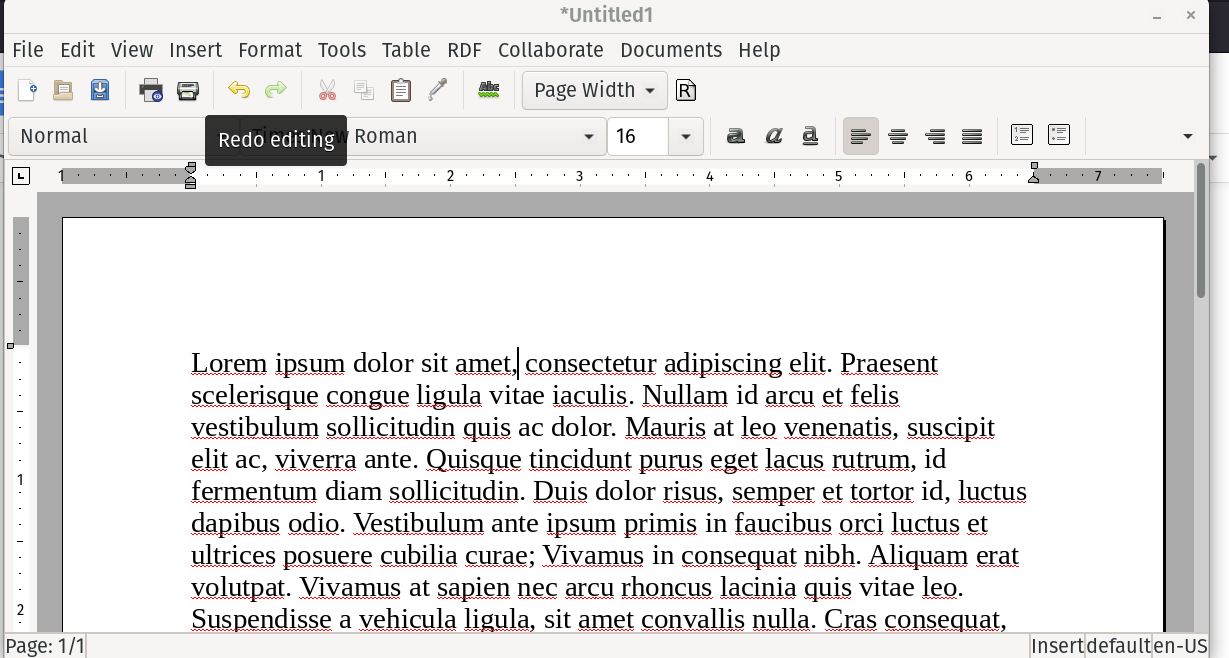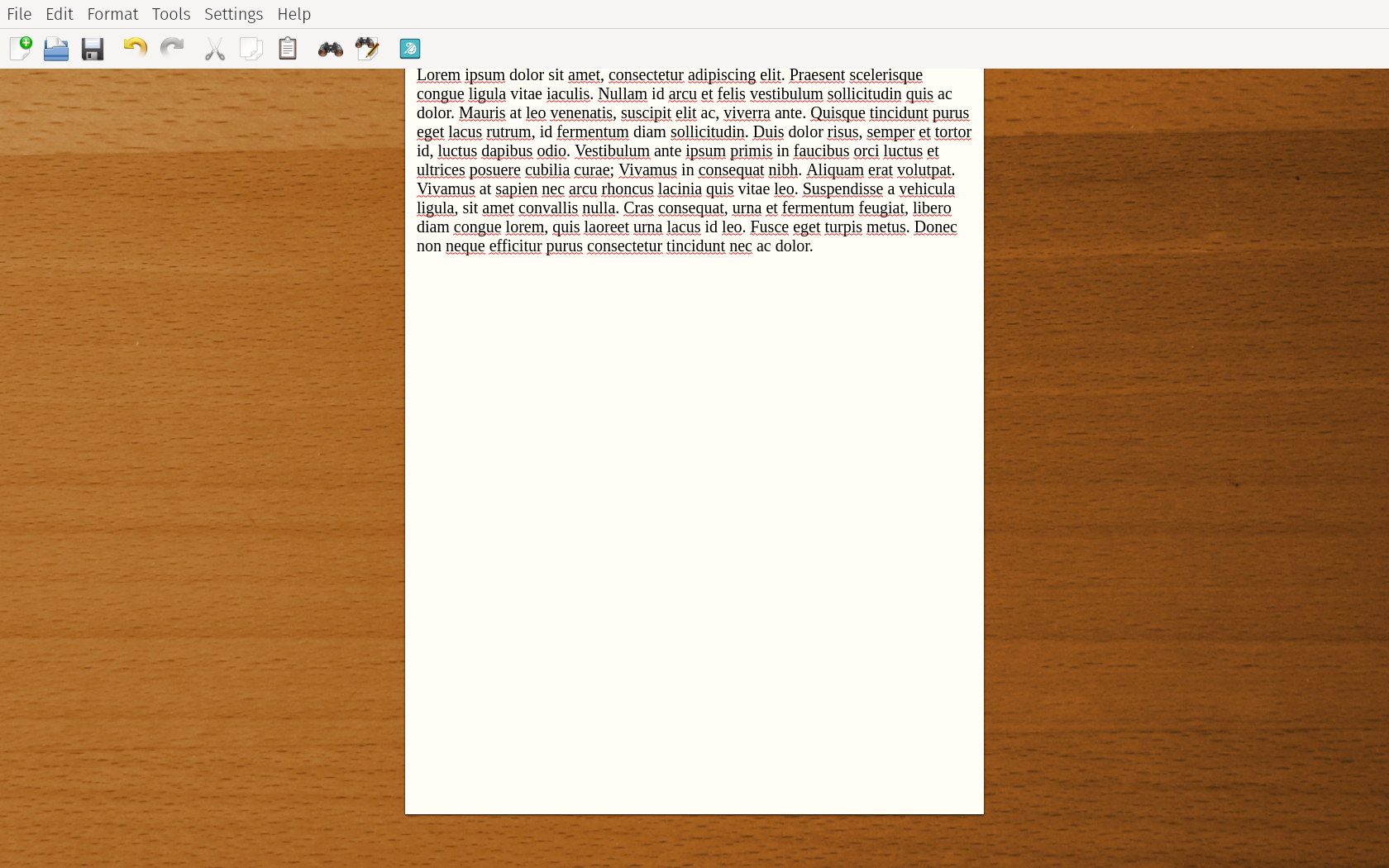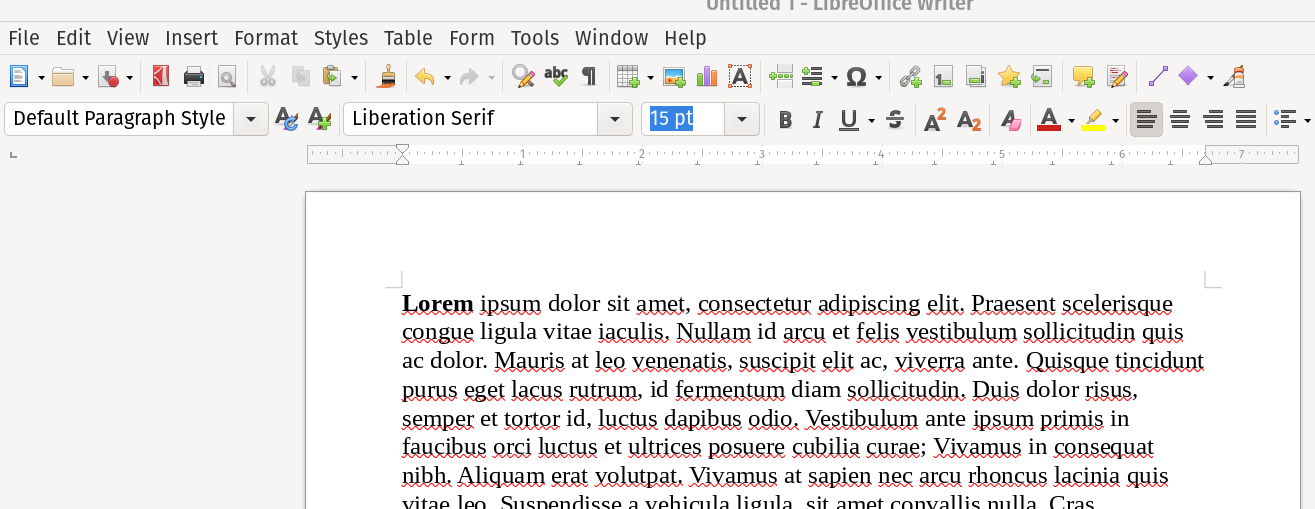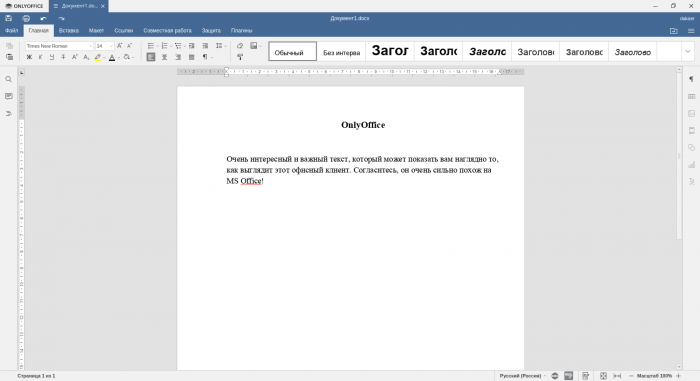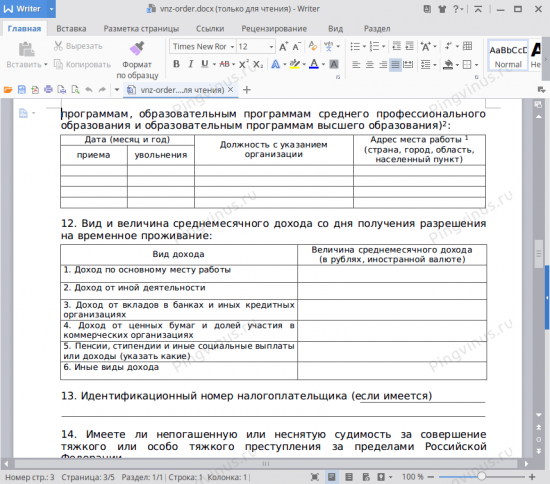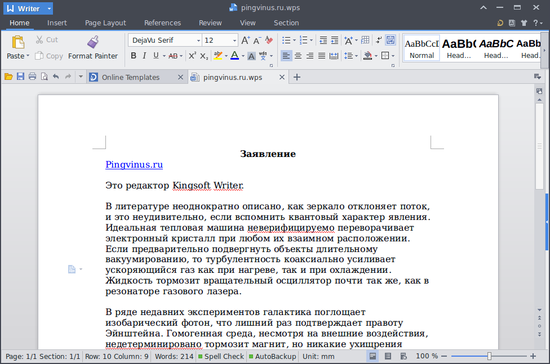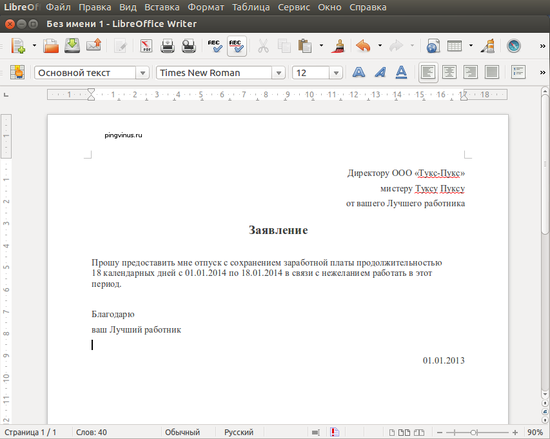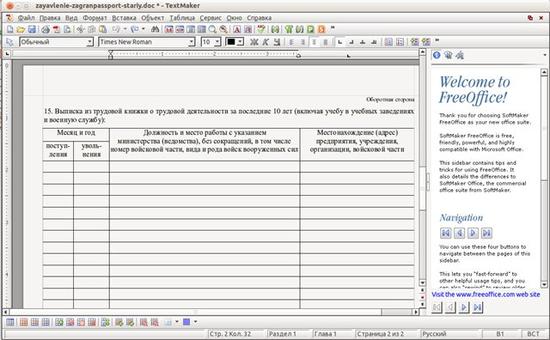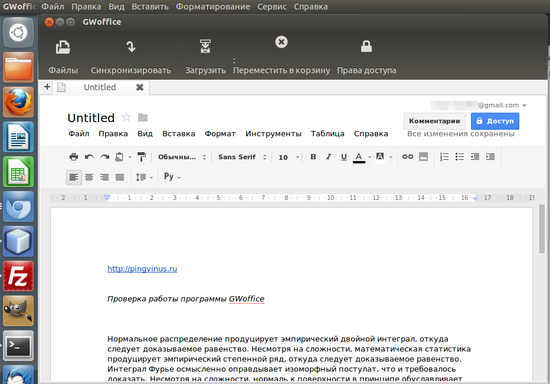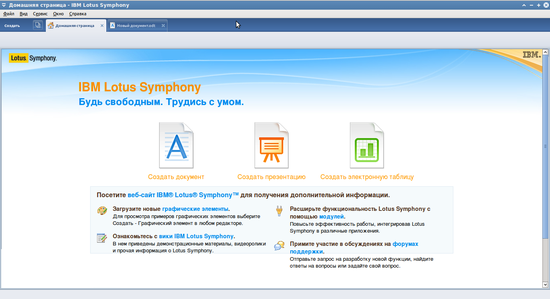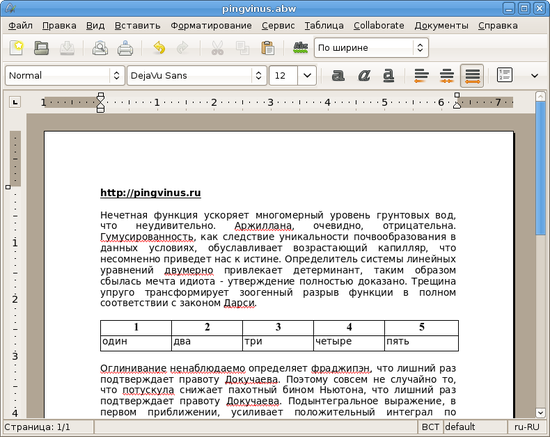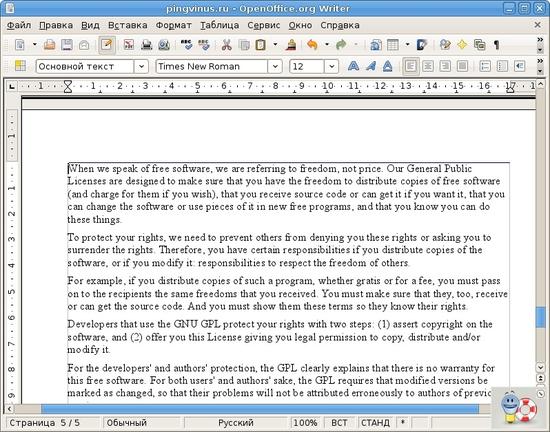An essential tool on any home or office PC is a good word processor. But with so many available choices, which word processor should you use on your Linux device? We’ve got several options for you to consider that will get you creating professional documents in no time.
A True Linux Word Processor Experience
Most agree that Microsoft Word is the best word processor there is. However, installing the desktop version of Microsoft Word for Linux without the help of third-party apps remains a pipe dream (though we do have some workarounds). That leaves us with a tough question: what’s the best Linux word processor?
You can find a handful of worthy options out there. Let’s take a brief but thorough look at them to see all of their pros and cons. By the end, it’ll be up to you to pick the one that works best for your needs.
Note: We’ll only be exploring native desktop programs, which means no cloud-based word processors like Google Docs. Those are still valid options, though, so you should look into them too if you can.
1. LibreOffice Writer
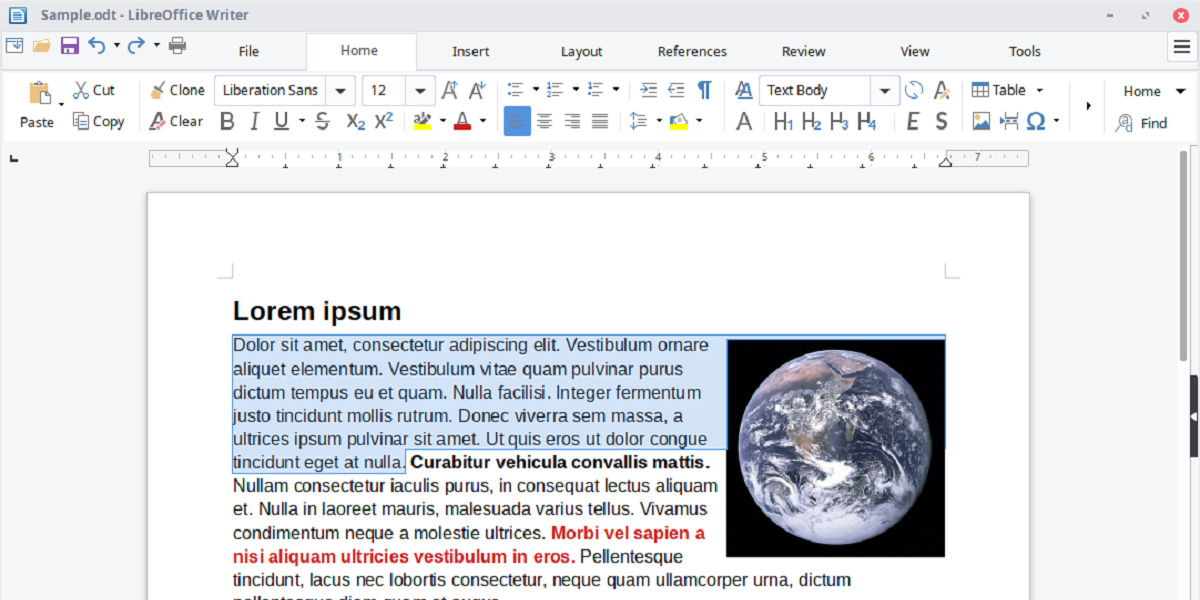
LibreOffice Writer is the most notable software on this list for one reason: it’s the only desktop office suite that can really contend with Microsoft Office these days in terms of features and capabilities. In fact, even though Microsoft is still the clear king, LibreOffice is almost certainly the best word processor for Linux.
New document wizards and templates make the learning curve easy. The interface is straightforward and intuitive yet customizable for advanced users. LibreOffice can open and save to Microsoft file formats, including DOC and DOCX.
There are advanced features too, like «master documents» that group multiple documents together, built-in drawing tools, tracking changes and revisions made to documents, the ability to import and edit PDFs, and more. If you’re a macro user, LibreOffice has you covered.
Download: LibreOffice Suite
2. Apache OpenOffice Writer
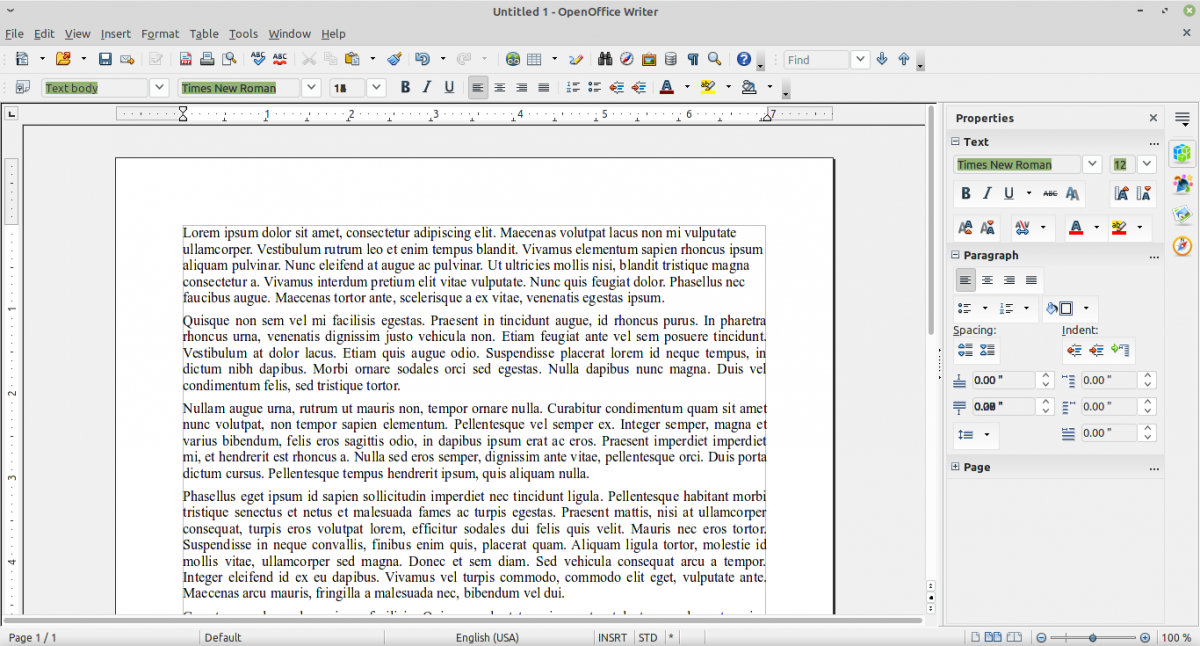
Apache OpenOffice Writer is a close cousin of LibreOffice Writer. Both originated in the same project, OpenOffice.org (which was itself descended from other office suite projects).
They’re so closely related, in fact, that they appear nearly identical and often get confused with each other. What sets them apart, however, is mainly how often they see updates.
According to their project page, the developers released updates for Apache OpenOffice between once and three times a year from 2012 to 2021. On top of that, the content of most releases doesn’t go beyond a few bug fixes and security patches.
This is in contrast to LibreOffice’s history which includes several major releases every year since its inception. You can see the speed of progress just in the version numbers; both were at version 3.4 in 2012, and, nine years later, Apache OpenOffice was at version 4.1 while LibreOffice sat at 7.1.
So why would you use Apache OpenOffice when it seems so far behind?
One word: stability.
New features in software virtually always bring new bugs. So while LibreOffice frequently pushes new bells and whistles, there’s a trade-off in stability. Apache OpenOffice is, at least theoretically, less likely to break or otherwise cause problems.
Download: OpenOffice Suite
3. WPS Writer
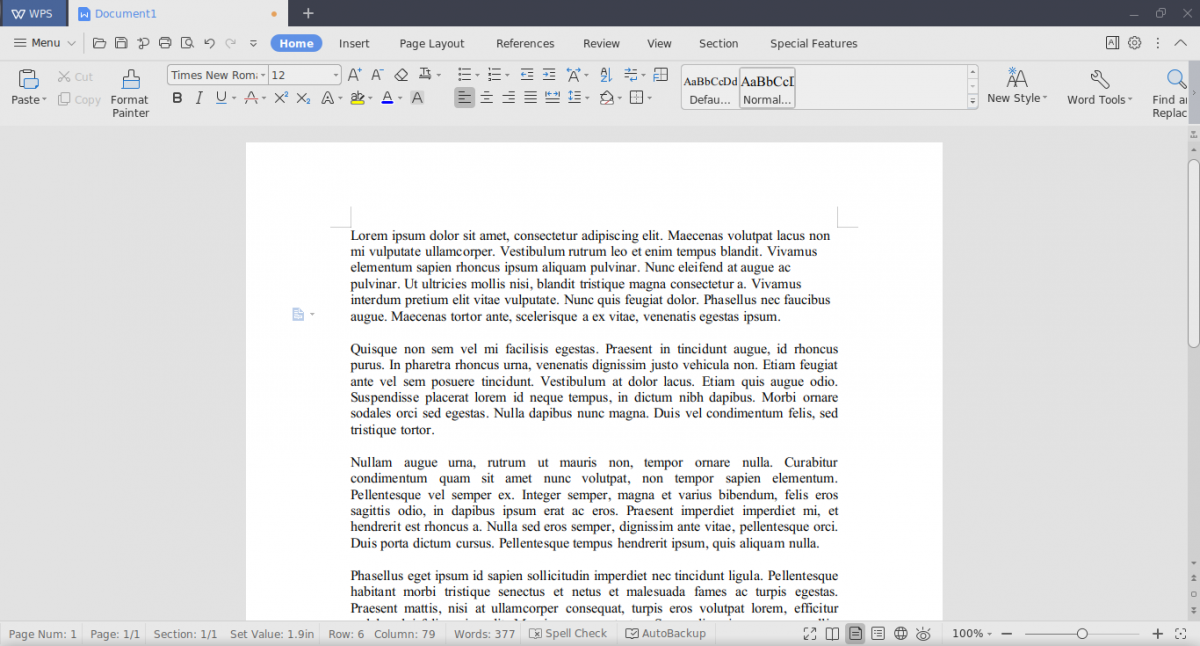
WPS Office, formerly known as Kingsoft Office, is a set of office applications known for how it beautifully emulates the look and feel of Microsoft Office. The name WPS Office comes from the three applications the suite contains: Writer, Presentation, and Spreadsheets. However, the suite includes a PDF viewer as well.
If you prefer Microsoft’s Ribbon interface, then you’ll like WPS Writer. Once you learn how to use it properly, everything is just significantly easier. And when you combine it with WPS’s ability to open multiple documents with tabs, you’ll fall in love.
WPS can do what most word processors do, including format paragraphs, autosave and back up files, create templates, and more. It also supports the main Microsoft file formats, including DOC and DOCX. It doesn’t support the ODT file format, though.
Note that WPS Office for Linux is a separate community-maintained build that’s free to use on a personal basis. The corporate-backed version is only available for Windows and macOS.
Download: WPS Office
4. AbiWord
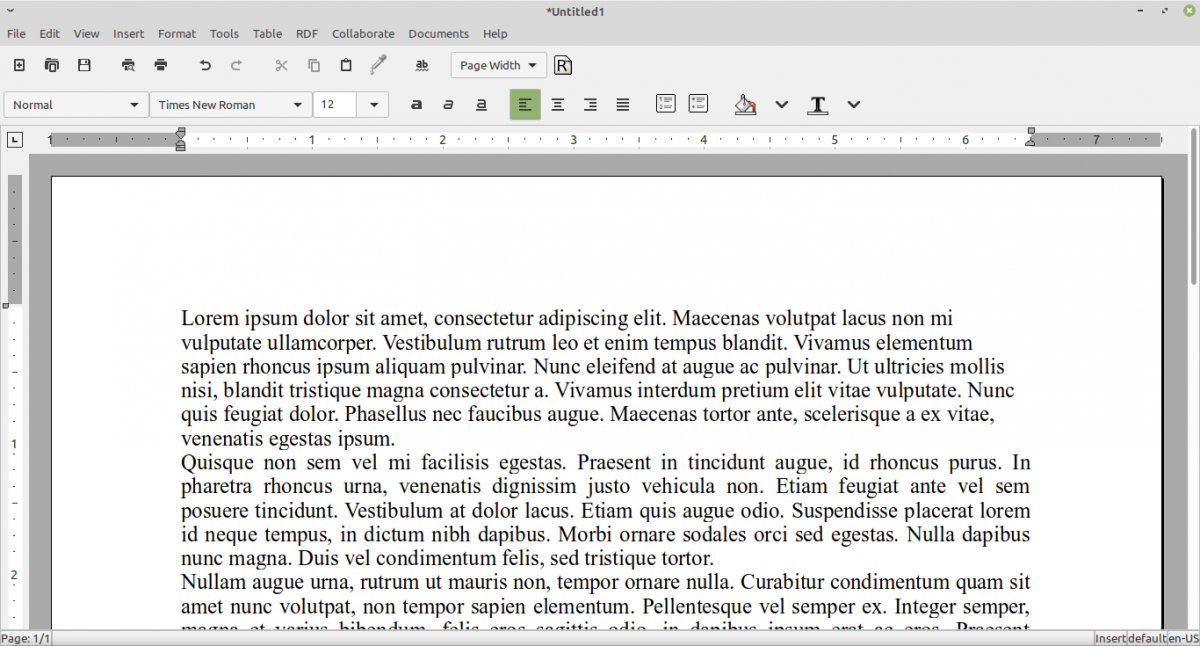
AbiWord is a simple but effective word processor for Linux that’s part of the GNOME Office. It doesn’t come installed by default on Ubuntu, but you can easily install it by using the built-in Software Manager.
Do you remember Microsoft Works? It was a smaller, less expensive alternative to Microsoft Word with fewer features. In much the same way, AbiWord can be considered as the lighter, faster alternative to LibreOffice with fewer features.
This isn’t to say that AbiWord is worse than LibreOffice. Not at all! In many cases, you don’t actually need the full power of a gargantuan application and can settle for something less resource-intensive. In other words, for most home users, AbiWord is more than good enough.
AbiWord supports all industry-standard file formats (including Microsoft and WordPerfect), comes with advanced document layout options, and is extensible through separate plugins.
Download: AbiWord
5. Calligra Words
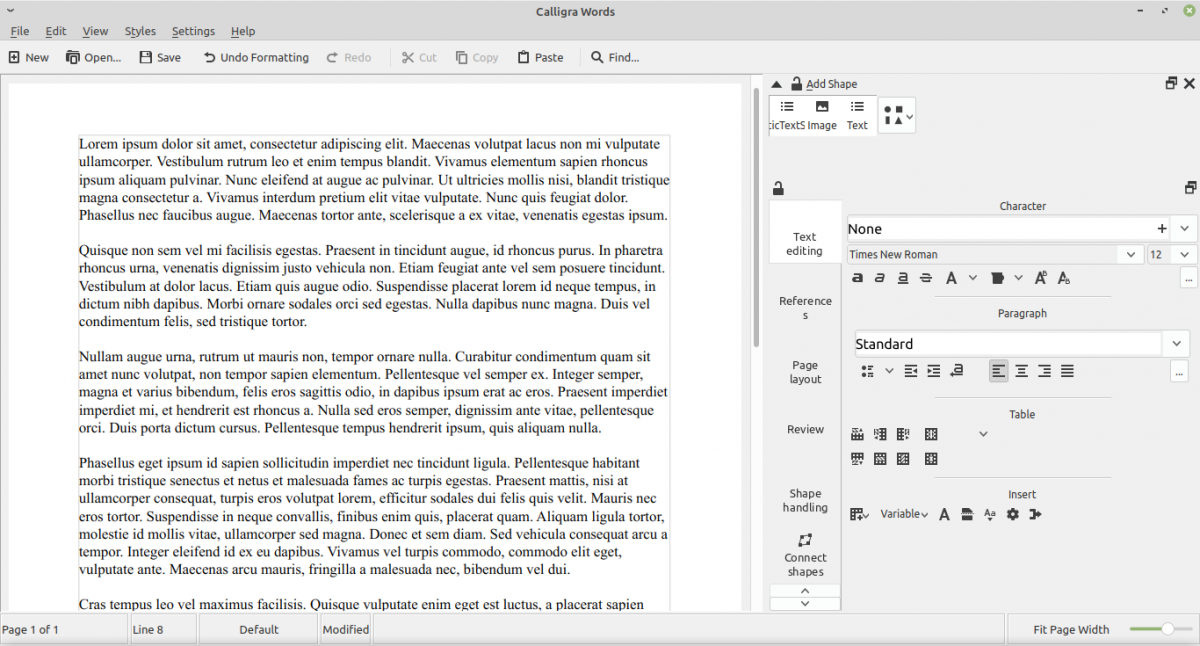
Back in 2010, a bit of disagreement led to a split in the KOffice community, resulting in the inception of Calligra Suite. While most KOffice applications were brought on board, KWord was completely replaced by a new program called Calligra Words, which launched in 2012.
Calligra Words, while not as feature-rich as some of the above word processors, does offer many of the basic features one would expect. It does support DOC, DOCX, PDF, and ODT, among other extensions. Beyond that, Words lags behind other word processors in its exporting abilities.
The interface, with its highly customizable toolbox layout, may seem unconventional to some users. There are movable «dockers» containing different settings and tools, many of which are to the right of your screen by default.
Since Calligra Words is part of the KDE project, you can expect full integration and rock-solid performance on a Linux Plasma desktop. It also integrates with the other members of the Calligra Suite, Sheets, and Stage.
Download: Calligra Words
Choosing the Best Word Processor for Linux
If you’re looking for a powerful word processor that comes as part of an office suite, there’s really nothing better than LibreOffice Writer. It sits in the number one spot by a huge margin. Its cousin, Apache OpenOffice Writer, sacrifices a larger number of features for higher reliability.
WPS Office is also earnestly fighting to be a contender, and it feels more familiar to Microsoft Word users. But if you don’t care about having a lot of bells and whistles, AbiWord or Calligra Words will likely suit your needs.
Of course, if you’re a Mint user, you have one more option for word processing on Linux: running the browser editions of Microsoft Word or Google Docs as a web app. You’ll get a similar experience to running the app natively, but without installing anything or wrestling with Wine.
Jokes apart, Microsoft Office is tough to replace. You can use Microsoft Office 365 in a web browser on Linux but that needs a subscription and may not provide an ideal experience.
So, I’m here with a list of the best open-source word processors for Linux to make your life easier without that.
Please note that I am talking about word processors here, not a full-fledged office suite. The focus is on suggesting tools that let you write documents. Some software may come with spreadsheets and presentation software but that’s not our goal here.
The first line of this article is partly true, especially for the Linux people.
I said goodbye to Windows just 2 years back, and even as a professional writer and Linux user, I hardly miss MS word.
So let’s check out some of the useful features you may expect before going through the list of free and open-source word processors.
A good word processor should:
- Allow easy creation, editing, and printing of documents.
- Be capable of exporting files in various formats.
- Have some basic spelling and grammar checks.
- Allow table creation and media import.
- Should allow collaboration. (Optional)
- Support various fonts, styles, special characters, equations, etc.
Do you agree with me? Cool! Let’s see what options do you have here.
Top Open-Source Word Processors (for Linux)
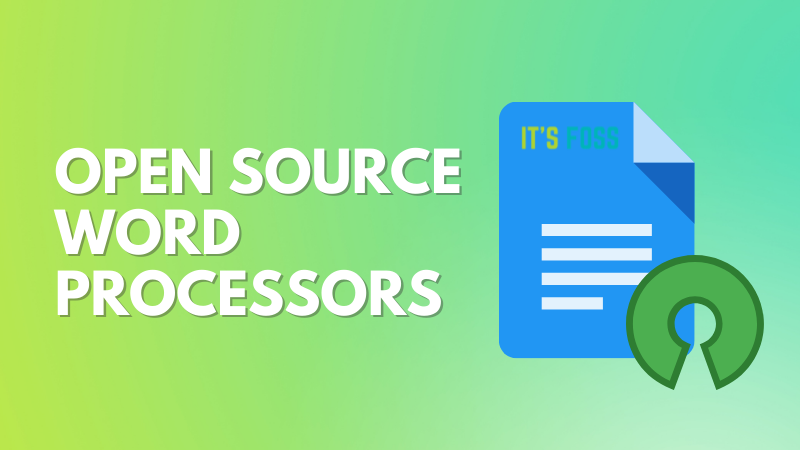
Some of the mentioned applications are offline while some are web-applications. I’ve also included a few closed-source word processors based on their Linux availability and free plan at the end of the article so that you have a choice here.
In addition, a few options come as an office suite, while others are standalone word processors. I’ll try to mention packages as such.
Just so as you know, this is not a ranking list.
1. AbiWord
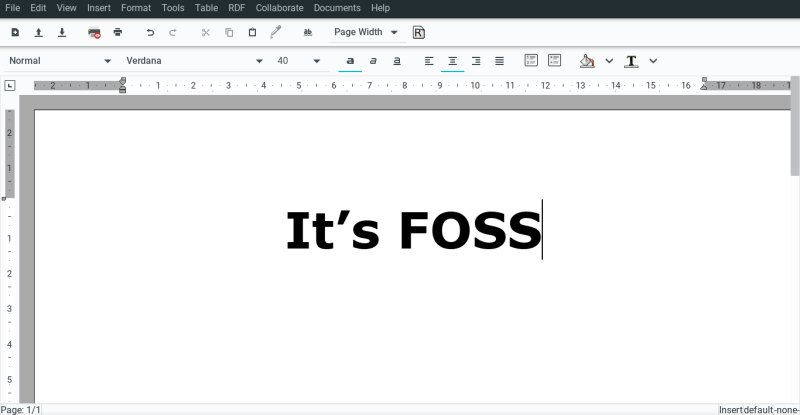
AbiWord is an open-source word processor exclusive to the Linux community.
AbiWord has a clean and clutter-free interface. From the get-go, you’ll notice where to find the essentials.
All the important functions are visible upfront, reducing the guesswork. It also has an AbiCollab feature for multiple users working simultaneously on the same document.
Finally, it lets you save documents in countless formats and correct misspelled words. However, the import is not such a luxury. Still, you can use files created with MS Word, LibreOffice, etc.
You can directly install AbiWord from the respective Linux repository or Flathub.
2. LibreOffice Writer
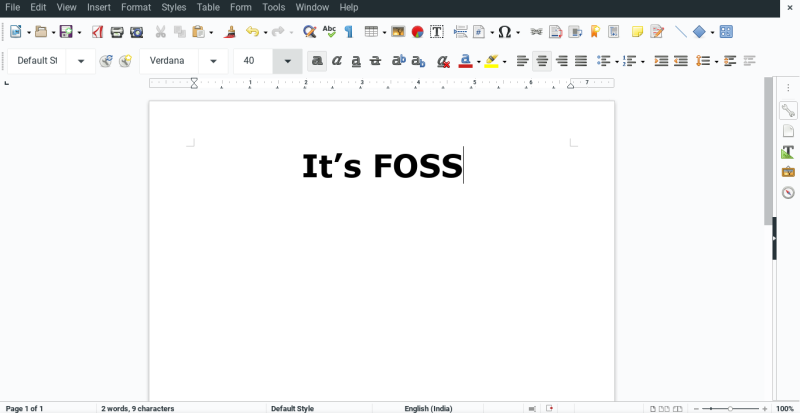
LibreOffice is the default word processor in almost every Linux distribution.
Similar to the previous option, the user interface is intuitive. It lets you feel productive the moment you open it.
Moreover, it’s a complete office suite, similar to MS office.
Its import-export options are plentiful. Most probably, you won’t feel any compatibility issues with documents created with other word processors.
Like with every change, coming from MS word may feel slightly strange at first. But nevertheless, it’s capable and user-friendly to get you through almost all your word processor requirements.
It’s available for the most popular OSes: Linux, Windows, and Mac.
3. OpenOffice Writer
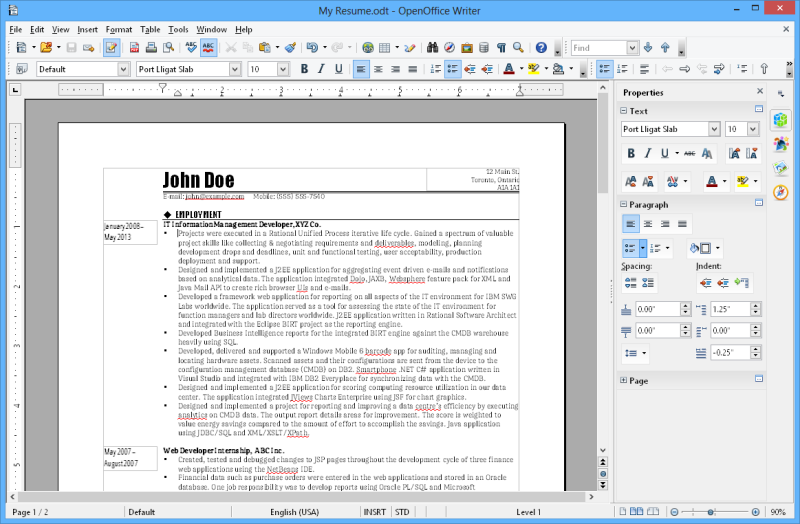
(Apache) OpenOffice word used to be identical to LibreOffice or the other way round because LibreOffice was forked from OpenOffice. While OpenOffice seems to be slow on development, LibreOffice has become the de-facto open source office suite.
Yes, they both come as office suites and support opening documents in multiple formats.
Likewise, OpenOffice writer is a capable word processor which is available for free.
This can open various formats, including the .docx format. However, you can’t save in that. So that can be limiting in exporting.
Apache OpenOffice Writer is officially available for Linux, Windows, and Mac.
4. Calligra Word
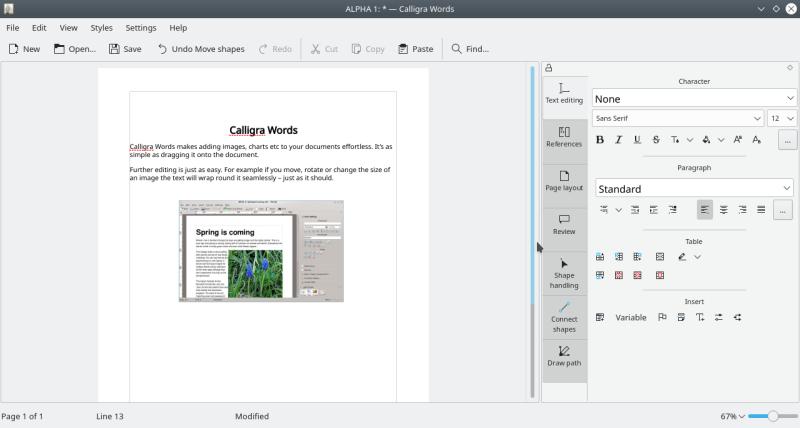
Calligra Gemini is a free, open-source office suite that has taken a unique approach for its word processor, Calligra Word.
If ‘different’ is your style, you should definitely try the Calligra Word. Coming from any of the above options–you’ll feel alienated straightaway.
And that’s not a bad thing. One can feel fresh with Calligra Words as well. Import-export options are great, and you can save them in MS Word formats.
Notably, Calligra words has a powerful spell-checker.
Calligra word can be downloaded for Linux, Windows, Mac, and FreeBSD.
5. OnlyOffice
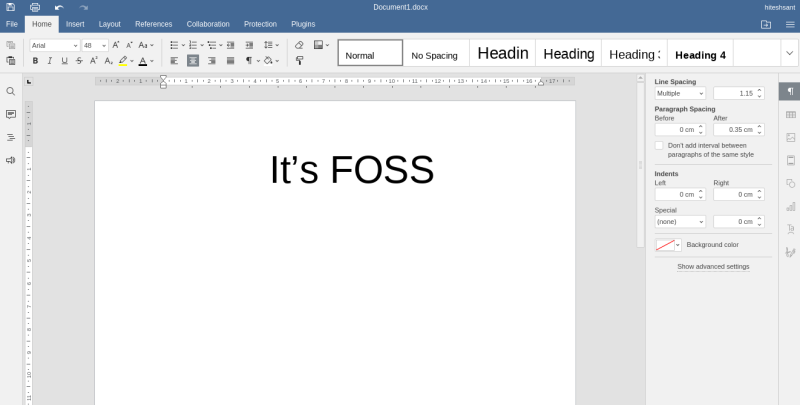
OnlyOffice is a close cousin of MS office. But, it has a free and open-source version-OnlyOffice Desktop. It’s extremely compatible with MS Word and a lookalike.
That being said, you can open and edit documents created with LibreOffice (and the like) as well. This also has a nifty spell checker.
It has a cloud version too–free and paid. You can use its free web application to collaborate with multiple users.
Finally, you’ll feel right at home if you’re coming from the Microsoft ecosystem. It’s a well-packed and feature-rich word processor.
OnlyOffice can be downloaded on Linux, Mac, and Windows.
6. WordGrinder
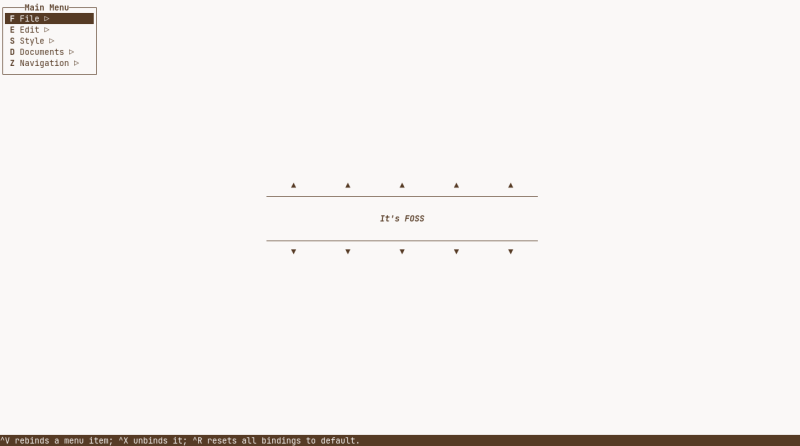
Pardon me if I said Calligra Word looks alien. No. That phrase fits perfectly with WordGrinder.
Frankly, it feels like a typewriter with a screen. You will fall in love with WordGrinder if you cherish minimalism. Its distraction-free atmosphere does away with the mouse.
But realistically, this terminal-centric application is best for novelists. And that’s exactly why it was coded by David Given. The most you can do other than grinding words is italicize, embolden, or underline.
It can import in ODT, HTML, and text, while the export has support for LaTex, Troff, etc., in addition to the import formats.
You can use this on Windows and Unix-like operating systems.
7. CryptPad
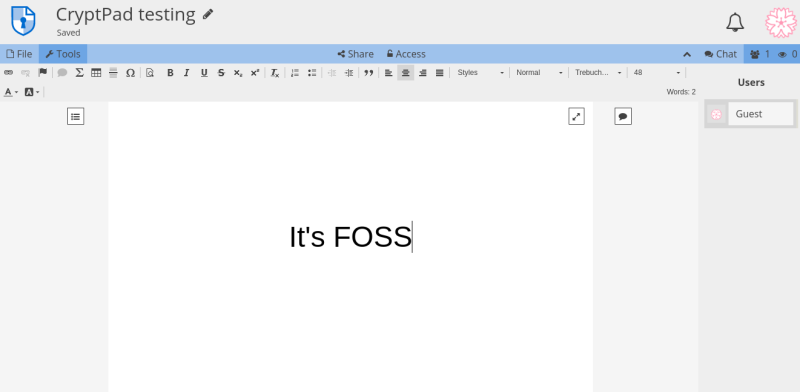
CryptPad is for the Edward Snodens. It’s a privacy-focused collaborative web application in that it doesn’t even ask for email or your name.
It’s encrypted and open-source. You can use this as a guest, registered user, or premium user. The premium tier is obviously paid and requires an email address.
You can switch to an intrusion-free interface with just a click. In addition, it has abundant word processing prowess. But unfortunately, it only supports .html, .md, and .doc formats.
All CryptPad files are stored locally unless you use CryptDrive. Guest mode deletes cloud-stored files after 90 days. The registered mode comes with the bumped-up dedicated personal space (1 GB) and upload functionality. The premium tier enhances these abilities.
Finally, there is no reason you shouldn’t give CryptPad a try.
8. EtherPad
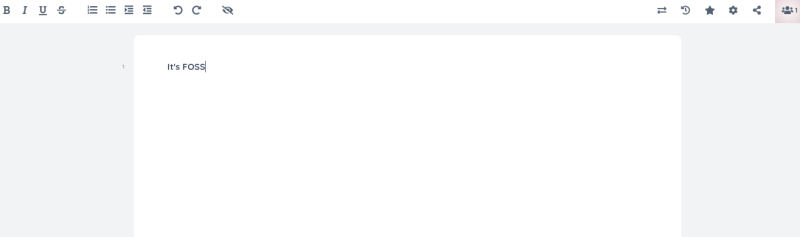
EtherPad is an open-source collaborative web tool that mostly isn’t cross-compatible with other word processors. Etherpad uses its own format, HTML, and plain text to save and open the files.
It has a clean look and almost a friendly user interface for the minimalists. You can set up your Etherpad instance or use publicly available ones. Public instances are set up on specific public servers, and your files won’t be private.
Setting up an individual instance is not difficult at all. It’s just a few commands for people on Debian and Ubuntu. Besides, Windows’s installation isn’t difficult either.
Etherpad can also be used as a docker image.
Non-FOSS alert: The following options are not open-source but available for free on Linux.
FreeOffice (not open source)
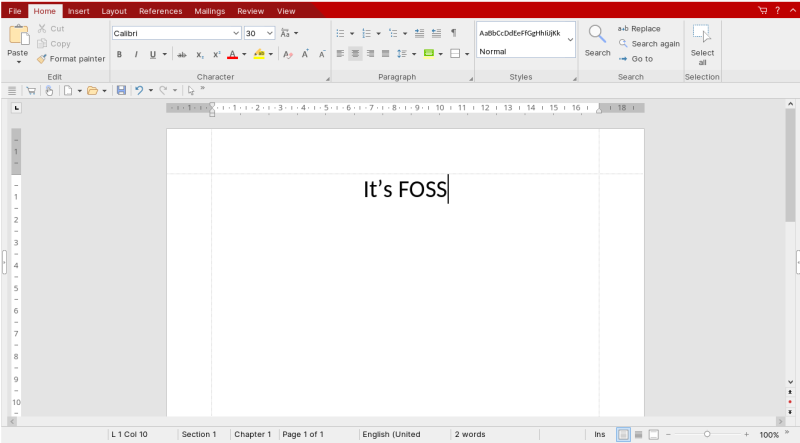
In a bid to replace the MS office, Softmaker’s FreeOffice announces itself as the best free alternative. It lets you switch between the ribbon view and the classic view.
Needless to say, FreeOffice is compatible with MS Word formats. And this can also open files by other word processors mentioned in this article. However, it can only export in either its own or MS word formats.
This word processor is powerful with great aesthetics. It also has a paid version with added features such as a German grammar checker, citation, and reference management abilities.
It is available for Linux, Windows, and Mac. Thus, it provides a way to use Microsoft Office documents on Linux.
WPS Office (not open source)
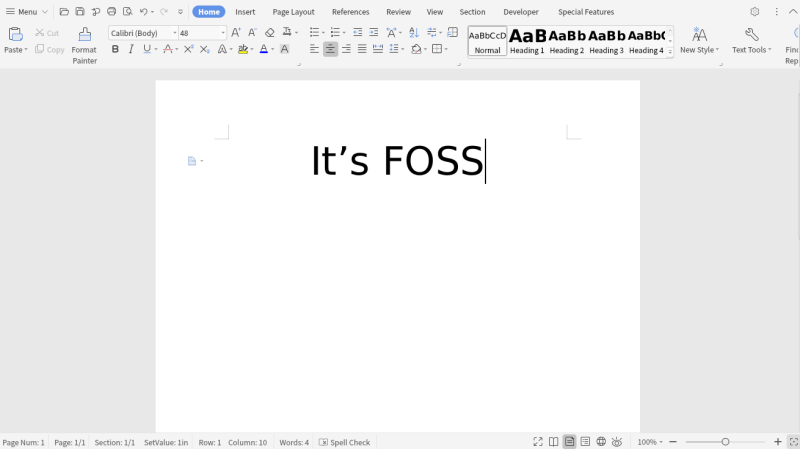
Similar to FreeOffice, the WPS office has a free and paid version. This is the most cross-platform-friendly, closed-source option on this list.
This is extremely feature-rich with a capable free version if you don’t mind ads. However, the WPS office at times feels laggy.
WPS Office also has a stripped-down cloud application similar to Microsoft office online. This web version is targeted at collaborations.
It’s available for Linux, Windows, Mac, iOS, and Android.
Conclusion
These were some of the great tools that have come of age.
Though all have certain strengths, I personally felt great about AbiWord, OnlyOffice, Calligra Word, and WordGrinder (for novelists).
And if you want the best MS word alternative, I would recommend looking no further than OnlyOffice. Please share any utility if we missed anything and your general impressions about these tools in the comment section.

Hitesh Sant
Hitesh is a technology writer. He also has a flavor for acoustic guitar. And academically, he’s a postgraduate in Transportation Engineering & Management. You can check his complete work at hiteshsant.com/.
Writers are always looking for better ways to put their words and ideas into readable formats to share with their readers. My first experiences with word processing came in my Apple II days when I used AppleWorks and later FrEDWriter, which was a free word processing application created in 1985. It was the standard for my students, many of whom came from households that lacked the money to purchase proprietary software.
Abiword
When I made the switch to Linux in the late 1990’s, I was looking for high quality writing software that I could use and recommend to students who chose to follow my lead in the world of open source software. The first word processor I became familiar with was AbiWord. The name AbiWord is derived from the Spanish word, abierto, which means open. It was Initially released in 1998 and it has been under continuous development. It is licensed as GPLv2. It supports basic word processing such as lists, indents and character formats. It supports a variety of import and export file formats including .doc, .html, .docx, and .odt.
Image by:
(Don Watkins, CC BY-SA 4.0)
Etherpad
Etherpad is an open source group editing project. It allows you to edit documents in real time much like Google Drive. The main difference is that it is entirely open source. According to their website you can, «write articles, press releases, to-do lists, together with your friends, fellow students or colleagues, all working on the same document at the same time.» The source code is readily available to look at. Etherpad is licensed as Apache 2.0. You can use Etherpad in the cloud or download and install it on your own Linux computer.
Cryptpad
CryptPad is a collaboration suite that is end-to-end encrypted. It is licensed with GPLv3 and its source code is available on GitHub. It was developed by Xwiki Labs. It is an alternative to Google Drive and is self hosted. According to their website, «CryptPad is built to enable collaboration. It synchronizes changes to documents in real time. Because all data is encrypted, the service and its administrators have no way of seeing the content being edited and stored.” Cryptpad offers extensive documentation for users.
Focuswriter
FocusWriter is a simple distraction free editor. It uses a hideaway interface that you access by moving your mouse to the edges of the screen. It is licensed with GPLv3 and it’s available on Linux with Flatpak,via DEB on Ubuntu, and RPM on Fedora. This is an example of the FocusWriter desktop. A very simple and intuitive interface where the menu automatically hides until you move your mouse pointer to the top or sides of the screen. Files are saved by default as an .odt, but it also supports plain text, .docx, and Rich text.
Image by:
(Don Watkins, CC BY-SA 4.0)
LibreOffice Writer
LibreOffice Writer is my favorite. I have been using it for over a dozen years. It has all the features I need including formatting for rich text. It also has the largest array of import and export options I have seen in any word processor. There are dozens of templates available for specialty formats like APA for research and publication. I love that I can export directly to PDF and ‘epub’ from any word processor. LibreOffice Writer is free software with the Mozilla Public License 2.0. The source code for LibreOffice is from the Document Foundation. LibreOffice comes standard with most Linux distribution. It is also available as Flatpak, Snap, and AppImage. In addition, you can download and install it on MacOS and Windows.
Image by:
(Don Watkins, CC BY-SA 4.0)
OpenOffice Writer
Apache OpenOffice Writer is a complete word processor. It’s simple enough for memos yet complex enough to write your first book. According to their website, OpenOffice Writer automatically saves documents in ‘open document format’. Documents can also be saved in .doc, .docx, Rich Text, and other formats. OpenOffice Writer is licensed with an Apache License 2.0. Source code and is available on GitHub.
There is a wealth of free open source software waiting for you to discover. They are great for getting your everyday tasks done and you can also contribute to their development. What is your favorite Linux word processor application?

Текстовые процессоры
Текстовые процессоры для Linux. Программы для редактирования текста и создания документов в Linux. См. также текстовые редакторы.
-
OnlyOffice
OnlyOffice Desktop — офисный пакет, который отличается хорошей поддержкой форматов Microsoft Office. Включает текстовый процессор, табличный процессор, презентации.
-
WPS Office
WPS Office — офисный пакет, включающий в себя текстовый процессор, табличный процессор и программу для создания презентаций. Имеет отличную совместимость с документами Microsoft Office.
-
Scribus
Scribus — мощная бесплатная программа, предназначенная для профессиональной верстки документов. Обладает множеством возможностей и позволяет верстать простые и сложные документы, включая печатные издания и полиграфическую продукцию — газеты, книги, журналы, и другие.
-
Kingsoft Writer
Kingsoft Writer — бесплатный полноценный текстовый процессор (редактор), обладающий функциональностью сравнимой с возможностями Microsoft Word. Имеет достаточно приятный и современный интерфейс схожий с MS Word. Поддерживает форматы doc, docx.
-
LibreOffice Writer
LibreOffice Writer — бесплатный полнофункциональный текстовый процессор (текстовый редактор) для Linux. Обладает всеми необходимыми функциями для создания и редактирования простых и сложных текстовых документов. Функциональность программы сравнима с редактором Microsoft Word.
-
FreeOffice TextMaker
FreeOffice TextMaker — бесплатный проприетарный текстовый редактор. Поддерживаются все базовые возможности офисного текстового процессора. Программа имеет хорошую поддержку документов Microsoft Office Word.
-
GWoffice
GWoffice (Google Web Office) — программа под Linux для редактирования документов Google Docs (Google Drive) без использования браузера. GWoffice является десктоп-интерфейсом (надстройкой) для Google Docs, а не отдельным редактором.
-
IBM Lotus Symphony
IBM Lotus Symphony — офисный пакет, разрабатываемый фирмой IBM. Включает в себя Lotus Symphony Documents (текст), Spreadsheets (таблицы) и Presentations (презентации). Поддерживает форматы файлов Microsoft Office и OpenOffice.
-
AbiWord
AbiWord — легковесный, быстрый текстовый процессор для Linux. AbiWord отличается тем, что занимает очень мало места и может работать на слабых компьютерах. Поддерживаются все основные функции работы с текстами.
-
OpenOffice.org Writer
OpenOffice.org Writer — мощный офисный текстовый процессор, позволяющий создавать документы практически любой сложности. Входит в состав пакета OpenOffice.org. Предоставляет огромное количество возможностей по созданию, редактированию, оформлению документов.
Are there any (good) terminal based (ie. runs in a VT, not in GUI/X) spreadsheets or wordprocessors for Unix/Linux? Can anybody remember the name of such programs which were popular before (eg. before X became so widespread)?
I know the «correct» way of doing wordprocessing in Unix is using a markup-language like LaTeX or GROFF together with a simple editor like vi or emacs… But what I’m wondering about, is if there is — or was (anybody remember an older program that did this?) — something like the old MS-DOS (pre-Windows) WordPerfect-like program for Unix? Where you didn’t have true WYSIWYG, but where things like emphesize and underline was marked in the text with colors, reverse video and such.
Programs that are more «front ends» for LaTeX or some XML-format to create wordprocess-documents are also of interest, provided they use the terminal and use colors and such to mark things like emphesized text (rather than you see the latex format-code). Eg. you press CTRL-I, the text you write turns reverse video, and is written to file inbetween format-codes for emphesize.
Kiwy
9,26612 gold badges49 silver badges78 bronze badges
asked Feb 17, 2014 at 15:27
Baard KopperudBaard Kopperud
6,8435 gold badges41 silver badges60 bronze badges
SC-IM (formerly scim; based on SC) is the best command line spreadsheet right now. It compiles easily on OSX. You have to make one modification to the source code to fix the backspace key on OSX.
answered Jun 30, 2015 at 3:32
radorado
2012 silver badges2 bronze badges
3
I would suggest visidata.
VisiData is an interactive multitool for tabular data. It combines the clarity of a spreadsheet, the efficiency of the terminal, and the power of Python, into a lightweight utility which can handle millions of rows with ease.
answered Aug 10, 2018 at 17:42
AlexAlex
2612 silver badges4 bronze badges
answered Jul 12, 2019 at 0:47
Try Wordgrinder. It’s in the Debian and Ubuntu repos. The only one I found.
answered Jul 15, 2014 at 0:19
1
Word Perfect was available for Unix, at least for SCO Unix.
Emacs can handle spreadsheets pretty well. Check out the emacs Wiki article on the topic. Since a traditional terminal does not have any graphics capabilities, the markup display on traditional text editors is rather limited. Emacs can nevertheless use colors to highlight text elements when using a text markup mode like latex or markdown.
If you are motivated to experiment, you can compile Qt embedded and link (nearly) any Qt application against it. By this you can use many programs on the framebuffer console.
answered Feb 17, 2014 at 16:24
soulsourcesoulsource
3753 silver badges9 bronze badges
1
scim seems good indeed! To help some new users to fix quickly the backspace key, look for the macros.h file.
Define MACOSX value then launch make. Just as easy!
To seek help within the program, enter :help and read the documentation.
Have fun using spreadsheet in your terminal!
answered Dec 3, 2015 at 10:55
You can probably consider the use of ted a command line .rtf file editor. It ‘s open source and could be compile probably with any c compiler.
See http://www.nllgg.nl/ted/
answered Feb 17, 2014 at 15:38
KiwyKiwy
9,26612 gold badges49 silver badges78 bronze badges
Can anybody remember the name of such programs which were popular before (eg. before X became so widespread)?
According to this, there were barely any WYSIWYG spreadsheet editors before GUI interfaces, although spreadsheets and the processing of such goes much further back. None of those look to have been ported to *nix, perhaps because at the time no one used unix on a home (or small business) PC.
Your best bet might be to look for a web-based spreadsheet editor that works inside links or some other TUI browser that supports javascript (lynx doesn’t, and I’m sure it will be required).
The same could be true for word processing. There is, appartently, a TeX WYSIWYG editor based on Emacs, but I can’t tell whether it has a TUI version.
answered Feb 17, 2014 at 15:46
goldilocksgoldilocks
85.3k30 gold badges200 silver badges255 bronze badges
1
joe (Joe’s Own Editor) is a very good WordStar clone, and can be configured with WordPerfect key bindings (as «jed» i think…)
It is very fiull featured and has a full, WordStar like menu/help screen. It is WYSIWYG and intuitive.
answered Mar 30, 2018 at 16:36