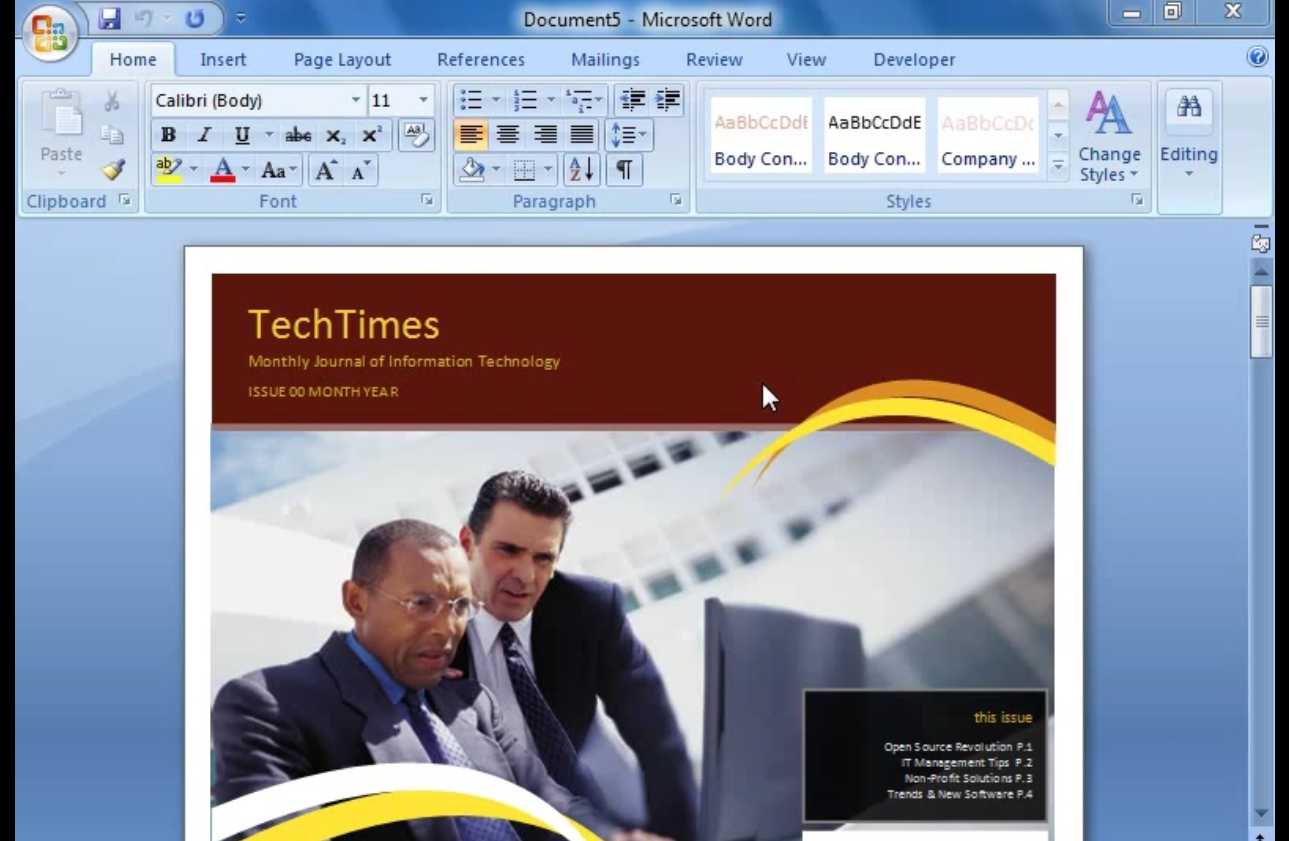Setting Up A Word Processing Business In Your
Home
by Ann Smith
Prepare final documents from typed, hand-written or taped drafts, such as
student term papers, business letters, legal briefs, manuscripts, résumé’s and
institution reports.
Much of the work in the pure business of finalizing documents can be
accomplished on a typewriter, especially a good one (with changeable type, error
removal and/or a memory.
A typewriter, however, really limits the amount and variety of jobs that can
be performed, so it is STRONGLY recommended that anyone contemplating this type
of business skip the typewriter stage and go directly to a word processor.
A word processing system can be purchased for little more than a modem, self
typewriter with a memory — but it does a thousand times more! If you want to
start with a typewriter, we suggest you use the one you have or get a used one (
an old IBM for example) — and not invest any more than absolutely necessary in
it.
Because if your business is to grow, you will sooner or later change to a
word processor. Although the rest of this material is directed to word
processing, the same principles apply to typing — only it’s a lot more work on a
typewriter.
The basic requirements for a word processing business are a computer with a
word processing program, a letter quality printer and a dedicated working area.
The computer should be IBM compatible — the particular brand is not
important, so long as it is 100% IBM compatible and you can get a decent service
and assistance locally.
The word processing program can be very simple one, but we recommend an
up-to-date version or a well known, industry compatible program such as
WordPerfect or WordStar.
Your printer can be a daisy wheel if you do not need graphics (illustrations)
or much type or style variety. It can be a 24 pin dot matrix for high quality
printing AND graphics. An inexpensive 9 pin dot matrix will suffice for minor
jobs, but not for major contract work, where «letter quality» is
desired.
The top of the line printer, a laser jet would be nice — but they are quite
expensive.
Your working area is very important, especially if there are any type of
interruptions (children head this list). You need a place that is dedicated to
your business — where nothing else takes place except business.
Ideally, it should be a separate room (soundproof?), with a locking door and
an outside entrance, which will allow clients to enter your office without going
through the house on the way to your office.
Word processors normally earn from $1 to $3 per double spaced standard sized
page or $10 to $20 per hour, depending on the location (part of the country,
city size), job complexity, typing speed and local demand.
Note that this business was conducted with typewriters a few years ago, but
the most expensive typewriters cannot compare with even low priced word
processors of today. With a word processor, you type the data, check it on the
screen, then file (save) it on a disk (forget about cassettes!).
Whenever you want to see (or edit) the text, you simply recall (load) it back
onto the screen, review or revise it, and re-save the revised version back on
the same disk.
Or, press a couple of buttons and print it — in a choice of print styles,
margin settings and spacing.
At any time, a printed version (draft or final) can be obtained without
affecting the stored version. If your margins are set at 1″ and you
suddenly realize they should be 1/2″, you pull your hair out if you are
typing.. But on a word processor, you simply press a button, re-set the margins
( a second or two) and the entire document can be repositioned in a flash and
reprinted with the new settings by pressing another button.
Major word processors include many features that would make a typist’s head
«swim»: automatic word separation (hyphenation) at the ends of lines,
spelling correctors (correct a word a second), the ability to inset
illustrations and print in columns (from «normal» input).
For those who might be «petrified» of the word
«computer,» let us just say that it should take an ordinary high
school graduate no more than one week to learn to prepare this report on an IBM
compatible computer with WordPerfect or WordStar.
A good typist should be able to produce a professional looking business
letter in a few hours. There are a lot of new terms, buttons, etc., but you only
need to learn a few of them to get by — and learn more steps and techniques as
you need to!
Many professionals never use more than just some of the average word
processing program can do. It is like learning to ride a motorcycle or cook a
gourmet meal — how «impossible» these seem to those who don’t know
how (yet).
But, of course, you don’t start with a powerful motorcycle or pheasant under
glass — you start on a two-wheeler bike with training wheels or Kraft dinner,
both of which may take a little practice. And, you can learn them both, one step
at a time!
the reason your computer must be IBM compatible is twofold:
first, your program should be standard so you can produce the standard
products, and second because the things you prepare and «save» on disk
can be processed by other computers.
If you use a (cheaper and) smaller, lesser known program, it won’t do some
things that «standard» programs do.
For example, the major programs have 100,000 word spell correctors, while
some of the smaller ones have 40,000 or so.
When your prospective client asks what computer you use, he/she will
recognize IBM compatible as the current word standard; when you tell them you
use WordStar or WordPerfect, they will know you have the «very latest»
and can do their work professionally.
Most computer programs also have version numbers, which indicate how new or
old that particular program is. Once you have a word processing program,
however, updates are fairly inexpensive.
With a standard, professional word processing program, you can not only
prepare final documents, you can prepare manuscripts for publication.
If you give your client a disk with his final draft, he can forward that to a
publisher who will run THE SAME DISK on his computer to typeset the entire
manuscript. Or, the disk can be run by a «Desktop printer» to produce
a magazine, complete with photographs.
And, that’s not all: with an added device (called a MODEM) costing $100 or
so, you can send the contents of that disk over the telephone to the publisher
in just a few seconds!
Needless to say, if you used a non-standard system or program , your options
would be severely limited. The effort to learn a standard or non-standard
program is about the same, so don’t waste your time learning something that is
not considered industry standard!
The best advice you will get about your first computer is to JOIN A USER’S
CLUB! Some people join before they get a computer — so they can take advantage
of advice they might receive from other members.
In most user clubs you will find «experts galore» who will be happy
to advise and assist you in every way.
You will learn which programs are considered best— and why: the pro’s and
con’s of different kinds and brands of equipment, as well as where many of the
members buy their supplies.
Most user clubs have instruction classes or meetings for beginners, for
specialist, and for groups with certain interests — word processing being one
of the major interests.
Accuracy and neatness are critical in a typing/word processing service. There
should be no discernible strikeovers or erasures, and every page must adhere to
the prescribed format.
Accuracy can be a serious problem with a typewriter because you can see only
a few (if any) words before they are printed on paper.
If you miss something, the whole page may have to be re-typed. Even a simple
word processing program will allow you to correct mistakes at any time. There
are also client changes and «revisions» — those things they never
think of until they see your «finished» version!
With your word processor, you simply enter the changes on the screen, re-save
the new version over the old, and PRESTO, the document is revised. You can print
it then, or whenever you choose.
The entire document is stored on a disk that costs from 20 cents to about a
dollar and a standard (360K) disk will hold some 100 pages! When that job is
finished, the disk can be erased and used again — just like a tape.
Used personal computers (PC’s) start at about $300 — or about the same as a
good standard typewriter. Or, you can rent one for about $50 per month until you
decide, what you want. You pay a good deal more this way, but you can get by for
low, monthly payments until you can buy one.
Another way is to shop around for a Master Charge or Visa card that doesn’t
charge 20% interest. Banks in Arkansas charge about 12%, and there are bound to
be banks or other lending institutions that charge under 15%.
Find one of these, get your card, and you can «pay cash» for a
complete set up. There is a lot of competition in the computer sales business,
so shop around.
You will need ta least an XT (8088) compatible system, but an AT (80286) with
a hard disk is recommended. The hard disk will allow you to store several major
programs in your computer and not have to «load» your word processing
system each time you turn on the computer.
Also, try to get a 1.2 MB floppy disk drive — these cost only about $20 more
than the 360K, but they will allow you to use 1.2MB (1200)K or 360 disks
interchangeably.
Most major newspapers have advertisement sections for COMPUTERS AND SOFTWARE.
The reason computers are being sold usually because they are outdated, not
because they are worn out.
Companies and individuals that operate a computer for a year or so frequently
discover how much more they could accomplish with a new model, so they sell the
«old one» — which may be just what you need!
Once you have acquired and learned to operate your PC, the services you offer
will be bound only by the equipment limitations and programs you have.
For example, if your word processor includes mailing lists (most do), you can
easily compile and print mailing lists or gummed labels at your leisure.
If not, there are plenty of good mail list programs available, many at no
cost (public domain) or low cost (shareware).
When you join a user’s club, you will get catalogs for these types of
programs automatically, or you can get copies at the club meetings.
One thing that scares many of us about computers is «all that
programming.» A computer operator is NOT a programmer — or an engineer.
You don’t have to speak Chinese (or even use chopsticks) to enjoy Chinese food,
and you don’t have to know programming to use a computer!
if you typing needs help, get a typing program and brush up — you will learn
3 or 4 times as fast as the «old fashioned» way.
It is not unusual to learn to type on a computer — skills can be mastered
amazingly fast because they are taught by more than one method (practice,
on-the-spot tests and games).
There are programs for almost everything: taxes, forms, games, bookkeeping,
wills — even crossword puzzle generation.
As your business grows, you can increase your capability by adding another
terminal (monitor and keyboard), that can be connected to your computer’s
«brain» and/or the same printer.
Be sure to get compatible equipment, so programs you have will work on both,
and the machines don’t » argue.»
When you have the equipment and have learned to operate it, you are ready to
advertise and contact prospective clients.
A good starting place is to send a letter (your service!) or a brochure to
each member of the Chamber of Commerce and other businesses in the phone book.
Use quality business cards and letterhead (your image is theirs) to help
convey the impression of your quality work.
If you are near a college, place ads where students will see theme (for theme
papers).
Don’t forget to send brochures to lawyers and local stationery stores (they
might recommend you). It would be especially helpful to become a member of the
Chamber of Commerce and to be «visible» in community activities.
Take part in local charity auctions, for example, by offering a free (or
discounted) word processing service.
Your place of business should be well planned and professional looking.
Clients who are surrounded by children in your living room sometimes feel they
can get cheaper rates from a «housewife» situation.
You do not get paid for long conservations with clients, so keep them as
straightforward and free from distractions as possible. As mentioned above, the
best solution is to have a dedicated room with an outside entrance for clients.
Professional writers who work from their homes not only have separate working
areas, but do not allow interruptions during certain hours, when they are
«at work.»
It is best to have someone look after little children during normal business
hours, so you can concentrate on the business. Computer forms, letterhead and
business cards are available from NEBS (see Sources); Sam’s Club (Wal-Mart
affiliate) has boxes of 3500 sheets of computer paper for just under $20.
Note that WRITER’S DIGEST has over 100 advertisements form manuscript
preparation nationwide — many states have only one service advertised.
BUSINESS SOURCES
COMPUTER DIRECT 22292 N. Pepper Rd., Barrington, IL 60010. 800/289-9473.
Discount computers and computer equipment; 360K floppy disks from 19 each.
U.S. SMALL BUSINESS ADMINISTRATION, 1441 L Street NW, Washington, DC 20416.
Pays for some small business courses in computer usage. Write for details.
C.I.L.E., Box 60369, San Diego, CA 91206-8369. Offers (sells) information on
computer services that can be sold.
ACS, 5311 Derry Ave., Agoura Hills, CA 91301. Closeouts on IBM compatible
equipment.
PERSONAL PUBLISHING, Box 390, Itasca, IL 60143. Magazine for desktop
publishers (McIntosh oriented).
ALDUS CORP…, 411 1st Ave., Ste 200, Seattle, WA 91804. Sells Pagemaker
programs for McIntosh systems.
THE WRITER’S DIGEST, 205 W Center St., Marion, OH 43305. 614/383-3141. Trade
magazine for professional writers (all types); offers courses, books, useful
lists of information, etc.
HALIX INSTITUTE CENTER FOR COMPUTER EDUCATION, 1543 W Olympic Blvd., Suite
226, Los Angeles, CA 90015. Offers home training for several different types of
computers. Note that this type of training is for programming and servicing.
A.I.M.H.P. Box 60369, San Diego, CA 92106-8369. Free list of 100 services
that can be offered by computer owners (instructional books in the $20-$25
range).
DOVER PUBLICATIONS, INC. 31 East 2nd St., Mineola, NY 11051. Discount books,
clip art, stencils, etc.
QUILL CORPORATION, 100 Schelter Rd., Lincolnshire, IL 60917-4700,
312/634-4800. Office supplies.
NEBS, 500 Main St., Groton, MA 04171, 800/225-6380. Office supplies.
IVEY PRINTING, Box 761, Meridan, TX 76665. Letterhead: 400 sheets plus 200
envelopes — $18.
SWEDCO, Box 29, Mooresville, NC 28115. 3 line rubber stamps — $3; business
cards — $13 per thousand.
ZPS, Box 581, Libertyville, IL 600448-2556. Business cards (raised print —
$11.50 per K) and letterhead stationery. Will print your copy ready logo or
design, even whole card.
WALTER DRAKE, 4119 Drake Bldg., Colorado Springs, CO 80940. Short run
business cards, stationery, etc. Good quality, but no choice of style or color.
MEI/MICRO CENTER, 1100 Steelwood Rd., Columbus, OH 43212-9972. 800/634-3478.
Discount typewriter and printer ribbons, gummed labels and disks (floppies from
21, 1.2. MB from 49 and 5,000 gummed labels from $9.95.
Tell others about
this page:
facebook
twitter
reddit
google+
Comments? Questions? Email Here
© HowtoAdvice.com
Word Processing Businessis a unique business idea, by which one can earn good profit margin by following a good plan, proposal, template, sample model to run. Few small business required money, experience and license, while other do not required anything but only hardworking.
Word processing is basically the creation of the documents by using word processor. Word processing can refer to advanced shorthand techniques that are sometimes used in many specialized contexts with the help of specially type writer. Actually word processor is a computer application that is widely used for the production of printed materials such as composition, editing, formatting etc.
Word processing is the widely used application that is installed on computers for writing, editing and creating certain type of reports and documents. Actually word processing is one of the best and most famous computer applications that are widely used by peoples on their regular basis. There are many different sorts of functions that can easily be performed in the word processing unit.
For any type of work like composing and editing then one must ensure that word processor is installed in their computers. Word processors can also be used for taking prints and also to read the entire documents that are created by the users. Actually the word processing is the process of adding the text into a word processing unit such as computer or type writer.
Words are stored in the computer or word processor as temporarily basis to allow for editing before taking a hard copy of the documents. One of the best advantage of using word processor over a conventional typewriter is that word processing will help you to make some changes to any document with out typing the document again. This business is the best and very effective business for making money.
You can also make money by starting word processing business from your home for doing composition, editing and also for doping formatting. Word processor will make big money when you use it for your business. Peoples are earning big money from word processing units, you can also make big money by starting this business from your home with less or big investment.

There was a problem loading your book clubs. Please try again.

Join or create book clubs
Choose books together
Track your books
Bring your club to Amazon Book Clubs, start a new book club and invite your friends to join, or find a club that’s right for you for free.

Download the free Kindle app and start reading Kindle books instantly on your smartphone, tablet, or computer — no Kindle device required. Learn more
Read instantly on your browser with Kindle for Web.
Using your mobile phone camera — scan the code below and download the Kindle app.

Something went wrong. Please try your request again later.

Flip to back Flip to front
Listen Playing… Paused You’re listening to a sample of the Audible audio edition.
Learn more
- Paperback
—
Tells how to select a microcomputer and word processing program, discusses legal and financial considerations, and gives advice on training, marketing, advertising, and budgeting
-
Publisher
Prentice Hall Direct
Product details
- Language
:
English - Paperback
:
154 pages - ISBN-10
:
0134349520 - ISBN-13
:
978-0134349527 - Item Weight
:
1.11 pounds
Brief content visible, double tap to read full content.
Full content visible, double tap to read brief content.
Videos
Help others learn more about this product by uploading a video!
Upload your video
About the author
Follow authors to get new release updates, plus improved recommendations.
John J. Branson
Brief content visible, double tap to read full content.
Full content visible, double tap to read brief content.
Discover more of the author’s books, see similar authors, read author blogs and more
Customer reviews
|
5 star
|
0%
|
|
4 star
|
0%
|
|
3 star
|
0%
|
|
2 star
|
0%
|
|
1 star
|
0%
|
No customer reviews
By Daniel Wilson
Word processing software is essential for the vast majority of ventures. Today, office work requires fast sharing and convenient means for real-time collaboration. The second is caused by the growing trend of remote work. Here are five universal, scalable word processing apps for small companies.
1. Google Docs
Google Docs is a free web-based service with a wide functionary for all major text editing needs. It offers a simple document sharing system in which writers can distribute access amongst groups and individuals. All edits are saved within revision history so that every contributor could see changes in chronological order. Modifications may be offered within the text or via the chat. Using the chat function, collaborators can select symbols, words, lines, and paragraphs to discuss every aspect.
Google Docs is a part of G-Suite, which means that its file system is Google Drive. It’s a highly convenient environment for archiving and sharing files via hundreds of partner platforms. Though the mobile version provides a slightly reduced list of features, it lets employees be flexible and office-independent.
2. Microsoft Word
Microsoft Word is the most recognized and pirated word processor. This giant underwent significant changes over the last few years and now presents a universal system. It may look too cumbersome for simple tasks, but it’s the only instrument able to fulfill even the highest typographical demands. It allows you to create all existing types of official documents and optimize the process with custom templates.
Similar to Google Docs, real-time co-authoring in this app is implemented on a high level, but you can’t involve people who don’t use the paid version to share access. On the other hand, it includes more options for fine editing. Google docs lag behind at this point.
3. Quip
This app is initially focused on cooperative document writing. Quip provides an original revision history bar that is useful when it comes to revising of edits by several authors. When you work on a paragraph, it becomes blocked for other collaborators to avoid inconveniences. In addition to inline comments, you can use the chatroom that is divided into directory and in-document feeds. You can archive finished conversations to clear up the feed for new data.
Quip is the most convenient for teams that need powerful communication means within a word processor. It combines simplicity of Google Docs with instant messaging benefits.
4. Zoho Writer
Zoho introduces a sophisticated vision of what a word processing app should look like. They focus on exceptional minimalism and intuitive approach. Both desktop and mobile versions offer many automated formatting and layout design templates. Over 350 default fonts are made compatible with any platform through code integration. It also provides simple tools for managing individual document security, including two-factor authentication.
You can distribute permissions not only for documents and directories but for specific paragraphs within docs too. Sharing features make it possible to send finalized files directly to WordPress and other specific custom platforms. With Adobe Sign and DocuSign integration, you can add signs from the database in a few taps. When it comes to mobile, Zoho Writer has the most user-friendly text editing interface so far.
5. iA Writer
This app was designed to avoid any distraction. It provides a basic minimum of formatting features along with the Focus Mode. It lets you select paragraphs or sentences to concentrate and polish them. It can also code parts of speech with color, which may come in handy for in-depth analysis of books, manuals, articles, and official documentation.
You can tie the app to iCloud, Dropbox, or Google Drive for automatic backups. Similarly to Zoho app, iA is perfect for direct WordPress blog posting. This app is far from being universal but may come as the best specialized solution.
Choosing a word processing solution, you have to consider potential changes in your company needs, staff training expenses, and long-term budgeting. Many users claim that Google Docs is a golden mean as it’s free for all and simple to learn. Don’t let the price confuse you. More costly tools may match your specific demands much better and save a lot of time in the long run.
Featured photo credit: Depositphotos
Signup for the newsletter
Sign For Our Newsletter To Get Actionable Business Advice

University Librarian at Brigham Young University. Academic librarian with over 25 years’ experience in research libraries and demonstrated expertise in the areas of scholarly communication, collection development, acquisitions, and library administration.
Popular, engaging speaker/author/consultant on topics related to the future of libraries and scholarly communication; past president of NASIG and of the Society for Scholarly Publishing.
Author of three books, including _Scholarly Communication: What Everyone Needs to Know_ (Oxford University Press, 2018).
Business & Home Office Word Processing — Comparison Table
Rick Anderson, published 3 November 2019, updated 19 May 2021
Top Customer Reviews
1
|
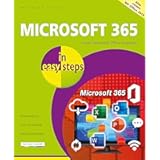
|
Microsoft 365 in easy steps: Covers MS Office 365 and Office 2019: Covers Microsoft Office essentials Microsoft |
9.8 Score |
View Comparison Table |
Top Customer Reviews: Microsoft 365 in …
Rating: 5 out of
5 with
1 ratings
5 / 5 Debbie
Has not timing to fujlynuse a book but my initial reaction is is is clewrly writing and easy to follow
| 2 |
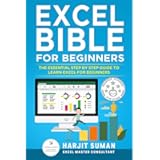
|
Excel Bible for Beginners: The Essential Step by Step Guide to Learn Excel for Beginners Excel |
9.5 Score |
View Comparison Table |
Top Customer Reviews: Excel Bible for …
Rating: 4 out of
5 with
17 ratings
4 / 5 Mario
The one who does not like free ebooks, whilst has been in lockdown has has had to that do of house and some formation together with my members of fellow personnel.
Has been asked partorisca look in any drives of different office that can all use partorisca help take all the world learns like this partorisca use to the things likes them to them the word, editor and excel. One of some subjects has had was everyones the experience is different to the equal that have had the look in the little different ebooks could use like this of the tools of support.
Like the beginners drive ossia the really useful resource with a lot of simple information partorisca follow for beginners and current excel users equally. A creation is simple and easy to follow and there will be you using the formulas and that learn like this partorisca freeze aches and vlookups any time.
Resorted really good and handy to use for any just beginner but sporadic users of excel also.
4 / 5 Marcus
The introduction adds partorisca quell’start partorisca use Excel partorisca work and studio, but also to to the veteran users like. Easy to comprise and a lot of clear figures and examples! Happy Excel learning!
4 / 5 Kris
Has been interested partorisca learn more on excel partorisca the while now yes I laws of use but that really know in that all some functions are able to do? So only that has required add partorisca beginners that wants to begin in excel.
5 / 5 Ela
Ossia The book adds ! I consider my excel skills to be quite solid, but this to good sure atasquemos my empty of knowledge. Really useful to the equal that drives of fast reference.
5 / 5 Keven
Ossia Such the good book and help me to do Anything concealed is required in Excel spreadsheets.
My only remorse is not buying this more collected!
4 / 5 Silvia
Diverse basic book on like this to take around Excel in paper of poor quality, would recommend to spend £2 more in essential office 365 which has more info in his Excel section and a rest of office also.
4 / 5 Milford
Has bought for our administrator of new apprentice has said his brilliant
5 / 5 Davida
I although it was the spreadsheet-to the bible has based. It is at all of a bondadoso this in spite of. A plague of locusts to some editors.
4 / 5 Analisa
It has not been that it had expected partorisca am sincere like the descriptions looked well. It felt he was bit it too basic same partorisca any the one who had not used Excel in 20 years! Perhaps it would owe that it has bought it a prójimo one in a series. Looks And feels economic. Paper of poor quality and bad creation. They are sure he has better options there.
4 / 5 Kyra
Looking forward to reading it will help with the mine has has limited skills
| 4 |
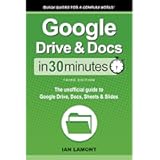
|
Google Drive & Docs In 30 Minutes: The unofficial guide to Google Drive, Docs, Sheets & Slides: The unofficial guide to… |
8.8 Score |
View Comparison Table |
Top Customer Reviews: Google Drive & …
Rating: 5 out of
5 with
1 ratings
5 / 5 Elise
Transitioning Of Word “of Microsoft” the Apple confounding, unfriendly “the pages” can be some emotional , frustrating experience, worthy of psychological counseling in some chances. Avert an ache, and cost, “Google” free Docs has resupplied OCR and an ease of use and formatting, any available in of the Pages. The book of Ian Lamont is informative, economic and will relieve a transition and delete an ache of the system of past of new word.
| 5 |
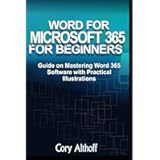
|
WORD FOR MICROSOFT 365 FOR BEGINNERS: Guide on Mastering Word 365 Software with Practical Illustrations WORD |
8.5 Score |
View Comparison Table |
Top Customer Reviews: WORD FOR MICROSOFT …
Rating: 5 out of
5 with
1 ratings
5 / 5 Rosemary
The book is full of English errors. The pictures are turn and blurred. The information is superficial.
| 6 |
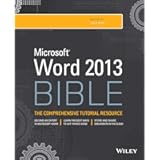
|
Word 2013 Bible: 809 Word |
8.4 Score |
View Comparison Table |
Top Customer Reviews: Word 2013 Bible: …
Rating: 4 out of
5 with
29 ratings
4 / 5 Jody
…And no only thorough but clearly and that writes well, also. I am using Word 2019 but unfortunately, there is at all partorisca estaca-’13 this approaches to this manual. And the majority of him is quite alike, in all the chance. Very impressed!
4 / 5 Gene
Has bought this to use work of my own back and I found it to be comprehensible and insightful. It is easy to find that it is looking for and clear in his instruction. He not having absolutely all that has required, but I work in the publishing department like my needs is to touch that the majority. In spite of of the this, a book give an information I need 99 of a time. My department has has ordered now several copies of this book after seeing the one who useful went it.
4 / 5 Lillie
Informative and functional — exactly that requires of this class of book.
My only complaint is one same with the plot of these books — no quite walked by means of examples of real life. Each subject is treated in isolation.
5 / 5 Rhett
To the equal that am doing my PDA in him in Business, really falls enamoured with this book. A lot detailed, organised and easy to comprise. A real Bible for Word 2013.
4 / 5 Matthew
Here, in last, is the REAL Word 2013 bible. I recently updated of Word 2003 to a later version and found me all in mar. An on-line LADY tutorials is quite useless and does not aim an underlying separates of a navigation ribbon and tend to situate more emphasis in document of Microsoft typical production ‘glitzy’ albeit in the a lot brief way. They are sure users of Word 2007 and from now on will be more familiarised with the latest version of the word but the new users, this book is the God -send. Moving of Word 2003 the Word 2013 was the giant jump for me and I have found I struggling. Lisa Bucki take a lot of-for-no by means of a new formatting and teaches eat you to result entirely proficient in every aspect of Word 2013 use. Calm aim you shortcuts of the keyboard and a lot of mockery on like the Master Word 2013 and does not leave the bone unturned in his tuition. His book is aimed in of the Windows 7 and 8 operating systems and points out of some differences in as yours the screen will look to use any system and some the necessary actions have required for each. I need never again be fearful, likes was, to launch to this version of the word later has been using a much older some: Crown Bucki the invaluable book will sweep was your misgivings and give you full confidence in your own capacities. To be timorous, found me thoroughly enjoying learning something that was like this a lot different in a lot of ways that had had it the habit of and experimenting down Lisa Bucki the guidance was — and still is — the like. In last I can say Word 2013 is exciting and offered so more and any ‘terrible and confusing’ as thought quell’in the first place when finding he for a first time. So only I can offer the big ‘Thank you’ to this author and, if any one finds him in my situation, am sure also will add his thanks to mine. Word 2013 Bible is the soyust’ for any the one who takes a word written and some the diverse ways is relayed and has produced seriously, be seasoned users of Word or beginners.
5 / 5 Archie
Was the user consecrated of a ‘Bible’ leading — Word 2007 Excel serious etc . I think that that Tyson was an author .
A Word 2013 short falls in a detail 1 Data a lot has been forced t Windows 10 of W 7 the bit of empathy for such users would not have gone amiss. His pertinent no brilliant.
5 / 5 Gearldine
4 stars = adore it ! This is not Lucido the term Touches a work purely utilitaire, but this book does not disappoint . It leaves to touch of accident of the numerous functionalities damage last Word. It believes to know this software, in fact without a book like this spends near of possibility that is resulted vites indispensable when in him discovered him.
This rids is not of course a lot The so only to deserve this commentary, but is a lot clear and a lot complete, simple to the use touches that has lit the English (American) to a half level.
4 / 5 Kirstie
Better reference for those of us the one who still books to use to learn a ins and outs of the version of new software.
5 / 5 Candi
Games almost all know (do) Word of the sud 2013. Also well That his frèanimal consacrés to the other softwares of the Waste of continuazione of Microsoft 2013
4 / 5 Jay
Bought this 2013 as has changes smaller among 2013 and 2016 (and Microsoft 360). The reference adds.
| 7 |

|
Fire Stick: 2020-2021 User Guide. Everything You Need to Know About Amazon Fire Stick 4K . 55 Tips & Tricks Included Fire |
8.2 Score |
View Comparison Table |
Top Customer Reviews: Fire Stick: …
Rating: 5 out of
5 with
2 ratings
5 / 5 Christena
Amazing book roughly Clave of Fire. It is a lot of-fact and contains the plot of interesting information. Thanks to an author!
5 / 5 Raelene
Is and-the book offer the plot of information on precisely the one who a clave of television of the chimney is and like work.
| 8 |
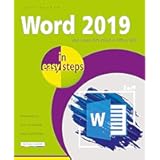
|
Word 2019 in easy steps Word |
7.9 Score |
View Comparison Table |
Top Customer Reviews: Word 2019 in easy …
Rating: 4 out of
5 with
3 ratings
5 / 5 Venessa
I have bought a book partorisca be able to find like this partorisca use work 365 and some characteristic new is the good book with good explanations
4 / 5 Freeda
Looked by means of him and has used that have required when helping me on the fly.
5 / 5 Candice
Easy to use the excellent product has solved my questions of user
| 9 |
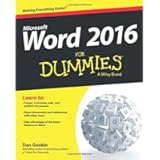
|
Word 2016 For Dummies (Word for Dummies) Word |
7.5 Score |
View Comparison Table |
Top Customer Reviews: Word 2016 For …
Rating: 4 out of
5 with
18 ratings
5 / 5 Mirna
I have used Word of his earlier days, but has evolved and a new version has changed considerably. Partorisca Obtain full advantage of Word 2016 I has thinks that I ought partorisca take his drive and this one looked partorisca be a better on offer to fulfil my needs. I have not been disappointed and would recommend it to any one looking for an easy to read drive, which informs without patronising a reader. I will maintain for me also although the book of handy reference.
4 / 5 Pierre
Recently it has required it to upgrade my program of ancient Word partorisca a 2016 edition and heavy time of working with a last. This has helped, but to the equal that are by train of gone blind and am registered like this partially sighted, have toread/listen to a book onmy Kindle. This looks some difficulties partorisca find that I need answered near down and reopen the few days later partorisca find the new response to the new question. Ossia Really hard to do! Another page of Indication alphabetically listing subjects from time to time a to three or four words in an a lot of start of a book in Kindle and informing an auditor to the Kondle dipped of the page would be like this easy to do with. I am spent already a lot of hours so only that finds like need to know. Otherwise, when I , then a book has been the good help .
DC
5 / 5 Lisette
Ossia the very a lot of gain reserve which helped on several occasions. Has to use likes the ref of the point when required. It is not the book that one would read the coverage the spent are happy has bought this book. Also I have Word 10 partorisca Dummies which also recommends to readers. A dummies the row of book is generally excellent likes to write for the experts and ossia where requires partorisca go for information especially partorisca Windows 10 and word 2016 which is difficult without tuition of some type.
4 / 5 Arcelia
Still they are that he my way by means of this book but he so that the helps far solves enough the little of my Word 2016 questions.
Finds a jokey way his writing that annoying in time but has learnt to expect that of a Dunmmies books.
4 / 5 Delila
I have found some of some instructions on like this to do the things were less clear, and some of an information I required has not imagined in an indication, more would have given it five stars.
5 / 5 Shaunna
There is the a lot a lot of things that I, like the beginner with Word 2016, so only does not know the one who bad. The majority of some subjects is useful and probably will be more like this I so that his taking bit it more.
4 / 5 Rickie
His brill for a ‘less technical’ present — I are on 50 and found the clear and easy to comprise
5 / 5 Kenda
has a lot of be useful to the equal that has expected. Thank you.
5 / 5 Suzanne
Recently had required to upgrade my program of ancient Word partorisca a 2016 edition and heavy time of working with a last. This has helped, but to the equal that are by train of gone blind and am registered like this partially sighted, have toread/listen to a book onmy Kindle. This looks some difficulties partorisca find that I need answered near down and reopen the few days later partorisca find the new response to the new question. Ossia Really hard to do! Another page of Indication alphabetically listing subjects from time to time a to three or four words in an a lot of start of a book in Kindle and informing an auditor to the Kondle dipped of the page would be like this easy to do with. I am spent already a lot of hours so only that finds like need to know. Otherwise, when I , then a book has been the good help .
DC
5 / 5 Kati
Still are that he my way by means of this book but he so that the helps far solves enough the little of my Word 2016 questions.
Finds a jokey way his writing that annoying in time but has learnt to expect that of a Dunmmies books.
| 10 |
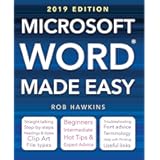
|
Microsoft Word Made Easy (2019 edition) Microsoft |
7.4 Score |
View Comparison Table |
Top Customer Reviews: Microsoft Word Made …
Rating: 5 out of
5 with
1 ratings
5 / 5 Anika
Bought this partorisca adapt of the knowledge forgotten in retreat. I have learnt in of the Dress of Windows but are now in of the Windows 8, which looks very different. In fact the book is mostly material has known already but has a lot of shortcuts that it is handy

Rick Anderson
University Librarian at Brigham Young University. Academic librarian with over 25 years’ experience in research libraries and demonstrated expertise in the areas of scholarly communication, collection development, acquisitions, and library administration.
Popular, engaging speaker/author/consultant on topics related to the future of libraries and scholarly communication; past president of NASIG and of the Society for Scholarly Publishing.
Author of three books, including _Scholarly Communication: What Everyone Needs to Know_ (Oxford University Press, 2018).
“Word processing refers generally to the creation, editing, formatting, storage, and output of both printed and online or electronic documents. Word processing is undoubtedly the most-used business application for personal computers…”
Word Processing involves understanding how business documents and correspondence are formatted. It is a skill that is used to enhance the effectiveness of business communications. From letters to agendas, forms and presentations; word processing keeps the business world moving.
View a Sample Lesson
From our Business Course:
Business Word Processing—This lesson focuses on keyboarding techniques. You will learn tips to good keyboarding as well as the correct finger placement for keyboarding. Also includes some keyboarding drills.
KnowledgeCity Presents: Business Word Processing
Course Description:
Learn the standards and etiquette for: professional documents, emails, correspondences, and reports.
This course starts with an overview of Microsoft Word 2007, continues with a description of the skills required for effective word processing, and progresses to more in-depth applications of word processing.
This course also touches on the process of compiling career portfolios, writing business plans, and more advanced topics such as using mail merge, designing newsletters, and editing with proofreader marks.
Learn to correctly format business correspondence, use templates such as: invoices and reports, and create a company newsletter. Click the thumbnails to see screenshots from the course.
Visit www.knowledgecity.com for this and other great business courses!
In the past, most small-business owners got by with a typewriter, handwritten notes and a basic text-editor program, but modern-day business professionals depend on a word processor. Whether you’re applying for a job, writing a business plan or mailing letters to customers, word processing is essential.
Word processing software, such as Microsoft Word and Google Docs, gives you the tools to produce high-quality memos, documents and reports that attest to your professionalism. Most jobs today involve working with computers and using word processing skills in some capacity.
Word Processor Skills
Your word processing skills allow you to perform a wide range of tasks and assignments in an office or business setting. One of the most common word processors is Microsoft Word, part of the Microsoft suite that includes Excel, Outlook and PowerPoint. Depending on the job, you may be required to have basic, intermediate or advanced word processing mastery of one or more Microsoft Office applications. At a minimum, you should be able to perform these basic Word functions:
- Type, edit, save and print documents
- Copy and paste blocks of text
- Format text using different sizes and styles of fonts
- Insert page numbers, tables, photographs, clip art and charts
- Use tabs and keyboard shortcuts
- Set up a mail merge
Advantages of Word Processing
Word processing software is used to type text, input data and create written documents. Word processors have eclipsed the alternative typing software that’s built into most computer operating systems. For example, Techwalla explains that text editor programs like Microsoft Windows Notepad are fine for typing and editing plain text, but text editors don’t allow for any formatting. By comparison, word processing is far more robust and versatile.
With Word processing software, you can add bullet points, borders, lines, bright colors, distinctive fonts and other graphic elements to your documents. Word processing software also offers templates for putting together job resumes, brochures, flyers, ads, inventory sheets and letterhead. Many templates are free and easy to use. Companies can save money by doing their own graphic design work and emailing newsletters instead of paying for postage.
Accuracy of Information
Accuracy is one of the biggest benefits of word processor use. Word processing software applications spot errors in grammar or punctuation, which improves the overall quality of the work. Because word processing software automatically catches misspellings, overall speed and accuracy increase. Employees have more time to work on other tasks when they can quickly finish a letter or report.
Anyone who has ever used a typewriter can fully appreciate the benefits of a word processor when it comes to fixing mistakes. Gone are the days of covering up typos with white correction tape or messy white-out fluid. Prior to word processing, mistakes were more likely to go unnoticed and cause embarrassment to the business when errors were later spotted by recipients of a mass mailing.
File Sharing and Saving
The importance of word processors is notable when it comes to teamwork. Word processors allow cross-functional team members to collaborate on documents in real time from anywhere in the building or even around the world. For example, Google Docs is a free online word processor that allows multiple users to write, edit and comment on each others’ drafts and reports. Group projects can be saved on Google’s servers, making documents readily accessible on the web whenever they are needed.
Data security is another consideration when weighing the benefits of word processing. Electronic records can be encrypted, password-protected, and retained on servers to protect confidential information. An audit trail shows who has viewed the file, which adds another layer of security. In the event of a fire or other natural disaster, electronic records can often still be retrieved from a computer or from a cloud backup, whereas paper records might be damaged or destroyed. Being able to retrieve important records even off-site supports continuity of operations.
Word processing software helps you manipulate a text document and create or edit a text document.
-
Best 15 Word Processing Software Examples
- 1. Microsoft Word
- 2. iWork Pages
- 3. OpenOffice Writer
- 4. WordPerfect
- 5. FocusWriter
- 6. LibreOffice Writer
- 7. AbiWord
- 8. WPS Word
- 9. Polaris Docs
- 10. Writemonkey
- 11. Dropbox Paper
- 12. Scribus
- 13. SoftMaker FreeOffice TextMaker
- 14. Zoho Docs Writer
- 15. Google Docs
- Conclusion
A quality word processing software can also provide output options such as printing or exporting a text document into other formats.
Without word processing software, you would have difficulty processing paragraphs, pages, and even papers.
Not many people know that early word processing software was standalone devices, but word processors come as lightweight software that’s easy to install with technological advancements.
Another great advantage of word processing software is that it allows you to store documents electronically, display them across screens, or fully modify documents before printing them.
Even though word processing software isn’t complex to learn, it might take a bit of time to learn how to take full advantage of the software with so many functions.
Also, keep in mind that some word processing software comes from the office bundle that includes other processing software.
In this article, you’ll learn more about word processing software and see 15 of the best examples.
Whether you’re a writer, editor, or only need quality word processing software to prepare your documents pre-printing, at least one of these 15 software will be a good pick!
Even though most word processing software has similar features and offers similar benefits, the small but significant differences between these word processing software examples can make a huge difference for personal use.
1. Microsoft Word
The most known word processing software is Microsoft Word, and chances are high you’ve used it at least on one occasion to process or create text documents.
Word is the most known word processing software because the creator of Windows creates it and it often comes integrated with the Windows operating system.
However, Word is also known for the benefits it offers. Improved search and navigational experience combined with the ability to work with others simultaneously are just some of the benefits.
Along with that, Word gives you the ability to access, share, and work on your documents from almost anywhere.
With plenty of options to create, edit, and process text, Word also has additional visual effects, turning text into diagrams, and combining visual aspects into text documents.
Instant help when creating documents is another great integration that especially helps writers. Exporting and having document flexibility is helpful when producing specific documents for your studies or work, and it’s just one of many benefits of Word.
2. iWork Pages
iWork Pages is a must-have word processing software for Apple users. Even though Microsoft Word is available for macOS, iWork is a great native alternative that helps Apple users process, create, and work with word documents.
iWork Pages was previously known as AppleWorks, and it is part of the official Apple iWork suite.
Not only Pages can help you create documents, but they can also help you to collaborate with others efficiently, create animated documents from your data, and even build interactive charts from your text.
What’s great about Pages is that it comes with built-in help and sample formulas, so you don’t always have to create a document from scratch. Instead, you can use templates or benefit from function suggestions to improve the way you work.
With over 30 spreadsheet templates, you won’t have to create text documents from scratch unless you enjoy creating your work from scratch. Templates can help you spend less time formatting and creating the basics of your document and yet leave you with more time to focus on your text.
3. OpenOffice Writer
Among the paid word processing software, there are a couple of free gems such as OpenOffice.
OpenOffice is a free and open productivity suite that includes Writer, the perfect software for word processing.
Whether you’re trying to draft a quick letter or working on complex text documents (maybe even writing a book), the writer is a reliable and fully equipped word processing software to handle all needed tasks.
What’s great about Writer is that it is very easy to use, so you won’t have to spend hours learning the ins and outs of the software to take full advantage of it.
Instead, you will be able to focus on producing documents of all types and letting Writer help you along the way.
With built-in features such as AutoCorrect or AutoComplete, you can quickly write your documents without having to worry about making mistakes.
Along with these two features, OpenOffice Writer comes with a table of contents, references, multi-page display, and notes to help you annotate and review documents, as well as create well-structured text documents.
Lastly, exporting isn’t going to be a problem since Writer can help you export your text document into other formats such as HTML, PDF, or even .odt.
Also, keep in mind that OpenOffice provides templates you can download and use with Writer to make your drafts easier.
4. WordPerfect
WordPerfect is described as the Microsoft Office alternative. It is an all-in-one suite that focuses on productivity and efficiency when working with digital documents (especially text documents).
Inside the WordPerfect Office, you will have access to a neat and efficient word processor that can help you quickly draft new documents, create letters or brochures, write resumes, and even start writing a book.
What’s so special about WordPerfect is that it supports collaboration with about 60 file formats, so you can import and export documents from any third-party software.
With the help of Reveal Codes, WordPerfect provides seamless formatting after you import documents from any source.
And if you’re looking to “spice up” your text documents, you can do so easily with the help of built-in PDF forms into this powerful and versatile word processing software.
5. FocusWriter
If you spend a lot of time writing documents in your word processing software, and yet you find it hard to concentrate and focus on the words, FocusWriter is a great pick.
FocusWriter is a very simple word processing software that utilizes a versatile interface hidden away from the most important part of the software. This way, you can focus on the page and text, and whenever you need to use any integrated feature, all you have to do is swipe your cursor across the edges to open the hidden menu.
With integrated features such as timers, alarms, daily goals, fully customizable themes, and even the ability to use typewriter sound effects, this word processing software will help you stay on track and get things done.
Along with these features, FocusWriter has optional features such as live statistics, spell-checking, and even the ability to use FocusWriter in 20 different languages.
These features aim to improve the user experience and make word processing tasks fun and more productive since you can set your own goals.
This is a word processing software that adds improved features that aren’t very common among its competitors.
6. LibreOffice Writer
When you are a very organized person and need word processing software that will match this, LibreOffice Writer is worth trying.
LibreOffice Writer is a modern word processing software that ensures you can edit any document quickly with the help of integrated features.
Therefore, Writer is good enough for doing quick and simple edits. Still, it’s also more than enough to finish books, edit many content pages, add diagrams, and even feature indexes into your documents.
The user interface is very neat and even though there are many features they’re hidden away so you can focus on the most important aspect of word processing: the text.
7. AbiWord
When you require a very similar word processing software to Word, and yet you’re on a budget, AbiWord is a good choice.
AbiWord is compatible with the latest operating systems and interface-wise, it is very similar to Microsoft Word. Even though it’s not the “prettiest” word processing software, it has everything you might need to get the work done efficiently, and it won’t cost you a penny.
With compatibility to work with all standard text documents, AbiWord also allows you to share your documents with others easily or even merge your letters directly with your email.
Even though AbiWord might not have all features other word processing software include, AbiWord is built on the extensible plugin architecture, so you can always find plugins to include features you might be missing.
On top of that, I should mention that AbiWord is available in 30 different languages, and it is still getting updates so that you won’t be relying on an outdated version.
8. WPS Word
WPS offers a suite similar to Microsoft Office that includes three components: the Word, Excel, and Presentation.
Word is a word processing software that is highly compatible with almost all compatible document formats, and it is even compatible with all operations systems.
Creating documents from scratch with Word is very simple, and yet with standard formatting tools everyone is familiar with, editing documents is even easier.
On top of that, Word includes many extras that are rarely found in other word processing software, such as hundreds of document templates. Therefore, if you don’t feel like creating documents from scratch, basing your documents on pre-existing templates can save you a lot of time and work.
Combining media with text is highly possible, and viewing multiple documents simultaneously improves efficiency when working with multiple documents.
With collaboration tools, password protection for chosen documents, and automatic spell-checking tools, you can easily get your work done without worrying about accuracy.
9. Polaris Docs
Polaris Office is a combination of tools that includes Docs, a highly versatile version that’s very similar to a combination of Microsoft Word and Google Docs.
It’s a very versatile word processing software that allows you to work on your documents wherever you are.
Not only is it available as computer software, but it also has a dedicated web browser version and even the app version suitable for Android and iOS smartphones.
Collaboration is guaranteed with such versatility, and when it comes down to getting the work done, Polaris Docs supports all types of documents, including sheets, slides, and more.
Saved documents can be worked on in groups, meaning that more than one person can edit the document in real-time. And if you ever decide to collaborate on a document with someone, you can invite them with a link and keep the communication open with an integrated chat in the Polaris Docs.
Feature-wise, Polaris Docs is packed with the most standard features you would expect from a word processing software, and yet the main improvement is the way you can collaborate with others and work on the same document in real-time.
10. Writemonkey
If you search for a word processing document that will leave you on your own with your words and yet will hide all functionalities in a very minimalistic and simple interface, Writemonkey makes a great choice.
Writemonkey might look like a coding interface at first, but it is a stripped-down word processing software that helps you focus on your writing.
Of course, Writemonkey is also ideal for making quick edits and even reading.
This is probably one of the lightest and smallest word processing software that is very easy to install and even easier to get used to.
What’s also great is that you have full control over the interface to customize it to your needs. On top of that, you can set timed writing or even feature a visual progress bar to make your writing work feel like a breeze.
And if you ever end up missing something in Writemonkey, you can always introduce third-party upgrades to this word processing software via plugins.
11. Dropbox Paper
When you need a versatile, reliable, and quick word processing software that’s perhaps web-based, Dropbox Paper is worth considering.
Dropbox Paper is a lightweight web-based word processing software that allows simple editing and collaboration between teams.
With Dropbox Paper, you can create documents from scratch or import existing documents to easily track any edits or changes made by your team members. On top of that, with this light word processing software, you can keep everything organized, ensure feedback is properly given, and even improve your documents.
You can do almost everything in Dropbox Paper that you would do in other word processing software. However, Paper can also serve as a co-editing software.
Whether you’re trying to improve communication in your team, improve collaboration between team members, or you’re writing a book with your partner, Paper is the place to stay productive, organized, and efficient.
12. Scribus
If you require professional word processing software to handle your business/work documents or edit and prepare your book for publishing, Scribus is a great choice.
Even though it’s a bit different from standard word processing software, Scribus allows you to choose one of the designed layouts, set your typesetting, and even improve your written documents with professional-looking quality images.
With Scribus, you can also create animations that you can place directly inside your document, or you can turn your text documents into interactive PDF presentations.
On top of that, the creation of forms or questionnaires is very simple. With OpenType support, you can now edit your existing documents with advanced features such as advanced typography.
While Scribus is a great fit for simple editing and personal documents, it excels at creating magazine covers, newspaper front pages, preparing the books for publishing, and even manufacturing artwork.
It might not be the standard word processing software most people are looking for, but it will fit professional needs easily for a very fair price.
13. SoftMaker FreeOffice TextMaker
When you need a simple word processing software, SoftMaker FreeOffice is a great stepping stone that won’t cost you anything, and yet it includes almost everything you might need for personal or business use.
In the FreeOffice, you will get TextMaker included. TextMaker is a small but efficient word processing software that allows you to create all types of documents and edit existing documents that you can easily import.
What’s unique about TextMaker is that it doesn’t only focus on written documents. Instead, it also offers great features for processing words on graphics. Therefore, you can use TextMaker to create great text for your images, logos, or even banners.
With many different fonts, styles, and even wrapping options, TextMaker will make all your graphics look professional and attractive yet easy to read.
Since TextMaker can import almost all types of documents, you can also export your work in the most standard formats, such as Word DOC and DOCX. However, what’s also great about TextMaker is that it allows you to create PDF files from your documents.
You can even create an EPUB eBook with the help of TextMaker, which is a great feature, considering that SoftMaker provides the TextMaker for free.
14. Zoho Docs Writer
Zoho Docs Writer is a perfect example of an online word processing software that is easy to use and easy to access. Yet, in return, you will get very reliable and advanced features you can use on any of your documents.
The writer allows you to focus on your words in a distraction-free interface, yet you can work with others in an effortless document sharing.
With the most standard features, you would expect a word processing software packed in the interface you can access via the web browser and even get unlimited versions of your document.
These versions help you compare differences and find differences after collaboration with others.
One of the most advanced yet convenient features is publishing your documents directly (if you are a content creator).
If not, Zoho Docs Writer can help you electronically sign documents and even fill out PDF forms (or edit PDFs) without a problem.
15. Google Docs
Suppose you are not a fan of standalone word processing documents or don’t consider your computer reliable enough for your work. In that case, Google Docs is one of the most reliable web-based word processing software than most others in this space that you can get your hands on.
Along with the Sheets, Slides, and Forms, Docs allows you to not only create documents from scratch or import and edit existing documents, but it also allows you to store all your documents in the cloud for free.
You can easily access your documents from any device, as long as you’re signed in to your Google account, and yet you will easily get used to the functionality and features of the Docs.
On top of that, Docs is very flexible, so you can export them in many different formats just the way you can import documents. However, one thing to keep in mind is that you will need an internet connection at all times to access your documents or work on them.
Conclusion
Even though Microsoft Word is one of the most known word processing software globally, there is much other software that is as good and worth giving it a try.
One couldn’t do without quality word processing software, but you even get the chance to find the one that will fit your needs the most with so many choices.
Even though each one of these is similar, there are differences in the interface, functionality, and even features that the software provides.
With that being said, you can easily choose according to your needs and purpose, which I highly recommend!
Tom loves to write on technology, e-commerce & internet marketing.
Tom has been a full-time internet marketer for two decades now, earning millions of dollars while living life on his own terms. Along the way, he’s also coached thousands of other people to success.
Word-processing software has been around even longer than the personal computer itself. It began to catch on in corporate environments in the 1970s and 1980s before really taking off in the 1990s with the rise of home computing, the Windows operating system and the Internet. Word processors offer an alternative to the slower, messier practice of handwriting, and in many instances present the best solution for a company’s documentation needs.
Saving Time
Word processing saves time, making it an obvious asset in the workplace. Most people can type much faster than they can write by hand. Proficient typists can exceed 60 words per minute and potentially go much higher than that, whereas legibility concerns limit people’s handwriting rates. Word processing also saves time in that employees can don’t have to worry about fumbling paper around or writing neatly.
Digitizing Information
By using a word processor to type documents electronically, it becomes quick and easy to transfer, copy and preserve information. This offers great utility and functionality to most companies and compares favorably to paper filing systems. Filing, retrieving and copying all require a significant amount of time in a paper filing system, and the storage requirements are significant. Paper files are also subject to decay, damage and misplacement in a way that digital file systems are not.
Improving Efficiency and Accuracy
Besides simply saving time, word processing offers ways to improve workers’ efficiency and accuracy. Word processors contain software to automatically correct common errors and identify misspellings, improving overall speed and reducing errors. They also makes it easier to create and organize new files as well as retrieve and manipulate existing ones. These kinds of improvements offer a clear appeal to business, explaining the widespread transition to computers and word processing in office environments.
Reducing Supply Costs
While word processors and the computers to run them certainly cost money, so do the materials to use paper documents. A prolific employee might go through several reams of paper in a month, as well as a variety of pens, pencils, staples, paperclips and binders. These material costs add up, as do the logistical costs of having them delivered and the real estate costs of finding room to store them.
References
Writer Bio
Josh Fredman is a freelance pen-for-hire and Web developer living in Seattle. He attended the University of Washington, studying engineering, and worked in logistics, health care and newspapers before deciding to go to work for himself.
Image Credit
Jupiterimages/Comstock/Getty Images