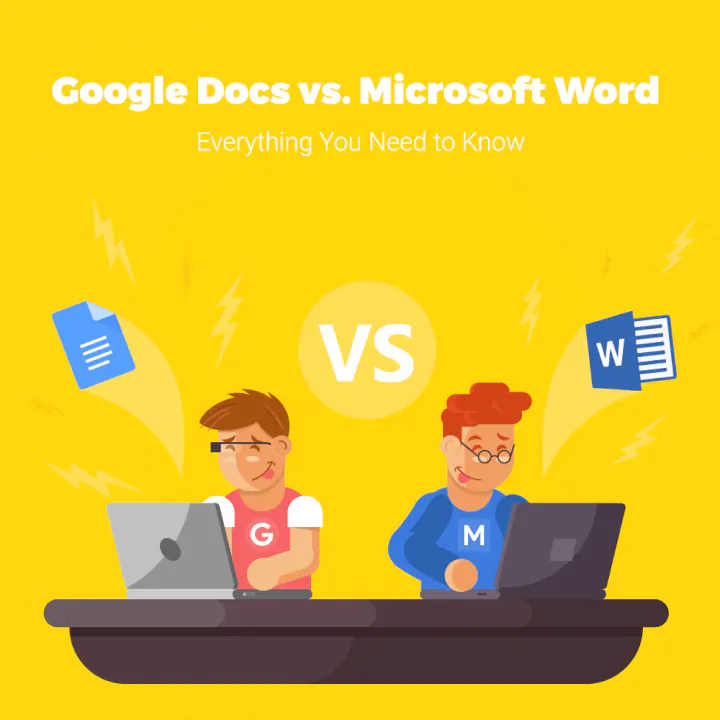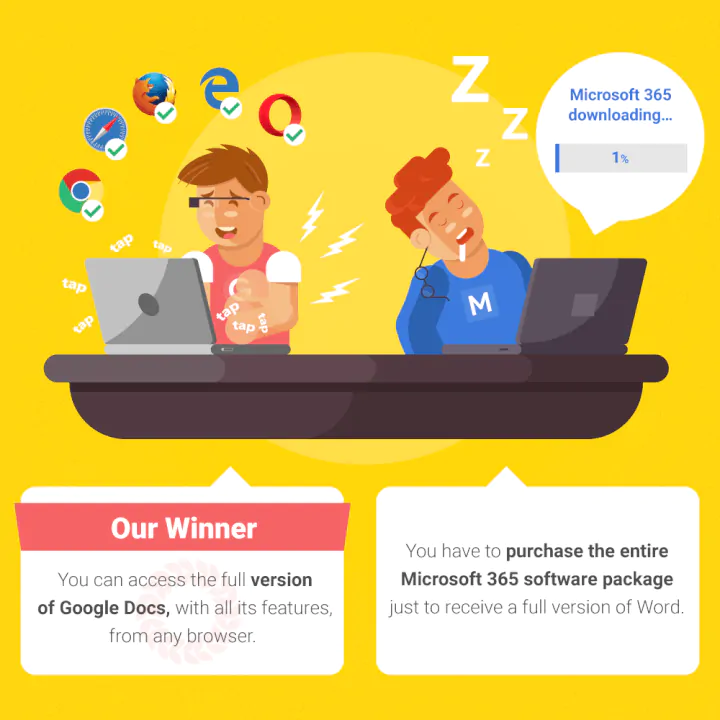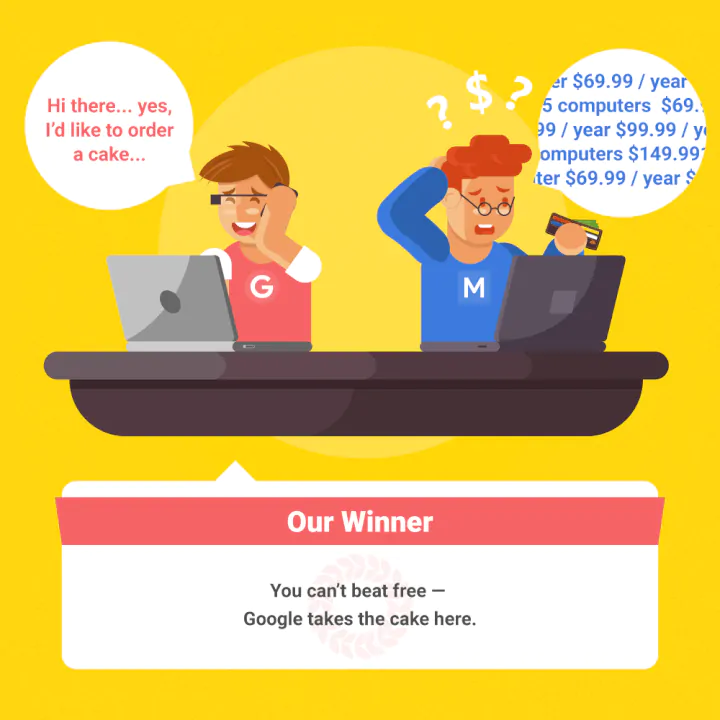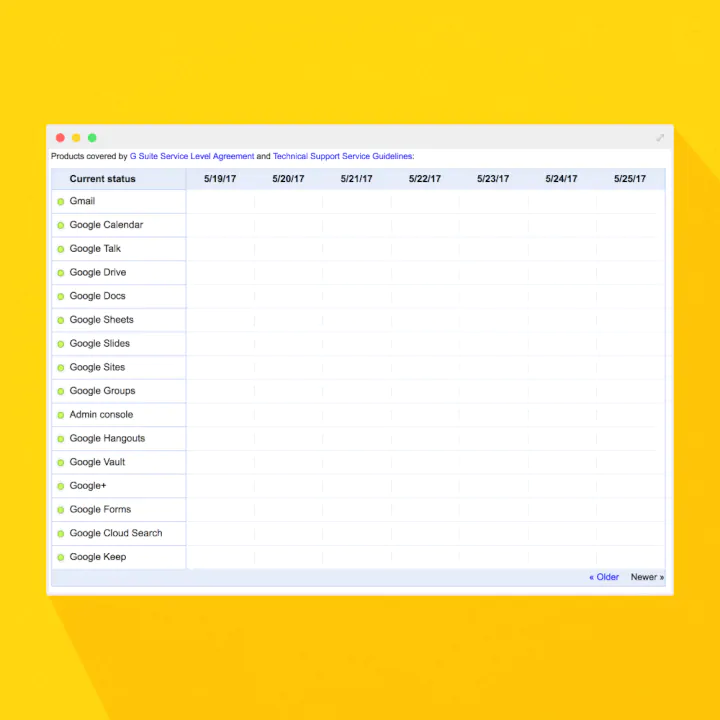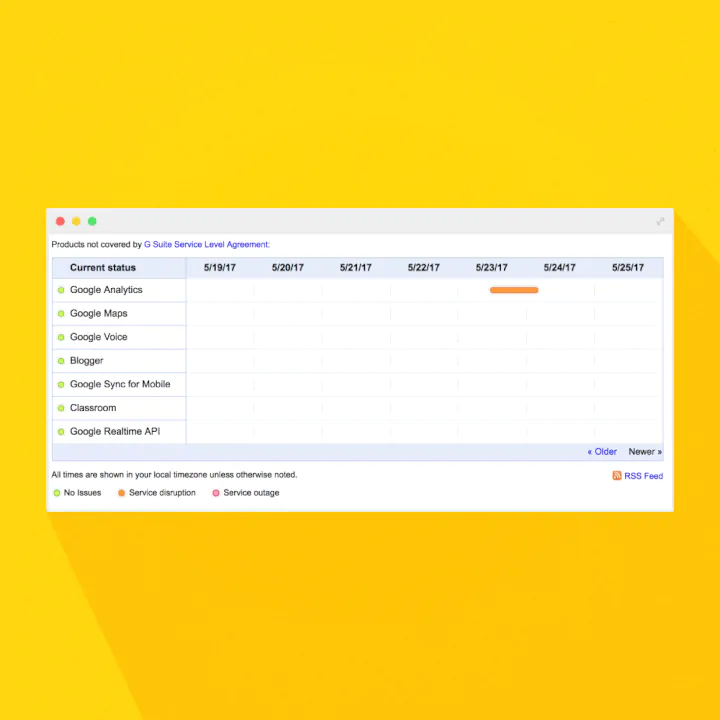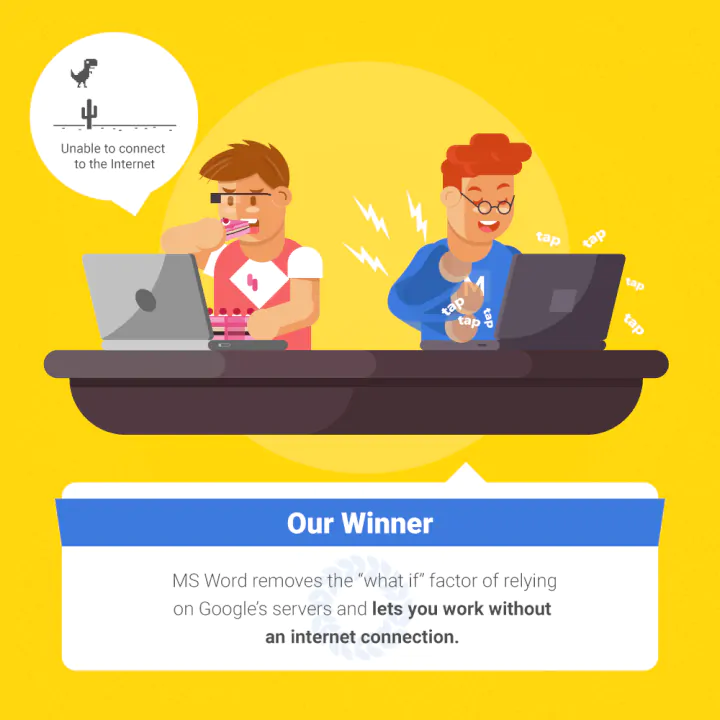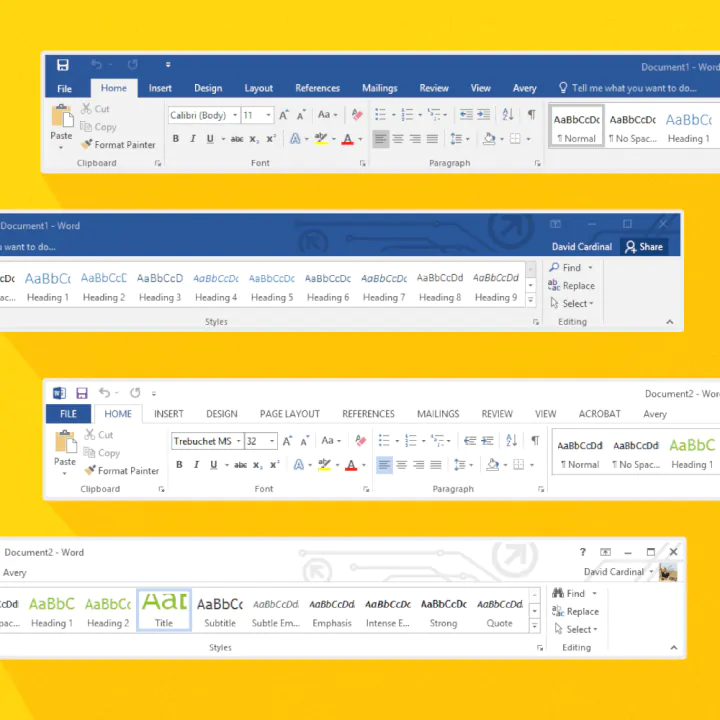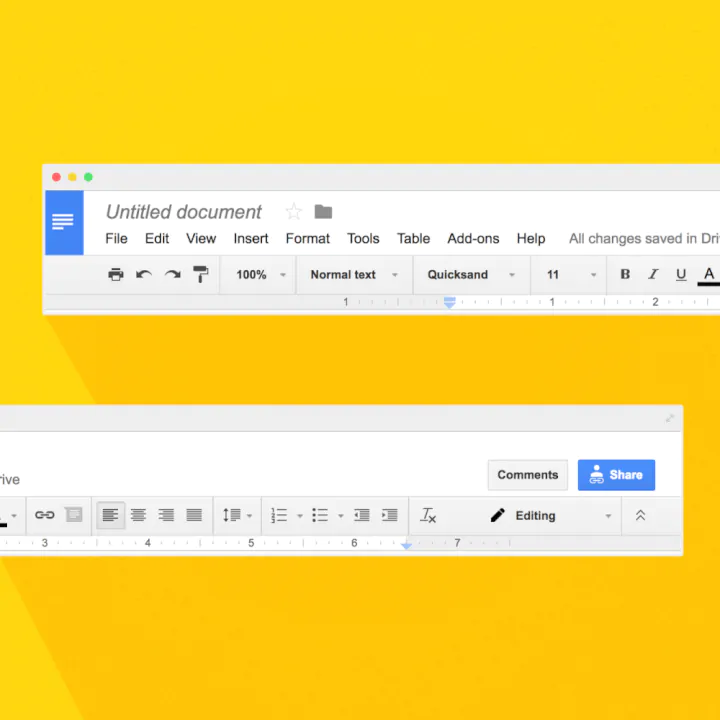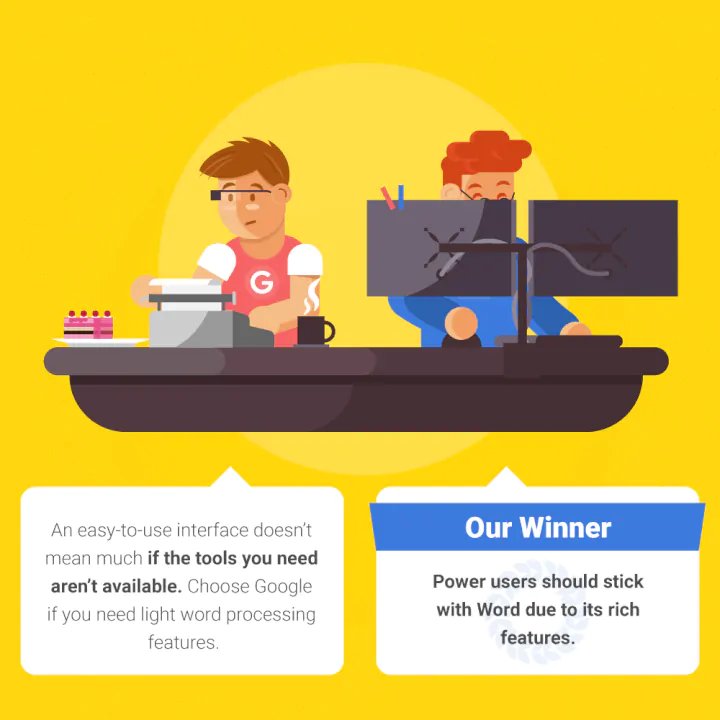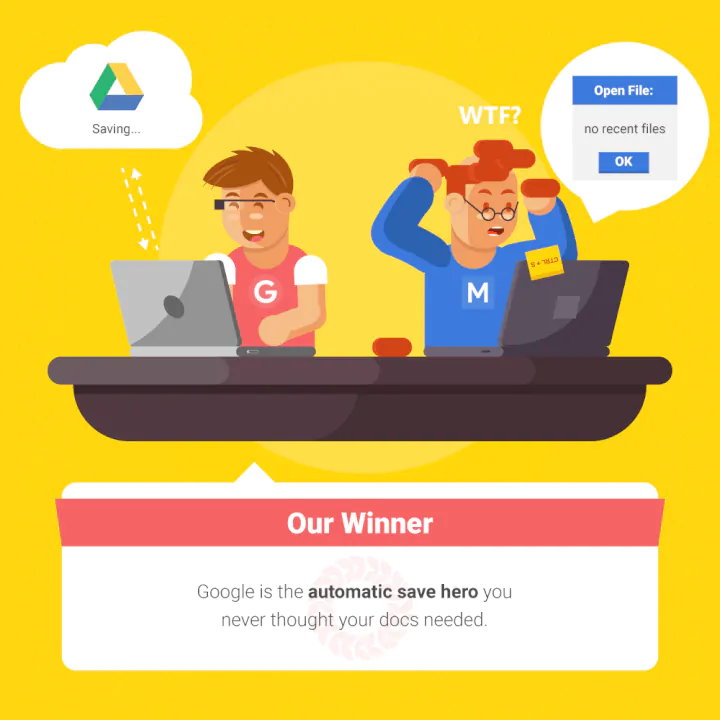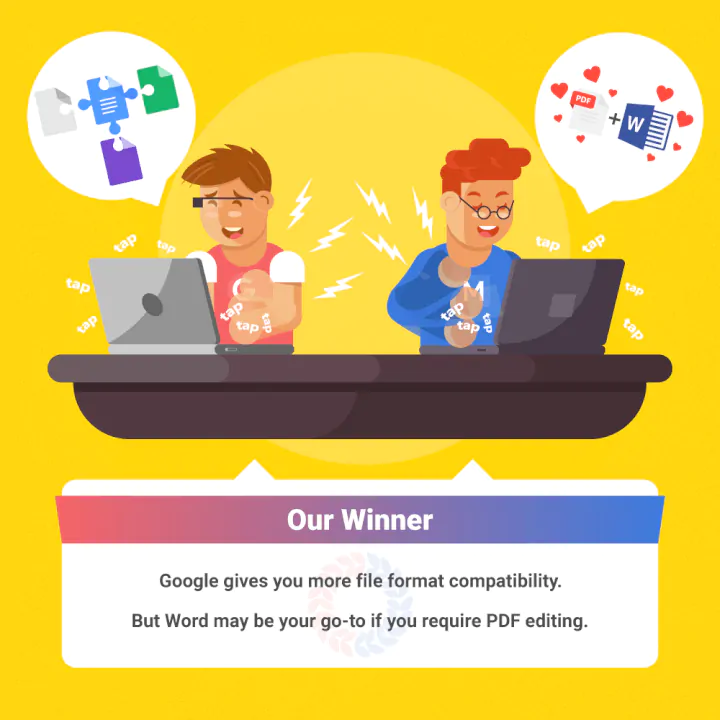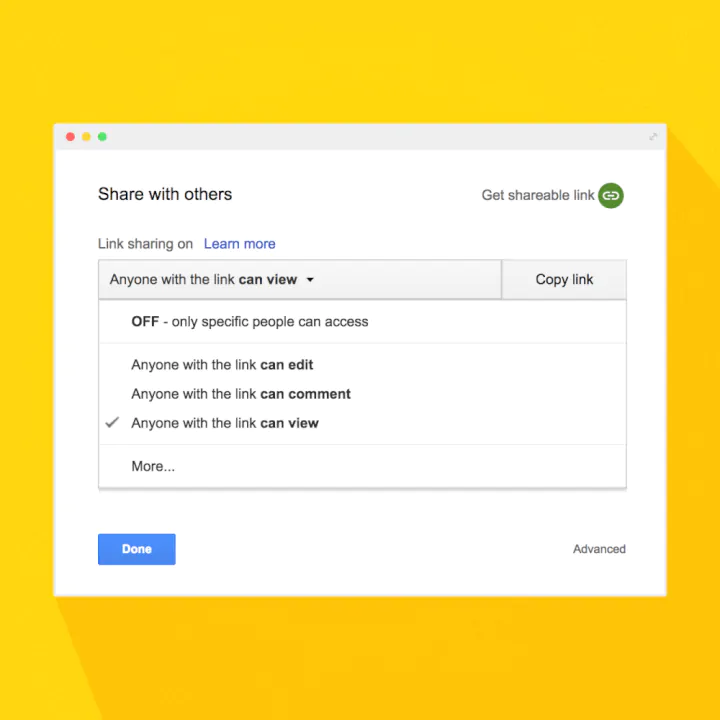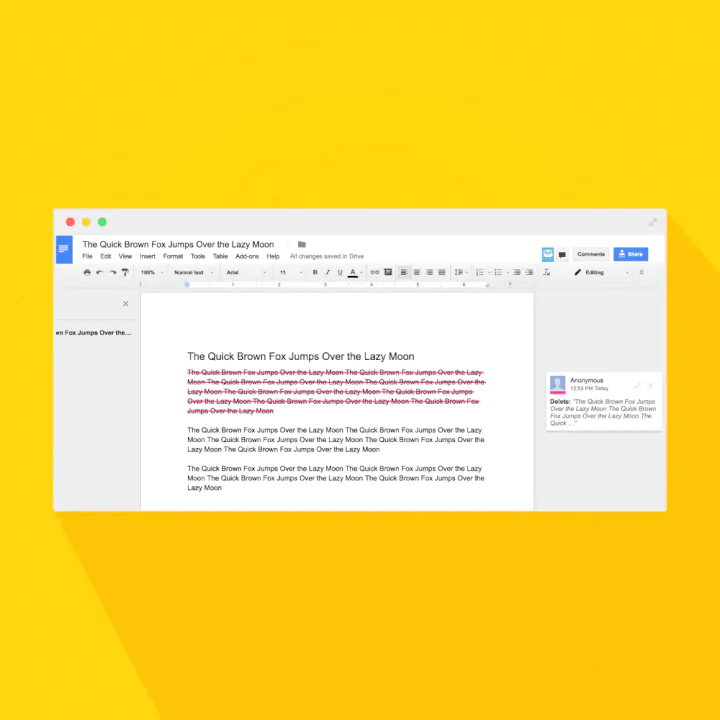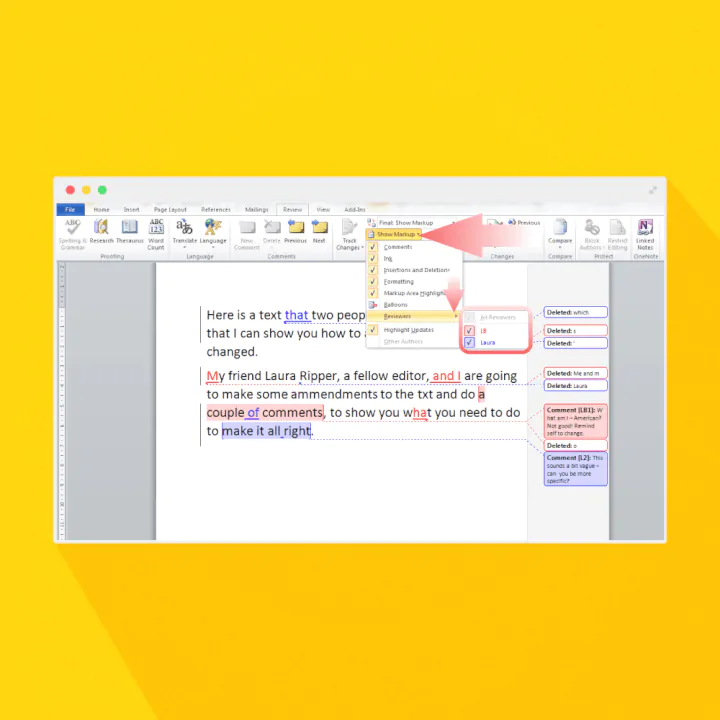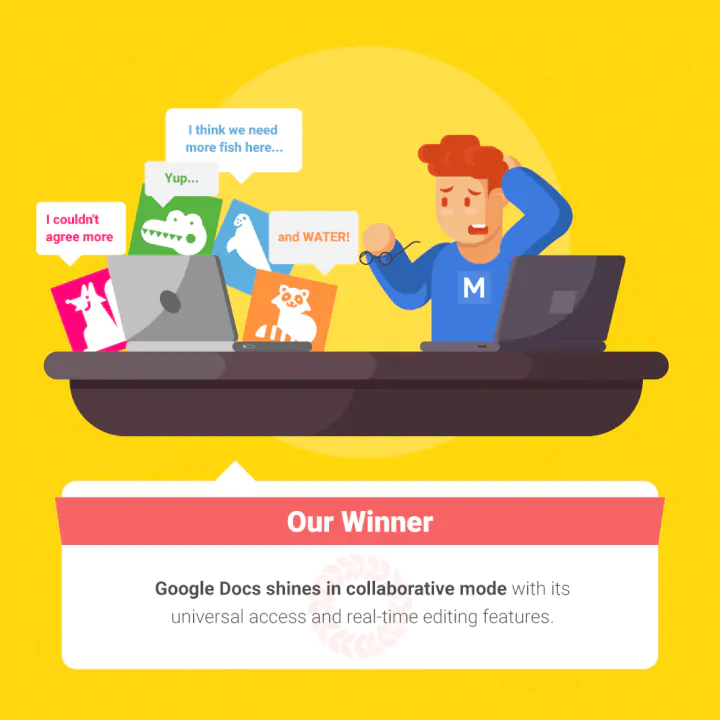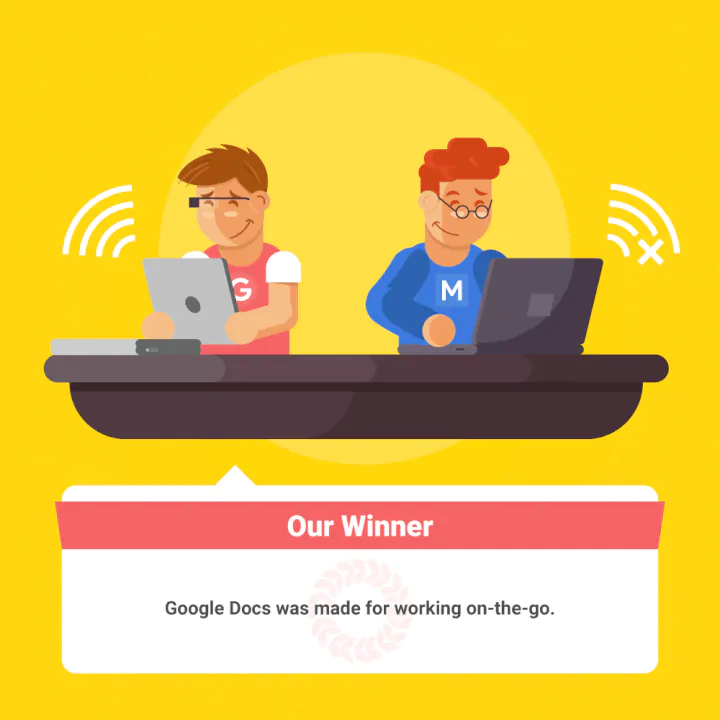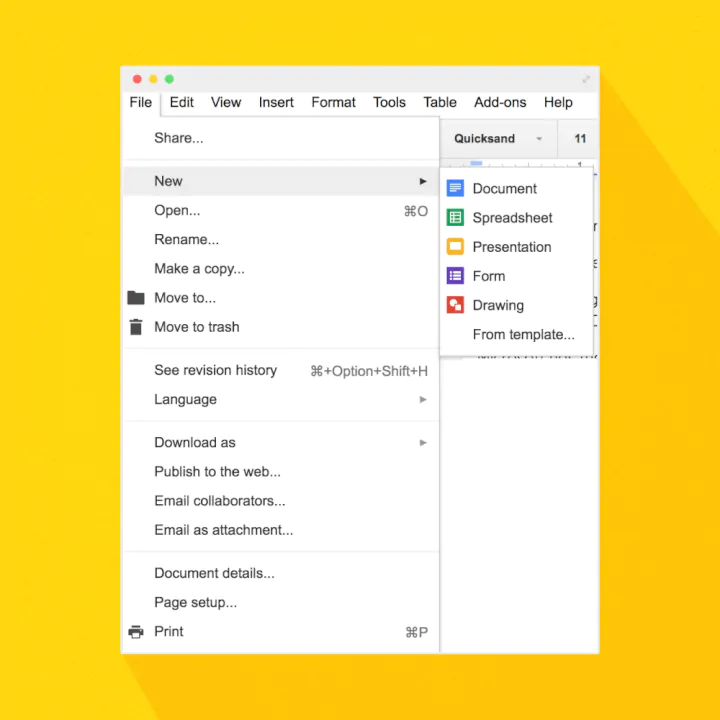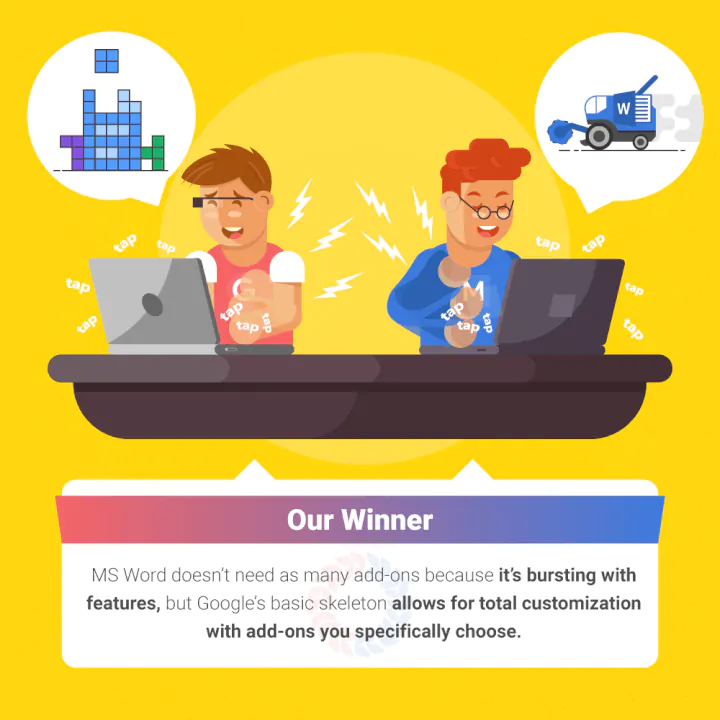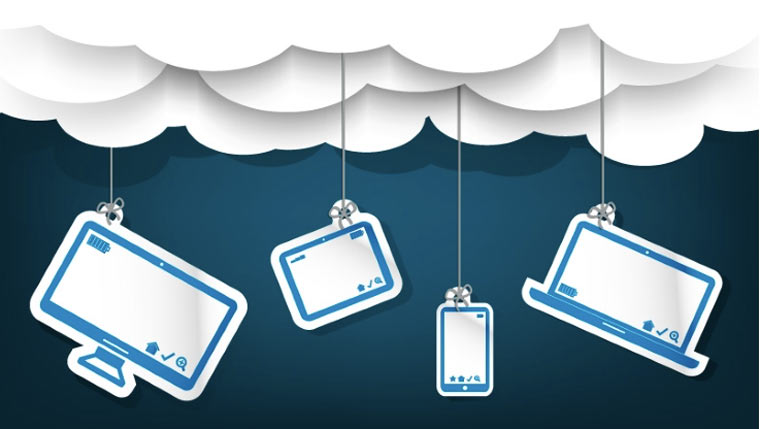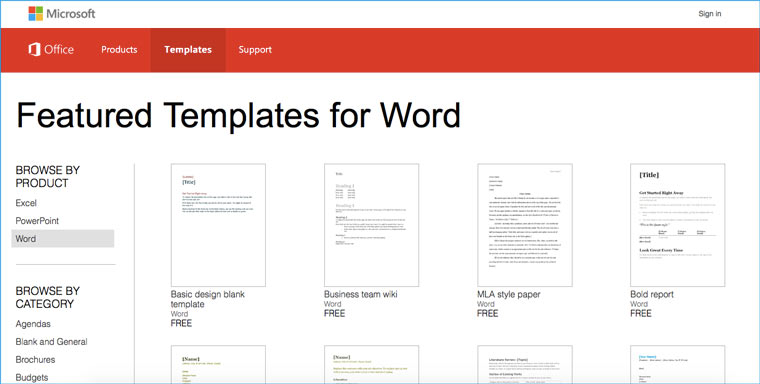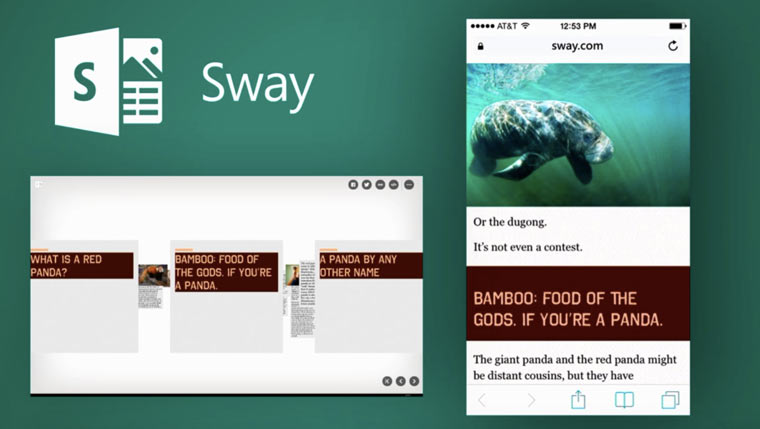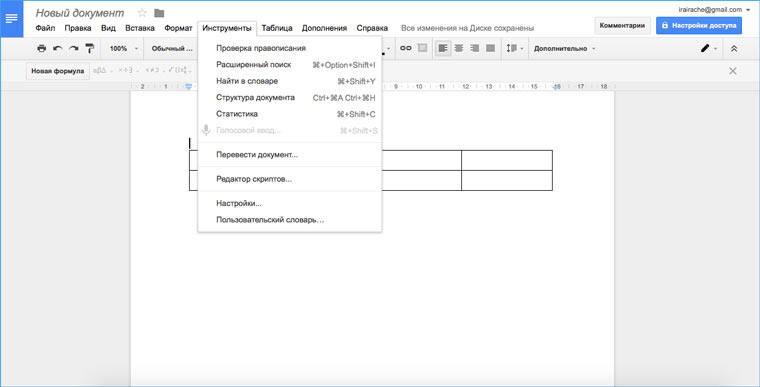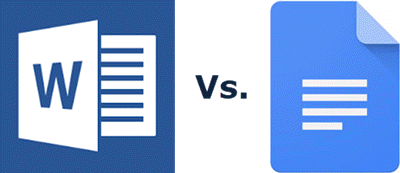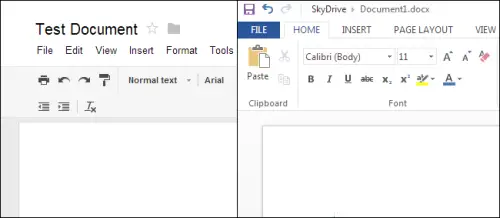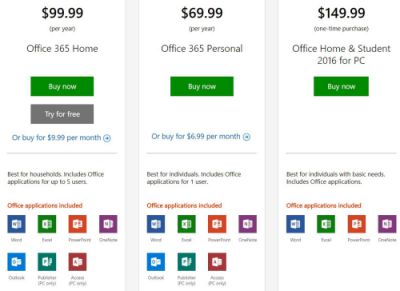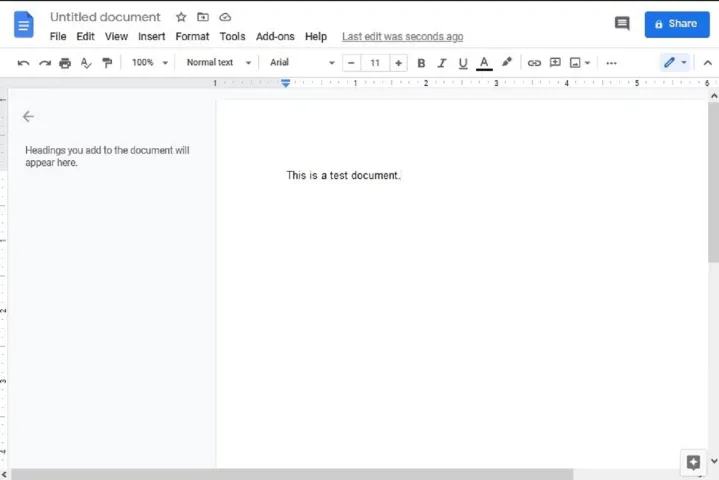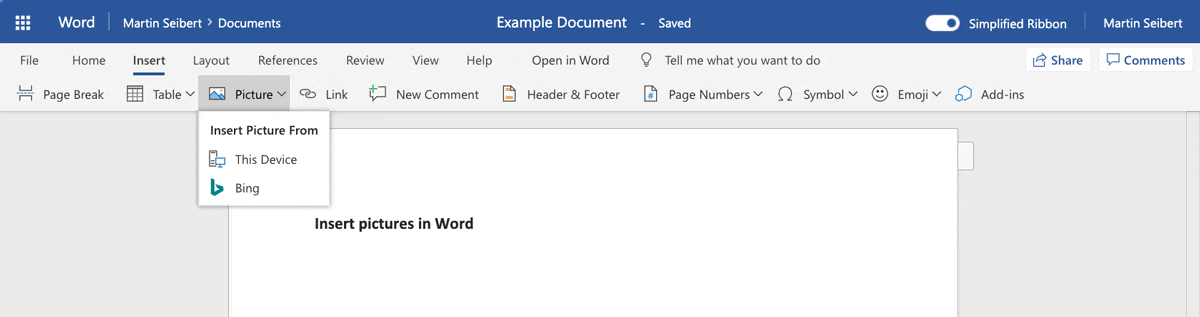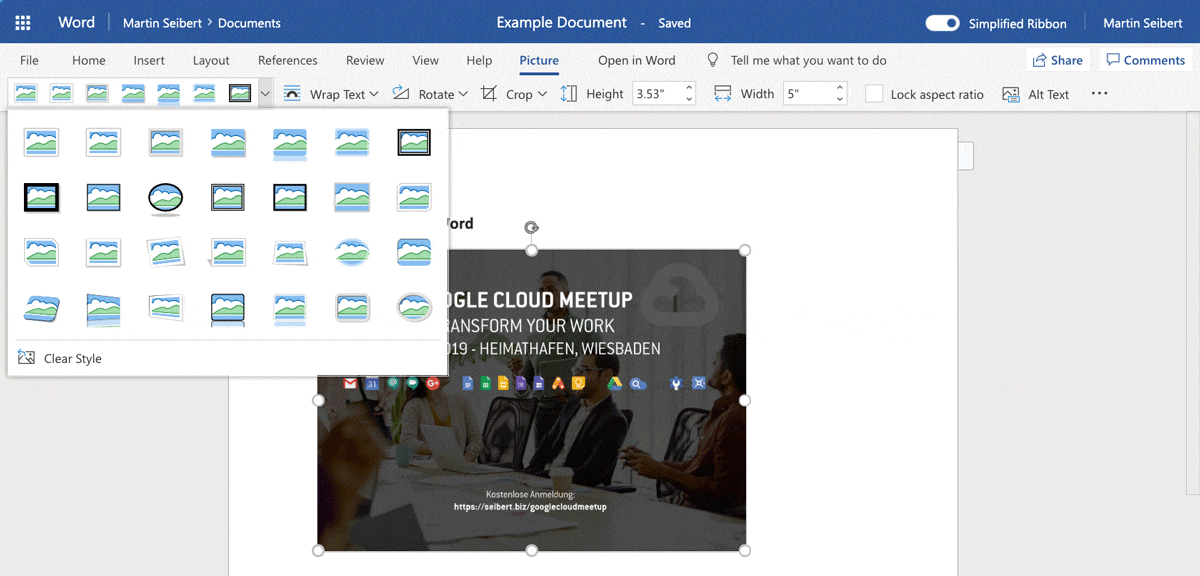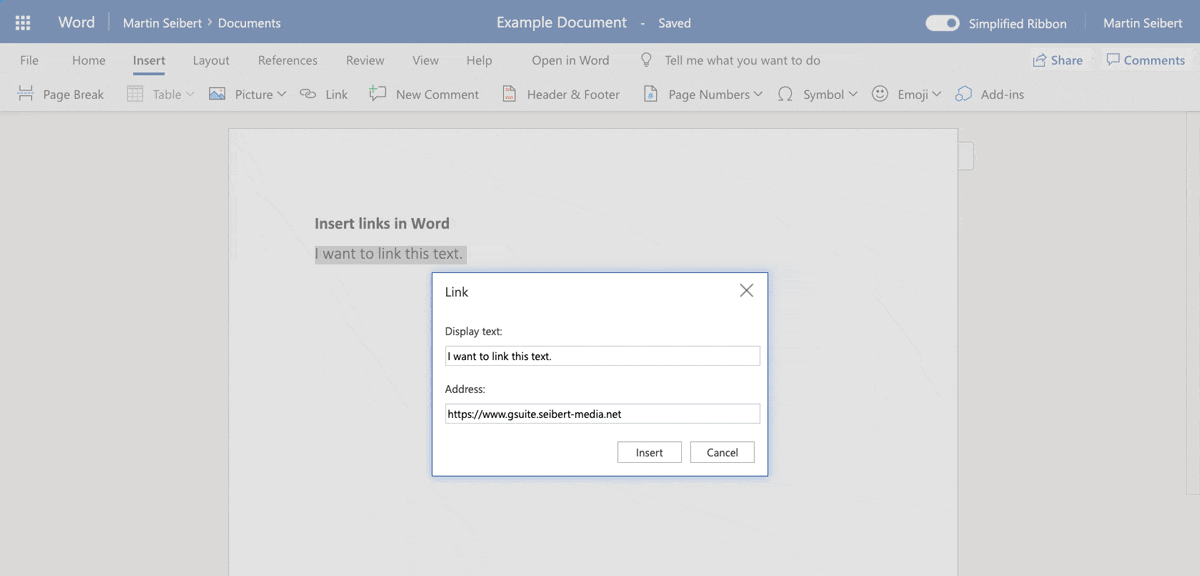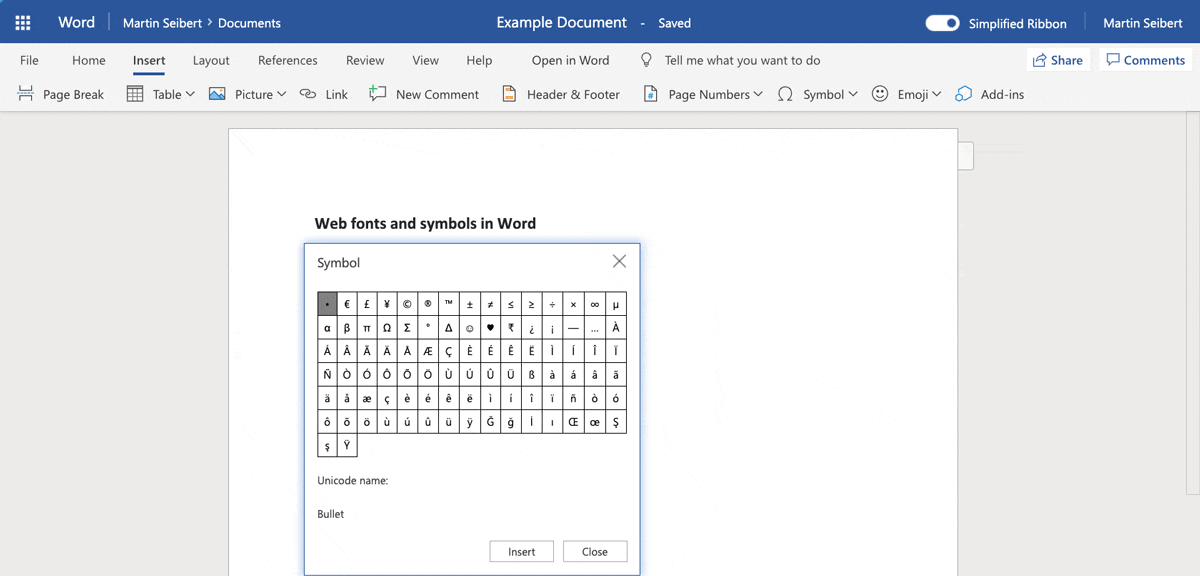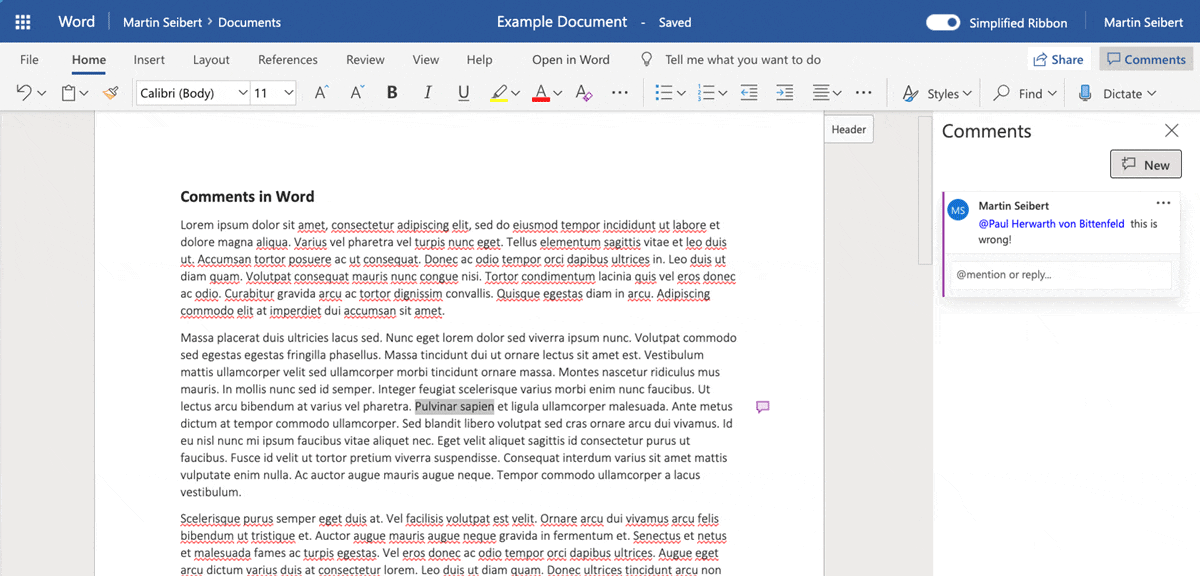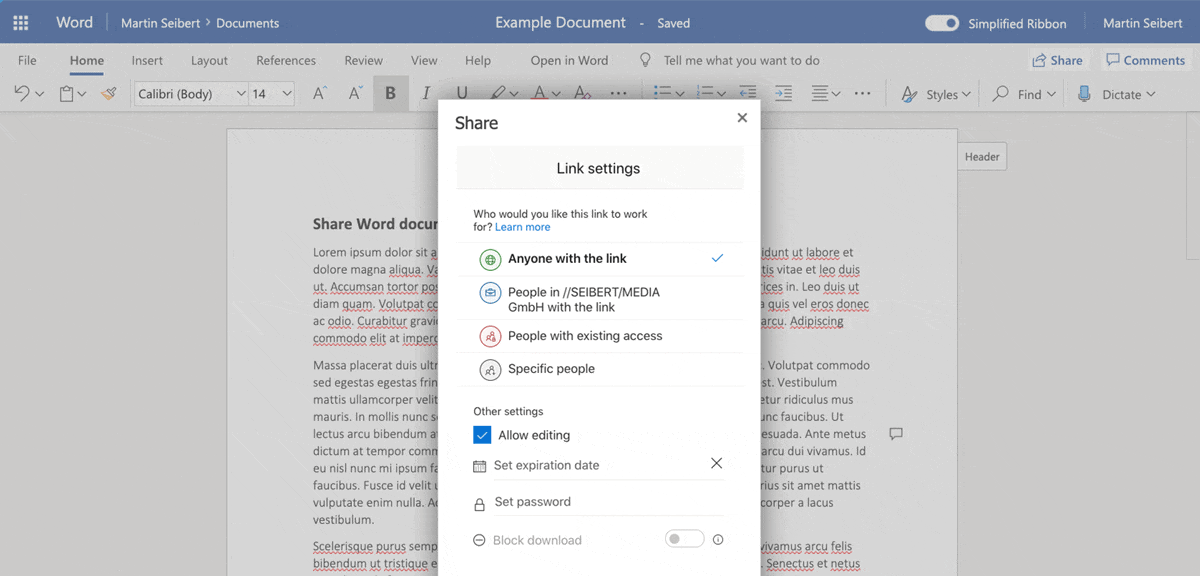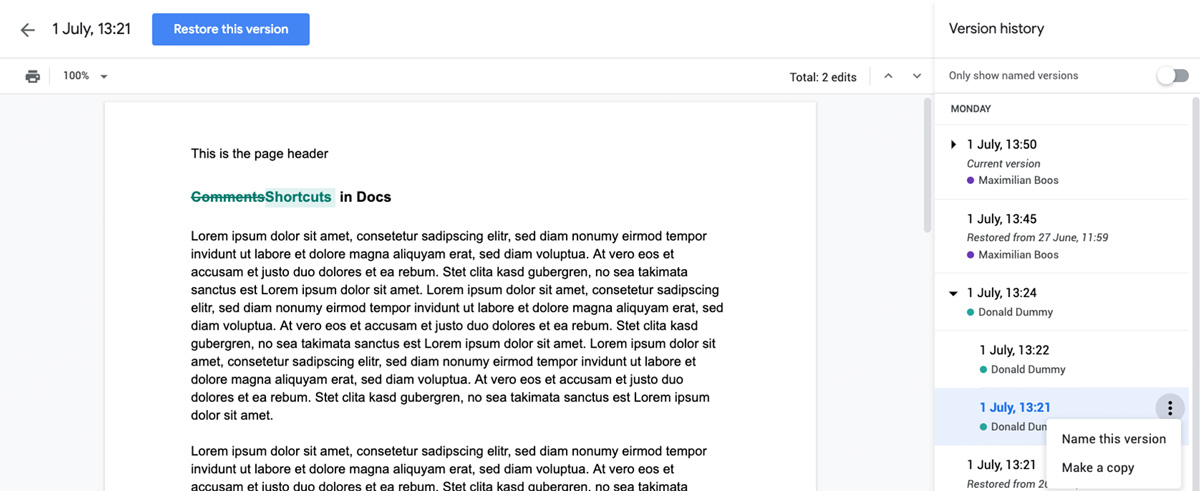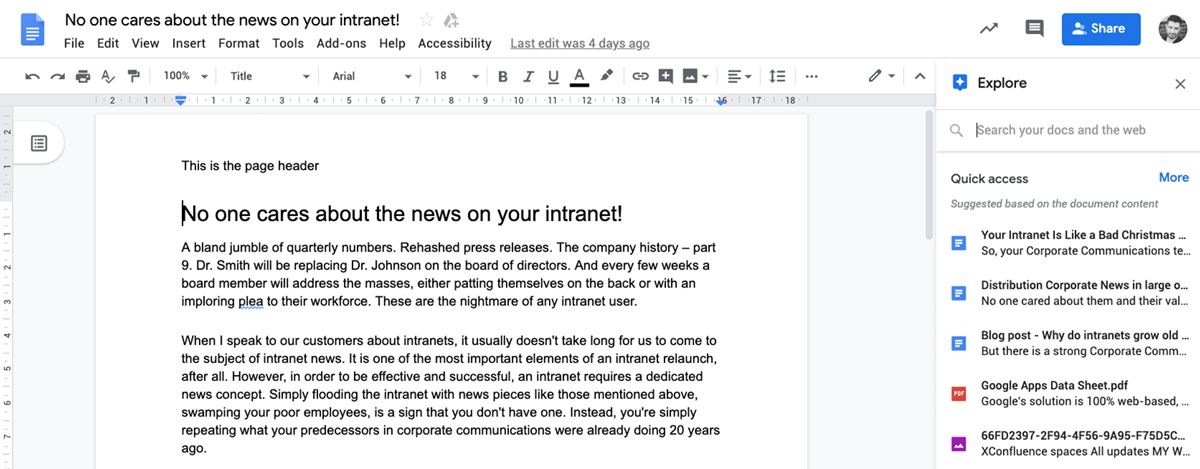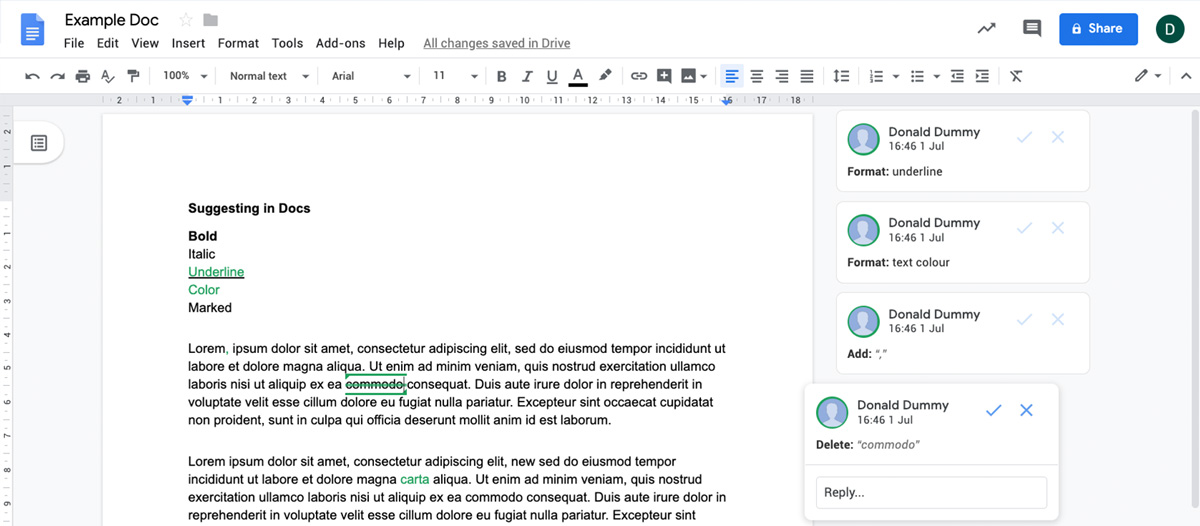Microsoft Word предназначен для всех тех, кто каждый день пишет на цифровом холсте до тех пор, пока Google, явный наследник, не придумал облачное решение. Текстовый процессор компании является кроссплатформенным, автоматически синхронизируется и легко доступен для совместного использования.
В то время как большинство из нас самоотверженно использовали Microsoft Word для составления проектов от проектов колледжа до школьных сочинений и резюме к важным документам в течение последних 30 лет, это, наконец, начало меняться с помощью Google Docs , размещенных в Интернете. Платформа.

Учитывая тот факт, что Microsoft работает над текстовым процессором в течение 30 лет, Документам Google по-прежнему необходимо много работать, чтобы соответствовать функциям Microsoft Word.
С учетом всего сказанного, теперь возникает вопрос – что лучше? Давайте рассмотрим возможности, возможности и разницу между этими облачными текстовыми инструментами.
Содержание
- Документы Google против Microsoft Word Online
- доступность
- Интерфейс
- Характеристики
- Совместимость файлов
Документы Google против Microsoft Word Online

доступность
Давайте посмотрим на каждый аспект шаг за шагом и проанализируем, кому лучше использовать какой инструмент. Microsoft Word уже давно преобладает и предоставляет вам доступ к большому количеству впечатляющих функций и профессиональных инструментов, которые есть в вашем распоряжении.
Чтобы упростить задачу, Microsoft Word в Интернете имеет множество функций для обычных пользователей. Тем не менее, это не полноценная функциональная версия Microsoft Word, но она всеобъемлющая и хорошо работает с большинством форматов документов. Хотя есть несколько сложных документов, которые не работают с версией Microsoft Word Online, ежедневное редактирование и документация не будут слишком большой проблемой.
Вам просто нужна учетная запись Microsoft для доступа к бесплатной онлайн-версии Microsoft Word. Однако, если вы хотите использовать расширенные функции редактирования, Microsoft Word Online поставляется в пакете Microsoft Office 365, включающем другие программы, такие как PowerPoint, MS Excel, Outlook, OneNote, Access и Publisher. Его нельзя приобрести как отдельную программу.

Между тем Документы Google также являются онлайновой и полностью бесплатной платформой, которая синхронизируется между устройствами. Это кроссплатформенный текстовый процессор, который содержит простые стандартные функции для основных документов.
Вам не нужно приобретать или загружать какое-либо программное обеспечение для использования Документов Google. Просто войдите в свою учетную запись Google и начните использовать документы. В отличие от Microsoft Word, нет особых ограничений для операционной системы или браузера. Следовательно, если вам не нужны расширенные функции, Документы Google могут подойти вам идеально.
Интерфейс
Microsoft Word Online – очевидный победитель с точки зрения функциональности, но то же самое сказывается и на пользовательском интерфейсе. На лентах и на панели инструментов Microsoft Word доступно множество функций. Это здорово, если вам нужно много отлаженных функций. Но если вы являетесь обычным пользователем, это может быть утомительным, перемещаясь по функциям, ища ту, которая вам нужна. Тем не менее, бесплатная онлайн-версия убирает несколько лент и панелей инструментов, чтобы ускорить загрузку.

С другой стороны, Документы Google используют сравнительно простой подход. Он сужает макет и функции панели инструментов, чтобы предоставить пользователям удобное рабочее место. Это, несомненно, предлагает более упорядоченный опыт, хотя и оставляет пользователю желать большего.

Google Docs размещает большинство часто используемых кнопок прямо у вас под рукой. Пока все остальное вы можете найти в выпадающих списках. Даже Microsoft Word также освобождает вас от настройки панели инструментов и позволяет размещать наиболее используемые кнопки в пределах досягаемости. Но чем меньше времени вы тратите на настройку, тем быстрее выполняется работа.
Следовательно, если вам не нужен более продвинутый уровень функций, придерживайтесь простого в использовании интерфейса Google Docs.
Характеристики
Microsoft Word Online хорошо работает со всеми браузерами, и мы не смогли выяснить какие-либо преимущества, предоставляемые Edge. Даже если вы используете его в Chrome, для офиса есть расширение, которое позволяет вам получать доступ к документам из своей учетной записи OneDrive без необходимости каждый раз входить в систему. Это делает весь процесс создания документов и редактирования гораздо более продуктивным.
Чтобы справиться с загроможденным интерфейсом, Microsoft представила новую функцию em Smart Lookup ‘в своем онлайн-приложении. Нажатие правой кнопкой мыши на слове показывает ряд опций, благодаря которым можно выполнить несколько действий только оттуда.
Документы Google поддерживают образ текстового редактора. Но не ошибайтесь, его простая компоновка с отсутствием функциональности.Просто изучите меню, и вы не найдете его в Microsft Word Online.
Вы найдете все параметры форматирования и макета, включая возможность добавления таблиц вместе с мощным инструментом для совместной работы и совместного использования. Несколько пользователей могут просматривать, редактировать и оставлять комментарии с предложениями с различными разрешениями. В то время как Microsoft Word в Интернете также предоставляет вам возможность совместной работы, Docs еще далеко впереди в этом отношении.
Совместимость файлов
Обе платформы совместимы с наиболее распространенными форматами обработки текста. Вы можете скачать Google Docs с такими расширениями, как ODT, HTML, EPUB, TXT, RTF, PDF.
В то время как Microsoft Word онлайн позволяет вам экспортировать онлайн документы в формате DOCX, PDF или ODT. Более того, если вы хотите открыть файл Google Docs в Word, вам необходимо сначала преобразовать его.
Заключение

В настоящее время я использую оба, и они оба являются отличными инструментами для редактирования документов. Из-за моих личных требований я предпочитаю простоту Документов Google. Но если для вашего офиса и бизнеса требуются продвинутые, продуманные функции, Microsoft Word Online не спасется.
Какой у вас был опыт работы с Microsoft Word Online или Google Docs? Мы хотели бы услышать.
Связанные чтения, которые вы можете проверить:
- Microsoft Word Online советы и рекомендации
- Google Docs Советы и хитрости.
In recent years, Microsoft Word and Google Docs have been quietly waging a war for the title of best word processor. While most of us have been using Word for decades to draft everything from school essays to resumes to important work documents, Google Docs web-based platform is a total game changer for editing and sharing documents in the connected age.
So which is better? That depends entirely on what you need from a word processing program or mobile app. Today we’re going to cover the benefits and downsides of both Microsoft Word and Google Docs so you have the intel you need to decide for yourself.
Learn more about Word
Download our print-ready shortcut cheatsheet for Word.
Learn more about Word
Download our print-ready shortcut cheatsheet for Word.
How to use and access Microsoft Word and Google Docs
You cannot purchase Microsoft Word as a standalone program.
It comes as part of the Microsoft 365 package (formerly called Office 365), which includes other programs like Microsoft Excel, PowerPoint, Outlook, OneNote, Publisher, and Access.
Once you purchase this suite, you can only install Word on a select number of computers, depending on the plan level you choose.
So if you install Word on your desktop, you’ll need to bump up your plan to get a copy for your laptop, which can get pricey.
It wasn’t until 2010 that Microsoft finally launched Word Online as part of its Microsoft 365 package.
Though Word Online boasts enough features for casual users, it is not the full version of Word by any means.
Select ribbons and toolbars were removed from the online version to help it load and run faster. It offers a more streamlined experience though it leaves others wanting more.
For instance, Word Online isn’t able to handle large or more complex documents and users find it clunkier to work around these bugs than using their regular Word program from the start.
All of that is different with Google.
As an internet-based company, Google Docs started out as a cross-platform word processor that works entirely online.
You don’t have to download any software or purchase a suite of programs you don’t want/need to use it.
Simply log in to your Google account from any browser and head over to docs.google.com.
That’s it.
Unlike Microsoft Word, which can only be installed on Windows and OS X computers, you can use Google Docs from any computer and browser, including:
- Windows
- Mac OS X
- Linux
- Chrome OS
The Google Docs app is available for both iOS and Android devices—but not on Windows-based phones like BlackBerry.
The Word app comes pre-installed on Windows Phone devices and as a free (very bare) app for iOS and Android.
Our winner: You can access the full version of Google Docs, with all its features, from any browser.
You have to purchase the entire Microsoft 365 software package just to receive a full version of Word. And the online version of Word lacks certain features which may render it useless for you.
Unlike Microsoft Word, Google Docs is free to use…
Google Docs is free for the average user.
If you want to purchase a “Business” version of G Suite, monthly plans start at $5 per user.
It’s going to cost you more to get started with Microsoft Word.
You’ll need to pay either a:
- One-time fee of $149.99
- Yearly fee of $69.99 / monthly fee of $6.99 (for an install on 1 computer)
- Yearly fee of $99.99 / monthly fee of $9.99 (to install on up to 5 computers)
Business plans are priced differently.
Most of these packages include the desktop versions of all the Office apps and online access for their web-based counterparts.
Our winner: You can’t beat free — Google takes the cake here.
… But free comes with limitations and a lack of control
We know Google Docs is entirely online.
You access your docs online, you write and edit in-browser, and your documents are saved to your online Google Drive cloud.
But what happens when your internet goes out thanks to a big thunderstorm?
Or Google’s servers go down right before your huge AM presentation?
Though you can work in Google’s offline mode (after following a series of steps), you can’t normally access the platform when Google’s servers are in chaos or when you lack Internet.
Google lets you check for outages using their G Suite Status Dashboard tool.
At the time of this screenshot, all the Google apps were running without problems:
But when there’s a service outage or reported service disruption, you’ll see a bar like in this example:
The most commonly reported problems with Google Drive, according to Down Detector, include:
- Not being able to access files online (53%)
- Apps (like Docs and Sheets) not loading (36%)
- File syncing (10%)
This could cause major stress if you’re unprepared.
You’ll need to download or email physical copies of your documents for times you won’t be connected to the internet.
Microsoft may have the upper hand here since you can get your work done in the offline desktop version of Word.
Plus, your Word documents will be saved locally on your computer or device instead of in the cloud so you’re always in control of them.
Our winner: MS Word removes the “what if” factor of relying on Google’s servers and lets you work without an internet connection.
Similar layouts and interface: Google wins on user-friendliness, but Word has tons of features
Seasoned Word vets know there are SO many options and features built into Word that it can be exhausting navigating all the ribbons and toolbars just to find the one button you need.
After all, you’ll probably click on ribbons like References, Mailings, and Acrobat, which will replace your toolbar with even more buttons, maybe twice in your whole life.
Google Docs solves that problem by drastically simplifying the layout and toolbar situation to create a more user-friendly, easily manageable workspace.
Just check out the differences to see what we mean.
Here’s what Microsoft Word’s ribbon looks like in both Windows and OS X versions:
Now check out the Google Docs toolbar:
Pretty big difference, right?
Google places all your most frequently used buttons right in your easy-access toolbar. Everything else, like inserting images or tables, can be found in one of the dropdowns.
With Word, any time you change one of the ribbons, like if you clicked on Layout, all the buttons in your toolbar change as well.
Though Word does let you customize your toolbar so all your most-used buttons are in reach, narrowing down these options can be overwhelming for a novice or casual users.
The less time you have to spend hunting for the exact tool you want, the quicker your work will be accomplished.
Our winner: An easy-to-use interface doesn’t mean much if the tools you need aren’t available. Choose Google if you need light word processing features; stick to Word if you’re on a more advanced features level.
Google saves the day when it comes to saving your files
Ever forget to hit the save button on your Word doc before you lose power or accidentally close out of the program?
Though you’ve crossed your fingers and recovered several Word documents in your lifetime, wouldn’t it be great if you never had to replay this terrible nightmare again?
Google Docs not only automatically saves your work every few minutes or so, it also continually saves as you’re working.
This means you can log in on your desktop and see the changes made live from your smartphone at the same time.
Plus, Docs backs up your saved files to Google Drive instead of your local hard drive.
So Google saves your work — and backs up your work — to give you extra protection should you spill coffee all over your laptop and wreck your hard drive.
Our winner: Google is the automatic save hero you never thought your docs needed.
Comparing document compatibility and file formats
You can use Google Docs to open and edit Microsoft Word documents. You can even download your Google doc as a Word document so it has a standard Word extension (.docx).
But that’s not the only file format Google Docs will let you export.
You can download your docs with the following extensions: ODT, PDF, RTF, HTML, TXT, EPUB.
However, you can only download your Word Online documents as PDF, ODT, or DOCX files.
And if you want to open a Google doc in Word, you’ll need to convert it first.
One area Word has Docs beat is PDFs.
You can open PDFs in Word on your desktop, edit them, and then save them as PDFs again; you can’t do this in Google Docs.
Our winner: Google gives you more file format compatibility. But Word may be your go-to if you require PDF editing.
Collaborate remotely using real-time editing and doc sharing
We live in an ever-connected world, which means many of us have to collaborate with teams and coworkers remotely.
Both word processors will let you track the changes made by editors you shared your document with.
While you can download your Word doc and email it to others for collaboration, you can invite collaborators directly from your Google doc or send them a link to access your document.
When you’re in Google’s “Suggesting” mode, all the edits made are merely suggestions which accompany the highlighted text as comments in the sidebar.
You can choose to accept these changes (and they’ll happen in the doc) or ignore them without harming your original text.
If someone deletes part of your text during editing, Google will strikethrough the text in the document like this:
Edits made in Word will remove the original text from the document and place it in the sidebar along with the other comments:
You’ll be able to read an edited version of your document without your original copy to distract you from the final product (unless you click into the sidebar).
Here’s the best perk about Google Docs: real-time collaboration.
When your recipients click the link to your document, you’ll be able to view their name (or anonymous Google-assigned animal avatar) and their unique identifying color in-doc live.
Watch your collaborators mark up your doc or open up the Google Docs messenger feature and chat with each other — right in your document — about the changes you want to make together live.
Google will track the changes — along with who was responsible for them and the time they made them — so contributions are always recognized.
You could literally have an entire department working on the same doc together in real-time wherever in the world they happen to be working from.
While you can email your documents to your collaborators with Word, you can’t actually work together on it at the same time like you can with Docs.
You can only do this in Word with the Microsoft 365 online Word app, which isn’t a full version of the program anyway.
Plus, you’ll need an account or subscription for Word online and your teammates might not have one.
Here’s an interesting study to note:
When Creative Strategies surveyed over 350 college students across the country, they discovered:
- 12% use Google Docs to write papers alone; 80% use Microsoft Word instead
- 78% use Google Docs to write papers in a group collaboratively; just 13% use Word for group work
So you may want to follow in the footsteps of today’s millennials and use Word for your personal work and Docs for your teamwork.
Our winner: Google Docs shines in collaboration mode with its universal access and real-time editing features.
Is there a better mobile candidate?
Google Docs started and lives online so you’ll always have access to its full features when you’re signed in on the browser version. Though the mobile apps have fewer features, you can still write and edit docs on-the-go without any hiccups.
Since the mobile-based Word app isn’t Microsoft’s core business, it’s not as robust or comprehensive as their standalone program or what Google offers their mobile users.
While you can insert charts, drawings, and even spreadsheets with the online version of Docs, you don’t have these abilities with Word Online.
Mobile users will have their documents saved to OneDrive, Microsoft’s version of Google Drive, so working remotely is just as secure as when they’re in the office.
Our winner: Google Docs was made for the web and mobile working; MS Word is stronger offline.
Google has more third-party app integrations
Visit the Google Apps Marketplace for add-ons from third parties that fit your and your business’ needs.
Missing something from Word?
Check the marketplace and see if you can not only replace it, but find a better version.
From label merge tools to automatic contact plugins, these apps can be seamlessly integrated with Docs for a fully customizable program.
The most popular add-ons for Google Docs include those that replicate Microsoft Word features, such as:
- Extensis Fonts which adds thousands of free fonts to Docs
- Template Gallery an add-on that gives you additional templates for Docs and Sheets
- Styles apply styles to jazz up Docs to give them a more sophisticated look
- Insert icons for Docs imports icons to help you illustrate your Docs
Microsoft has their own Office Store with integrated third-party apps, but it’s not as stocked with choices.
Additionally, Google Docs works with the other programs in the G Suite. So you can create or access files from your Google programs right from the File menu in Doc:
Each document or app will open in a separate tab within the browser you’re already working in so you don’t have to wait for all those separate programs to load on your computer like you would with Microsoft.
Our winner: MS Word doesn’t need as many add-ons because it’s bursting with features, but Google’s basic skeleton allows for total customization with add-ons you specifically choose.
So are you a loyal Windows fan or a new Google devotee?
Microsoft Word has been the only name worth mentioning in the world of word processors for the last 30 years, but now Google aims to knock the crown off its head.
With its easy-to-use features cleverly designed for the growing cloud-based workforce, many people find Docs easier to use on a daily basis than Word.
Others in the business realm who rely on Microsoft’s constantly evolving features will be let down by Google’s basic approach and slim tools offering.
So after assessing the specifics of both companies, you’ll need to decide what’s right for you.
If you have a Gmail account and take your Chromebook coffee shop hopping to work remotely with your team, Google Docs may be the best choice for your limited hard drive space and high collaboration needs.
But if your business does everything using Microsoft and you have an Outlook email, you may not want to rock the boat by switching from Word.
We think you should give each program a test run for a week to try them out yourself.
You’ll learn which features you can’t live without (and which you could use less of), work out the kinks and quirks between them, and have a solid answer based on your own real-world use.
If you need help getting started with Microsoft Word or Google Docs, we can point you in the right direction. Take a Word online course to learn the basics or refresh your knowledge, then master the advanced features and become a bona fide pro.
Ready to master Microsoft Office?
Start learning for free with GoSkills courses
Start free trial
Какой из редакторов для совместной работы над документами лучше?
В настоящий момент в мире есть два самых популярных бесплатных редактора для совместной работы с текстом в сети: Google Docs и Word Online. На первый взгляд они кажутся очень похожими по функциональности и практически равными по возможностям. И сделать обоснованный выбор между ними довольно сложно. Обычно те, кто пользуется One Drive выбирают Word Online, а пользователи Google Drive пользуются Google Docs.
В этой статье мы подробно разберем какие фичи есть в каждом из редакторов, чтобы читатель получил подробное представление об их функциональности и выбрал решение, которое больше подходит для него.
Возможность редактировать документы без авторизации в учетной записи Google/Microsoft
Google Docs: есть.
Office Online: есть.
Счет: 1:1.
История изменений
Google Docs: есть.
Office Online: есть.
Счет: 2:2.
Чат внутри документа
Google Docs: есть.
Office Online: есть (неделю назад появился).
Счет: 3:3 .
Доступные форматы для скачивания документов
Google Docs: DOCX, ODT, PDF, RTF. HTML, TXT, EPUB.
Office Online: PDF, ODT, DOCX.
Счет: 4:3 .
Интеграция с файловым хранилищем
Google Docs: есть (Google Drive).
Word Online: есть (One Drive, Яндекс.Диск).
Счет: 5:4 .
Возможность работать с приложением без подключения к интернету
Google Docs: есть (если вы используете браузер Chrome, то можете работать с Google Docs, Google Spreadsheet и Google Slides в оффлайн-режиме).
Word Online: нет.
Счет: 6:4.
Возможность открывать файлы приложения оффлайн-средствами
Google Docs: нет (файлы, созданные приложениями Google и лежащие на Google Drive, можно открыть только этими приложениями).
Word Online: есть (файлы, созданные в Word Online и лежащие на One Drive, можно открыть в MS Office, Pages и т.п.).
Счет: 6:5.
Горячие клавиши
Google Docs: есть.
Word Online: есть .
Счет: 7:6.
Возможность распечатать документ
Google Docs: есть.
Office Online: есть.
Счет: 8:7 .
Отправка документов по почте прямо из текстового редактора
Google Docs: есть.
Office Online: есть.
Счет: 9:8.
Линейка
Google Docs: есть.
Office Online: есть.
Счет: 10:9.
Вставка математических формул
Google Docs: есть.
Office Online: нет.
Счет: 11:9.
Возможность нарисовать рисунок не выходя из редактора (к примеру, блок-схему)
Google Docs: есть.
Office Online: нет.
Счет: 12:9.
Проверка орфографии
Google Docs: есть.
Office Online: есть.
Счет: 13:10 .
Возможность посмотреть только структуру документа (заголовки)
Google Docs: есть.
Office Online: нет.
Счет: 14:10 .
Возможность переместить файл в другую папку в облачном хранилище, не выходя из текстового редактора
Google Docs: есть.
Office Online: нет (но из Word Online можно очень быстро войти в One Drive).
Счет: 15:10
Шаблоны
Google Docs: есть (сотни).
Word Online: есть (20 штук).
Счет: 16:10 .
Формулы в таблицах
Google Docs: нет.
Word Online: нет.
Счет: 16:10 .
Переводчик
Google Docs: есть.
Word Online: нет.
Счет: 17:10.
Счетчик символов
Google Docs: есть.
Word Online: нет (но есть счетчик слов, который, возможно, можно переключить на счетчик символов, но я не нашла как) .
Счет: 18:10.
Вставка картинок по ссылке из интернета
Google Docs: есть.
Word Online: есть.
Счет: 19:11.
Приложение для iOS
Google Docs: есть.
Office Online: есть.
Счет: 20:12.
Приложение для Android
Google Docs: есть.
Office Online: есть.
Счет 21:13 .
Приложение для Windows Phone
Google Docs: есть, но оно от стороннего разработчика и его функциональность очень ограничена.
Office Online: есть.
Счет: 21:14.
Интеграция с Sway
Sway — это новый продукт в семействе MS Office (выпущен всего год назад). Он позволяет делать отчеты, презентации, дашборды и прочие визуальные инструменты для представления своих идей в интернете.
Google Docs: нет (аналогов Sway у Google тоже пока нет).
Office Online: есть.
Счет: 21:15 .
Интеграция с чатом в Skype
Google Docs: нет (но документы можно прикреплять к чату в Hangouts).
Office Online: есть.
Счет: 21:16.
Автоматизации
Google Docs: есть (Google Apps Script позволяет автоматизировать любые действия пользователя в Google Docs и связывать редактор с другими приложениями Google).
Word Online: нет.
Счет: 21:16 .
Возможность добавлять собственные команды в меню
Google Docs: есть.
Word Online: нет.
Счет: 22:16.
Возможность расширять функциональность с помощью дополнений
Google Docs: есть.
Word Online: нет.
Счет: 23:16.
Удобство интерфейса
Google Docs: высший балл.Google Docs появился в 2006 году и создавался по образу Office 2003. С тех пор общий вид приложения мало изменился. Я считаю, что такой принцип расположения меню и текста в редакторе самый удобный.
Word Online: пойдет.
Счет: этот параметр совсем субъективный и не учитывается.
Итог
Google Docs опережает Office Online по функциональности. Разнообразных приятных фич в нем почти в два раза больше. Но без них вполне можно обойтись. Если вам просто нужно совместно отредактировать документ с несколькими людьми, то в редакторе от Microsoft есть все, что нужно для этого. Кроме того, в Word Online новые возможности добавляются гораздо активнее, чем в Google Docs и веб-приложение стремительно совершенствуется. Очень надеюсь, что он скоро перестанет писать сообщения «Ваша сессия истекла» и требовать обновить страницу.
Но если вам нужно автоматизировать свою работу, использовать переводчик, распознавать речь (это возможно благодаря дополнению) и делать прочие нестандартные вещи, то придется использовать Google Docs. Либо обычный MS Word, если нет необходимости совместно редактировать документы через интернет.
Аналоги
У Google Docs/Office Online есть целый ряд менее популярных аналогов. Если вы не хотите делиться своими данными ни с одной из корпорации, то поищите информацию о следующих приложениях (многие из них можно развернуть на своем сервере и обеспечить полностью приватную работу над документами в команде):
- Zoho Docs;
- Teamlab Office;
- Libre Office Online;
- Feng Office Community Edition
- Zimbra.
В продолжении темы рекомендую почитать статьи:
- 9 удивительных возможностей Google Таблиц
- Чем полезен Google Apps Script. Настрой рассылку, сверстай журнал и не только
- Google Apps Script для Docs в примерах

🤓 Хочешь больше? Подпишись на наш Telegram.

iPhones.ru
Какой из редакторов для совместной работы над документами лучше? В настоящий момент в мире есть два самых популярных бесплатных редактора для совместной работы с текстом в сети: Google Docs и Word Online. На первый взгляд они кажутся очень похожими по функциональности и практически равными по возможностям. И сделать обоснованный выбор между ними довольно сложно. Обычно…
- Google,
- полезный в быту софт,
- сравнение
Microsoft Word has been there for all those who scribble away each day on a digital canvas until Google, the apparent heir, came up with a cloud-based solution. The company’s word processor is cross-platform, automatically syncs, and is easily shareable.
While most of us have been devotedly using Microsoft Word to draft everything from college projects to school essays to resumes to important documents for the last 30+ years, that finally started to shift with Google’s web-based Google Docs platform.
Because Microsoft has been working on the word processor for 30 years, Google Docs still needs to do a lot of work to match Microsoft Word’s features.
With all of that being said, now the question comes – which is better? Let’s explore the features, capabilities, and differences between these cloud word-processing tools.
Accessibility
Let’s look at each and every aspect step by step and analyze who would better from which tool. Microsoft Word has been prevailing for long and gives you access to a high number of impressive features and professional tools at your disposal.
To ease things here, Microsoft Word online has plenty of features for casual users. However, it is not the full-fledged functional version of Microsoft Word, but it is comprehensive and works well with most document formats. Although there are few complex documents that don’t work with the Microsoft Word Online version, everyday editing and documentation won’t be too much of a problem.
You need a Microsoft account to access Microsoft Word online free version. However, if you want to use advanced editing features, Microsoft Word Online comes in Microsoft Office 365, including other programs like PowerPoint, MS Excel, Outlook, OneNote, Access, and Publisher. It can’t be purchased as a standalone program.
Google Docs, meanwhile, is also an online and completely free platform that syncs across devices. It is a cross-platform word processor which contains simple, standard features for basic documents.
You don’t need to purchase or download any software to use Google Docs. Simply log in to your Google account and start using docs. There are no operating system or browser-specific restrictions, unlike Microsoft Word. Hence, if you don’t need more advanced functionality, Google Docs may suit you perfectly.
Interface
Microsoft Word Online is an apparent winner in terms of features, but the same thing pulls it down when it comes to the user interface. There are so many features are available on Microsoft Word’s ribbons and toolbar. It is great if you need a lot of fine-tuned features. But if you are a basic user, this can be exhausting navigating around the features and looking for the one you need. Although, the online free version strips down a few ribbons and toolbars to help it load faster.
On the other hand, Google Docs follows a comparatively simple approach. It narrows down the layout and toolbar features to give users an easily manageable workplace. It undoubtedly offers a more streamlined experience though it leaves user wanting more.
Google Docs places most of the frequently used buttons right in your reach. While everything else you can find in the drop-down lists. Even Microsoft Word also liberates you to customize the toolbar and lets you place the most used buttons in reach. But the lesser time you spend on customizations, the quicker work gets done.
Hence, unless you need a more advanced feature level, stick to Google Docs’s easy-to-use interface.
Features
Microsoft Word Online works well with all browsers, and we couldn’t figure out any favors being given to Edge. Even if you use it in Chrome, there’s an extension given for office that allows you to access the documents from your OneDrive account without having to log in every time. That makes the entire process of creating documents and editing much more productive.
To deal with a cluttered interface, Microsoft has introduced a new feature, ‘Smart Lookup‘ to its online app. Right-click on a word shows a number of options whereby multiple actions can be taken from there only.
Google Docs maintains an image of being a bare-bones text editor. But don’t mistake its simple layout for lack of functionality. Just explore and dig into the menus; you won’t find it lacking behind Microsft Word Online.
You will find all the formatting and layout options, including the ability to add tables along with a powerful collaboration and sharing tool. Multiple users can access, edit, and leave comments with suggestions with variable permissions. While Microsoft Word online also liberates you with the collaborative feature, Docs is still much ahead in this regard.
File Compatibility
Both platforms are compatible with the most common word-processing formats. You can download Google Docs with extensions such as ODT, HTML, EPUB, TXT, RTF, PDF.
While Microsoft Word online lets you export the online documents as DOCX, PDF, or ODT files, moreover, if you want to open a Google Docs file in Word, you need to convert it first.
Conclusion
I am currently using both, and they are both excellent document editing tools. Due to my personal requirements, I prefer the simplicity of Google Docs. But if your office and business do require advanced cleverly designed features, then there’s no escape from Microsoft Word Online.
What has been your experiences with Microsoft Word Online or Google Docs? We would love to hear.
Related reads you may want to check out:
- Microsoft Word Online tips and tricks
- Google Docs Tips and Tricks.
Microsoft Word был для всех тех, кто каждый день каракули на цифровом холсте до Google, очевидный наследник придумал облачное решение. Текстовый процессор компании является кросс-платформенным, автоматически синхронизируется и легко доступен.
В то время как большинство из нас преданно используют Microsoft Word для составления проекта от проектов колледжей до школьных эссе, чтобы возобновить работу с важными документами в течение последних 30 лет, которые, в конечном счете, начали смещаться с веб-сайта Google Гугл документы Платформа.
Со всем этим сказанным, теперь встает вопрос — что лучше? Давайте рассмотрим возможности, возможности и разницу между этими инструментами обработки облачных слов.
Документы Google и Microsoft Word Online
доступность
Давайте посмотрим на каждый аспект шаг за шагом и проанализируем, кто лучше с каким инструментом. Microsoft Word с давних времен преобладает и дает вам доступ к большому количеству впечатляющих функций и профессиональных инструментов в вашем распоряжении.
Чтобы облегчить ситуацию, Microsoft Word в Интернете имеет множество возможностей для случайных пользователей. Тем не менее, это не полноценная функциональная версия Microsoft Word, но она является всеобъемлющей и хорошо работает с большинством форматов документов. Хотя есть несколько сложных документов, которые не работают с версией Microsoft Word Online, ежедневное редактирование и документация не будут слишком большой проблемой.
Вам просто нужна учетная запись Microsoft для доступа к бесплатной версии Microsoft Word. Однако, если вы хотите использовать дополнительные функции редактирования, Microsoft Word Online входит в пакет Microsoft Office 365, включая другие программы, такие как PowerPoint, MS Excel, Outlook, OneNote, Access и Publisher. Его нельзя купить как отдельную программу.
Гугл документы, тем временем, также является онлайновой и абсолютно бесплатной платформой, которая синхронизируется между устройствами. Это кросс-платформенный текстовый процессор, который содержит простые стандартные функции для основных документов.
Вам не нужно приобретать или загружать какое-либо программное обеспечение для использования Документов Google. Просто войдите в свою учетную запись Google и начните использовать документы. В отличие от Microsoft Word ограничений операционной системы или браузера нет. Следовательно, если вам не нужны более продвинутые функции, Google Docs может вам подойдет.
Интерфейс
Microsoft Word Online является очевидным победителем с точки зрения функции, но то же самое тянет вниз, когда дело доходит до пользовательского интерфейса. На лентах и панели инструментов Microsoft Word доступно так много функций. Это здорово, если вам нужно много тонко настроенных функций. Но если вы являетесь основным пользователем, это может быть изнурительным, если вы перейдете к функциям, которые вам нужны. Несмотря на это, онлайн-версия сокращает количество лент и панелей инструментов, чтобы ускорить загрузку.
С другой стороны, Гугл документы следует сравнительно простой подход. Он сужает возможности макета и панели инструментов, чтобы дать пользователям легко управляемое рабочее место. Это, несомненно, предлагает более оптимизированный опыт, хотя он оставляет пользователю больше желающих.
Следовательно, если вам не нужен более продвинутый функциональный уровень, используйте удобный интерфейс Google Docs.
Характеристики
Microsoft Word Online хорошо работает со всеми браузерами, и мы не могли понять, какие преимущества отдается Edge. Даже если вы используете его в Chrome, есть расширение для офиса, которое позволяет вам получать доступ к документам из вашей учетной записи OneDrive без необходимости входа в систему каждый раз. Это делает весь процесс создания документов и редактирования намного более продуктивным.
Чтобы справиться с загроможденным интерфейсом, Microsoft представила новую функцию ‘Интеллектуальный поиск‘В его онлайн-приложение. Щелкните правой кнопкой мыши по слову, указав несколько вариантов, из которых только можно сделать несколько действий.
Гугл документы поддерживает изображение текстового редактора bare-bones. Но не пугайтесь его простой компоновки с отсутствием функциональности. Просто исследуйте и копайте в меню, вы не найдете его недостающим из Microsft Word Online.
Вы найдете все параметры форматирования и макета, включая возможность добавления таблиц вместе с мощным инструментом совместной работы и совместного использования. Несколько пользователей могут получать, редактировать и оставлять комментарии с предложениями с переменными разрешениями. В то время как Microsoft Word онлайн также освобождает вас от совместной работы, Docs все еще впереди в этом отношении.
Совместимость файлов
Обе платформы совместимы с наиболее распространенными форматами обработки текстов. Вы можете загрузить Документы Google с расширениями, такими как ODT, HTML, EPUB, TXT, RTF, PDF.
Хотя Microsoft Word онлайн позволяет экспортировать онлайн-документы в виде файлов DOCX, PDF или ODT. Более того, если вы хотите открыть файл Документов Google в Word, вам необходимо сначала его преобразовать.
Заключение
Каков был ваш опыт работы с Microsoft Word Online или Google Docs? Мы хотели бы услышать.
Связанные чтения, вы можете проверить:
- Советы и рекомендации Microsoft Word Online
- Советы и рекомендации Google Docs.


Текстовый редактор от компании Microsoft.
Онлайн-инструмент для создания и редактирования текстовых документов с возможностью совместной работы.
Описание
Microsoft Word и Google Документы — лидеры на международном рынке текстовых редакторов. Word был выпущен компанией Microsoft в 1983 году, изначально редактор был разработан под операционную систему MS-DOS, но впоследствии стали выходить версии для Windows и других систем. Первая версия Google Документов появилась в 2006 году, сам сервис был основан на базе онлайн-редактора документов Writely.
Изначально Word существовал исключительно в виде десктопной версии, но в 2010 году появилась его первая веб-версия. Документы от Google работают только в режиме онлайн. Современные версии редакторов имеют все возможности для работы с текстом: изменения шрифта и его размера, изменение отступов, вставка изображений, совместное редактирование документов, проверка текста на грамматические и стилистические ошибки, голосовой ввод и другое. В отличие от Документов Google, локальная версия Word имеет вставку фигур (линий, форм, трёхмерных моделей, значков), функции для рецензирования текста, поддержку макросов, предустановленные дизайнерские шаблоны и возможность загрузить пользовательские, а также опции для защиты документа (шифрование паролём, цифровая подпись документов, ограничение доступа). В Google Docs пользователю доступна работа с программным кодом в отдельном веб-приложении Apps Script, установка сторонних расширений, позволяющих, например: подписывать документы, автоматически вставлять цитаты из книг, создавать креативные диаграммы, облака слов и другое. Редакторы могут сохранять документы в формате: DOCX, PDF, TXT, RTF, HTML и EPUB.
Google Документы распространяются на бесплатной основе. Онлайн-версией Word можно воспользоваться бесплатно, для доступа к локальной версии необходимо приобрести подписку Microsoft 365, стоимость которой начинается от 6,9 $ долларов в месяц.
Оба редактора хорошо подойдут для создания и повседневной работы с документами. Для написания объёмных текстов или книг лучше будет воспользоваться Microsoft Ворд, так как он имеет достаточное количество функций для рецензирования и обработки текста. Документы от Google подойдут для работы тесты в режиме онлайн, совместной работы и быстрого доступа к редактору.
Кликайте на нужные функции, чтобы выбрать сервис по баллам.
Цены и тарифы

Минимум
199
₽
Пробный период
Бесплатный тариф
Способ оплаты:
По подписке
Предоставляется бесплатно в составе экосистемы Microsoft и в составе платного пакета Office 365.

Минимум
0
₽
Пробный период
Бесплатный тариф
Способ оплаты:
По подписке
Сервис доступен в свободном доступе для любого пользователя.
Интеграции с другими сервисами





Возможности
Только различияПоказать только различающиеся характеристики
Совместная работа и личная эффективность
Уведомления
40
Управление доступом
26
Поиск и фильтры
36
Комментарии
23
Работа с документами
Печать
1
Отправка
1
История изменений
3
Перевод на другие языки
0
Режим чтения
2
Проверка правописания
2
Сканирование
0
Рецензирование
1
Поддержка PDF
2
Поддержка документов Word
4
Шаблоны
1
Безопасность и конфиденциальность
Доступ по протоколу HTTPS
Данные между вами и сервисом передаются по шифрованному каналу (SSL/TLS), что исключает их перехват злоумышленниками.
90
Общие
Развёртывание
12
Облако
Облако
Доступные языки
14
Русский,
English
Русский,
English
Кликайте на нужные функции, чтобы выбрать сервис по баллам.
Какой сервис вам подходит?
Сравнение интерфейсов Microsoft Word и Google Документы
Отзывы о Microsoft Word и Google Документы

Отвратительно
Плохо
Надёжность
Удобство
Внешний вид
Цена
Поддержка
Функциональность
Минусы
Word — это один огромный минус
Microsoft Word самая ужасная и отвратительная программа, которую я когда-либо использовала. Ничего не понятно, не удобно, работает отвратительно, особенно это чувствуется тогда, когда ты поработал в более удачных приложениях. Нервов не хватает работать в этом «самом совершенном решении для работы с текстовыми документами» редакторе, была бы моя воля, после первого же использования удалила и забыла бы навсегда. У Microsoft есть отличный конкурент, где продумано почти все, сделано для пользователей, но Microsoft даже не думает улучшать свою программу, а с каждым разом делает ее только хуже. В наше время все сайты, программы и приложения стараются делать интуитивно понятными, удобными, чтобы пользователь не искал 10 минут решение своего вопроса, но видимо Word не входит в это число, он решил остаться в 2007 году.

0
30188
Сильно урезанный функционал
Плюсы
- Привычный вид и расположение элементов
- Совместный доступ к документу
Минусы
- Сильно урезанный функционал по сравнению с декстоп версией
- Может «поплыть» документ, созданный в декстоп версии
Microsoft Word — программа знакомая с детства (в буквальном смысле). Я начинала свой пусть с Word 2003. Сегодня пользуюсь в основном декстоп версией 2016 и пользуюсь практически всем разнообразием функций, которые предоставляет инструмент (процентов на 80 точно: стили, сложные таблицы, автоматическое оглавление, нумерация, списки источников, сноски, комментирование, режим совместного редактирования, вставляемые поля, рассылки и т.д.). Но все чаще необходимо решать задачи не одному, а совместно с другими участниками одновременно. Есть конечно декстоп версия с поддержкой многопользовательского редактирования, но здесь главным условием является нахождения ПК в одной локальной сети, а это не всегда возможно. И здесь на помощь приходит online-версия…
Microsoft Word Online по сравнению с декстоп версией сильно урезан. Он содержит минимальный набор функций, который большинству пользователей будет достаточным… Но представьте что у вас есть файл, созданный в декстоп версии по всем правилам, которые декламирует сам майкрософт и представьте свое разочарование, когда вы его открываете в online версии и у вас начинает все «плыть» уже при его просмотре
Microsoft Word Online так же по функционалу сильно уступает Google Документам.

0
95919
Отличный редактор для работы с документами.
Плюсы
Универсальная программа для создания документов. Можно легко сделать документ. Отличный и интуитивно понятный интерфейс.
Минусы
Небольшие нюансы при использовании программы как БД в пакете Office.
Незаменимая стационарная программа в 21 веке не имеющая достойных альтернатив.

0
106809
Отличный редактор
Плюсы
Большие возможности редактирования
Функциональность
Огромное количество горячих клавиш для быстрого редактирования
Портативность
Возможность пользоваться на моб. устройствах
Минусы
При работе с огромным количеством страниц, возможны лаги и выдеты
Приходиться постоянно работать с текстами, и это пожалуй лучший редактор с огромным функционалом.

0
105568
Неплохой редактор документов
Плюсы
Функциональность
Совместимость с разными форматами
Рецензирование
Поддержка выходных файлов на разных системах и сервисах
Минусы
Медленный
Не всегда удобный при редактировании больших документов
Не всегда можно быстро yqnb нужную функцию
Очень долго работаю с Word, порадовало изменение интерфейса в 2013 версии. В программе довольно много функций для изменения текста, рецензирования, форматирования, добавления нестандартных для текстовых редакторов элементов. Помимо этого, компания сейчас работает в направлении мобильных приложений, это, конечно, большой плюс при работе вне офиса.
0
103177

Лучший сервис для совместной работы с документами
Плюсы
Простой и полнофункциональный текстовый редактор
Есть режим совместной работы и правки
Можно интегрировать со своей системой управления проектами и задачами
Использую уже несколько лет для широкого спектра задач: ТЗ, бизнес требования, драфты статей, инструкции и другое. В процессе работ можно подключить коллег по персональным или общим ссылкам, все просто и доступно. Документы хранятся в диске, поэтому потерять их сложно — спасают папки и контестный поиск. Почти забыл что такое MS WORD!

2
93962
Спасение тем, у кого iOS или Linux
Хорошо
Надёжность
Удобство
Внешний вид
Цена
Функциональность
Плюсы
Не знаю, почему раньше до меня не дошло очевидное решение использовать GoogleDocs вместо Libre Office на своей Ubuntu. Это же как Microsoft office, только бесплатно и online
Минусы
На телефоне обязательно иметь приложение, иначе даже точку не поставишь и опечатку не исправишь (другими словами, нельзя редактировать). Раздражает необходимость иметь приложение ради такой мелочи
Почему раньше не пользовалась этим?

1
89471
Все за ничего
Хорошо
Надёжность
Удобство
Внешний вид
Цена
Поддержка
Функциональность
Плюсы
- Удобный интерфейс
- Широкий функционал
- Возможность интеграции
- Совместная работа
Минусы
Нестабильно работает (но редко)
Когда писал «многотонные отчеты» забывал сохранять в Microsoft Excel, а автоматическое сохранение не всегда спасало (частенько отключают электричество). После парочки таких случаев полностью перешел на Google Документы. Много фишек за бесплатно. Спасибо разработчикам!

1
92157
Хорошая оценка за хороший сервис
Я просто доволен, что пользуюсь гугл доками, просто и удобно
0
22851
Удобно и комфортно работать
Хорошо
Надёжность
Удобство
Внешний вид
Плюсы
легко и просто работать
Минусы
есть над чем поработаь
Уже давно тестирую гугл доки и в цеом очень доволен. Удобно и просто редактировать доки, жаль нельзя добавлять видео в файл только в формате ссылке. удобно даже с телефона редачить доки. ничего не виснет, все четко работает.

0
26706
Какой сервис вам подходит?
Both Google Docs and Microsoft Word are a part of huge companies and have become common word processing solutions for home users, students, businesses, and everyone in between. We’ve tested both to dig into what makes them different so that you can pick the one that works best for you.
Word is known for its ubiquitous desktop software that’s commonly purchased through a subscription plan, while Docs can be used from any web browser or phone and is 100 percent free.
Lifewire
Overall Findings
Google Docs
-
Free for all the features.
-
Easy to use from anywhere.
-
All the basic editing tools most people need.
-
Useful and simple sharing options.
Microsoft Word
-
Robust desktop program.
-
Great for offline work.
-
Free during the trial period.
Personal preference will be the primary driver behind whether you use Word or Docs. Both have all the features most people need in a good word processor. Things like saving and sharing, general usability, and feature differences are what you should focus on when deciding which one to use.
If price is a factor and you don’t need many advanced features, Google Docs is where you should be. However, if you’re one to share lots of documents physically, like on flash drives or file servers, using Word will prove to be a bit faster, and you can’t go wrong with its extensive feature set.
Cost: Docs Is Free With Zero Limits
Google Docs
-
It’s all free.
Microsoft Word
-
Free only during a limited-time trial.
Both Word and Docs are accessible even if you don’t want to set aside some money to try them, but only Google Docs is free permanently. Just fire up the site in your browser, and you’ll have full access to all the editing tools you need. No payment information is required.
To use Word for free, you need to enter your payment information and activate the MS Office free trial. The trial runs for a limited time, during which you get all the features you would if you pay. But it will end, and you won’t be able to use it until you pay.
Word is also available online for free, but that version is considerably more basic than its desktop counterpart. Learn more about other ways to use Word for free.
Features: Power Users Choose Word
Google Docs
-
Lots of basic features.
-
Useful for light writing requirements.
-
Can open DOCX files from Word.
Microsoft Word
-
Extensive menus full of options.
-
Ideal for research and writing.
-
Accepts several document file formats.
Although it’s possible for a browser-based tool like Docs to offer all the features you need, sometimes a desktop program is what you need. In this case, Microsoft Word is the only way to get the complete set of features if you’re a heavy word processor user.
It’s not that Google Docs is terrible; it just isn’t as full-featured. When you use Word, you feel like you’ve got everything you need at your fingertips. Tables, Mail Merge, bibliography, table of contents, writing styles, watermarks, labels, and charts are just a few examples of the areas where Word shines.
Docs is great for many people, and for most of us, it has its benefits if all you need it for is light use or you don’t need lots of advanced options. But if you need a word processor with all the bells and whistles—everything you’ll need—you can’t go wrong with Microsoft Word. The fact that something as tremendously valuable as Word’s envelope maker isn’t part of Docs is a simple example of how Docs not as feature-filled.
There are also minor differences that could matter to some. Here are just a couple:
- In Word, adding a column or row to a table is accessible through a pop-up button when you hover the mouse over that area, making it easy to expand a table. The Docs app requires you to right-click and read the menu to find the insert option you need; there’s no shortcut key for it.
- Google Docs lets you make standard charts and graphs like bar and pie, but you won’t get the flexibility Word provides. Over a dozen are supported, including radar, treemap, waterfall, and box & whisker charts.
It’s a toss-up when it comes to file format support because Google Docs and Microsoft Word are compatible with each other: You can use Word’s popular DOCX format in Google Docs. You can also download a Google doc and open it in MS Word just a few seconds later without converting it into a compatible format.
Mobility: Docs Works Everywhere
Google Docs
-
Website access from anywhere.
-
Mobile app for Android and iOS.
-
Consistency no matter where it’s used.
Microsoft Word
-
Runs on Windows and Mac.
-
Mobile app for Android and iOS.
Google Docs runs entirely online, so it’s accessible wherever you may be and looks the same regardless of how you use it. Upload or create a document from your school laptop, and it’s instantly available from your phone and your home computer. It’s straightforward to use from anywhere you have internet.
Word runs from your desktop. It takes time to install, and one subscription limits the number of devices you can use it on. Sure, Word online works from anywhere, just like Docs, but if we’re talking about mobility in the full version, Docs is the clear winner.
Sharing: Google Docs Just Works Better
Google Docs
-
Ultra-fast collaboration.
-
Built-in email form.
Microsoft Word
-
Delayed updates when working with shared files.
-
Requires a desktop email client.
Another way Docs overtakes Word is when sharing files. It’s effortless to share and collaborate on Google documents (although it’s pretty similar in Word). But since Docs is exclusively online, changes made from one device are essentially instantly reflected on the other ones that have the file open. We haven’t had this experience when collaborating on Word docs.
If you’d rather email the document you’re working on, Docs performs better there, too. A simple Email option in the menu shows a pop-up where you can choose any of your Gmail contacts and several format options including DOCX, rich text, HTML, and PDF.
How does Word handle this? Not as well. You have to use the desktop email client installed on your computer, and you don’t get as many format options. Granted, if you prefer your desktop email client to a web-based one like Gmail.com, then you might choose this setup.
Offline Usage: Word Was Designed For It
Google Docs
-
Relies on an active internet connection.
-
Supports offline access but it’s off by default.
Microsoft Word
-
Runs entirely offline.
-
Easy to save documents to attached hard drives.
If you travel a lot or like to work on projects on the go, your laptop will inevitably, at some point, have trouble connecting to a network. The best way to deal with this is to use an offline word processor so that you can work non-stop without running into hiccups. Microsoft Word wins this battle hands-down.
You can use Google Docs offline, but it requires you to be proactive by installing a Chrome extension and then enabling the offline option—if you don’t do it before an internet connection problem, it’ll be too late. Since Word is on your computer, the internet is never necessary until/unless you’re ready to share your files.
Word is also much more convenient if you like to store documents offline or on removable hard drives. It’s simple to create a document on a flash drive and edit it in Word directly from there. To use that same document on Google Docs would require you to upload it there, make your changes, and then download it back to the drive.
Final Verdict: Both Are Useful for Different People
It’s impossible to make a blanket recommendation for using Word or Docs because we’re all different, with unique requirements and experience using word processors. Both of these platforms are useful.
Docs is perfect if you don’t want to pay for anything, but you still need a functioning method for viewing and editing documents. Some schools even suggest it over requiring students to pay for a desktop solution like Word. Yet, it still works with MS Word files, has all the features most people need, couldn’t be easier to understand, and works great for sharing and backing up your documents.
However, Word is more generous with features and has been the business standard for a long time. You won’t find yourself wanting more if you have the most up-to-date version of Word installed, but you will have to pay for those benefits.
Visit Google Docs
Buy Microsoft Word
Thanks for letting us know!
Get the Latest Tech News Delivered Every Day
Subscribe
For the last few decades, Microsoft Word has been the de facto standard for word processors across the working world. That’s finally starting to shift, and it looks like one of Google’s productivity apps is the heir apparent. The company’s Google Docs solution (or to be specific, the integrated word processor) is cross-platform and interoperable, automatically syncs, is easily shareable, and perhaps best of all, is free.
Contents
- How does each word processing program compare?
- Which word processor is best for you?
However, Google Docs still has a long way to go before it can match all of Word’s features — Microsoft has been developing its word processor for over 30 years, after all. Will Google Docs’ low barrier to entry and cross-platform functionality win out? Let’s break down each word processor in terms of features and capabilities to help you determine which is best for your needs.
How does each word processing program compare?
To put it lightly, Microsoft Word has an incredible advantage over Google Docs in terms of raw technical capability. From relatively humble beginnings in the 1980s, Microsoft has added new tools and options in each successive version. Most of the essential editing tools are available in Google Docs, but users who are used to Word will find it limited.
From the primary placement of images to advanced techniques like macros and mail merge, Word is the breakaway winner for more technical writing. Word’s advanced features also include better incorporation of images and graphics, more exceptional options over text styles, easy addition of footnotes and citations, and better table controls and formats.
Interface comparison
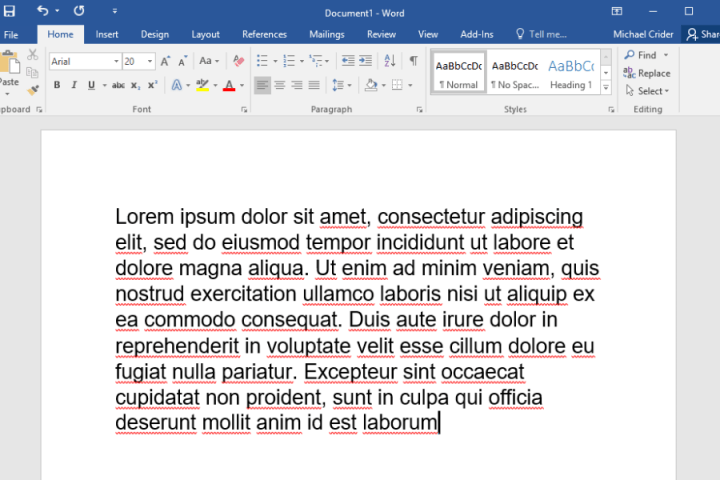
The same thing that makes Word excel in terms of features also makes it complicated when it comes to the user interface. Thanks to hundreds of built-in tools and options, finding the right one in Word can be somewhat confusing for novice users. Google Docs, on the other hand, is comparatively simple to pick up but more limited in terms of options.
Beyond the standard text formatting tools and a few extras like tables, rulers, page numbers, and footnotes, there isn’t much to the Word UI that you won’t find in a basic text editor. For user learning and ease of use, simpler is better. Microsoft has attempted to streamline Word’s UI in recent years, but it can be somewhat unwieldy. If you need simple tools to create an easily accessible document, Google Docs has you covered.
File compatibility
While both Word and Docs are compatible with the most commonly used word processing formats like Word, PDF, and rich text, Word can import its files much more quickly and is much better at displaying complex file formats consistently across different programs of the Microsoft family.
Google Docs files can be downloaded in some of the same formats as Word documents, but they excel at immediately publishing documents as webpages. Microsoft Word has notable limitations in doing the same, as many editing elements like layout and formatting can be lost in translation.
Sharing options
Word includes editing and markup tools for sharing and editing among teams, and the latter Office/Microsoft 365 versions of the program do allow for web-based editing and sharing. It is a bit unwieldy, however, and users foreign to it may find it confusing.
When quickly creating documents that can be shared with Google Drive and be almost instantly distributed worldwide if need be, Google Docs has historically had the edge. Google Docs users have been able to easily control who can edit, comment, or be able to access the document in the first place, whereas Word documents could only be shared with specific contacts. But now, Word has appeared to have caught up to Docs in this regard. In fact, if Google Docs users were to select the Share button in Word, they’d see sharing options that now look very similar to what Docs offers, including the ability to copy a link to the document.
Also, while Word has features like Track Changes and comments for collaboration, the Google Docs Version History feature allows users to compare any document changes with old versions and know who made them and when.

Platform, add-on, and accessibility options
As a web-based service, Google Docs is available on any desktop platform with a modern browser. That includes Windows, MacOS, Linux, Chrome OS, and (in some cases) even mobile platforms running in compatibility mode. Apps for Google Docs are available for Android and iOS. An Internet connection is required on the desktop unless you’ve previously enabled your Google Drive files to be available offline on your Chromebook. You’ll also need a Google account to log in and create documents on Google Docs.
Microsoft Word and Google Docs can also be augmented with add-on tools from third-party developers. Microsoft Word (as a subset of Office or Microsoft 365) is available for Windows and MacOS. Free Word clients are also available for Android and iOS, and Microsoft 365 is available on the web for modern browsers.
All saves on a Google Doc are not only automatically uploaded to the cloud, but a separate file is created each time a change is made. Microsoft does allow users to sync, edit, and open Word documents online, but that will require you to either set up OneDrive backup with Microsoft Office 2019 files or possess a Microsoft 365 subscription.
Cost comparison options
Google Docs is generally free to access and use for individuals and personal use. But a business version of Google’s productivity apps suite (Google Workspace) is available starting at $6 per user per month, but most individual users won’t need its administrator controls or live support.
A standard, stand-alone version of Microsoft Office is available for a one-time purchase of $150, which enables you to install it on one computer only. Microsoft 365 Personal which requires a subscription of $7 per month or $70 per year, is for one person but can be used on “up to five devices simultaneously.” Depending on your work or school, a free copy may be available to you, but most users need to pay at least something for Word.
Word included in Microsoft 365 will provide the most storage space, so if you’re working with large files, you’ll want to go with this option. Google Docs is limited to 15GB of storage, so if you don’t have a lot of documents or many large documents, then it will be an ideal solution for you.
Which word processor is best for you?
After years of working with Microsoft Word, it can be hard to give it up for another word-processing option. Word is the standard for many job industries and the educational field, so .docx is a standard file used across the board. It’s possible to use Word while you’re at work and transfer the file to Google Docs for use at home, but you might encounter some compatibility or formatting problems.
It’s important to ask yourself if you require a simple word processor or if you want to share files with others easily. Google Docs is the best choice if you need to work collaboratively with others or work in the cloud for optimal backup options. However, you can certainly enjoy using both programs, as Google Docs is a free program, and employers and schools frequently offer Word to users.
Editors’ Recommendations
-
Google Bard vs. ChatGPT: which is the better AI chatbot?
-
These are the new AI features coming to Gmail, Google Docs, and Sheets
-
5 things I love in the Google Docs redesign
-
Microsoft continues its unabashed embrace of ChatGPT and AI
-
Microsoft might put ChatGPT into Outlook, Word, and PowerPoint
Microsoft Word Online and Google Docs are browser-based word processing apps, each part of larger office suites: Word Online is a Microsoft Office 365 module and Docs is a Google G Suite app.
Microsoft Office is known above all for its locally installed applications such as Word and Excel, and only a few years ago it ventured into the cloud with online versions. Depending on your Office 365 subscription, you can either use the online tools exclusively or the online tools along with the locally installed apps. Google’s office apps, on the other hand, were developed for the cloud from the outset and have no local counterparts. In the following article I’ll compare Word Online (not the version of Word which is installed locally) with Google Docs.
In many areas — for example, when simply formatting text, bulleted lists, headers and footers, etc. — Word Online is a very useful tool. In these sorts of basic functions, Word Online and Docs work equally well. Of course it would be far too tedious to list every single function and search for nuanced, detailed differences between them. Instead, I’ve decided to limit myself to these twelve functions where I found significant differences between the tools.
1. Inserting images into documents
In Word Online, you can insert images into a document in two ways: by uploading from a device such as a notebook, or by searching online. I looked into it, and it doesn’t appear to be possible to insert images directly from Microsoft’s OneDrive cloud storage.
In Google Docs you can insert images via upload or online search. You can also integrate images directly from Google Drive, Google’s cloud storage. Images can be inserted from Google Photos, Google’s online image gallery. You can also insert an image directly from an image URL (e.g. from a website). Finally, you can take a photo on your webcam and save it directly to your document.
Here, Google Docs is the winner because of its flexibility.
2. Formatting images
In Word Online, you can edit your inserted images by scaling, rotating, cropping, and positioning them in the text and you can also apply various image effects such as shadows.
In Google Docs you can also scale, rotate, crop and position images in the text. Here, instead of image effects, you can re-color images as well as adjust their transparency, brightness and contrast.
Here, we have a tie. Both programs work similarly, their only differences are in the details.
3. Links
In Word Online, you can only add a link to text using a standard hyperlink (URL).
In Google Docs, on the other hand, the input field also has a search function. It will suggest other documents from your Google Drive, web pages as well as pictures from the internet when entering the search terms to which you want to add a link. Of course, you can also just as easily insert a URL, similar to Word.
With links, Google Docs gives you more options (similar to inserting images).
4. Fonts and symbols
Word Online provides a large online font library. You can also use a selection of symbols and emoticons (especially popular in chat programs).
At first glance, Google Docs appears to have fewer fonts. However, you can customize your online fonts library in order to add many more fonts to your collection, so many that your font selection at the end could be even larger than in Word Online. Google Docs is also better with regard to its variety of symbols. There is a very practical drawing field where you can trace a symbol in order to find it, even if you don’t know its name. There isn’t a separate menu item for emoticons, instead they’re mixed among the other symbols.
Here, Google is the winner again due to its larger, customizable selection of fonts and symbols, and the useful drawing field.
5. Colors
In Word Online, you can use colors to highlight text. After you have selected some text, you can either change the color of the text itself to one of the given colors in the default color palette, or you can highlight the background of the text with a color selection similar to highlight markers. Unfortunately, there are even fewer colors available in the highlighter function than in the text color palette.
Google Docs can do all of this and more. The big advantage it offers is that you can also customize your colors — either by using the color mixer or a hexadecimal color code. Many companies have defined one or more colors in their corporate design. Using these custom corporate colors is important to maintaining a company’s identity.
Google wins again here, offering more robust color selection options and customization possibilities.
6. View modes
Word Online’s default view does not display pages as printed sheets, but rather as a sheet roll, sometimes called draft mode. You can notice this especially when you use headers and footers. These are only marked at the edge of the page, and aren’t really obvious in this draft mode. You need to activate either the read or print view which displays the individual pages with visible headers and footers, but unfortunately you can’t edit the document in this view.
The default view in Google Docs is the other way around. Here you can see the individual text pages with the header and footer directly in front of you, as if the pages were printed. In the settings, you can also change the view to draft mode. You can edit the text in both views, as opposed to Word Online.
Google has the edge here, since you can edit in both views.
7. Comments
In Word Online documents, you can insert comments and mention other users in them, who will then receive an automatic notification. Word Online displays the comments sidebar on the right hand side of the document. If you select a specific position in the document and create a comment, the commented line is marked with an icon. When you click on this icon, that comment will be displayed with the marked text. You can delete comments or mark them as done.
In Google Docs, the comment function is quite similar. Here, too, you can mark certain places, comment on them and mention other users in the comment — you can also assign comments to users, unlike in Word Online. But the main difference is in how comments are displayed: In Google Docs, all comments float next to the page. When you check off a comment, it disappears to your comment history. You can also create link to a comment, which when someone follows the link, they will automatically scroll to that comment when they open the document.
The main advantage of cloud products is that they are easy to use with your colleagues and collaborate on content. The comment function is an important one, and Google and Microsoft handle theirs quite similarly, with only small differences separating the two. Mark this one as a tie.
8. Share documents
In Word Online, there are four different ways to share documents. You can:
- Use a link to provide access to any user who follows that link — including external users.
- Limit access to all employees within your organization.
- Copy a link that is only accessible to those who currently have access.
- Only provide access to specific people via email by entering usernames or email addresses.
In each case you can set both viewing and editing permissions. You can also set an expiration date for a shared link and you can block the document from being downloaded.
Google Docs offers five different ways to share documents. You can:
- Publish the document on the web and make it searchable using Google Search.
- Use a link that gives access to any user who follows the link, including external users.
- Make the document searchable for all users who belong to your organization.
- Allow access to all users who belong to your company and who have followed the link.
- Only allow access by email to specific people by entering their usernames or email addresses.
In addition to viewing and editing rights, Docs has a third permission setting that only allows comments. Here, too, you can define an expiration dates for shared links and prevent the document from being downloaded. You can also specify whether or not users with editing rights are or aren’t allowed to grant access to other users.
The release and sharing functions of online tools are important for both collaboration and information security. Google Docs gives you more precise controls over document permissions than Word Online.
9. Quick edit toolbar
In Word Online, you can use the quick edit toolbar: If you select some text and move the mouse a little bit upwards, a small toolbar will appear, where you can format that text simply and directly. This saves you from having to scroll to the actual toolbar at the top of the screen.
Google Docs doesn’t have this pop-up editing toolbar. Alternatively, you can work with keyboard shortcuts, thereby also saving some the scrolling you would normally have to do in Docs by, for example, using Ctrl+B or CMD+B to mark text passages in bold.
10. Modification history
Although Word Online automatically saves every change you make to a document, the online version doesn’t have a version history that you can review.
In Google Docs, on the other hand, you can see a detailed version history. Here you can see which changes were made by which user and when. The entire history of a page is always traceable and audit-proof. You can also restore earlier versions without problems.
11. Exploring related information
Google Docs contains an «explore» function, which makes it easier for you to find further information to supplement your document. Depending on what’s in your document, Google directly displays relevant online content, or documents on similar topics that you have stored in Drive in a convenient sidebar. Google’s powerful web search function is also integrated there, which enables fast search queries directly from Docs.
12. Correction mode
Google Docs offers a correction mode in which all changes to a document are automatically highlighted and explained at the edge of the page, similar to comments. This feature is useful when it comes to correcting documents and suggesting changes, especially when multiple authors and editors are collaborating. After you make a correction, you can decide whether to accept or reject the proposed changes. Word Online does not currently offer this feature.
Conclusion
In summary, both tools are functionally very similar, the main exceptions being the quick edit toolbar, which is only available in Word Online, and the more extensive image formatting options and comment functionality. But, after a closer look, Google Docs is ahead by just a bit.
Some missing or limited functionality, including the version history and a correction mode, is available in the locally installed Word application, but not available in the online version. This makes feels inconsistent to users and it makes Word Online less efficient for online collaboration. Additionally, compatibility issues between different versions of the standalone version of Word can cause problems, while in pure online tools such as Google Docs, all users automatically work with the same (and always up-to-date) version.
Your partner for G Suite and Google Cloud solutions
Are you interested in modern business collaboration with Google software? Contact us if you have any questions or would like to know more: We are an official Google Cloud Partner and would be happy to advise you on the introduction, licensing and productive use of the Google G Suite!
Lesen Sie diese Seite auf Deutsch
Further Reading
Why large companies and organizations are choosing Google G Suite
Interview: Modern collaboration G Suite vs Office 365
Google Cloud meets the German Federal Office for Information Security Requirements BSI-C5
Social intranet – Bring cloud services like Google G Suite, Salesforce, SAP, and others together