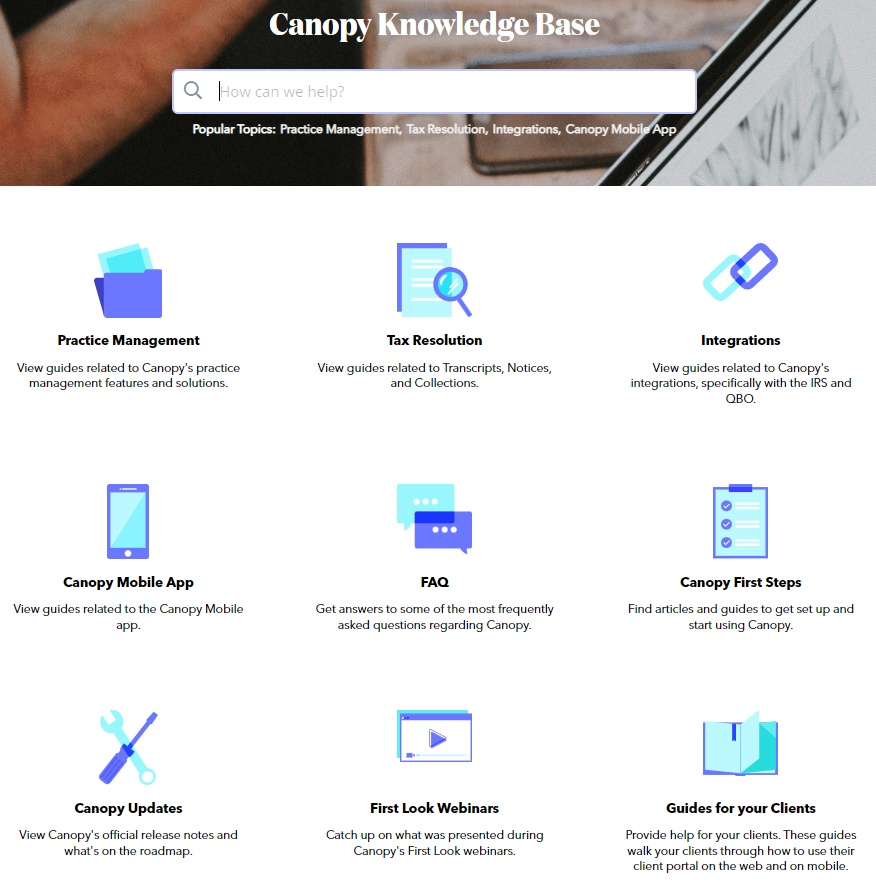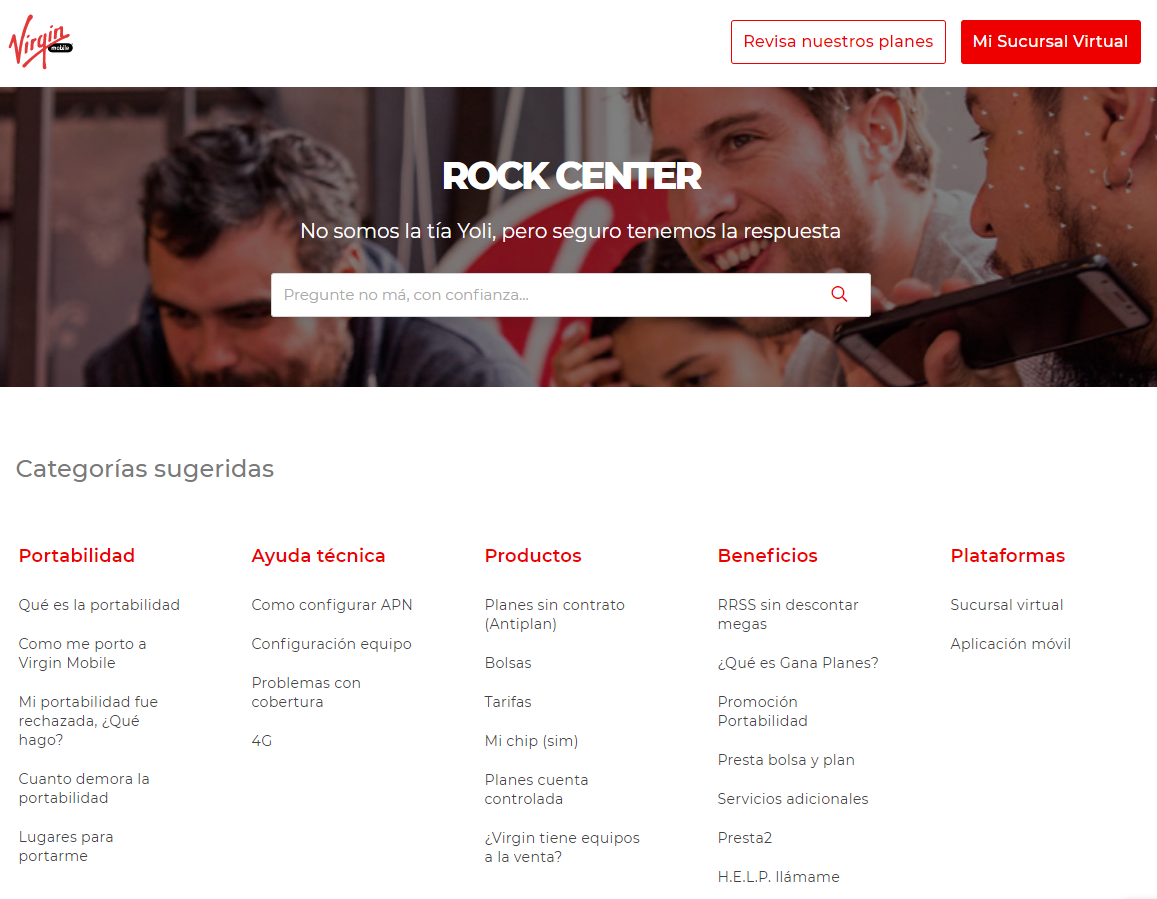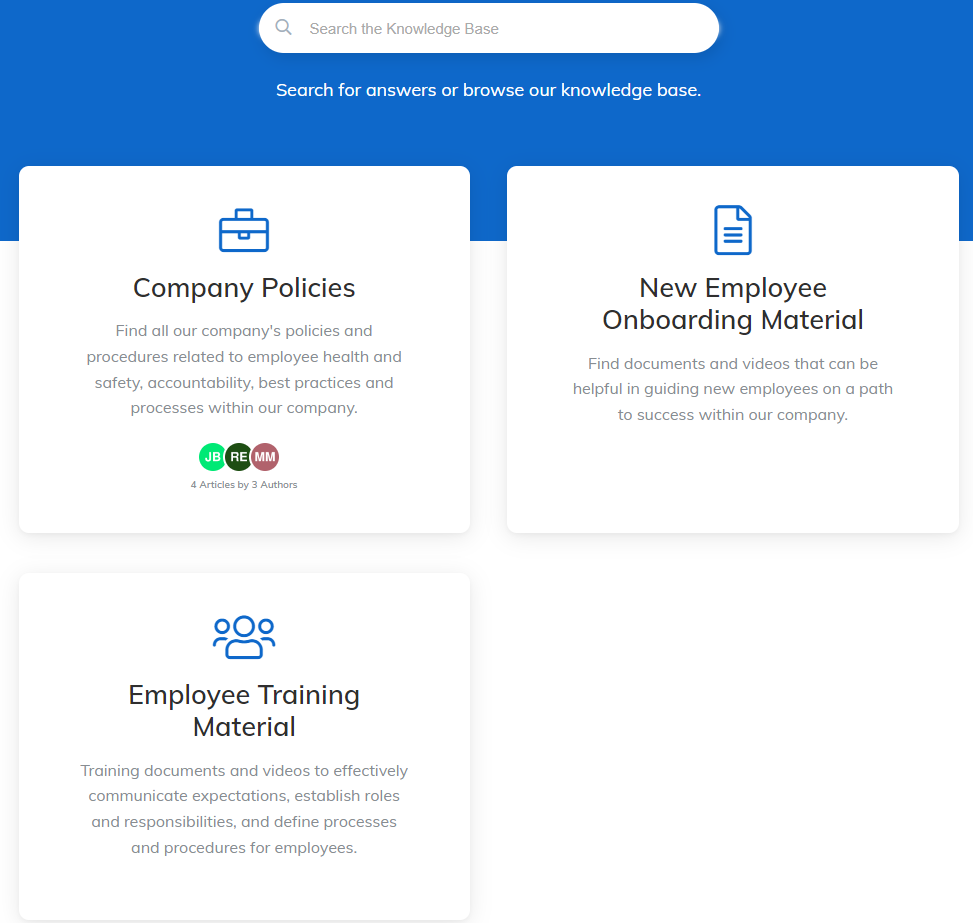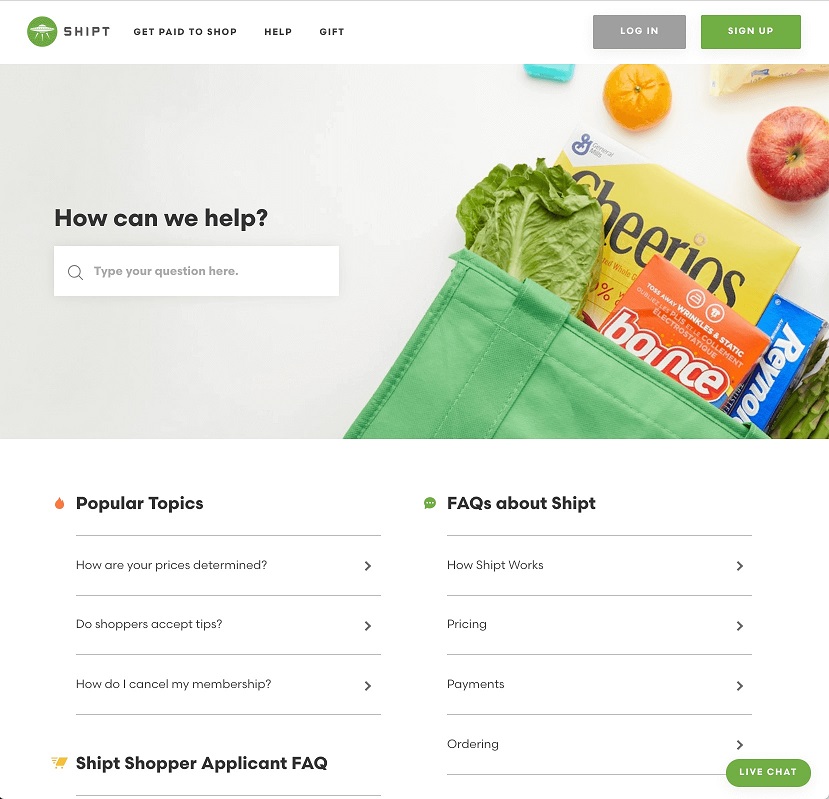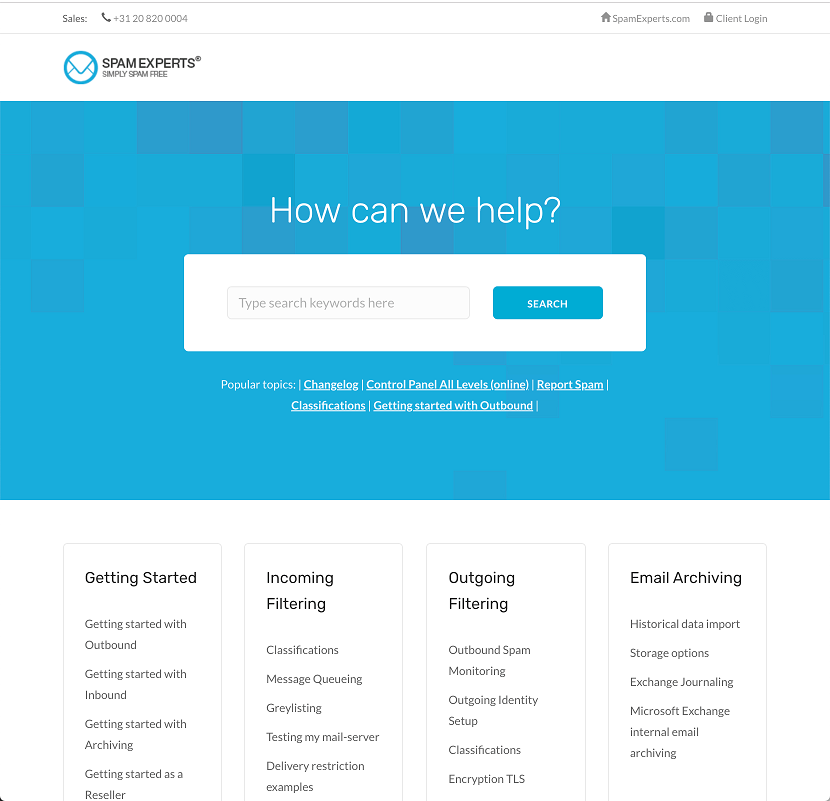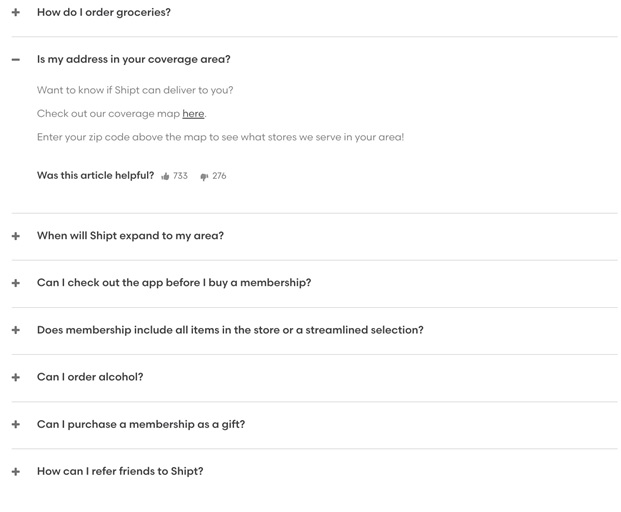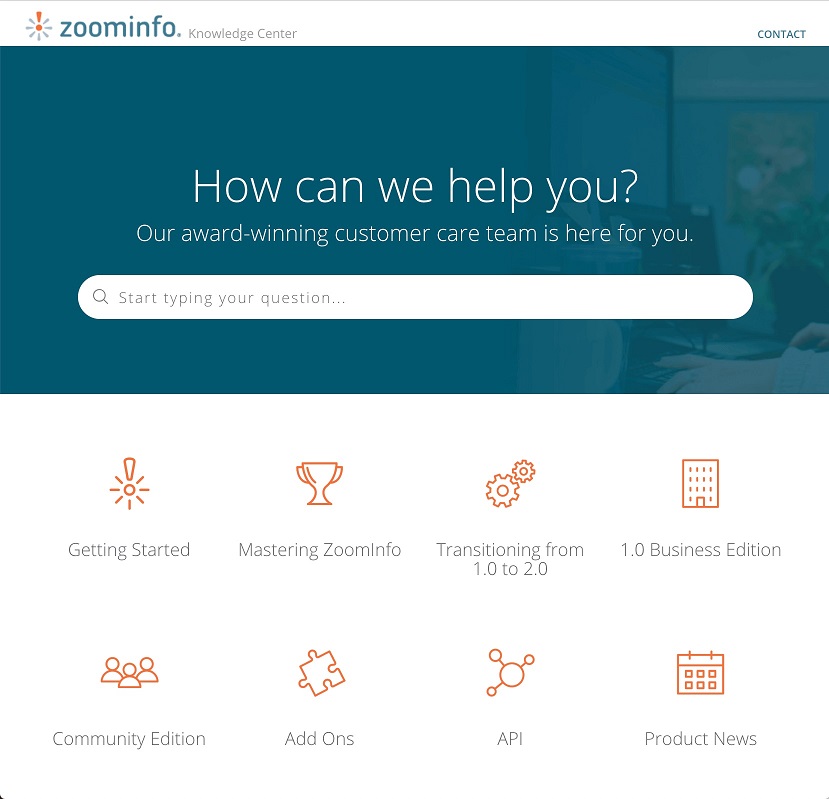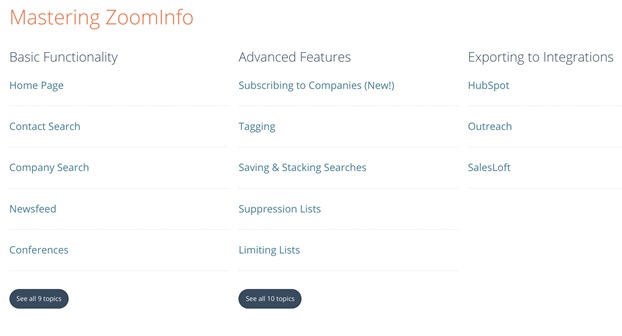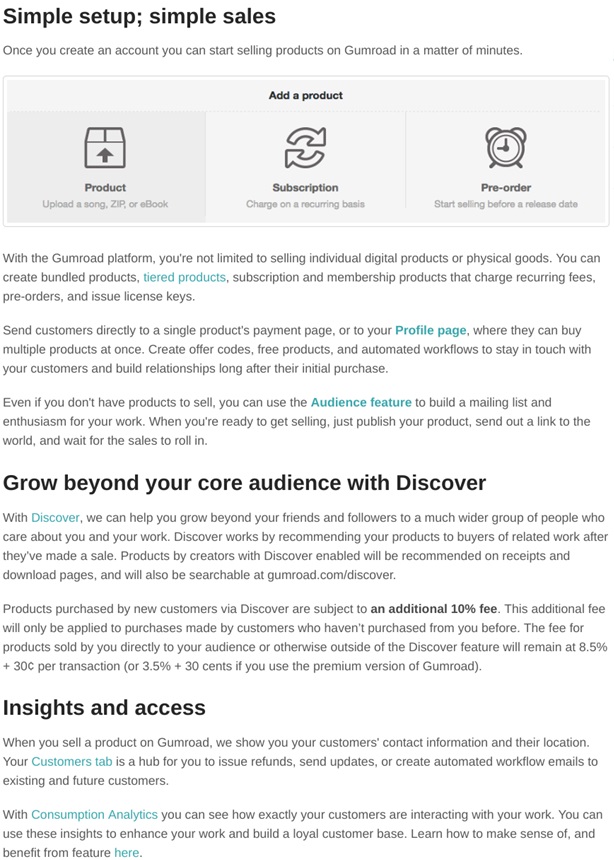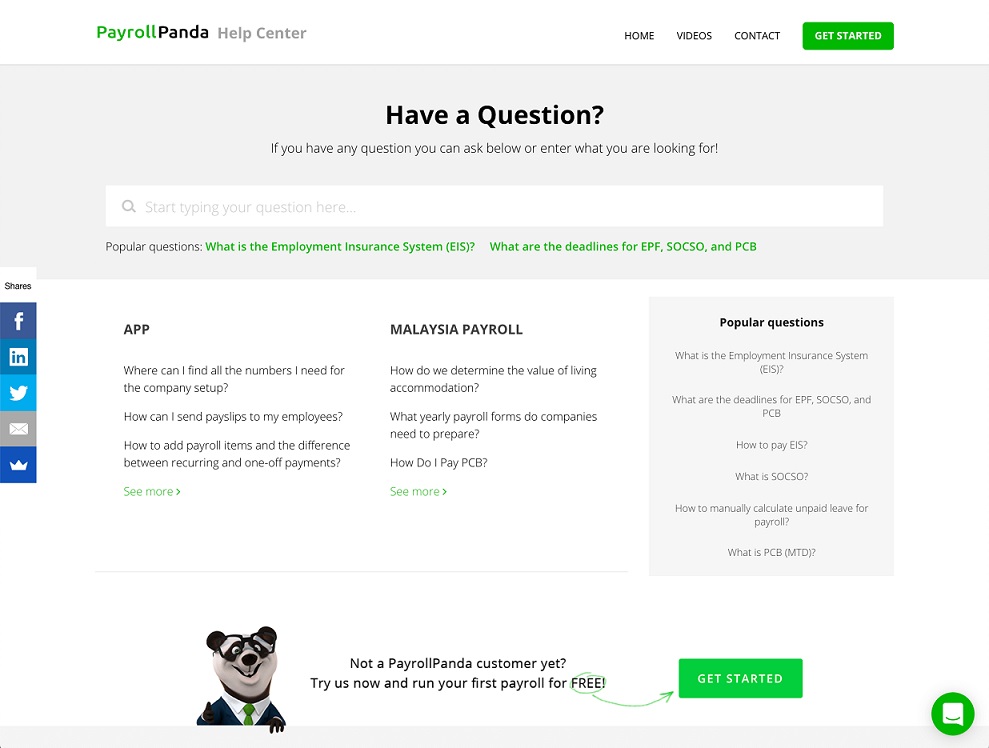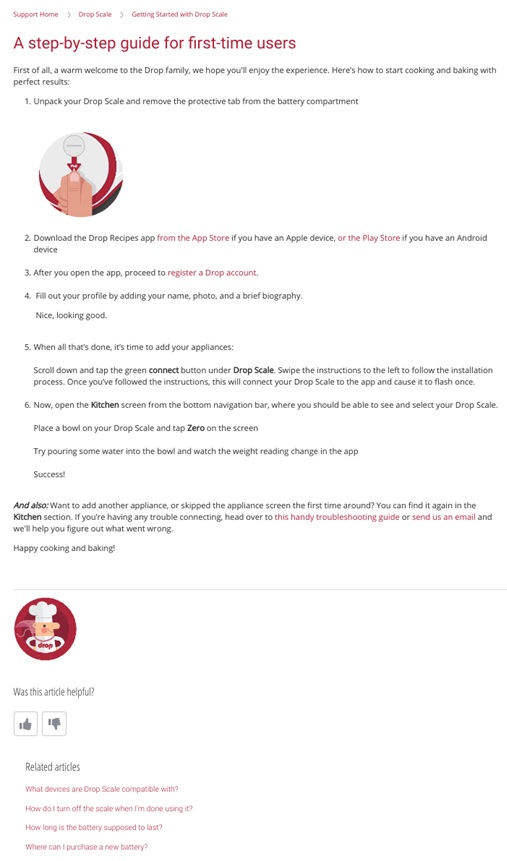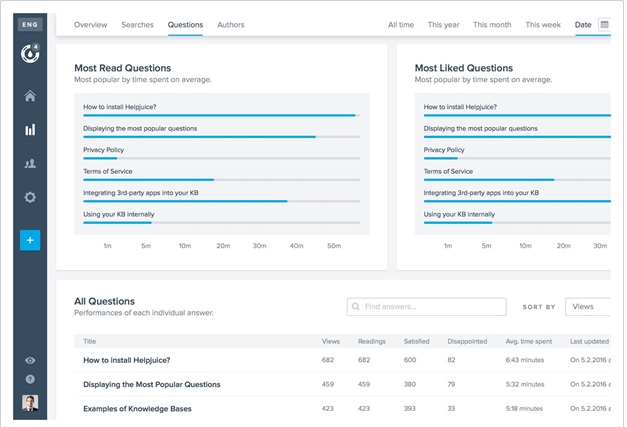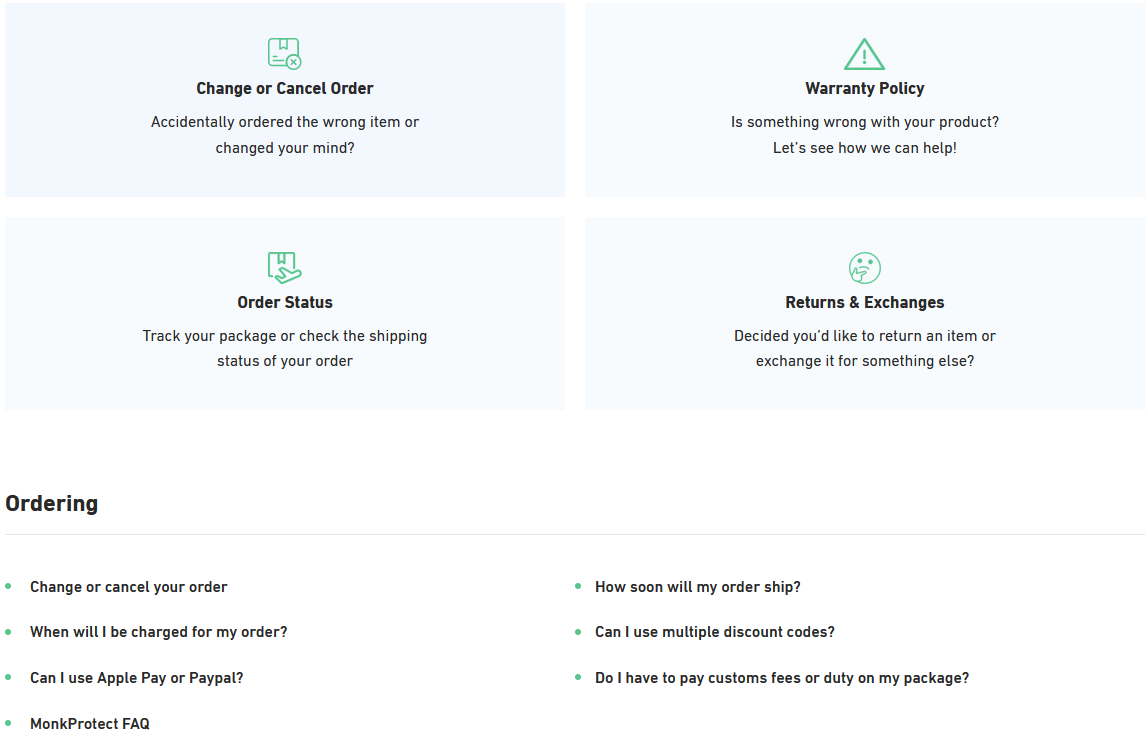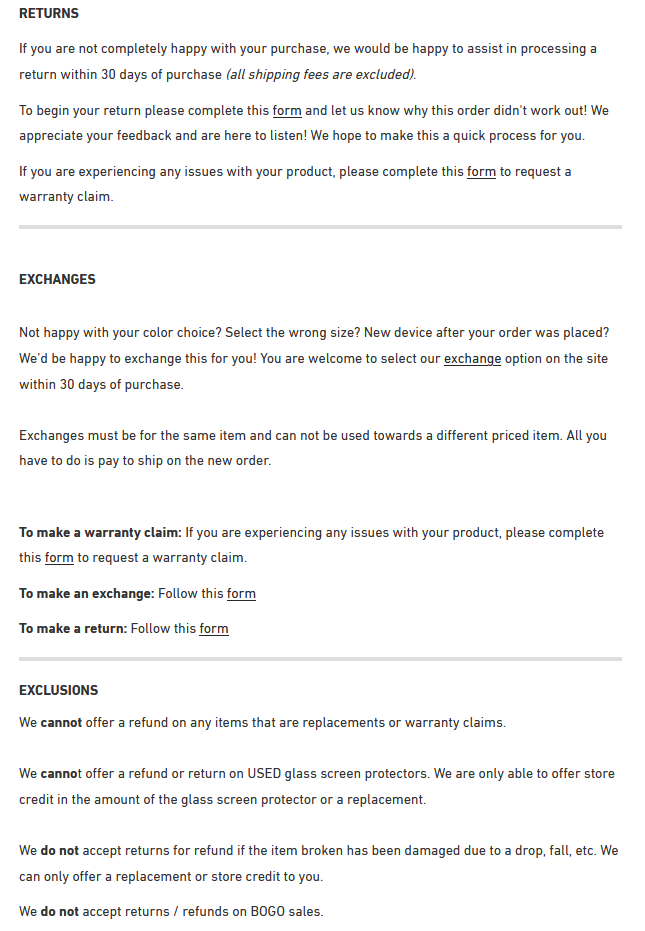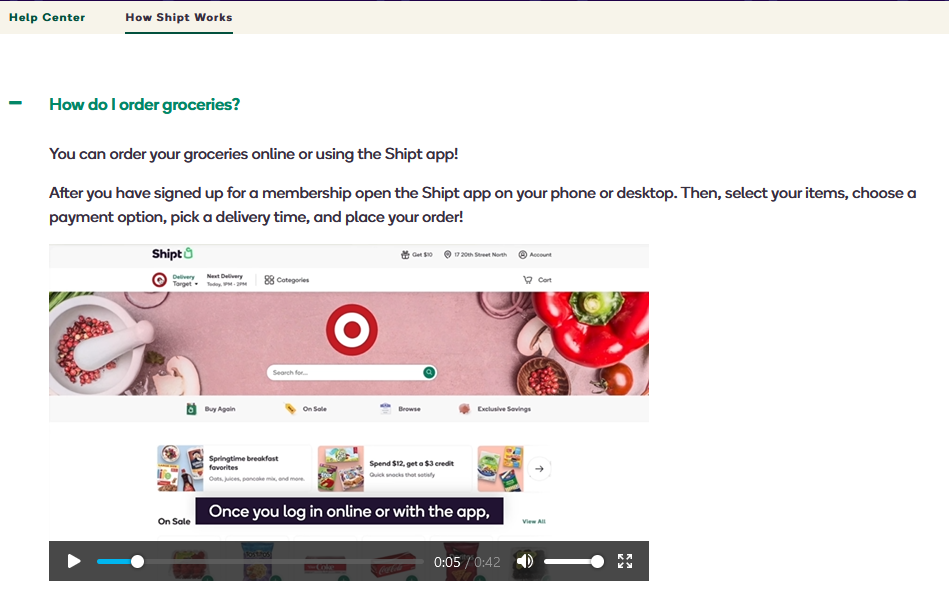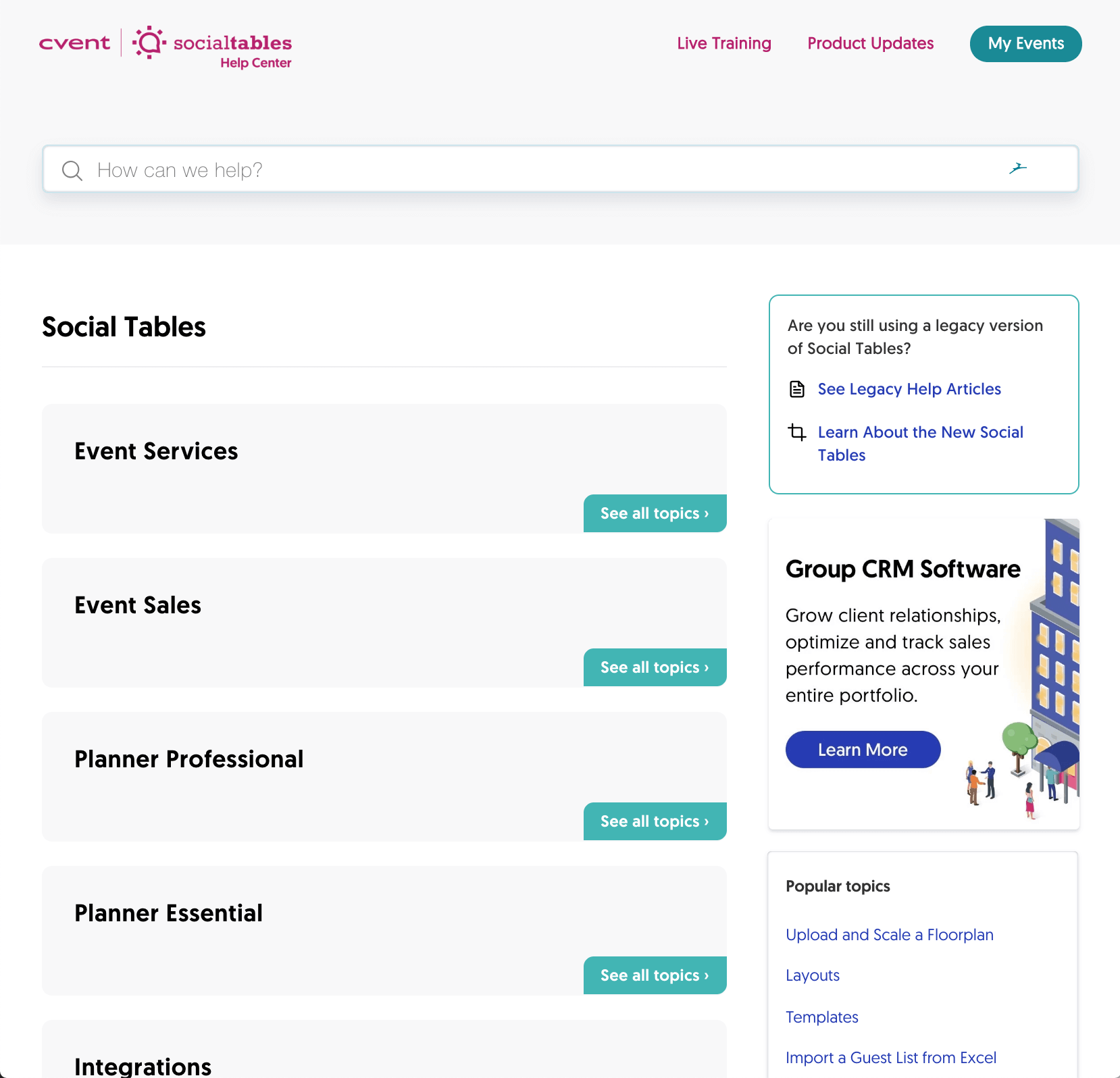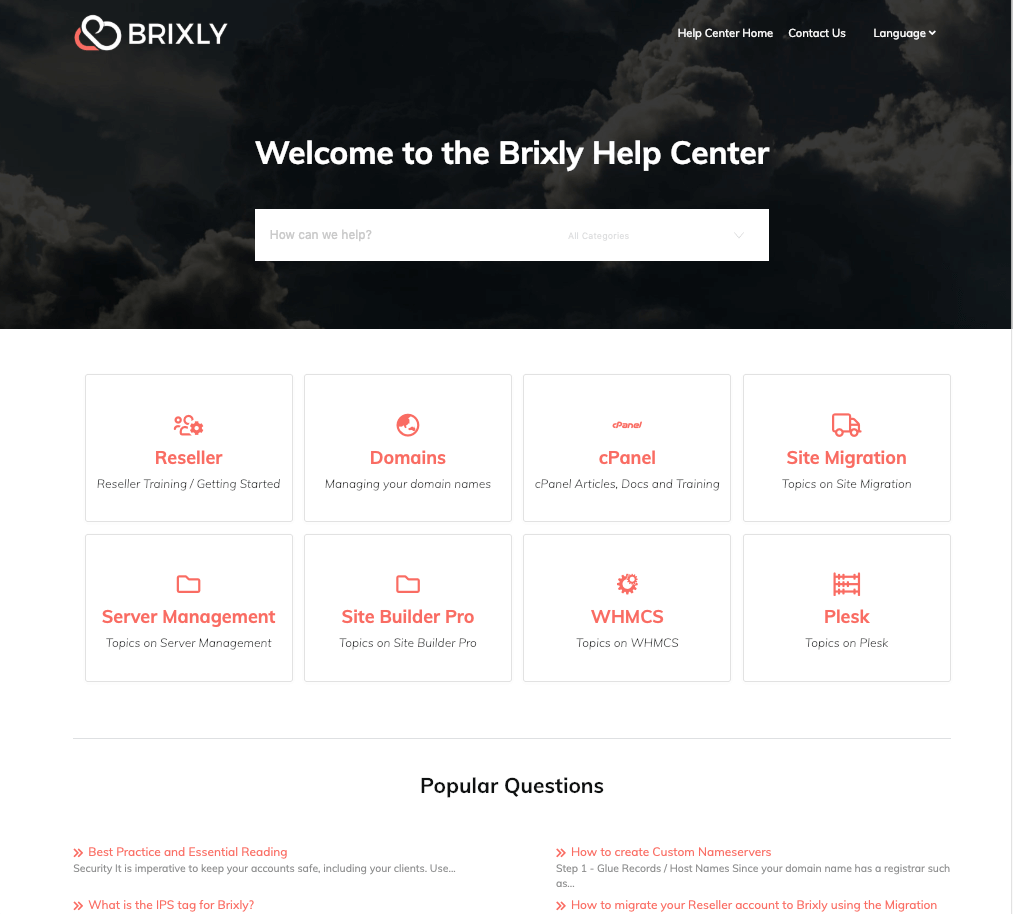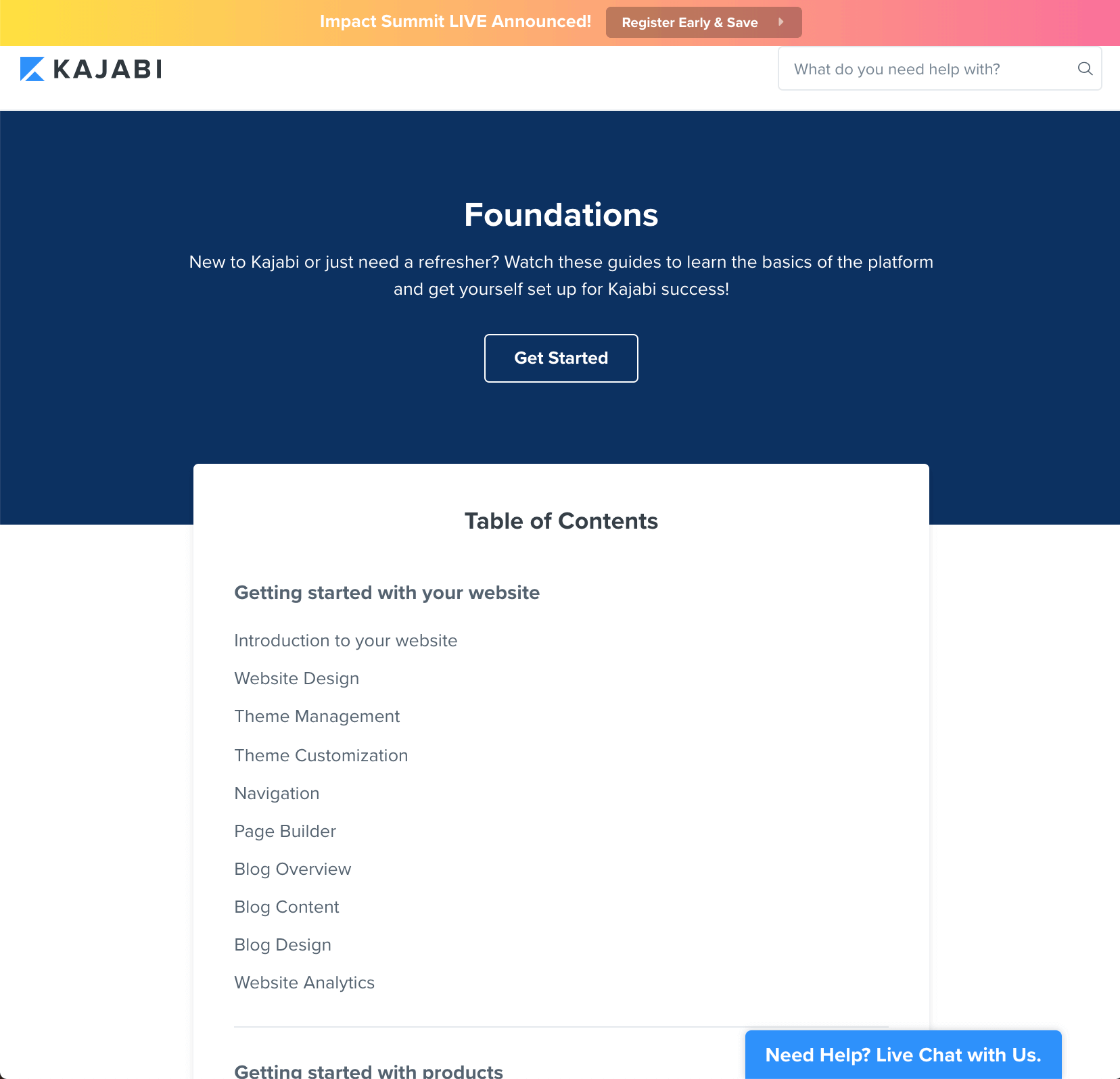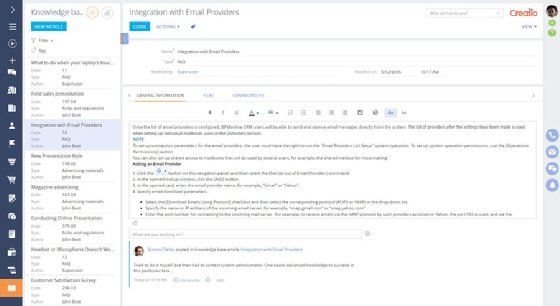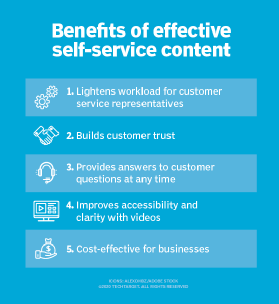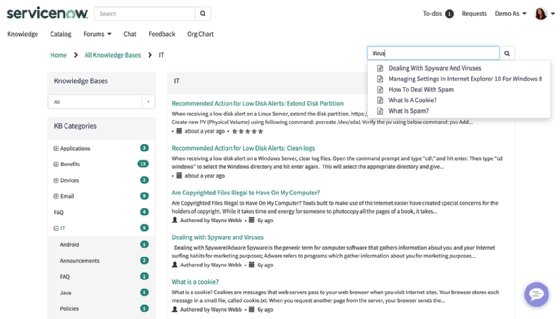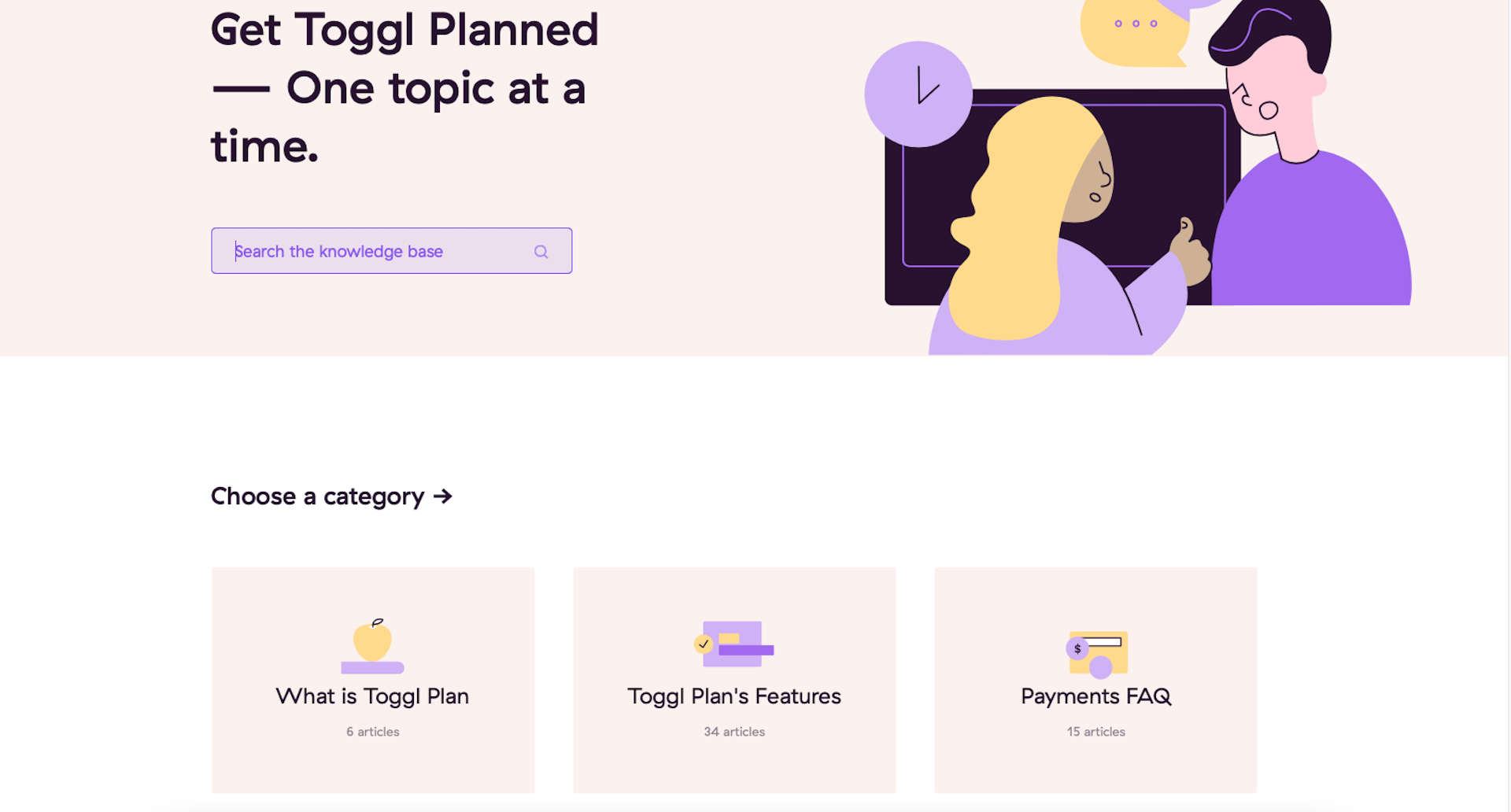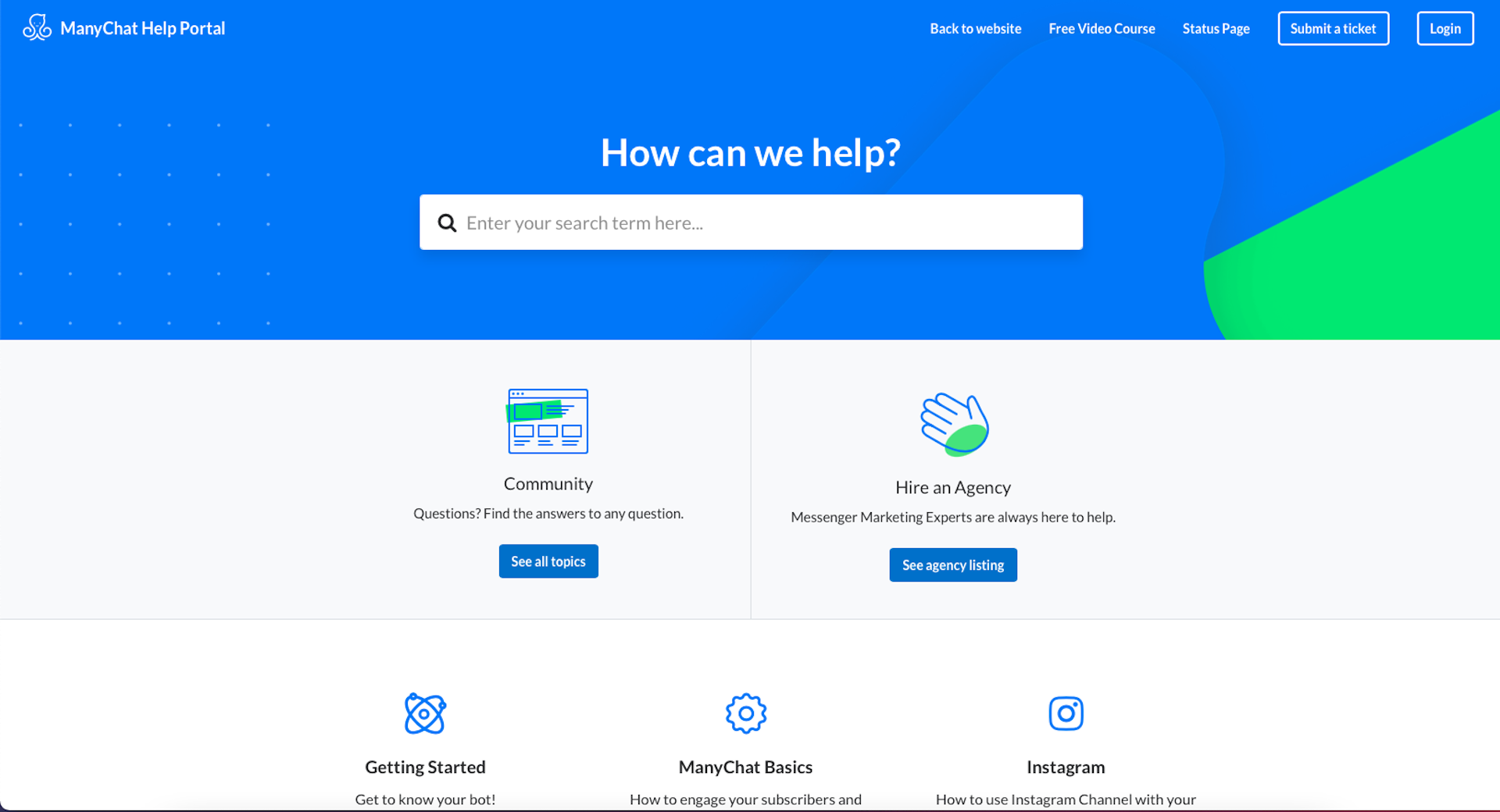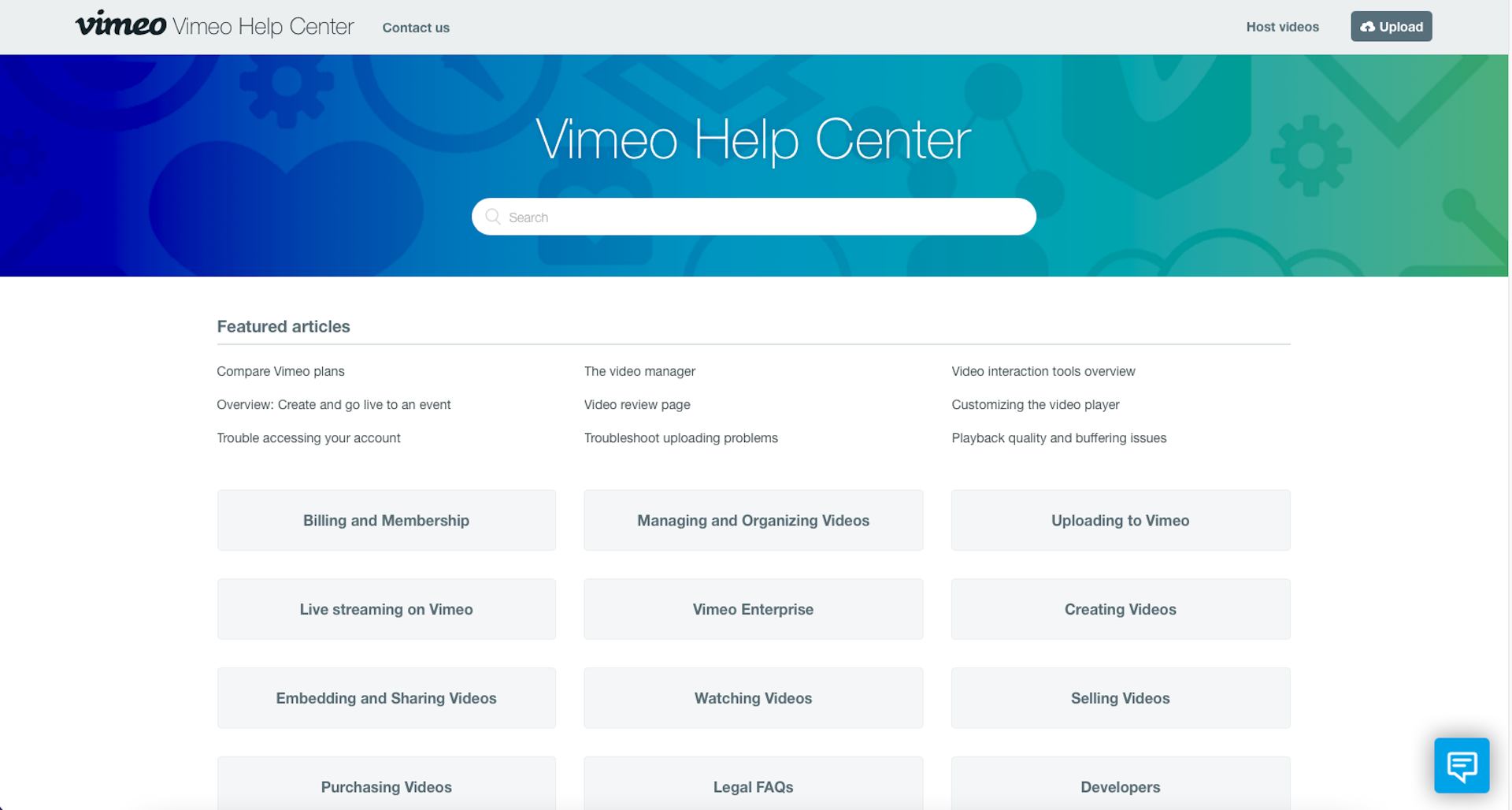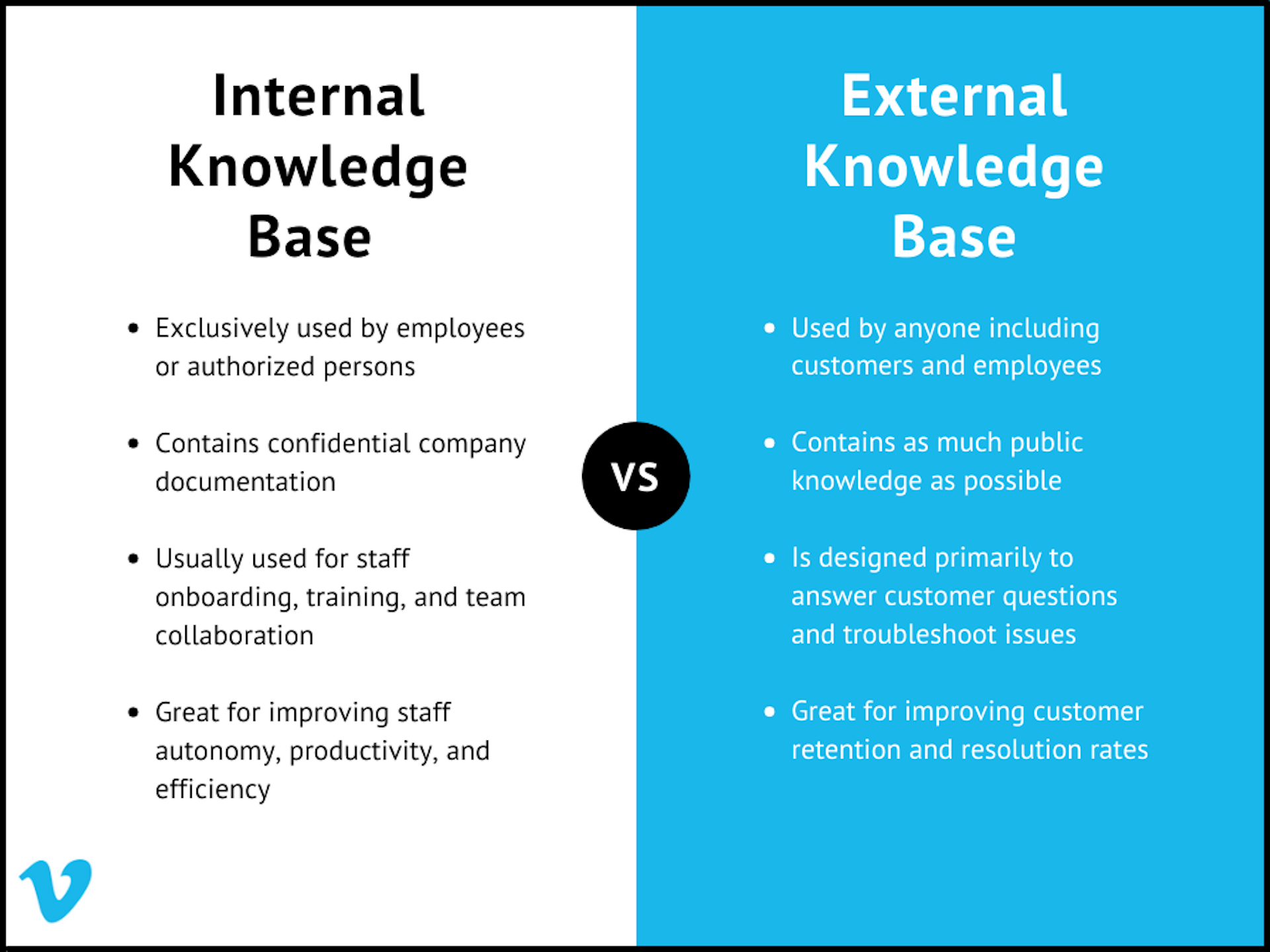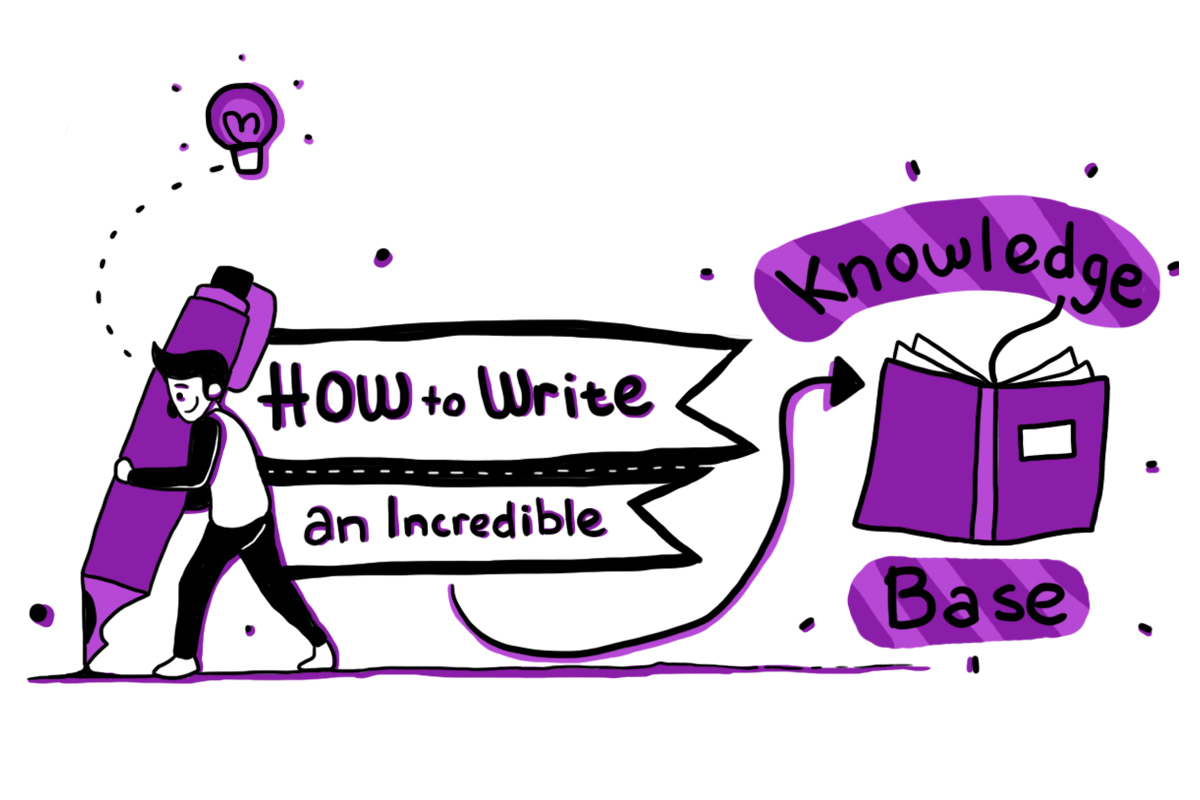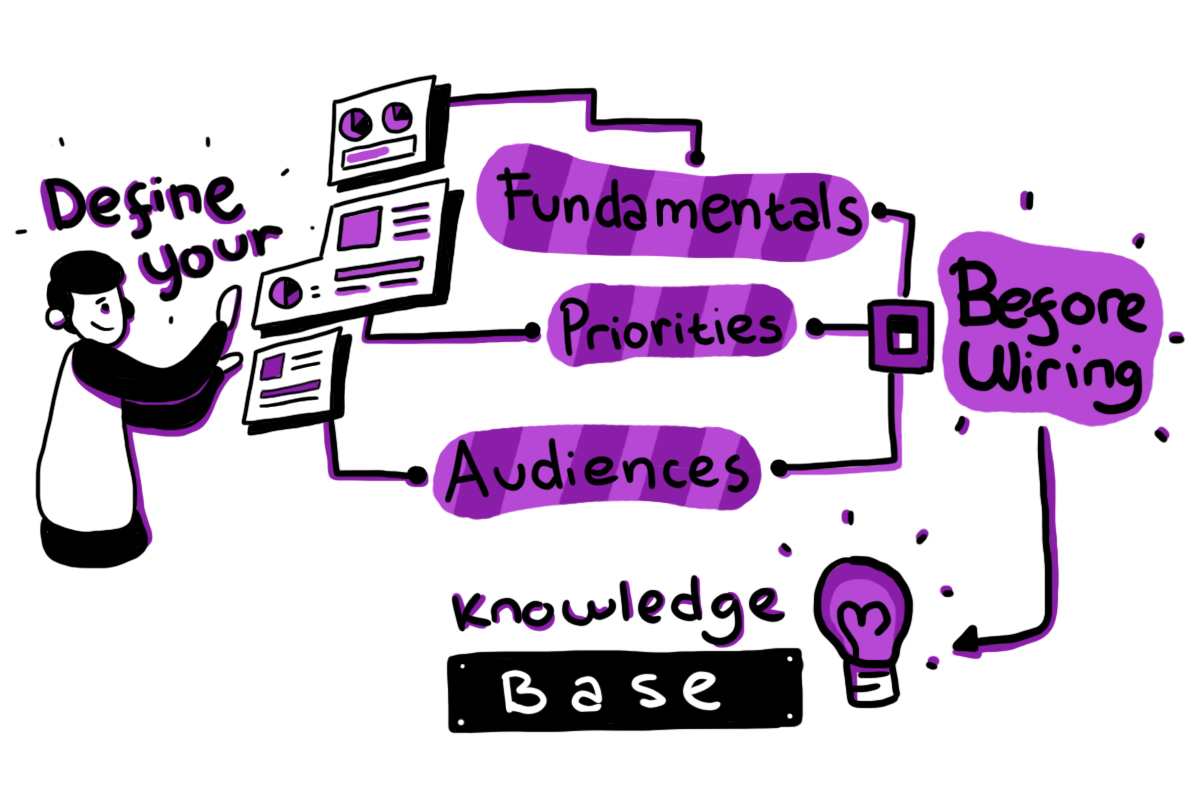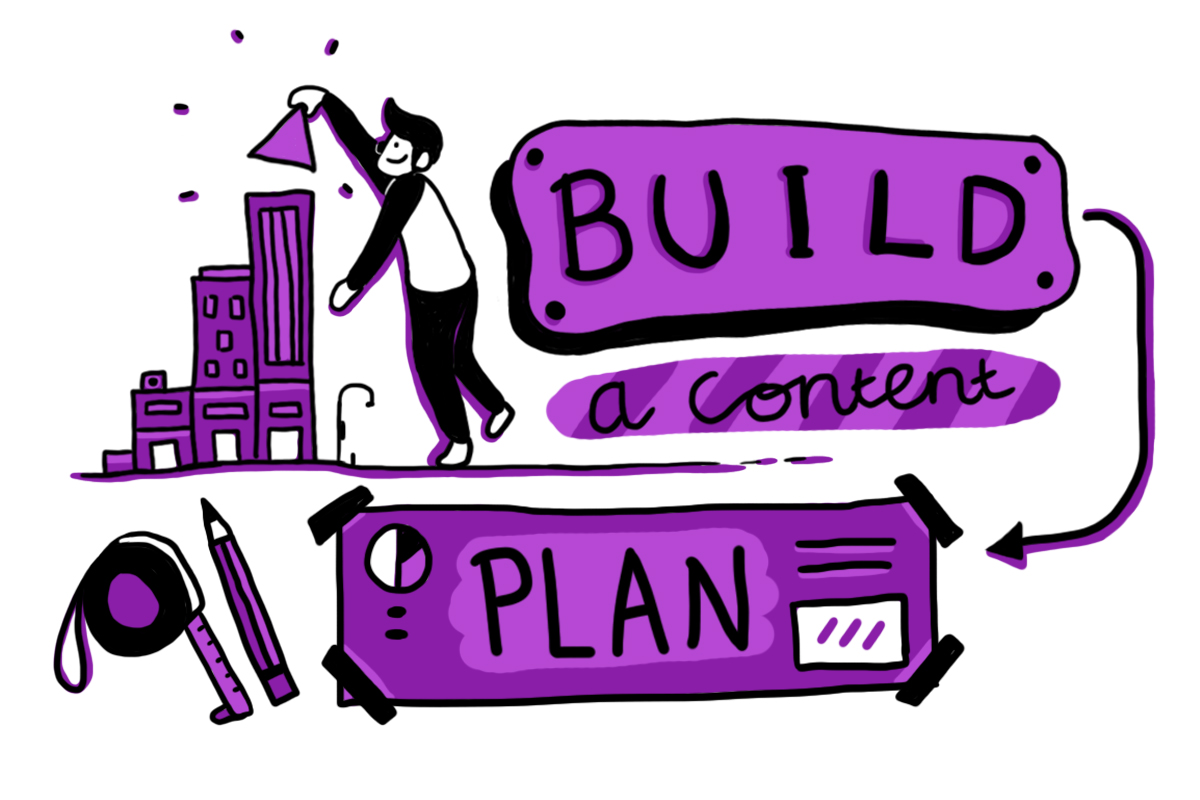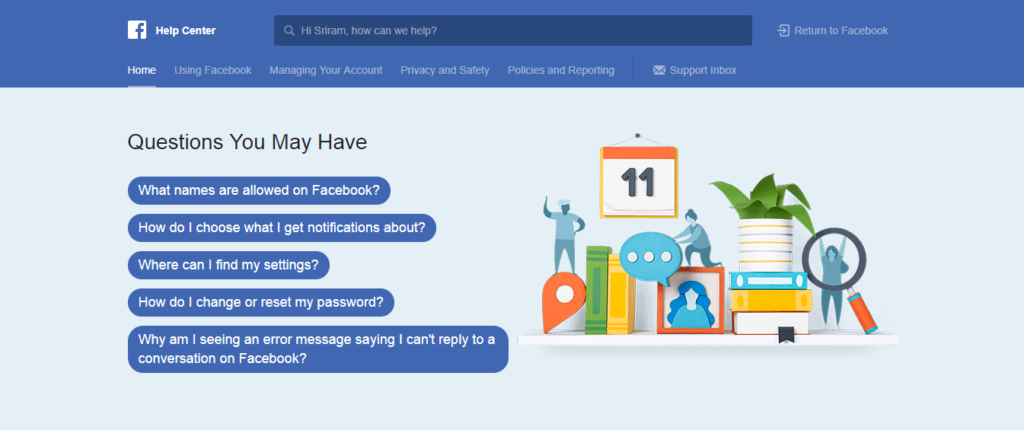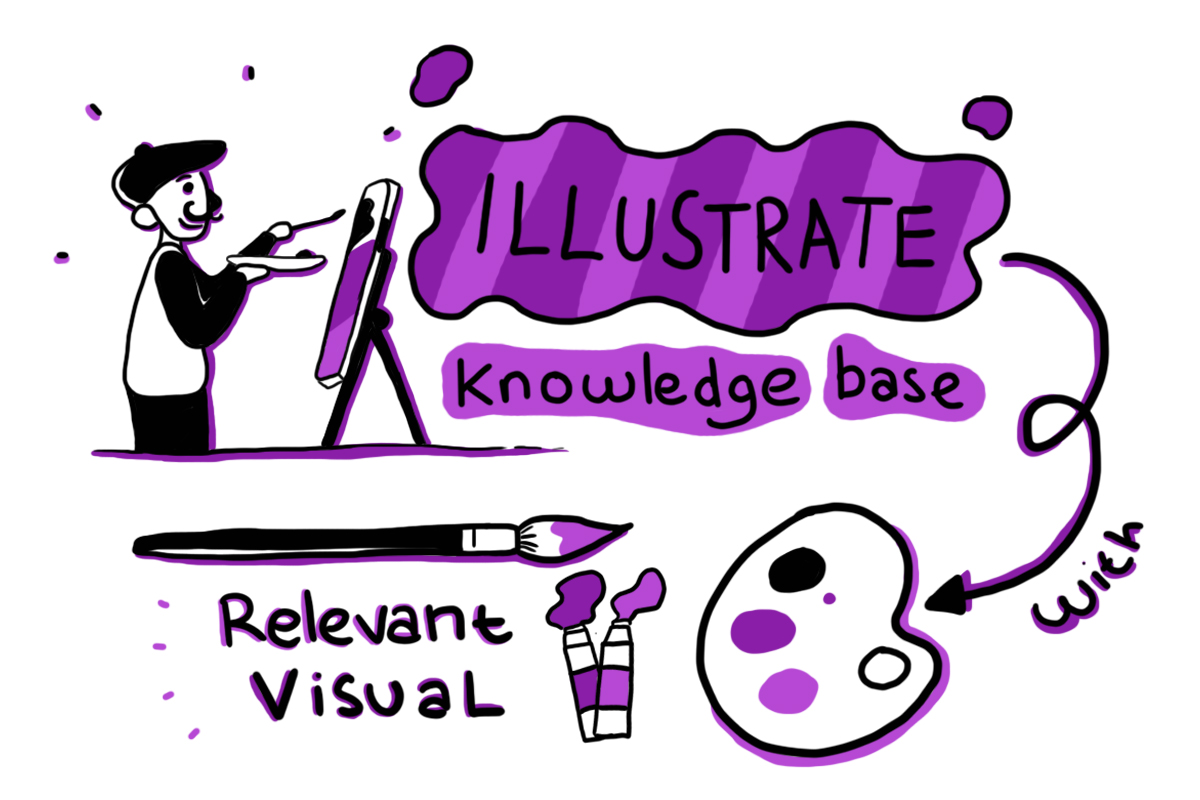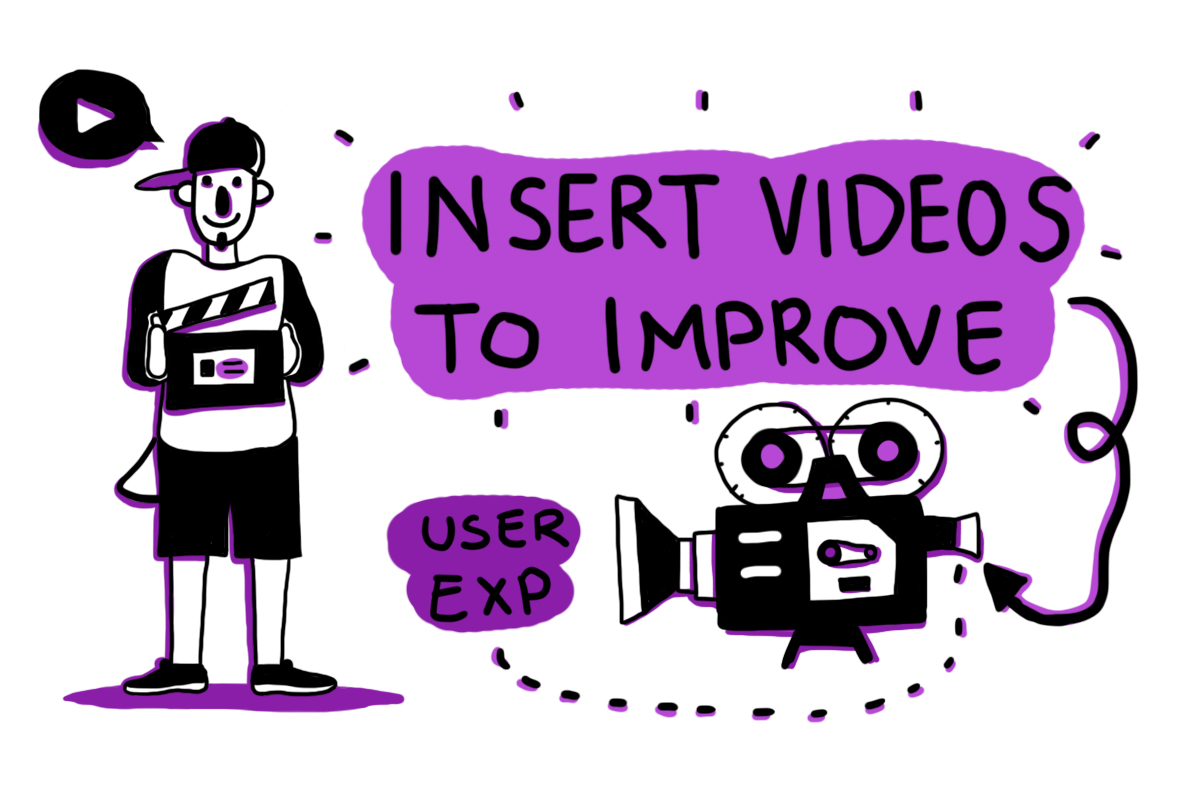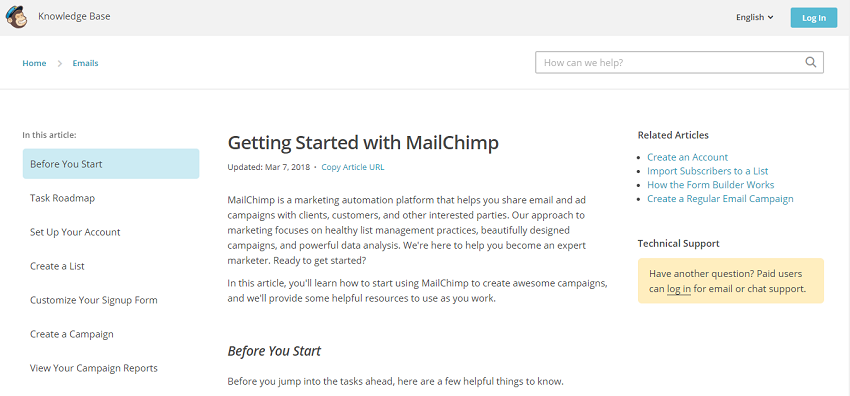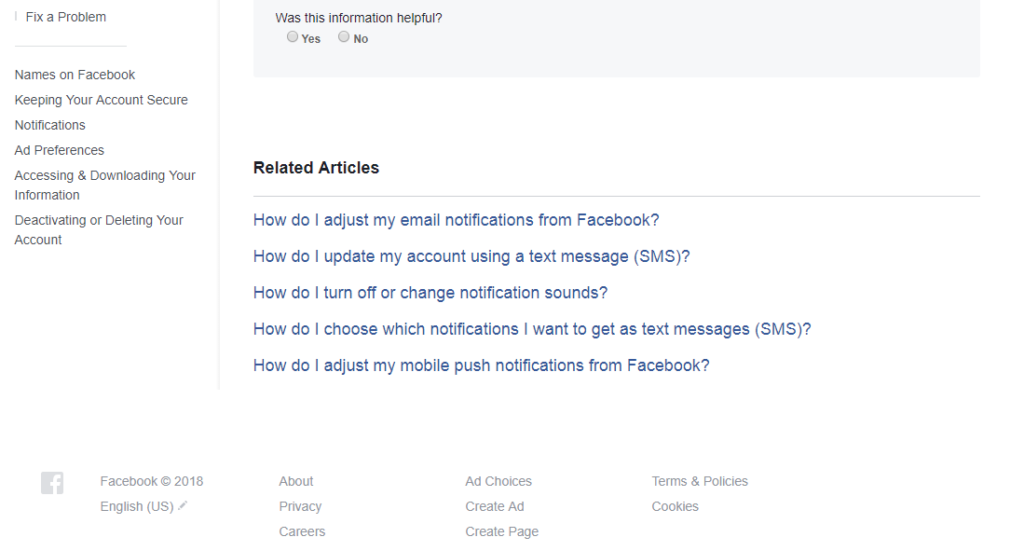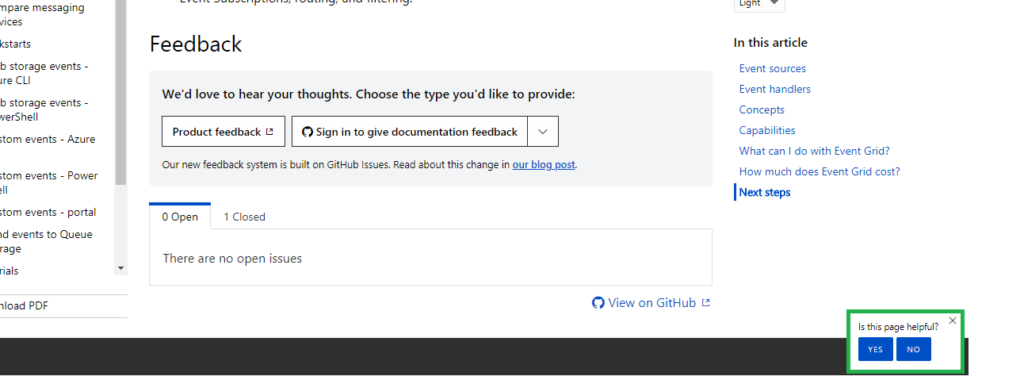Summary
To quickly find an article in the Microsoft Knowledge Base, you can search by using keywords and query words. This article lists keywords and query words that you can use in your searches. You can also find keywords and query words by looking in the «Keywords» and «Additional query words» sections that are found in some articles. Using the keywords and query words that are listed in one article may help find other articles that have similar content. However, some query words are only used for older content and may not help you find the most current information. Use a variety of search techniques to make sure that you receive the best search result.
INTRODUCTION
The Microsoft Knowledge Base has more than 150,000 articles. These articles were created by thousands of support professionals who have resolved issues for our customers. The Microsoft Knowledge Base is regularly updated, expanded, and refined to help make sure that you have access to the very latest information.
Using keywords and query words in Knowledge Base articles may help you find the content that you are looking for more quickly. This article lists some of the most frequently used keywords and query words in the Microsoft Knowledge Base.
More Information
You can use the Microsoft Knowledge Base search options to customize your search. To learn more about these settings, visit the following Microsoft Web site:
http://support.microsoft.com/searchSome articles have the «Keywords» and «Additional query words» sections. When you use words in either of these sections to search the Knowledge Base, you may find articles that contain similar content. To use these words in your search, select your product from the drop-down list box, and then enter the keyword or query word that is specific to the content you want to find in the Search for box.
If the query words and keywords that you use in your search do not return the results that you expect, also use other keywords and query words.
Using keywords in your searches
Some articles have a «Keywords» section. The Knowledge Base is large, and it is constantly being updated. The team responsible for managing the Knowledge Base regularly adds keywords to Knowledge Base articles to help automate this work. You can use these keywords in your searches to locate articles that are related to your specific issue.
The following is a list of frequently used keywords. However, keep in mind that there are many keywords that are not listed here. Check the articles that you most frequently use to find keywords that may not be listed here, but that may help in your other searches.
Windows keywords
|
Query word |
Description |
|
kbBackup |
Creating or restoring backups of the computer system |
|
kbClustering |
Server Cluster |
|
kbDefrag |
Microsoft Defragmenter |
|
kbDisasterRec |
Disaster recovery |
|
kbDualBoot |
Dual booting |
|
kbenable |
Accessibility: information |
|
kbEnableHear |
Accessibility: hearing features |
|
kbEnableLearn |
Accessibility: learning features |
|
kbEnableMove |
Accessibility: movement features |
|
kbEnableSight |
Accessibility: sight features |
|
kbenv |
Environment and configuration information including OS, registry |
|
kbEvent |
Events, event models, custom events |
|
kbEventLog |
Event logging |
|
kbFax |
Fax |
|
kbformat |
Formatting |
|
kbkern32dll |
Kernel 32 issues and errors in Windows |
|
kbKernBase |
Kernel/Base issues |
|
kbNLB |
Network Load Balancing Cluster, Windows Load Balancing Service (WLBS) |
|
kbRD |
Remote Desktop |
|
kbRegistry |
Windows registry |
|
kbRPC |
Remote procedure calls |
|
kbSafeMod |
Safe Mode |
|
kbScanDisk |
Microsoft ScanDisk |
|
kbshell |
The Windows shell that lets users group-start and otherwise control applications |
|
kbsound |
Sound/audio |
|
kbSysPrepTool |
Microsoft Systems Preparation Tool |
|
kbSysSettings |
Operating system setup and registry settings |
|
kbTimeServ |
W32 time service |
|
kbVirtualMem |
Virtual memory |
|
kbwindowsupdate |
Windows Update |
|
kbWinsock |
Communication sockets such as NET Winsock and MFC Socks |
Topic of article keywords
|
Query word |
Description |
|
kbAppCompatibility |
Application compatibility |
|
kbConfig |
Configuration after initial setup |
|
kbdisplay |
Displaying information on a monitor |
|
kberrmsg |
Error messages and error message follow-up information |
|
kbgraphic |
Graphics |
|
kbHardware |
Hardware |
|
kbinterop |
Operation between applications |
|
kbmm |
Multimedia |
|
kbMobility |
Mobile Information Server and ActiveSync |
|
kbprint |
Printing |
|
kbproof |
Spelling and grammar checking tools |
|
kbRepair |
Repair processes and tools |
|
kbsetup |
Setup |
|
kbui |
Configuring the user interface |
|
kbUpgrade |
Upgrading or migration |
|
kbUSB |
Universal serial bus |
|
kbvirus |
Viruses and macro viruses |
|
kbwizard |
Using wizards |
Type of article keywords
|
Query word |
Description |
|
atDownload |
Contains a software update download |
|
Kbqfe |
Contains a hotfix |
|
kbhowto |
Describes a feature or describes how to perform a task |
|
kbtshoot |
Describes a problem or bug, how to fix a problem or bug, or for content about a virus |
Security-related keywords
|
Query word |
Description |
|
KbSECBulletin |
Security bulletins |
|
kbSecurity |
Security |
|
KbSECVulnerability |
Known software vulnerabilities |
Internet keywords
|
Query word |
Description |
|
kbCookie |
Browser or operating system cookies |
|
kbFTP |
File Transfer Protocol |
|
kbHttpRuntime |
HTTP Runtime |
|
kburl |
Contains a link to Internet Web site |
|
kbWebBrowser |
WebBrowser |
Networking keywords
|
Query word |
Description |
|
kbActiveDirectory |
Windows NT Active Directory |
|
kbDCPromo |
DCPromo.exe (the promotion process on a domain controller) |
|
kbDHCP |
Dynamic Host Configuration Protocol |
|
kbDNS |
Domain Name System (DNS) |
|
kbFirewall |
Firewalls |
|
kbGPO |
Group Policy objects |
|
kbGRPPOLICYinfo |
Group Policy information |
|
kbGRPPOLICYprob |
Group Policy problem |
|
kbnetwork |
Networking |
|
kbStorageMgmt |
Storage management |
|
kbTermServ |
Terminal Server |
Messaging keywords
|
Query word |
Description |
|
kbExchangeOWA |
Outlook Web Access integrated with Exchange |
|
kbTransport |
SMTP and MTA |
|
kbaddressbook |
Address book issues |
|
kbreceivemail |
email receipt issues |
|
kbsendmail |
email sending issues |
|
kbemail |
General email category |
|
kbBTSmessaging |
Microsoft Biz Talk Server messaging |
Database keywords
|
Query word |
Description |
|
kbDatabase |
Database |
|
kbDTC |
Microsoft Distributed Transaction Coordinator (DTC) |
|
kbJET |
JET database |
|
kbOracle |
Oracle products and technologies |
Developer keywords
|
Query word |
Description |
|
kbActivexEvents |
COM Events |
|
kbActiveXScript |
ActiveX Scripting |
|
kbAPI |
Application Programming Interface (API), must have another keyword in article to specify which API’s are discussed |
|
kbCompiler |
Compiler |
|
kbCOMPlusLCE |
COM+ Loosely Coupled Events |
|
kbComPlusQC |
COM+ Queued Components |
|
kbCtrl |
Programming or use of OCX or Windows controls |
|
kbDCOM |
Content related to Distributed Component Object Model |
|
kbDirect3dIM |
Direct3D-Immediate mode |
|
kbDirect3dRM |
Direct3D-Retained mode |
|
kbDirectDraw |
Direct Draw APIs |
|
kbide |
Integrated Development Environment (IDE) |
|
kbJAFC |
Java Application Foundation Classes |
|
kbJava |
Java programming/usage |
|
kbJavaFAQ |
Java Technologies frequently asked questions |
|
kbJDBC |
Java Database Connectivity |
|
kbJNative |
Native Java method |
|
kbmacro |
About an issue with the macro recorder or includes steps that use the macro recorder to create a macro. |
|
kbMSHTML |
Microsoft HTML Rendering Control |
|
kbProgramming |
Programming |
|
kbRemoting |
.NET Framework remoting namespace objects and classes |
|
kbSample |
Contains compilable code samples |
|
kbWebServices |
Microsoft Web services |
|
kbXML |
XML |
Using query words in your searches
Some articles have an «Additional query words» section. Over the years, query words have been added to articles to make articles easier to locate quickly. However, many query words represent older content and may not help if you are looking for more current information. The following list contains query words that are frequently found in Knowledge Base articles.
Windows components query words
|
Query word |
Description |
|
Vfw |
Microsoft Video for Windows |
|
Wps |
Microsoft Windows Printing System |
|
MSCS |
Server Cluster |
|
Wss |
Microsoft Windows Sound System |
|
Msvoice |
Microsoft Voice |
|
kbScanDisk |
Microsoft ScanDisk |
|
kbDiskMemory |
Disk/Memory Management |
|
ISVCompress |
Third-party disk compression |
|
LFN |
Long file name |
|
MWAV |
Microsoft AntiVirus for Windows |
|
MWBackup |
Microsoft Backup for Windows |
|
AWFax |
Microsoft At Work PC Fax |
|
RAS |
Remote Access Services |
|
WinComm |
Windows communications/serial |
|
WinDrvr |
Windows driver-related information |
|
WinMem |
Windows memory |
|
WinShell |
Windows Shell issues |
|
WinMIDI |
MIDI |
|
WinTTF |
TrueType font issues |
|
WinPNP |
Plug and Play issues |
|
WinTAPI |
Telephony issues |
|
WinPlus |
Microsoft Plus! |
|
Dun |
Dial-Up Networking |
|
Drvspace |
DriveSpace |
|
WinFat32 |
FAT32 |
|
WinGame |
Games that are included with Windows |
|
SysInfo |
Microsoft System Information Tool issues |
|
Multimon |
Multiple Monitor issues |
|
WinAPM |
Advanced Power Management (APM) issues |
|
WinBatch |
Batch files |
|
WinBoot |
Windows Startup issues |
|
Winprint |
Microsoft Windows Printing issues |
|
Netclients |
Network client |
|
NLB |
Network Load Balancing Cluster, Windows Load Balancing Service (WLBS) |
Error message query words
|
Query word |
Description |
|
kbGPF |
General Protection Faults and general crashes |
|
UAE |
Unrecoverable application error |
Miscellaneous component query words
|
Query word |
Description |
|
3rdPartyNet |
Third-party network issues |
|
MSNets |
Microsoft network issues |
|
NetUtils |
Network protocol utilities |
|
NDIS3x |
NDIS 3.x protocol issues |
|
NDIS2 |
NDIS 2 protocol issues |
|
NETHW |
Network hardware issues |
|
AppsComp |
Application compatibility issues |
Microsoft Network query words
|
Query word |
Description |
|
msnsignup |
Sign-up issues |
|
msnconnect |
Connection modem and access issues |
|
msnbbs |
Bulletin board issues |
|
msnchat |
Chat issues |
|
msnmail |
E-mail issues |
|
msnnav |
Navigation issues |
|
msninterop |
Interaction with Windows 95 issues |
|
msnsetup |
Setup and upgrade issues |
|
msnaccount |
Customer account issues |
|
msninternet |
Internet issues |
|
msnother |
Issues that are not covered by other MSN keywords |
Query words that are used for Encarta and Bookshelf articles that apply to MSN
|
Query word |
Description |
|
msn_encarta |
Information that is related to Encarta on MSN |
|
msn_bookshelf |
Information that is related to Bookshelf on MSN |
Microsoft makes every effort to add appropriate keywords and query words to its Knowledge Base articles. However, keywords and query words should not be interpreted as the sole representation of any topic.
Need more help?
Picture this: your company is a treasure trove of invaluable knowledge, brimming with insights about your customers, products, and business processes. But what if this goldmine is concealed in a labyrinth of documents, email threads, and Slack channels? To unleash its true potential, you need to do more than just document it; you need a powerful tool that makes this knowledge accessible and actionable for everyone — enter the knowledge base (KB).
In this blog post, we’ll delve into how a robust knowledge base system can revolutionize your organization’s customer support and internal performance, irrespective of your company size or industry. Get ready to harness the power of your collective expertise, and witness your business soar to new heights.
A knowledge base is your organization’s magic key to unlocking, organizing, managing, and sharing its wealth of information. This treasure chest of wisdom not only empowers your team but also creates a seamless experience for your customers. By investing in a well-structured knowledge base, you’re paving the way for exponential growth and success.
Stay tuned as we explore the dynamic world of knowledge bases, and learn how to transform your company’s wisdom into tangible results.
In this guide, we’re going to discuss:
- What a knowledge base is
- Types of knowledge bases
-
Why a knowledge base is important for your business
- Benefits of an external knowledge base
- Benefits of an internal knowledge base
- How knowledge bases are related to knowledge management
- How to create an effective knowledge base
- Best practices for effective knowledge base articles
- Knowledge base templates & examples
What is a Knowledge Base?
A knowledge base is essentially a self-serve digital portal portal that organizes and stores a vast array of information related to specific topics or areas of expertise. By providing a centralized, self-serve platform, a knowledge base streamlines the process of knowledge sharing and transfer within an organization.
A knowledge base can take various forms, such as databases, digital libraries, or online document collections, each with the primary objective of offering easy access to a wealth of information.
The contents of a knowledge base can be diverse, encompassing:
- User documentation and video walkthroughs for product guidance.
- Training resources, including employee manuals and training videos, serve to facilitate an employee’s professional development.
- Internal documentation such as standard operating procedures (SOPs), software documentation, process documentation, business requirement documentation, and any other documents to support employees with specific tasks.
- Frequently asked questions (FAQs) to address common inquiries.
- HR related documents such as an employee handbook, employee evaluation forms, and training templates.
Here are a few real-world examples of knowledge bases in action:
- Vacasa’s knowledge base boosts customer support with on-demand, self-driven resources.
- Apptegy leverages an internal knowledge base to enahnce its employee onboarding processes.
- Valant’s knowledge base bolsters internal processes while delivering valuable content to customers.
Types of Knowledge Bases
Knowledge bases serve as powerful resources for a company’s customers, internal team members, or even both. Although the content within these knowledge bases may vary based on several factors, their primary goal remains the same: to enable end-users to find solutions to their problems without relying on external assistance.
Let’s explore the two main types of knowledge bases:
External Knowledge Base
An external knowledge base, also known as a self-service library or customer service knowledge base, is a go-to destination for customers seeking comprehensive information about a company’s products, services, organization, and industry. This resource empowers customers to resolve their issues independently and efficiently.
Internal Knowledge Base
An internal knowledge base, on the other hand, is designed to facilitate collaboration and knowledge sharing among employees. This centralized repository of company information allows team members to access critical resources and streamline internal communication.
With a clear understanding of the different types of knowledge bases, let’s take a look at the benefits of implementing a knowledge base for your organization.
Why a Knowledge Base is Important
A knowledge base is essential for providing in-depth, instant, on-demand information from a central repository that can be easily accessed and used by individuals or organizations. By improving the efficiency and effectiveness of an organization, a knowledge base offers a single source of information for multiple users, reduces the time and effort required to access information, and ensures that the information is accurate and relevant.
Now, let’s unpack that a bit by focusing on the benefits a knowledge base provides for a company’s customers and its employees.
External Knowledge Base Benefits for Customers
There are several main benefits to creating a customer-facing knowledge base including:
1. Improved Customer Satisfaction
Did you know over 60% of US consumers prefer self-service for simple service tasks as opposed to contacting your support team via phone, email, or social?
An organized and user-friendly knowledge base essentially allows customers to dig into the information they’re looking for on their own terms, rather than the company’s. There’s no submitting endless tickets to a help desk, or waiting “for the next available representative” or anything of the sort when it comes to knowledge base software.
This reduction in wait time when trying to resolve an issue can directly lead to improved customer satisfaction.
2. Improved Customer Experience
Knowledge bases provide immediate assistance, catering to the expectations of modern consumers. By offering self-service options, brands can improve the overall customer experience.
3. Improved Customer Support Abilities
A knowledge base empowers customers to resolve problems at their convenience, any time of the day (or night). It also frees up customer support teams to handle more complex issues.
Internal Knowledge Base Benefits for Employees
As a quick note that probably goes without saying, the above customer-facing benefits, in turn, benefit the company as well, as they inherently lead to enhanced engagement overall. However, there’s also specific organizational benefits for companies that implement internal knowledge bases including:
1. Improved Business Efficiency and Productivity
A centralized, accessible knowledge base reduces downtime, ensuring that employees can access the information they need quickly and focus on their tasks.
2. Enhanced Collaboration and Communication
Creating an internal knowledge base can enhance collaboration and internal communication within an organization by providing a central repository of information that can be easily accessed and shared by all employees. This helps to prevent organizational silos from forming as well as facilitates collaboration on projects by allowing employees to easily access the information they need and share it with their colleagues.
Additionally, a knowledge base can provide a platform for employees to share their own knowledge and expertise with their colleagues. This can help to promote a culture of knowledge sharing within the organization, which can further enhance communication and cross-team collaboration.
3. Improved Knowledge Sharing and Knowledge Transfer
Your various teams can also benefit from creating and using the knowledge base, themselves. Let’s break this down a bit more.
In the first place, creating a knowledge base should be an all-around team effort, requiring knowledge to be shared from members of all departments.
Once your team has created the knowledge base (and continues to build upon it), they can then begin using it as a central database of information moving forward. This free flow of knowledge will allow all departments to stay “on the same page” when engaging with customers, as it will guarantee the information they provide remains consistent.
4. Increased Customer Satisfaction
We mentioned earlier that one of the main benefits of an external knowledge base is that it can improve customer satisfaction by making it easy for customers to find troubleshoot their issues on their own time. However, an internal knowledge base can also help with improving customer satisfaction. By making information readily available to customer support representatives, an internal knowledge base can help them to provide better and more timely customer service, which can improve customer satisfaction.
5. Reduced Employee Training and Onboarding Costs
By housing information related to specific topics, a knowledge base reduces the need for extensive training and allows employees to learn and perform their jobs effectively.
6. Enhanced Knowledge Management Capabilities
Your organization can also begin using your knowledge base as part of your overall knowledge management strategy. For example, you can upload documentation related to training and onboarding processes, proprietary software, and company policies that your staff can access as needed.
The Role of Knowledge Base Software in Knowledge Management
While there are many types of knowledge management tools available, knowledge base software stands out as the linchpin in the knowledge management process. By providing a structured and accessible means to store and manage an organization’s knowledge, a knowledge base ensures that essential information remains easily available and organized.
It should be noted that knowledge bases goes beyond storage, offering various tools and features such as search functionality, categorization, and tagging to make information easily retrievable. Additionally, they encourage knowledge sharing and dissemination within an organization through collaboration tools, commenting and discussion features, and simple sharing capabilities.
Deploying Knowledge Base Software
When selecting a knowledge base software option, organizations can choose between two primary approaches: SaaS knowledge base software and open-source knowledge base software.
SaaS Knowledge Base Software
Software as a Service (SaaS) knowledge base solutions are hosted and managed by a third-party provider. They offer several advantages, including:
- Easy setup and maintenance: Since the provider handles hosting and updates, there is little effort required from the organization.
- Scalability: SaaS solutions are designed to grow with your organization, offering flexible options for increasing storage, users, or features.
- Security and reliability: SaaS providers often invest in robust security measures and maintain high uptime, ensuring that your knowledge base remains secure and accessible.
Some popular SaaS knowledge base software options include Helpjuice, Stonly, and Zendesk.
Open-Source Knowledge Base Software
Open-source knowledge base software allows organizations to access the source code and customize the software to fit their specific needs. The benefits of open-source solutions include:
- Customization: With access to the source code, organizations can tailor the software to meet their unique requirements.
- Cost-effectiveness: Open-source software is often free or low-cost, making it an attractive option for organizations with budget constraints.
- Community support: Open-source projects typically have active communities that offer assistance, resources, and updates.
Examples of open-source knowledge base software include DokuWiki, BookStack, and MediaWiki.
Ultimately, the choice between SaaS and open-source knowledge base software will depend on your organization’s needs, budget, and technical capabilities. By carefully evaluating the options and selecting the right solution, you can ensure that your knowledge base serves as a powerful tool for knowledge management and organizational growth.
For a more detailed overview of the benefits and potential negatives of each knowledge base solution, check out the following article: Open Source Knowledge Base vs SaaS – Which is Better?
Building an Effective Knowledge Base
As you probably have gathered by now, a knowledge base isn’t something you can just slap together overnight.
Okay, technically you could just upload a few informational documents into the database and call it a day. Needless to say, though, this certainly isn’t the best way to go about things if you want to improve collaboration and improve your customer support abilities.
So, if your goal is to build a robust and effective knowledge base that actually provides value to your audience, there are a number of best practices you need to follow.
This is what we’re going to dig into here by providing you with six in-depth best practices to help you create and manage the perfect knowledge base.
1. Determine the Purpose of Creating a Knowledge Base
Okay, so we’ve gone over some of the more overarching ways in which your customers (and your organization) can benefit from your creating a knowledge base.
But, before you actually begin creating your knowledge base, you’ll want to dig a bit deeper than this. In other words, you’ll want to have a clearly-defined purpose for your specific knowledge base.
For example, Shipt’s knowledge base was created with a focus on providing transparency to its audience:
Within this knowledge base, Shipt’s customers and prospects can learn more about what the actual service is, and can dig into the logistics behind the company’s processes, as well.
Now, take a look at the knowledge base Spamexperts created:
Here, the focus is on onboarding new users and enabling them to get started as quickly as possible.
The point is, the content you write for your knowledge base should revolve around the information your audience needs to know in order to enhance their overall experience.
To figure out what this information is, you’ll need to answer questions such as:
- What are some of the most common questions or problems our customers have?
- How do our customers use our products or services?
- What do our customers care about?
It’s also worth considering how your knowledge base can complement the efforts of your marketing and sales teams in terms of nurturing prospects toward a conversion. For example, Shipt’s knowledge base provides a ton of information that allows potential customers to further qualify themselves as a “good fit” for the company’s services.
Think about it like this:
If you don’t provide this information to your potential customers, there’s a pretty good chance they’ll simply navigate away from your site, never to return.
By providing the information they need upfront, you’ll continue to remove any doubts your prospects may have about doing business with your company.
2. Organize Content Effectively
While building a knowledge base with an abundance of information is important, it will all be for naught if the information isn’t organized in a logical manner.
Now, when we say “logical,” what we really mean is “in a way that makes sense to the people who will be using it.” In other words, what would be considered “logical” organization for your knowledge base will depend on your specific use cases for it.
For example, ZoomInfo categorizes its documents based on the “level” to which specific customers use the tool.
So, within “Getting Started,” there’s a collection of onboarding materials, while the “Mastering” section goes a bit more in-depth:
Essentially, your content categories should be based on a hierarchy, allowing your audience to dig deeper and deeper into a specific topic with little to no friction.
Along with the organization of your content, you also want to ensure your knowledge base’s appearance remains organized from page to page. That is, the structure, look, and “feel” of each page of your knowledge base should be consistent throughout.
We’ll revisit both of these topics in a moment. For now, let’s stick to the content of your knowledge base.
3. Develop Content Collaboratively
As we’ve discussed before on Appcues, the need for cross-team collaboration is huge in general by today’s standards.
And, as we mentioned earlier, this is no more evident than in the creation and maintaining of an effective knowledge base. That is, the creation of your knowledge base should involve input from team members from a variety of departments.
Involving team members from various departments in creating and maintaining your knowledge base ensures comprehensive and accurate content. Sales, customer service, technical, and marketing teams can all contribute valuable insights.
4. Provide a Branded Feel
Your knowledge base should reflect your brand’s personality without overshadowing the information within. Collaborate with both technical and creative teams to ensure a balance between accuracy and engaging content.
Take a look at the following knowledge base example from Gumroad:
Overall, the content of this document takes a more serious and informational tone. However, as shown in the second screenshot, the Gumroad team isn’t afraid to interject their humorous voice as appropriate.
In terms of aesthetic appearance, you want to take a similar approach. That is, you want your knowledge base to be immediately recognizable as your knowledge base—but you don’t want your branding to overshadow the information held within.
Take PayrollPanda’s knowledge base, for example…
…and compare it to the company’s homepage:
While PayrollPanda’s knowledge base is much more “plain” (or, less “busy”) than its homepage, it’s pretty clear within a quick glance that the former is related to the latter.
5. Prioritize User-Friendliness
The majority of people don’t just browse around a knowledge base for the heck of it. When a user navigates to your knowledge base, it’s because they have a question that needs to be answered.
Perhaps it’s a first-time customer who wants to make a return and needs more information; or, it may be a long-time customer in need of technical support; it may even be an employee who is looking for additional information to help with their task at hand.
Whatever the case may be, you want to ensure your knowledge base user is able to get exactly what they need with as little effort as possible.
The main area of focus, here, is navigation.
This, of course, goes hand-in-hand with content organization—but it goes a step further. There are a number of ways you can make your knowledge base more navigable, such as:
- Tagging your knowledge base articles to improve search functionality
- Internally linking to other knowledge base documents (and other branded content) for further information
- Including hierarchical links, allowing users to quickly jump back to a broader section of your knowledge base
For a prime example of what we’re talking about, here, check out this page from Drop’s knowledge base:
(Source)
Not only does this specific page explain exactly what first-time users need to do to get started with the product, but it also provides multiple opportunities for newcomers to dig deeper (whether it be to find the answers to further questions, clarify certain information, or mitigate any problems they experience along the way).
By making your knowledge base easily accessible as well as navigable, you’ll end up creating a user-friendly experience that ensures users are able to find the information they need, when they need it.
6. Iterate, Iterate, Iterate
One final piece of advice we’ll leave you with is that you should never consider your knowledge base “complete.”
For starters, you’ll need to continue creating and editing certain documents as your business evolves in various ways. For example, after introducing a new product, you’ll need to create content for your knowledge base regarding basic and advanced use and troubleshooting of said product. Or, if your company updates its policies in any way, you’ll want to reflect these changes in your knowledge base.
You also want to continue adding to and editing your knowledge base over time regardless of whether or not anything changes within your organization.
To do so, you’ll first want to take a look at your usage metrics and other important info.
Consider:
- What information is sought most by customers
- Which topics are lacking in information
- How you can expand on even your more advanced materials
Now, when adding to a document or expanding on a topic, it’s important to avoid being redundant as best as possible. Your customers don’t want to read the same info on one page that they read on the previous one in the series. So, rather than repeating the same information again, just include a link to the document you’re referring to.
On this same wavelength—and coming full circle to our first point on defining the purpose of your knowledge base—you want to be sure that every change and improvement you make to your knowledge base is done with good reason behind it.
And, whenever you do decide to make any improvements, make sure you do so with your customers in mind.
Best Practices for Creating Knowledge Base Articles
Brilliant knowledge base articles empower end users to accomplish whatever goal they set out to do when visiting your knowledge base. This is why there are a few simple best practices to consider when creating your knowledge base articles to ensure that you provide your users with a great experience.
1. Understand User Pain Points
The basis for your knowledge base articles and the content you’re creating should be to enable your users to self serve and find the answers that they’re looking for. This requires you to figure out what questions, concerns, and overall pain points your users have in the first place.
The above example is a knowledge base from ecommerce store Peel. The company understands that most users who are using their knowledge base will have questions centered around their order such as how to find the order status or more information regarding policies related to warranty as well as returns and exchanges.
2. Use a Consistent and Clear Structure
A consistent and clear structure for the knowledge base can make it easier for users to find the information they need. This can include using a hierarchical structure for organizing information, using clear and descriptive labels for categories and subcategories, and using tags and keywords to help with search functionality.
3. Optimize Content Easy for Skimming
Users want solutions quickly. Break up your text with headings, subheadings, bolded text, and bullet points to make your knowledge base content easily skimmable.
4. Make Use of Visuals
Speaking of making content easy to skim, you also want to make the content easy to understand. And you know what they say — an image is worth 1,000 words and videos… well they’re worth a lot more, so make sure to use visuals when you can to help explain the content you’re writing about.
5. Keep Your Knowledge Base Up-To-Date
It is important to regularly review and update the information in the knowledge base to ensure that it remains accurate and relevant. This can include regularly reviewing the information to identify any outdated or inaccurate information and making updates as needed.
6. Encourage Feedback and Measure User Satisfaction
In order to continually improve your knowledge base and make it as useful as possible for your users, it is essential to gather feedback from them. Encourage users to provide feedback on your knowledge base articles, whether it’s through a simple rating system, comment section, or even an email address where they can send their thoughts.
Measuring user satisfaction can also help you identify areas that may need improvement. By tracking metrics such as the number of views, time spent on the page, and user ratings, you can gain insights into which articles are most helpful and which may need revisions.
7. Optimize Your Knowledge Base for Search
One of the main ways users will find information in your knowledge base is through search. It is crucial to optimize your knowledge base for search, both internally and externally. This means using relevant keywords and phrases, writing clear and concise article titles, and including descriptive meta tags. By making it easier for users to find the information they need through search, you can reduce the time and effort they spend looking for answers and improve their overall experience with your knowledge base.
8. Make it Easy to Find
In order to make it as easy as possible for users to find and access your knowledge base, you should provide multiple access points. This can include linking to your knowledge base from your website’s main navigation, within your product or service, and in any relevant marketing or support materials. By making your knowledge base easily accessible, you can ensure that users are able to quickly find the information they need and encourage them to make use of this valuable resource.
9. Continuously Monitor and Improve Your Knowledge Base
Building an effective knowledge base is an ongoing process that requires regular monitoring, evaluation, and improvement. By keeping a close eye on user feedback, usage metrics, and industry best practices, you can identify opportunities for improvement and make the necessary updates to your knowledge base. This continuous improvement process will help ensure that your knowledge base remains a valuable resource for your users and contributes to the overall success of your organization.
Choosing the Right Knowledge Base Software
Figuring out which knowledge base software is right for your organization can be challenging no matter what size your business is. The right software can help you with improving your customer support efforts as well as improving employee efficiency. On the other hand, making the wrong choice can lead to a frustrating experience for your users that leads to a worse situation than if you didn’t have a knowledge base in the first place.
So how do you choose the best knowledge base software for your business needs?
Start by looking for software with user-friendly features that make it easy for your team to create and organize content, and for your end-users to find the information they’re seeking. The right solution should address your initial reasons for wanting a knowledge base, be it enhancing customer support or streamlining employee onboarding.
Consider these key features when choosing your knowledge base software:
- User-Friendly Content Authoring and Formatting. Equip your team with the right tools to create captivating content. An intuitive editor for adding, formatting, and manipulating text, images, and videos is essential.
- Advanced Search Functionality. With a sea of content to navigate, your users need a powerful search compass to find the information they’re looking for.
- Intelligent Analytics. Unlock the secrets of your content’s performance and refine your knowledge base, making it an invaluable asset for your business.
- Cost. When discussing choosing the right knowledge base software, you might want to include a discussion on cost and pricing plans. Different solutions offer various pricing tiers and options, so it’s important for businesses to choose a software that fits within their budget and offers a pricing plan that matches their needs.
- Customization and Branding. Another feature to consider when choosing the right knowledge base software is the ability to customize and brand the knowledge base. A platform that offers customization options, like changing colors, logos, and fonts, will allow businesses to create a consistent look and feel with their existing branding.
- Integration with Other Tools. It’s also essential to consider how the knowledge base software integrates with other tools your business uses. Look for software that can seamlessly integrate with your customer support platform, CRM, or other essential tools to streamline workflows and improve overall efficiency.
Case Study: Boosting Customer Self-Service with Helpjuice – A Story from Javier, Head of Customer Care Planning at Virgin Mobile
In the ever-evolving telecommunications market, we at Virgin Mobile realized that customer behavior was changing rapidly. Our customers needed quick, self-service solutions for their inquiries, and our existing knowledge base wasn’t cutting it. Our click rate for self-service was under 5%, and we knew we had to do better.
We began searching for a data-driven, SEO-friendly solution that could help us identify weaknesses in our knowledge base and deliver fresh, up-to-date content. That’s when we discovered Helpjuice.
After implementing Helpjuice, we saw a dramatic improvement – our self-service rate increased by 40% (to 45%). Helpjuice enabled us to create a community-focused, self-service tool that provided accurate information across all channels. We could now assign multiple users and permissions, empowering our agents and teams to create and update content, and improve the customer experience.
Why did we choose Helpjuice? It’s simple. Helpjuice offered a dedicated, centralized knowledge base that aimed to improve customer experience. Their robust analytics, data reports, and SEO-friendly capabilities allowed us to make informed decisions about our content. Plus, their IT support and customization services helped us tailor the product to our unique needs.
Since implementing Helpjuice, our self-service rate has skyrocketed, and our agents and teams have been empowered to create and update content seamlessly. The customization support and fast response times have made a world of difference.
Empower your customers and employees with an effective knowledge base platform like Virgin Mobile did. Experience the benefits of Helpjuice by signing up for a 14-day free trial and transform your customer experience today.
Knowledge Base Examples
With the foundations of a great knowledge base in place, let’s get inspired by some dazzling knowledge base examples to create an engaging, visually appealing experience for your users:
Brixly masterfully presents categories in an easy-to-navigate layout, complete with eye-catching icons. They also feature frequently asked questions, giving users swift access to answers.
2. Brixly
Brixly does a great job of laying out their categories in an easy-to-navigate manner as well as makes great use of visuals with their icons. Additionally, Brixly includes questions that are asked frequently in their template, making it easy for people to find answers to their potential problems quickly.
3. Kajabi
Kajabi’s knowledge base template showcases an elegant table of contents, enabling users to effortlessly find the information they need.
FAQ
We’ve gathered some of the most frequently asked questions about knowledge bases below:
What should a knowledge base include?
A knowledge base serves as your information fortress, storing, organizing, and sharing vital information about your company and its products or services.
What is the purpose of a knowledge base?
An external knowledge base is your customer support superhero, scaling support efforts and helping users solve problems without opening a ticket. An internal knowledge base is your employees’ go-to source for company knowledge.
Why is a knowledge base important?
With a knowledge base, you can allow your customers to help themselves, thus reducing your customer support by up to 60%. Further more, you can also have your employees and team members get instant answers to the questions they need without having to email themselves all using knowledge base software.
What is a knowledge base?
In general, a knowledge base is a centralized repository of information. A public library, a database of related information about a particular subject and whatis.com could all be considered examples of knowledge bases.
In relation to IT, a knowledge base is a machine-readable resource for the dissemination of information, generally online or with the capacity to be put online. Knowledge bases are an integral component of knowledge management systems. They are used to optimize information collection and information organization and retrieval.
A digital knowledge base is not a static collection of information but a dynamic resource. They may themselves have the capacity to learn, as part of an automation or artificial intelligence expert system.
Why are knowledge bases important?
A well-organized knowledge base can save a business money by decreasing the amount of employee time spent searching for information about tax laws, company policies and procedures or just about any other subject.
A knowledge base can give customers access to information that would otherwise require contact with an organization’s staff. This capability simplifies interaction for both the customer and the organization.
What types of data do knowledge bases contain?
Knowledge bases usually contain self-service reference data that employees or customers can use to troubleshoot and learn about a product, service, department or other topic. The data contained in a knowledge base can be gathered from various sources.
There are internal and external knowledge bases. Internal knowledge bases contain data to help employees of a company, including information such as the following:
- human resources onboarding material for new employees;
- content creation guidelines for writers;
- company legal or benefits policies;
- templates and forms;
- archived content;
- instructions for using internal applications; and
- best coding practices for various tasks and jobs.
External knowledge bases contain information that people outside the company — such as customers and distribution partners — can access to learn about products, services and a company. External knowledge bases may contain the following types of information:
- billing information;
- software documentation and specifications;
- how-to instructions and videos;
- tutorials;
- troubleshooting information;
- company knowledge or «about» pages;
- shipping information;
- frequently asked questions, or FAQs;
- account settings;
- product screenshots and information;
- copyright and legal information; and
- archived content.
External knowledge bases are also included as part of customer relationship management (CRM) software. They may link to additional customer support for customers who can’t resolve their issues using the knowledge base.
Benefits of a knowledge base
There are several benefits to using a knowledge base, including the following:
- Customer satisfaction. Customers can find their own answers through the self-service information provided in customer-facing knowledge bases. This approach can be faster and more efficient than trying to get through to a person on the customer service team.
- Employee satisfaction. When customers are empowered to find their own answers, customer support teams have more bandwidth to handle complex queries and take on other tasks. Employees provided with a self-service knowledge base can get their own questions answered faster as well.
- Productivity. Employees spend less time looking for answers themselves instead of waiting for technical support.
- Cost-savings. Knowledge bases free up company time and resources from having to provide training programs for employees.
- Customer experience analytics. Useful insights and metrics can be derived from knowledge bases with built-in reporting capabilities. Companies can see what information team members and customers are searching and use that information to improve content and knowledge base management.
- Customer acquisition. Online knowledge base content can boost an organization’s search engine optimization capabilities. Better SEO functionality helps draw in new customers.
- Accessibility. Knowledge bases are available to provide answers. This is a benefit when compared to contacting traditional customer support agents whose availability may be restricted to specific hours.
How to build a knowledge base
The following are some of the different types of knowledge base foundations:
- Shared document systems. Companies can host their knowledge base information on a local file server containing Microsoft Word documents or PDF files. They can use a service like Dropbox or Google Drive with shared folders and access control.
- Intranet. Companies can opt for an intranet or wiki to capture and display internal knowledge for employees.
- Knowledge base software. Applications are available specifically for creating, maintaining and delivering knowledge base information.
- CRM software. External knowledge bases often come embedded in CRM software.
To build a good knowledge base, it’s important to understand how to categorize information and organize an information architecture. This is often the task of technical writers, who must understand how users consume information and present it in the most efficient way. An effective knowledge base taxonomy should be simple, easy to remember and easy to use.
What topics are included in a knowledge base?
A knowledge base tool can contain documentation that relates to the product or service an organization provides. For example, an e-commerce application would include topics related to the purchase process, such as the following:
- accounts
- checkout
- orders
- deliveries
- returns
These are top-level topics; more specific designations and accompanying documentation would be incorporated within these topics.
In a university administration’s knowledge base, the top-level designations could be the following:
- human resources
- finance
- admissions
- IT
- library services
Under those topics, more specific documentation would reside. In human resources, there would be documentation related to employee benefits, onboarding processes and legal documents. An IT knowledge base might include processes for logging in to certain services, technical support for those services and processes for requesting support if the knowledge base can’t help.
Knowledge base architects should think of information architecture in terms of depth. Content goes from broad to more granular, and content of similar depth should be grouped together. For example, in the broad category of user accounts, a granular knowledge base article might be titled, «How to change your password.»
Knowledge base software and tools
A number of software applications are available that enable users to create knowledge bases. These are either standalone products, usually called knowledge management software, or they come as part of another application, such as a CRM package. The best knowledge base for an organization depends on its needs.
The following are six examples of knowledge base products:
Atlassian’s Confluence is often used in conjunction with Jira as a collaboration tool and knowledge base. It can be hosted in the cloud, in the data center or on a server, and it comes with templates for various content types.
Canva is a hybrid graphic design tool used to create and edit documents and other visual media. It has image editing features and drag-and-drop functionality. Although the tool was originally intended for graphic design, it can be used to store documents.
Document360 is a standalone application that provides tools to build internal and external knowledge bases. It features localization — content can be customized based on a user’s location — and it provides Internet Protocol address restriction for security. It also includes an analytics function to see how users access content.
Notion Labs Notion is an application that is useful for internal knowledge bases. It also acts as a project management tool and has an intranet. In addition to posting and organizing documentation, users can make kanban boards and checklists, and set tasks with timelines for other users.
ServiceNow enables employees to optimize digital workflows. They can schedule tasks, track progress and access related task support docs through a search function. Field service management is a common use for the ServiceNow software.
Zendesk Guide is a knowledge base tool that includes collaboration features that enable multiple people to work on projects simultaneously. Zendesk is a help desk tool, so Guide integrates with a ticketing system for support tickets.
Examples of knowledge bases
Ride-share services such as Lyft and Uber are examples of how a knowledge base is useful. Customers and employees will often need answers to questions quickly when using these applications. Information and answers to common questions must be available fast and in user-friendly formats. In the case of Lyft, there are separate knowledge bases for riders and drivers, and entries are formatted as short blog posts with graphics.
The following are some examples of topics that a ride-sharing company’s knowledge base might include:
- lost and found information for riders;
- how a driver’s pay is calculated;
- how to report an accident or citation;
- service animal policy; and
- how to apply to be a driver.
Sometimes support documentation takes on a casual format rather than a more structured help document format, blurring the line between content and knowledge management. Learn the difference between the two terms and how organizations should approach each practice.
As a company grows with new customers and staff, the more likely it is that people will need help somewhere along the way — whether that’s figuring out some functionality of your product or service, training new employees, or even educating existing employees on new products.
The trouble you can run into with growth is that your customer support team and internal managers can quickly become inundated with common questions. One solution to this problem is to build a knowledge base.
What is a knowledge base?
An effective knowledge base is a self-service library of company and customer support documentation used to answer customer questions, provide tutorials, help with troubleshooting, and also typically for onboarding training.
To add further, knowledge base articles can consist of text, infographics, workflows, templates, video tutorials, meetings, screen recordings, and more. These articles (or documents) can also cover anything from how to report a health hazard, to specific I.T. processes, all the way to storing and displaying customer compliments!
An effective knowledge base is a self-service library of company and customer support documentation used to answer customer questions, provide tutorials, help with troubleshooting, and also typically for onboarding training.
To add further, knowledge base articles can consist of text, infographics, workflows, templates, video tutorials, meetings, screen recordings, and more. These articles (or documents) can also cover anything from how to report a health hazard, to specific I.T. processes, all the way to storing and displaying customer compliments!
What are the benefits and uses of a knowledge base?
Specific benefits and use cases of knowledge bases will depend on the type of business or industry you’re operating in, and we’ll look at some examples shortly. That being said, there are some overall points you can make no matter what sort of organization you’re managing.
Uses of a knowledge base
Primarily, a knowledge base will serve either of two core purposes:
- Customer education. These days, when a customer has a question the first place they’ll look for an answer is on your website. A good knowledge base can be there for the 91% of customers who would prefer to self-service with one.
- Staff education. Expanding teams anywhere in the business can be a daunting task for any HR and legal representatives. A knowledge base can store essential training information (for new and existing staff) so that all the basics are covered.
Benefits of a knowledge base
You’ll find several benefits on both sides of the business coin with building and maintaining an extensive knowledge base.
For customers:
- Better customer experience. Have you ever thought your query was so simple to deal with, yet you spend so much time trying to sort it out over the phone or by email? When the customer can self-serve with a knowledge base, they get their queries answered immediately.
- 24/7 customer service. Speaking of immediacy, another pain point customers often go through is not being able to contact customer services outside of office hours. A knowledge base solves that problem since it stays open 24/7 in real-time.
For managers:
- Lower training cost. When you create a solid knowledge base that is regularly updated and maintained, you can count on it to answer questions from your new hires and provide their basic training. This can help you lower the time (therefore cost) of providing in-person training.
Higher resolution rates. Customers who get quick can increase your resolution rates considerably. Not to mention you’ll free up more support tickets for those whose questions are genuinely more complex.
Knowledge base examples
Both as an employee and a customer, I’ve come across some pretty solid knowledge bases in my time across various industries. While many of them differ in design, they all share some common traits: a search bar, organization by topic, and contact links in case you can’t find a solution in the base. Here are some great examples (with screenshots) of existing knowledge bases.
Toggl Track
If you’re into productivity tools, chances are you might have come across Toggl Plan, a time-tracking tool to help you figure out where your time really goes. Currently, their knowledge base is organized simply by topic, which then includes subtopics related to using their product.
Interestingly, they have a different knowledge base for each of their products, which can be a pro or a con depending on your perspective.
ManyChat
If you’ve ever encountered a chatbot powered by Facebook Messenger or Instagram, there’s a strong chance that the website or social media page used ManyChat to build it. Building a chatbot can seem pretty daunting to some, ManyChat knows this and so they have a large knowledge base to help boost their user experience.
They cover topics from the basics of using their product to more advanced topics like using widgets, plugins, and API dev tools.
Vimeo
Of course, Vimeo also has some extensive knowledge base content where their customers can get information on just about everything Vimeo. You’ll find anything from learning how to live stream to different ways of watching videos on Vimeo. On the flip side, Vimeo also has a new feature specifically for storing video content: the Video Library.
The Video Library is a place for your company videos to live with advanced search functions and information architecture.
How to create a knowledge base of your own
So now you know what a knowledge base is, why they’re so great, and have seen a few examples, do you feel inspired to build one? If so, stick around!
Since knowledge bases can differ a little according to the needs of the business (and its customers), we’ll go over the main steps you’ll need to take when creating one for the first time.
How to integrate video into your knowledge base
Many people consider themselves visual learners and prefer to see exactly what you’re talking about rather than reading about it. It’s a good idea to incorporate video (and video transcriptions/captions for accessibility) into your knowledge base wherever possible.
You can turn existing content into videos and embed them on the same page (and host them in the Video Library) to help give customers a choice of how they want to learn.
In this case, it’s usually worth having a dedicated ‘knowledge management’ team or person who works to create and maintain these videos.
Internal knowledge base vs external knowledge base
Speaking of visual learners, to demonstrate the differences between internal and external knowledge bases, we’ve created the infographic below to help you understand the main points.
Use-cases for an internal knowledge base
I’ve mentioned points about internal knowledge base uses already, in that it’s a great solution for staff onboarding as well as training new and existing employees. However, it’s worth getting a little more specific here.
For staff onboarding:
- An internal knowledge base is a great place to talk about employee benefits, products or services, and company guidelines.
- An internal directory can let new employees feel more confident to ask the right people for help if the knowledge base doesn’t cover their questions.
- The base can also store blank versions of legal and HR documentation for onboarding purposes and review, saving time on both sides.
For training staff:
- Creating standardized workflows can help with initial staff training as well as a reference point when they forget the information (happens to us all).
- Knowledge teams can create videos of how to properly use any of the company systems, as well as common troubleshooting issues.
- When you release a new product, service, or feature, you can use the internal base to keep demonstrations and key bullet points to know.
What makes for the best knowledge base software?
The short answer is that it depends on the need, and different software options offer various features to serve those needs. In general, to find out the best fit for you ask yourself the following questions:
- How much does the software cost, and does it fit within our budget?
- Can it assign different levels of access for specific users?
- Is it easy to navigate?
- Does the software include any metrics or reporting features?
- Do we need to worry about integration?
- Do we need community forum functionality included?
Getting answers to these questions will help you narrow down the list of options.
Knowledge base FAQs
Company documentation and customer support articles which can be text-based, infographics, workflow charts, videos, screenshots — basically any type of content.
A self-serve portal is the homepage of your knowledge base, it’s where your customer base and staff can search for answers to their questions and explore.
Some other words for knowledge base include:
- Help desk
- Database
- Wiki’s
Contributions to a knowledge base are usually set by a specific knowledge management team. However, you can also elect different team members to contribute to (and maintain) topics.
Build your knowledge base today
This guide has walked you through what a knowledge base is, the benefits of having them, some examples, as well as how to create one yourself. Hopefully, now you feel inspired to give the gift of knowledge autonomy to your staff and customers!
Remember you can build one for yourself with the help of a friendly developer, or you can use a beautiful ready-made solution such as Vimeo’s Video Library.
Tour Vimeo’s Video Library solution today
How to Write an Incredible Knowledge Base Article
The usability of your knowledge base depends on how you organize information and how clear your articles are.
Putting things in the right place is the key to better self-service in customer care. That means you should deliver valuable content, in small chunks, using accessible terminology.
Download the eBook of this article to understand “How to Write an Incredible Knowledge Base Article” in offline!
Learning to create helpful knowledge base articles takes time and practice. You need to develop your skills to write content that’s engaging, clear, and informative at the same time.
Every article should be easy to follow, to make things as comfortable as possible for your users, no matter how familiar they are with your product.
Your knowledge base article should also be written in the right tone of voice—professional, but friendly.
The only way to achieve the best results is by mixing a relevant message with sharp writing techniques. And that’s not something you can craft overnight. You need to test your content and improve it on a regular basis.
That’s why we’ve put together the ultimate guide on how to write a knowledge base article to improve customer support.
Before you start writing a knowledge base article
Write a knowledge base article to reflect your objectives: you need to provide your clients with an excellent customer experience on your website, increase traffic, and improve customer retention.
To make things easier, you need a strategy in place. What you do at this stage is vital for how you develop your content.
1. Fundamentals
Define the basics: How your knowledge base fits into your customer support and how you’ll develop it in time.
What topics are you going to cover in your articles?
How to write a knowledge base article better to outshine your competitors?
Defining the scope of your project can help you build a solid foundation for it. As you set a budget and some realistic objectives, you create a picture that gets clearer with every new detail. And, your ideas for quality content become easier.
2. Priorities
Write a knowledge base article with a balanced mix between your expertise and what the audience needs. You must go beyond your competencies and see how to put your knowledge to work.
You’re the expert, but what the customer wants to hear is equally crucial to the success of your knowledge base software.
Implement a knowledge base system today and reduce your customer support cost by 67%
Signup now
When you prioritize, you decide what articles to write first, based on the problems your customers deal with on a regular basis. You choose the topic area that makes a difference for your users, and build content on subjects of interest.
3. Audience
Write a knowledge base article with your public in mind – the people who use your software.
As with marketing, you should build a persona – your average client. This way, you get to know the people you’re really speaking to.
When you write a knowledge base article, remember, you’re talking to a public that already knows you. You don’t have to describe your products. Your mission is to teach your clients how to get the most out of what they purchased.
Build a content plan
Getting ideas for incredible articles is the hardest part of writing. That’s why you need to plan your content ahead. This method helps you to create content on a regular basis and makes sure you cover all the essential topics.
A content plan puts your ideas in order: topics to include and subjects to develop at every step of the project.
How do you know what to start with?
Google can be a helpful guide. Search for the hot topics in the industry and see which results perform the best.
You can also use previous discussions with your clients and tickets you’ve solved in the past, to identify interesting topics for a truly comprehensive knowledge base solution.
Create a different article for every pain point you identify. This way, you’ll give accurate answers to your users, without getting lost in too many details.
Use specific titles
The titles you give your articles should be specific — what question you answer or what problem you solve.
You don’t use your company’s knowledge base to sell, so focus on usability, not drawing attention or hooking new clients.
The title doesn’t have to be eye-catching. It must tell your public what’s in your article. Facebook’s Help Center, for example, uses four types of titles:
- Closed questions: “Can I like or share videos on the Facebook video for TV app?” or “What are my privacy shortcuts?“
- Problems: “I can’t add a video.” or “My privacy settings are not working correctly.“
- How questions: “How do I view my information on Facebook?” or “How do I choose what I get notifications about?“
- Descriptive title (the exact phrase of the process you describe): “Cost per optimization event” or “Friending.“
These titles are optimised, making navigation easy for any user, new or already used to your knowledge base.
There are many more options than these four types of titles. Google Support, for example, has adopted the word “About” for many of the articles in its knowledge base: “About manual CPC bidding“, or “About campaign budgets“.
You can also work with words such as “Setting up“, “Creating“, “Getting started“, or “Using“, depending on your activity.
Here are some examples from MailChimp: “Set Up MailChimp Subscribe for iPad“, “Create a landing page“, or “Use Button Content Blocks“.
The “How to” title can also be a smart choice. It explains what each article is about with minimum words.
Keep intros short
It’s always tricky to craft the perfect introduction, especially when you have to draw attention and to convince the reader to keep reading. But that’s not the case when you write a knowledge base article.
Here, simplicity is key – say things as if you were talking to someone. You don’t have to create intrigue.
Think about what brings the readers to the article in the first place. Do they need to learn more about your product? Are they looking for an easy and quick solution to a problem?
Your readers are going to keep reading because they need answers. Otherwise, they’ll have to call for support. So, make sure you deliver what they need, and no one will notice your intro.
The sooner you start talking about the topic, the better. If you need to explain a feature of your product, start your article with what that feature does. Simple as that!
One or two paragraphs are enough to enter into any topic. Just put three to five short sentences together, in which you explain what the article is covering.
Make sure your intro answers fundamental questions:
- What is the article about? — a function, feature, problem
- Who can act? — Premium users, all users, admins
- Where can the users access it? — what devices, what internet connection
- When will the feature be available? (if necessary)
When creating your internal knowledge base, some articles may be short (less than 100 words). In this case, get right into the answer. It helps your customers save time and provides a better experience.
Write step-by-step guides
Most articles in your knowledge base should provide an in-depth answer to “How?”, as they guide your customers through various processes.
Your instructions should be enough to provide your readers with all the details they need to get the most out of your product or fix their problem.
Highlight every step (with numbers, bold text, headings, or subheadings) to make them visible.
Don’t make assumptions. You’re an expert, but your audience has less knowledge on the topic. What seems obvious to you isn’t always self-evident for a new customer.
When you direct your users to a specific page or section, add a link to it. Some users feel more comfortable when you hold their hands a little.
When you furnish your articles with links and helpful details, you provide your customers with everything they need and they won’t have to call for support.
Avoid ambiguity, by being as precise as you can. Give examples to clear doubts, when you feel this could add value to your readers.
Follow the workflow
To write a knowledge base article, start with building a structure. It will help you put your ideas in order.
First, note down the main thoughts, then develop each one with the necessary details.
Organize your article logically – from the first step to the last one, in exact chronological order. And before writing the article, go through the process yourself. This way, you’ll make sure you don’t miss any actions or steps.
If any problem can occur while performing a step, make sure you mention it when you describe the stage. If your customer uses your instructions to get things started, this information will be useful.
When following a sequence isn’t necessary, start with the most simple notions and leave the complicated concepts for the second half of the article.
To make the article easy to follow, break the content into short paragraphs, organised into sections and subsections.
Use lists, bullets, and tables to express your ideas. The fewer words you use, the more comfortable the reading for your customers.
Illustrate your knowledge base article with relevant visuals
People are more likely to remember technical details with coloured images, which increase a reader’s attention by 82 percent.
Adding relevant images when you write a knowledge base article can help you explain notions better. Plus, they save you and your readers a headache.
Using screenshots allows you to show every step, instead of describing them in long paragraphs. Communication becomes faster, more comfortable, and efficient.
Using a screenshot tool, you can capture the right image for every step of the process and back up every instruction with the perfect visual.
To provide clear instructions, you can also add graphic elements to your images, such as directional arrows or circles, to guide your reader’s attention towards the subject of interest.
Place the image after the text that contains the instruction. This approach allows the user to understand the information easier. Placing the image first can create confusion, if the reader doesn’t understand what’s illustrated in it.
Insert videos to improve the user experience
When people can choose between video and text to learn about a product, most of them go for the video.
This type of content can help to create a knowledge base article more engaging and more appealing to your customers.
To make useful videos, you need software for screen capture and editing. And to host your videos, you can use platforms like YouTube, Vimeo, or Loom.
Using videos can help you in optimizing your knowledge base SEO efforts. However, your knowledge base isn’t your business blog. So, use video content only when it allows you to add value to your readers.
Your brand is your identity. Carry your brand identity into your knowledge base
Request a demo
A video is a good fit for tutorials, tips, descriptions of your product’s latest features, and summaries of white papers, and other similar complex documentation.
To increase the usability of your knowledge base, you should backup your videos with text — an optimized transcript of the visual content added to the same page.
You can also use video to start your topic and continue with written instructions that are easier to follow. It can help users who want to apply in real time to what they read.
Google uses this approach to provide its users with more information about complex topics.
Videos are less useful when you’re guiding visitors to solve problems and errors. In these situations, your users are looking for quick solutions.
A well-organised text is easy to scan for answers, unlike video, which users need to watch from beginning to end to capture the information they need.
Place the video at the beginning of the article or at the top of a new section. If you post it in the middle of a text, you risk distracting your readers and losing their attention.
Create a table of contents for longer articles
There’s no optimal word count for a knowledge base article. From less than 100 words to more than 1,500. The ideal size allows you to cover the topic area from all angles.
As a rule of thumb, the shorter, the better. Too many unnecessary words will make readers lose their patience. They’ll stop reading and call for support to get quick answers.
When the topic requires more words, break the text up to make the article easy to browse. Cut the material into small paragraphs using headings and subheadings.
To facilitate navigation, you could create a Table of Contents. This way, users who don’t need to go through the entire article can jump directly to the part they’re interested in.
MailChimp places a table of contents on the left side of the screen with the title “In this article:“. As you read the article, the table highlights the section you’re currently on. If you want to go back or forth inside the text, you can do so by clicking the specific part in the table of contents.
Include further reading suggestions
Your knowledge base software should be a network of excellent articles that complete each other. This way you give your users all the information they need to draw more benefits from using your product.
At the end of each article in your knowledge base, you can include a section for further reading, where you list articles on similar topics. You can name it using “You May Also Like” (Evernote), “Related Links” (Google), “Related Articles” (Facebook Help Centre), or other similar titles.
Providing additional information helps your readers find all the details they need without effort. Plus, you increase the time users spend on your site, which is a good sign for Google, and can help you improve your SEO.
Ask for feedback
An incredible self-service knowledge base article is updated on a regular basis. You need to keep every piece of content in your knowledge base relevant to your public.
The first step to improving articles is getting feedback from your users. So, at the bottom of each article in your knowledge base, ask your audience to evaluate the content.
Popular knowledge bases, like Google Support or Facebook Help Centre, use a straightforward system. They end their articles with a question like “Was this information helpful?“.
Users can choose from two options – Yes and No. It’s quick, comfortable, and efficient.
When your article doesn’t get good ratings, it’s time to make some changes and improve usability.
10 more tips for crafting engaging knowledge base articles
- Keep a conversational tone. Write as you speak, to make sure your readers understand what you say.
- Don’t use advanced terminology. Your knowledge base should be accessible to all your customers, regardless of their educational background or area of expertise. Avoid slang and jargon, as well.
- Check your grammar. Errors and misspelt words draw attention and suggest poor quality content.
- Optimise for targeted keywords. This way, your articles will be easy to find with the Search function.
- Never add sales copy. People who access your knowledge base have already bought your product. Now they’re looking for help and extra information. Fail to give them that, and you’ll lose them instead of selling more.
- Link to other pages when you think another article can provide more details on a topic. This way, people who aren’t in the right place can easily find what they’re looking for.
- When covering significant problems, you can add a FAQs section at the bottom of the article. Here, you can give short answers to possible questions that a user may have after reading the text.
- If you can’t quit on all technical terminology, consider adding a glossary that users can refer to when they don’t understand a term.
- Keep a unique voice in all your articles. When you coordinate an entire team of technical writers, make sure they all respect the same guidelines.
- Use a single term for every concept across all your articles, to avoid confusion. This way, users who read more material to look for answers won’t end up wondering if you’re talking about the same issue.
Final thoughts
Writing an incredible knowledge base article takes effort. You need to express many technical details in easy-to-read content, to make it available for users with basic knowledge in your area of expertise.
By following these guidelines, you can manage to create valuable articles and provide your audience with consistent content, to help them help themselves.
To make your knowledge base article creation easier, you could use a knowledge base software like Document360. Asides from improving the writing process through it’s simplified WYSIWYG markdown editor, it also makes it easier to improve your knowledge base’s information architecture.
Have you ever had trouble creating top-notch knowledge base articles? Did you use any of the above-mentioned practices? Let us know in the comments section below.
Are you ready to get started with your knowledge base? Why not give Document360 a try? With an uncompromised authoring experience, you’ll be writing incredible knowledge base articles in no time.
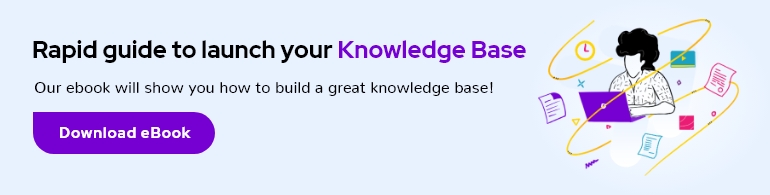
A well written and accessible knowledge base should be the cornerstone of any support team’s self-service strategy: 70% of customers prefer to use a company’s website to get answers on their own.
In this guide, we will explain what a knowledge base is and show you how to plan, create, and deliver effective knowledge base content that will truly create better customer experiences.
What is a knowledge base?
A knowledge base is a published collection of documentation that includes answers to frequently asked questions, how-to guides, and troubleshooting instructions. It’s designed to make it easy for people to find solutions to their problems without having to ask for help.
A knowledge base can encompass many forms of content, including:
-
Frequently asked questions
-
Step-by-step process guides
-
Introductory articles
-
Video demonstrations
-
Glossaries and definition lists
Knowledge bases are the end product of collecting and organizing all of that information into a useful form, through a process called knowledge management.
Typically, you would apply knowledge management processes to collect information, then use knowledge base software to create, manage, and deliver that information — as a knowledge base — to your readers.
What types of data are provided in a knowledge base?
Some types of knowledge bases are intended purely for machines to learn from. Other types are built for people to use and learn from.
Knowledge bases can be aimed at either external audiences or internal audiences. For example, an appliance company may maintain maintenance instructions in a customer-facing knowledge base and also have an internal knowledge base for their employees to understand company policies.
In some cases, companies maintain knowledge bases that are relevant not just to their own customers but to anyone interested in their particular field. Consider, for example, Blue Nile’s diamond buying guide: an educational knowledge base filled with information useful for anyone in the market for a diamond.
Why is a knowledge base important?
Much of customer service is basic information transfer — the customer has a gap in their knowledge that is preventing them from achieving some goal, and the customer service team steps in to fill that gap. For example:
-
How do I change my password?
-
How much will this cost me to use?
-
Why won’t my file upload?
Questions like these can be addressed through multiple means, such as improving your product or service design, better labeling, and upfront training. But there will always be people who need more help.
7 key knowledge base benefits
A knowledge base is a cost-effective way to reduce the time and effort the customer has to spend in order to get an answer and move on with their current task, which creates a better customer experience in several ways:
-
Many people prefer self-service. Research shows that a majority of people prefer to find their own answer first before they will reach out for help. A knowledge base is where they will look!
-
A knowledge base reduces support volumes. When there is lower volume coming into the inbox, your team can focus its energy on higher impact, more fulfilling activities. A knowledge base also provides your support team with additional resources to share with your customers.
-
Knowledge bases support different learning styles. A single knowledge base can present information as text, annotated images, video, audio, or any other media format. It can give customers the best chance of receiving the information they need in a way they can best absorb.
-
A knowledge base operates 24/7. Even if you have customers on the other side of the world from your customer service team, a knowledge base can be there with them. Plus, your knowledge base will never ask for time off to go to Bonnaroo.
-
Knowledge can be delivered contextually. Customers don’t need to start from page one and read through your whole knowledge base. With the right knowledge base software, you can deliver the right piece of information at just the right moment.
-
A knowledge base can generate useful insights. If you select a knowledge base tool with reporting capabilities, those reports will show you what people are looking for and are finding, the terms they use to search, any gaps you have in your knowledge base, and more. You can use that information to improve your knowledge base content — and also your product or service.
-
A knowledge base can help you acquire new customers. Knowledge base content also shows up in search results and helps boost SEO. So in addition to helping existing customers, great documentation can help you acquire new customers.
Finally, there are tons of insights into user behavior and interests that can be gleaned from knowledge base content. Reviewing which pages are most popular may suggest to your product or engineering teams where customers’ common confusions are, which could help you find ways to resolve those issues at the product level.
How to build a knowledge base
Humans have created many, many tools for information storage and access. You probably won’t choose stone tablets as your knowledge transfer tool of choice, but there are plenty of other options.
Some common points for collecting information into a knowledge base include:
-
Shared document systems: It may be a local file server with MS Word or PDF documents, a Dropbox shared folder, or Google Drive, but shared document storage is a common solution for making information accessible to many people. This method can sometimes create challenges with duplication, file format, and accessibility to other systems.
-
Wikis and Intranets: Making information easily editable and findable by many people is the key benefit of a wiki tool. Intranet tools (whether or not they are technical wikis) are often used for capturing internal knowledge and making it accessible to staff.
-
Dedicated knowledge base software: Knowledge base software is a specialized tool for creating, maintaining, and delivering information.
What is knowledge base software?
Knowledge base software is a tool that allows you to create, store, organize, manage, and share self-service content with an audience.
Though most knowledge base software functions similarly, they do come in a few different configurations. Knowledge base software may be designed for either an internal audience (e.g., employees at a company), external audience (e.g., customers), or both.
Internal knowledge base software generally requires login credentials to access information, and the content is private. External knowledge base software lets you create a knowledge base that is open to the public. Many knowledge base tools allow you to create both private and public content, but not all do.
Additionally, knowledge base software may be sold as a standalone tool or part of an all-in-one customer support platform.
For example, Help Scout offers Docs — which is knowledge base software — but it’s not sold on its own. It’s offered in conjunction with a number of other support tools, like a shared inbox and live chat, for complete omnichannel customer support.
Give your team the tools they need to be effective
When you use Help Scout for email management and live chat support, your team can access your knowledge base documentation from within their conversations.
Staff can quickly look up an answer or provide customers additional context in a couple of clicks, all without leaving the email or chat window.
Measure your knowledge base’s performance
Generate and review reports to learn what your customers are searching for, which articles are performing the best, and pinpoint topics to be addressed in future documentation.
Now that you have an idea of how knowledge base software can help you deliver great self-service support, it’s time to consider what goes into the creation of knowledge base content.
Discover the power of self‑service
Create and publish answers for customers and reduce your customer support volume by at least 20% with Help Scout Docs.
Try for free
How to create knowledge base content
A knowledge base is a long-term project. Building out that set of content is no small task, so is it worth spending the effort? Yes! An effective knowledge base can vastly improve your customer service.
And in good news, your knowledge base will start being useful long before you have completed all (or even most) of the possible content it will contain.
Follow these tips to create effective knowledge base content.
Understand what you need to cover
Anyone on your team who regularly talks to customers will be able to share the most commonly asked questions, and that’s a great place to begin. Once you document those items, move on to the next tier of common misunderstandings, challenges, and queries.
Consider using a tag or custom field in your help desk software that allows anyone answering a customer query to flag that query for documenting in your knowledge base so you’ll have a continual flow of genuine customer questions to address.
Collect existing information
You probably already have content you can add to your knowledge base. Look for FAQs, release documentation, and internal materials that contain information customers could also use. Your customer service tool likely contains plenty of well-worded, reusable explanations to draw from.
Copy all of that information into one place so you can see what you have, what you still need, and where you might have inconsistencies or duplication.
Organize your information
Clearly structuring and arranging all of that information is key to a successful knowledge base. Try to group together information according to how customers are likely to need it (as opposed to matching your internal structure or even your product’s navigation).
Create new content
Writing (or recording) knowledge base content takes significant effort, so it’s important to create content people will really find and use. Earlier in this process you have likely identified gaps in your current set of knowledge.
Perhaps your support team find themselves having to write longer answers because the information isn’t already covered in your knowledge base. Those answers can form a perfect base for new content.
When you have prioritized the list of questions you want to cover, you can begin to create new knowledge base content. If you aren’t the subject matter expert yourself, collect the answer from the best-informed team members, and use that to outline your document.
Then you can build on that outline, applying a consistent voice and tone, always keeping in mind the task, question, or mindset that your end reader is likely to have.
Maintain and improve your content
A knowledge base should not be a stone tablet, written once and fixed in place. Especially in the software world, information becomes outdated or incomplete constantly, so you will need to revisit it regularly.
Nominate a person or a team to own the knowledge base (or some portion of it), and be sure they have the time and capacity to work on it.
Over time, your team can extend your knowledge base, updating existing content and adding new content (or new formats for existing content), building an information resource that will save plenty of time for your customers and your team.
Get started on your new knowledge base
Planning, designing, creating, and maintaining a knowledge base can feel daunting. However, every article you write might represent hundreds or thousands of future customer questions answered without needing your help.
A great knowledge base can also be an incredible tool for training new staff and an excellent SEO resource that draws in new potential customers. Time spent well on building your knowledge base will pay off for years to come.