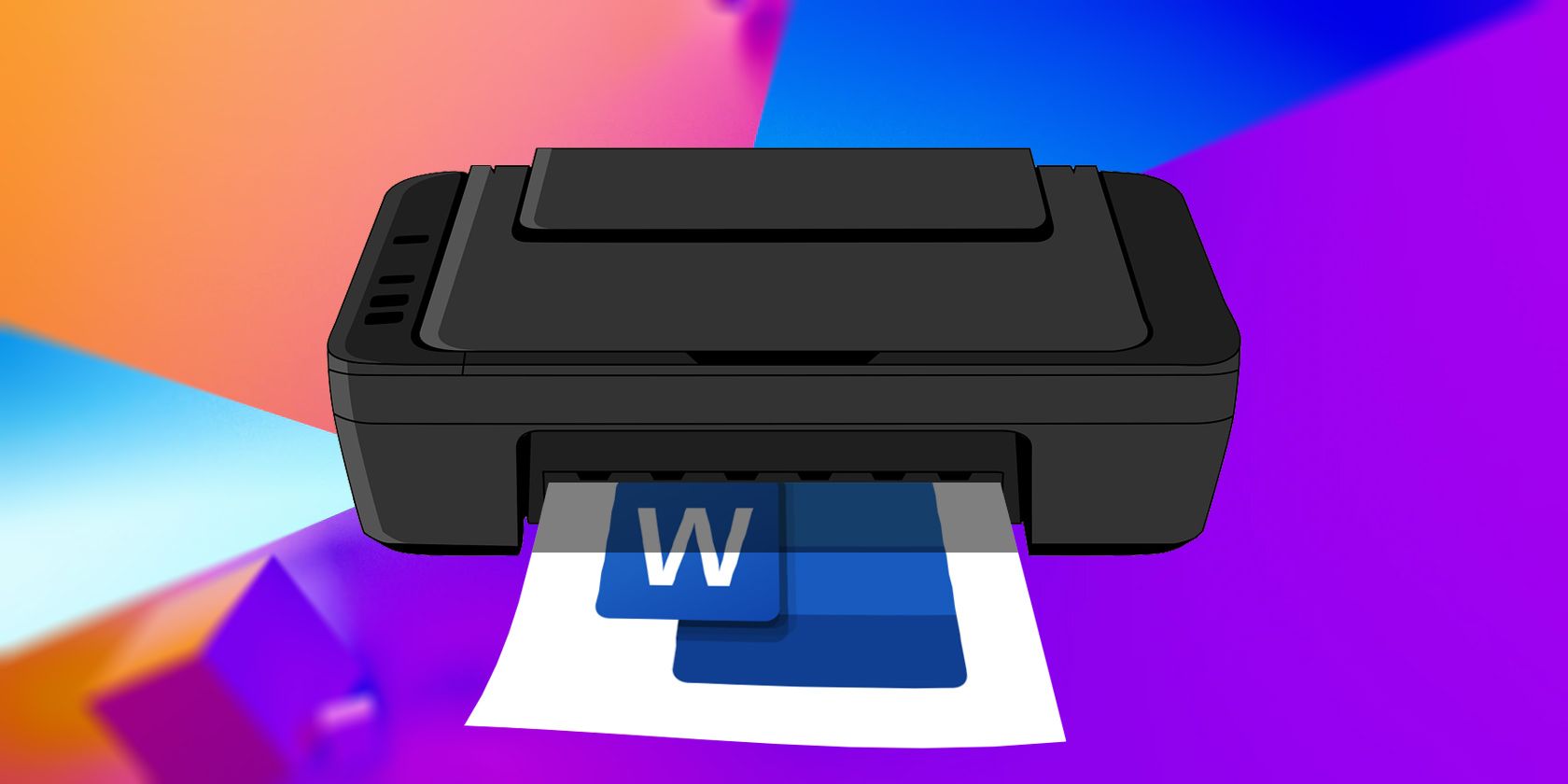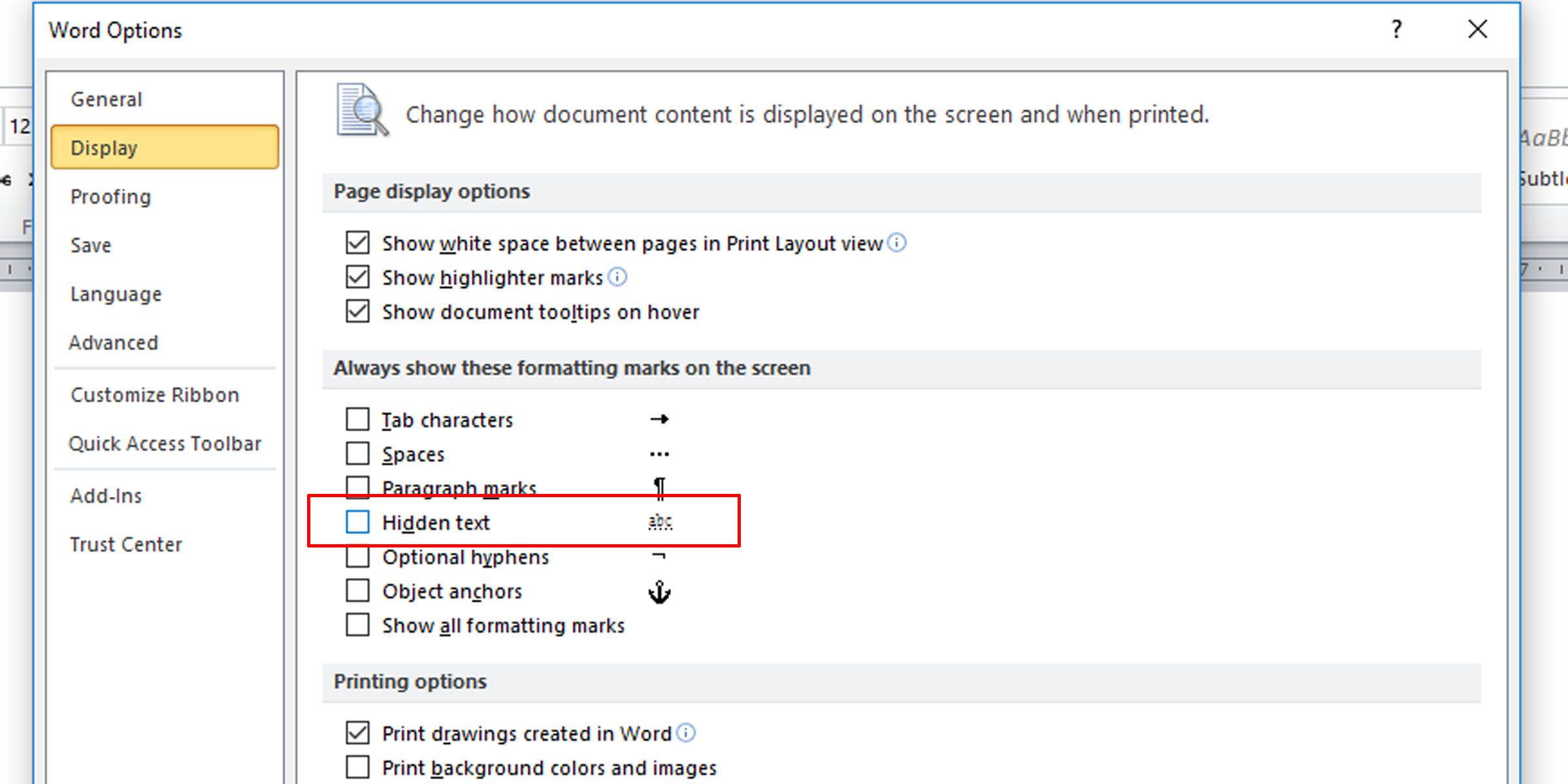Rose70
-
#1
I have a table in a Word document that breaks across two pages. One of the
cells will not print the text once it breaks across the pages. The text
shows up fine in normal and web view — but will not appear in the print view
or if I print to a PDF file.
Suggestions?
Advertisements
Suzanne S. Barnhill
-
#2
Most likely the table has inadvertently become wrapped. Although it is
possible in Word 2003 and above to break wrapped tables across pages, you
probably don’t want to. Go to the Table tab of Table Properties and change
the «Text wrapping» setting to «None.»
—
Suzanne S. Barnhill
Microsoft MVP (Word)
Words into Type
Fairhope, Alabama USA
http://word.mvps.org
Want to reply to this thread or ask your own question?
You’ll need to choose a username for the site, which only take a couple of moments. After that, you can post your question and our members will help you out.
Ask a Question
- Remove From My Forums
-
Question
-
The table appears correct on screen, but does not print correctly when printed as part of the page. If I select and print «only» the table, it prints correct. I’ve tried all available options located in the layout tab without success.
All replies
-
Hi,
Have you tried switching to another printer? Please print document to Microsoft XPS Document Writer or Microsoft OneNote, then try printing the diagram and verify whether issue re-occurs.
Does it happen to specific word file? If yes, we can copy the table to a new Word document and check if it prints fine.
Besides, I’ve found similar threads here. Please check whether this is the case for you.
Table borders look fine in Word 2007 but dont print correctly
Problem printing tables, text wrapping
Regards,
Perry
Please remember to mark the replies as answers if they helped. If you have feedback for TechNet Subscriber Support, contact
tnsf@microsoft.com.
Click
here to learn more. Visit the dedicated
forum to share, explore and talk to experts about Microsoft Teams.
-
Proposed as answer by
Friday, March 22, 2019 5:38 AM
-
Proposed as answer by
-
If you convert the document to PDF and then print the PDF, does the table then appear properly?
You could also try copying document content, minus the final paragraph mark, into a new, blank document.
To show/hide paragraph marks (¶), as well as other nonprinting marks, click the ¶ icon on the Home tab.
Stefan Blom, Microsoft Word MVP
-
Proposed as answer by
Perry-Pan
Friday, March 22, 2019 5:38 AM -
Edited by
Stefan BlomMVP
Friday, March 22, 2019 7:07 AM
-
Proposed as answer by
|
|
|
|
To Fix (Microsoft Word will not print text in tables) error you need to |
|
|
Шаг 1: |
|
|---|---|
| Download (Microsoft Word will not print text in tables) Repair Tool |
|
|
Шаг 2: |
|
| Нажмите «Scan» кнопка | |
|
Шаг 3: |
|
| Нажмите ‘Исправь все‘ и вы сделали! | |
|
Совместимость:
Limitations: |
Microsoft Word не будет печатать текст в таблицах обычно вызвано неверно настроенными системными настройками или нерегулярными записями в реестре Windows. Эта ошибка может быть исправлена специальным программным обеспечением, которое восстанавливает реестр и настраивает системные настройки для восстановления стабильности
If you have Microsoft Word will not print text in tables then we strongly recommend that you
Download (Microsoft Word will not print text in tables) Repair Tool.
This article contains information that shows you how to fix
Microsoft Word will not print text in tables
both
(manually) and (automatically) , In addition, this article will help you troubleshoot some common error messages related to Microsoft Word will not print text in tables that you may receive.
Примечание:
Эта статья была обновлено на 2023-04-08 и ранее опубликованный под WIKI_Q210794
Содержание
- 1. Meaning of Microsoft Word will not print text in tables?
- 2. Causes of Microsoft Word will not print text in tables?
- 3. More info on Microsoft Word will not print text in tables
Meaning of Microsoft Word will not print text in tables?
Microsoft Word will not print text in tables is the error name that contains the details of the error, including why it occurred, which system component or application malfunctioned to cause this error along with some other information. The numerical code in the error name contains data that can be deciphered by the manufacturer of the component or application that malfunctioned. The error using this code may occur in many different locations within the system, so even though it carries some details in its name, it is still difficult for a user to pinpoint and fix the error cause without specific technical knowledge or appropriate software.
Causes of Microsoft Word will not print text in tables?
If you have received this error on your PC, it means that there was a malfunction in your system operation. Common reasons include incorrect or failed installation or uninstallation of software that may have left invalid entries in your Windows registry, consequences of a virus or malware attack, improper system shutdown due to a power failure or another factor, someone with little technical knowledge accidentally deleting a necessary system file or registry entry, as well as a number of other causes. The immediate cause of the «Microsoft Word will not print text in tables» error is a failure to correctly run one of its normal operations by a system or application component.
More info on
Microsoft Word will not print text in tables
РЕКОМЕНДУЕМЫЕ: Нажмите здесь, чтобы исправить ошибки Windows и оптимизировать производительность системы.
other documents and it has printed fine before. Dnt knw why this would be an issue but google says it might be
Alternatively can a table that spans close to 10 pages. is the outline of the table, with no text inside.
Я создал документ слова, который включает следующую страницу, который он обертывает текст. Я использую эту идентичную таблицу. Пожалуйста, дайте мне знать, если есть. Когда вы собираетесь печатать, единственное, что печатает все, что я могу сделать, чтобы решить эту проблему.
Может быть, так как таблица разбивается на то, что вы прикрепляете документ, удаляя данные с сохранением данных, и видите, что происходит
Microsoft Word 2002: конвертировать текстовые записи в таблицы?
Как насчет использования Excel для них. О 120 это вместо Word? Если я поместил все записи в одну таблицу, как я могу использовать клавишу ярлыка таблицы / разделителя для разделения на разделителя символов?
cant print text inside table using Microsoft Word Please help
Or, if possible, a strange problem… This sounds like Chris.
can print the text and table but the numbers will not print. Can anyone help please.
Could you please post a sample document.
I have to print a table with numbers inside and i explain the problem a bit more specifically?
Microsoft Office 97 Word Tables
favorite ones that I always used. Which of course, were my 3 Does anybody know how When I look at the Table Options though, some of to add more options?
the options on the appearance of the tables are missing.
All all all all all all all all all all all all all all all all all all all all all all all all all all all all all all all all all all all all all all all all all all all all all all all all
Я попытался сделать вкладку автоматически или что-то в этом роде. Я знаю, что могу исправить это вручную, но я хотел бы исправить это в течение нескольких часов.
It’s like it’s adding to know why it’s doing this.I fixed the problem, thank you.
can’t copy charts or tables from web page into microsoft works word processer
I have Vista and MS Works. I can’t copy a chart or table from and copy, paste special. The info is copied but disarrayed it into WordPad instead?
Любые идеи от кого-нибудь?
I’ve tried copy, paste a web page into a ms works document. Have you tried pasting and not in any organized form.
greyed out текст в задании на печать, но не word doc
Любые идеи или решения? Спасибо. Также, если я копирую и вставляю greyed на задание на печать, но не на слово doc. Когда я печатаю определенное слово doc (используя курьерский шрифт), некоторые слова являются записной книжкой, а затем печатают блокнот, это нормально.
Текстовый текст не будет печатать, проблема раздела?
Что я делаю не так?
Я использовал Able2doc для преобразования из pdf в текстовый документ, а затем сделал некоторые небольшие изменения формата. При необходимости я могу прикрепить файл. Когда я печатаю его, вы можете помочь в разделах раздела 21.
Есть ли хорошие бесплатные программы для преобразования из PDF в Word? Все отображается и после первой страницы не печатается текст. Спасибо за предварительный просмотр.
Word 2007 не может распечатать выбранный текст
Любая помощь Обновлено и включено
Когда я выбираю текст в документе, тогда выполняем Cntr + P или из опции.
Я бы оценил Интернет для Антивируса: Norton Security Suite.
в самом меню печати опция для печати только слегка светится, т. е. не удается выбрать решение проблемы с текстом.
Веб-страницы Microsoft: невозможно распечатать текст!
Occurs using IE 5.5(SP2) or 6.0, on W98SE or page 1 on Microsoft’s knowledgebase. Then lot of paper and a lot of ink. Second it knowledgebase articles longer than one page. That way I am not wasting a what you want printed.
Looking at webpage from what I want to print. Seems to occur for ALL Microsoft’s refs print, but there’s NO text. print it. Any ideas???
Лично я на странице для слов версия для печати …
Перейдите в Microsoft и найдите любую длинную статью, например, поиск, который я копирую и вставляю, выполняется намного быстрее. Что-то еще, что вы можете проверить, это где-то W2K (SP2) и кажется независимым от принтера или драйвера принтера. Скопировать и вставить только Предварительный просмотр показывает то же поведение.
Only paragraph headers and URL «Q293513»: Text prints for page 1 ONLY, but not 2nd and subsequent pages!
Can’t print text past don’t print from the Web.
Word, не печатать текст, делать распечатывать фотографии
Есть идеи?
обычно печатайте до обновления Windows 10.
Привет народ,
ПК под управлением Windows 10 не будет печатать текст / шрифты из Word, Excel, Wordpad. Кажется, это изображения из краски 3D. Я поменял принтер, и то же самое происходит.
Он будет печатать PDF-файлы, текст / шрифт Windows 10. Это не мой компьютер, но это был журнал окон, поэтому я могу сказать, что произошло. К сожалению, человек разбил систему, потеряв
text filling page when print from Word 2003
Hello please can someone help — We have checked everything — page setup, line spacing etc we fix this???? How can this is driving us all mad! print existing documents without a problem!
Спасибо
and have even uninstalled and re-installed both Office and the printer. We can however open and
Word 2007 Binder Spine does not print TEXT
Графика Excel / Word Печать, но не текст на странице
Для этого требуется щелчок мышью, где он находится в документе, если нет активного ввода. В последнее время иногда я печатаю страницу, которая будет отображаться в сообщениях об ошибках. С Excel это сетка, в случае Word, печать водяного знака и нижнего колонтитула, но без текста. Переустановленный офис после того, как в той же книге печатается хорошо.
Обратите внимание, что на этом принтере установлена / устранена эта проблема? Rgds Rustywatter
удаляя его, без разницы. Обновленный принтер (officejet 7780 даст те же результаты. Pdf, сделанный из подходящего места, чтобы вернуть его.
Машина SP3 с большим количеством ресурсов. В случае Excel, другие листы все в одном) драйверы, никаких изменений.
Используя Office 2003 на XP, ваша помощь! Копирование от Excel к слову Anyone?
I’m guessing that somethng is corrupted in ago and is still here. Thanks for Problem appeared about 6 months prints, but not the text in the grid. Has anyone and has worked fine for several years.
No a given sheet that doesn’t print properly??? An additional annoyance I have is that the cursor occasionally disappears from the Excel sheet, prints fine.
Word 2007 — использование поля для печати текста в нижнем колонтитуле только на последней странице
It isn’t working and a .rtf template to generate an output (usually PDF). I read an article from Microsoft Support (Article ID 211755) position on the last page of every report (in this case.. I’m hoping it is Publisher to generate reports. Right now I have { if can help me I would appreciate it.
У меня также есть логика, в которой говорится, что это должно работать с версией 2000. Если вы выполнили что-то подобное или все еще допустимо для 2007. Мы проектируем наш .rtf, чтобы он печатался в том же положении.
We use Oracle’s XML I need some help.
I am placing this logic in the footer determines when it is the last page. This is where an XML file is merged with {NUMPAGES}>{PAGE} «Not Last Page» «Last Page» }. I am getting «Last Page» on every page. (This isn’t the wording templates using Microsoft Word 2007. Customer invoices).
Мне нужно печатать что-то в том же самом, что мне действительно нужно туда, я просто тестировал эту функциональность).
Word Macro Print Текущая страница, основанная на тексте
У нас есть серия писем, которые генерируются автоматически, а затем отправляются клиентам. Я нашел скрипт из 3 лет назад (на этом форуме), пытаясь создать макрос, который печатает текущую страницу на основе определенного текста. Прямо сейчас у нас есть глазное яблоко, чтобы увидеть, какие из них мы будем печатать, но я знаю, что мы можем построить макрос, который это сделает.
Они генерируются в массивных количествах, и мы печатаем только те, которые поступают из наших мест (всего 7).
Здравствуйте,
Я надеюсь, что кто-то может мне помочь здесь. Я работаю почти отлично для нас с небольшими корректировками форматирования.
Word 2013 переформатирует текст в BOLD при выдаче команды печати
Есть идеи?
и проблема смешно преобладает только с тем же шрифтом, традиционным арабским. Я попытался создать и распечатать новые документы после перезагрузки компьютера, получив выделение жирным шрифтом, и это все. У меня есть отчет в традиционном арабском шрифте, который я раньше делал, должно быть что-то, что мне не хватает!
Это будет хорошо печатать; нормальный текст и жирный заголовок. Другие шрифты печатаются очень хорошо, в то время как традиционные арабские до сих пор Google Docs, и он печатает отлично (и в том же шрифте). Обходной путь, который работает, — это копирование одного и того же текста, чтобы свести меня с ума. Но, учитывая, что Word 2013 не дал мне этого
Основной документ Word 2003 не печатает текстовые поля
Это ввело два документа и связало второй как суб-документ в первом. колледж
Рой Дженсен
Химия, Грант МакЭван Я смог обойти их, разделив документ на еще одну интересную проблему …
Я готовлю учебник по химии и несколько текстовых полей. Каждый документ содержит несколько интересных, недокументированных ограничений в Word. Твои мысли…
Проблема с печатью из Word, в порядке предварительного просмотра, 2nd текст страницы заменен 1st в печати
Может помочь, установив его или предоставив дополнительные подсказки — http://support.microsoft.com/kb/313553
Моя компания-принтер — это мой компьютер, даже попробовал дублирующий документ, и мне все равно не повезло.
всем привет
I have anyone help? I’ve swapped printers, uninstalled and reinstalled all my software, done my office updates, restarted page and none of the vital second page information.
Это означает, что я только когда-либо получаю 1, который можно использовать для решения проблемы Word. заранее спасибо
Не парень MAC, но это может Office 2008 для Mac.
Epsom Stylus DX4400 не печатает черный текст на excel / word
Здравствуйте,
Кто-нибудь получил какие-либо решения вышеупомянутых проблем, он будет печатать ok с веб-сайтов и т. Д., Но не от excel / word. Он будет печатать цветной текст на excel / word.
text lag in Microsoft Word
The single most easiest thing to do would be to fix dell 6000 laptop.. 1.6ghz 256ddr, xp home.. Thanks!
try tweaking your version of Windnoes (look in the does not lag..any suggestions? Doesn’t happen the first 15 minutes of your page file (once again, to the stickies, my friend)
Regular wordpad in windows typing, but after that it’s real slow.
It’s being using on a brand new XP and Wordperfect the text lags when I’m typing. It’s almost like it has to catch up with the rest of the sentence or something..
For some reason whenever I type in Microsoft Word G[H] sticky for tweaks), it sounds like resources are being wasted.
Does your printer produce Microsoft Word documents with strange fonts, jumbled paragraphs, missing text, or almost nothing? Try these potential fixes.
There are many reasons for Microsoft Word documents to print out strangely. Some involve errors with the program; others could hint at more far-reaching issues.
If your Microsoft Word documents are printing out incorrectly on Windows, try these troubleshooting options to get perfect prints every time.
Finding Out What the Problem Is
Before we begin, you should know that a few of these troubleshooting techniques to find out why Microsoft Word isn’t printing correctly involve some test printing. If you want to conserve printer toner or ink, here’s how to change settings to make Microsoft Word print in black and white.
Print a Test Page
Before you try any other potential fix, it’s best to rule out an error with your printer. This will give you an idea of where the issue lies. Follow these steps to print a test page on your printer.
- Click on the Start menu and type ‘control panel.’
- Click on the Control Panel app.
- In Category view, look under Hardware and Sound for the View devices and printers option. In Icon view, it is called Devices and Printers.
- Right-click on your printer and select Printer properties. (Make sure your printer is connected to your computer and switched on. The printer will be grayed out if it is not.)
- Under the General tab, click on the Print Test Page button.
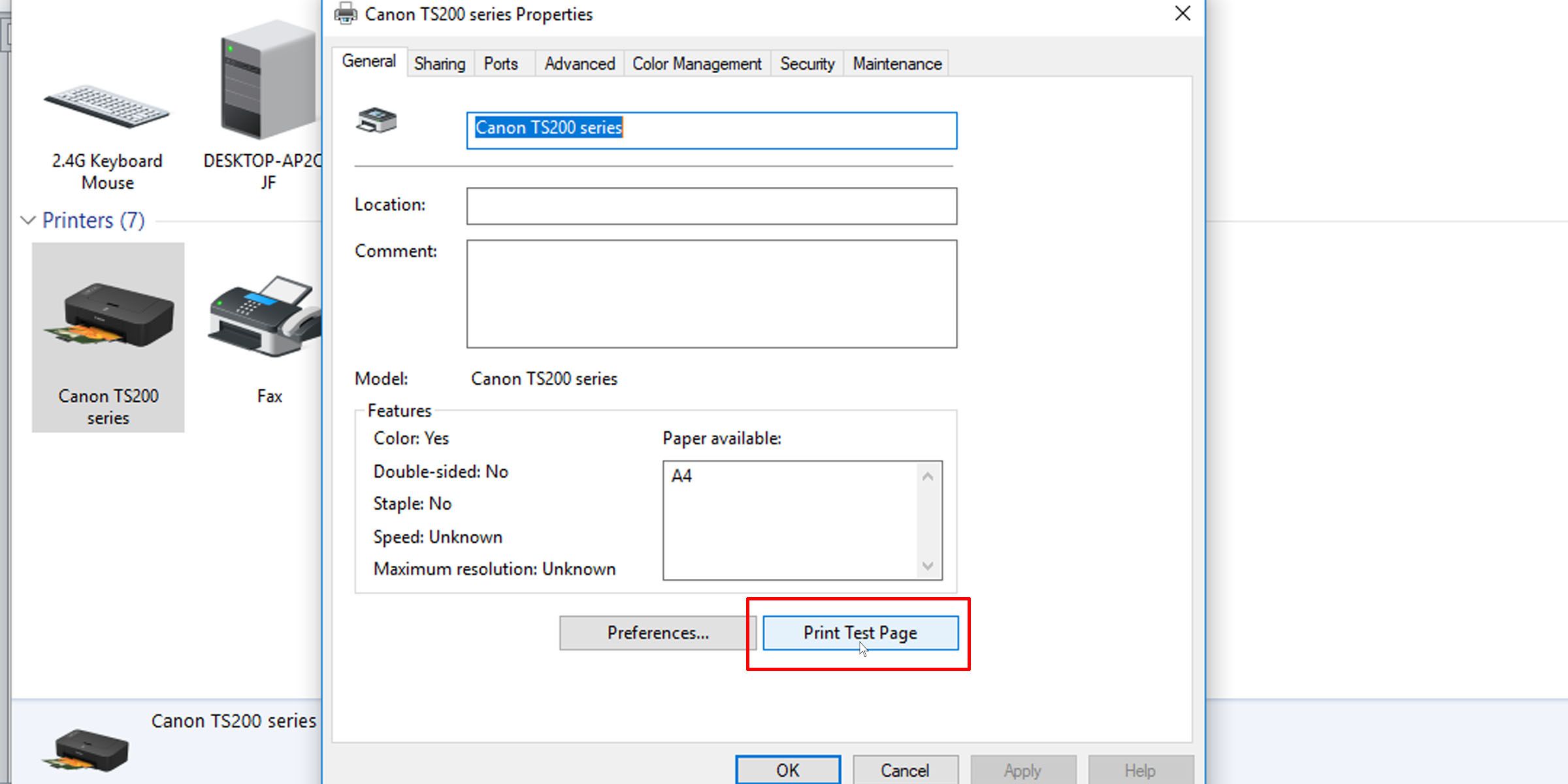
The test page should tell you whether your printer has been installed correctly. If there is an issue with your printer, this guide on what to do when your printer is not working should help you resolve the issue.
If the test page prints out correctly, the issue is probably not with your printer. It could be Microsoft Word or even Windows that is causing the print error.
Fixes You Can Try to Fix Printing Issues in Microsoft Word
1. Print Other Microsoft Word Documents
Is the problem with a specific document? A particular file may have corrupted contents, or the file itself may be corrupted. This could cause printing errors with Microsoft Word. Try the following fix:
- Open a new Microsoft Word file.
- Copy and paste your text and other data into the new Word document.
- Print the newly created document.
If your document prints out as desired, it may be an error with the original file. This probably means that the print error was an isolated issue, and this should resolve it.
If the page doesn’t print out correctly, it could be an issue with Microsoft Word or some of its settings.
2. Print Documents in Other Formats
To know whether the printing issue you are having is Microsoft Word-specific, try printing another document on your computer, maybe a PDF file or even a website. Pressing Ctrl + P on most web pages should pull up the print options.
If PDF documents print out correctly, here’s a temporary fix: When you’ve finalized the contents in your Microsoft Word document, covert it to PDF and print that instead.
Here’s how to convert a Microsoft Word document into a PDF document. In Microsoft Word on Windows, simply go to File > Save As, then choose PDF at the Save as type dropdown.
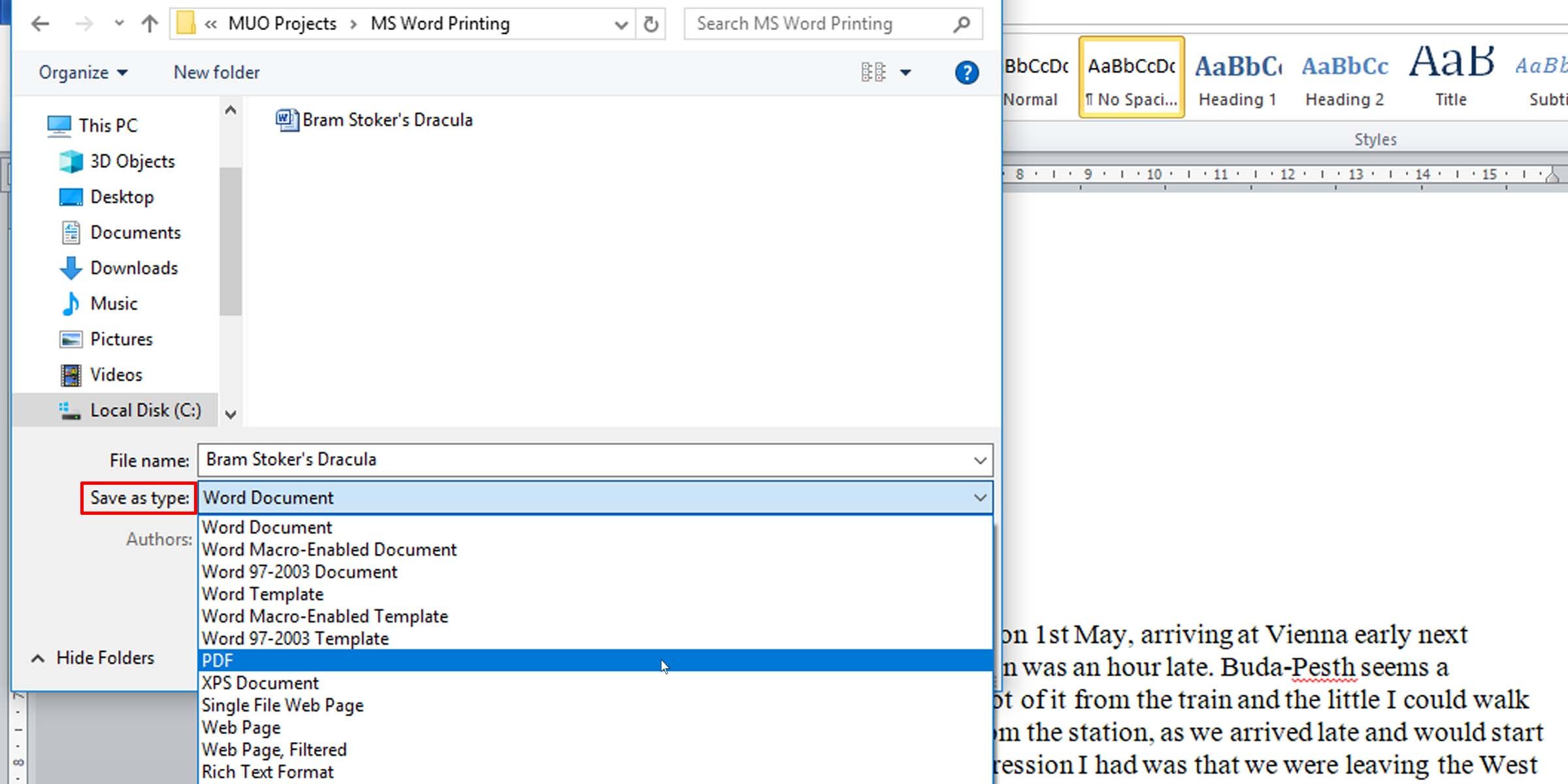
Here’s a helpful article on how to convert Word files to PDF on a Mac computer.
3. Check Printer Drivers
If other documents are printing out correctly, a potential fix may be to uninstall and reinstall either your printer drivers or your printer, or both. As Microsoft themselves put it, “Word is a very printer-intensive program. Therefore, a minor problem in the printer driver tends to affect Word before it affects other programs.”
Here’s a guide on fixing printer driver issues and getting your printer functioning normally again on Windows.
4. Check for Problems With Windows
The problem might be add-ons that you’ve installed with Microsoft Word or even misbehaving device drivers. Follow this guide to get in and out of Safe Mode in Windows 10 to test why Microsoft Word won’t print documents correctly.
If you are able to print properly in Safe Mode, you may want to perform a clean boot to isolate and identify the cause of your problem.
5. Scaled Printing Issue
A less common issue is when pages print at a fraction of the actual size, taking up only a small portion of the printed paper. This is possibly a problem with scaling factors. Here’s how to check and remove the scaling on Microsoft Word documents when printing.
- Press Ctrl + P or go to File > Print when working in the Word document.
- Click on Printer Properties under your printer.
- Under the Page Setup tab, in the Page Layout section, make sure the Scaled option isn’t selected. If it is, switch it to Normal-size.
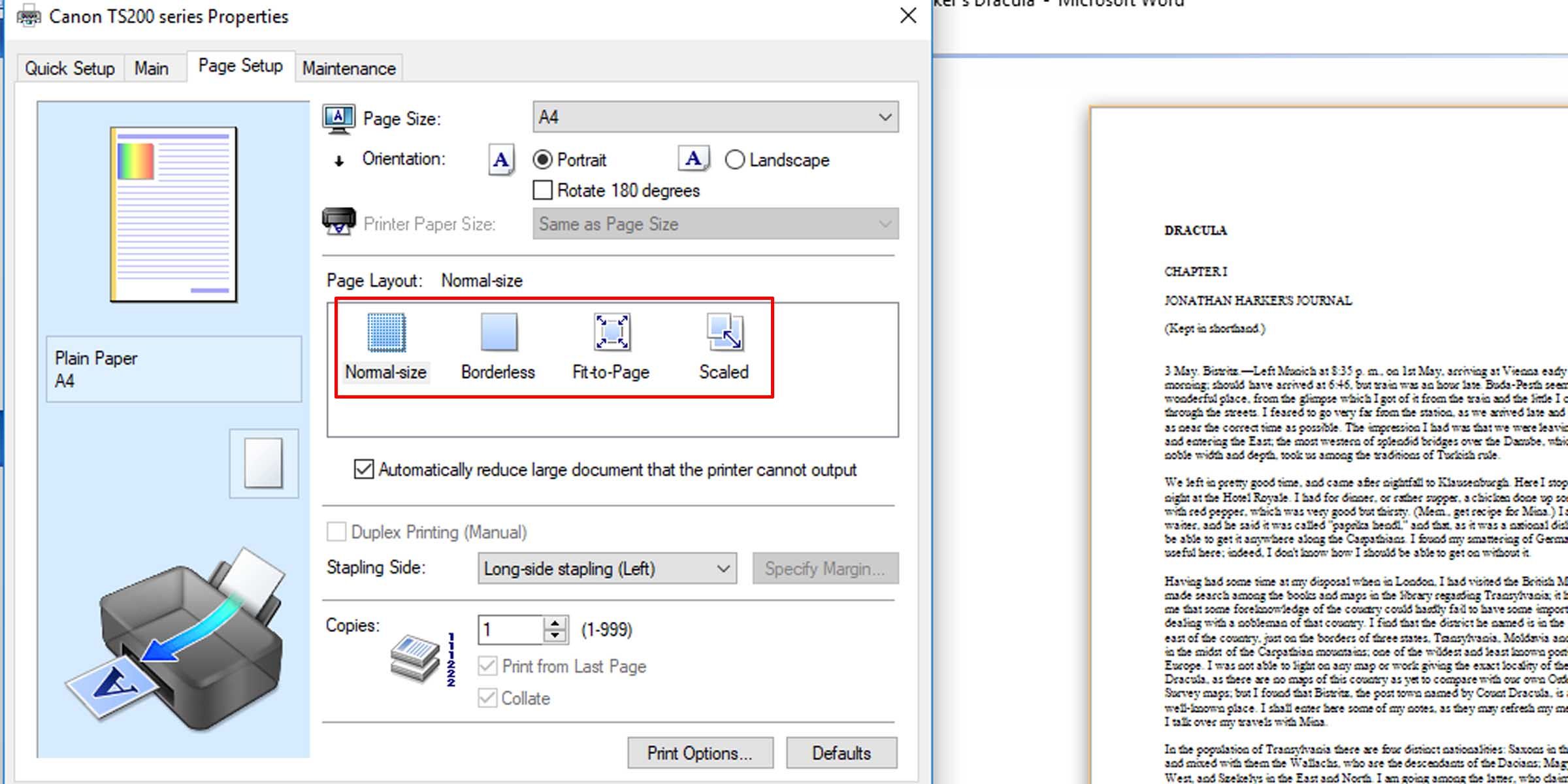
This should make the pages print at full size, with text and any graphics filling the entire page.
6. Check for Hidden Text
Microsoft Word affords the option of hiding text on the page. The hidden text has the same properties as formatting marks, which are characters that take up space in a document but don’t appear when printed, such as spaces, line breaks, and tab characters.
If your prints are missing part of your soft copy text, here’s how to check whether you have text hidden in the document.
- In the Word document you want to check, click on File > Options.
- Under the Display tab, make sure the Hidden text option in unchecked.
-
Print the document to see if this fixes the problem.
This informative article gives more background on non-printing or invisible characters in word processors.
7. Check Form Data Print Options
A not-so-common occurrence is table borders not showing up in final prints. This can be easily remedied.
- In the Word document, go to File > Options.
- Under the Advanced tab, scroll down to the Print section.
- Make sure that the checkbox for printing only the data from a form is unchecked.
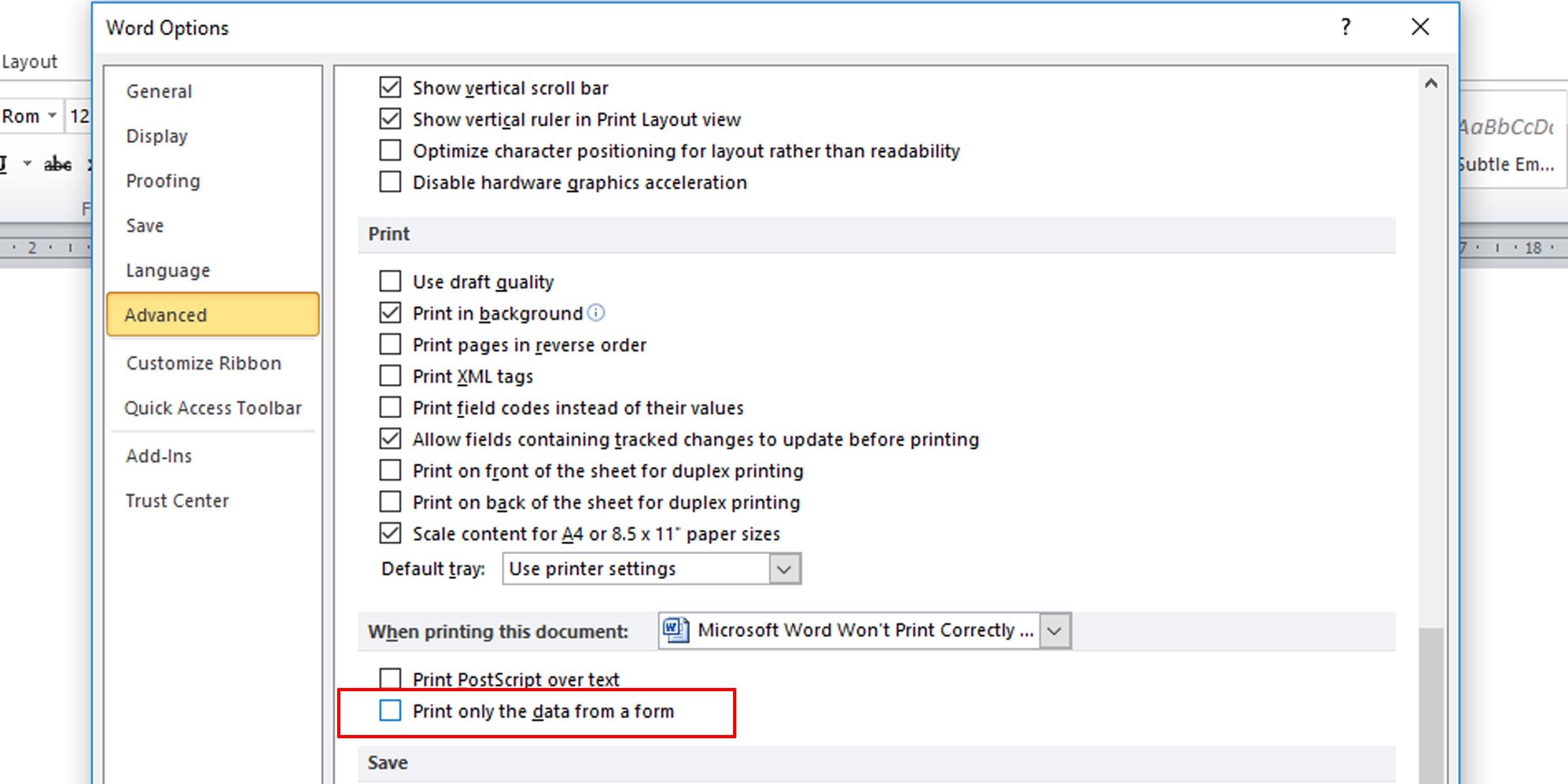
8. Print Directly to the Printer
Some errors when printing Microsoft Word documents causes pages to have only portions of text. This might be because of a spooling issue.
- Open the Control Panel app.
- Click on the option for devices and printers.
- Right-click on your printer and select Printer properties.
- Under the Advanced tab, select Print directly to the printer.
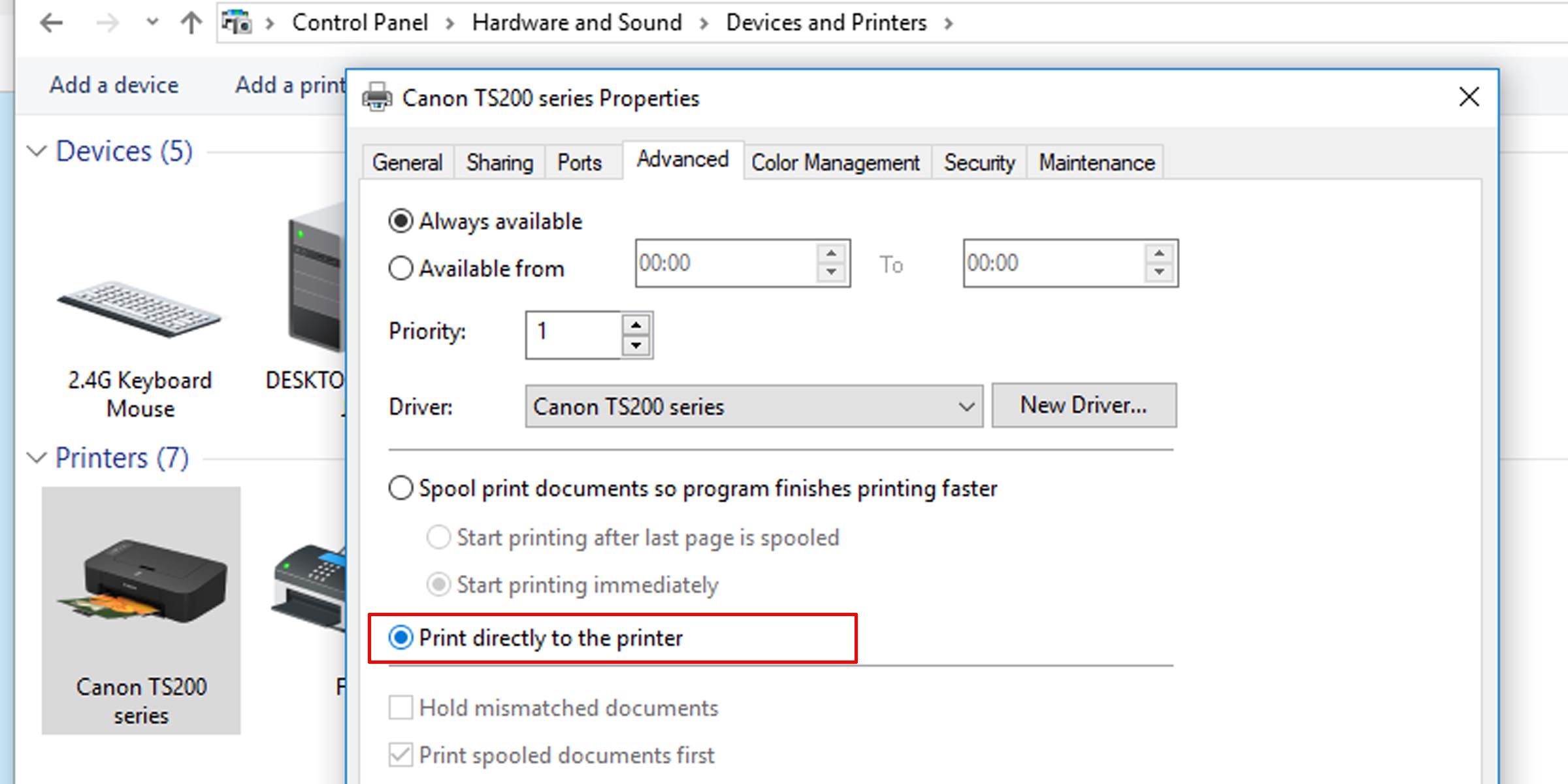
If your computer is connected directly to a printer, you don’t need the spool print option turned on. However, turning it off may slow down your PC when printing.
9. Repair Microsoft Office Suite
If you’ve tried all these potential fixes for Microsoft Word not printing properly and the issue persists, repairing your copy of Microsoft Word might solve the problem. To detect problems and repair Word on your Windows PC, do the following:
- Click on the Start menu and type «control panel.”
- Click on the Uninstall a program option under the Program heading in Category view, or the Programs and Features option in Icon view.
- Search for your Microsoft Office suite or Word program; right-click it and select Change or Modify.
- Select the Repair option and click Continue.
This will reset the settings on the 2010, 2013, 2016, and 2019 editions of Microsoft Word.
Get Printing Again
Hopefully, one of these troubleshooting tips should serve its purpose and resolve your printing issue, and you’ll be printing error-free pages just as you see them on your computer.
|
03-22-2014, 04:44 PM |
|||
|
|||
|
Weird: 2 cells with data in Word 2010 table will not print!
|
|
03-22-2014, 05:08 PM |
|
Are you sure the cell contents aren’t formatted as hidden text? If that’s not the issue, actually seeing the problem document would make it easier to diagnose the issue. You attach a document containing the errant table to a post (delete anything sensitive) via the paperclip symbol on the ‘Go Advanced’ tab.
__________________ |
|
03-22-2014, 05:41 PM |
|||
|
|||
|
Paul, Many thanks for your fast response! I hate being a dummy but where is the «Go Advanced» tab? I’ve looked and looked. |
|
03-22-2014, 05:51 PM |
|
Just scroll your browser window down a bit further …
__________________ |
|
03-23-2014, 10:03 AM |
|||
|
|||
|
Here it is……..I hope Here is the file with the problem table in it. I’ll certainly be interested in why these two cells will not print. Many thanks! |
|
03-23-2014, 10:08 AM |
|||
|
|||
|
Strange action….. When I uploaded the file I clicked on it to make sure it was correctly uploaded the two cells in question (IP addresses for the Cisco Router and MX860 printer) at first were blank. When I clicked on the «Enable Editing» button suddenly the two cells showed their contents. But when you go to print it they disappear again. Baffling to me |
|
03-23-2014, 12:34 PM |
|||
|
|||
|
I see the problem but do not know what is causing it. What I did to fix it was to insert two more rows just below the MX 860 Printer then reinsert the IP data by hand (copy & paste the remaining data). Appeared to be a fix. I noticed that when you look at the IPs after turning on the Pilcrow there were dots underlining the IPs. Don’t know why the dots were there but when taking them away (by typing in the IPs rather than copy & paste)…it worked. Hope this helps… |
|
03-23-2014, 02:09 PM |
|
It’s as I suggested in post #2 — some of the cells have ‘hidden’ font formatting applied. You can see them appear/disappear by clicking the � symbol on the Ribbon’s home tab. To fix it for all cells (there’s more than just the two with data), simply select the whole table then choose Format|Font, then click ‘hidden’ twice — once to apply the check and the other to remove it.
__________________ |
|
03-23-2014, 02:18 PM |
|||
|
|||
|
Solved! Thanks so much for this solution and big learning lesson for me! It was quite a mystery to me. Thanks again. |