Hi Cindy,
Thanks for your response.
I did use Try…Catch block in the code. This error occurs at the «End Sub»
statement of the procedure(after the program exits out of Try…Catch block
successfully).This is what makes it really hard to figure the exact cause of
the error.
Basically I am trying to create a word document which loops through all
files in a folder and inserts a table for each file. The table
specifics(rows,cols) are obtained from the file.The information about the
file is stored in the table.
Here’s the code that creates the word document and the table (for clarity I
am skipping the code that loops through the folder):
Dim sWord As New Word.ApplicationClass
Dim sDoc As Word.Document
Dim sApp As Word.Application
Dim userOvertype As Boolean
‘Start process of creating report document
sApp = sWord.Application
sDoc = sWord.Documents.Add()
sDoc.SaveAs(sReportFile)
Dim currentSelection As Word.Selection = sApp.Selection
‘ Store the user’s current Overtype selection
userOvertype = sApp.Options.Overtype
‘ Make sure Overtype is turned off.
If sApp.Options.Overtype Then
sApp.Options.Overtype = False
End If
‘Add report title
With currentSelection
.ParagraphFormat.Alignment = Word.WdParagraphAlignment.wdAlignParagraphCenter
.Font.Size = 16
.Font.Bold = True
.Font.Italic = True
.TypeText(strReportTitle)
.TypeParagraph()
.TypeParagraph()
End With
With currentSelection
Dim sTableRng As Word.Range = sWord.Selection.Range
sDoc.Tables.Add(sTableRng, sRowCount, sColCount)
‘Add table row headings
With sDoc.Tables.Item(1)
‘Format the headings
.Cell(1, 1).Range.Font.Bold = True
.Cell(1, 2).Range.Font.Bold = True
.Cell(1, 3).Range.Font.Bold = True
‘Enter heading names
.Cell(1, 1).Range.Text = «Item Name»
.Cell(1, 2).Range.Text = «Type»
.Cell(1, 3).Range.Text = «Width»
End With
‘Add file info to the table
‘Declare variable to iterate through rows of table
Dim sTI As Integer
‘Enter field values
For sTI = 2 To sRowCount + 1
With sDoc.Tables.Item(1)
‘Format the headings
.Cell(sTI, 1).Range.Font.Bold = False
.Cell(sTI, 2).Range.Font.Bold = False
.Cell(sTI, 3).Range.Font.Bold = False
‘Enter heading names
.Cell(sTI, 1).Range.Text = «Item1»
.Cell(sTI, 2).Range.Text = «Type1»
.Cell(sTI, 3).Range.Text = «Width1»
End With
Next
sTableRng = Nothing
End With
currentSelection.Tables(1).Select()
currentSelection.EndKey(Word.WdUnits.wdLine)
currentSelection.MoveRight(Word.WdUnits.wdCharacter, 1)
currentSelection.MoveDown(Word.WdUnits.wdLine, sRowCount)
currentSelection.TypeParagraph()
currentSelection = Nothing
»Release COM objects
ReleaseComObject(sDoc.Tables(1).Columns)
ReleaseComObject(sDoc.Tables(1).Rows)
ReleaseComObject(sDoc.Tables(1))
sApp.ActiveWindow.ActivePane.View.Zoom.Percentage = 100
‘ Restore the user’s Overtype selection
sApp.Options.Overtype = userOvertype
‘Save changes and close the document
sDoc.Save()
sDoc.Close()
sWord = Nothing
sApp = Nothing
ReleaseComObject(sDoc)
I have debogged individual parts of the code as well and I get the error
only when I use the table part of the code.
Thanks again for your help.
Sam
Hi!
At one of our customers’ site, at one user’s workstation Word keeps throwing error messages saying,
The instruction at «0x6360c4ad» referenced memory at «0x0f3720a0». The memory could not be «read».
— since FileSite has been installed.
Has anyone seen some error like this before?
Regards
Wolfgang
0
Categories
TeamSite Developer Resources
- Docker Automation
- LiveSite Content Services (LSCS) REST API
- Single Page Application (SPA) Modules
- TeamSite Add-ons
If you are interested in gaining full access to the content, you can register for a My Support account here.
-
#1
Очистка кеша, диска, проверка файлов, переустановка Run.exe не помогает. Ванильный вов запускается без проблем и нареканий. Полная переустановка клиента невозможна, по крайней мере пока в лаунчере средняя скорость загрузки — 0.01 — 0.2 мб/с, а через торрент — 0.5 мб/с.
Вложения
-
2022-05-03 08.09.30 Crash.txt
35.4 КБ
· Просмотры: 0
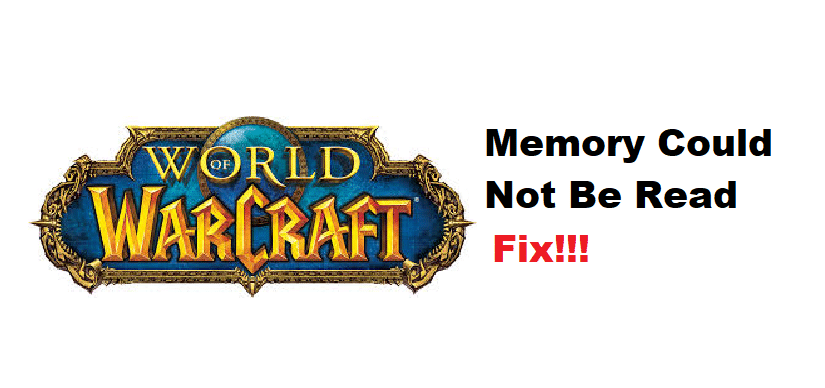
Error 132 shows you a prompt that memory could not be read and does not let the players log in to the game. Even if you’re able to login into the game it will start crashing after every 10 minutes or so.
It can be quite annoying and is mainly caused by corrupted files, outdated add-ons, or in some cases incompatible drivers. Here are some fixes that can potentially help you sort out this problem.
- Repair WoW
First of all, you should delete all your addons as well as the cache and WTF folders. To repair the game you just need to first open up the battle.net app. Next, you need to click on the WoW icon on the launcher. After that just click the settings icon next to the play button. Go into the “Scan and Repair” option and start the scan.
The Client will start verifying and repairing any files which are corrupted. After this process is done just log back into the game to see if the issue still exists.
- Run as Administrator
Another possible fix for this error is running the execution file as an administrator. Just go to the WoW.exe file and right-click it. Next click on “Run as administrator” and then log in to the game to check if that fixes the problem for you.
- Update Drivers
One of the main causes of this error is that the graphic drivers are not up to date. This is why you’re running into Error 132 again and again. Updating your graphic driver’s latest version can potentially sort out this problem for you. If you’re not sure what drivers to install just go to the Nvidia or AMD website and input your GPU model. You’ll start seeing recommendations of graphic drivers compatible with your GPU
- Reinstall the Game
If the error 132 exists even after you have repaired the game then you should try reinstalling the game completely. Just go into your blizzard client, WoW, and then uninstall it from settings. After that give your PC a restart and then install WoW again.
- Uninstall Security Programs Temporarily
It is also possible that the security program you recently installed or updated might be preventing you from accessing the game files. This can also stop you from logging in as the security program can flag the game files as a security threat.
So, you should try uninstalling or disabling these programs temporarily to see if that fixes the problem for you. If it does then you can go ahead and find some other security program to use. Or you can configure it so that it does not interfere with the game files.
These were a few fixes that can help you potentially sort out your problem. But if you believe that your issue is not mentioned here then opening a support thread on Blizzard forums is your best option. The support team can help you sort out any issue you’re facing quickly and efficiently.
5 способов исправить ошибку памяти, которая не может быть прочитана в WoW (04.14.23)
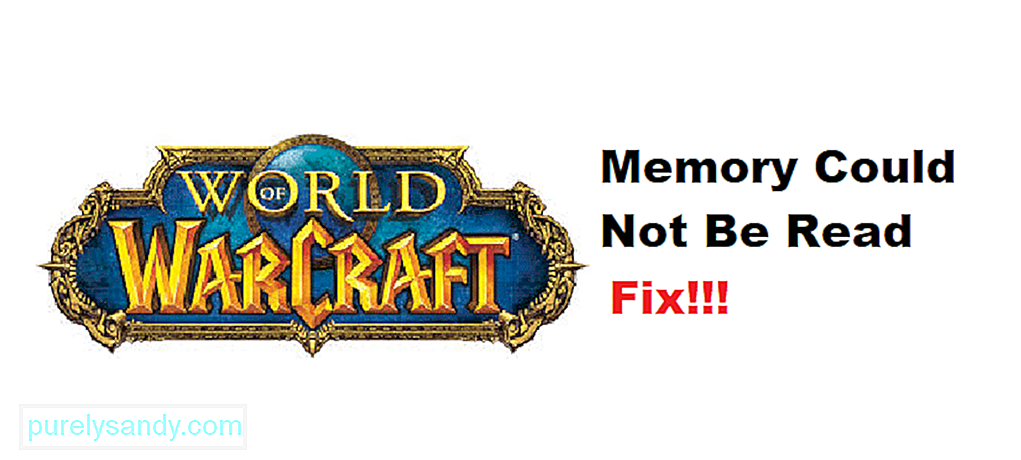
Ошибка 132 показывает вам подсказку о том, что память не может быть прочитана, и не позволяет игрокам войти в игру. Даже если вы сможете войти в игру, она начнет вылетать примерно через каждые 10 минут.
Это может сильно раздражать и в основном вызвано поврежденными файлами, устаревшими надстройками или некоторыми другими случаи несовместимых драйверов. Вот некоторые исправления, которые потенциально могут помочь вам решить эту проблему.
В игре & amp; Веб-руководства по World of Warcraft
Руководства Zygor — это лучший и самый быстрый способ повысить уровень своих персонажей в World of Warcraft и добиться большего за меньшее время.
Дополнение для просмотра руководств
3D-стрелка путевой точки
Динамическое обнаружение
Получить руководства ZYGOR
Лучшие предложения по усилению в магазине Lepre в World of Warcraft
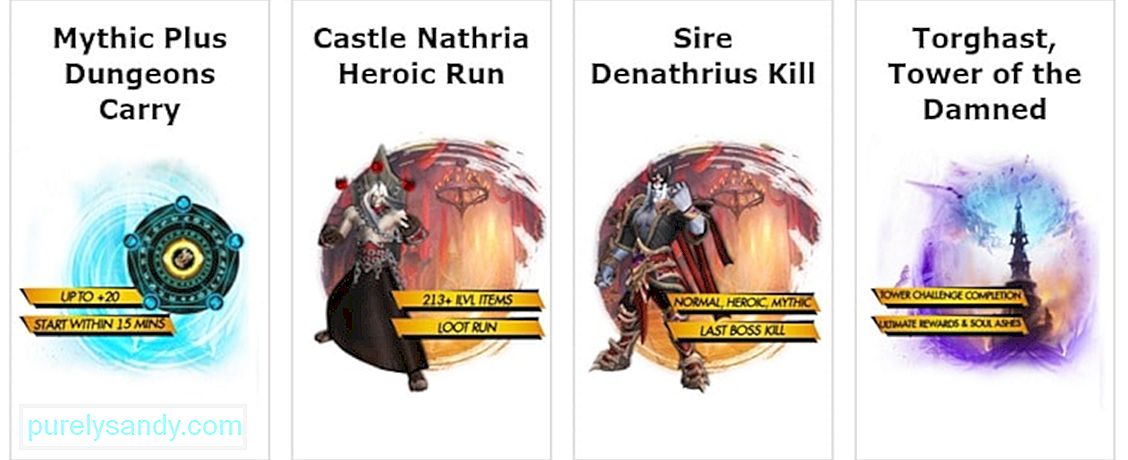
Прежде всего, вы должны удалить все свои дополнения, а также кеш и папки WTF. Чтобы восстановить игру, вам просто нужно сначала открыть приложение battle.net. Далее вам нужно нажать на значок WoW на панели запуска. После этого просто щелкните значок настроек рядом с кнопкой воспроизведения. Перейдите в опцию «Сканировать и восстановить» и запустите сканирование.
Клиент начнет проверку и восстановление любых поврежденных файлов. После завершения этого процесса просто войдите в игру и проверьте, существует ли проблема.
Еще одно возможное исправление этой ошибки: запускает исполняемый файл от имени администратора. Просто перейдите к файлу WoW.exe и щелкните его правой кнопкой мыши. Затем нажмите «Запуск от имени администратора» и войдите в игру, чтобы проверить, решает ли это проблему для вас.
Одной из основных причин этой ошибки является то, что графические драйверы не обновлены. Вот почему вы снова и снова сталкиваетесь с ошибкой 132. Обновление последней версии графического драйвера потенциально может решить эту проблему за вас. Если вы не уверены, какие драйверы устанавливать, просто перейдите на веб-сайт Nvidia или AMD и введите модель своего графического процессора. Вы начнете видеть рекомендации графических драйверов, совместимых с вашим графическим процессором.
Если ошибка 132 существует даже после того, как вы восстановили игру, тогда вам следует попробовать полностью переустановить игру. Просто войдите в свой клиент Blizzard, WoW, а затем удалите его из настроек. После этого перезагрузите компьютер и снова установите WoW.
Также возможно, что недавно установленная или обновленная программа безопасности мешает вам получить доступ к файлам игры. Это также может помешать вам войти в систему, поскольку программа безопасности может пометить файлы игры как угрозу безопасности.
Итак, вам следует попробовать удалить или временно отключить эти программы, чтобы увидеть, решит ли это проблему для вас. Если это так, вы можете пойти дальше и найти другую программу безопасности для использования. Или вы можете настроить его так, чтобы он не мешал работе с файлами игры.
Это были некоторые исправления, которые потенциально могут помочь вам решить вашу проблему. Но если вы считаете, что ваша проблема здесь не упоминается, то лучший вариант — открыть ветку поддержки на форумах Blizzard. Команда поддержки поможет вам быстро и эффективно решить любую проблему, с которой вы столкнулись.
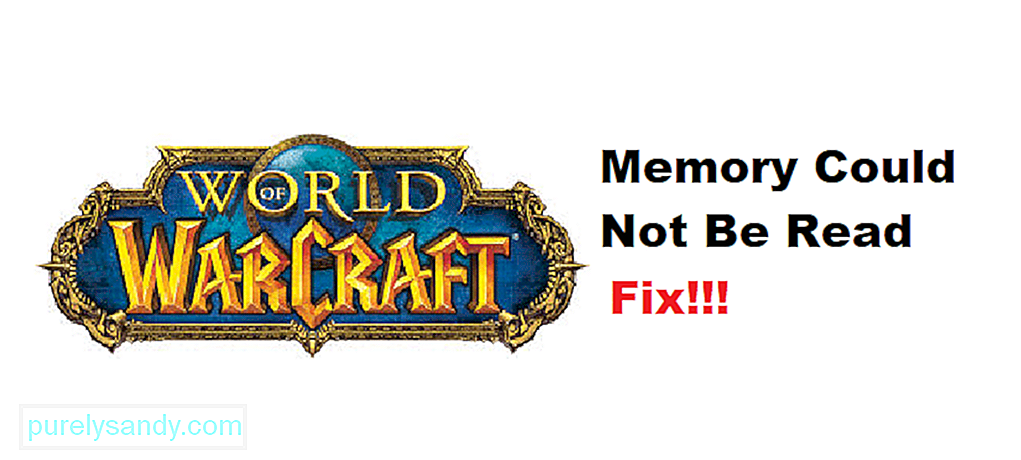
YouTube видео: 5 способов исправить ошибку памяти, которая не может быть прочитана в WoW
04, 2023

