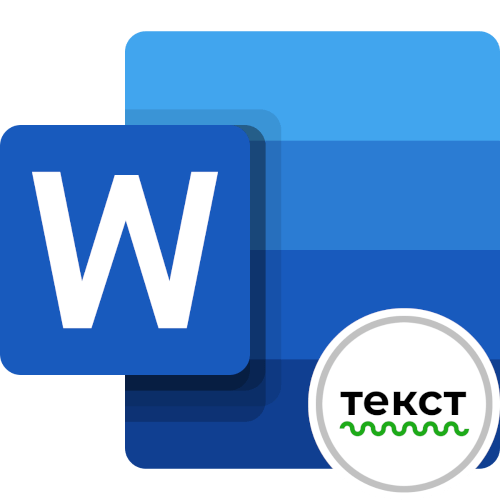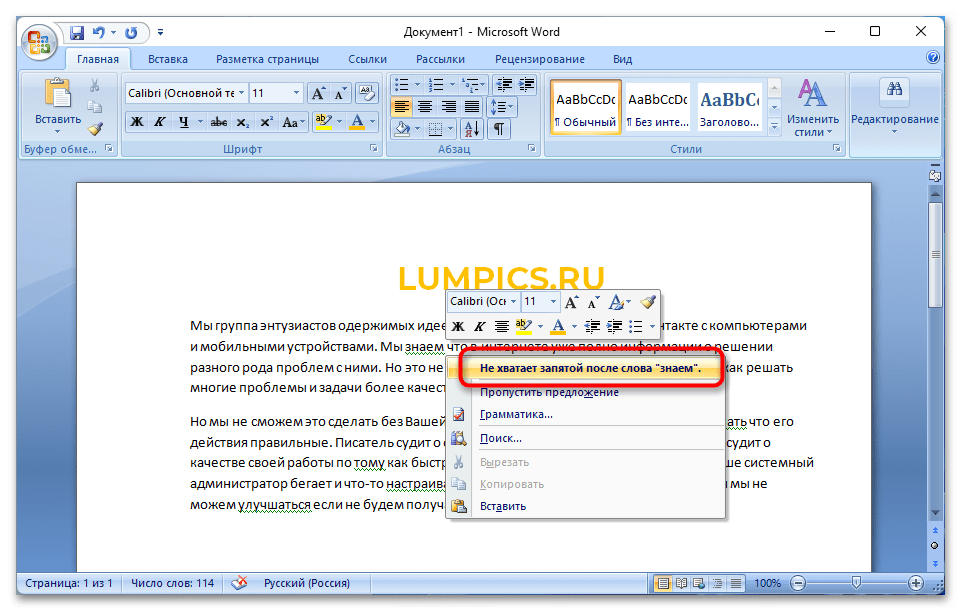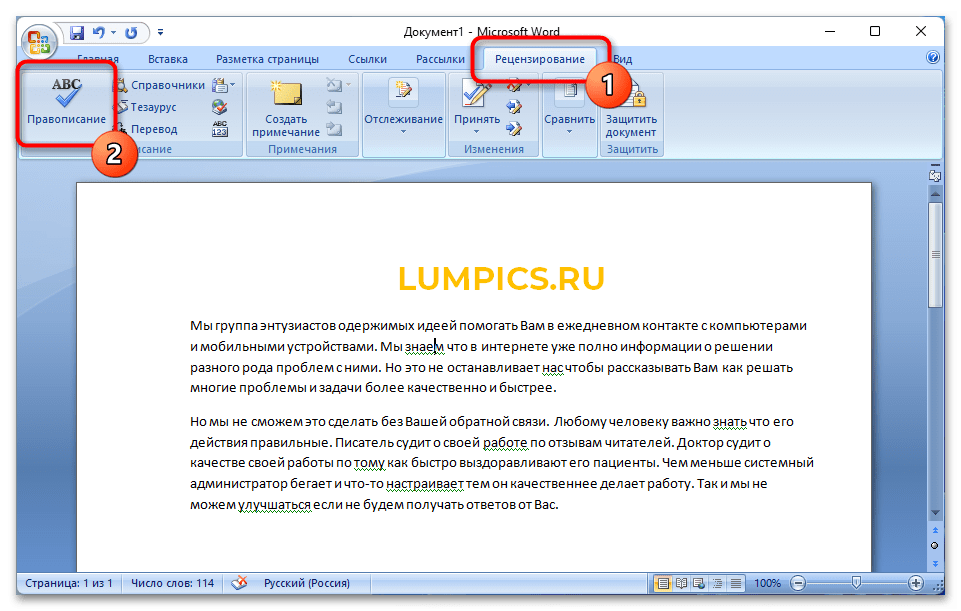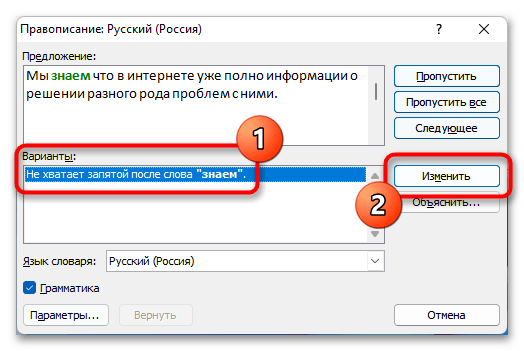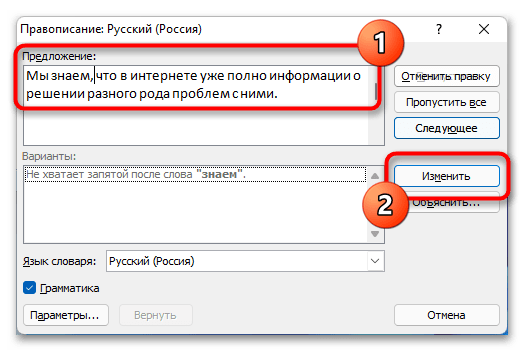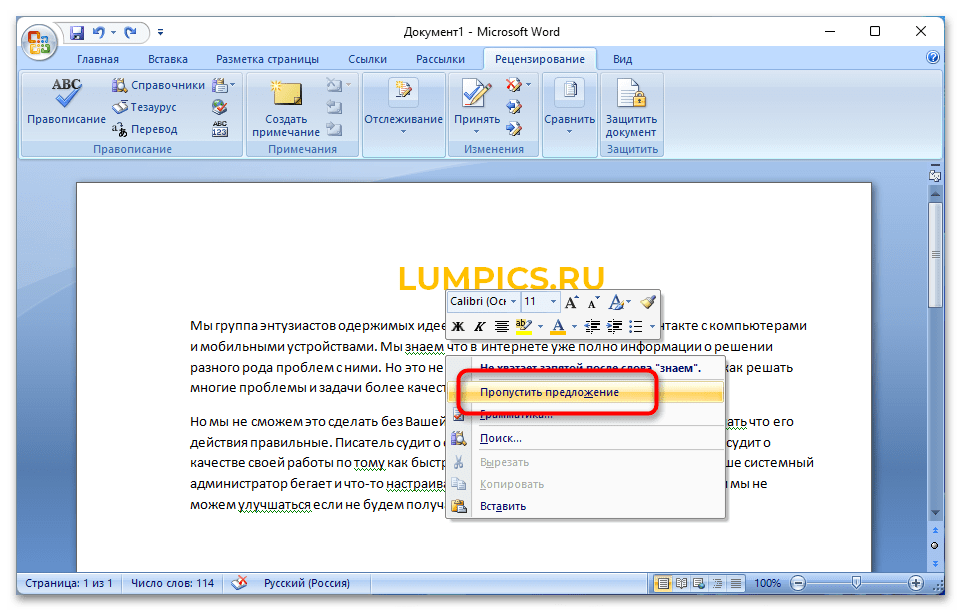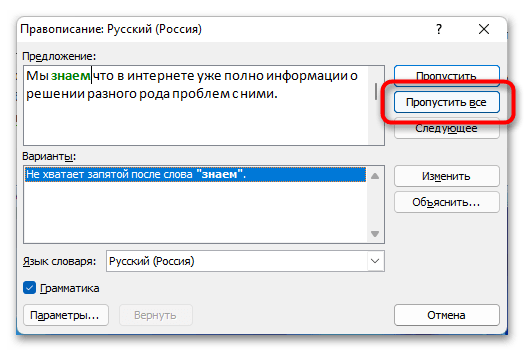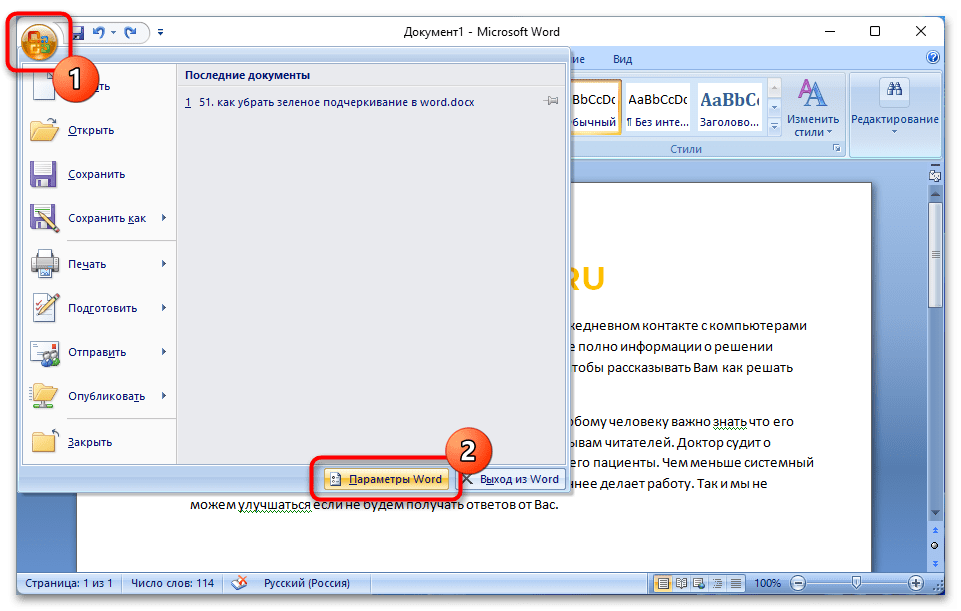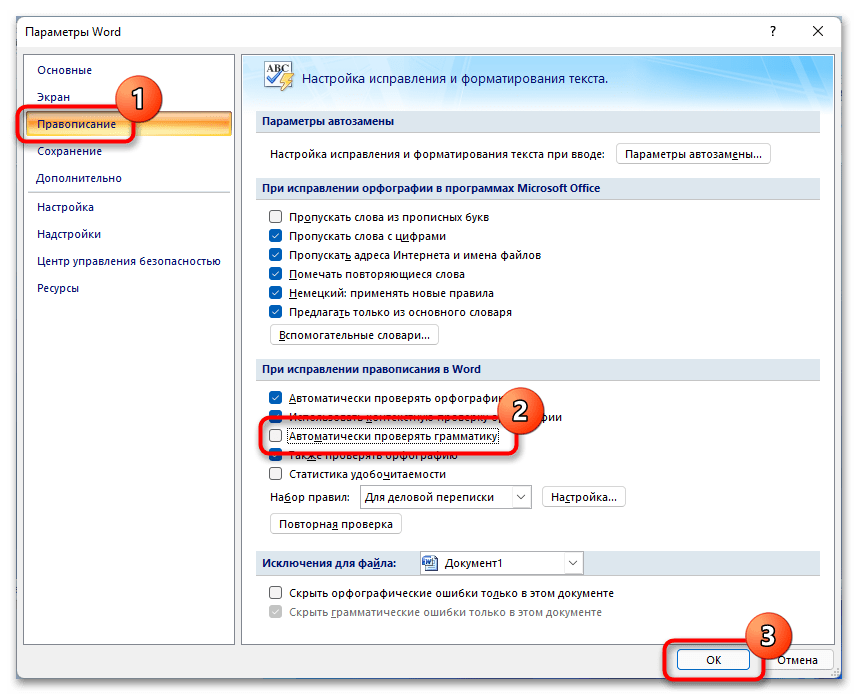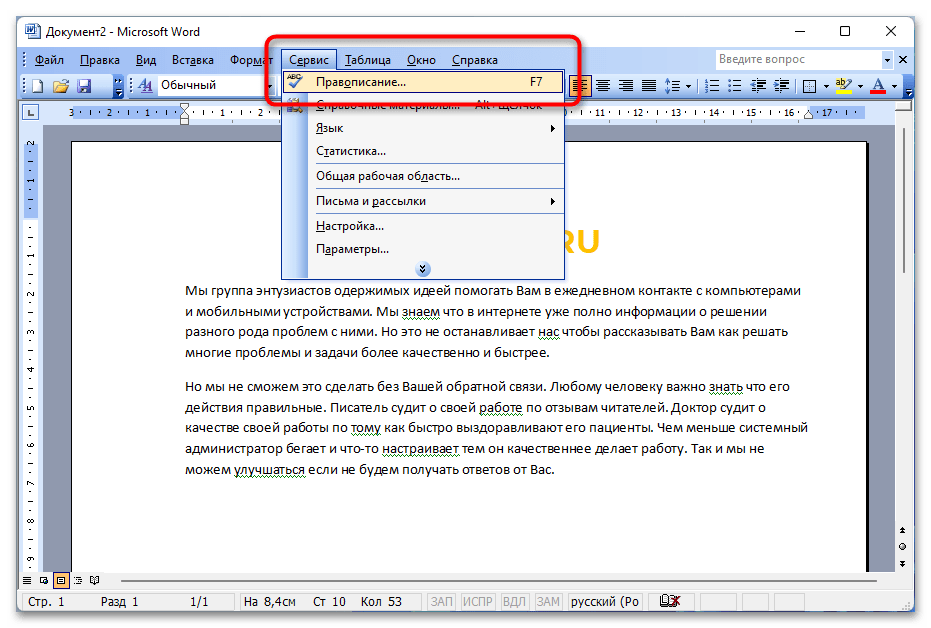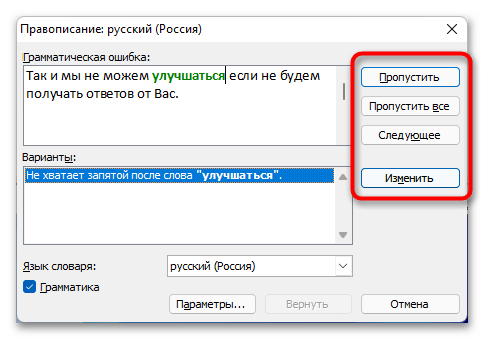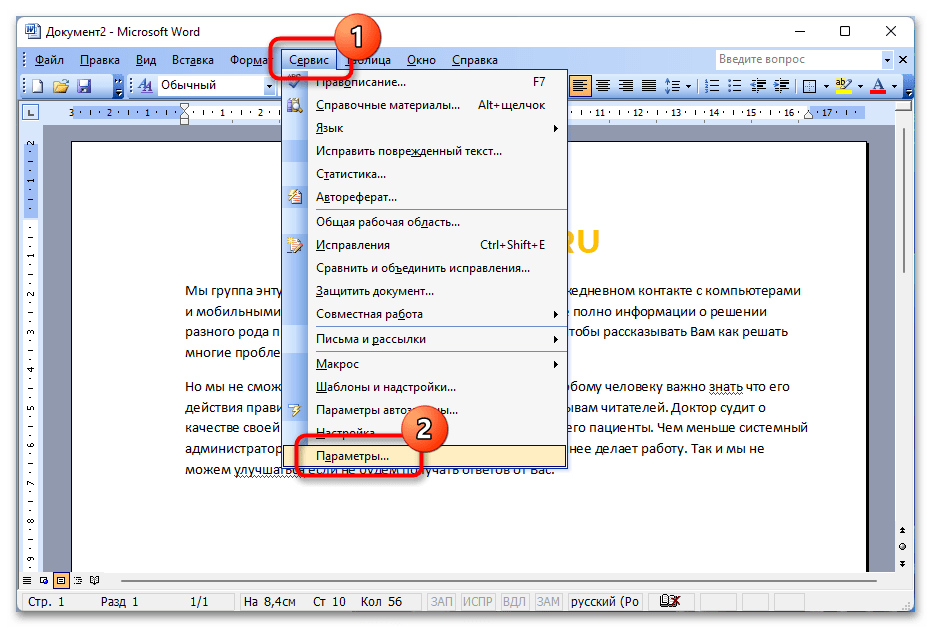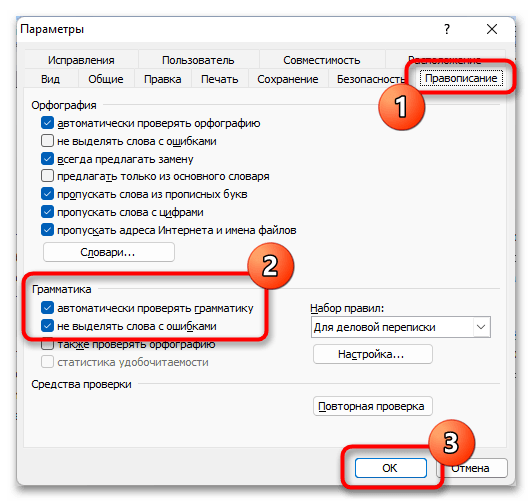Содержание
- Вариант 1: Microsoft Word 2007 – 2010
- Способ 1: Исправление ошибок
- Способ 2: Пропуск ошибок
- Способ 3: Отключение проверки грамматики
- Вариант 2: Microsoft Word 2003
- Вопросы и ответы
Важно! Зеленое подчеркивание появляется только в старых версиях пакета программного обеспечения Microsoft Office, которые были выпущены в 2003 – 2010 годах. Обозначает это наличие грамматической ошибки, чаще всего пунктуационной. Логика исправления проблемы аналогична во всех озвученных приложениях, но есть существенные различия в интерфейсе и наименовании некоторых элементов меню.
Читайте также: Как убрать синее подчеркивание в Microsoft Word
Вариант 1: Microsoft Word 2007 – 2010
Обратите внимание! Все действия, описанные в этом варианте решения проблемы, выполняются на примере Microsoft Word 2007, но они применимы и для версии 2010 года. Основные отличия будут заключаться только в графическом оформлении.
Способ 1: Исправление ошибок
Встроенный в текстовый редактор словарь правил правописания русского языка работает довольно точно, поэтому для устранения зеленых подчеркиваний следует исправить все грамматические ошибки. Сделать это можно вручную — вдумчиво перечитать проблемные отрывки предложений и правильно расставить пунктуационные знаки.
Если знаний русского языка недостаточно, чтобы справиться с этой задачей, можно воспользоваться помощью Microsoft Word. Приложение дает подсказки по исправлению, для их просмотра необходимо нажать правой кнопкой мыши по выделенному предложению. Помимо описания проблемы, в контекстном меню сразу будет предоставлен вариант по исправлению. Таким образом, ничего даже вручную вводить не потребуется, следует только нажать по предложенной замене, чтобы внести корректировки в написание.
Если грамматических ошибок в тексте очень много, нажимать правой кнопкой мыши по каждой довольно утомительно. В этом случае рекомендуется воспользоваться окном проверки правописания, в котором предоставляются все необходимые инструменты для просмотра спорных моментов в тексте с последующим их устранением.
- Установите курсор в начало первого абзаца, перейдите во вкладку «Рецензирование» и кликните по кнопке «Правописание», находящейся в левой части панели инструментов.
- В появившемся окне в поле «Предложение» будет отображен проблемный участок текста, а в блоке «Варианты» предоставлено обоснование. Если есть такая возможность, кликните по замене и нажмите «Изменить», чтобы внести правки в предложение и перейти к следующей ошибке.
Подробнее: Как проверить пунктуацию в Microsoft Word
Если из предложенных вариантов нет верного или он не может быть выделенным для использования в качестве замены, тогда внесите изменения непосредственно в текст, находящийся в поле «Предложение». После этого также нажмите кнопку «Изменить».
- Проделайте такие же действия со всеми последующими проблемными отрывками, после чего зеленые подчеркивания будут полностью убраны.
Обратите внимание! Во время ручного набора текста рекомендуется пользоваться контекстным меню для исправления грамматических ошибок сразу по ходу написания. Это позволит ускорить печать. Если предстоит обработка большого объема уже написанного материала, тогда лучше редактуру проводить через окно «Правописание».
Читайте также: Как убрать все линии в Microsoft Word
Способ 2: Пропуск ошибок
Алгоритмы Microsoft Word могут неверно определять пунктуационные и грамматические ошибки в тексте. В таких случаях, чтобы убрать зеленое подчеркивание, потребуется пропустить проверку через контекстное меню или окно правописания. Для реализации первого нажмите правой кнопкой мыши по выделению и выберите опцию «Пропустить предложение».
Если ошибок в материале много, для ускорения процесса рекомендуем воспользоваться меню проверки правописания. Вызвать его можно через вкладку «Рецензирование», как было описано в предыдущей инструкции, или посредством нажатия горячей клавиши F7. После появления соответствующего окна постоянно щелкайте по кнопке «Пропустить все», пока грамматические ошибки не будут помечены как неверно определенные.
Читайте также: Как пропустить все ошибки в Microsoft Word
Способ 3: Отключение проверки грамматики
Автоматическую проверку грамматики можно отключить, чтобы предложения в документах не подчеркивались зеленной линией вообще. Для этого потребуется перейти в параметры программы и деактивировать соответствующую опцию.
Обратите внимание! Полное отключение проверки грамматических ошибок не рекомендуется производить, если обработка текста подразумевает качественное редактирование. В таком случае вероятность пропуска недочетов существенно увеличится, так как алгоритмы приложения перестанут подсвечивать проблемные участки в документе.
- Раскройте главное меню программы, кликнув по логотипу Microsoft Office в верхнем левом углу. После этого перейдите в настройки, нажав кнопку «Параметры Word».
- В открывшемся окне на вкладке «Правописание» снимите отметку с пункта «Автоматически проверять грамматику» и нажмите по кнопке «ОК», чтобы применить внесенные изменения.
Важно! В Microsoft Word 2007 – 2010 годов есть возможность отключить проверку грамматических ошибок только в открытом в настоящем времени документе или во всех создаваемых в будущем. Для этого необходимо выбрать в блоке «Исключения для файла» предпочитаемый вариант и поставить галочку напротив опции «Скрыть грамматические ошибки только в этом документе».
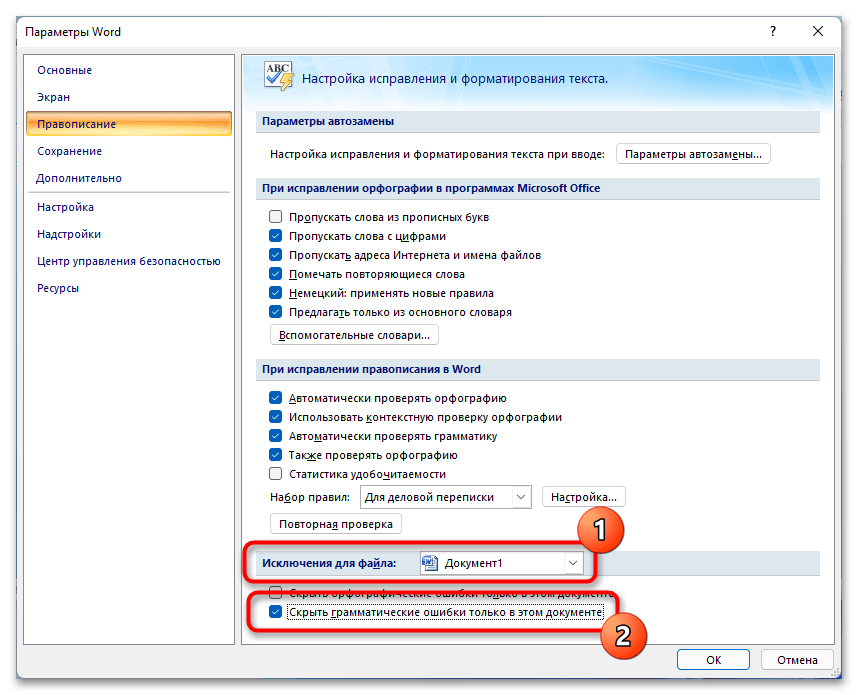
При необходимости можно вернуть обратно исходные настройки, чтобы проблемные участки текста снова стали выделяться. Делается это в том же окне параметров.
Вариант 2: Microsoft Word 2003
В Microsoft Word 2003 года все вышеописанные методы устранения зеленых подчеркиваний в документе тоже могут быть применены. Единственное отличие заключается в графическом оформлении программы, что заметно на представленных ниже скриншотах.
Правка через контекстное меню требует выполнение тех же действий. Но вызов окна правописания осуществляется иначе. Для этого раскройте меню «Сервис» и выберите пункт «Правописание» или просто нажмите клавишу F7.
Откроется окно, аналогичное тому, что отображается в Microsoft Word 2007 – 2010 годов. Следует посредством расположенных в нем кнопок выбрать подходящее действие.
Если появится необходимость отключить проверку грамматики полностью, следует открыть окно параметров. Делается это тоже в меню «Сервис», где нужно кликнуть по соответствующему пункту.
После на вкладке «Правописание» снимите отметку с параметра «автоматически проверять грамматику» или в блоке «Грамматика» поставьте галочку напротив строки «не выделять слова с ошибками». Затем не забудьте нажать кнопку «ОК», чтобы внесенные изменения сохранились.
Обратите внимание! Все изменения, внесенные в параметры Microsoft Word 2003, будут автоматически применяться к другим документам, открытым в программе этой версии. Поэтому при необходимости нужно будет вернуть настройки по умолчанию.
Table of Contents
- What are words nearest in meaning?
- What type of word is closest?
- Which option is used to underline the text?
- How do I get rid of double underline in Word?
- How do I remove double underline in Word?
- What does a blue underline on a word indicate?
- How do I fix the blue underline in Word?
- How do I get rid of the blue underline in Word 2016?
- What does the green underline mean in Word?
- How do I get rid of the green underline in Word?
- What are the two options in moving a text in Microsoft Word 2010 application?
- What reason would you use a footer?
- What is footer with example?
- What should I put in my header and footer?
- Which menu do you use to create footer?
- What is footer text why it is given in a document?
- Where does footer appear in document?
- Which of the following can you insert in footer?
- What are the commands to insert the page numbers?
- What is Footer command?
- How do I insert page number and footer at the same time?
- What are the advantages of header and footer?
- What is header and footer in Notepad?
- What is notepad page setup?
- How do I use Notepad?
- How do I add a header in Notepad ++?
An underline is a section of text in a document where the words have a line running beneath them. For example, this text should be underlined. Underlined text is commonly used to help draw attention to text. Today, underlines are commonly used to represent a hyperlink on a web page.
What are words nearest in meaning?
Synonyms are words that are similar to another word or have a related meaning. They can be lifesavers when you want to avoid repeating the same word over and over.
What type of word is closest?
Superlative form of close: most close.
Which option is used to underline the text?
Answer. Answer: For those who prefer to use keyboard commands, highlight the text and press “Ctrl-U” to underline the selected text.
How do I get rid of double underline in Word?
The text at the insertion point (or the default empty paragraph in a new Word document has acquired double underline formatting. If this is the case, then selecting the text and pressing Ctrl+Spacebar (ResetFont) will clear it.
How do I remove double underline in Word?
In Microsoft Word, you can bypass this Font Dialog box technique by using the CTRL + SHIFT + D shortcut. CTRL + SHIFT + D will immediately add a double underline in Word. To remove the the double underline, with you text selected simply hit the shortcut again.
What does a blue underline on a word indicate?
Wavy blue lines that appear under text in a Word document indicate that the Format Consistency Checker is turned on and is functioning in the background as you type. The lines indicate that the Format Consistency Checker has detected an inconsistency that you may want to look at and to correct.
How do I fix the blue underline in Word?
Getting Rid of Blue Squiggly Underlines
- Display the Word Options dialog box. (In Word 2007 click the Office button and then click Word Options.
- Click Advanced at the left side of the dialog box. (See Figure 1.)
- In the Editing Options section, clear the Mark Formatting Inconsistencies check box.
- Click OK.
How do I get rid of the blue underline in Word 2016?
Word: What are the blue squiggly lines?
- Click the Microsoft Office button .
- Click Word Options.
- Click Advanced on the left.
- Scroll down to the Editing options section.
- Select the Mark formatting inconsistencies check box (if this check box is grayed out, select the Keep track of formatting check box first).
- Click OK.
What does the green underline mean in Word?
grammatical error
How do I get rid of the green underline in Word?
Remove red and green wavy underlines from all Word documents: Uncheck the box next to Check spelling as you type, the box next to Mark grammar errors as you type, and the box next to Check grammar with spelling. Then click OK. Then all the red and green wavy underlines should be gone.
What are the two options in moving a text in Microsoft Word 2010 application?
You can move text from one location in a document to another by using the drag-and-drop technique with the help of mouse.
By including navigation links in the footer, you make it easy for site visitors to keep exploring without forcing them to scroll back up. They provide access to important information that’s necessary but shouldn’t get top billing (i.e. your copyright info, privacy statements, and legal disclaimers).
The definition of a footer is the information that repeats throughout a document at the bottom of the page. An example of a footer is the page number listed along with your last name. In a document or report, common text that appears at the bottom of every page. It usually contains the page number.
Headers and footers generally contain additional information such as page numbers, dates, an author’s name, and footnotes, which can help keep longer documents organized and make them easier to read. Text entered in the header or footer will appear on each page of the document.
Go to Insert > Header or Footer. Choose from a list of standard headers or footers, go to the list of Header or Footer options, and select the header or footer that you want. Or, create your own header or footer by selecting Edit Header or Edit Footer. When you’re done, select Close Header and Footer or press Esc.
A header is the top margin of each page, and a footer is the bottom margin of each page. Headers and footers are useful for including material that you want to appear on every page of a document such as your name, the title of the document, or page numbers.
The header is a section of the document that appears in the top margin, while the footer is a section of the document that appears in the bottom margin.
Answer. Answer: Note: When you customize your header or footer, you can add images, page numbers, date, time, sheet name, file name and path, and more. For more on headers and footers, see Headers and footers in Word.
What are the commands to insert the page numbers?
Insert page numbers
- Select Insert > Page Number, and then choose the location and style you want.
- If you don’t want a page number to appear on the first page, select Different First Page.
- If you want numbering to start with 1 on the second page, go to Page Number > Format Page Numbers, and set Start at to 0.
Select the Insert tab, then click the Header or Footer command. In our example, we’ll click the Header command. In the menu that appears, select the desired preset header or footer. The header or footer will appear. Many preset headers and footers contain text placeholders called Content Control fields.
How do I insert page number and footer at the same time?
Double-click the header or the footer area (near the top or bottom of the page). Go to Header & Footer > Field. In the Field names list, Select Page, and then select OK. To change the numbering format, go to Header & Footer > Page Number > Format Page Numbers.
They often contain descriptive text such as titles, dates, or page numbers displayed in page layout views and on printed pages. Headers and footers are useful in providing quick information about your document or data in a predictable format and also help set out different parts of a document.
By default, each Notepad document has the name of the document in the header and the page number in the footer when you print a text file. However, you can customize the header and footer with special commands or custom text, or leave one or both blank.
What is notepad page setup?
Notepad lets you configure document-specific settings (e.g., margins, page orientation, header and footer), which you access by selecting the Page Setup option from the File menu. However, Notepad reverts to using default Page Setup settings every time you restart the program.
How do I use Notepad?
More Information
- Click Start, point to Programs, point to Accessories, and then click Notepad.
- Type . LOG on the first line, and then press ENTER to move to the next line.
- On the File menu, click Save As, type a descriptive name for your file in the File name box, and then click OK.
Add Custom header and footer to Windows Notepad file
- Open Notepad adding custom Header and Footer file with Notepad.
- Now go to File → Page Setup.
- You would see Header and Footer Text Boxes.
- Now add your custom text and with the below keywords,
Use a double underline
- Select the text that you want to underline.
- Go to Home and select Font dialog box launcher .
- Select double underline in the Underline style drop-down list.
Contents
- 1 How do you double underline a team?
- 2 What does double green underline mean in Word?
- 3 How do you put a space between text and underline in Word?
- 4 What is blue underline in Word?
- 5 What does double blue underline mean in Word?
- 6 What is the shortcut key for underline?
- 7 How do I type over a dot in Word?
- 8 How do I make an underline dashed?
- 9 How do you underline in CSS?
- 10 Can I add lines to a Word document?
- 11 What does red underline in word mean?
- 12 What is red wavy underline?
- 13 How do I repeat a word in word?
- 14 What does 2 lines under a Word mean?
- 15 What does double blue lines mean?
- 16 What does fragment mean in Microsoft Word?
- 17 How do you underline without a mouse?
- 18 How do you put a above a letter?
- 19 How do you add a dashed underline to links?
- 20 Can I use text underline offset?
How do you double underline a team?
1 -Select the text that you want to underline. 2 -On the Home tab, click the Font dialog box launcher. 4 -In the Underline style drop-down list, click double underline.
What does double green underline mean in Word?
Posts: 3,215. What are Green double-strikethrough and double-underline? That’s the new invention called Track Moves. You can turn it off in. the Track Changes Options window, and you probably should, because.
How do you put a space between text and underline in Word?
The “Add space for underlines” layout option is used when you want to increase the gap between the text and underline. Try to underline first the words, sentences or paragraphs that you want to underline then click the said option to add space in between them.
What is blue underline in Word?
Wavy blue lines that appear under text in a Word document indicate that the Format Consistency Checker is turned on and is functioning in the background as you type. The lines indicate that the Format Consistency Checker has detected an inconsistency that you may want to look at and to correct.
What does double blue underline mean in Word?
Most commonly the double blue underline appears where there are two spaces between words instead of one. There are some other grammar “errors” that may also be underlined that way. Right-click the underlined words to see what Word objects to.
What is the shortcut key for underline?
Format characters
| To do this | Press |
|---|---|
| Hide the selected text. | Ctrl+Shift+H |
| Apply bold formatting. | Ctrl+B |
| Apply underline formatting. | Ctrl+U |
| Apply underline formatting to the words, but not the spaces. | Ctrl+Shift+W |
How do I type over a dot in Word?
To use a line shortcut, first, open your document with Microsoft Word. Next, place your cursor where you want to add a dotted line in your document. Type the asterisk sign (“*”) three times in your document. Now, press Enter, and Word will convert your asterisks into a dotted line automatically.
How do I make an underline dashed?
Select the underline you want to use.
To change the color of your dotted underline, click the arrow again, select Underline Color, then select an option. To see more underlines, click More Underlines at the bottom of the menu, then view the options in the “Underline style” drop-down menu.
How do you underline in CSS?
The property text-decoration-line is used to underline the text. This property has three values that are overline, underline, or line-through. So, the value underline is used to underline the text in CSS. This value draws the underline beneath the inline text.
Can I add lines to a Word document?
To add a line, follow these steps. On the Insert tab, select Shapes. Under Lines, select any line style you like. Select a location in the document, hold and drag your pointer to a different location, and then release the mouse button.
What does red underline in word mean?
Microsoft Word comes with a powerful spelling and grammar checking module.If there is a spelling mistake, the word gets underlined with a red color wavy / squiggly / zig-zag line indicating the error. For grammatical errors a wavy green line appears under the word or phrases.
What is red wavy underline?
This package changes the style of underline used by the spell-check package to highlight spelling errors to the red, wavy underline. This package does not do any spell checking by itself.
How do I repeat a word in word?
Discussion Forum
| Que. | How will MS Word will respond in repeated word. |
|---|---|
| b. | A Green wavy line under the repeated word |
| c. | A Blue wavy line under the repeated word |
| d. | None of the above |
| Answer:A Red wavy line under the repeated word |
What does 2 lines under a Word mean?
Two short parallel lines mean insert a hyphen. This mark means to change the order ofor transposeletters, words, or phrases. Dots under a word or passage mean leave the word or passage as it was before the correction.
What does double blue lines mean?
Most commonly the double blue underline appears where there are two spaces between words instead of one. There are some other grammar “errors” that may also be underlined that way. Right-click the underlined words to see what Word objects to.
What does fragment mean in Microsoft Word?
What this common Microsoft Word correction means, and how to fix it. The term “Fragment” indicates a sentence fragment: a written sentence that is not complete and thus, is unable to stand alone as a sentence. There are several common fragments that are easy to fix in a paper.
How do you underline without a mouse?
Press the Alt key and press the letter with the underline to select the item. For example, pressing the Alt key + E key will open the “Edit” menu in Notepad. Then within the menu, note the underlined letter that indicates the key that corresponds to the item you can select when pressing the “Alt” key.
How do you put a above a letter?
Holding the “Ctrl” key plus a punctuation key and the letter will insert the marked letter on your document. Diacritics include the acute, grave and circumflex accents. These keyboard shortcuts will help you display text more accurately in your business documents.
How do you add a dashed underline to links?
Change the underline to dots with the border-bottom style property a { text-decoration: none; border-bottom:1px dotted; }. Change the underline color by typing a { text-decoration: none; border-bottom:1px solid red; }. Replace solid red with another color.
Can I use text underline offset?
The text-underline-offset property in CSS sets the distance of text underlines from their initial position. Once you apply an underline for an element using text-decoration with the value of underline, you can say how far that line should be from your text using the text-underline-offset property.
What do the red and green wavy lines under some words stand for?
By default, Word automatically checks your document for spelling and grammar errors, so you may not even need to run a separate spelling and grammar check. These errors are indicated by colored wavy lines . The red line indicates a misspelled word . The green line indicates a grammatical error.
What does it mean when a red squiggly line appears under a typed word how do we fix it?
Anytime you ‘ve misspelled a word or type “your” when you meant “ you ‘re,” the spelling checker underlines the error with a red squiggly line , prompting you to make a change. … To check your entire document for spelling mistakes, go to Tools > Spelling > Spell Check to open up the Spell Checker tool.
Why red squiggly underlines when words are not spelled wrong?
etc. are wrong . As you can see, almost all the words have red squiggly lines under them, indicating that these words are spelled wrong . (If you don’t see those lines under the misspelled words in your documents, try turning on Edit > Spelling > Dynamic Spelling .)
How do I get rid of the red and green lines in Word?
Remove red and green wavy underlines from all Word documents: Uncheck the box next to Check spelling as you type, the box next to Mark grammar errors as you type, and the box next to Check grammar with spelling. Then click OK. Then all the red and green wavy underlines should be gone.
What does a red wavy underline signify?
All misspelled words or words that are not recognized by the Office dictionary are flagged with a red wavy underline . … a word that is misspelled or not recognized by the Office dictionary. 26
What is the red squiggly line in Microsoft Word called?
Microsoft Word turns on Spell check and Grammar check by default. The red wavy underlines just mean flagged spelling errors and the green underlines mean flagged grammatical errors.
What is the red squiggly line in Word?
By default, Word automatically checks your document for spelling and grammar errors, so you may not even need to run a separate spelling and grammar check. These errors are indicated by colored wavy lines. The red line indicates a misspelled word. The green line indicates a grammatical error.
Last Updated: February 22, 2022 | Author: Linda Hornsby
What does the purple underline mean in word?
Purple wavy underlines (wavy vertical lines may also appear in the margin) In an XML document, Word uses purple wavy vertical lines and underlines to indicate XML structure that does not adhere to the XML schema that is attached to the document.
As you’re typing, misspelled words will automatically be corrected, with a grey underline denoting the change. … Smart Compose is a feature that Google first introduced in Gmail which suggests a word or phrase you might use to complete the sentence you’re typing.
What does a blue underline on a word indicate?
Wavy blue lines that appear under text in a Word document indicate that the Format Consistency Checker is turned on and is functioning in the background as you type. The lines indicate that the Format Consistency Checker has detected an inconsistency that you may want to look at and to correct.
What does the Brown underline mean in word?
In Word: De-select “Mark formatting inconsistencies” and “Keep track of formatting”: (File > Options > Advanced > Keep track of formatting > Mark formatting inconsistencies) This is what happened: I distinctly remember that these wavy brown underlines only appeared after my experimenting with Word’s optional features.
Why is the text red underlined in word?
It sounds as though you have toggled on Track Changes during your attempts to type French accents. Go to the Review Tab: in the Changes Group click Accept and choose Accept All Changes. Then in the Tracking Group, click on Track Changes to toggle off the mode.
What does a red underline indicate?
These errors are indicated by colored, wavy lines. The red line indicates a misspelled word. The blue line indicates a grammatical error, including misused words. Spelling and grammar errors.
What does wavy red underline?
A red wavy underline usually signifies a spelling or grammatical error.
How do I get rid of the annoying red underline in Word?
Click on the name of the language in the status bar at the bottom of the screen. 2. Add a check mark in the Do not check spelling or grammar option and click OK. All the red and green squiggly underlines should be gone.