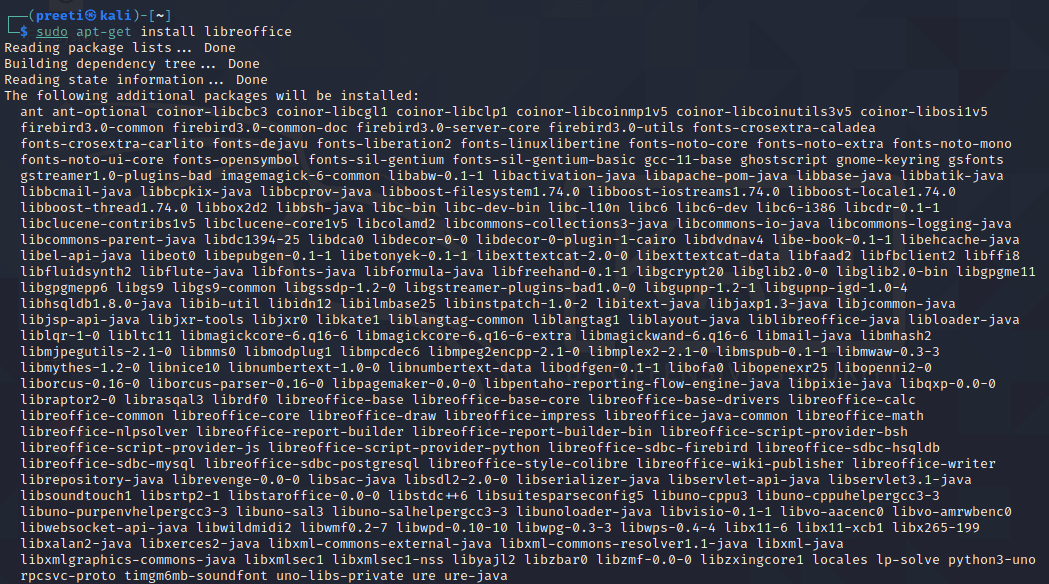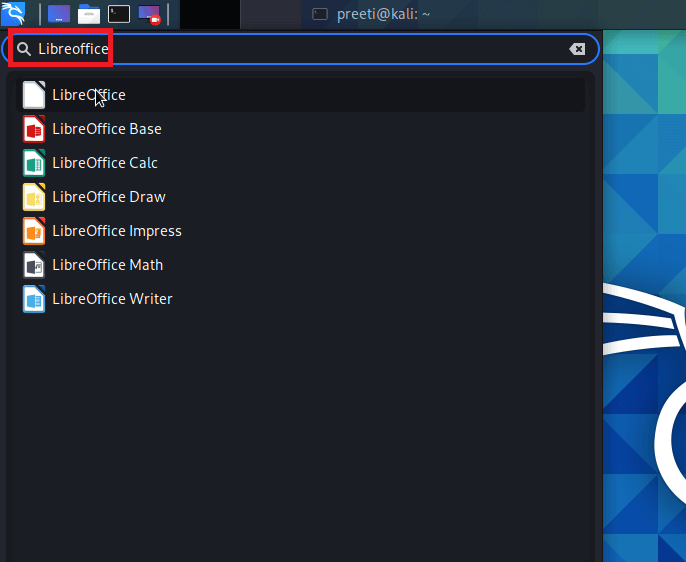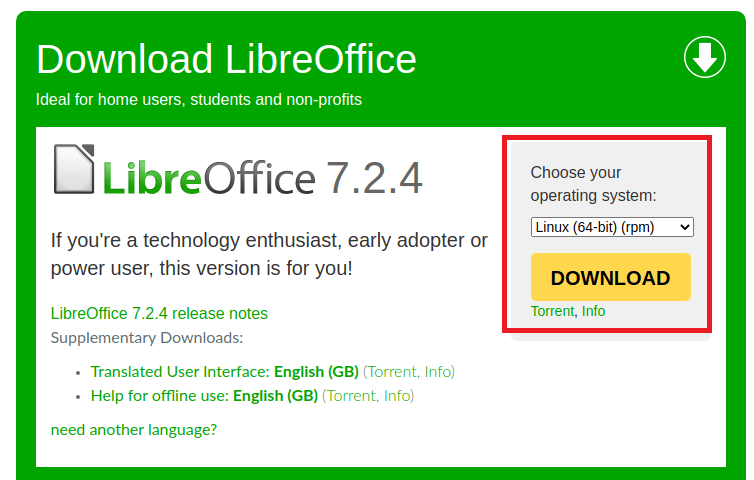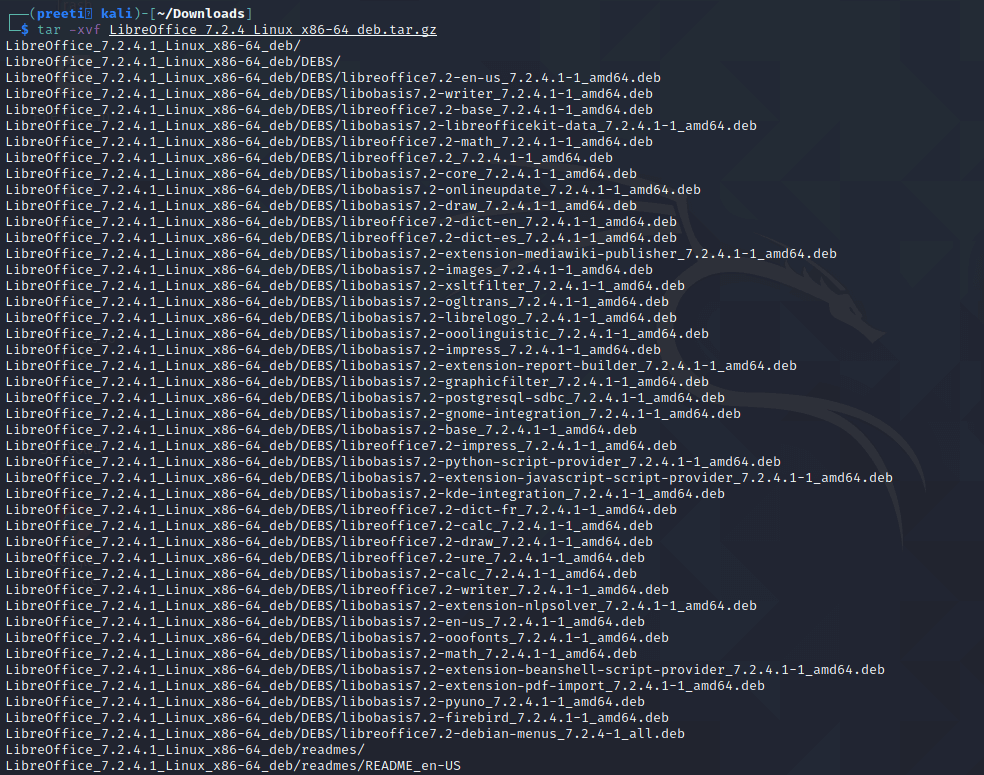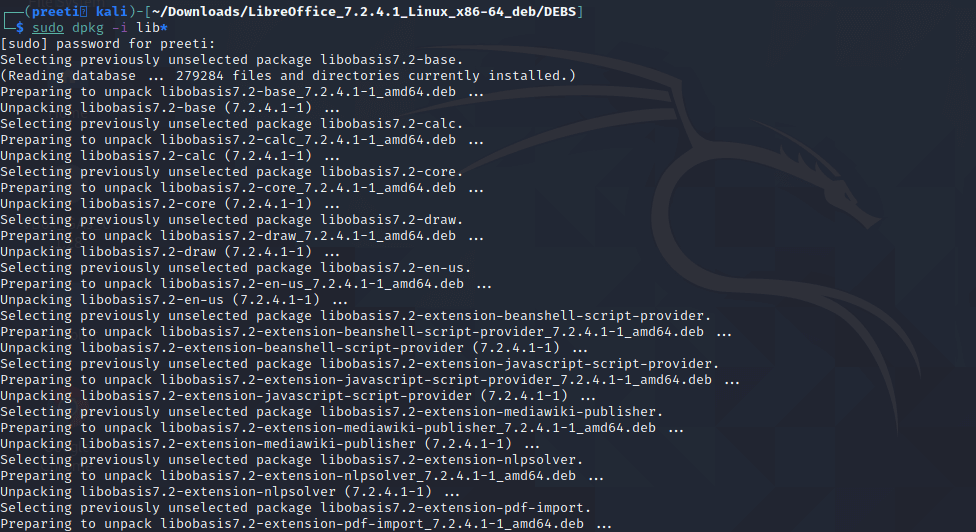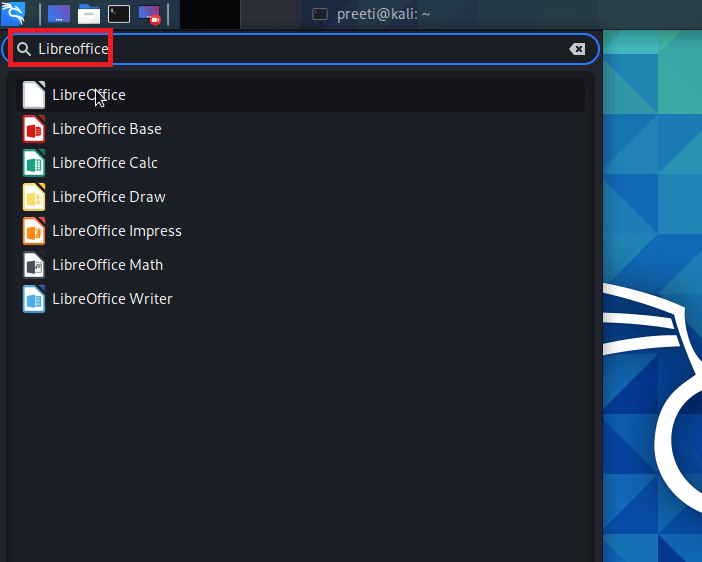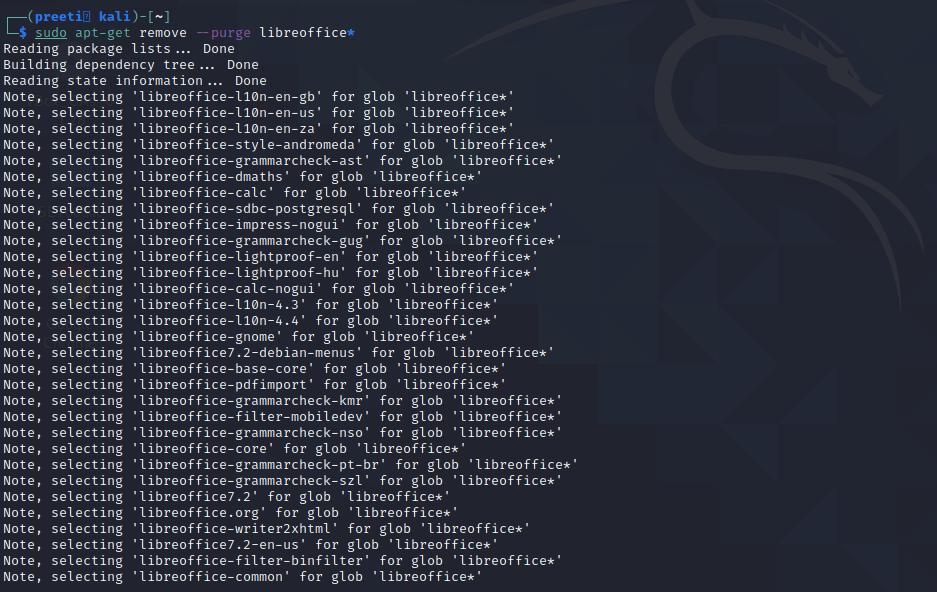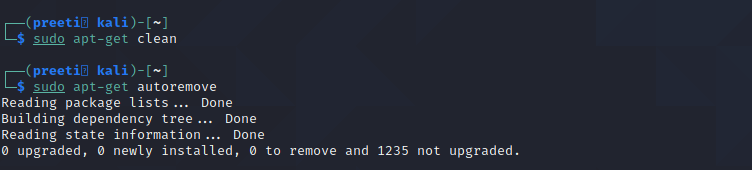Are you a regular user of Kali Linux? Do you want to install an office for Kali Linux?
Kali Linux is an operating system used for penetration testing purposes only. So it doesn’t have office use tools like word, excel, powerpoint, etc.
Microsoft word, excel and powerpoint are not available for Linux distributions. So you can’t install this software in Kali Linux and other Linux distribution.
You should know how to install LibreOffice for Kali Linux for office work. LibreOffice includes writer, calc, impress, Base, etc.
Article Content
- What is LibreOffice?
- Supported Documents Extension by LibreOffice
- How to install LibreOffice in Kali Linux using Terminal
- How to install LibreOffice in Kali Linux Method 2
- Download LibreOffice
- Install LibreOffice in Kali Linux with dpkg command
- Uninstall LibreOffice in Kali Linux
- Conclusion
What is LibreOffice?
LibreOffice is a powerful and free office suite, used by millions of people around the world. Its clean interface and feature-rich tools help you unleash your creativity and enhance your productivity. LibreOffice includes several applications that make it the most versatile Free and Open Source office suite on the market:
- Writer (word processing) = MS Word
- Calc (spreadsheets) = Microsoft Excel
- Impress (presentations) = Microsoft PowerPoint
- Draw (vector graphics and flowcharts),
- Base (databases), = MS Access
- Math (formula editing).
Supported Documents Extension by LibreOffice
LibreOffice is compatible with a wide range of document formats such as Microsoft® Word (.doc, .docx), Excel (.xls, .xlsx), PowerPoint (.ppt, .pptx) and Publisher.
But LibreOffice goes much further with its native support for a modern and open standard, the Open Document Format (ODF). With LibreOffice, you have maximum control over your data and content – and you can export your work in many different formats including PDF.
How to install LibreOffice in Kali Linux using Terminal
You can install LibreOffice in Kali Linux by following very simple steps.
Step 1: Open terminal
Step 2: Update Kali Linux by running following command
$sudo apt-get update
When you will run apt-get update command then make sure you have added Kali Linux repository. If you had not added repository source in source.list file then you will face the problem.
[email protected]:~# apt-get update Get:1 http://ftp.harukasan.org/kali kali-rolling InRelease [30.5 kB] Get:2 http://ftp.harukasan.org/kali kali-rolling/main amd64 Packages [17.1 MB] Get:3 http://ftp.harukasan.org/kali kali-rolling/non-free amd64 Packages [192 kB] Get:4 http://ftp.harukasan.org/kali kali-rolling/contrib amd64 Packages [111 kB] Fetched 17.4 MB in 5min 18s (54.8 kB/s) Reading package lists... Done [email protected]:~
Step 3: Install LibreOffice in Kali Linux by executing the following command
$sudo apt-get install libreoffice
In this section, I am going describe second method to install libreoffice in Kali Linux.
If you are unable to install libreoffice on your Kali system by using apt or apt-get command as describe above.
Then you can download executable file from official website of libreoffice and install it correctly on your machine with the help of dpkg command.
Download libreoffice
Go to the following link and download libreoffice. https://www.libreoffice.org/download/download/
Before going to download you must keep in mind two important facts about Kali and LibreOffice as following:
- Kali Linux is a Debian based operating system so download .deb file.
- As the latest version of LibreOffice is just made for a 64 bit Linux system. So your installed Kali must be 64-bit architecture.
So the download as following steps:
Step 1: Open the link https://www.libreoffice.org/download/download/
Step 2: Select “Linux (64-bit)(deb)” for drop down menu. This option is available choose your operating system. Then click on Download button.

Step 3: New window will be popup select Save File radio button and then click on “OK” button to save the file.

Install LibreOffice in Kali Linux by dpkg command
As you have seen, I have downloaded executable file with the .deb extension for Kali Linux.
By default, downloaded files go to Download folder so use cd command to change directory. Use the following syntax:
$cd Downloads
[email protected]:~$ cd Downloads/ [email protected]:~/Downloads$ ls LibreOffice_6.4.4_Linux_x86-64_deb.tar.gz [email protected]:~/Downloads$
The downloaded file is LibreOffice_6.4.4_Linux_x86-64_deb.tar.gz, This file is zip format.
I need to extract it first tar command can be used to perform this action.
$ tar -xvf LibreOffice_6.4.4_Linux_x86-64_deb.tar.gz
Again use ls command to view available content inside the current folder, which is Downloads.
$ls
You will see new folder has been appeared after extracting, Go inside it. Then move inside DEBS folder. You can use following commands to do that.
$ cd LibreOffice_6.4.4.2_Linux_x86-64_deb/DEBS/
Again you can use ls command to see the content is DEBS folder. You will find lots of .deb files there.
As you know, multiple tools belong to LibreOffice. For example LibreOffice Calculator, Libreoffice writer, presenter, etc.
You must need to install all packages that exist inside the DEBS folder. So use the following command to install deb file in Ubuntu of all type packages by using single dpkg command as follows.
$sudo dpkg -i lib*
[email protected]:~/Downloads/LibreOffice_6.4.4.2_Linux_x86-64_deb/DEBS$ sudo dpkg -i lib*
[email protected]:~/Downloads/LibreOffice_6.4.4.2_Linux_x86-64_deb/DEBS$ sudo dpkg -i lib*
Open LibreOffice in Kali Linux:
Just go to search application bar and search for Libreoffice. See in following image.
I am going to open Libreoffice writer, It will look like follwoing
Uninstall LibreOffice in Kali Linux
If you don’t want to use LibreOffice any more in your system then you can uninstall by following simple steps.
Open terminal and type simple single command as follows
$sudo apt remove –purge libreoffice*
Additional run the following command to clean the apt database.
$sudo apt clean
Don’t forget to run following command for removing unuseful tool, utility
$sudo apt autoremove
How to install libreoffice in Kali Linux Video in Hindi
Conclusion
Most of us are using windows and familiar with Microsoft Office including MS Office here is Libre office for Kali Linux. In this tutorial, you will learn Kali Linux commands “How to install LibreOffice for Kali Linux. LibreOffice is an office for Kali Linux and other Linux distribution. You are at the right place to learn 2 commands to complete this operation.
Valkiria
-
#3
есть ли вариант как установить office на kali?
В Linux можно установить один из аналогов офисного пакета от Microsoft: либо OpenOffice, либо LibreOffice.
В зависимости от твоих потребностей, они НЕ смогут полностью заменить продукт компании Microsoft.
1. Поэтому, можно попробовать установить на KaliLinux так называемое окружение Wine.
А затем программы из офисного пакета запускать в этом окружении.
Вместе стем, нетрудно предположить, что следующий твой вопрос будет звучать так:
«Подскажите, как подключить принтер к KaliLinux ? У меня ничего не печатает.»
И далее:
«Как запустить Фотошоп на KaliLinux » ?
Поэтому, предлагаю более удобные варианты :
- Установи в KaliLinux виртуальную машину VirtualBox, и в роли гостевой системы установи Windows со всем необходимым тебе софтом.
Ещё один из вариантов:
- Установи Windows — основной операционной системой, а KaliLinux — гостевой на любую понравившуюся тебе виртуальную машину.
Но, на мой взгляд, самым удобным будет следующий:
- Отведи на жёстком диске компьютера один раздел под Windows , а второй — под KaliLinux и установи две системы.
Последнее редактирование модератором: 18.11.2017
-
#4
В Linux можно установить один из аналогов офисного пакета от Microsoft: либо OpenOffice, либо LibreOffice.
В зависимости от твоих потребностей, они НЕ смогут полностью заменить продукт компании Microsoft.
1. Поэтому, можно попробовать установить на KaliLinux так называемое окружение Wine.
А затем программы из офисного пакета запускать в этом окружении.
Вместе стем, нетрудно предположить, что следующий твой вопрос будет звучать так:
«Подскажите, как подключить принтер к KaliLinux ? У меня ничего не печатает.»
И далее:
«Как запустить Фотошоп на KaliLinux » ?Поэтому, предлагаю более удобные варианты :
- Установи в KaliLinux виртуальную машину VirtualBox, и в роли гостевой системы установи Windows со всем необходимым тебе софтом.
Ещё один из вариантов:
- Установи Windows — основной операционной системой, а KaliLinux — гостевой на любую понравившуюся тебе виртуальную машину.
Но, на мой взгляд, самым удобным будет следующий:
- Отведи на жёстком диске компьютера один раздел под Windows , а второй — под KaliLinux и установи две системы.
В точку действительно linux очень гибкая в настройки система с большими возможностями, но полностью заменить windows она не может по крайне мере 100% дать возможности windows нет да и в windows многие операции выполнять проще и быстрее чем в linux.
[doublepost=1511037980,1511037936][/doublepost]
В Linux можно установить один из аналогов офисного пакета от Microsoft: либо OpenOffice, либо LibreOffice.
В зависимости от твоих потребностей, они НЕ смогут полностью заменить продукт компании Microsoft.
1. Поэтому, можно попробовать установить на KaliLinux так называемое окружение Wine.
А затем программы из офисного пакета запускать в этом окружении.
Вместе стем, нетрудно предположить, что следующий твой вопрос будет звучать так:
«Подскажите, как подключить принтер к KaliLinux ? У меня ничего не печатает.»
И далее:
«Как запустить Фотошоп на KaliLinux » ?Поэтому, предлагаю более удобные варианты :
- Установи в KaliLinux виртуальную машину VirtualBox, и в роли гостевой системы установи Windows со всем необходимым тебе софтом.
Ещё один из вариантов:
- Установи Windows — основной операционной системой, а KaliLinux — гостевой на любую понравившуюся тебе виртуальную машину.
Но, на мой взгляд, самым удобным будет следующий:
- Отведи на жёстком диске компьютера один раздел под Windows , а второй — под KaliLinux и установи две системы.
По этому соглашусь лучше на диске ставить две системы linux и windows.
[doublepost=1511038155][/doublepost]Сам так юзаю и это очень удобно не надо морочится с установкой всё что привык делать в windows там и делаешь.
a113
-
#5
можешь попробовать с помощью Wine его поставить
-
#6
В Linux можно установить один из аналогов офисного пакета от Microsoft: либо OpenOffice, либо LibreOffice.
В зависимости от твоих потребностей, они НЕ смогут полностью заменить продукт компании Microsoft.
1. Поэтому, можно попробовать установить на KaliLinux так называемое окружение Wine.
А затем программы из офисного пакета запускать в этом окружении.
Вместе стем, нетрудно предположить, что следующий твой вопрос будет звучать так:
«Подскажите, как подключить принтер к KaliLinux ? У меня ничего не печатает.»
И далее:
«Как запустить Фотошоп на KaliLinux » ?Поэтому, предлагаю более удобные варианты :
- Установи в KaliLinux виртуальную машину VirtualBox, и в роли гостевой системы установи Windows со всем необходимым тебе софтом.
Ещё один из вариантов:
- Установи Windows — основной операционной системой, а KaliLinux — гостевой на любую понравившуюся тебе виртуальную машину.
Но, на мой взгляд, самым удобным будет следующий:
- Отведи на жёстком диске компьютера один раздел под Windows , а второй — под KaliLinux и установи две системы.
Почему именно KALI будто вино больше нигде не работает.
-
#7
Зачем какие то непонятные лишние движения? Ставим:
Код:
apt-get install libreoffice libreoffice-l10n-ruУчимся пользоваться. Очень дружелюбный интерфейс.
От Мелкософт Office практически не отличается.
Сохраняет в его формат (doc, docx) и читает из него.
-
#8
Зачем какие то непонятные лишние движения? Ставим:
Код:
apt-get install libreoffice libreoffice-l10n-ruУчимся пользоваться. Очень дружелюбный интерфейс.
От Мелкософт Office практически не отличается.
Сохраняет в его формат (doc, docx) и читает из него.Посмотреть вложение 13048
Мне лично этот офис нравится
-
#9
В Linux можно установить один из аналогов офисного пакета от Microsoft: либо OpenOffice, либо LibreOffice.
В зависимости от твоих потребностей, они НЕ смогут полностью заменить продукт компании Microsoft.
1. Поэтому, можно попробовать установить на KaliLinux так называемое окружение Wine.
А затем программы из офисного пакета запускать в этом окружении.
Вместе стем, нетрудно предположить, что следующий твой вопрос будет звучать так:
«Подскажите, как подключить принтер к KaliLinux ? У меня ничего не печатает.»
И далее:
«Как запустить Фотошоп на KaliLinux » ?Поэтому, предлагаю более удобные варианты :
- Установи в KaliLinux виртуальную машину VirtualBox, и в роли гостевой системы установи Windows со всем необходимым тебе софтом.
Ещё один из вариантов:
- Установи Windows — основной операционной системой, а KaliLinux — гостевой на любую понравившуюся тебе виртуальную машину.
Но, на мой взгляд, самым удобным будет следующий:
- Отведи на жёстком диске компьютера один раздел под Windows , а второй — под KaliLinux и установи две системы.
че за бред…??? ставится и еще как подходит… и даже больше может
качаем
Ссылка скрыта от гостей
распаковывем, переходим в папку с кучей deb файлов и выполняем из нее в терминале dpkg -i *.deb
Hey, do you want to Install MS Office on Kali Linux, but don’t know how you can install windows software on Kali Linux?
Then this is the right place to find out How you can Install MS Office on Kali Linux, even after reading this article you will be able to install any windows software on a Linux operating system.
If you are a Linux user, then as you know that we can’t install windows software on Linux or Mac, but sometimes it is very important to use windows software on our system.
So read this article completely, to learn how you can easily install MS Office or other windows software on Kali Linux.
So let’s get started !!
Installing Microsoft Office in Kali Linux
Kali Linux is a popular open-source operating system that is widely used for penetration testing and security research.
However, it may not come pre-installed with a productivity suite like Microsoft Office. In this article, we will show you how to install Microsoft Office in Kali Linux.
Before installing MS Office on Kali Linux you need to install and add other properties to your system, So follow me step-by-step to configure Kali Linux.
Step 1: Install Wine
Before we begin, you will need to have a valid Microsoft Office license and download the installation files for Office. You will also need to have Wine installed on your Kali Linux system.
Wine is a compatibility layer that allows Windows applications to run on Linux. You can install Wine by running the command “Sudo apt-get install wine“.
Step 2: Install the necessary dependencies
Before installing Office, you will need to install some dependencies to make sure that the installation process goes smoothly. Run the following command to install the necessary dependencies:
sudo apt-get install ttf-mscorefonts-installer libc6:i386 libgcc1:i386 libncurses5:i386 libstdc++6:i386Step 3: Run the Office installation file
Once the dependencies are installed, you can now run the Office installation file. Right-click on the file and select “Open with Wine Windows Program Loader“. The installation wizard will guide you through the process.
Step 4: Configure Wine
After the installation is complete, you will need to configure Wine to make sure that Office runs properly.
Run the command “winecfg” in the terminal and select “Windows 7” as the Windows version. This will ensure that Office runs smoothly on your Kali Linux system.
Step 4: Run Microsoft Office
You can now run Microsoft Office by clicking on the program icon in the Wine menu or by running the command “wine ‘/home/user/.wine/drive_c/Program Files/Microsoft Office/Office14/WINWORD.EXE‘” in the terminal.
- How to Track any Mobile Location using Kali Linux
- Top 20 Kali Linux funny Commands
In Conclusion, installing Microsoft Office in Kali Linux is possible with the help of Wine. By following the steps outlined in this article, you can easily get the productivity suite up and running on your system.
However, Office for Linux is available now and you can install it directly from the package manager of your Linux distribution
A Pentester is as good as their tools and when it comes to cracking the password, stressing authentication panels or even a simple directory Bruteforce it all drills down to the wordlists that you use. Today we are going to understand wordlists, look around for some good wordlists, run some tools to manage the wordlists, and much more.
Table of Contents
- Introduction
- What are Wordlists?
- Built-in Wordlists
- Kali Linux Wordlists
- Dirb Wordlists
- Rockyou Wordlist
- Wfuzz Wordlists
- Online Wordlists
- GitHub Wordlists
- Seclists Wordlists
- Assetnode Wordlists
- Packet Strom Wordlists
- Cleaning Wordlists
- Crafting Wordlists
- CeWL
- Crunch
- Cupp
- Pydictor
- Bopscrk
- BEWCor
- Dymerge
- Mentalist
- Conclusion
Introduction
Ever since the evolution of Penetration Testers has begun, one of the things we constantly see is that the attacker cracks the password of the target and gets in! Well in most of the depictions of the attacks in movies and series often show this situation in detail as it is the simplest attack to depict. No matter how simple cracking passwords or performing Credential Stuffing were once a bane on the Web Applications. Today we somehow have got a bit of control over them with the use of CAPTCHA or Rate Limiting but still, they are one of the effective attacks. The soul of such attacks is the wordlist.
What are Wordlists?
A wordlist is a file (a text file in most cases but not limited to it) that contains a set of values that the attacker requires to provide to test a mechanism. This is a bit complex, let’s dilute it a bit to understand better. Whenever an attacker is faced with an Authentication Mechanism, they can try to work around it but if that is not possible then the attacker has to try some well-known credentials into the Authentication Mechanism to try and guess. This list of well know credentials is a wordlist. And instead of manually entering the values one by one, the attacker uses a tool or script to automate this process. Similarly, in the case of cracking hash values, the tool uses the wordlists and encodes the entries of wordlists into the same hash and then uses a string compare function to match the hashes. If a match is found then the hash is deemed as cracked. It can be observed that the importance of wordlist is paramount in the Cyber Security World.
Wordlists in Kali Linux
Since Kali Linux was specially crafted to perform Penetration Testing, it is full of various kinds of wordlists. This is because of the various tools that are present in the Kali Linux to perform Bruteforce Attacks on Logins, Directories, etc. Let’s go through some of the wordlists from the huge arsenal of wordlists Kali Linux contain.
Wordlists are located inside the /usr/share directory. Here, we have the dirb directory for the wordlists to be used while using the dirb tool to perform Directory Bruteforce. Then we have the dirbuster that is a similar tool that also performs Directory Bruteforce but with some additional options. Then we have a fern-wifi directory which helps to break the Wi-Fi Authentications. Then we have the Metasploit which uses wordlists for almost everything. Then there is a nmap wordlist that contains that can be used while scanning some specific services. Then we have the Rockstar of Wordlists: rockyou. This is compressed by default and you will have to extract it before using it. It is very large with 1,44,42,062 values that could be passwords for a lot of user accounts on the internet. At last, we have the wfuzz directory that has the wordlists that can be used clubbed with wfuzz.
Location: /usr/share/wordlists
Dirb Wordlists
To take a closer look at one of the directories, we use the tree command to list all the wordlists inside the dirb directory. Here we have different wordlists that differ in size and languages. There is an extensions wordlist too so that the attacker can use that directory to perform a Directory Bruteforce. There are some application-specific wordlists such as apache.txt or sharepoint.txt as well.
Location: /usr/share/wordlists/dirb
Rockyou Wordlist
Rockyou.txt is a set of compromised passwords from the social media application developer also known as RockYou. It developed widgets for the Myspace application. In December 2009, the company experienced a data breach resulting in the exposure of more than 32 million user accounts. It was mainly because of the company’s policy of storing the passwords in cleartext.
Location: /usr/share/wordlists
When first booting Kali Linux, it will be compressed in a gz file. To unzip run the following command. It will decompress and ready for use on any kind of attack you want.
gzip -d /usr/share/wordlists/rockyou.txt.gz
Wfuzz Wordlists
Wfuzz tool was developed to perform Bruteforcing attacks on web applications. It can further be used to enumerate web applications as well. It can enumerate directories, files, and scripts, etc. It can change the request from GET to POST as well. That is helpful in a bunch of scenarios such as checking for SQL Injections. It comes with a set of predefined wordlists. These wordlists are designed to be used with wfuzz but they can be used anywhere you desire. The wordlists are divided into categories such as general, Injections, stress, vulns, web services, and others.
Location: /usr/share/wordlists/wfuzz
Looking into the Injections directory we see that we have an All_attack.txt that is a pretty generic wordlist for testing injections. Then we have a specific one for SQL, Directory Traversal, XML, XSS injections. Moving onto the general directory, we see that we have the big.txt that we discussed in the Dirb section. We have common.txt that also is the default wordlist in many tools due to its small size. Then we have the extensions_common.txt which contains like 25-ish extensions that might be enumerated some files that can be considered low-hanging fruits. Then we have the http_methods.txt wordlist. It contains the HTTP Methods such as POST, GET, PUT, etc. They can be used while testing if the target application has any misconfigured methods enabled or they forgot to disable them at the application and server level. mutations_common.txt also contains a bunch of uncommon extensions that could lead to the enumerations of rare artifacts.
Then we have the spanish.txt wordlist for the as you have guessed it for Spanish words/names/passwords. The other directory contains the common passwords and names that can be used to extract usernames or passwords at some forget password form where it responds with such messages that the user exists or it doesn’t exist. Let’s move onto the stress directory. It contains a wordlist designed to stress test the mechanism. It contains wordlists that contain the alphabets or numbers or special characters and hex codes for the same. Then we have the vulns directory, which contains the wordlists specially made for testing a particular vulnerability. We have the apache wordlist, CGI wordlist, directory wordlist, iis wordlist, oracle9 wordlist, SharePoint wordlist, tomcat wordlist, and many more. Use these wordlists into a specific scenario where you are confirmed about the framework and versioning information and just use it to target a particular entry point.
Online Wordlists
GitHub Wordlists
We learned about the huge collection that Kali Linux contains. But sometimes they tend to be not as latest as we require. This can happen in a scenario in which a new 0-day has been discovered. There will be no entry in those dictionaries. This is where we can go wild searching on the internet but it is vast and takes more time. This is where we can snoop in GitHub as many people might create such a dictionary. So, searching GitHub might give you those new and fresh dictionaries or it can help you find that specific dictionary that you require to fuzz a specific framework.
Link: GitHub Wordlists
Seclists
Seclists are a collection of multiple types of wordlists that can be used during Penetration Testing or Vulnerability Assessment, all collected in one place. These wordlists can contain usernames, passwords, URLs, sensitive data patterns, fuzzing payloads, web shells, etc. To install on Kali Linux, we will use the apt command followed by the Seclists as shown in the image below.
GitHub: Seclists
apt install seclists
The installation will create a directory by the name of Seclists inside the /usr/share location. Going through we can see the different categories of wordlists such as Discovery, Fuzzing, IOCs, Misc, Passwords, Pattern Matching, Payloads, Usernames, and Web-Shells.
Assetnode Wordlists
The Assetnode Wordlist releases a specially curated wordlist for a whole wide range of areas such as the subdomain discovery or special artifacts discovery. The best part is that it gets updated on the 28th of Each month as per their website. This is the next best thing that was released ever since the Seclists. To download all wordlists at once anybody can use the following wget command.
Website: Assetnote Wordlists
wget -r --no-parent -R "index.html*" https://wordlists-cdn.assetnote.io/ -nH
PacketStrom Wordlists
Packet Storm Security is an information security website that offers current and historical computer security tools, exploits, and security advisories. It is operated by a group of security enthusiasts that publish new security information and offer tools for educational and testing purposes. But much to our surprise, it also publishes wordlists. Any user that has crafter some specified wordlist can submit their wordlist on their website. So, if you are looking for a unique wordlist be sure to check it out.
Link: Pack Strom Security Wordlists
Cleaning Wordlists
Till now we saw multiple wordlists that contain thousands and thousands of entries inside them. Now during penetration testing on your vulnerable server or any CTF, it is possibly fine as they are designed to handle this kind of bruteforce but when we come to the real-life scenario things get a little complicated. As in real life, no development team or owner is going to permit you to perform a thousand after thousand wordlist bruteforce. This can hamper its quality of service to other customers. So, we should decrease the wordlist entries. I know it sounds counterproductive but it is not. The wordlists might contain some payloads that might be exceeding 100 characters or even be too specific for them to extract anything directly. Then we do have some payloads that are the way to similar to each other that if we replace any one of them, the result remains the same. Jon Barber created a script that can remove noisy charters such as ! ( , %. Furthermore, tidy the wordlist so that it can be more effective.
GitHub: CleanWordlist.sh
./clean_wordlists.sh HTML5sec-Injections-Jhaddix.txt
We can check the lines that were removed from the HTML5 Injection wordlist using the diff command as shown in the image above.
diff HTML5sec-Injections-Jhaddix.txt_cleaned < (sort HTML5sec-Injections-Jhaddix.txt) | more
Crafting Wordlists
CeWL
CeWL is a Ruby application that spiders a given URL to a specified depth, optionally following external links, and returns a list of words that can then be used for password crackers such as John the Ripper. CeWL also has an associated command-line app, FAB (Files Already Bagged) which uses the same metadata extraction techniques to create author/creator lists from already downloaded. Here we are running CeWL against the tart URL and saving the output into a wordlist by the name of dict.txt.
GitHub: CeWL – Custom Word List generator
Learn More: Comprehensive Guide on CeWL Tool
Crafting Wordlists: Crunch
Crunch is a wordlist generator where you can specify a standard character set or a character set you specify. crunch can generate all possible combinations and permutations. Here, we used crunch to craft a wordlist with a minimum of 2 and a maximum of 3 characters and writing the output inside a wordlist by the name of dict.txt.
Learn More: Comprehensive Guide on Crunch Tool
Crafting Wordlists: Cupp
A weak password might be very short or only use alphanumeric characters, making decryption simple. A weak password can also be easily guessed by someone profiling the user, such as a birthday, nickname, address, name of a pet or relative, or a common word such as God, love, money, or password. This is where Cupp comes into use as it can be used in situations like legal penetration tests or forensic crime investigations. Here, we are creating a wordlist that is specific for a person named Raj. We enter the details and upon submission, we have a wordlist that is generated especially for this user.
GitHub: CUPP – Common User Passwords Profiler
Learn More: Comprehensive Guide on Cupp– A wordlist Generating Tool
Crafting Wordlists: Pydictor
Pydictor is one of those tools that both novices and pro can appreciate. It is a dictionary-building tool that is great to have in your arsenal when dealing with password strength tests. The tool offers a plethora of features that can be used to create that perfect dictionary for pretty much any kind of testing situation. Here, we defined the base and length as 5 and then create a wordlist. The wordlist contains the numeric up to 5 digits.
GitHub: pydictor
Learn More: Comprehensive Guide on Pydictor – A wordlist Generating Tool
Crafting Wordlists: Bopscrk
Bopscrk (Before Outset PaSsword CRacKing) is a tool to generate smart and powerful wordlists for targeted attacks. It is part of Black Arch Linux for as long as we can remember. It introduces personal information related to the target and combines every word and transforms it into possible passwords. It also contains a lyric pass module which allows it to search lyrics related to the favourite artist of the target and then include them into the wordlists.
GitHub: Bopscrk
Here, we can see that the wordlist that was crafter from the details that were provided by us is neat and crafter with a high chance to be the actual password of the Raj user.
Crafting Wordlists: BEWGor
For starters, let’s begin with the pronunciation. It is pronounced as Booger. I know not easy to wrap your head around it. BEWGor is designed to help with ensuring password security. It is a Python script that prompts the user for biographical data about a person, referred to as the Subject. This data is then used to create likely passwords for that Subject. BEWGor is heavily based on Cupp but they are different in some ways as It presents vastly Increased Information Detail on Main Subject, it includes support for an arbitrary number of family members and pets, Users can use permutations to generate possible passwords. Also, BEWGor can generate huge numbers of passwords, create Upper/Lower/Reverse variations of inputted values, save raw inputted values to a Terms file before variations are generated, set upper and lower limits on output line length, and check that an inputted Birthday is valid. Birthdays must not be the future, a false leap day, June 32nd, etc.
GitHub: BEWGor – Bull’s Eye Wordlist Generator
After working for a while, we see that we have a refined wordlist for the user Raj. It can now be used to bruteforce the credentials of Raj.
Merging Wordlists: DyMerge
A simple, yet powerful tool – written purely in python – takes given wordlists and merges them into one dynamic dictionary that can then be used as ammunition for a successful dictionary-based (or bruteforce) attack.
GitHub: DyMerge – Dynamic Dictionary Merger
Learn More: Comprehensive Guide on Dymerge
Here, we have two wordlists: 1.txt and 2.txt. Both containing 5 entries each. We will use DyMerge to combine both wordlists.
Running DyMerge, we provide result.txt as the wordlist to be created by merging 1.txt and 2.txt. This can be observed that the result.txt has 10 entries from both of the wordlists.
Crafting Wordlists: Mentalist
It is a GUI tool for crafting custom wordlists. It uses common human paradigms for creating password-based wordlists. It can craft the full wordlist with passwords but it can also create rules compatible to be cracked with Hashcat and John the Ripper.
It generates by joining nodes which in turn take a shape of a chain. The initial node in the chain is called the Base Words node. Each base word is then passed to the next node in the chain as it is processed. That’s how the words get modified throughout the wordlists. After working on the chain, it finally writes the result of the chain into the file specified or converts it into the rules as per the user request.
Hashcat/John Rules
For offline cracking, there are times where the full wordlist is too large to output as a whole. In this case, it makes sense to output to rules so that Hashcat or John can programmatically generate the full wordlist. Download the release from GitHub.
GitHub: Mentalist
We are using Windows OS here to demonstrate the ability of Mentalist. We have chosen the English Dictionary as the Base Words. It calculates that 235,886 possible keywords can be manipulated into the passwords by taking English dictionaries as a base. Then we provide some additional options such as Case and if we want to substitute entries and If we want to add Special Character after each entry.
After running for a while, it has crafted a text file by the name of dict.txt. It contains all the passwords that were possible to craft as per our requirements.
Conclusion
The point that we are trying to convey through this article is that wordlist is one of the most important assets a penetration tester can have. There are multiple resources to get a wordlist and multiple tools to craft a wordlist of your own. We wanted this article to serve as your go-to guide whenever you are trying to learn or use a wordlist or any of the tools to craft a wordlist.
Author: Pavandeep Singh is a Technical Writer, Researcher, and Penetration Tester. Can be Contacted on Twitter and LinkedIn
(@mial)
Участник Admin
Присоединился: 4 года назад
Сообщения: 267
Topic starter
08/12/2018 8:37 дп
Здесь публикуем ссылки на интересные словари. Каждый пост начинайте с заголовка краткой характеристикой словаря, пример заголовков:
- Wi-Fi словарь
- Словарь для веб
- Словарь для роутеров
- Сборник словарей
- Словарь для SSH
- и т.д.
В шапке будет сделан каталог словарей для удобного доступа и поиска.
(@mial)
Участник Admin
Присоединился: 4 года назад
Сообщения: 267
Topic starter
08/12/2018 9:44 дп
wordlistctl: большая база словарей [Сборник словарей]
wordlistctl — это программа, которая содержит большую базу словарей. На самом деле, именно эта база и вызывает интерес, словари можно скачивать напрямую, без этой программы — ссылки на базы данных я дам ниже, они в формате JSON, то есть вполне читаемые.
wordlistctl сделали разработчики blackarch.org, сайт https://github.com/BlackArch/wordlistctl
Как установить wordlistctl
Установка wordlistctl в Kali Linux:
sudo apt install python3-pip python3-libtorrent python3-coloredlogs
git clone https://github.com/BlackArch/wordlistctl
cd wordlistctl
Откройте файл requirements.txt
gedit requirements.txt
И удалите оттуда строку
libtorrent
Затем продолжайте:
sudo pip3 install -r requirements.txt
python3 ./wordlistctl.py
В BlackArch эта программа есть в стандартном репозитории — установите прямо оттуда.
sudo pacman -S wordlistctl
Как пользоваться wordlistctl
Все словари разбиты на 5 категорий:
- username = имена пользователей
- password = пароли
- hostname = имена хостов
- filename = имена файлов
- misc = прочее
Чтобы показать все словари, например, в категории password:
wordlistctl -F password
Чтобы посмотреть список всех категорий и доступных словарей, можно просто открыть базу данных: https://github.com/BlackArch/wordlistctl/blob/master/categories.json
С опцией -S можно искать по именам словарей, например, поиск «rus»:
wordlistctl -S rus--==[ wordlistctl by blackarch.org ]==--
[*] searching for rus in urls.json
[+] wordlist russian_users found: id=842
[+] wordlist rus_surnames_date099_fin found: id=1022
[+] wordlist rus_surnames_first_letter found: id=1046
[+] wordlist rus_surnames_fin found: id=1094
[+] wordlist rus_surnames_date19002020_fin found: id=1104
[+] wordlist rus_names_date099_fin found: id=1163
[+] wordlist rus_names_translit found: id=1185
[+] wordlist rus_cities_translit found: id=1206
[+] wordlist rus_names_date19002020_fin found: id=1209
[+] wordlist rus_eng found: id=1245
[+] wordlist rus_names_fin found: id=1278
[+] wordlist rus_mat found: id=1316
[+] wordlist rus_latin found: id=1323
[+] wordlist rus_names_kb_chage found: id=1324
[+] wordlist rus_cities_kbchange found: id=1401
[+] wordlist rus-mini found: id=1705
[+] wordlist russian found: id=1710
[+] wordlist russian2 found: id=1711
[+] wordlist russian_31799 found: id=1712
[+] wordlist russian_name found: id=1713
[+] wordlist russkie-maty found: id=1714
[+] wordlist rus_months_en found: id=1768
[+] wordlist rus_months_translit found: id=1769
Для скачивания словарей, создадим в текущей директории папку wordlists:
mkdir wordlists
И скачаем в эту папку (-d wordlists) словарь, имеющий идентификатор 1714 (-f 1714), распакуем его и удалим исходный архив (-Xr):
wordlistctl -f 1714 -d wordlists -Xr
Список всех словарей и ссылок на скачивание можно посмотреть в этой базе данных: https://github.com/BlackArch/wordlistctl/blob/master/urls.json
(@mial)
Участник Admin
Присоединился: 4 года назад
Сообщения: 267
Topic starter
08/12/2018 11:10 дп
Подборка словарей для брут-форса на сайте Kali.Tools [Сборник словарей]
На Kali.Tools есть страница, не которой собраны словари из разных источников и с разным назначением.
Некоторые из этих словарей вы найдёте прямо в своей системе Kali Linux. Для остальных даны ссылки на скачивание.
Страница со словарями для атаки и их описание: https://kali.tools/?p=1896
(@mial)
Участник Admin
Присоединился: 4 года назад
Сообщения: 267
Topic starter
08/12/2018 11:29 дп
Подборка словарей с сайта WirelessHack.org [Словари для взлома Wi-Fi]
На сайте WirelessHack.org собраны словари, которые уже некоторое время болтаются здесь и там.
Страница с описанием: https://www.wirelesshack.org/wpa-wpa2-word-list-dictionaries.html
В том числе, там словари:
- BIG-WPA-LIST-1 (размер 247MB)
- BIG-WPA-LIST-2 (размер 307MB)
- BIG-WPA-LIST-3 (размер 277MB)
- Darkc0de.lst (размер 17.4MB) — это был дефолтный словарь в Backtrack 5
- Rockyou.txt (размер 133MB) — дефолтный словарь в Kali Linux
- Names (размер 3.7MB) — имена и варианты имён
Кроме них ещё довольно много словарей, в общей сложности на 8.5 Гигабайт. Если вы нечасто используете словари, то рекомендуется их сжать для хранения — они представляют собой обычные текстовые файлы, которые очень хорошо сжимаются — после архивации они будут занимать примерно в 10 раз меньше места.
Magnet ссылка:
magnet:?xt=urn:btih:6c89df058f71559dec6c5c7c9f2cb419182b3294&dn=Collection+of+Wordlist+%28Dictionaries%29+for+cracking+WiFi+WPA/WPA2&tr=udp%3A//tracker.leechers-paradise.org%3A6969&tr=udp%3A//zer0day.ch%3A1337&tr=udp%3A//tracker.coppersurfer.tk%3A6969&tr=udp%3A//public.popcorn-tracker.org%3A6969
Торрент файл прикреплён внизу этого поста.
Kali Linux is one of the most famous distros for hacking and penetration testing, but it does not come with office software. Thus, we can install LibreOffice on Kali Linux using only one terminal command, if needed.
After Apache OpenOffice, LibreOffice is another widely used free and open-source office. In the free category, LibreOffice is one of the finest alternatives to Microsoft office. It includes all of the modules which we need to complete our document-related activities.
From word processing to a spreadsheet and the development of presentations, all aspects are covered. In addition to many other formats, Microsoft formats like DOC and DOCX are also supported.
What is LibreOffice?
LibreOffice is a free and powerful office suite that is used by millions of people all over the world. It is a simple interface and feature-rich tool which help us to unleash our creativity and increase our productivity.
LibreOffice contains a various application which makes it the most versatile free and open-source office suite on the market:
- Writer (word processing) = MS Word
- Calc (spreadsheets) = Microsoft Excel
- Impress (presentations) = Microsoft PowerPoint
- Draw (vector graphics and flowcharts).
- Base (databases), = MS Access
- Math (formula editing).
Supported Documents Extension by LibreOffice
LibreOffice is compatible with a wide range of document formats like Microsoft Word (.doc, .docx), Excel (.xls, .xlsx), PowerPoint (.ppt, .pptx) and Publisher.
However, LibreOffice goes much farther with its native support for a modern and open standard, the Open Document Format (ODF).
Method 1: How to Install LibreOffice in Kali Linux Using Terminal
We have to follow the following steps to install LibreOffice in Kali Linux using terminal:
1. First, we have to open the terminal.
2. Next, we have to update Kali Linux with the help of the following command:
When we run the apt-get update command, we have to take care of one thing, which is, we have added the kali Linux repository. If we forget to add repository source in the source.list file then we might face some problem,
3. Now, by executing the following command, we can install the LibreOffice in Kali Linux:
4. Run LibreOffice. In order to run it, we have to go to All Application and search for our recently installed open-source office suite. As its icon appears, run it to begin working with our document-related tasks.
Method 2: How to install LibreOffice in Kali Linux
If we face any issue to install LibreOffice on our Kali System via apt-get command as we have described above. Then we can download an executable file from the official website of LibreOffice and install it appropriately on our machine using the dpkg command.
Go to the following link and download LibreOffice.
https://www.libreoffice.org/download/download/
The following are some facts which we have to keep in mind while downloading LibreOffice in Kali Linux:
- Kali Linux is a Debian-based operating system, so we need to download the .deb
- Because the most recent version of LibreOffice is only compatible with 64-bit Linux systems. As a result, our Kali installation must be 64-bit
The following are the steps in order to install LibreOffice in Kali Linux:
- First, we have to Open the link. https://www.libreoffice.org/download/download/
- Next, we have to select «Linux (64-bit) (deb)» from the-drop down menu. This option is available to choose our operating system. Then we have to click on the download
- Then, a new window will appear; select Save File radio button, and then we have to click on the «OK» button to save the file.
Install LibreOffice in Kali Linux by dpkg Command
As we have downloaded an executable file with the .deb extension for Kali Linux. By default, download files go to Download folder, so we have to use the cd command in order to change the directory. Use the following syntax:
The File that we have downloaded is LibreOffice_7.2.4_Linux_x86-64_deb.tar.gz, This file is in zip format,
We need to extract it first. In order to extract this file, we need to use tar command.
Next, we have to use the ls command in order to view available content inside the current folder, which is Downloads.
After extracting, we will see a new folder has appeared. Take a look inside it. After that, go inside the DEBS folder. We can accomplish this by using the commands shown below.
The contents of the DEBS folder can be viewed using the ls command once more. There are numerous .deb files to be found.
As we know, LibreOffice includes a number of tools. For example, LibreOffice Calculator, LibreOffice writer, presenter, etc.
We have to install all packages which exist inside the DEBS folder. So, use the following command to install deb file in Ubuntu of all type of package with the help of the single dpkg command as follows.
Now, we can open LibreOffice in Kali Linux:
In order to open it, simply go to the search application bar and search for LibreOffice. As we can see in the following image
Now, we can see in the above screenshot that LibreOffice has been installed appropriately.
Uninstall LibreOffice in Kali Linux
If we want to uninstall LibreOffice in our system, then we can uninstall it with the help of the following steps:
Step 1: First, we have to open the terminal and type the below command:
Step 2: Next, we have to run the following command in order to clean the apt database.
Step 3: Now, in order to remove the useless tool utility, we have to run the following command:
Today you’ll be able to download a collection of passwords and wordlist dictionaries for cracking in Kali Linux.
A wordlist or a password dictionary is a collection of passwords stored in plain text. It’s basically a text file with a bunch of random passwords in it.
Most of the wordlists you can download online including the ones I share with you here, are a collection of uncommon and common passwords that were once (and probably still are) used by real people.
You can create your own wordlist or use existing ones that’s been compiled by others. Usually wordlists are derived from data breaches like when a company gets hacked. The data stolen is then sold on the dark web or leaked on certain websites such as Pastebin.
You can download the full collection of wordlists on Github. Note, I sorted and separated them in alphabetical order in order to meet Github’s upload size requirements.
For more information on how to download and decompress the files, please continue reading.
Download: https://github.com/kennyn510/wpa2-wordlists
Where did you get the passwords from?
I dug them up using advanced Google search operators. The majority I found from websites that share leaked passwords.
How do I use this?
A wordlist is used to perform dictionary attacks. For example, you can use it to crack WiFi WPA2 using aircrack-ng:
aircrack-ng handshake.cap -w /path/to/wordlist.txt
I’ve personally tried it and was able to crack 3/10 wifi networks near me. Just bare in mind that using password cracking tools takes a lot of time, especially if done on a computer without a powerful GPU.
Also, this might be obvious to most, but I had a few people email me telling me none of the wordlists worked for them…so I’m about to say it
THIS ONLY WORKS IF THE PASSWORD IS INCLUDED IN THE WORDLIST.
If they use a strong password like this one:
6VlgB@.|dI11@o5JG3LH!8ZBF3gH*N2$0E$$_
Then you’re pretty much out of luck. You could do a brute force attack in such cases but even that could take millions of years depending on how much computer resources you have.
How To Download Wordlists
1. Download wordlists using git clone
git clone https://github.com/kennyn510/wpa2-wordlists.git
2. Choose a wordlist you want to use
cd wpa2-wordlists/Wordlists/Crackdown2016
3. Decompress (if applicable)
gunzip *.gz
4. Merge all text files into one
cat *.txt >> full.txt
Clean Up Wordlists Using Bash One-Liners
The following bash one-liners are useful commands for manipulating wordlists (or any text file).
For instance, if you need to remove all blank lines from a file, a one-liner will do the trick. Similarly, if you need to remove duplicate passwords (or text), you can do that too.
If you have multiple wordlists, you can also combine them into one large file.
Remove duplicates
awk '!(count[$0]++)' old.txt > new.txt
Sort wordlist by length
awk '{print length, $0}' old.txt | sort -n | cut -d " " -f2- > new.txt
Sort by alphabetical order
sort old.txt | uniq > new.txt
Merge multiple text files into one
cat file1.txt file2.txt > combined.txt
Remove all blank lines
egrep -v "^[[:space:]]*$" old.txt > new.txt
Before 2020 we don’t recommended Kali as a full time usable OS because of it’s root default user. Default root user is for advanced users only. Beginners could harm their-self as root (super user).But with the 2020.1 update root user is not default. Like other normal Debian based distribution Kali also moved to non-root user in default which is more traditional security model.
It increase the use of
Kali Linux as a daily Desktop OS
, means no VMWare neither dual boot. We can use it to do day to day stuffs while we are not doing any penetration testing job.
 |
|
| Even kids are running Kali Linux. Image Source:Twitter/kalilinux |
Here a problem occurs that Kali Linux comes with it’s pre-installed penetration testing tools, and some simple and lightweight system tools(Thuner File Manager, Parole Media Player etc).
But this is not enough to run an Operating System in our daily life. For an example we simply can’t a docx (document file). So in this tutorial we will learn how we can use Kali in our daily life.
Installing Office Software in Kali Linux
For our official jobs and presentation works we frequently use MS Office in our Windows PC, but MS Office is not available in our Linux environment.
We can use LibreOffice in the place of MS office. Almost everything is same except the names and costs. LibreOffice is a lightweight and free tool with all the features of Microsoft Office.
LibreOffice is a powerful and free office suite, used by lots of
people around the world. Its have very clear interface and feature-rich tools help us unleash our creativity and enhance our productivity. LibreOffice
includes several applications that make it the most versatile Free and
Open Source office suite on the market.
Here are some LibreOffice application which are equivalent of Microsoft Office.
- LibreOffice Writer (word processing) = MS Word
- LibreOffice Calc (spreadsheets) = Microsoft Excel
- LibreOffice Impress (presentations) = Microsoft PowerPoint
- LibreOffice Draw (vector graphics and flowcharts)
- LibreOffice Base (databases), = MS Access
- LibreOffice Math (formula editing)
LibreOffice is compatible with a ultrawide range of document formats such as Microsoft® Word (.doc, .docx), Excel (.xls, .xlsx), PowerPoint (.ppt, .pptx) and Publisher.
In Kali Linux we open terminal Window and update our system by using following command:
sudo apt-get update
After update we simply apply following command to install LibreOffice suit:
sudo apt-get install libreoffice -y
This command will install LibreOffice in our Kali Linux system, but it will take some time to install it depending our internet speed. Then we can easily use the office suit.
Install VLC Media Player
VLC media player is the most widely used media player in PC. It is an all-in-one media player. We can use this media player for playing most multimedia files as well as DVDs, Audio CDs, VCDs, and various streaming protocols. It is free and open source.
We can install this by using following command:
sudo apt-get install vlc -y
Above command will install VLC on or Kali Linux system. After that we can use VLC media player on our Kali Linux system.
Install Web Cam tool in Kali Linux
Almost all modern laptop comes with a WebCam but in Kali Linux distribution. We can’t use it to take selfies without configure. We need to install cheese to take snaps or record videos in Kali Linux. Its very easy we just use apt-get command to install it. Our command will be following:
sudo apt-get install cheese -y
Then we can use it from the multimedia apps or simply using cheese command.
Install Bluetooth in Kali Linux
Although Bluetooth is an old technology but it can be useful when we use Bluetooth speakers or attacking on Bluetooth devices. To install Bluetooth we run following command:
sudo apt-get install bluetooth bluez bluez-tools rfkill -y
Then it will install Bluetooth on our Kali Linux system, to activate it we use another command like following :
sudo service bluetooth start
After it we can see the Bluetooth icon in our top panel of Kali Linux and our we can use Bluetooth services.
Other Useful Installations
File Manager
We did not like Kali’s new Thuner File Manager although it is lightweight. Did you think previous GNOME’s File Manager was grate then this, then we can install it again by using following command:
sudo apt-get install nautilus-share -y
This command will bring back GNOME’s File Manager.
Special Terminal
Terminal lover like us ? Then try Terminator.
Terminator is a special terminal looks like GNOME default terminal but it have many features loaded like multi-window.
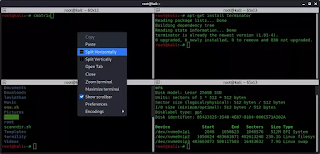 |
| Terminator Multi-Window |
We can install Terminator by using following command:
sudo apt-get install terminator -y
This will install terminator terminal on our Kali Linux system. We can launch it by searching on our application menu.
Installing Windows Application in Kali Linux
We can easily install Windows application in Kali Linux using Wine tool. Now Wine supports latest Windows applications. WINE is not an emulator. For more information we can check this article.
In this way we can do our daily stuffs using
Kali Linux
and use it as our
full time daily based Operating System
as well as penetration testing jobs.
Love our articles? Make sure to follow us on Twitter and GitHub, we post article updates there. To join our KaliLinuxIn family, join our Telegram Group. We are trying to build a community for Linux and Cybersecurity. For anything we always happy to help everyone on the comment section. As we know our comment section is always open to everyone. We read each and every comment and we always reply.