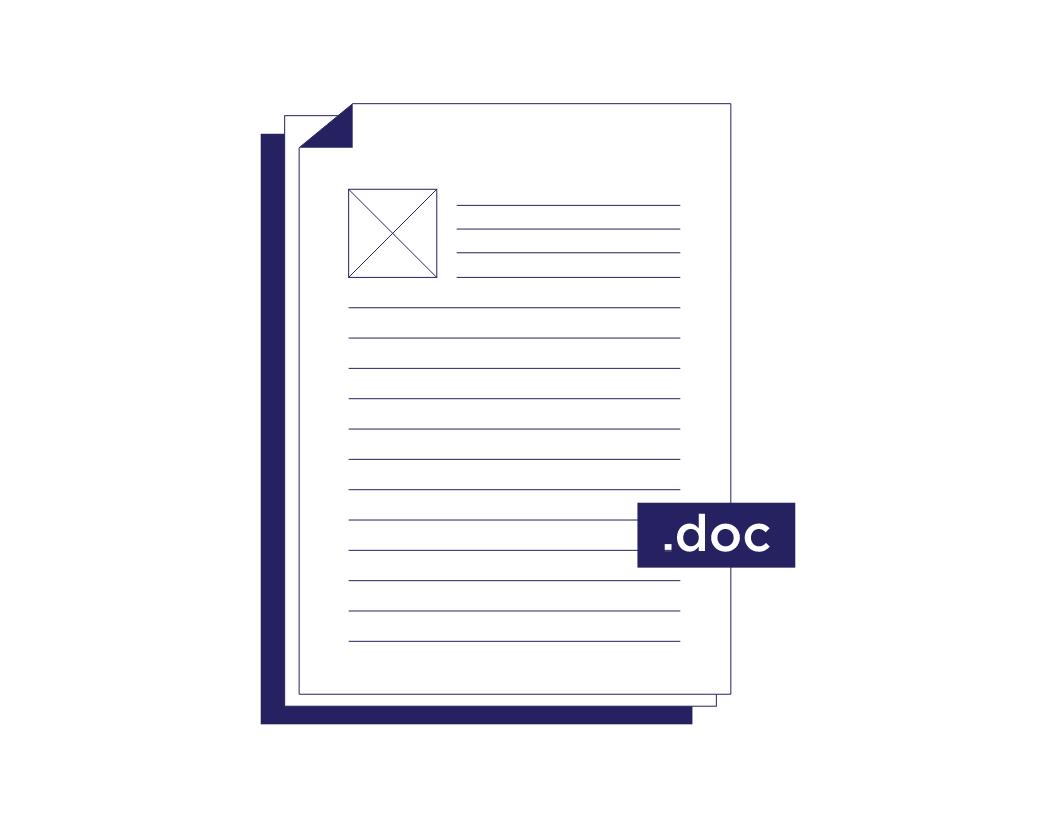You, too, can find all acronyms in a Word document, regardless of their format.
Why would you need to find all of the acronyms in a Word doc? Simple. So you can be much more thorough in much less time.
You can easily find all acronyms in a Word document—regardless of whether they’re in in AAA, A&A, or AaA format. As a bonus, you become The Most Knowledgeable Person in Your Office.
Translators, let’s say you’re working on a team project for which you need to create a glossary. Quickly finding all the acronyms that appear in your document saves you a lot of “visual scanning” work.
Copy editors, you may need to build an acronym list for your client. Creating one manually is tedious. Using the Find and Replace feature to find all acronyms in a Word document saves you a lot of time and ensures that your list is complete.
How to Find All Acronyms in a Word Document
Finding All Acronyms in AAA Format
The expression below finds all “standard” acronyms in your document.
Here we’re instructing Word to find strings in uppercase letters that are at least two characters long.
-
- In Word’s Find dialog box, check Use wildcards.
- In the Find what: field, type the following sequence:
<[A-Z]{2,}>
Use the regular expression <[A-Z]{2,}>
to find all acronyms in a Word document in AAA format.
Finding All Acronyms in A&A Format
Your document may contain strings such as S&P (Standard and Poor’s) and M&E (monitoring and evaluation). If so, find them by including an ampersand (&) in your regular expression.
The expression below means “Find a three-character acronym, the middle character of which is an ampersand.”
- In Word’s Find dialog box, check Use wildcards.
- In the Find what: field, type the following sequence:
<[A-Z]&[A-Z]>
Finding All Acronyms in AaA Format
RedLine does editing work for a client that produces reports for USAID. These reports often include “camel case” acronyms such as GoB (Government of Botswana) and GoU (Government of Uzbekistan). The first operation mentioned in this post would miss these strings. But we can change the expression to find all the camel case acronyms.
Here we want to find three-letter acronyms, the first and third characters of which are uppercase, the second character of which is lowercase.
- In Word’s Find dialog box, check Use wildcards.
- In the Find what: field, type the following sequence:
<[A-Z][a-z][A-Z]>
Finding All Acronyms in AA1 Format
What if your text includes chemical compounds? CO2, H2O, and PM2.5 would not be found using the first tip in this post. If you modify your expression, however, Word will find all alphanumeric strings. (See Figure 2.)
The expression below means “Find strings in uppercase letters that are at least two characters long and followed by a number.”
-
- In Word’s Find dialog box, check Use wildcards.
- In the Find what: field, type the following sequence:
<[A-Z]{2,}[0-9]>
Figure 2. Use the regular expression <[A-Z]{2,}[0-9]>
to find all acronyms in a Word document in AA1 format.
Want to show your colleagues how to find all acronyms in a Word document? Then share this post!
Check out some of our other Word productivity tips.
If you’re creating a large document, such as a thesis or business report, it could contain many abbreviations. And if so, you may want to add a list of abbreviations to help the reader. But how does a list of abbreviations work? And how do you create one in Microsoft Word? Let’s find out.
Why List Abbreviations?
When introducing an abbreviation in writing, you will usually need to define it first. But in a longer document, you may use quite a lot of abbreviations. And they may be scattered throughout your writing.
In cases like this, a list of abbreviations can work as a reference point for your reader, meaning they can look up any abbreviation in one place rather than having to find where it was introduced. Typically, this list will:
- Appear early in the document, just after the table of contents.
- List all abbreviations, acronyms, and initialisms alphabetically.
- Define each abbreviation alongside its shortened form.
If you are using one, you may also want to check your style guide for advice on defining abbreviations and how to list them.
How to Create a List of Abbreviations in Microsoft Word
You can create a list of abbreviations manually by going through your work and noting each one down, then adding them all to a list at the start of your document. However, you can also use a combination of Microsoft Word and Excel to quickly generate a list of abbreviations.
The first step is to find all the abbreviations in your document. To do this:
Find this useful?
Subscribe to our newsletter and get writing tips from our editors straight to your inbox.
- Go to Home > Editing > Find > Advanced Find on the main ribbon.
- In the Find what… field, add “[A-Z,0-9]{2,}” (minus the quote marks).
- Click the More > > button and select Use wildcards.
- Under the Find In menu, click Main Document.
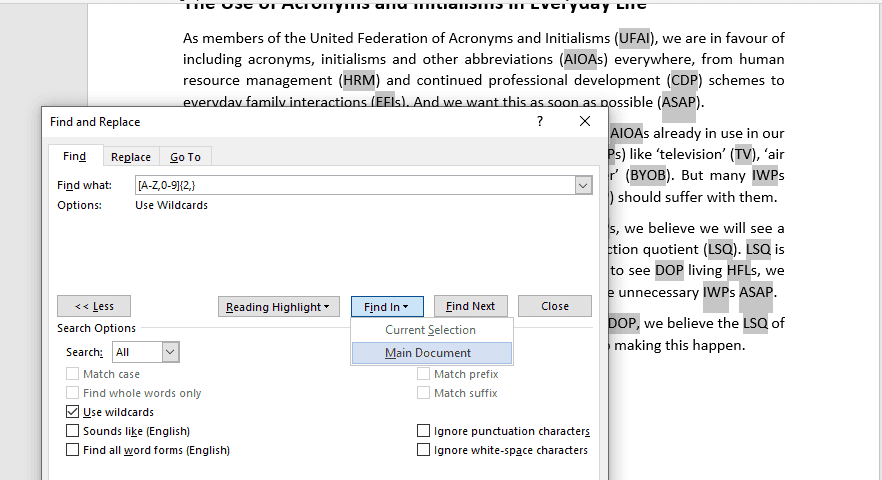
This will then select all strings of capital letters and numbers in the document, which should include all acronyms and initialisms. Once you have done this, you can use Ctrl + C to copy them.
To then create your list, you will need a helping hand from Excel:
- Open an Excel spreadsheet.
- Paste the copied abbreviations into a column.
- Select the column and go to Home > Editing > Sort & Filter > Sort A to Z.
- Remove any duplicates, errors, or common abbreviations that do not need defining (e.g., TV, PC, UFO, VIP). Alternatively, you can select the column with the abbreviations and go to Data > Remove Duplicates (just remember to remove any errors or common abbreviations manually).
- Add a new row at the top of the column titled “Abbreviation.”
- Add a header in the next column along saying “Definition.”
- Write the full terminology for each abbreviation in the corresponding cell.
- Copy and paste both columns to your Microsoft Word document.
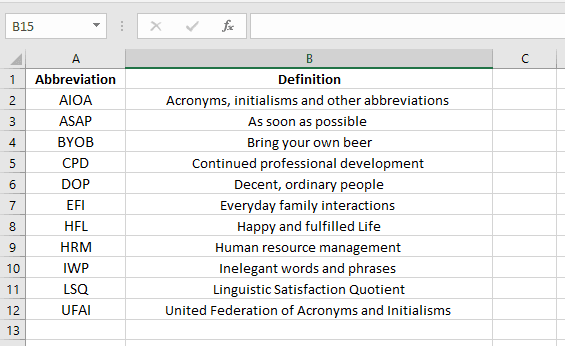
You will then have a list of abbreviations and definitions ready to go!
Academic and Business Proofreading
If you want anyone to check whether you have used abbreviations correctly in your writing, we have expert proofreaders and editors available 24/7. We also offer dedicated academic and business proofreading services. Why not submit a document today and find out how we could help you?
Find Abbreviations in Microsoft Word – Microsoft Word is the most powerful text editor in worldwide. Microsoft word provides you an excellent tool to format text, add text, add images, tables, spell checking a lot more. Including all such powerful tools, Microsoft also provides find abbreviations options in Microsoft Word. It is very hand and easy to find abbreviations in short and long documents. There is no script and formula to accomplish the task. It is very simple and straightforward just follow the below steps
Find Abbreviations in Microsoft Word
It can be a very time killing process to search abbreviations in MS Word in the long document. If you search by default using Find and Replace dialog box you cannot jump directly to the target words. Fortunately, you can jump and search all abbreviations using just a single search.
- Open the file in Microsoft Word
- Press (CTRL+H) to open Find and Replace window
- Click on Find tab
- Type or copy and paste <[A-Z] {2, }> in Find What
- Click on More>> button
- Click on Use wildcard checkbox
- From Reading Highlight, click on Highlight All
You will notice that all abbreviations are highlighted. Now you can simply apply anything on highlighted words such as formatting etc.
Find Abbreviations in Microsoft Word is a very useful option to search your target words. If you are running an organization you should guide your workers to follow the shortcut key for MS Word. Shortcut keys improve your work speed. You can find more benefits while working over MS Word just shortcut keys for Microsoft Word. Microsoft Word 2019 required some time to sign in online. You can simply get rid of it to follow the article Open MS Word 2019 without online sign in
You can watch the video to understand how to find abbreviations in Microsoft Word.
Auto Creation of an Acronym List
- Select the acronym and its meaning.
- Press Alt+Shift+X to mark the selected text for the index.
- Repeat steps 1 and 2 for the other acronyms you want in your list.
- At the end of your document, insert your index.
How do I manage acronyms in word?
Open your Microsoft Word document and scan through each page for abbreviations you want to incorporate into a list. Double-click on or click and drag through a word or phrase that constitutes an important abbreviation, selecting it in the text.
How do you find acronyms?
Easily Find All the Acronyms in Your Word Documents
- In Word, Open the Find window (Ctrl + F)
- Click More and then check the box labeled Use Wildcards.
- In the Find What field, enter this phrase: <[A-Z]{2,}>
- Click Reading Highlight, and then click Highlight All.
How do I see all abbreviations in a word document?
FIND ACRONYMS IN MS WORD DOCUMENTS
- Open the ‘Find’ window (Ctrl + F).
- Check the box labeled ‘Use Wildcards. ‘
- In the ‘Find what’ field, put this phrase: <[A-Z]{2,}> (no spaces)
- Click ‘Highlight all items found in:’ and choose ‘Main Document. ‘
- Click ‘Find All. ‘
- Voila! All of your acronyms will be highlighted.
How do I get a list of abbreviations in Word?
You will then have a list of abbreviations and definitions ready to go!…Find this useful?
- Go to Home > Editing > Find > Advanced Find on the main ribbon.
- In the Find what… field, add “[A-Z,0-9]{2,}” (minus the quote marks).
- Click the More > > button and select Use wildcards.
- Under the Find In menu, click Main Document.
How do you define acronyms in a document?
When you’re defining an abbreviation, write out the words first and then put the abbreviation in parentheses right afterward. A listener named Paul asked about abbreviations. He wrote, “The guide that I was taught … was to always precede the first use of an acronym (to be placed in parenthesis) by the full term.
How do I search for an acronym in Word?
Table of Contents
- Can I use abbreviations in a research paper?
- How many types of abbreviations are there?
- What are the most popular abbreviations?
- What are the parts of a thesis?
- What are the parts of thesis Chapter 1?
- How do you write a chapter 1 thesis?
Easily Find All the Acronyms in Your Word Documents
Can I use abbreviations in a research paper?
As a general rule, all non-standard abbreviations/acronyms should be written out in full on first use (in both the abstract and the paper itself) and followed by the abbreviated form in parentheses, as in ‘the American Psychological Association (APA)’.
How many types of abbreviations are there?
There are four different types of abbreviations in English: Initialism. Acronym. Shortening.
What are the most popular abbreviations?
Common text abbreviations
- ROFL: Rolling on floor laughing.
- STFU: Shut the *swear word!* up.
- ICYMI: In case you missed it.
- TL;DR: Too long, didn’t read.
- LMK: Let me know.
- NVM: Nevermind.
- TGIF: Thank goodness it’s Friday.
- TBH: To be honest.
- In Word, Open the Find window (Ctrl + F)
- Click More and then check the box labeled Use Wildcards.
- In the Find What field, enter this phrase: <[A-Z]{2,}>
- Click Reading Highlight, and then click Highlight All.
What are the parts of a thesis?
4 Parts of the Thesis
- the introduction of the topic,
- the theoretical basis,
- the implementation of the project,
- the research results, and.
- the discussion.
What are the parts of thesis Chapter 1?
The first chapter of a proposal consists of several subheadings or sections: background, research questions, objectives, limitations, rationale, hypothesis (optional), statement of the problem, and methodology.
How do you write a chapter 1 thesis?
Writing Chapter 1: The Introduction
- The introduction of your Doctoral Dissertation, Masters Thesis, or Capstone Project.
- Introductory Paragraph.
- Background of the Problem.
- Statement of the Problem.
- Purpose of the Study.
- Significance of the Study.
- Primary Research Questions.
- Hypotheses.