Learn Vocabulary
Learn English Vocabulary Through Pictures with 150 Topics
Vocabulary Exercises A1
English Vocabulary Exercises for A1 with Answers.
Vocabulary Exercises A2
English Vocabulary Exercises for A2 with Answers.
Vocabulary Exercises B1
English Vocabulary Exercises for B1 with Answers.
Vocabulary Exercises B2
English Vocabulary Exercises for B2 with Answers.
i
FULL Grammar Exercises
FULL English Grammar Exercises with Answers
Verbs and Tenses Exercises
English Verbs and Tenses Exercises with Answers and Explanations
i
Grammar Exercises A1
English Grammar Exercises for A1 with Answers
i
Grammar Exercises A2
English Grammar Exercises for A2 with Answers
i
Grammar Exercises B1
English Grammar Exercises for B1 with Answers
i
Grammar Exercises B2
English Grammar Exercises for B2 with Answers
Listening Exercises A1
English Listening Exercises for A1 with Answers
Listening Exercises A2
English Listening Exercises for A2 with Answers
Listening Exercises B1
English Listening Exercises for B1 with Answers
Listening Exercises B2
English Listening Exercises for B2 with Answers
Listening Tests A1
Practice Listening Tests for A1 with Answers & Transcripts
Listening Tests A2
Practice Listening Tests for A2 with Answers & Transcripts
Listening Tests B1
Practice Listening Tests for B1 with Answers & Transcripts
Listening Tests B2
Practice Listening Tests for B2 with Answers & Transcripts
Word Skills Exercises A1
English Word Skills Exercises for A1 with Answers
Word Skills Exercises A2
English Word Skills Exercises for A2 with Answers
Word Skills Exercises B1
English Word Skills Exercises for B1 with Answers
Word Skills Exercises B2
English Word Skills Exercises for B2 with Answers
Reading Exercises A1
English Reading Exercises for A1 with Answers
Reading ExercisesC A2
English Reading Exercises for A2 with Answers
Reading Exercises B1
English Reading Exercises for B1 with Answers
Reading Exercises B2
English Reading Exercises for B2 with Answers
Speaking Exercises A1
English Speaking Exercises for A1 with Answers
Speaking Exercises A2
English Speaking Exercises for A2 with Answers
Speaking Exercises B1
English Speaking Exercises for B1 with Answers
Speaking Exercises B2
English Speaking Exercises for B2 with Answers
l
Writing Exercises A1
English Writing Exercises for A1 with Answers
l
Writing Exercises A2
English Writing Exercises for A2 with Answers
l
Writing Exercises B1
English Writing Exercises for B1 with Answers
l
Writing Exercises B2
English Writing Exercises for B2 with Answers
KET (A2)
Practice KET Listening Tests with Answers & Audioscripts
PET (B1)
Practice PET Listening Tests with Answer & Audioscripts
FCE (B2)
Practice FCE Listening Tests with Answer & Audioscripts
Article Level 1
Improve your ability to speak English
Article Level 2
Improve your ability to speak English
Article Level 3
Improve your ability to speak English
Article Level 4
Improve your ability to speak English
Conversations
Improve your ability to speak English
Dictation
Listening Practice Through Dictation with Transcripts
English practice
English Word Skills Exercises A1
with Answers
Microsoft Word Exercises for practice: – This article is very important for a basic computer course, for college and school students learning Microsoft Word online and offline. In this, you will get the best ideas on how to learn and practice Microsoft Word.
The best way to learn anything is by doing exercises and creating samples of existing materials from experts. It’s ok that you know about Bold, Italic, Page Layout, Insert Menu, View options, etc. but it’s great if you can use such options in creating anything in Microsoft Word.
I mean tools are the same, but the field, seed, and process are changed. So, Can you do that with the same tools? I know farmers do it daily.
So, let’s explore how to learn Microsoft Word. Microsoft Word Exercises ideas that I think every student around the world should practice.
Microsoft Word practice exercises for beginners:
1. Create and Design Admission/Enquiry Forms etc.
To create this kind of form, you need to use shapes, text boxes, colors, formatting options, tables, and horizontal lines in MS word. This is a very good exercise to practice because it will give you an idea of how to use such options practically on various official documents that we use in our daily official life.
These days many people do not create forms and charts usually they download them. That makes the forms boring. And often you see similar kinds of formats in forms. But as a student or teacher or small business owner if you learn to create such forms not only do you expand your thinking and creativity but you can also utilize this ability in business and job.
See a sample in the image below.
2. Create bills/leaflets/brochures. See the sample below.
Everyone contains various designs of bills such as your refrigerator shopping bill, computer bill, electricity bills, and various other kinds of bills. So you can practice in Microsoft Word to create that type of bill format. It’s good for practice in which you will learn the Insert menu option, text adjustment between the table, page size, and text boxes.
3. Design E-book cover pages / Magazine front/ books front/back page using the cover page option in Insert Menu.
This practice is an advance. But try to find the books, and magazine cover pages. And try to make it similar in MS Word. Imagine if you’re the designer, how you will design the same content or front page. You will learn while practicing this about the Cover Page option in MS Word or you can design without using that option. The benefit of learning this is about understanding the various practical uses of Microsoft word in our daily life.
4. Create Business Cards using Shapes, text, and colors.
People use Adobe Photoshop, Corel Draw and websites to create business cards nowadays automatically and manually. You can also use that. But it’s about mastering MS Word options and skills. When you create and design anything in Microsoft word. Your basic computer skills become strong. That helps you in the future when you start working on a Computer or MS Office or MS Word. Also, basic computer skills are very important before doing any degree course in IT. So, Design the business cards similarly you’re seeing in the below sample picture.
This is an advanced exercise, but if you do it and create cards then the options you’ve learned during your computer courses in MS Word remain forever in your brain.
Related: Importance of MS word in Education
5. Use smart art and create organizational charts and showcase relations:
Smart Art is one of the favorite options in Microsoft Word. Smart art is used to draw diagrams that are used to showcase the content visually that will be easy to understand and manage. Such as you’re seeing below the smart art image Hierarchy Diagram is used to create an organizational chart or structure of the Telecom company.
This is the best method to understand and teach certain things to students, teachers, parents, and companies. You will see such organizational charts in the company’s office and government head offices.
Radial Cluster:
I have created this radial cluster diagram and organizational chart using Smart Art in Microsoft Word to showcase the difference between Managed WordPress Hosting and Shared Hosting” in one of the latest published posts. You can practice and create a similar chart to showcase the relation or useability differences.
Organizational Chart:
I hope that you can clearly see (if not zoom in the browser using (Ctrl++) both WordPress hosting and shared hosting smart images that are created in Microsoft Word.
When you practice MS Word Option to create the above diagram or any other, you got many problems. Those problems are not there while you were learning MS Word. These are the problem such as font size adjustment, lines adjustment, etc. colors, shape adjustment, etc. when you actually use tools or Word applications to communicate your point of view.
So, when you solve these problems by yourself or with the help of your computer course instructor it will be great for your computer knowledge and MS Office skills. Because when you solve the problem and you learn very important working lessons in MS Word. This is why you’re learning.
Related: Steps to create simple business plan using templates in Word App
6. Make books content page or index page
This is another idea in which you need to create an index or content page of the book. In this process you will learn about the first-line indent, hanging indent, and the perfect use of the ruler bar in Microsoft Word.
And also about a page number, and a hyperlink (if it is an eBook). You can discuss this article with your computer teachers, to allow us or provide us with similar things to practice on.
7. Try to create a similar Header & Footer that you’re seeing in the Book
This is the most important option and thousands of students find it difficult to use the header and footer. It’s easier to learn header and footer one time but if you’re not practicing it in various ways or the things such as books header and footer, it’s tough for you to explain it to others.
That’s why I am suggesting you try using the different styles of header and footer. And you will get such an example from the books.
8. Insert the Image into the shape
This is a little easy. But it’s important that you know easier things more than difficult things. Because in interviews especially related to IT, people ask easier questions than difficult ones.
So, practicing even on small things is also beneficial. You don’t know when it will be helpful for you in the future.
So, insert an image into the shape. Take and draw a shape from the Illustration menu, place it on a page a little higher in size, then double-click on the shape. Go to the shape fill option and click on the picture. As an example, you can see the following image.
Related: – Top 10 powerful uses of Microsoft Word.
9. Practice hyperlinking and creating links between word document texts to D: /, Play songs from Microsoft word text, and create the link between internal and external files.
This is the most important option in Microsoft Word. Most of the processes on the internet contain links. The hyperlink is the starting point in which you learn how things are connected with each other.
Even it’s also a great option for Web Designers or web designing teachers to teach “How website links work” by using the hyperlink as an example.
As you can see in the image below, I am displaying the connection between the play song text to the location of the song.
Now you need to select the text in which have written the play song and then insert a hyperlink (Ctrl+K) and in the hyperlink address, put the path of the song. After that press, the Ctrl button and click on the blue link, so now any song that you selected will start playing.
Here is my complete article based on the Hyperlink option: – Hyperlink Example within Microsoft Word Document
10. Design a Happy Birthday Message by using Word Art and print it.
I think it’s the easiest thing for you. You can use the Word Art option for this. You can create the best wishes message in MS Word. After that, you can print. And give it to the person. It’s about creating small things at home. This is also a good way to make kids interested in learning the computer.
Also good for students and kids to create fun things and print or give it as a gift to parents. So, they will enjoy your creativity.
11. Create a chart and show the product price comparison between years:
The chart option is very important in Microsoft word and excel. But the use of the chart option and any other option in MS word depends on the demand for a certain content type.
For example, you’re writing a book or making notes about something in which you have to write and explain the price comparison between 3-4 years. Then you can use the chart for visualizations to analyze the data.
In visual format or in the chart it’s easier for people to understand, what you mean. And also it gets more views or focuses than the content.
So, try to create the chart you’re seeing in the above image.
12. Get the newspaper and see the text-based advertisement and Design that advertisement in Microsoft Word.
Design and create text or image-based advertisements that you saw in the newspaper. Designing such an advertisement will be very beneficial role for Microsoft Word students or people learning Advanced Microsoft Word skills. Advertisement designs contain high-quality images, text, and layouts. And these designs are created by experts. When students practice expert material and create similar or better than that.
I think that movement is great for learners and teachers. So, try to create as many as you like. It will make you master MS word. And I think doing exercises after completing the class topic is the best way to learn MS Word.
13. Take a double-column book or newspaper and design or create a similar paragraph style in the word document.
Not all often type or create content in a double column. I know computer teachers can teach you such options. But they will not able to explain the deepest or professional uses of such options for certain reasons.
So, I will suggest that you can use the column option and find the newspaper similarly as you’re seeing below and create or type the text as you’re seeing in the newspaper. And if you’re getting a problem, ask your teachers. So, when your teachers teach you how to do that thing or this thing, it will be great for your knowledge.
14. Create a letterhead, Identity card of any company or institution that you got and insert the Watermark with that company name in the document.
You can create an identity card, visiting card or birthday card in MS word. As you’re seeing below this is an example of cards and letterheads. But you can find such things. And practice your MS-Word knowledge in creating an identity card, and letterhead.
This will give you an idea of how to adjust the text in different shapes and areas. Also, this is a good exercise in which you learn after printing, what size you need to adjust on the page. And when you do that, you learn very precious things in MS Word.
In this video tutorial, you will get basic ideas to create a letterhead. You will get ideas to insert letterhead content in the header and footer, you will also learn how you can use watermarks in letterhead, and how to print and adjust content on the page. The video tutorial is in Hindi, but even if you’re not familiar with Hindi Langauge, you can still learn and watch it for practice ideas:
Step by Step Guide to create printable letterhead in Microsoft Word and Google Docs
15. Decorate a word document with a page border, and content border, add patterns, and write beautiful text in it.
This is the easiest page layout option, in which you can learn about page borders in MS Word, text borders, color or shading on the page, and pattern.
These options are very beautiful when you’re creating eBooks, making notes, and doing anything that required the following type of style. See the image below and try to create something similar to this one.
16. Insert Images and Practice on Format Menu and Image options.
You can use image options and style to decorate, retouch, and adjustment of colors and brightness in ms word. As you’re seeing, I have created various styles and image effects. These are easy to create.
But to learn more advanced effects later in other professional software, it’s important for you to learn and practice such things during your basic computer course.
17. Insert a template or download the new template in Microsoft Word from the Internet and edit those templates with your content.
There are 100+ templates almost for anything in the Microsoft Word Template option. The top benefit of using the template is that if you don’t know how to create or design a certain thing then you can just download the template and replace the existing text with your text. And it’s done.
This is the most important option which you should learn because it’s tough when you don’t know how to design or create anything, so try to practice on 10+ templates and see what it will look like.
Related: Uses and features of Microsoft Word.
18. Write 10 lines or 10 sentences and then change the font, style, color, and size of each sentence. Make each one different from than previous and next.
Fonts are the face of the text. And the following image is displaying various fonts and styles. Just create similarly. During the practice, you will learn which font will be better for the specific text. Just write 10 lines and differentiate each one.

I think such an exercise will be enough to make you above average among all the students around the world doing basic computer courses or learning Microsoft Word.
Because after learning Microsoft word, you have to work with professionals or in companies. And almost all official works are related directly and indirectly to the above exercises.
So, this is the best method to learn Microsoft Word by doing exercises. And this is about practical knowledge.
I hope these Microsoft Word Exercises ideas will be helpful for you. To learn more visit: Top 10 Basic and Advanced Microsoft Word skills
The standard order of words in an English sentence is subject + verb + object. While this sounds simple, there are far more complicated sentences where placing the words in the right order may turn out quite challenging.
Here we have prepared three types of interactive exercises created on Learning Apps and suitable for the Intermediate level.
Task 1. Choose the correct word order of the sentences
This exercise presents two options of sentences in which one sentence has the correct word order while the other does not. Here students get a general understanding of word order in English.
Task 2. Put the words in the correct order
Here students go deeper and have more practice with the word order in English. In the exercise, they will find examples with different types of adjectives, adverbs, indirect questions, etc.
Task 3. Complete the questions with the correct question tags
The last exercise aims to check how well your students know the rules of question tags.
Share with us in the comments below how effective the exercises were and how you usually practise word order with your Intermediate students.
Read as well:
10000+ результатов для ‘word formation exercises’
Word formation. Parts of speech
Групповая сортировка
от Tanya85811
Word-formation
Transform the word.
Случайные карты
от Tanya85811
Word-formation
Word-formation. Adjectives. Speaking
Случайные карты
от Tanya85811
Word-formation
Transform the word in brackets and answer questions
Случайные карты
от Tanya85811
Word-formation
Negative prefixes and suffixes.
Случайные карты
от Tanya85811
Word-formation
Roadmap B2 4C, word formation
Сопоставить
от Tatyananovik
Roadmap B2
word formation
RM B2 10C
Сопоставить
от Tatyananovik
Roadmap B2
word formation
Turn nouns/adjectives into verbs
Групповая сортировка
от Adelaida12
Сярэдняя школа
7 класс
english
verbs
word formation
Word formation
Групповая сортировка
от Annasadovskaya8
Word formation
Флэш-карты
от Streamlineteachers
Word formation
Пропущенное слово
от Wikikoyan
Word formation
Поиск слов
от Streamlineteachers
Word-formation
Совпадающие пары
от Streamlineteachers
Word formation
Пропущенное слово
от Svetlana56
Word formation
Сопоставить
от Streamlineteachers
Word formation
Случайное колесо
от Bolushka
Word-formation
Групповая сортировка
от Olvit60
Word formation
Групповая сортировка
от Ngermanovich
Word formation
Групповая сортировка
от Heleshi72
8 класс
english
Word formation
Случайные карты
от Yuliahkaptur
Word Formation
Откройте поле
от Zzzhezhenya
Word Formation
Сопоставить
от Contact14
Word-formation
Откройте поле
от Biziukhanna
Word formation
Групповая сортировка
от Allafunt
Word formation
Анаграмма
от Wikikoyan
Word formation
Откройте поле
от Annbaranovskaya
Word-formation
Сопоставить
от Gna28012000g
Word formation
Групповая сортировка
от Helenshilak
Word formation
Классификация
от Streamlineteachers
Word Formation CT 2021
Откройте поле
от Stulghis
Word formation — Nouns. Part1
Сопоставить
от Katyatapokq
Word formation(Verb-Noun)
Пропущенное слово
от Wikikoyan
english
Word formation. S.V
Пропущенное слово
от Lenasuhorenko
OGE/EGE Word formation
Пропущенное слово
от Ma1204
9-й класс
10-й класс
11 класс
Средняя школа
Word formation
Word Formation 1
Групповая сортировка
от Wikikoyan
Word formation nouns
Групповая сортировка
от Slutsk13
1. 2 word formation Choose
Пропущенное слово
от Streamlineteachers
Word formation 3
Сопоставить
от Katyatapokq
Word formation 6
Сопоставить
от Katyatapokq
8b word-formation Inter practice
Пропущенное слово
от Missis45
word-formation(verbs)
Флэш-карты
от Zoyamahiliavets
10 класс
english
Word Formation Profiency
Сопоставить
от Contact14
Word formation 4
Сопоставить
от Katyatapokq
unit 9 word formation
Случайные карты
от Happyenglishschool
word-formation(negative morphemes)
Флэш-карты
от Zoyamahiliavets
10 класс
english
word-formation ЦТ-2020
Флэш-карты
от Zoyamahiliavets
10 класс
english
Derivates.English Word Formation.
Викторина
от Anastasia16006
8 класс
9 класс
10 класс
11 клас
Вышэйшую адукацыю
english
Word formation Nouns
Флэш-карты
от Zoyamahiliavets
10 класс
english
-er/-or/-ness/-ist
Групповая сортировка
от Puchkovadn90
WORD FORMATION
Word Formation 2
Сопоставить
от Contact14
Даник 2 Word formation
Групповая сортировка
от Slutsk13
Word formation NOUN 2
Групповая сортировка
от Lizonkasweet200
8 класс
9 класс
10 класс
11 клас
Клас 12
Прафесійнае адукацыю
Вышэйшую адукацыю
english
1 Word formation
Групповая сортировка
от Slutsk13
Word formation, сортировка
Групповая сортировка
от Slutsk13
Word formation . 10 form.
Сопоставить
от Katyatapokq
10 Word-formation. Adverb
Откройте поле
от Kjf0868
8B Word formation
Кроссворд
от Olgalebedeva
цт-2021 word formation
Флэш-карты
от Zoyamahiliavets
10 класс
english
Word Formation 3
Сопоставить
от Contact14
word formation upper intermediate
Анаграмма
от Gvictoriaalai
Ms-Word or WordPad Exercises
Exercise-1

Exercise-2
Create the following Letter Head and save with name “letterhead”

Exercise-3
Create the following letter and save it with reqHallticket and try to print it 2 copies

Exercise-4
Create the following Letter and save it with file name as ‘indent’ in mydocuments

Exercise-5
create the following BIO-DATA FORM and save with name biodata and check print preview and save it two formats (word 2003 and word 2007 formats)
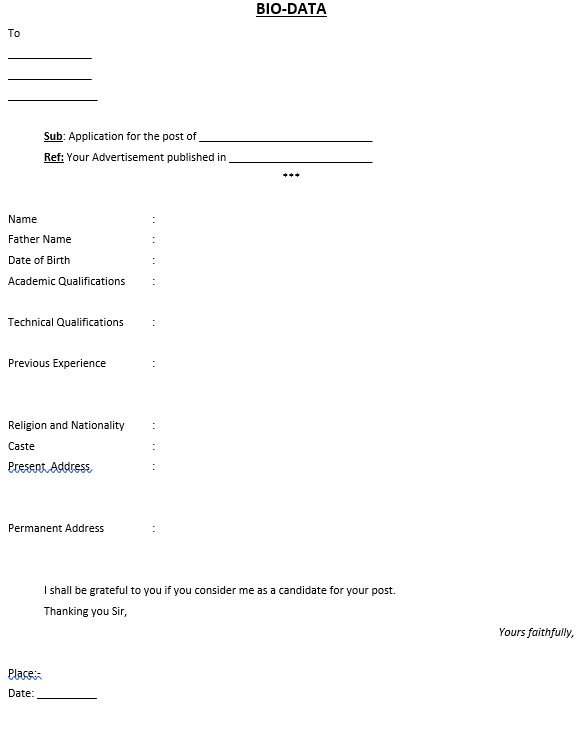
Exercise-6
Create the following table and save with name tabledemo and save in desktop
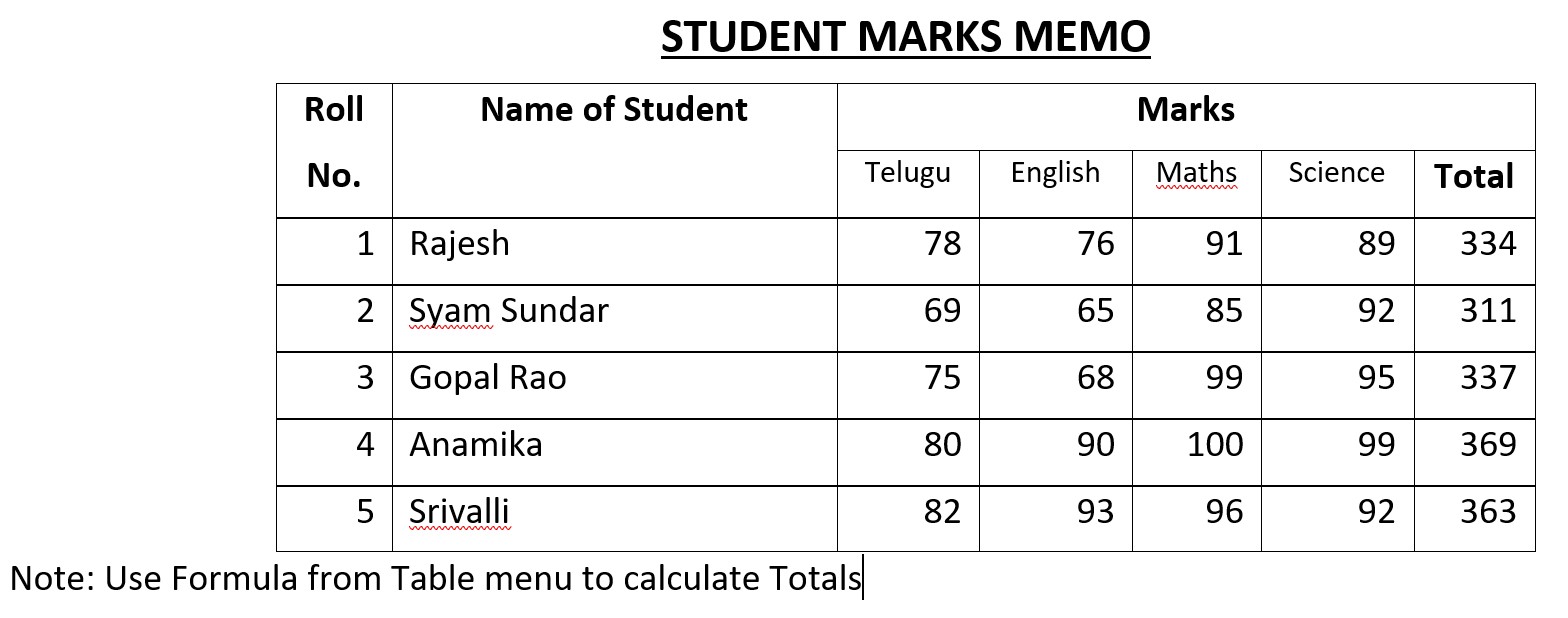
Exercise-7
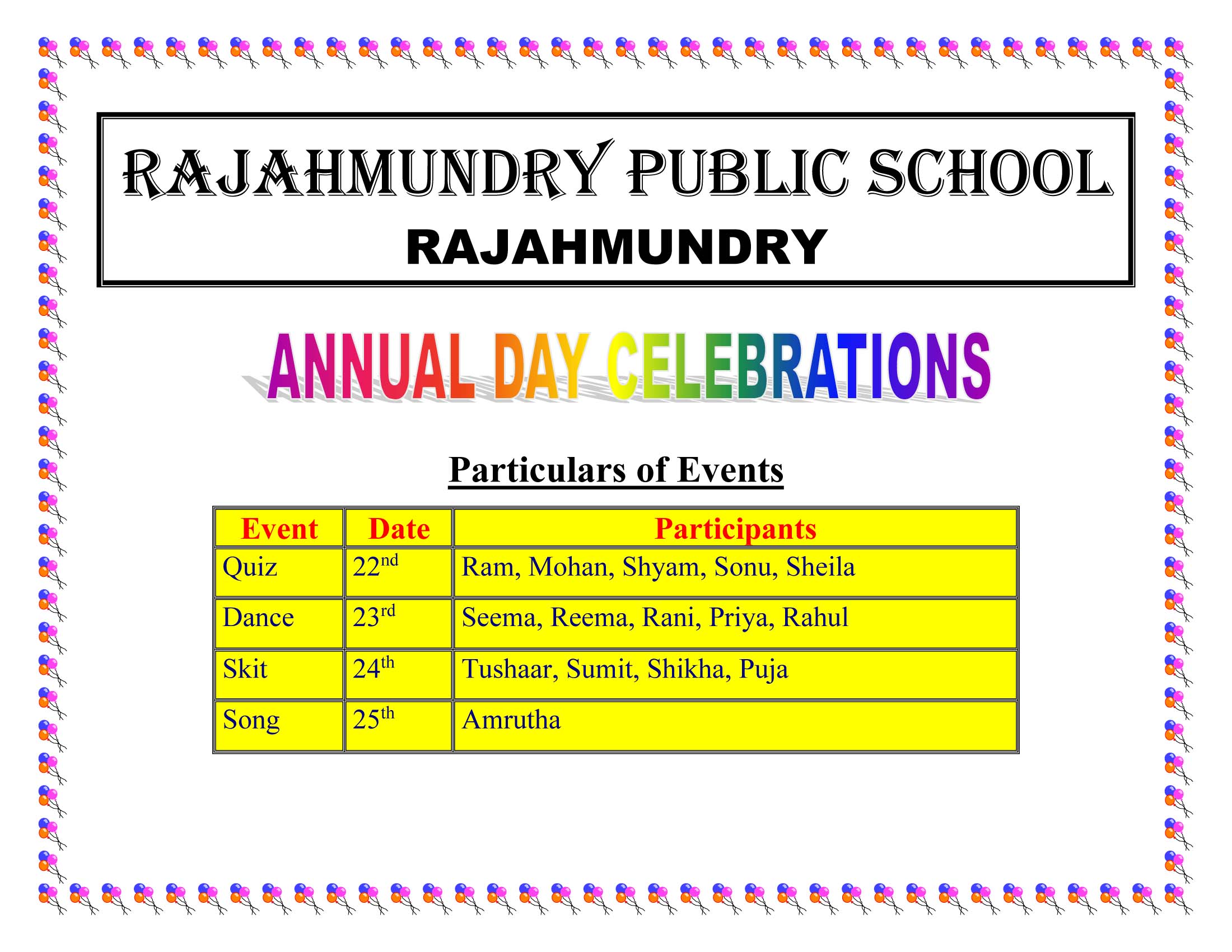
Exercise-8
Create the following Company Letter Head using Ms-Word

Exercise-9
create the following flow chart using drawing tools in Ms-Word
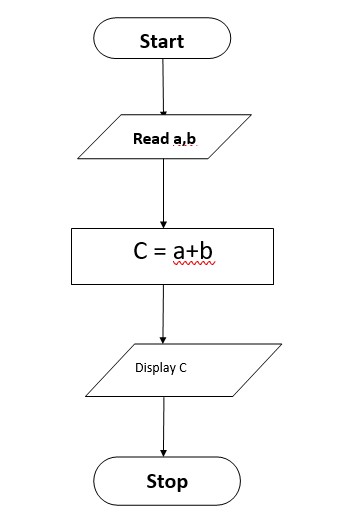
Exercise-10
Prepare the following two pages of Maths Question Paper using Ms-Word


Exercise – 11
Prepare the following table of monthly expenses

Exercise – 12
Prepare the following Time Table
Page Size: A4
Orientation: LandScape

Exercise – 13
Prepare page of a book like below
Page Size: A4
Orientation: Portrait




















