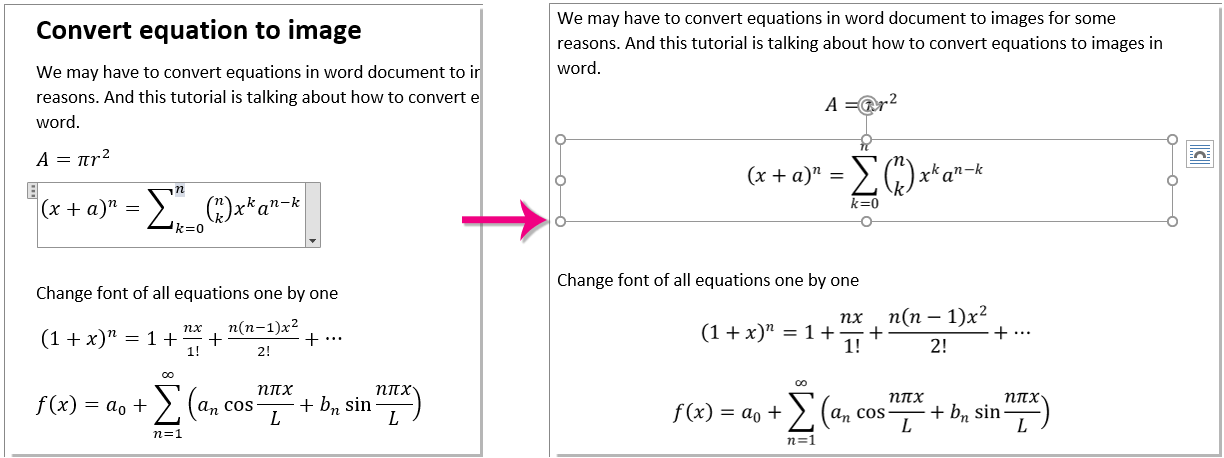I have a file full of equations (inline and not), written in Microsoft Word 2007 and saved as a «Word Document» (.docx).
I want to convert them all to images.
So far, the only way that I have is to save the .docx file as a .doc file (Word 97-2003 Document). This works up to a point, but the images for the formulas are too low-resolution.
Any ideas?
asked Feb 21, 2013 at 20:42
josinalvojosinalvo
3222 gold badges5 silver badges14 bronze badges
2
I have an answer. (a) It is a kludge. (b) It will be tedious, if you have a lot of equations, unless you can automate it. (c) It might not work if any of the equations is more than about 4 inches wide.
- Go through the document, select every equation, and change its font size to double (or larger, if you want, or smaller, if you have to). If you have inline equations that break across lines because of this, add line breaks to avoid it. If you have equations that are more than 3¾ inches wide (7½ ÷ 2), set the left and right indents for that paragraph negative. If you have equations that are more than 4¼ inches wide (8½ ÷ 2), put the document into landscape mode, or set a custom paper size. It’s OK to scale different equations by different scale factors, but just keep track of the factor for each equation.
- Save the
.docxas a.doc. - Go through the document, select every equation image, and change its size to half (or, in general, the inverse of the factor by which you enlarged it). You may find inline equations appear sunken:
If so, select them, go to the “Font” dialog box, “Character Spacing” tab, and adjust the “Position” until it’s right. (Start by multiplying it by the same reduction factor that you used for the image; e.g., half.) Undo any damage that you did to the document; e.g., extra line breaks, negative margins, undesired page orientation and/or size.
In this example, I created a standard equation in my default Normal font, which is 11 pt.
Then I made a copy of it (for illustration) and changed it to 22 pt. Then I saved as a .doc, made a copy of the second image (the larger one), and scaled it back down to 50%.
It seems to me that the third image in the .doc is less blurry than the first one.
Presumably it would get even better if you could use more extreme magnification/reduction ratios.
answered Feb 21, 2013 at 22:26
2
Try saving the document as HTML. The images will appear in PNG format in a folder next to the output file called (DocumentName)_Files. From my tests the quality looks much better than when converting to DOC and is not blurred.
answered Feb 22, 2013 at 0:44
AdamAdam
7,3032 gold badges25 silver badges41 bronze badges
3
I know this is an old thread, but there’s an easier way and the resolution is better… copy your equation, and then do a Paste Special… when the Paste Special box comes up, select Picture…
answered May 24, 2016 at 17:13
Your options are nicely summarized here. The best option is the add-in, but unfortunately it isn’t free. There is a trial period though. Perhaps there are similar free add-ins available.
You could also try following these steps to export as a TIFF, then open in MS Paint and save as a PNG. Unfortunately this only works for formulas in a document by themselves, and involves editing.
answered Feb 27, 2013 at 15:33
MattMatt
2211 silver badge8 bronze badges
4
Rename the .docx file to .zip.
Extract the files and delete word/embeddings.
Compress the files to zip and rename to .docx
That will make all equations and objects non-editable vectorgraphs. If that’s what you want.
answered Jul 14, 2019 at 11:38
1
Along the lines of Adam’s response: If you format the equations to the right size and appearance in Word and then save as .pdf, you can use Edit -> Take a snapshot in Acrobat to get images of the equations.
It doesn’t put the equations into separate files but this was a quick solution for me when I needed white equations on a black background.
answered Oct 24, 2015 at 11:43
1) Type the equation in word.
2) Copy the equation typed in step-1.
3) Paste it in Powerpoint slide.
That’s all friends, to your amazement you will see that equation turns out to be an image.
answered May 7, 2020 at 17:40
По некоторым причинам нам может потребоваться преобразовать уравнения в текстовом документе в изображения. И в этом руководстве рассказывается о том, как преобразовать уравнения в изображения в словах.
Преобразовать уравнение в изображение с помощью клавиши Print Screen
Преобразовать уравнение в изображение с помощью Сохранить как веб-страницу
Преобразование уравнения в изображение с помощью документа «Сохранить как Word 97-2003»
Быстрое преобразование уравнений в изображение с помощью Kutools for Word
Содержание
- Преобразуйте уравнение в изображение с помощью клавиши Print Screen
- Преобразование уравнения в изображение с помощью кнопки “Сохранить как веб-страницу”
- Преобразуйте уравнение в изображение с помощью документа «Сохранить как Word 97-2003»
- Легко конвертируйте уравнения в изображения с помощью Kutools for Word
- Демо: быстро конвертируйте уравнения в изображение с помощью Kutools for Word
- Рекомендуемые инструменты для повышения производительности Word
- Kutools For Word – Более 100 дополнительных функций для Word, сэкономьте 50% Время
Преобразуйте уравнение в изображение с помощью клавиши Print Screen
Клавиша Print Screen обычно используется для захвата экрана в виде изображения, и мы можем преобразовать уравнение в изображение следующим образом.
1: Откройте документ и полностью отобразите уравнение, которое вы хотите для преобразования в изображение на экране.
2: нажмите Пуск > Все программы ( Все приложения )> Стандартные Windows > Ножницы . См. Снимок экрана:

3: тогда открывается окно Snipping Tool открытия, нажмите кнопку «Создать» и запишите уравнение, которое вы сохраните как изображение.

4: Теперь выбранное уравнение отображается в окне Snipping Tool, нажмите Файл > Сохранить как , чтобы сохранить то, что вы записали. как изображение.

Очевидно, это займет слишком много сложные шаги для преобразования всех уравнений в изображения, если документ очень длинный с десятками уравнений.
Быстрое преобразование уравнений в изображение в выбранном диапазоне или во всем документе :
Утилита Конвертировать уравнения в изображения из Kutools for Word может помочь вам легко преобразовать уравнения в диапазоне или уравнения в преобразование всего документа в изображения одновременно с показанной ниже демонстрацией. Загрузите и попробуйте прямо сейчас! (60-дневная бесплатная пробная версия)

Преобразование уравнения в изображение с помощью кнопки “Сохранить как веб-страницу”
По сравнению с использованием Клавиша «Печать экрана», опция «Сохранить как», кажется, позволяет сделать это быстро.
1: нажмите Файл > Сохранить как > Обзор .

2: укажите место для сохранения этого файла, выберите веб-страницу из раскрывающегося списка Тип файла и введите имя файла в Имя файла и, наконец, нажмите кнопку Сохранить . См. Снимок экрана:

3: перейдите в папку, в которой вы сохранили этот файл, и откройте папку, и вы увидите, что все уравнения в документе были преобразованы в изображения и сохранены как файл изображения.

Преобразуйте уравнение в изображение с помощью документа «Сохранить как Word 97-2003»
В отличие от параметра «Сохранить как веб-страницу», параметра «Сохранить как Word 97-2003» Параметр «Документ» напрямую преобразует уравнения в изображения в документе, но не в новой папке.
1: нажмите Файл > Сохранить как > Обзор .

2: укажите место для сохранения этого файла, выберите Документ Word 97-2003 в раскрывающемся меню Тип файла и введите имя файла, нажмите кнопку «Сохранить». См. снимок экрана:

3: затем Microsoft Word Проверка совместимости появится всплывающее окно, нажмите кнопку Продолжить .

Примечание: файл будет сохранен как более ранняя версия формата документа Word, и некоторые функции, такие как комментарий, концевые сноски и сноски, будут потеряны при сохранении.
Легко конвертируйте уравнения в изображения с помощью Kutools for Word
Используя Kutools for Word Convert Equation to Image – это наиболее удобный способ преобразования уравнений в диапазоне или всего документа в изображения в Word. Всего один щелчок мыши поможет вам быстро преобразовать все уравнения в изображения в текстовом документе.
Kutools for Word : с более чем 100 удобными надстройками Word, бесплатно, без ограничений в течение 60 дней .
Преобразование всех выбранных уравнений в изображения в документе:
1. Выберите уравнения или диапазон содержит уравнения, которые вы преобразуете в изображения, затем примените эту утилиту, нажав Kutools > Преобразовать > Преобразовать уравнения в Изображения . См. Снимок экрана:

Затем все уравнения в выбранном диапазоне преобразуются в изображения немедленно.
Преобразование всех уравнений в изображения во всем документе:
1. Просто примените утилиту, нажав Kutools > Еще > Преобразовать уравнение в изображение .
2. В открывшемся диалоговом окне Уравнения нажмите кнопку Да .
Затем появится другое диалоговое окно Уравнения , чтобы сообщить вам, сколько уравнений успешно преобразовано в изображения, нажмите кнопку Кнопка ОК . См. Снимок экрана:

Затем все уравнения в документе преобразуются в изображения сразу, как показано на скриншоте ниже.

Примечания :
1. Метод поддерживает функцию отмены. Вы также можете преобразовать изображение в уравнение с помощью утилиты Image to Equation в Kutools for Word. Но Изображение в уравнение доступно только для изображений, преобразованных из уравнений с помощью функции Уравнение в изображение в Kutools for Word .
2. Эта функция не может применяться в Word 2013.
Если вы хотите получить бесплатную пробную версию этой утилиты, сначала перейдите по ссылке бесплатно скачать программное обеспечение , а затем перейдите чтобы применить операцию в соответствии с вышеуказанными шагами.
Демо: быстро конвертируйте уравнения в изображение с помощью Kutools for Word
Рекомендуемые инструменты для повышения производительности Word


Kutools For Word – Более 100 дополнительных функций для Word, сэкономьте 50% Время
- Сложные и повторяющиеся операции можно выполнить за секунды.
- Вставьте сразу несколько изображений из папок в документ Word.
- Слияние и объединение нескольких файлов Word в папках в один в желаемом порядке.
- Разделить текущий документ на отдельные документы в соответствии с заголовком, разрывом раздела или другими критериями.
- Преобразование файлов между Doc и Docx, Docx и PDF, набор инструментов для общих преобразований и выбора и т. д. on …
Подробнее Загрузить сейчас Купить
We may have to convert equations in word document to images for some reasons. And this tutorial is talking about how to convert equations to images in word.
Convert the equation to image using the Print Screen key
Convert the equation to image with Save As Web Page
Convert the equation to image with a Save As Word 97-2003 Document
Quickly convert equations to image with Kutools for Word
Convert the equation to image using the Print Screen key
The Print Screen key is commonly used to capture the screen as a picture, and we can convert the equation to the image as follows.
1: Open the document and fully display the equation that you want to convert into image on the screen.
2: Click Start > All Programs (All Apps) > Windows Accessories > Snipping Tool. See screenshot:
3: Then the Snipping Tool window is opening, please click the New button, and capture the equation you will save as image.
4: Now the selected equation is display in the Snipping Tool window, please click File > Save As to save what you capture as a picture.
Obviously, it will take too many complex steps to convert all equations to images if a document is very long with dozens of equations.
The Convert Equations to Images utility of Kutools for Word can help you easily convert equations in a range or equations in the whole document to images at the same time as the below demo shown. Download and try it now! (60-day free trail)
Convert the equation to image with Save As web Page
Compared with using the Print Screen key, the Save As option seems can get it done quickly.
1: Click File > Save As > Browse.
2: Specify a location to save this file, select Web Page from the Save As type drop-down list and input a file name into the File name box, and finally click the Save button. See screenshot:
3: Go to the location where you save this file, and open the folder and you can see all equations in the document have been converted into images and saved as an image file.
Convert the equation to image with a Save As Word 97-2003 Document
Different to the Save as Web Page option, the Save as Word 97-2003 Document option directly converts equations into images in the document but not in the new folder.
1: Click File > Save As > Browse.
2: Specify a location to save this file, select Word 97-2003 Document from the Save as type pull-down menu and input a file name, click the Save button. See screenshot:
3: Then a Microsoft Word Compatibility Checker window pops up, click the Continue button.
Note: The file will be saved as the earlier version of Word document format, and some features like the comment, endnotes and footnotes will be lost on saving.
Easily convert equations to image with Kutools for Word
Using Kutools for Word’s Convert Equation to Image utility is the most convenient way for converting equations in a range or the whole document to images in Word. Just one click will help you quickly convert all equations to images in the word document.
Kutools for Word : With more than 100+ handy Word add-ins, free to try with no limitation in 60 days.
Convert all selected equations to images in document:
1. Select the equations or the range contains equations you will convert to images, then apply this utility by clicking Kutools > Convert > Convert Equations to Images. See screenshot:
Then all equations in selected range are converted to images immediately.
Convert all equations to images in the whole document:
1. Just apply the utility by clicking Kutools > More > Convert Equation to Image.
2. In the opening Equations dialog box, click the Yes button.
Then another Equations dialog box is popping up to tell you how many equations are successfully converted to images, click the OK button. See screenshot:
Then all equations in document are converted to images immediately as below screenshot shown.
Notes:
1. The method supports Undo function. You can also convert image to equation by using the Image to Equation utility of Kutools for Word. But Image to Equation is only available for the images which are converted from the equations by using Equation to Image feature of Kutools for Word.
2. This function cannot apply in Word 2013.
If you want to have a free trial of this utility, please go to free download the software first, and then go to apply the operation according above steps.
Demo: Quickly convert equations to image with Kutools for Word
Recommended Word Productivity Tools
Kutools For Word — More Than 100 Advanced Features For Word, Save Your 50% Time
- Complicated and repeated operations can be done one-time processing in seconds.
- Insert multiple images across folders into Word document at once.
- Merge and combine multiple Word files across folders into one with your desired order.
- Split the current document into separate documents according to heading, section break or other criteria.
- Convert files between Doc and Docx, Docx and PDF, collection of tools for common conversions and selection, and so on…
how can I save a math equation (from a word document) as an image, using c#?? Perhaps, I should use openxml sdk ? Anyone can help?
skaffman
397k96 gold badges815 silver badges768 bronze badges
asked Jun 30, 2011 at 11:26
1
Save the document as Word 97-2000 (i.e. .doc instead of .docx) then save the document as a webpage. All equations will be saved as image in the for_img directory.
answered Jul 15, 2011 at 2:07
AxleAxle
711 gold badge1 silver badge3 bronze badges
- Remove From My Forums
-
Question
-
Hello,
I need to process a Word document to find and convert equations to image.
I find equations with following code:
foreach (OMath math in content.OMaths) {
//How to convert to image.
}Interop of Word 2007 make OMath interface but does not have a method to CopyAsPicture()
Please Help Me,
Thanks in Advance,
Answers
-
Unfortunately, the code I posted before is only good for copy/paste within Word or perhaps Office apps.
I don’t know how you can save that as a .jpeg (AIUI .NET doesn’t really understand EMF because it’s basically a serialisation of a bunch of GDI+ calls that it doesn’t understand)
Also, there appear to be known problems with getting EnhancedMetaFiles from the Clipboard in .NET in the first place — see, e.g. http://support.microsoft.com/kb/323530 (which seems very old but is perhaps still relevant.
I’ll have another look around but suspect that someone else here will know a lot more than I do.
BTW, I had an alert when you posted an earlier message with the following code:
using(MemoryStream memoryStream = (MemoryStream)dataObject.GetData(DataFormats.MetafilePict)) { Image image = Image.FromStream(memoryStream); image.Save(fileName, ImageFormat.Jpeg); }However, I can’t see that message in this conversation. Can you?
Peter Jamieson
-
Marked as answer by
Friday, October 8, 2010 9:17 AM
-
Marked as answer by
-
when I use Clipboard.GetDataObject().GetData(DataFormats.EnhancedMetaFile) then my application close immediatly and when I use Clipboard.GetDataObject().GetData(DataFormats.MetafilePict) return value is MemoryStream and contains 16 bytes always.
How can I extract Image from clipboard to System.Drawing.Image object ?
Hi Ehsan
A forum that deals with graphics files in the .NET Framework is probably the best place to get help on how to convert an object on the Clipboard to a file. It’s possible, as Peter, writes, that you may have to use a format other than Enhanced Metafile. Peter’s
sample code specifies that graphics type — it’s something Word supports. But usually, when you put information on the Clipboard, it’s available in multiple formats. You might try a different format (such as wmf or bmp).
Cindy Meister, VSTO/Word MVP
-
Marked as answer by
Bessie Zhao
Friday, October 8, 2010 9:17 AM
-
Marked as answer by

 If so, select them, go to the “Font” dialog box, “Character Spacing” tab, and adjust the “Position” until it’s right. (Start by multiplying it by the same reduction factor that you used for the image; e.g., half.) Undo any damage that you did to the document; e.g., extra line breaks, negative margins, undesired page orientation and/or size.
If so, select them, go to the “Font” dialog box, “Character Spacing” tab, and adjust the “Position” until it’s right. (Start by multiplying it by the same reduction factor that you used for the image; e.g., half.) Undo any damage that you did to the document; e.g., extra line breaks, negative margins, undesired page orientation and/or size.