Бесплатные и платные инструменты, упрощающие работу с текстом.
1. Google Документы
- Платформы: веб, Android, iOS.
- Русский интерфейс: есть.
- Стоимость: бесплатно.
Один из самых популярных текстовых редакторов и для многих инструмент по умолчанию для работы с текстами. Полностью бесплатен и доступен каждому, у кого есть браузер и подключение к интернету.
Главными особенностями «Документов» можно назвать голосовой ввод, добавление закладок, режим советов при совместной работе, автоматическое сохранение текста и истории правок, а также синхронизацию. Функция поиска в Google позволит вам посмотреть значение слова, не открывая для этого новое окно в браузере.
Работать в «Google Документах» можно и офлайн. Нужно просто установить расширение для Chrome или мобильное приложение.
Открыть веб‑версию →
2. Microsoft Word
- Платформы: веб, Windows, macOS, Android, iOS.
- Русский интерфейс: есть.
- Стоимость: бесплатно или 70 долларов в год.
Ещё один известный текстовый редактор, о котором знает любой пользователь компьютера. А всё потому, что Word простой, содержит много инструментов и пошаговые инструкции.
Здесь есть поиск орфографических ошибок, онлайн‑справочник, сохранение файла в необходимом расширении, встроенный многооконный режим, удобные механизмы работы со ссылками и сносками, вставка и создание рисунков в файле, а также много других интересных функций. Некоторые возможности доступны бесплатно на официальном сайте.
Шаблоны — одна из главных особенностей редактора. Вы можете создавать не только документы стандартного формата, но и конверты, письма, брошюры и открытки.
В Word есть синхронизация через облако OneDrive, поэтому работать с текстами можно на любом устройстве.
Скачать Microsoft Word для Windows →
3. LibreOffice Writer
- Платформы: Windows, macOS, Linux.
- Русский интерфейс: есть.
- Стоимость: бесплатно.
LibreOffice Writer — полностью бесплатный текстовый редактор с открытым исходным кодом, основными функциями напоминающий Word.
Приложение позволяет выкладывать файлы в интернет, предварительно экспортировав их в HTML, а также поддерживает все популярные форматы текстовых документов.
В арсенал LibreOffice Writer входит много разных стилей форматирования. Текстовые структуры и линковка позволяют заниматься вёрсткой информационных бюллетеней, листовок и так далее. Приятные возможности редактора — функция автозавершения, которая предлагает варианты для быстрого ввода слов или фраз, и автоматическое создание оглавления.
У LibreOffice Writer есть портативная версия. Её можно использовать не устанавливая программу на компьютер.
Скачать LibreOffice Writer для Windows, macOS, Linux →
4. Bear
- Платформы: macOS, iOS.
- Русский интерфейс: есть.
- Стоимость: бесплатно; дополнительные функции за 15 долларов в год.
Крутое приложение для заметок, которое идеально подходит и для более сложных текстов, благодаря поддержке Markdown и удобному редактору с большим количеством настроек.
Bear отличается продуманным интерфейсом и приятным дизайном с выбором тем оформления. Для организации материалов и навигации по тексту применяются теги и внутренние ссылки. Можно закрепить часто используемые документы на боковой панели, а также легко находить нужные файлы через поиск.
Bear доступен бесплатно на отдельных устройствах. Подписка за 15 долларов в год нужна только для синхронизации между Mac, iPhone и iPad, дополнительных тем и расширенных вариантов экспорта.
5. iA Writer
- Платформы: Windows, macOS, Android, iOS.
- Русский интерфейс: есть.
- Стоимость: 2 790 рублей.
Этот редактор считается самым минималистичным: его создатели считают, что лишние кнопки не должны отвлекать от работы. Главная фишка iA Writer — язык разметки Markdown, который любят блогеры и журналисты. Экспортировать документ можно в самые популярные форматы текстовых файлов и даже в HTML. В программе есть и синхронизация между устройствами, а также загрузка документов в облако Dropbox.
iA Writer может похвастаться ночным режимом, созданием CSS‑шаблонов и режимом фокусировки, который увеличивает выделенный текст. С помощью программы вы также можете загружать черновики на сайты Medium и WordPress.
Приложение предлагает 2 недели бесплатного использования.
Скачать iA Writer для Windows →
6. Simplenote
- Платформы: веб, Windows, macOS, Linux, Android, iOS.
- Русский интерфейс: есть.
- Стоимость: бесплатно.
Simplenote — лёгкое кросс‑платформенное приложение для заметок, позволяющее работать с текстами на любых устройствах и даже в браузере.
Программа имеет довольно аскетичный интерфейс и содержит минимум настроек. Тем не менее всё необходимое присутствует: поддержка Markdown, теги и поиск, закрепление заметок, тёмная тема оформления, а также мгновенная синхронизация между настольными и мобильными клиентами.
В Simplenote есть режим концентрации, скрывающий лишние элементы интерфейса. Кроме того, можно поделиться документом с другим человеком и работать над текстом совместно.
Скачать Simplenote для Windows, Linux →
7. Typora
- Платформы: Windows, macOS, Linux.
- Русский интерфейс: есть.
- Стоимость: бесплатно.
Программа, подходящая для всех, кому нужен простой и понятный инструмент для работы с текстами.
В интерфейсе Typora никаких излишеств: боковое меню и минималистичное окно редактора, в котором даже разметка Markdown прячется сразу после ввода, превращая текст в отформатированный. Программа автоматически создаёт структуру документа по подзаголовкам, показывает оглавление и статистику.
Для максимальной концентрации предусмотрены режимы фокуса и печатной машинки. На выбор доступны несколько тем оформления, меняющие внешний вид окна и типографику текста.
Скачать Typora для Windows, macOS, Linux →
8. Atom
- Платформы: Windows, macOS, Linux.
- Русский интерфейс: нет.
- Стоимость: бесплатно.
Этот универсальный текстовый редактор можно приспособить для любых нужд за счёт огромного количества настроек и установки различных дополнений.
Atom больше ориентирован на написание кода, но после установки соответствующего плагина его можно превратить в Markdown‑редактор. В программе есть браузер файлов, вкладки и даже функция разделения окна на части для одновременной работы с несколькими черновиками.
Приложение имеет огромные возможности для кастомизации. Для этих целей служит специальный магазин, где можно скачать всё: от тем оформления до модулей, расширяющих функциональность.
Скачать Atom для Windows, macOS, Linux →
9. Scrivener
- Платформы: Windows, macOS, iOS.
- Русский интерфейс: только на Windows.
- Стоимость: 49 долларов.
Разработчики Scrivener сделали упор на функциональность. Вы можете создавать макеты или выбирать нужный из готовых, пользоваться удобным поиском, добавлять статусы к папкам, файлам и заметкам, создавать сноски и комментарии, выставлять дедлайны по количеству слов или символов.
Для самых опытных пользователей есть статистика, которая показывает, сколько слов было написано в тот или иной день, а также «Снимки», позволяющие посмотреть все изменения определённой части текста.
Бесплатная версия программы доступна в течение 30 дней.
Скачать Scrivener для macOS, Windows →
10. Ulysses
- Платформы: macOS, iOS.
- Русский интерфейс: есть.
- Стоимость: 2 550 рублей в год.
Ещё одно профессиональное приложение для основательной работы с текстом, которое предназначено для создания книг, сценариев и других серьёзных проектов.
Несмотря на обилие функций, Ulysses имеет очень лёгкий и интуитивно понятный интерфейс, который гибко настраивается. Программа поддерживает разметку Markdown, сноски и ссылки. С помощью папок и тегов легко организовать тексты и собрать фактуру для материала. Есть цели по количеству слов в день, которые помогут писателям не срывать дедлайны.
Этот материал впервые был опубликован в августе 2018 года. В январе 2021‑го мы обновили текст.
Читайте также 💻📑✅
- 10 нужных инструментов для писателей
- 15 бесплатных видеоредакторов для компьютера и смартфона
- Как и зачем редактировать текст: руководство с примерами
- 15 лучших фоторедакторов для разных платформ
- 10 инструментов на замену Google Docs
Edit rivh text documents»
This is a multipurpose word processing package which can edit, covert and even create a word document. It is a vibrant application just like any word processing document. At the same time, it is also a word reader tool to have a soft copy version of the created document. It is as simple and user-friendly application which just allows you to low instructions, The editor means that you can always make any modifications to the text which include create, edit and even delete.
Multiple languages
You can change the menu’s language to the desired one because it has a large number of languages.
It is a tool which was designed with a touch of class to make sure that you can access it in any of the Microsoft word versions with minimal compatibility issues. It is a tool which does not discriminate on the file format during the file conversion process. All these function are effective and efficient when it comes to speed in which they run the application, In fact, it does not compromise on the quality of the document produces.
Within the interface, it also comes with a multilingual support which means that you can access the application in different global languages. The interface is interactive and intuitive ideal for all even if you have the slightest idea of it functioning.
It is part from text editors / documents category and is licensed as shareware for Windows 32-bit and 64-bit platform and can be used as a free trial until the trial period will end. The Word Editor demo is available to all software users as a free download with potential restrictions compared with the full version.
| Share |
| Give a rating |
|
|
| Author |
|
Abdio Software Inc
|
| Last Updated On |
| April 16, 2018 |
| Runs on |
| Windows 10 / Windows 8 / Windows 7 / Windows Vista / XP |
| Total downloads |
| 1,041 |
| License |
|
Free to try (Shareware) |
| File size |
| 6,81 MB |
| Filename |
|
Abdio Word-Editor.exe |
These free word processors can be a great alternative to Microsoft Word. Many have very similar characteristics to Word and since they’re free, you’ll be saving hundreds of dollars by using one of them.
All of the free word processors below can create, edit, and print documents. Many of them can open and edit Word documents, automatically check your spelling, use a wide selection of free MS Word templates, create tables and columns, and much more.
Our top picks for a free word processor are the first ones on the list. These have the most features and we suggest checking them out first to see if they’ll fit your word processing needs. You should find that most of them can handle just about everything Microsoft Word can.
Free Word Processors Alternatives to MS Word
If you’re looking for a free word processor that doesn’t require a download, check out this list of free online word processors that you can access from anywhere you have an internet connection.
All of these word processor programs are 100 percent freeware, which means that you won’t ever have to purchase the program, uninstall it after so-many days, donate a small fee, purchase add-ons for basic functionality, etc. The word processor tools below are free to download at no cost.
WPS Office Writer
What We Like
-
Features a tabbed interface for better document management.
-
Includes 1 GB of cloud storage.
-
Free templates built in.
What We Don’t Like
-
The whole suite has to be downloaded to use Writer.
Our Review of WPS Office Writer
WPS Office (previously called Kingsoft Office) is a suite that includes a word processor, called Writer, that’s easy to use because of its tabbed interface, clean design, and uncluttered menu.
Spell check is performed automatically as you would expect to be done in a good word processor. You can easily toggle spell check on and off from the menu at the bottom.
Writer supports full-screen mode, dual page layout, and the option to hide the menus, which makes for a perfect distraction-free writing experience. There’s even a viewing mode to protect against eye damage, turning the background of the page into a greenish color.
You can also add custom dictionaries, read/write to popular file types, create a cover page and table of contents, use built-in templates, encrypt documents, and easily view all the pages of a document from a side pane.
Writer is part of the WPS Office software, so you have to download the whole suite to get the Writer portion. It runs on Windows, Linux, Mac, and mobile devices (iOS and Android).
Download WPS Office
FreeOffice from SoftMaker
What We Like
-
Several neat features.
-
Opens and saves to common file formats.
-
Great for making eBooks.
-
Automatic spell check is included.
-
Free for home and business use.
What We Don’t Like
-
Relatively large download size.
-
Must download the whole suite of programs even if you’ll just install the word processor.
-
Hasn’t updated in a while.
Our Review of SoftMaker FreeOffice
SoftMaker FreeOffice is a suite of office programs, and one of the included tools is a free word processor called TextMaker.
Immediately after opening this word processor for the first time, you’re given the option to choose a classic menu style or use a ribbon menu you might already be familiar with. The choice is yours, and there’s even a touch mode option you can turn on.
Menu options are organized logically, and beyond the normal word processor features are ones for eBook-making, like PDF and EPUB exporting, chapter creation, and footnotes.
This free word processor can also preview documents before opening them, track changes, insert comments, add objects such as Excel charts and PowerPoint slides, and use shapes, among many other things.
TextMaker can open a huge variety of document file types, including ones from Microsoft Word, OpenDocument files types, plain text, WRI, WPD, SXW, PWD, and others. When you’re ready to save, this word processor exports to popular formats like DOCX, DOTX, HTML, and TXT, as well as file formats specific to this program (e.g., TMDX and TMD).
TextMaker has to be downloaded as part of FreeOffice, but during installation, you can choose to install the whole suite or just the free word processor program. It runs on Windows 10, 8, 7, or Windows Server 2008. Mac 10.10 and higher is supported, too, as well as Linux and Android.
Download FreeOffice
OpenOffice Writer
What We Like
-
Works with lots of file formats.
-
Extensions and templates are supported.
-
Checks for spelling errors automatically.
-
Includes advanced and basic formatting options.
-
There’s a portable option available.
What We Don’t Like
-
You have to download the whole program suite even to use just Writer.
-
Might take a while to download on slow internet connections.
-
The interface and menus are dull and cluttered.
Our Review of OpenOffice Writer
OpenOffice Writer has all the necessary features to make it on any list of good word processors. Plus, there’s a portable option so you can use the program on the go with a flash drive.
Automatic spell check is included, as well as support for a huge variety of popular file types, the ability to add notes to the side of any document, and easy-to-use wizards for creating letters, faxes, and agendas.
A side menu pane lets you quickly switch between editing page properties, styles, and formatting to adding images from the gallery. You can even undock these settings so that you can have more room for writing but still have simple access to important tools.
Similar to WPS Office that tops this list, you must download the whole OpenOffice suite to your computer even if you’re just installing Writer. With the portable option, you have to actually extract the entire office suite even if you just want to use the Writer tool.
Download OpenOffice
WordGraph
What We Like
-
Includes unique advanced features.
-
Has a spell check.
-
You can download it apart from its whole suite.
-
Downloads and installs quickly.
What We Don’t Like
-
Spell check doesn’t work automatically.
-
The interface can be distracting.
WordGraph includes most of the standard features you’d find in any word processor, but it also has some unique tools.
In addition to adding things like graphics, charts, tables, and illustrations to a document, WordGraph can also produce PDFs, create a table of contents and index, and access files stored on cloud storage services like Dropbox.
While a spell check utility is included, it doesn’t work in live mode, which means you must manually run it to check for spelling mistakes.
Unlike some of these other word processors, you can download WordGraph on its own without having to also download the SSuite Office software that it belongs to.
WordGraph works on Windows computers but can be used on a Mac or Linux machine with extra software.
Download WordGraph
AbleWord
What We Like
-
Easy to use with a clean and uncluttered UI.
-
Lets you find spelling errors in your writing.
-
Popular formatting options are supported.
-
Can open and save to popular file formats.
What We Don’t Like
-
Hasn’t been updated since 2015.
-
Spell check isn’t automatic.
-
Limited open/save file format options.
Our Review of AbleWord
AbleWord opens documents quickly, has a really simple design, and supports editing and saving to popular file types. It’s very easy to use and looks really nice.
There isn’t much that makes AbleWord stand out among similar software except that it’s not bogged down with unnecessary buttons or confusing features and settings, and you can use it to import PDF text into the document.
Spell check is built-in but you have to run it manually because it doesn’t find errors automatically.
This program hasn’t been updated since 2015, so it probably won’t be updated again any time soon, or ever, but it’s still fully usable today as a free word processor.
You can use AbleWord if you have Windows 10, Windows 8, Windows 7, Windows Vista, or Windows XP.
Download AbleWord
AbiWord
What We Like
-
Spell check is automatic.
-
Supports automatic saving.
-
Lets you collaborate with others in real time.
-
Works with lots of file types.
-
Supports plugins.
What We Don’t Like
-
Print preview isn’t as easy to use as it is in similar programs.
-
Doesn’t have a modern interface.
-
No longer gets updated.
AbiWord is a free word processor with automatic spell check and common formatting options. The menus and settings are organized well and aren’t cluttered or confusing to use.
You can share documents with others and have the changes reflected automatically, making live, real-time collaboration possible.
Common file types work with AbiWord, like ODT, DOCM, DOCX, and RTF.
During setup, you can enable or disable all sorts of extra features, like an equation editor, grammar checker, web dictionary, Google Search and Wikipedia integrator, translators, and file format support for DocBook, OPML, ClarisWorks, and others.
One downside to this program is that the print preview feature isn’t like most programs in that you have to open the preview as an image in a photo viewer, which isn’t supplied with AbiWord.
AbiWord works on Windows, but only through the download link below because it’s no longer available for Windows users from their official website. It also works on Linux but only through Flathub.
Download AbiWord
Jarte
What We Like
-
Customize the layout a number of ways.
-
Can be set up to auto-save every so often.
-
Opens documents in tabs.
-
Supports common document formats.
-
Small setup file.
-
There’s a portable option available.
What We Don’t Like
-
Must run spell check manually.
-
Could be hard to use.
-
No update since 2018.
Jarte is another free word processor that has a tabbed interface to keep all open documents easily accessible on one screen.
Common file types are supported, you can set Jarte to automatically save a document from every minute to every 20 minutes, and you can install several spell check dictionaries during setup.
Jarte can be configured to automatically open the last file you were using upon launching the program, which is a nice option that most of the other software from this list doesn’t allow.
Unfortunately, the spell check feature isn’t automatic, and the program itself is sometimes confusing to grasp.
You can download Jarte for Windows 10 down through Windows XP.
Download Jarte
WriteMonkey
What We Like
-
Completely portable (no installation necessary).
-
Features a very minimal interface.
What We Don’t Like
-
No spell check.
-
Large download file.
WriteMonkey is a portable word processor that’s centered around providing an interface with the least number of distractions as possible so that you can focus on writing and nothing else.
Every menu option in WriteMonkey is only shown if you right-click the document. From there, you can do everything from open a new document or project to toggle focus mode, copy all the text, open dev tools, and more.
WriteMonkey is a free word processor for Windows, Mac, and Linux.
Download WriteMonkey
RoughDraft
What We Like
-
Supports automatic spell check.
-
Tabbed browsing helps organize open documents.
-
Lets you use shortcut keys.
What We Don’t Like
-
Very outdated; no longer gets updated.
-
Supports a limited number of file formats.
Another free word processor, this one advertised for creative writers, is RoughDraft. It works with RTF, TXT, and DOC (from Word 2010–97) files, provides automatic spell check, allows shortcut keys for nearly every command, and lets you switch between various writing modes—Normal, Screenplay, Stage/Radio Play, and Prose.
It’s simple to open and edit files from your computer because of the file browser that’s open on the side of the program window. New documents appear in their own tab so that you can keep up to 100 files open in RoughDraft at the same time.
One of the downsides to this word processor is that the last version came out in 2005 and the developer is no longer working on it, so it won’t get new features in the future. Also, while the DOC file format is supported, the file has to have been created in Word 2010 or older.
Download RoughDraft
FocusWriter
What We Like
-
Provides multiple ways to create a distraction-free interface.
-
Colors and layouts can be customized.
-
Goals can be created to stay on task.
-
There’s a portable option.
What We Don’t Like
-
Can’t open documents with rich text formatting.
FocusWriter is similar to WriteMonkey in that it’s portable and has a minimal interface. The program automatically hides the menus and any buttons from being viewed, and you can run it in full-screen mode so that you don’t see any other program windows.
Basic formatting is allowed in FocusWriter, like bold, strikethrough, and aligning text. You can also edit the foreground and background text, page margins, color, and line spacing to produce custom themes.
You can open and save documents to popular formats like DOCX, ODT, RTF, and TXT. However, documents with rich text formatting might import into FocusWriter in plain text and become completely unusable.
FocusWriter includes an alarm and lets you set goals regarding your typing, like to type a particular number of words or to type for a certain number of minutes per day.
Another advantage this program has over some of the other free word processors in this list is that it gets updated far more often, so you can be sure that new features and/or security updates are released as frequently as they need to be.
FocusWriter runs on Windows, macOS, and Linux.
Download FocusWriter
Judoom
What We Like
-
Supports tabbed browsing.
-
Makes project tracking easy.
-
Works with the two most popular MS Word file formats.
What We Don’t Like
-
It’s missing several features common in a Word processor.
-
Word counter doesn’t update automatically as you type.
Judoom has a similar look and feel to Microsoft Word, and you can even use some of the same file types, like DOC and DOCX.
It’s easy to keep track of projects because you can add up to two at a time and easily browse through local files and folders from a side menu. Any new documents that are opened are kept in their own tabs to keep everything closely together but organized at the same time.
While it’s easy to use and has a clean look to it, Judoom doesn’t include common features that you’ll normally find in a word processor, like spell check, headers/footers, and page numbers.
You can download Judoom on Windows only.
Download Judoom
AEdit
What We Like
-
Protect documents with a password.
-
Spell check is included.
-
Lets you edit unique document file formats.
-
Installs in seconds.
What We Don’t Like
-
Doesn’t open DOCX files.
-
Saves to just a few basic file formats.
-
Spell check isn’t automatic.
-
Very outdated.
AEdit has a bit of an outdated interface since the development team abandoned the software and haven’t released an update since 2001, but it still works just fine for a word processor.
AEdit lets you password protect documents and provides a spell check function, though it doesn’t check for errors automatically.
The free AEdit word processor works with files in Microsoft’s popular DOC format but not their newer DOCX format. You can also open 123, BAT, ECO, HTML, RTF, TXT, and XLS files.
However, when you save a document with AEdit, your options are limited to ECO, RTF, TXT, and BAT.
AEdit is for Windows computers.
Download AEdit
Thanks for letting us know!
Get the Latest Tech News Delivered Every Day
Subscribe

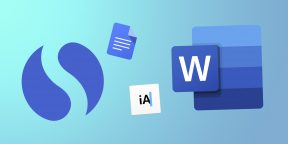


 (1 votes, average: 4.00 out of 5)
(1 votes, average: 4.00 out of 5)