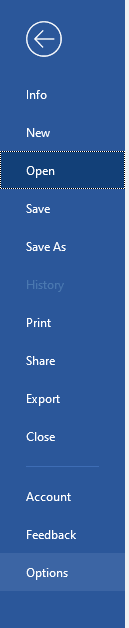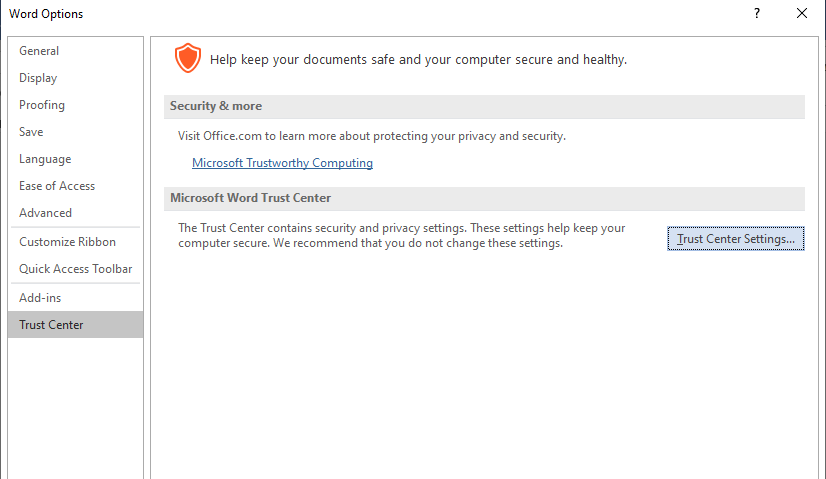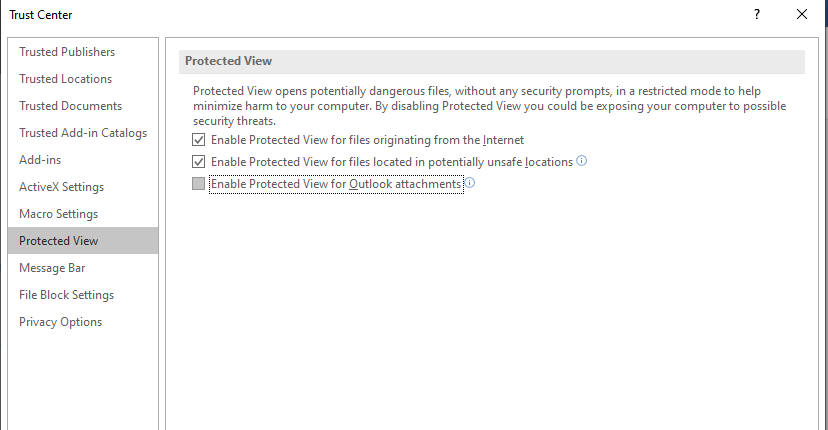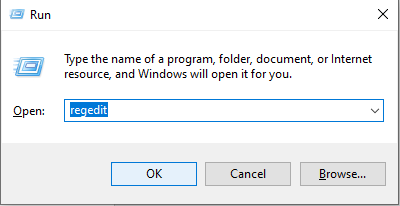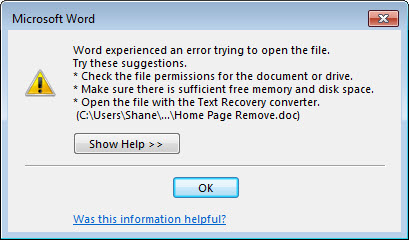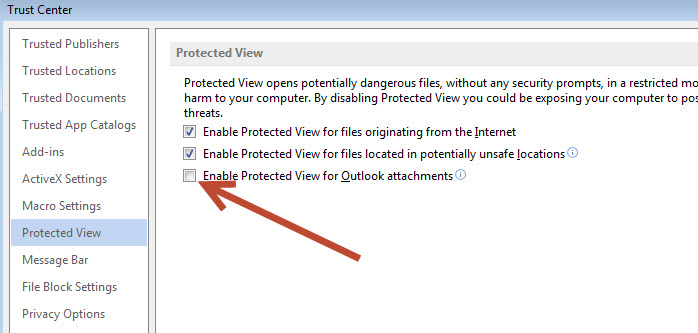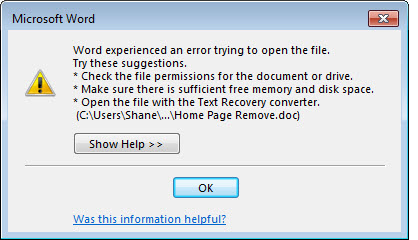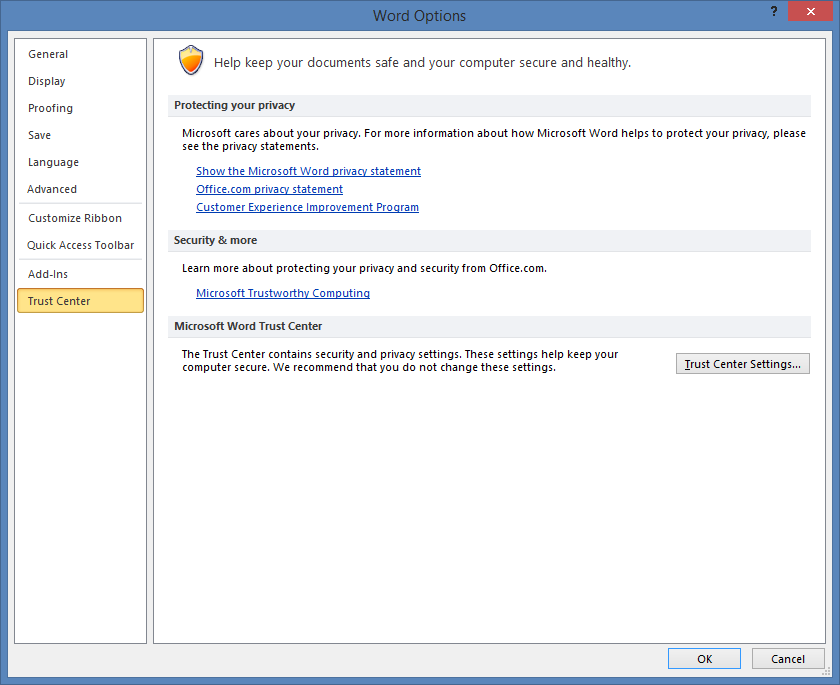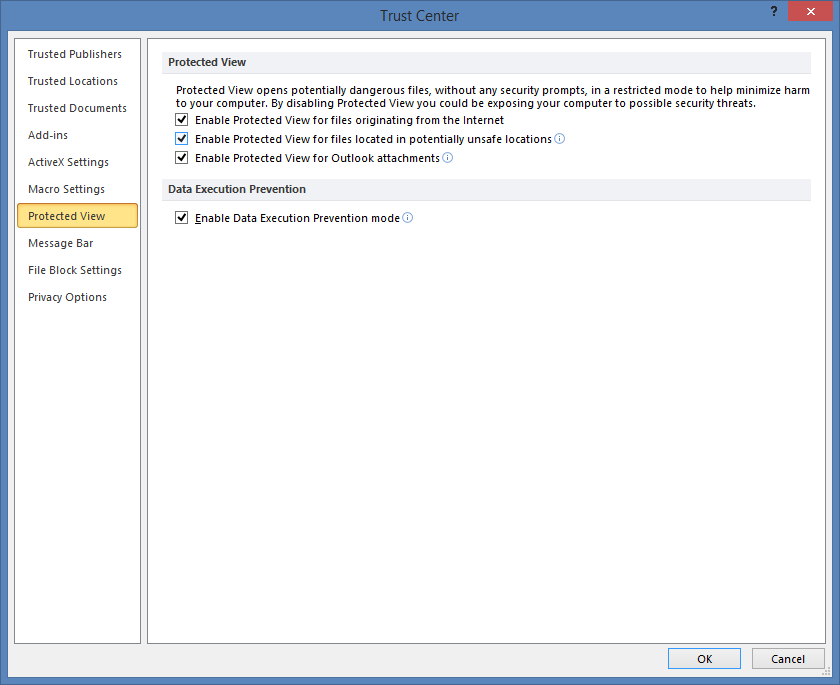How to Fix Word Document Not Opening from Email Attachment
Sometimes, you won’t be able to open Word document from email attachments. When you try to open Word document from email attachments, it prompts error messages like
«Microsoft Outlook (Protected View) has stopped working»
“Word experienced an error trying to open the file”
“The file is corrupt and cannot be opened”
The main reasons behind these errors are enabled protected view and file corruption. So, we will try disabling protected view before going to fix the Word file. To disable protected view-
- Open Word and navigate to File-> Options
- From the left hand of the screen, select Trust Center
- Next, click on Trust Center Settings button and select Protected View
- Uncheck Enable Protected View for Outlook attachments checkbox
Now, go back to your email and try to open Word file. If the same problem persists even after disabling Protected View, then try to repair your Word file. First, try out built-in Repair option of MS Office. To use it, follow the steps mentioned below-
- Go to Control Panel-> Programs and Features
- Select Microsoft Office and right click on it
- Then, choose Repair option from the drop-down menu
This will help you to fix the Word document. If it doesn’t resolve the issue, then the last option is to utilize third-party Word File Repair tool i.e. Hi5 Word File Repair software
Fix Word File that is not opening in email attachments using Hi5 Word File Repair software-
Hi5 Word File Repair software helps to fix Word document that is not opening from Outlook attachments. It repairs Word document with both .doc and .docx extension. The tool fixes damaged Word file and recovers fonts, OLE objects, images, forms, graphs, hyperlinks, tables and other file attributes safely. The software doesn’t alter original file as it works in read-only mode.
How to Repair Word File that Refuses to Open from Email Attachments:
Get Hi5 Word File Repair software on your computer and then follow the instructions to install it. Next, run the software and just perform three simple steps to fix Word file.
- Use Browse button to select corrupted Word file and click on Repair button
- Once the repairing process is finished, view repaired Word document using «Preview» option
- Then, save the repaired Word file using Save button
Related Software
How to Open Corrupt Word Files
Hi5 Software Word File Repair will help you in reading corrupt Word files swiftly and effortlessly. This tool works on read only mode thus do not alter any actual content.
Repairing Corrupted DOCX File
Try Demo version of Hi5 Software Word file Repair to fix problems related to DOCX files on Windows Operating System. It also repair DOC file without any difficulties.
© Hi5 Software, All Rights Reserved — All other trademarks acknowledged
We have seen a few examples of people struggling to open Word documents that had been initially sent to them as email attachments. However even after saving the file locally, attempting to open it causes an error and won’t allow the document to be opened.
If you are sure the document was sent to you by a trusted source a good workaround is to try temporarily disabling protected view within Word settings. This will stop Word from opening all documents in protected view.
To do this go to File > Trust Centre > Trust Centre settings. On the left select Protected View. Untick the three boxes on the right hand side. Re-start Word. Your document will now probably open and you can save it somewhere with a new file name, or copy the contents into another Word document.
It’s strongly suggested that you then re-enable Protected View afterwards because it serves a purpose of protecting your computer against worms, viruses and other malware that could be embedded within the document.
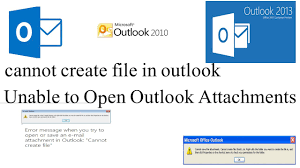
Since it comes as part of the Office suite, it is natural to expect other formats such as Word, and Excel files to be easily accessible via Outlook. However, Outlook shows an error:
“Word experienced an error trying to open the file”
«Microsoft Outlook (Protected View) has stopped working»
“The file is corrupt and cannot be opened”
The prompt also asks you to try some suggestions:
- Check the file permissions for the document or drive.
- Make sure there are sufficient free memory and disk space.
- Open the file with the Text Recovery converter.
- Install Outlook or ensure any dialogue box on Outlook is closed.
These errors show up as Office trust settings prevent you from opening untrusted files.
Here are 3 methods that can solve the unable to open Outlook attachments issue.
- Enable Protected View while trying to open Outlook attachments
- Change the Registry settings
- Repair Corrupt Outlook PST File
Method 1: Enable the protected view for Outlook attachments.
Follow these steps to get rid of cannot to create a file or unable to open any attachments in Outlook error:
Step 1: Open Microsoft Word
Step 2: Go to File -> Options
Step 3: Click on Trust Center in the options panel, then click on Trust Center Settings.
Step 4: Click Protected View in the left pane. Now uncheck the box: Enable Protected View for Outlook attachments.
Step 5: Click OK to save changes in the Trust Center window.
Step 6: Click OK in Word Options.
Now close your Microsoft Word document and attempt to open an email with a Word document attachment.
You can repeat all the above steps in Microsoft Excel as well
If the problem still persists, it could be due to an incorrect registry entry for the preview handler.
Method 2: Change the Registry Settings:
Follow the below steps to change the registry settings.
Step 1: Press Windows +R to open the Run window.
Step 2: Type regedit and hit Enter.
Go to the following folder:
HKEY_LOCAL_MACHINE SOFTWARE Microsoft Office ClickToRun REGISTRY MACHINE Software Microsoft Windows CurrentVersion Preview Handlers
Step 3: On the right pane, right-click on an empty space. Select New and click on String Value.
Step 4: Double click on a newly created string and enter these details:
Value Name: {84F66100-FF7C-4fb4-B0C0-02CD7FB668FE}
Value Date: Microsoft Word previewer
Repeat the procedure for Excel:
String: {00020827-0000-0000-C000-000000000046}
Value: Microsoft Excel Previewer
Verify the result again after adding the correct registry entry.
Note: It is important to back up the entire registry before any deletion or modification. Click to know more about different types of Outlook problems and solutions.
Also, know how to recover Word documents on Mac if you have lost the file due for any reason.
If the above-mentioned methods failed to resolve the issue, then the problem is corrupt PST files. Follow the next method to find out how to resolve this issue.
Method 3: Repair Corrupt PST Files
If the PST file is corrupt you won’t be able to access any information, you can repair the corrupt files using manual methods like SCANPST.exe, but the drawback of using that is, that it can only fix minor issues. In order to repair severely corrupt or damaged files, one should make use of a powerful tool like Remo Repair Outlook software which is specifically built to repair Outlook.
One of the best things about the software is its non-destructive mechanism. The software reads the file, extracts contents from it, and then creates a new healthy file by fixing all the issues. The tool is compatible with all versions of Windows and Mac Operating systems.
Free Download For Windows
Follow the steps carefully to repair severely corrupt PST files with just a few simple clicks.
Step 1: Launch the tool, and click on Find all your PST Files, in case you know the location of the corrupt PST file you can click on Select PST File Manually.
Step 2: Depending upon your needs, you can either choose the Normal Scan or Smart Scan option. And select a location where you want to save a healthy PST file.
Step 3: Click on the Repair button to start the repairing process. Once the process is complete Preview the repaired files.
Step 4: If you are satisfied with the performance of the tool, activate the software and save the healthy PST file onto a location of your choice.
A corrupt Outlook profile at times makes it difficult to use the search function in Outlook. If you are unable to use the Outlook search feature, then you can refer to this article to find out how to fix the Outlook search not working problem.
Hope the above-mentioned methods have solved your problem. If you have any additional queries feel free to ask in the comments section below.
Hello,
I got a mail on outlook with a word 2010 attachment in docx format.
Open this attachment with double click will show only the welcome screen with the text Open in protected mode.
With process monitor I could that word 2013 in an endless loop and tries to create the registry key
«HKCUSoftwareMicrosoftOffice15.0WordOptionsVprsu» in an loop.
The result is always ACCESS DENIED.
When I create this key manually there will be an loop to create the registry key
«HKCUSoftwarePoliciesMicrosoftoffice15.0wordoptionsAssist».
The result is always ACCESS DENIED.
When I create this key manually. Word show the attachment immediatelly.
Closing Word and open the attachment again will delete this registry key and the cycle starts again.
Is there a hotfix available that will repair this?
I think this is an error in word 2013 protected view.
Disabling the protected view will help, but is not an good solution.
Is there any other workarround?
Screenshot from process monitor:
Best Regards,
Dieter
This is a new one for me, and I believe it may have popped up after the recent Windows Update:
“Word experienced an error trying to open the file”.
Now if I SAVE that same file out of outlook (or copy and paste it to a drive), and then open from there – it opens fine.
Here is the solution:
- Open Word 2010, 2013 or 2016
- Go to File | Options | Trust Center | Trust Center Settings | Protected View
- Un-check the “Enable Protected View for Outlook Attachments” checkbox
Click ok/save that setting.
Go back to outlook and your word document should now open fine.
UPDATE 6/20/16:
I have double checked this and it does work fine for Word 2016 as well.
|
08-11-2013, 03:37 AM |
|||
|
|||
|
Cannot open emailed documents in Word 2010 — Protected View Hello, Using Word 2010 and recently upgraded to Windows 8.
Someone has sent me a simple Word document several times. Thanks |
|
08-11-2013, 04:46 PM |
||||
|
||||
|
Do you see the yellow bar with the Enable Editing button? Does the document open if you click the button?
__________________ |
|
08-11-2013, 04:51 PM |
|||
|
|||
|
Hi, No, the document doesn’t open at all. Word doesn’t open at all. Andrew |
|
08-11-2013, 06:05 PM |
|||
|
|||
|
This seems to also be true for Excel documents. Excel does not open at all. Just keeps spinning «opening in protected view» Is this a Windows 8 problem? Office 2010? Other…? Andrew |
|
08-11-2013, 07:55 PM |
|
Try saving the emailed attachment directly to your hard drive without opening or viewing it. Open Word directly. Use File > Open and try opening the document. What happens? |
|
08-11-2013, 10:36 PM |
|||
|
|||
|
I did download to my hard drive and tried to open it from the drive, but it didn’t work. Unfortunately, now, the shop has installed Windows 7. The files open now. Thanks |
|
08-12-2013, 12:09 AM |
||||
|
||||
|
If it happens again (but hopefully it doesn’t), try repairing your Office installation.
__________________ |
|
09-04-2013, 02:06 PM |
|||
|
|||
|
It is still happening. I am experiencing the same thing. windows 8 standard on my laptop. Just purchased and installed ms office and can’t open word documents sent from e-mail just says opening in protected view and looks to be loading |
|
09-05-2013, 03:58 PM |
||||
|
||||
|
Are you opening directly from an e-mail message or have you downloaded the document to your hard drive first? If you do download a document, right-click its icon and choose Properties, does it help if you click the Unblock button (and then try and open the document again)? Also, can you open files saved locally on your system?
__________________ |
-
Word Document will not open from email attachment
I had installed Microsoft Office Pro 2003 on Windows XP. I had received some files in email. When I click on them to open directly I am facing a problem with that. It is not working fine. After clicking on the attachment nothing happens. The same work well when I open it by saving the file somewhere. There is no error message at all after clicking on the attachment. I think Word must open automatically as I click to open a doc file.
-
It looks problem with file association. You have to modify program access and defaults to ensure that your system is able to identify the application. You can go in control panel and then click on Program access defaults. Click on that and then configure the program as per the file extension. Then check again. That would be working well I think.
-
I am having a problem with this but it is XP SP3 Office 2007. Word documents will only open if I have them saved on my hd and use file open from word. Will not open when opening attachments in Outlook.
It came as a surprise to me, and if you’re also reading this blog, then you also might have come across this error: Outlook 2016 error while opening Word or Excel attachment.
I never thought that due to an Outlook error, I wouldn’t be able to open my MS Word or Excel attachments. But, technology is really something that we cannot understand easily.
I never thought that due to an Outlook error, I wouldn’t be able to open my MS Word or Excel attachments. But, technology is really something that we cannot understand easily.
MS Outlook comes as a part of the Microsoft Office suite. So, you can open and preview Word and Excel with MS Outlook. However, sometimes this brings an error to the application, like the one shown above.
Other error messages that you can face related to this problem are:
- Word experienced an error while opening the file
- Microsoft Outlook is not responding
- The file is corrupt and cannot be accessed
Although the error message also gives you some suggestions to fix the error, which can be utilized to solve the problem, it doesn’t always work as expected. The suggestions include:
- Checking the file permission for the files or folders
- Ensuring that there is enough memory or disk space available
- Opening the file with the Text Recovery Converter
- Installing Outlook or ensuring that any dialogue box on Outlook is closed
If the above suggestions don’t help you fix the problem, then you can opt for the below methods to fix this issue.
Method 1 – Enable Protected View for Outlook Attachments
One way to fix the error effectively is to enable the protected view for MS Outlook. This can be done with the following steps:
- Open MS Word and go to the File tab.
- Select the Options tab and click Trust Center.
- From Trust Center, click Trust Center Settings.
- Click Protected View in the left pane From the Protected View tab, uncheck the checkbox Enable Protected View for Outlook attachments.
- After making the changes, click OK to save the changes.
After saving the changes, click OK in Microsoft window. Now, close and restart your MS Word application and try to open an email with Word document attachment. The same steps can also be used for MS Excel.
The above method might fix your problem; however, if it persists, there could be a problem with the registry entry.
Method 2 – Modify the Registry Settings
If there is an incorrect value for the registry entry in Windows, then it could be the reason behind this error. So, you can modify the registry value.
- Open the Run window by pressing the Window + R button.
- Now, type regedit and press enter.
- In the opened window, go to the following location and click:
- Now, on the right pane, right-click on the empty space, select New and click on String Value.
- Double-click on the created string and enter the following details to it:
- Value name – { 84F66100-FF7C-4fb4-B0C0-02CD7FB668FE}
- Value date – Microsoft Word Previewer
HKEY_LOCAL_MACHINE SOFTWARE Microsoft Office ClickToRun REGISTRY MACHINE Software Microsoft Windows CurrentVersion Preview Handlers
The same process can be repeated for MS Excel with different string and value. But, before using this method, make sure you back up the entire registry so that you don’t face any problems if the problem isn’t fixed.
Method 3 – Repair the Corrupt PST File
Whenever you use MS Outlook with a POP account, a PST profile is created automatically for all the data in Outlook. However, this file is often prone to corruption, which causes many errors in the application. So, if your PST file is corrupt, then you should repair the PST file as soon as possible.
When it comes to repairing corrupt PST files, multiple methods can be used to repair the files. For example, you can use the manual technique to repair PST file (ScanPST tool) that comes free from Microsoft. But, this utility can only be used to fix minor corruption errors in PST. If there are major corruption issues with the PST file, then it is recommended to use a professional third-party tool like Outlook PST Recovery.
Outlook PST Recovery is a useful tool that is specially designed to repair corrupt PST files with advanced features. It is integrated with advanced algorithms that make it easy for users to repair the damaged PST files.
Wrap Up
Most users often need to open Outlook email attachments with MS Word or Excel, which sometimes is not possible because of errors. So, in this article, we discussed how you could resolve the error with manual methods. Also, we talked about an alternative solution that can be used to repair corrupt PST files if the problem occurs due to the corruption of Outlook files. Also, this solution can be tried if you are facing Outlook errors like Outlook 2016 is not responding, the set folders cannot be opened in Outlook, Outlook Inbox not showing all emails, etc. because of PST file corruption.
When I open a word document directly from an email, it opens three documents (2 blank), and presents the following error;
This client is running apps FREE — I can’t seem to reproduce this error. I’ve tried opening a couple of documents — one based on an APPS FOR OFFICE template and one not. Niether produced the error on a PC running both apps FREE and apps Efficiency.
(Suggested trying with an document based on an APPS FOR OFFICE template because, if the document was originally built on the current PC experiencing the error it would reattach the template which has an AutoNew macro — not an AutoOpen which could conceivably have something to do with this error — but just though it would be useful to check.)
Suggest trying the following:
1. Does the error happen everytime you are opening a Word document from email?
a. If no, which documents does it happen with — what is different about them? Do they have a macro call (select Alt+11 to check macros) Does the same document cause the error when not opened from email (ie save the document to your desktop and open it from the desktop.) Next try starting MS Word from the Start menu (or task bar), and opening the document via File > Open (2010/2013), or Word Start> Open (2007)
b. Is it the time of day you are running it?
2. Check Task Manager, with MS Word closed (preferably close using File>Exit (2010) or Word Start > Exit (2007), sort in Process order. If you see Winword.exe in the list, click on it, and select End process. Similarly, if Excel is closed and Excel.exe is in the list, close this process also. Sometimes MS Office doesn’t close applications off properly — especially if a document or workbook crash has occurred on the PC.
3. Is a Windows update, Backup, or other process that might be using resources running?
4. Always a good idea to clean up any tmp files — With all applications closed, search *.tmp and delete them, then search ~*.* and delete them. Those you can’t delete, are required.