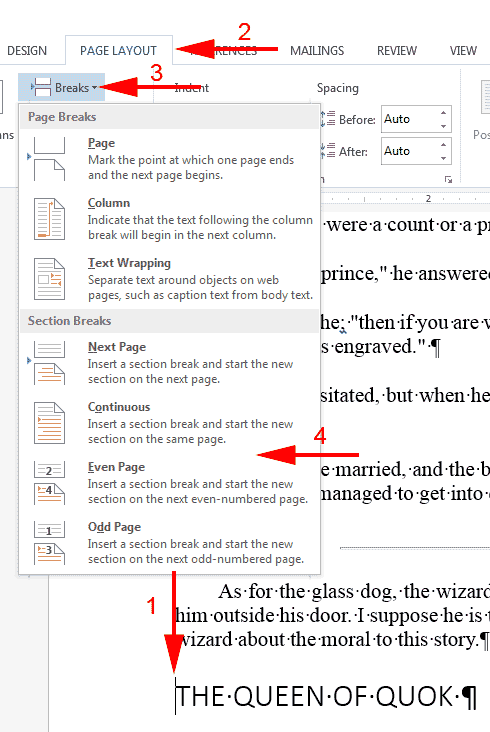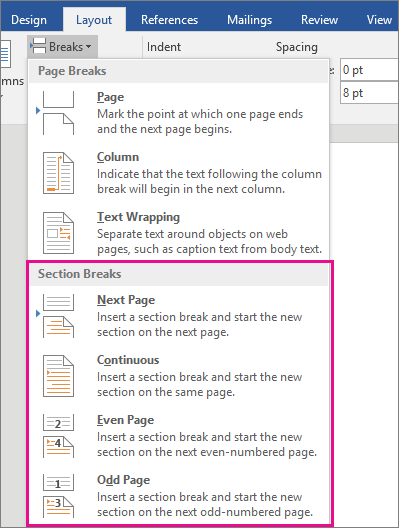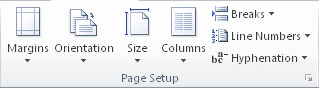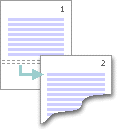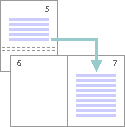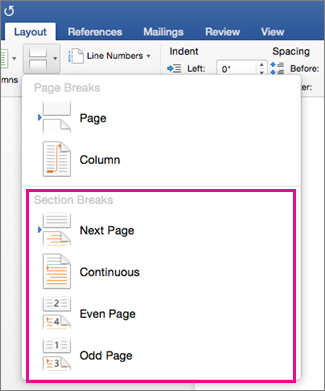You can divide Word documents into sections. Each section can have its own margins, page size, orientation, borders, header, footer, columns, page numbering, line numbering, footnotes, and endnotes.
The Breaks command, which has several options, inserts section breaks. Section breaks appear as a double-dotted line, and they store formatting instructions such as margins, page size, and page numbering formats for the section above the marker. When you delete a section marker, you also delete the instructions it holds, and the section becomes part of the section that follows it. You can use the Undo command to undo an accidental deletion.
You can use the Section Breaks commands on the Page Layout tab to create section breaks. There are several types, described in the Section Breaks table.
| Section Breaks | |
|---|---|
| Breaks Command | Function |
| Next page | Starts a new section on the next page |
| Continuous | Starts a new section on the same page |
| Even Page | Starts a new section on the next even numbered page |
| Odd Page | Starts a new section on the next odd numbered page |
Divide a Document into Sections
- Place the insertion point where you want the section break.
- Choose the Page Layout tab.
- Click the down-arrow next to the Breaks button. A menu appears.
- Click the type of section break you want. Word inserts the section break.
 How do I delete a section break?
How do I delete a section break?
1) Choose the View tab. 2) Click Draft in the Views group. 3) Click the section break you want to delete. 4) Press the Delete key. Word deletes the section break.
On the View tab, click Arrange, and then click Split. If the window is wide enough, Word displays Split directly on the View tab. To adjust the relative sizes of the panes, move the mouse pointer to the dividing line, and when you see the split pointer, click and drag the dividing line to a new position.
Contents
- 1 How do I divide a page into sections?
- 2 How do I split a page in Word 2020?
- 3 How do I divide my Word document into 4 sections?
- 4 How do I split a Word document into 3 sections?
- 5 How do I make 2 pages into 1 page in Word?
- 6 How do I make 4 page invites in Word?
- 7 How do I split a Word document into 8 sections?
- 8 How do I make 4 columns in Word?
- 9 What are the 4 types of section breaks?
- 10 How do I split a Word document into two?
- 11 Is there a fit to page option in Word?
- 12 How do I fit to one page in Word?
- 13 How do I make 1/4 size in Word?
- 14 How do you Print quarter page flyers?
- 15 How do I Print 4 flyers on one page PDF?
- 16 How do I split a page into 6 sections in Word?
- 17 How do I fix columns in Word?
- 18 How do I type in different columns in Word?
- 19 How do I edit sections in Word?
- 20 What’s a section break on word?
How do I divide a page into sections?
Insert a section break
- Select where you want a new section to begin.
- Go to Page Layout > Breaks.
- Section break that you want to add: A Next Page section break starts the new section on the next page. A Continuous section break starts the new section on the same page.
How do I split a page in Word 2020?
Go to Layout > Breaks > Page.
- Click or tap in the document where you want a page break.
- Go to Insert > Page Break.
How do I divide my Word document into 4 sections?
To split a page to 4 parts, you can insert a table to deal with the job.
- Place the cursor at left-top of the page, then click Insert > Table, select 2×2 Table.
- The table has been inserted, then drag right-corner of the table to resize it as you need.
- Insert texts into the columns and rows separately.
How do I split a Word document into 3 sections?
Follow the steps outlined in this tutorial.
- Highlight the text you wish to split into columns.
- Select the “Page Layout” tab.
- Choose “Columns” then select the type of columns you wish to apply. One. Two. Three. Left. Right.
How do I make 2 pages into 1 page in Word?
Click the “1 Page Per Sheet” button to open a drop-down menu with more options. Click “2 Pages Per Sheet.”
How do I make 4 page invites in Word?
the following may answer your question: if you have a Word document with more than 4 pages, click File > Print and then in the lower right corner of the print dialog, under “Zoom,” select 4 pages per sheet.
How do I split a Word document into 8 sections?
Divide a Document into Sections
- Place the insertion point where you want the section break.
- Choose the Page Layout tab.
- Click the down-arrow next to the Breaks button. A menu appears.
- Click the type of section break you want. Word inserts the section break.
How do I make 4 columns in Word?
On the Layout tab, click Columns, then click the layout you want.
- To apply columns to only part of your document, with your cursor, select the text that you want to format.
- On the Layout tab, click Columns, then click More Columns.
- Click Selected text from the Apply to box.
What are the 4 types of section breaks?
The different kinds of section breaks include next page, continuous, even page, and odd page breaks.
How do I split a Word document into two?
How to Split a Word Document Into Two Columns
- Open a Word document that you want to format into columns. Video of the Day.
- Click the “Page Layout” tab.
- Select “Two.”
- Click “Columns” again, then “More Columns” to customize the columns further.
- Click the “Microsoft Office Button” or “File” tab.
Is there a fit to page option in Word?
“Shrink to Fit” changes the font size and margins to make the document fit on one page. In Microsoft Word 2007 and 2010, go to “Print,” “Print Preview” and then “Shrink to Fit” under the “Preview” option.
How do I fit to one page in Word?
How to Make a Word Document Fit on One Page
- Click the top, left “Office” button, point to “Print” and select “Print Preview.”
- Click “Shrink One Page” in the Preview group.
- Click the “Close Print Preview” button in the Preview group to exit print preview and retain your changes.
How do I make 1/4 size in Word?
Firstly open up a new Word document, go into Mailings on the ribbon and click on Labels in the Create section… This opens up a new dialogue box – click on Options… Select Microsoft as the Label vendor, and scroll down to 1/4 Letter, then click OK.
How do you Print quarter page flyers?
Click the “Properties” button when the Print dialog box pops up on your screen. Select “4 pages” from the “Pages per Sheet” drop-down box. Click the “OK” button. The printer produces a sheet with four copies of your party flyer.
How do I Print 4 flyers on one page PDF?
Choose File > Print. From the Page Scaling pop-up menu, select Multiple Pages Per Sheet. From the Pages Per Sheet pop-up menu, select a value. Click OK or Print.
How do I split a page into 6 sections in Word?
Follow these general steps:
- Open a new document and set the paper orientation and margins the way you want.
- Insert a three-column, single-row table in your document.
- Remove the borders around the table, if desired.
- Format the second (center) column to be rather narrow.
- Adjust the width of the other columns as desired.
How do I fix columns in Word?
To fit the columns to the text (or page margins if cells are empty), click [AutoFit] > select “AutoFit Contents.” To fit the table to the text, click [AutoFit] > select “AutoFit Window.” To keep Word from automatically adjusting your column size, click [AutoFit] > select “Fixed Column Width.”
How do I type in different columns in Word?
To add columns to a document:
- Select the text you want to format.
- Click the Page Layout tab.
- Click the Columns command. A drop-down menu will appear. Adding columns.
- Select the number of columns you want to insert. The text will then format into columns.
How do I edit sections in Word?
Change a section break
- Click or tap in the section break you want to change.
- Go to Layout and select the Page Setup launcher button .
- Select the Layout tab.
- Select a new section type from the Section Start drop down list.
- Select OK.
What’s a section break on word?
Section breaks are used to divide the document into sections. Once section breaks are inserted, you can format each section separately. For example, format a section as a single column for the introduction of a report, and then format the next section as two columns for the report’s body text.
Add a section break
- Choose where to start the new section.
- Go to Layout > Break.
- Select the type of section break you want: Next Page The section break begins with a new section on the next page. A continuous section break starts a new section on the same page.
How to split a Word document into 4 parts?
To divide the page into 4 parts, you can insert a table in front of the job.
- Place your cursor in the top left corner of the page, then click Insert > Table and select 2×2 Table.
- The table is inserted, then drag the right corner of the table to resize it as needed.
- Enter the texts in columns and rows separately.
How to split a Word document into two horizontal parts?
Microsoft Access divides Word documents into sections with horizontal lines
- Place the cursor in the document where you want to insert a horizontal line.
- Go to format | frame and shading.
- On the Frame tab, click the Horizontal Line button.
- Scroll through the options and select the desired row.
- Click OK.
How to print 4 cards on one page in Word?
Follow these steps to print four pages on one sheet:
- Go to archive | press .
- In the Scale section, select 4 Pages from the Pages per Sheet drop-down list.
- Select other print options and click OK.
How to expand a page in Word?
2 Answers To view your document as one continuous page without page breaks: On the View tab, switch to Web Design. Note that the width of your documents in this view is elastic, which means that your paragraphs will stretch to fill the specified width (try resizing the window).
How to split a Word document into two columns?
How to split a word document into two columns
- Open the Word document that you want to format as columns.
- Click the Design tab. In the Layout group, click Columns.
- Select ” Two .”
- Click “Columns” again, then click “More Columns” to further customize the columns. …
- Click the Microsoft Office Button or the File tab.
Why is my Word document split across two pages?
If you adjust the scaling options that Word uses, Word may automatically display multiple pages of your document at the same time. … In this case, if you reduce the zoom factor to almost 50%, Word will automatically switch to two-page view. There are several ways to return to a page.
How do I split a Word document into 4 equal sections?
To split a page to 4 parts, you can insert a table to deal with the job.
- Place the cursor at left-top of the page, then click Insert > Table, select 2×2 Table.
- The table has been inserted, then drag right-corner of the table to resize it as you need.
- Insert texts into the columns and rows separately.
How do you split a Word document into sections?
Add a section break
- Select where you want a new section to begin.
- Go to Layout > Breaks.
- Choose the type of section break you want: Next Page Section break starts the new section on the following page. Continuous Section break starts the new section on the same page.
How do I make 4 columns in Word?
Click the Page Layout tab, and then select Columns …. Choose the format of your columns . You can select a preset, automatically formatted number of columns with equal spacing by clicking One, Two, Three, or Four . 18
How do I make a 4×6 card in Word?
Click the «Paper» tab in the «Page Setup» dialog box. Select «Index Card , ( 4×6 in.)» from the «Paper size» drop-down list. Then click «OK.» Type in the details for your index cards and press «Ctrl+Enter» to move to a new page. 28
How do you print 4 up in Word?
Answer
- Open the Word document that you wish to print multiple Pages per Sheet. …
- Click on the option Copies and Pages so that a drop down menu appears.
- Select the Layout option.
- Click on the drop down menu next to the words Pages per Sheet.
- Select the number of Pages per Sheet you’d like to print form the drop down menu.
How do I split a Word document into 3 equal sections horizontally?
Divide Word documents into sections using horizontal lines
- Put your cursor in the document where you want to insert the horizontal line.
- Go to Format | Borders And Shading.
- On the Borders tab, click the Horizontal Line button.
- Scroll through the options and select the desired line.
- Click OK.
How do I split a Word document in 2020?
Go to Layout > Page Setup, select Break, and then choose Page.
- Click or tap in the document where you want a page break.
- Go to Insert > Page Break.
How do I make columns in Word 2020?
To create columns in Word , place your cursor where you want the columns to start. Alternatively, you can select the text to separate into columns . Then click the “Layout” tab in the Ribbon. Then click the “ Columns ” drop-down button.
How do I print 4 cards on one page in Word?
To print four pages to a sheet , follow these steps:
- Go to File | Print .
- In the Zoom section, select 4 Pages from the Pages Per Sheet drop-down list.
- Make any other print selections, and click OK.
How do you make multiple cards in Word?
In the Layout type list, select your sheet size and then select Multiple pages per sheet. Note the number of pages that fit on a sheet. Click Insert > Page to add a business card to your sheet. Repeat until you have a full sheet of business cards .
Word for Microsoft 365 Word for Microsoft 365 for Mac Word for the web Word 2021 Word 2021 for Mac Word 2019 Word 2019 for Mac Word 2016 Word 2016 for Mac Word 2013 Word 2010 Word 2007 Word Starter 2010 More…Less
Use sections breaks to divide and format documents of all sizes. For example, you can break down sections into chapters, and add formatting such as columns, headers and footers, page borders, to each.
Add a section break
-
Select where you want a new section to begin.
-
Go to Layout > Breaks.
-
Choose the type of section break you want:
-
Next Page Section break starts the new section on the following page.
-
Continuous Section break starts the new section on the same page. This type of section break is often used to change the number of columns without starting a new page.
-
Even Page Section break starts a new section on the next even-numbered page.
-
Odd Page Section break starts a new section on the next odd-numbered page.
-
Important:
Office 2010 is no longer supported. Upgrade to Microsoft 365 to work anywhere from any device and continue to receive support.
Upgrade now
Insert a section break
-
Select where you want a new section to begin.
-
Go to Page Layout > Breaks.
-
Section break that you want to add:
-
A Next Page section break starts the new section on the next page
-
A Continuous section break starts the new section on the same page.
Tip: You can use Continuous section breaks to create pages with different number of columns.
-
An Even Page or an Odd Page section break starts the new section on the next even-numbered or odd-numbered page.
-
Insert a section break
-
Select where you want a new section to begin.
-
Go to Layout > Breaks, and then choose the type of section break you want.
-
Next Page Starts the new section on the following page.
-
Continuous Starts the new section on the same page. This section break is particularly useful for documents that have columns. You can use it to change the number of columns without starting a new page.
-
Even Page Starts the new section on the next even-numbered page. For example, if you insert an Even Page Break at the end of page 3, the next section will start on page 4.
-
Odd Page Starts the new section on the next odd-numbered page. For example, if you insert an Odd Page Section Break at the end of page 3, the next section will start on page 5.
-
You can add page breaks, but Word for the web can’t add section breaks yet.
If you have the Word desktop application, use the Open in Word command to open the document and add section breaks there. When you’re done and you save the document, it will continue to be stored where you opened it in Word for the web.
See also
Use section breaks to change the layout or formatting in a section of your document
Insert a page break