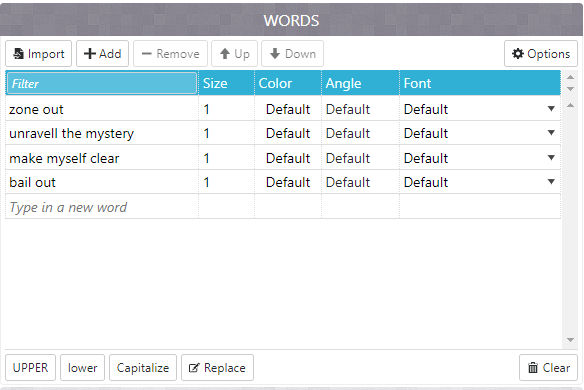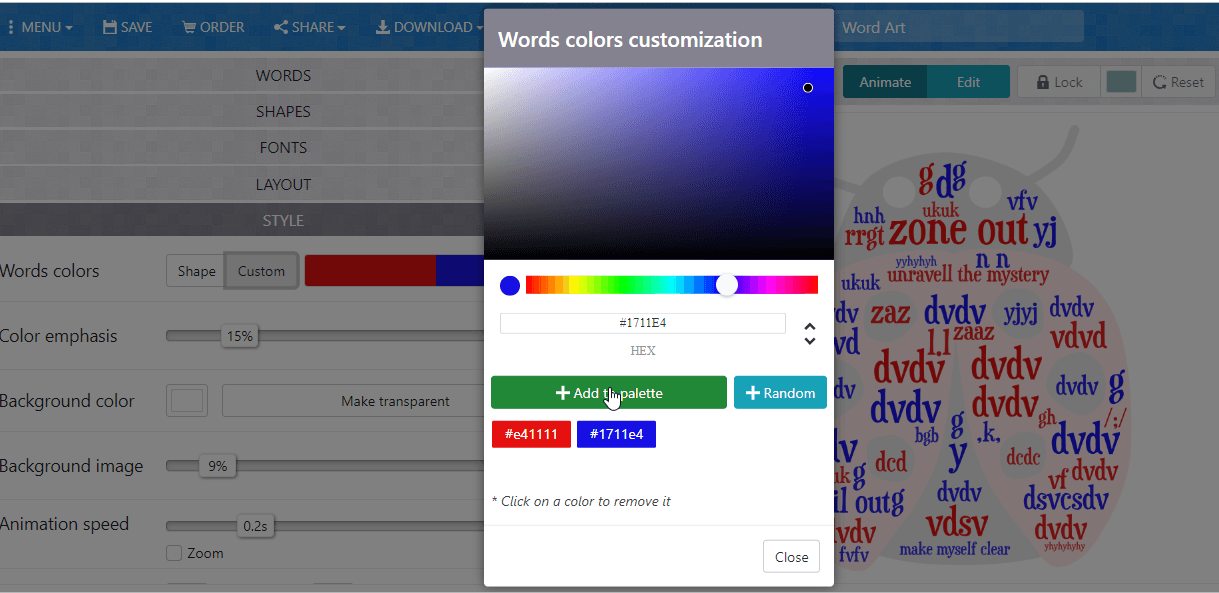Variety and novelty in English lessons encourage learners to be more engaged. On the contrary, monotonous tasks, no matter how useful they are, cause boredom. How to bring variety without too many changes in the process of learning vocabulary? Use word clouds.
Word clouds are a graphical representation of words and words combinations. They can be used for:
- vocabulary revision
- presenting lexis
- practicing new words
- student’s projects.
It is just a more visually appealing way to teach vocabulary. Instead of using lists, which students are probably fed up with, make clouds. You can utilize them for word searches, making monologues and dialogues, word games, writing tasks, etc.
Here are some examples of the tasks.
Task 1
Make a story about a detective investigating a case using all the words and tell your partner (the teacher).
Task 2
Work in pairs. Ask and answer five questions using the words.
Task 3
Give a definition of one of the words. Can your partner guess the word? Swap roles.
There are some services for creating word clouds:
Word Art
Wordle
Word clouds
I personally prefer to use Word art because it’s possible to create clouds containing collocations. As we know teaching collocations is more effective for learners. Other services just break the word pairs into single words.
Let’s see how to create word clouds using Word art. It’s quick and easy, no registration is required. So click ‘Create’ and make your cloud.
Step 1
Fill in the words or word combinations. You can type as many words as you need, even 30 or even 50. It’s possible to Capitalize letters, use the UPPER or lower case. Click ‘Options’ and opt for repetition of the words as you see in one of the pictures above or choose no repetition.
Step 2
Choose the shape of your cloud: animals, nature, people or some holidays themes. If you want to see the changes, click the red button ‘Visualize’.
For example, this charming ladybird will definitely catch kids’ interest.
 Step 3
Step 3
Choose a font which you like. There are more than 50 fonts to select.
Step 4
Pick out a layout: horizontal, vertical, crossing words, dancing words, slopes and random. The layout will depend on the task and the learners. Teens prefer something less ordinal and more creative. For adults, I usually make more conservative things like a horizontal layout.
Step 5
Choose a style: colours of the words and the background. If you want to change a colour of the words, click ‘Words colours’ and ‘Custom’ and add more colours to the pallette.
Step 6
To apply all the changes, press ‘Print’ or ‘Download’ your cloud and enjoy it in your lessons.
Word Cloud Maker Tool
Use this tool to make your own word clouds. Simply paste your text into the box, then select the colour you want and the font and the tool will create a word cloud that you can use in your classes. See below for some ideas on how you can use word clouds in your classes.
What is a word cloud?
A word cloud is colourful arrangement of words ordered randomly using the key words from a text. This is an example of one using words about teaching English:
How to use word clouds in the classroom
- Use them to review / introduce vocabulary
Show students the new or key vocabulary from a reading before they read. This is an opportunity to see if they know the words and pre-teach any that they don’t know.
- To review spelling
Allow students to see how tricky words are spelt.
- As a pre-reading prediction tool
Make a word cloud out of some of the text. Have students predict what the story will be about. This types of activity is a great way to activate language before you start a reading task.
- To reconstruct a sentence to practice grammar
Make a word cloud out of a sentence. Have students try and write the sentence correctly. A great simple way to practice the target language.
- As a way of introducing a new topic
See how much your students know about a topic by showing them a word cloud with new vocabulary from a topic.
More Online Vocabulary Games
Discover more of our classroom tools.
Classroom Dice – A simple virtual dice that can be used on any device
Date and Weather Interactive Chart (New) – Our no fuss interactive date and weather chart is a great way practice the date and weather each day with your students.
Jokes Bot – Random Joke Generator – Let Jokes Bot bring some laughter to the classroom with over 600 random jokes.
Trivia Quiz Generator – Generate quizzes quickly with this simple tool. Ideal for teens and adults intermediate and above
Multiple Virtual Dice – Need more than one die? Click here and you can add as many virtual dice as you need.
Customizable Classroom Dice – Need a die/dice with lots of extra features? This is the one for you. Choose the number of die, how many faces and much, much more.
Classroom Soundboard – This tool helps teachers manage classroom transitions with simple sounds that they can assign to different classroom tasks e.g listen to the teacher, change groups, go back to your desk etc.
100m Race – Need to pick who goes first? Can’t decide who should read? With this tool students choose a colour and see who wins the race with this fun random winning tool.
Quick QR Code Generator – Create quick, no fuss QR codes to share links, vocabulary definitions or any other data with your students. Just paste the info and instantly get a QR to add to your lesson or print out. No fuss and no hassle.
Random Debate Topic Generator – Generate over 200 different debate topics to hold debates in class.
Random Tongue Twister Generator – Generate over 200 different tongue twisters with this tool to practice pronunciation, fluency and much more with your students.
Cipher (Code) Making Tool – Make secret ciphers quickly and easily with our new Cipher tool.
Story Dice – Get your students making and telling stories with this fun online story tool.
Random Letter Generator – Generate random letters from the alphabet with this simple letter generating tool.
Random Number Generator – play bingo, practice numbers or pick who goes first, all with this random number generator.
Find more games and activities on our YouTube Channel

This app allows you to quickly create a beautiful custom word cloud based on any text you type into the interface or paste into it.
- Type your words into the interface or paste up to a 2000 word work of text into the interface.
- Use the menu options to change the look and feel of your word cloud.
- Save your word cloud as an image or print it out.
Create Free Word Clouds Online
Children and parents can play this word cloud creator by clicking in the window below.
Alternatively kids and adults can play this free word cloud generator video game for free as a web application here.
Free Word Clouds Generator for Kids Usage Instructions
How to Play
Enter your text and adjust the aesthetic settings using the menu buttons. Save your work as an image to share on social media or print out your word cloud.
- Starting the Game
- Click the green and white button on the game loading screen to bring up the welcome screen.
- Click the yellow cloud START button on the welcome screen.
- Game Controls
- Desktop
- Use your keyboard to type or paste words into the word list.
- Use your mouse left click button to select the CREATE button in the upper right corner.
- Use the on screen menu controls described below.
- Touchscreen devices
- Type or paste text into the word list & tap the CREATE button.
- Use the on screen menu controls described below.
- Desktop
- Game Play
- Controls
- The top of the word cloud result offers a half-dozen different menu items, each of which is described below.
- A couple other usage tips:
- Tap on a word twice to remove it from your cloud.
- Place ~ between words in your text if you want the two words to appear together in your cloud as a phrase.
- This tool works with texts of up to 2,000 words. If your work is longer than 2,000 words the first 2,000 words are used.
- Menu
- New – start a new document
- Edit – edit your original word list
- Save – create a saved image of your current word cloud
- Print – print out your current word cloud
- Word Filter – filter out the following common words: a, able, about, across, after, again, against, all, an, another, almost, also, am, among, an, and, any, are, as, at, be, because, being, been, before, but, by, can, cannot, could, dear, did, do, don’t, dont, does, down, each, either, else, ever, every, few, for, from, get, got, great, had, has, have, he, her, here, hers, him, himself, his, how, however, i, if, I’m, in, into, is, it, it’s, just, least, let, like, likely, made, may, me, might, more, most, must, my, neither, no, nor, not, of, off, often, on, once, only, or, other, our, over, own, rather, said, say, says, she, should, since, so, some, such, than, that, the, their, them, then, there, these, they, this, those, through, tis, to, too, twas, under, until, up, us, wants, was, we, were, what, when, where, which, while, who, whom, why, will, with, would, wouldn’t, yet, you, your, very
- Help – describes how word clouds & this software works.
- A word cloud is a graphical representation of word frequency. The more frequently the word is used, the larger it will appear in the word cloud. This can be useful for many things, such as identifying the main idea of a piece of text.
- Common English words are automatically filtered out of the word cloud, but this setting can be toggled on and off in the menu – word filter section.
- If you want to keep two words together in a word cloud, you can enter a tilde (~) between them.
- To remove a word from the cloud tap on it twice.
- Word Limit
- Limit the words displayed in the cloud to 10, 50, 100, 200, 300, 400, 500, or 1000.
- Randomize
- Changes word limit, word orientation, word colors and fonts … randomly.
- Layout
- Organize words horizontally, vertically, a combination of the two, in irregular blocks, or in shapes like a circle, pentagon, triangle, diamond, star or heart.
- Color
- Select between a dozen different harmonious color pallets.
- Font
- Select between a dozen different fonts: Asap, Audiowide, Barlow, Bebas Neue, BPreplay, Komika, Munson, Orbitron, Patrick Hand, Roboto, Rokkitt, & Teko.
- Controls
- Target Audience
- The game is suited for anyone who wants to make a quick and beautiful word cloud picture they can embed in a blog post, on social media, or elsewhere.
- The game has no adult content.
Like This Game? Review This Printable Word Cloud Image Creator Video Game for Young Girls & Boys
Word Clouds
What people say…
Leave your rating
Order by:
Be the first to leave a review.
{{{ review.rating_title }}}
Show more
Leave your rating
- Overall
- Design
- Fun
- Originality
- Replayability
Free Online Word Cloud Generator Game for Children & Adults Screenshots






Mobile Friendly Cross Browser Support
This game is rendered in mobile-friendly HTML5, so it offers cross-device gameplay. You can play it on mobile devices like Apple iPhones, Google Android powered cell phones from manufactures like Samsung, tablets like the iPad or Kindle Fire, laptops, and Windows-powered desktop computers. All game files are stored locally in your web browser cache. This game works in Apple Safari, Google Chrome, Microsoft Edge, Mozilla Firefox, Opera and other modern web browsers.
Plays.org published this Word on October 20, 2021
/ 0 Comments
Word Clouds are fun, pretty to look at, and a great learning tool. If you haven’t used this type of generator before, do yourself a favor. It’s as much fun to create the graphical cloud than seeing the final product.
What is a Word Cloud Generator?
These tools generate a “word cloud” from the text you add into the text box. The words most frequently used are more prominently displayed than ones that aren’t used as often. With most of these websites, you can change the fonts, colors, and layouts.
On websites, the word clouds are generally called tag clouds generated from tags or text clouds. The principle is the same, the most frequent words are displayed more boldly and in larger font sizes than the rest.
Why Use One In the Classroom?
A word cloud visually displays text in a way that words in tabular form or list cannot. The more a word is used the bolder the text becomes and the more it stands out. Therefore, patterns and trends are seen that isn’t as obvious or could be missed in a list or paragraph of words.
5 Benefits in using word clouds:
- Word clouds add clarity to text. Focusing only on the most prominent words, a person can understand what the text is about.
- It is an impressive way to inspire learners to evaluate what they usually deem as “boring text.”
- It intrigues a person to read more and to decipher the smaller, less frequent words as if the words are hiding a secret.
- Word clouds are easy to share, a “must-have” in today’s social media environment.
- It is an effective and fun communication tool.
How to Use Easily and Effectively
A generator is an impressive tool to improve language and writing skills. In addition, it helps with
- Writing Assessment. A student can evaluate the essay or writing project content by creating a word cloud with the main points or outline. It enables them to self-assess their thought process for the writing assignment. They can compare their ideas with the most frequent word in the tag cloud. It will show them if their ideas are focused toward a topic or scattered without coming together to make a point.
- Improve Vocabulary. Learning new words and how to use them are essential to improve language skills or learn a new language. By creating word clouds of antonyms or synonyms expands the student vocabulary. It also teaches the learner how to say the same thing using different words. A valuable tool for most writers, from class assignments and essays to freelancing to writing novels.
- Thinking Activity. One can remove the identifying topic words in a cloud. The remaining words become a puzzle to solve. Use it as an activity for the student to solve the subject of the cloud without the keyword.
- Before and After Lesson. Students can create a word cloud about what they know about a subject before the lesson. They can even pose questions they have about the topic. After the lesson, the student creates a new text cloud using what they now know. Comparing the two clouds the students can see what they have learned about a given topic.
- Assess Understanding. These clouds of words can help teachers and students visually assess what the student understood from what the teacher explained. Have the student create a word picture rephrasing what the teacher taught. Then compare the student’s cloud with the teacher’s created directly from the lesson text.
There are many ways to use a text cloud generator in the classroom. Other ways to use it is as a getting-to-know tool, finding the keywords on a topic, highlighting points, evaluating data, or to emphasize key points.
We have created a list of word cloud generators to use in your classroom.
- com is a simple printable word cloud generator for pre-K to grade 5 kids. Copy and paste at least three words created in a word document or Google Docs into the text box. The appearance of the tag cloud can be altered using the graphical buttons.
- Jason Davies is for the geeks and math lovers. Its features include a layout algorithm with choices of an Archimedean or Rectangular spiral and the orientation degrees. Here is a link explaining how to use the Jason Davies Word Cloud Generator.
- TagCrowd doesn’t require you to register before using the tool. Upload a file or copy and paste your URL (creates a tag cloud of the page’s text) or words into the box. Visually its limited but it does offer to add the number of how often a word features in a text. Click the ‘Visualize’ button to generate your tag cloud after you’ve set your options. Save as a PDF, print it or embed it on a website.
- Tagxedo generates word clouds from famous speeches, articles, slogans, news, and The free version provides at least 30 themes, fonts, and shapes.
- Tricklar provides the data from top media houses around the world. Simply choose the time, topic, and country, and it generates a good looking cloud. The feature of adding time to the text cloud creates a fourth dimension with options like trends, points of interest, the development of a story, momentum and sentiment.
- VIsualThesaurus is an interactive thesaurus and dictionary that creates word maps. It helps the student find the right word, hear the pronunciation of a word, the meaning of the word, and more.
- com (Tagul) generator creates a word cloud that you can use on products. Simply upload the image of how you want your word cloud to look like. It adjusts the cloud according to the colors of your uploaded image.
- com has a popup wizard that guides first-time users in creating a word cloud. Create a word cloud with a clickable link or customize the themes, color, fonts, and shapes of the tag cloud.
- WordItOut supports emoji and changing the colors of individual words, rank, and Another feature is the ability to create phrases with the ‘~’ symbol that is replaced by a single space. For example, ‘Wall~Street’ becomes Wall Street in the cloud.
How do you use word clouds in your classroom? Do you have a favorite word cloud generator?
Retha Groenewald is a professional writer working for FractusLearning. When not working with Fractus, she is web copywriter for the Christian market. Her writing is featured at Christian Web Copywriter and at Writing That Breathes Life.
Первая гимназия
WORD CLOUD
как прием активизации речи на уроке английского языка
(из опыта работы)
Дашкевич И.В.
учитель английского
языка
Петропавловск,2014г
Учение, лишённое всякого интереса и взятое только силой принуждения убивает в ученике охоту к овладению знаниями.
Приохотить ребёнка к учению — гораздо более достойная задача, чем приневолить.
К.Д. Ушинский
Модернизация современного языкового образования в школе требует поиска эффективных путей активизации процесса обучения иностранному языку. В своей работе мы стараемся применять такие приемы обучения, которые способствуют поддержанию интереса учащихся к иностранному языку, помогают вовлечь в иноязычную речевую деятельность всех школьников, повышают эффективность урока.
Сейчас эффективность применения информационных технологий на занятиях английского языка уже не подлежит сомнению. Применение интернет-сервисов имеет ряд преимуществ: запоминание ключевых слов, тренировка образной памяти, проведение мозгового штурма, анализ основных идей текста, активация предварительных знаний.
Я расскажу о приеме использования компьютерной программы, так называемом «облако слов» или “word cloud ”на уроке английского языка.
Word Cloud -это ресурс, позволяющий создать визуальный образ ключевых слов текста в привлекательной форме. Вводите в специальное поле текст или URL (адрес сайта), и программа генерирует облако, отображая наиболее часто используемые слова крупным шрифтом.
В своей работе я использую, в основном, следующие ресурсы:
http://www.wordle.net , www.tagul.com , http://tagxedo.com http://www.abcya.com (для детей)
Работать с сервисами совсем не сложно. Попробуйте все варианты и выбирайте тот, который больше понравится и больше подходит для реализации поставленных целей и задач.
Прием работы с word cloud необычен, забавен, весьма полезен для визуалов (тех, кто воспринимает большую часть информации с помощью зрения). С одной стороны, это просто возможность создать красивую картинку для доклада или презентации. С другой — полезный в обучении иностранным языкам инструмент, которому можно найти массу интересных применений.
Получившееся изображение можно распечатать в виде плаката и повесить в классе. Яркие картинки будут привлекать внимание, а слова на них неизбежно откладываться в памяти. Кроме того, можно составлять и распечатывать словесные изображения, когда ученики готовят пересказ или реферирование текста – ключевые понятия помогут без труда восстановить общий смысл.
Я вижу большие возможности использования «Word clouds» на уроках английского языка:
- При введении в тему
- При повторении в начале урока
- При систематизации, повторении материала
- При работе с текстом
- При работе с языковым и грамматическим материалом и.т.д.
- При контроле.
В своей работе я использую эти “облака” для достижения различных целей.
I. Warming up/ Prediction
— Организовать «мозговой штурм» в результате, которого ученик может сформулировать содержание по ключевым словам тему урока или проблему, над которой ему предстоит работать.
II. Фонетическая зарядка
— Каждый ученик (пара) получает определённый звук, например [p]
и подбирают не менее 20 слов с данным звуком (в начале, середине или в конце слова), выходят на сайт, создают «облако» на основе своих слов.
Затем делают скриншоты своих «облаков», сохраняют их, обмениваются и определяют звук для каждого «облака»
III. Введение и первичное закрепление лексического материала.
— На этапе введения новой лексики можно составить “облако” из слов одной темы, например, названий видов транспорта, показывая картинки, попросить детей найти соответствующие названия из “ облака”.
— На этапе тренировки использования новых лексических единиц моим ученикам очень нравится следующая игра — найти в облаке слова по какой-либо теме. Например, для своих восьмиклассников при изучении темы “The World of Shopping” я составила облако по 3 темам: фрукты/ овощи, контейнеры, магазины и дети находят лексику сначала по одной теме, потом по второй и третьей.
— Ученики могут выделять наиболее важные слова в текстах для их дальнейшего запоминания или анализа, использовать полученные облака слов в качестве основы (плана) рассказа или презентации.
IV .Для отработки грамматического материала.
— из “облака слов” нужно составить длинное предложение, содержащее грамматическую структуру, которую Вы хотите повторить (изучить) или проверить (I have never been so happy in the whole life) или порядок слов в предложении.
— сделайте “облако слов” из вопросов, объединяющих определенную тему по грамматике для повторения, f.e. conditionals
— учащиеся должны составить вопросительные условные предложения, используя все слова из «облака», сравнивают свои предложения с предложениями партнера или ученика из другой группы.
— Каждый ученик из пары или группы находит другого ученика, задает свои вопросы, в то время, как Вы контролируете и делаете пометки для последующего обсуждения.
V. Для работы с текстом для чтения или аудирования
Pre-reading Tasks.
— Показать” облако ” слов, взятых из незнакомого текста. Выделяя курсором ключевые слова, можно предсказать идею текста, тему…
-Создать облако на основе текста по теме, которую Вы планируете обсуждать, либо по теме, на которую кто-то из учащихся планирует делать небольшой доклад. Очень интересно сопоставить прогнозы учащихся о тексте, глядя на “облака”c фактическим содержанием текста. Далее спросить, что студенты уже знают об этом событии, почему именно те или иные слова выделены
Этот вид работы может осуществляться как со всем классом, так и в группах (учитель может распечатать “облака” заранее и раздать их в группах).
— Включить в “облако” все слова, которые необходимо разобрать перед чтением нового текста/прослушиванием аудио, составить предложения с ними.
Например, текст о Милне (7 класс, Верещагина О.В) При наведении курсора на слова, оно увеличивается в размере и выделяется.
— Составить и ответить на вопросы для понимания из “облака”, затем сравнить ответы после чтения фактического текста
— Подвести итоги предсказания
While-reading Tasks
— Превратить текст (эссе, сообщение, абзац, статья, и т.п.) в “облако”, где выделенные ключевые слова можно использовать для расширения словарного запаса, найти определения, синонимы, антонимы…
Попросите ваших учеников при прослушивании текста делать пометки, чтобы позже ключевые слова из “облака” помогли им вспомнить содержание текста.
Post-reading tasks.
— Ученик выбирает одно слово из “облака” для обсуждения
— Если ученики имеют хороший уровень знаний, можно попросить их реконструировать текст по ключевым словам.
— Учащиеся составляют свои предложения и делают свои «облака слов», обмениваются и восстанавливают текст по рисунку друга.
— Создать “облака” из ключевых слов изучаемого текста, распечатать и развесить в классе для запоминания.
— Написать слова и фразы, которые ассоциируются у учащихся с определённой темой, создайте. Студентам должны обсудить словарное облако, уделяя особое внимание самым популярным словам.
VI. Для совершенствования речи
— Написать рассказ о себе в “word cloud”. Ученики будут иметь возможность видеть ключевые слова, слушать другого ученика и представлять все то, что важно для их сверстников. Сравните слова, которые используются чаще всего мальчиками или девочками, по возрастным группам. Эти уроки желательно проводить на интерактивной доске.
— Я составила “облако” о своих летних каникулах( в Wordout и Wordle ), а мои ученики о своих . Потом мы обменялись работами и ученики должны были составить рассказ о каникулах по картинке. Прослушав внимательно рассказы, потом обсудить, что было угадано и сказано верно о каникулах товарищей.
Использование этого ресурса можно распространить на изучение пословиц, идиом (например, с определённым словом или на определённую тему) и просто для составления рассказов. Вместе с тем их можно использовать даже для подготовки к ЕНТ или ВОУД или реализации мини-проектов.
Данные приемы мотивируют на устно-речевое высказывание, так как перед учениками есть цель; учащиеся активны при их выполнении, так как присутствует связь с личностью и мыслительной деятельностью ученика. В данных приемах есть элемент неожиданности и эвристичности.
Результативность
Использование сервиса «Облака слов» позволяет учителю разнообразить учебный процесс, тем самым увеличить эффективность обучения и способствовать дополнительной мотивации учащихся на урок, формируются благоприятные условия для развития пространственного и критического мышления, аналитических способностей учащихся, эмоциональные и ценностные категории, навыки структуирования, классификации и моделирования, умения выделять главное, развивается творчество и способность к непрерывному самообразованию. Наглядная подсказка в виде ключевых слов – это замечательный способ стимулировать беглую речь.
Источники
1. Богданов С.А. Развитие познавательного интереса при обучении в компьютерной среде.//Материалы международной конференции-выставки «Информационные технологии в образовании» —Москва, 2001.
2. Ниязова Айгуль Есенгельдиевна. Активизация процесса обучения учащихся седьмых-восьмых классов общеобразовательной школы говорению на английском языке. Санкт-Петербург. 2004
2. Тороп Валерия Валерьевна Облака слов в повседневной практике учителя социально-гуманитарного профиля
3. Блог Марины Курвитс. Сервисы для создания облака слов и 51 способ их использования в обучении.
4. Рудинская В.В. Облако слов (презентация)
5.Полезные ресурсы — создаем словарные облака с помощью Wordle.
6. http://www.nachalka.com/wordle
7. http://turlainata.blogspot.com/2013/10/blog-post.html
8. http://www.slideshare.net/ShellTerrell/teaching-with-word-cloud-tools
9. http://tmo.ito.edu.ru/2013/section/222/97187/