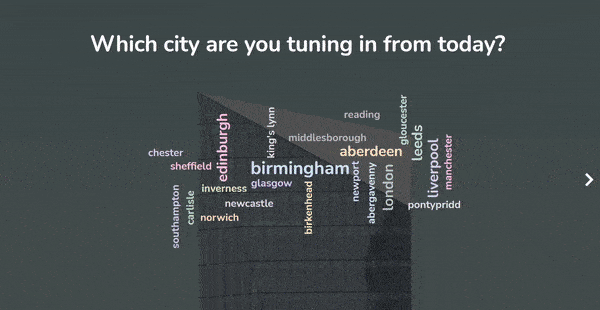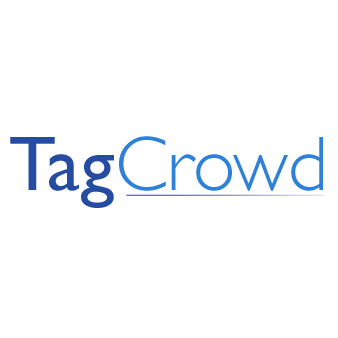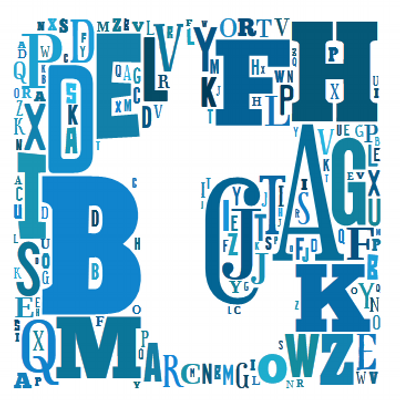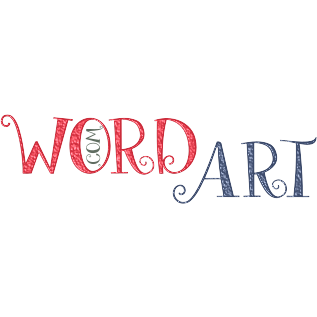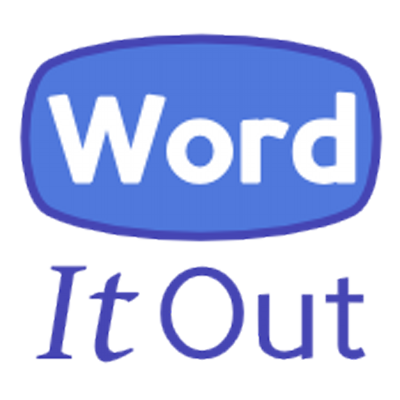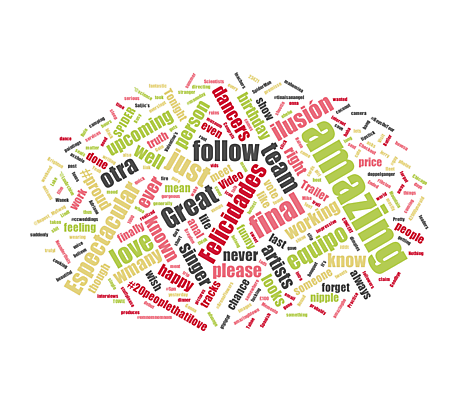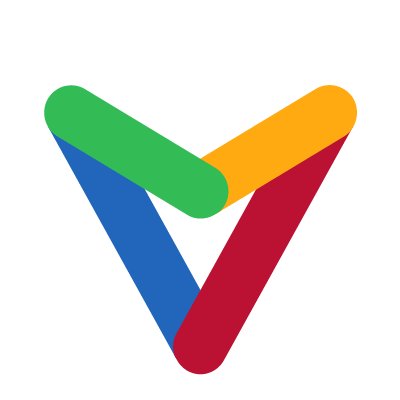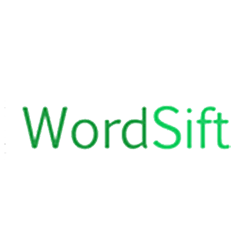We all know that a picture says a thousand words, but what if you could have a picture and a thousand words? That’s real insight! Check out now the Free Word Cloud with Images.
AhaSlides Live Word Cloud Generator can help you to create a word cloud with images, which can not only say so much more, but it can ask so much more of your audience and can do so much more in keeping them entertained.
Here’s your practical guide to creating a word cloud with images.
- Can you add images to word clouds?
- 3 types of word cloud with images
- #1 – Image Prompt
- #2 – Word Art
- #3 – Background Image
- Word Cloud templates
Start in seconds.
Learn how to set up a proper online word cloud, ready to share with your crowd!
🚀 Grab Free Quiz
More Inspiration with AhaSlides
- AhaSlides Live Word Cloud Generator
- Zoom Word Cloud
- Random Noun Generator
Can You Add Images to Word Clouds?
While it’s possible to add images around a word cloud, for example as a prompt or background, there are currently no tools for creating a word cloud made from images. It’s also unlikely there ever will be a tool, as it would be very hard to submit images to normal word cloud rules.
Learn how to use live word cloud generator allows you to pose a question to participants using an image or GIF as a prompt or background. With most such tools, participants can answer this question in real-time with their phones, then see their responses in one word cloud showing the popularity of all words in order of size.
A bit like this…
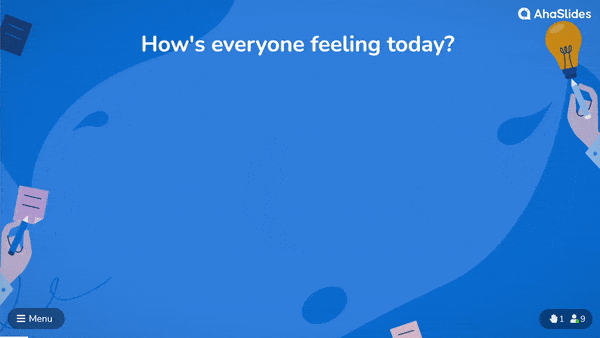
☝ This is what it looks like when participants of your meeting, webinar, lesson etc. enters their words live to your cloud. Sign up to AhaSlides to create free word clouds like this.
Though a word cloud made of images may not be possible, that’s not to say that pictures don’t have a place in this super versatile tool.
Here are 3 ways you can get real engagement with images and word clouds.
#1 – Image Prompt
A word cloud with image prompt is a great way to get your participants submitting ideas based on an image. Just ask a question, choose an image to show, then allow your participants to respond with their thoughts and feelings of that image.
Using their phones, participants can see the image and submit their responses to the word cloud. On your laptop you can simply hide the image to reveal all of your participants’ words.
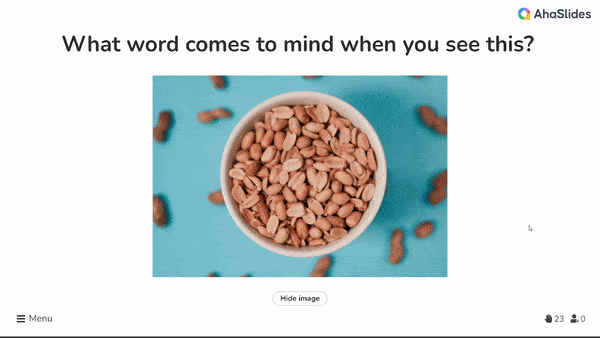
This example is kind of like one of those old-timey ink blot tests you may have gotten at a visit to the psychiatrist in the 1950s. The most popular use for this type of image word cloud is exactly that – word association.
Here are a few example questions that this type of word cloud is best for…
- What comes to mind when you see this image?
- How does this image make you feel?
- Summarise this image in 1 – 3 words.
💡 On many tools, you can also use GIFs as your image prompt. AhaSlides has a full library of image and GIF prompts for you to use for free!
#2 – Word Art
With some non-collaborative word cloud tools, you can create a word cloud that takes the shape of an image. Usually, the image represents something related to the content of the word cloud itself.
Here’s a simple word cloud image of a Vespa made up of text relating to scooters…

These types of word clouds certainly look great, but they’re not so clear when it comes to determining the popularity of the words within it. In this example, the word ‘motorbike’ appears as wildly different font sizes, so it’s impossible to know how many times it was submitted.
Because of this, word art word clouds are basically just that – art. If you want to create a cool, static image like this, there are several tools to choose from…
- Word Art – The prime tool for creating word clouds with images. It’s got the best selection of images to choose from (including an option to add your own), but is certainly not the easiest to use. There are dozens of settings to create a cloud but pretty much zero guidance in how to use the tool.
- Word Clouds – An easier-to-use tool with a staggering array of shapes to choose from. However, like Word Art, repeating words in different font sizes kind of defeats the whole point of a word cloud.
- Tagxedo – A nice tool to make great-looking static word art in a variety of fonts. Bear in mind that if you’re going with this option, you’ll have to download Silverlight first.
💡 Want to see the 7 best collaborative word cloud tools around? Check them out here!
#3 – Background Image
The final way in which you can use a word cloud with images is super simple.
Adding a background image to a word cloud may not feel like much, but having imagery and colour in any presentation or lesson is a sure fire way to get more engagement from those in front of you.
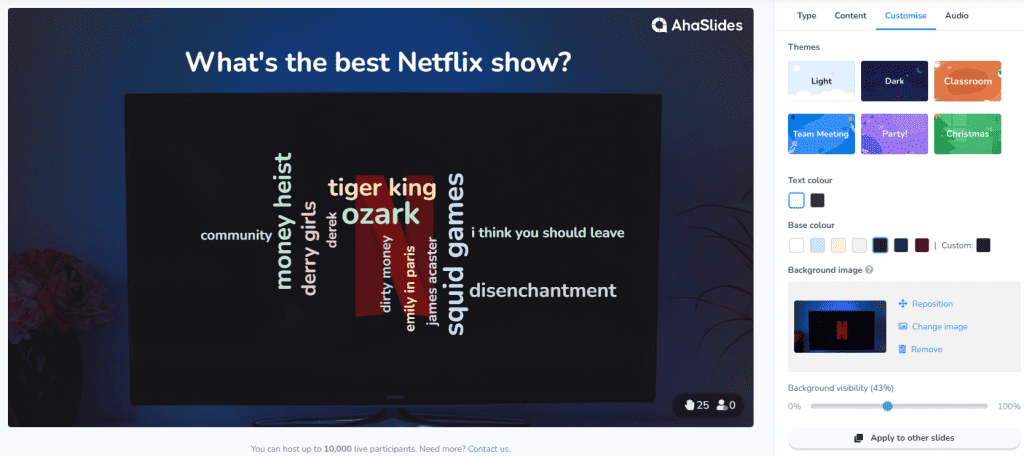
With AhaSlides, you can also create a PowerPoint word cloud, even a zoom word cloud, within a small number of steps! Many other collaborative word cloud tools let you choose a background image for your word cloud, but only the best give you these customisation options…
- Themes – Background images with decorations around the side and preset colours.
- Base colour – Choose primary colour for your background.
- Background visibility – How much of your background will show against the base colour.
- All effects
- Stylized Effects
- Photo Made of Words
Any photo can now become a piece of word art!
Create your own pictures made of words easily. Use this picture word art generator to turn your photos into text clouds in shades of brown complemented with artistic touch.
- Categories:
Art
Upload a photo:
from computerLoading: 0%by URLLoading…from FacebookLoading…
or select one of these:
Sample photos
What people say about this effect:
- VKontakte
×
Choose from Photos
Browse your albums until you find a picture you want to use
Select an album
Select a new photo
Back to albums
PreviousNext
Page 1 / 1
OKCancel
Word Clouds
Word Clouds are a visual representation of the frequency of words within a given body of text. Often they are used to visualize the frequency of words within large text documents, qualitative research data, public speeches, website tags, End User License Agreements (EULAs) and unstructured data sources.
Wordclouds.com
Wordclouds.com is a free online word cloud generator and tag cloud creator. Wordclouds.com works on your PC, Tablet or smartphone. Paste text, upload a document or open an URL to automatically generate a word- or tag cloud. Customize your cloud with shapes, themes, colors and fonts. You can also edit the word list, cloud size and gap size. Wordclouds.com can also generate clickable word clouds with links (image map). When you are satisfied with the result, save the image and share it online.
TagCrowd
TagCrowd is a web application for visualizing word frequencies in any text by creating word clouds, and was created by Daniel Steinbock while a PhD student at Stanford University. You can enter text in three ways: paste text, upload a text file or enter the URL of a web page to visualize.
Tagxedo
Tagxedo turns words into a visually stunning word cloud, words individually sized appropriately to highlight the frequencies of occurrence within the body of text. Start with any text and even use images to create a custom shape.
WordArt
WordArt.com is an online word cloud art creator that enables you to create amazing and unique word cloud art with ease. You can customize every bit of word cloud art including: words, shapes, fonts, colors, layouts and more!
ToCloud
ToCloud is an online free word cloud generator that uses word frequency as the weight. Based on the text from a webpage or pasted text, the generated word cloud of a page gives a quick understanding of how the page is optimized for certain words.
WordItOut
WordItOut is the word cloud generator that gives you control with many custom settings. Free to use and no sign up required!
Word Cloud Generator
Word Cloud Generator is developed by Jason Davies using JavaScript and provides a few customization options for scale, word orientation, font and the number of words from your original text to be included in the word cloud.
Vizzlo Word Cloud Generator
Vizzlo is an online data visualization tool, and creating word clouds is one of its capabilities. Vizzlo does have offer word cloud creation for free users, but it includes the Vizzlo watermark. You have to be on one of the paid accounts to remove the watermark.
Word Cloud Maker
Word Cloud Maker is an advanced online FREE word cloud generator that enables you to upload a background photo or select a design from the gallery upon which your word cloud art will be superimposed. You can simply download the word clouds to your local computer in multiple formats such as vector svg, png, jpg, jpeg, pdf and more. You can use it in your content for free.
Word Cloud Generator (Google Docs)
Word Cloud Generator is a free Google Docs add-on for creating word clouds based on your Google Documents. Richard Byrne has a good video tutorial that demonstrates how to quickly create a word cloud in Google Documents.
Infogram Word Clouds
Infogram is an online chart maker used to design infographics, presentations, reports and more. It’s free to create an account, and word clouds are one of their charting options. You have to upgrade to a paid plan to remove the Infogram logo and get access to download options for your designs.
WordSift
WordSift was created to help teachers manage the demands of vocabulary and academic language in their text materials. Options are very similar to Jason Davies’ Word Cloud Maker (above) but is easier to use.
MonkeyLearn AI WordCloud Generator
The MonkeyLearn WordCloud Generator is a free tool that uses Artificial Intelligence to generate word clouds from your source text, and automatically detects multiple word combinations.
Wordle (discontinued)
Wordle was a Java-based tool for generating “word clouds” from text that you provide, created by Jonathan Feinberg. Wordle has been discontinued and is no longer under development. You can download and use the final version of the desktop apps for Windows v0.2 and Mac v0.2. These desktop apps require that JAVA is also installed on your computer.
Quick Answer, what is the best word cloud generator?
- WordArt.com. WordArt.com (formerly Tagul) creates stunning images, and is easily one of the best word cloud generators out there.
- WordClouds.com.
- Wordle.
- Jason Davies’ word cloud generator.
- Abcya.com.
- TagCrowd.
- WordItOut.
- Tagxedo.
Frequent question, how do I create a word cloud image?
Amazingly, how do I create a custom word cloud?
- You can make a word cloud in 5 easy steps:
- Join Infogram to make your own tag cloud design.
- Select a word cloud chart type.
- Upload or copy and paste your data.
- Customize colors, fonts, and text orientation.
- Download your word cloud or embed it on your website.
In this regard, how do you make a word cloud a certain shape?
- Upload or type the words you want to use.
- Use free shapes or upload one of your own!
- Choose word colors, background, etc.
- Download or share your graphic.
- MonkeyLearn WordCloud Generator | Free word clouds powered by AI.
- WordArt.com | Design-led word art generator.
- Wordclouds.com | Highly customizable tag cloud creator.
- WordItOut | Simple word cloud generator.
- Jason Davies | Wordle-inspired word cloud generator.
Can you do a word cloud in PowerPoint?
To access the add-in in PowerPoint, head to Insert > My Add-ins > See All. From this menu, select Pro Word Cloud. … Select some text on your slide, and click on Create Word Cloud – and just like that, you’ll get your word cloud.
How do I make words into a shape?
- On the Insert tab, in the Illustrations group, click Shapes, and then click the shape that you want.
- Drag to create the shape.
- The shape is automatically selected.
- On the Drawing Tools tab, in the Insert Shapes group, click Edit Text.
- Type the text that you want.
Can you create a word cloud in Excel?
Unlike Tableau Software, Microsoft Excel provides no native feature to create a word cloud (aka tag cloud), i.e. a visual representation of text data where the font size of a word depicts the frequency of this word in a text. … Moreover, realizing a word cloud in Excel is an interesting VBA challenge.
How do I use word cloud?
- Upload your data: you can either type, paste, or upload your text to create a word cloud.
- Click on ‘Generate Cloud’
- Customize your results: you can edit the original text, choose a theme, font, and number of words that you want to see in your word cloud.
What is a WordArt?
WordArt is a gallery of text styles that you can add to your publications to create decorative effects, such as shadowed or mirrored (reflected) text. You can use WordArt to add special text effects to your document. … You can modify or add to the text in an existing WordArt object whenever you want.
How do you zoom in on word cloud?
- Open the Zoom dashboard and click on the Settings icon.
- Select the Virtual Background item then you can choose a virtual background.
- Click on the + to add a new background then find the . png file of your word cloud.
- Zoom will change the background to use the strengths word cloud.
How do I make a Wordle for free?
- Upload your data. Paste or upload your text file.
- Click on the Generate Cloud button. You’ll now have a wordle to work with.
- Customize your wordle. Tweak your visual by changing the theme, font, word quantity, etc.
- Download your wordle.
Are word clouds outdated?
The common option: A word (phrase) cloud… The size of each country in the cloud is in proportion to its GDP. While word clouds are often ridiculed, they do scale well. Unlike most charts, a word cloud gets better with the more things that it displays. But word clouds are far from perfect.
What is word cloud example?
Words the audience submits multiple times grow larger than the rest. One-word responses make it easy to see which ones are the most popular. … That way is to put a tilde “~” or underscore “_” between each word in the phrase. For example, “apples~and~oranges” would appear as “apples and oranges” in the word cloud.
How do I keep words together in word cloud?
The size of the word in the cloud depends on how many times the word appears in the text box. To make a word appear LARGER, type it MORE times in the text box. Use a tilde symbol ~ to keep two words together in the cloud. Otherwise, the two words will be scattered apart in the cloud.
First we enter a passage of words we will create a frequency list. Only words occuring more than once will be used. So the more words the better!
Different words: 0
Word Count: 0
Update Count
Text Passage
Remove Words
Words above are «common» words that will be removed from the word cloud word list. You may edit this list as you desire for your specific needs.
IMPORTANT: Your word passage has been broken down into the main words, and how many times they occur. These are the words that will make up your puzzle! This list can be edited.
Please notice your highest frequency words: If their numbers are very large, they may be omitted in the resulting word cloud because they are SO LARGE they don’t fit into the confines of the word cloud frame. If this happens, you can reduce their number (here or on the next page).
# Different Words: 0
Word Frequency
Choose up to 3 fonts + Arial (default)
Keep this FREE by Sharing on Facebook!
Note
Click here to download the full example code
A slightly more elaborate version of an image-colored wordcloud
that also takes edges in the image into account.
Recreating an image similar to the parrot example.
import os from PIL import Image import numpy as np import matplotlib.pyplot as plt from scipy.ndimage import gaussian_gradient_magnitude from wordcloud import WordCloud, ImageColorGenerator # get data directory (using getcwd() is needed to support running example in generated IPython notebook) d = os.path.dirname(__file__) if "__file__" in locals() else os.getcwd() # load wikipedia text on rainbow text = open(os.path.join(d, 'wiki_rainbow.txt'), encoding="utf-8").read() # load image. This has been modified in gimp to be brighter and have more saturation. parrot_color = np.array(Image.open(os.path.join(d, "parrot-by-jose-mari-gimenez2.jpg"))) # subsample by factor of 3. Very lossy but for a wordcloud we don't really care. parrot_color = parrot_color[::3, ::3] # create mask white is "masked out" parrot_mask = parrot_color.copy() parrot_mask[parrot_mask.sum(axis=2) == 0] = 255 # some finesse: we enforce boundaries between colors so they get less washed out. # For that we do some edge detection in the image edges = np.mean([gaussian_gradient_magnitude(parrot_color[:, :, i] / 255., 2) for i in range(3)], axis=0) parrot_mask[edges > .08] = 255 # create wordcloud. A bit sluggish, you can subsample more strongly for quicker rendering # relative_scaling=0 means the frequencies in the data are reflected less # acurately but it makes a better picture wc = WordCloud(max_words=2000, mask=parrot_mask, max_font_size=40, random_state=42, relative_scaling=0) # generate word cloud wc.generate(text) plt.imshow(wc) # create coloring from image image_colors = ImageColorGenerator(parrot_color) wc.recolor(color_func=image_colors) plt.figure(figsize=(10, 10)) plt.imshow(wc, interpolation="bilinear") wc.to_file("parrot_new.png") plt.figure(figsize=(10, 10)) plt.title("Original Image") plt.imshow(parrot_color) plt.figure(figsize=(10, 10)) plt.title("Edge map") plt.imshow(edges) plt.show()
Total running time of the script: ( 0 minutes 21.403 seconds)
Gallery generated by Sphinx-Gallery