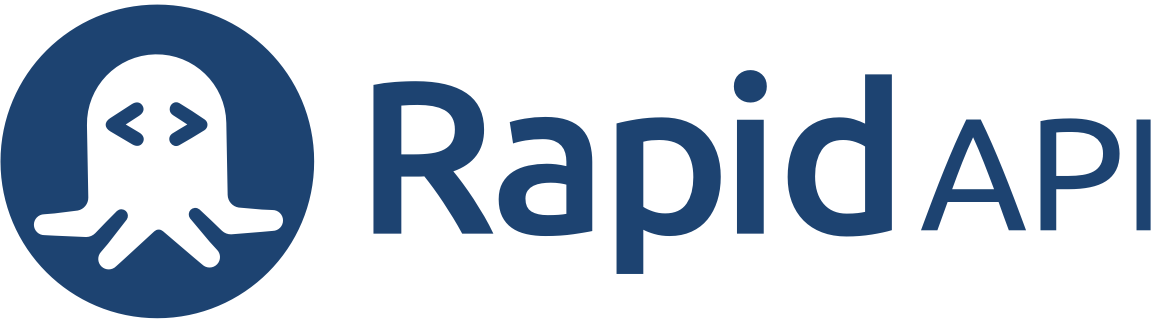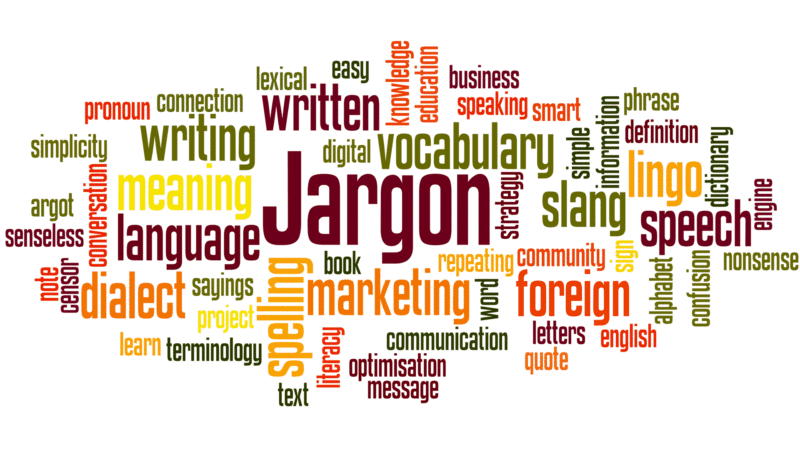My favorite of the three is Visuwordsâ„¢ online graphical dictionary — “Look up words to find their meanings and associations with other words and concepts. Produce diagrams reminiscent of a neural net. Learn how words associate.”
These two also do the trick and are simpler with less visual flare:
Word Association Lookup — “The project «Word Associations Network» gives you an opportunity to lookup associations with a given word. Word associations arise in the human’s mind when reading or saying a word, or just thinking about the word. In order to retrieve the list of associations to a word, just type in the word in the search panel and press <Enter> key or “Search” button.”
wordassociation.org — “began as an experiment by simon holliday at nameless, and has now become the world’s largest database of word associations.”
Want more tools? Here are some other fun ways to help you with word choices and research.
Etymology/Origins
Wordorigins.org — want to find some words with interesting origins for inspiration? Check out this site with it’s Big List of over 400 words and phrases. «The words and phrases are selected because their origins are inherently interesting or because some bit of folklore, sometimes true and sometimes false, is associated with the origin.» The site also includes a blog, discussion, and an incredible list of additional resources.
Green’s Dictionary of Slang provides a timeline of use for each word and the country of origin. «The main focus of the dictionary is the coverage of over 500 years of slang from c. 1500 onwards.» Enter the word you’re researching, click Search, and then click the entry in the results you want to know more about to see the timeline and origin for that specific word or compounds including the word.
Online Etymology Dictionary gives a quick snapshot of a word’s history. Sources are not cited, so if it’s imperative you know for sure, best to cross reference another source, though this is a great place to start.
Dictionaries
Wordnik.com is the world’s biggest online English dictionary and includes multiple sources for each word—sort of a one-stop shop for definitions. It includes synonyms, hypernyms, hyponyms, same context, forms, rhymes, reverse dictionary, and thousands of user-created lists.
OneLook.com is an online search engine that searches all the dictionaries on the web. Think Expedia for words. For example, there were over 32 results for the word bluebird. It provides a list of all the sources so you can quickly jump to them and compare definitions. The downside to this format is that you do have to click the link to see the actual definition, but the search results are thorough and easy to scroll through.
Rhyming
Rhymer.com is an excellent source for rhyming not only end rhymes, but also last-syllable rhymes, double rhymes, triple rhymes, and beginning rhymes. A great resource for poets and songwriters.
Double Rhyme takes it a step further and provides rhymes for multiple words. An example they give on their home page is «next level» which rhymes with «end central» or «death special» etc. Perfect for finding slant rhymes, interesting combinations, and playing with poetry forms like a villanelle or ghazal.
If you like this post, please share with your writerly friends and/or follow my blog or like my Facebook page. You can see all the FREE resources my blog offers poets/writers on my Blog Tour page.

Type a word or phrase to find related words:
Get Associations
9,000 / month
$0.001 PER EXTRA
Details
125,000 / month
$0.001 PER EXTRA
Details
750,000 / month
$0.001 PER EXTRA
Details
2,000,000 / month
$0.001 PER EXTRA
Details
*Note: Extra usage over monthly quota («per extra» pricing) only available through RapidAPI API Marketplace.
There are two ways to consume our APIs: through RapidAPI or AWS Marketplace. Regardless of which way works best for you, the API results will be exactly the same.
You can try out this API at RapidAPI, an online API marketplace.
Consume this API directly with us and pay on Amazon AWS Marketplace.
Our documentation is hosted on RapidAPI and are mostly the same for each method. The only differences are the API keys and the API endpoints. You can read this article on the different ways to consume Twinword API to learn more.
Ассоциации к словам
У каждого человека свое представление о жизни, неразрывно связанное с происходящими в нем событиями. Поэтому предметы и действия воспринимаются у всех по-разному. В нашем подсознании воспоминания о них остаются на долгое время в виде взаимосвязи между ощущениями, восприятиями и определенными представлениями.
У людей ассоциации к словам могут быть абсолютно разные. Например, у кого-то клубника ассоциируется с летом и витаминами, у других — с аллергией и кожным высыпанием (так как сами от нее страдают). Лето у многих будет ассоциироваться с путешествиями, отпуском, жарой и солнцем.
Какие бывают виды ассоциаций
- Причинно-следственные (дождь — мокро, лук — слезы).
- По временной близости или по смежности в пространстве (кровать — подушка).
- По контрасту с противоположными признаками (смех — плач, белый — черный).
- По сходству признаков (яблоко — мяч).
На сайте WordMap можно легко подобрать ассоциации к различным словам. Для этого достаточно ввести в поисковую строку необходимое слово и сразу нажать на «Поиск». Буквально через пару секунд появится список слов, которые подходят к нему по разным видам. На странице сайта отображаются фразы, ассоциирующиеся с указанным словом.
Приведем простой пример
В разделе сайта «Ассоциации» в строке поиска вводим слово «собака». В результате получаем такой ряд: животное, щенок, друг, кошка, ветеринар, гавкает и так далее (около 100 слов). Найдены фразы (всего 21): домашнее животное, друг человека, добрая собака и другие. Поиск ассоциаций можно продолжить дальше, переходя по выбранным словам.
Для кого будет полезно
Использование функционала сайта поможет начинающим писателям, менеджерам разного профиля, лингвистам, социологам и другим людям в работе. Это будет также способствовать развитию ассоциативного мышления, которое полезно не только для продуктивной деятельности, но и для мышления в целом.
Различные ассоциации оказывают помощь в запоминании событий и фактов. Наверняка многие из вас для того, чтобы не забыть пин-код своей карты банка выстраивали ассоциативный ряд, связанный с цифрами. Это могла быть дата рождения ребенка, год знакомства с мужем (хотя этот способ не самый надежный в плане безопасности карты).
Преимущества использования WordMap
Каждый пользователь сайта может быстро начать поиск необходимых слов, определений и интересных ассоциаций. Для этого не нужна регистрация на сервисе. Для работы предоставлены удобные онлайн словари, которые быстро переведут с английского (немецкого) языка на русский или наоборот. Есть функции подбора синонимов и антонимов, морфологического разбора слов. Для творческих людей будет полезна функция поиска подходящей рифмы.
This was a hard one to name, but trust me, it’s a good one.
The idea came from an account my employer was running for a financial client. We wanted to know what the most popular queries were for a particular competitor, and after some laborious manual analysis, we discovered that “complaints” was the most common associated word. Imagine how useful that little piece of info turned out to be, in terms of altering ad copy and adapting our keyword coverage.
Now imagine instead of spending hours and hours trawling through the masses of data any one account might accrue, you had a nifty piece of code to do it all for you. Imagine no longer: Please welcome “Associated Search Analysis.”
(If anyone can think of a better name, hit me up).
The script automatically analyzes account data to produce a report of all the phrases that are associated with your chosen terms. So, let’s say you choose “suitcase,” the report will show you all the fun ways people end up searching for that term, including all your favorite AdWords metrics.
For example, maybe the highest impression share will come from color adjectives like “black” and “vermilion” and so on. Or maybe it will be “lifetime warranty,” which some luggage companies offer. The results may lead to an entire change of strategy, or at the very least some valuable ideas for adjusting ad copy. This is also a good report to pass on to a client, so they can mine it for insights to apply to their offline marketing. There are many possibilities.
To use the script, you need to make a blank Google spreadsheet (for the report) and make a note of its URL. Then copy the code below into your account, and change a few options at the top:
- startDate and endDate determine the date range of the data. Enter them in yyyy-mm-dd format.
- currencySymbol is used when formatting cost data in the report.
- campaignNameContains and campaignNameDoesNotContain filter which campaigns the script gets data from. For example, if campaignNameContains is [“Brand”, “Generic”] then only campaigns with names containing “brand” or “generic” are included. If campaignNameDoesNotContain is [“Display”, “Competitor”] then any campaigns with names containing “display” or “competitor” are ignored.
- This is not case-sensitive.
- Leave blank, [], to include all campaigns.
- If you need to put a double quote into campaignNameContains or campaignNameDoesNotContain, put a backslash before it.
- ignorePausedCampaigns should be set to true if you only want to look at currently active campaigns, or false if you want to include them.
- Similarly ignorePausedAdGroups should be true to only look at currently active ad groups, and false to include paused ones.
- reportAdGroupLevel should be true if you want to report on phrases used in individual ad groups. If this is false, ad group level will not be reported.
- Campaign and account level data is always reported.
- spreadsheetUrl is the URL of a Google Doc spreadsheet, which the results will be written into. Create a blank spreadsheet and put the URL in here.
- textOfInterest is the list of competitor names, products, synonyms, or whatever else you’re interested in. The script will see what words and phrases also appear in searches that contain these pieces of text.
- These should be in double quotes and separated by commas, e.g. [“one”, “two”, “three”]
- This text will be compared against search queries. Don’t use punctuation that won’t appear in the search query report.
- Note that the script will only look at searches if the text appears in it as a whole phrase. For example, if your text of interest is [“go east”] it will look at searches like “go east now” but not “go easter eggs.”
- minNGramLength and maxNGramLength let you say what size of phrase to look for. For example, if you set minNGramLength to 2 and maxNGramLength to 4, the report will give the two word, three-word and four-word phrases that appear in search queries which also contain your chosen text.
- Set both to 1 to look at only single words.
- If clearSpreadsheet is true, any data already in the spreadsheet will be overwritten. If it’s false, then the script’s results will be added at the end of the sheets.
There are also some advanced options: Thresholds for the different statistics are given, so you can stop the report showing performance for phrases with very few searches.
If the script can’t write to the Google Sheet because it runs out of space, try using the thresholds to remove the less important phrases, or use reportAdGroupLevel to only report at campaign and account level.
If you’re having trouble with the script timing out, try running the script multiple times, using campaignNameContains or campaignNameDoesNotContain to look at different campaigns for each run. If you’re looking for phrases of different sizes, you could do separate runs for each size.
Opinions expressed in this article are those of the guest author and not necessarily Search Engine Land. Staff authors are listed here.
We celebrated 27 years in 2023! Founded April, 1996
|
About OneLook
|
Special features
|
Miscellaneous
|
Think of this web site as a search
engine for English words and phrases: If you have a word for which you’d like a definition,
we’ll shuttle you to the web-based dictionaries that define
that word. If you don’t know the right word to use, we’ll help you find it.
No word is too obscure: More than 19 million words in more than 1000 online dictionaries
are indexed by the OneLook® search engine.
What can you do at OneLook.com?
- Define words: Type a word into the search box on the front page to retrieve
a list of dictionary web sites that define that word. Be sure «Find definitions» is selected. - Find words: Type a pattern consisting of letters and the wildcards *
and ? to retrieve a list of words matching your pattern. The asterisk (*)
matches any number of letters or symbols. The question mark (?) matches exactly
one letter or symbol. (More info on patterns and the
Reverse Dictionary.)
Please read our FAQ or send us feedback if you have any
questions.
When you’re ready to try it out, simply return to the front page.
Access OneLook® Dictionary Search from any site!
Take OneLook with you everywhere you go on the Web! Here’s how:
- Chrome, Safari, and Firefox users, click here to add OneLook to your search bar.
- Internet Explorer users, click here to add OneLook to your IE search box.
- Everyone, if you want to be able to highlight any word on any website and look it up on OneLook, drag the following link into your browser’s «links» toolbar:
OneLook
Then, when you come across a word you’d like to look up on OneLook, simply highlight the word and click on the button you just added.
Problematic word associations
Some of the features on OneLook, such as the OneLook Thesaurus
and reverse dictionary, are enabled by a statistical analysis
of the words in a large collection of books written in the past
century. A handful of times we’ve found that this analysis can lead
the system to suggest word associations that reflect racist or harmful
stereotypes present in the source material, and we remove them. If you
see one of these, please know that we do not endorse the association
itself, and we’ll seek to remove it from the site if you report it to
us via the feedback box below.
No personally identifying information is ever collected on this site
or by any add-ons or apps associated with OneLook.
In some cases, you may voluntarily provide personal information in
response to a specific query or by filling out a form such as the
feedback form below. This information is not passed on to advertisers or used for
any purpose other than what is stated.
The website uses cookies only to store the customization information
that you can set via the «Customize» link at the top of this page.
If you wish to disable cookies in your browser, follow the steps outlined on
this page.
We use third-party advertising companies to serve ads when
you visit our web site. These companies might
separately place or recognize a cookie file on your browser in the
course of delivering advertisements to this site. These companies might use
information (not including your name, address email address or telephone
number) about your visits to this and other Web sites in order to provide
advertisements about goods and services of interest to you. You can disable
banner advertisements on this site
on the Customize page.
The Google Docs add-on
for OneLook and the Spruce search engine send search
terms securely to an API server maintained by
Datamuse,
the operator of OneLook.
The server keeps a log of the queries made to the service in the last
24 hours, but not beyond that, and never shares this data with any third party.
Datamuse saves no long-term usage data other
than a count of the number of requests.
Got a suggestion, question, or bug report? Send a message to the developers below!
You can also follow the Datamuse blog for (very) occasional updates.