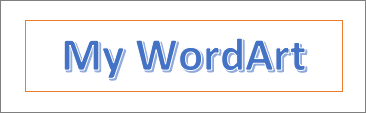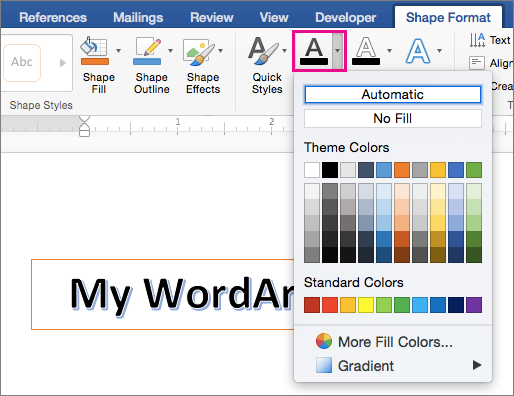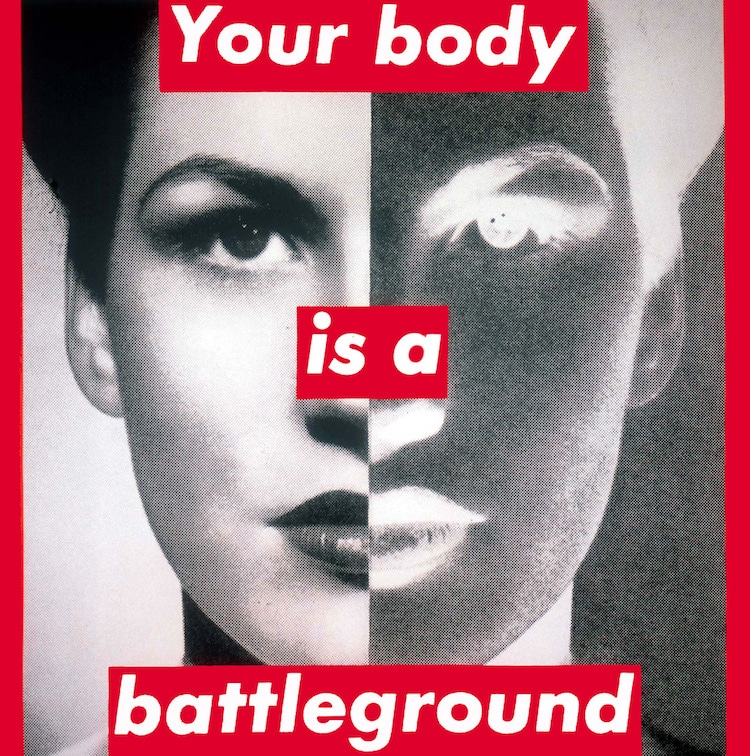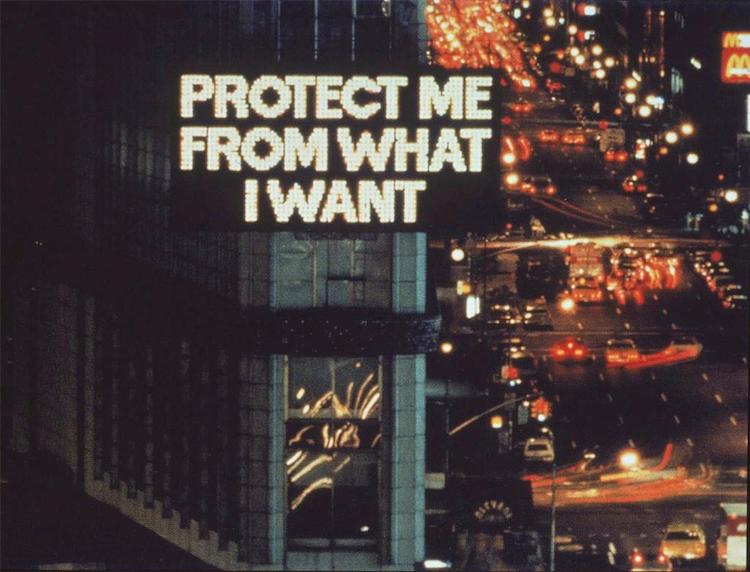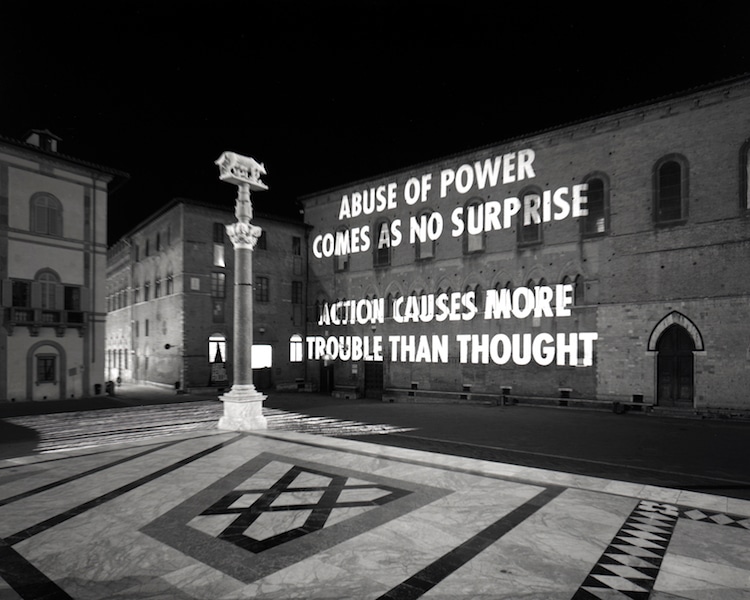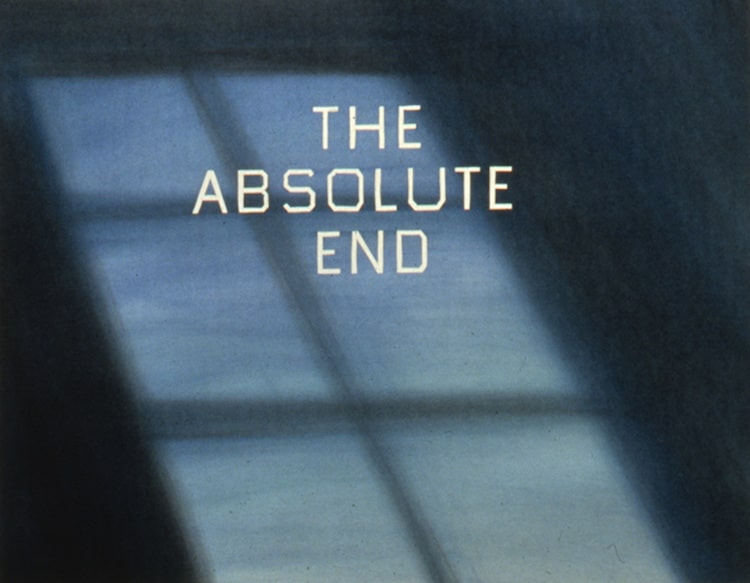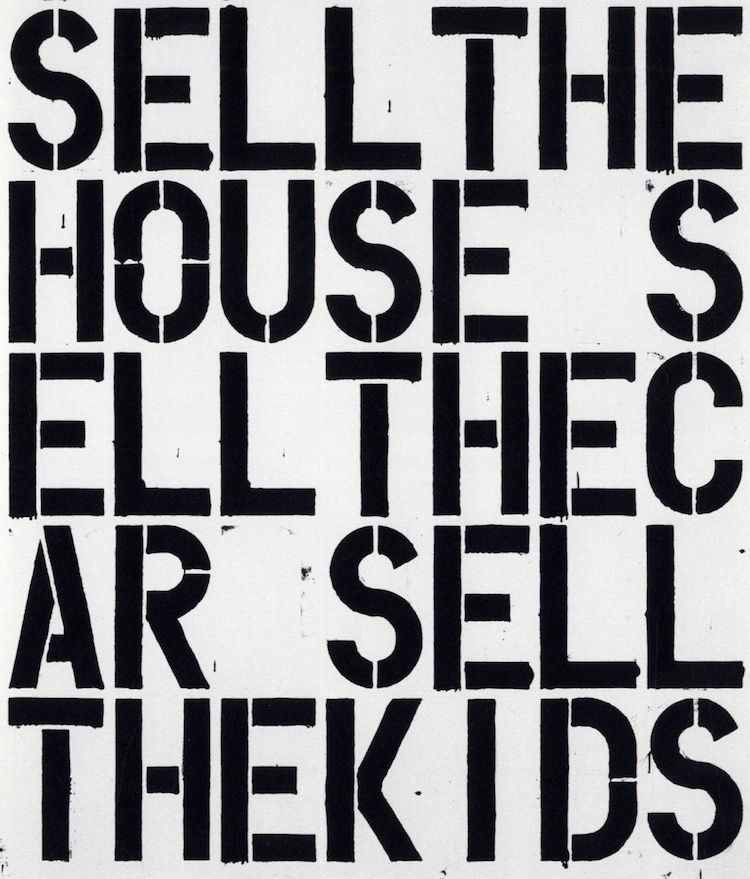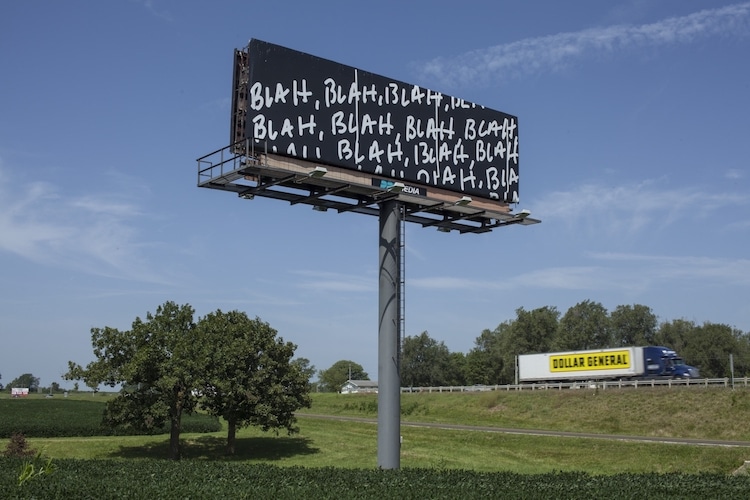WordArt is a quick way to make text stand out with special effects. You begin by picking a WordArt style from the WordArt gallery on the Insert tab, and then customize the text as you wish.
Try it!
-
Click Insert > WordArt, and pick the WordArt style you want.
In the WordArt gallery, the letter A represents the different designs that are applied to all text you type.
Note: The WordArt icon is located in the Text group, and it may appear different depending on the program you’re using and the size of your screen. Look for one of these icons:
-
The placeholder text «Your text here» appears, with the text highlighted.
Enter your own text to replace the placeholder text.
Tips:
-
You can enter entire sentences, and even paragraphs, as WordArt. (You may have to change the font size for longer text.) And in Word, you can also convert existing text to WordArt in Word.
-
You can include symbols as WordArt text. Click the location for the symbol, and on the Insert tab, click Symbol, and pick the symbol you want.
Do more things with WordArt
Select a heading below to open it and see the detailed instructions.
You might have tried using shape styles to change the shape of WordArt and then were puzzled that the text didn’t change. Use the text options in the WordArt Styles group instead. Shape styles and effects apply to the box and background surrounding your WordArt, not to the WordArt text. So, to add effects to your WordArt, such as shadows, rotation, curves, and fill and outline colors, you use the options in the WordArt Styles group, including Text Fill, Text Outline, and Text Effects.
Note: Depending on your screen size, you might only see the icons for WordArt Styles.

-
Select the WordArt text or letters to change.
The Drawing Tools Format tab appears.
-
On the Drawing Tools Format tab, click Text Fill or Text Outline, and pick the color you want.
-
Click outside of your text box to see the effect.
In this example, a light blue text fill and a red text outline were applied.
You can curve text around a circular object.
90 seconds
-
Select the WordArt text or letters to change.
The Drawing Tools Format tab appears.
-
To create a curved effect, on the Drawing Tools Format tab, click Text Effects >Transform and pick the one you want.
Important: The Text Effects
menu is not the same as the Shape Effects
menu. If you don’t see Transform at the bottom of the menu, make sure you’ve clicked the Text Effects menu.
In this example, the first curved transform effect is selected.
-
Click outside of your text box to see the effect.
Use the Text Effects menu to create other effects, such as shadow, reflection, glow, bevels, and 3-D rotation. This example shows WordArt with a curved transform effect and a shadow applied.
-
To rotate WordArt text to any angle, select it, and then drag the circular rotation handle at the top of the box.
-
To flip WordArt or rotate it 90 degrees, click the Drawing Tools Format tab, click Rotate in the Arrange group, and then select an option.
To change the font size or style of your WordArt text:
-
Select the WordArt text or letters to change.
-
On the Home tab, select options in the Font group, such as font style, font size, or underline.
-
In your Word document, select the text to convert to WordArt.
-
On the Insert tab, click WordArt, and then pick the WordArt you want.
Double-click the WordArt that you want to remove, and then press Delete.
Insert WordArt
-
Click where you want to insert decorative text in a document.
-
On the Insert tab, in the Text group, click WordArt.
-
Click any WordArt style, and start to type.
Do more things with WordArt
Select a heading below to open it and see the detailed instructions.
-
Click anywhere in the WordArt text that you want to change.
-
Under Drawing Tools, on the Format tab, click any option.
For example, you can change the direction of the WordArt text by clicking Text Direction in the Text group and choosing a new direction for the text.
Double-click the WordArt that you want to remove, and then press Delete.
Add WordArt
Excel
-
On the Insert tab, in the Text group, click WordArt, and then click the WordArt style that you want.
-
Enter your text.
-
You can add a fill or effect to a shape or text box as well as the text in the WordArt.
-
If you have a chart in your 2007 Office release document, you can replace the chart title with WordArt to give the title additional emphasis.
-
Outlook
-
On the Insert tab, in the Text group, click WordArt, and then click the WordArt style that you want.
-
Type your text in the Text box.
You can add a fill or effect to a shape or text box as well as the text in the WordArt.
PowerPoint
-
On the Insert tab, in the Text group, click WordArt, and then click the WordArt style that you want.
-
Enter your text.
-
You can add a fill or effect to a shape or text box as well as the text in the WordArt.
-
If you have a chart in your 2007 Office release document, you can replace the chart title with WordArt to give the title additional emphasis.
-
Publisher
-
On the Objectstoolbar, click Insert WordArt
.
-
In the WordArt Gallery, click the WordArt that you want, and then click OK.
-
Type your text in the Text box.
If you want to change the text in the WordArt, double-click the WordArt that you want to change, and then type the new text in the Text box.
Word
-
On the Insert tab, in the Text group, click WordArt, and then click the WordArt style that you want.
-
Type your text in the Text box.
You can add a fill or effect to a shape or text boxas well as the text in the WordArt.
Do more things with WordArt
Select a heading below to open it and see the detailed instructions.
Excel
Do one or more of the following:
-
To change the text, select it, and then make the changes that you want.
-
To change the font, see Change the font or font size in Excel or Change the color of text in a worksheet.
-
To add an effect to WordArt, see Add or delete a fill, outline, or effect for text or WordArt.
-
To rotate the WordArt, see Rotate or flip a picture, shape, text box, or WordArt in Excel 2007.
-
To resize the WordArt, see Change the size of a picture, shape, text box, or WordArt.
-
To align the WordArt, see Align or arrange a picture, shape, text box, or WordArt.
-
To move the WordArt, see Move a picture, shape, text box, or WordArt.
For more information about selecting WordArt, see Select a shape or other object.
Outlook
Do one or more of the following:
-
To change the text, select it, and then make the changes that you want.
-
To change the font, see Change the size or formatting of text.
-
To add an effect to WordArt, see Add or delete a fill, outline, or effect for text or WordArt.
-
To rotate the WordArt, see Rotate or flip a picture, shape, text box, or WordArt in Outlook 2007.
-
To resize the WordArt, see Change the size of a picture, shape, text box, or WordArt.
-
To align the WordArt, see Align or arrange a picture, shape, text box, or WordArt.
-
To move the WordArt, see Move a picture, shape, text box, or WordArt.
For more information about selecting WordArt, see Select a shape or other object.
PowerPoint
Do one or more of the following:
-
To change the text, select it, and then make the changes that you want.
-
To add an effect to WordArt, see Add or delete a fill, outline, or effect for text or WordArt.
-
To rotate the WordArt, see Rotate or flip a picture, shape, text box, or WordArt in PowerPoint 2007.
-
To resize the WordArt, see Change the size of a picture, shape, text box, or WordArt.
-
To align the WordArt, see Align or arrange a picture, shape, text box, or WordArt.
-
To move the WordArt, see Move a picture, shape, text box, or WordArt.
For more information about selecting WordArt, see Select a shape or other object.
Publisher
Do one or more of the following:
-
To change the text, select it, and then make the changes that you want.
-
To change the font, see Change the font size or Change the color of text.
-
To add an effect to WordArt, see Add or delete a fill, outline, or effect for text or WordArt.
-
To resize the WordArt, see Change the size of a picture, shape, text box, or WordArt.
-
To align the WordArt, see Align or arrange a picture, shape, text box, or WordArt.
-
To move the WordArt, see Move a picture, shape, text box, or WordArt.
For more information about selecting WordArt, see Select a shape or other object.
Word
Do one or more of the following:
-
To change the text, select it, and then make the changes that you want.
-
To change the font, see Change the font size.
-
To add an effect to WordArt, see Add or delete a fill, outline, or effect for text or WordArt.
-
To rotate the WordArt, see Rotate or flip a picture, shape, or WordArt.
-
To resize the WordArt, see Change the size of a picture, shape, text box, or WordArt.
-
To align the WordArt, see Align or arrange a picture, shape, text box, or WordArt.
-
To move the WordArt, see Move a picture, shape, text box, or WordArt.
For more information about selecting WordArt, see Select a shape or other object.
Excel
When you remove the WordArt style from your text, the text remains and changes to plain text.
-
Select the WordArt text that you want to remove the WordArt style from.
-
Under Drawing Tools, on the Format tab, in the WordArt Styles group, click the More button
, and then click Clear WordArt.
To remove the WordArt style from part of your text, select the text that you want to remove the WordArt style from, and then follow the steps above.
PowerPoint
When you remove the WordArt style from your text, the text remains and changes to plain text.
-
Select the WordArt text that you want to remove the WordArt style from.
-
Under Drawing Tools, on the Format tab, in the WordArt Styles group, click the More button
, and then click Clear WordArt.
To remove the WordArt style from part of your text, select the text that you want to remove the WordArt style from, and then follow the steps above.
Do the following for all programs listed in the Applies To at the top of the article.
-
Double-click the WordArt that you want to remove to select it, and then press Delete.
-
In Office for Mac 2016 or later, select the Insert tab on the Ribbon.
or
In Office for Mac 2011, select Insert on the toolbar.
-
Select WordArt, and pick the WordArt style you want.
In the WordArt gallery, the letter A represents the different designs that are applied to all text you type.
-
Enter your text.
Tip: You can also include symbols as WordArt text. To do so, click the location in your document for the symbol, and on the Insert tab, click Advanced Symbol, and pick the symbol you want.
Do more things with WordArt
Select a heading below to open it and see the detailed instructions.
To create curved or circular WordArt text, you add a Transform text effect.
-
Select the WordArt.
When you do that, the Shape Format tab appears.
-
Click Text Effects > Transform and pick the effect you want.
To change the color of the WordArt text, you change the Text Fill.
-
Select the WordArt text or letters to change.
When you do that, the Shape Format tab appears.
-
Click Text Fill, and pick the color you want.
Tip: To change the outline of the WordArt text, on the Shape Format tab, click Text Outline.
-
Select the text to convert to WordArt.
-
On the Insert tab, click WordArt, and then pick the WordArt style you want.
In Microsoft 365 for the web you can see WordArt that’s already in your document, presentation, or worksheet, but to add more WordArt you need to open or edit the doc in the desktop version of Word, PowerPoint, or Excel.
In Microsoft 365 for the web, you can use the Font features on the Home tab to change the font color and size, and apply bolding, italics, or underlines to your text.
If you don’t have the desktop version of Word or PowerPoint, you can try it or buy it in the latest version of Office now.
Have fun combining letters and words and turning it into works of art. You will find a collection of ideas from the simple to more intricate.
Unless otherwise indicated, images on this page come from 1st to 7th-grade students of Shannon Stewart at Stetson Elementary School in Phoenix.
Now…challenge your kids to see what they come up with!

1. 1st Grade Name Quilts
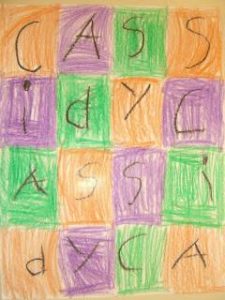

2. Car Tires Word Art

3. Cloud Heat Sun

4. Shoes by Lace
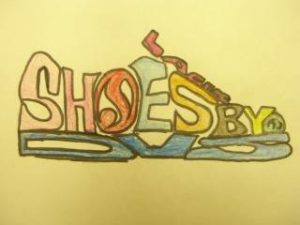
5. Word SnapShot Collage
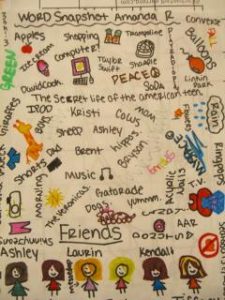
6. First Names Word Art



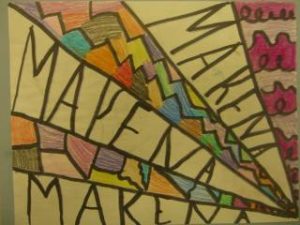

This is how to do this…
This below display wall sample is from Display Photos. Children used pastels to draw their nicknames or initials in the style of graffiti writing. Graffiti responsibly was also discussed during this art activity.

7. Write the ABC’s in Bubble Letters
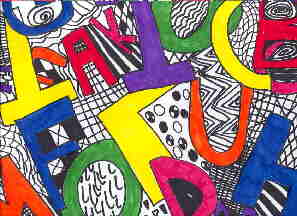
Instructions
- Begin by showing students how to draw “bubble” letters. When ready…
- Have children write the ABC’s in bubble-style. Change the size and direction of the letters, using overlap, to add variety and interest.
- Draw line patterns in the background, repeating some patterns, drawing some lines thick, others thin, etc.
- When the background is filled, color the letters with markers.
- Idea Source and Image by 6th grader of techyteacher
8. Ambiguous Image Word Art
What do you see first? The ‘word’ or the ‘picture’…RAT (Tail)?

Flame

In Summary
There you have it, 8 creative word art ideas for kids. This is a great way to tap into your children’s creativity. Sometimes kids can express the most creativity through restrictions like using letters or words in the art itself.
Which one was your favorite? Were you able to use some of the ideas as inspiration for having your kids do letter art in the classroom?
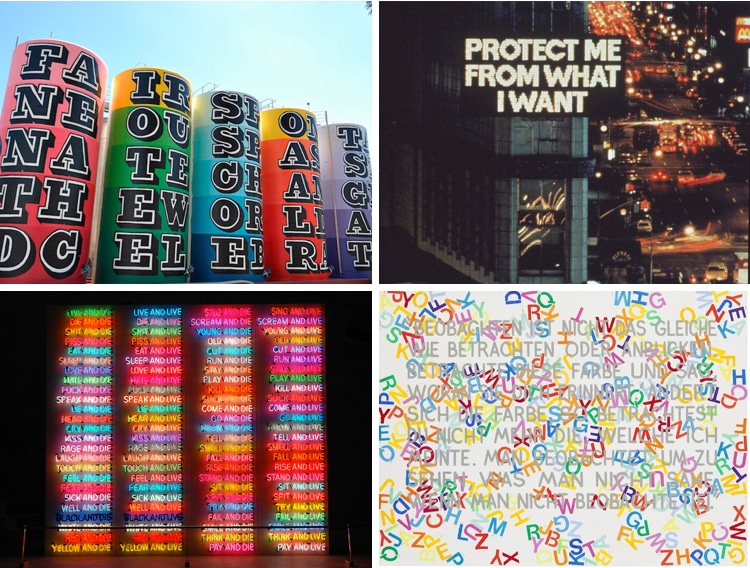
Language is a powerful tool. And no one understands that better than artists who thoughtfully utilize text to make a statement and draw out emotion. By using text as the central communication vehicle in their artistic expression, these artists push forth letters, numbers, and words as their primary means to get out their message.
Of course, text and art have been intertwined for centuries—think of medieval illuminated manuscripts, with their elaborate illustrations. But things really took off in the 20th century. When Surrealist artist Magritte famously wrote “Ceci n’est pas une pipe.” (“This pipe isn’t a pipe.”) across his painting, he moved text to a central role in understanding the work. Cubists, such as Georges Braque, were also known for incorporating text into their artwork, often highlighting its graphic quality.
From the 1960s onward, a group of artists increasingly focused on text in their art. From projections to canvases, sculptures to public murals, the versatility—and power—of the written word forces the viewer to reflect. Clever word play, political activism, subversion of advertising, and appropriation of form are just some common characteristics of powerful text art. Scroll down to learn a little more about the masters who pioneered this art movement.
We look at 8 text artists who use words, letters, and numbers to give meaning to their art.
Barbara Kruger
Untitled (Your body is a Battleground), 1989. The Broad, Los Angeles, California.
Untitled (I shop therefore I am), 1987. Modern Art Museum of Fort Worth, Fort Worth, Texas.
American conceptual artist Barbara Kruger’s work uses catchy phrases laid over images to challenge ideas of power, identity, and sexuality. Playing off sensational news headlines or advertising slogans, her work forces the viewer to explore their understanding of how these traditional media outlets skew our perceptions. “I work with pictures and words because they have the ability to determine who we are and who we aren’t.”
Jenny Holzer
New York City, 1985.
Siena, Italy, 2009.
Emerging in the 1980s, Jenny Holzer is known for her projections, which took advantage of what was new technology at the time. Her 1982 work in New York’s Times Square used LED to broadcast her messages to a wide audience. Recurring themes in her work are tribulations of modern life, as well as issues of religion and gender. Using direct language, and often juxtaposing shocking phrases, she forces the public to confront societal issues.
Ed Ruscha
The Absolute End, 1982. de Young Museum, San Francisco, California.
Active since the 1960s, Ed Ruscha is often categorized as a pop artist. Based in Los Angeles, his work pulls through the ironies of life on the West Coast, often placing text over bright, vibrant color patterns or dramatic, cinematic backgrounds. Ruscha is also known for experimenting with unusual media, having used everything from chocolate syrup to blood in his artwork.
Christopher Wool
Apocalypse Now, 1988.
Based in New York and Marfa, Texas, Christopher Wool is best known for his series of black text rolled onto white canvases, which he produced in the 1980s. In fact, his work Apocalypse Now, sold at Christie’s for over $26 million in 2013. The bold letters, executed as stencils, were inspired by the graffiti Wool was seeing in New York City.
Bruce Nauman
The True Artist Helps the World by Revealing Mystic Truths. 1967. Philadelphia Museum of Art.
Multi-media artist Bruce Nauman works with video installation, performance, sculpture, and photography, but his most text-heavy works are his neon light sculptures. Focusing on semantics, his work often centers on how slight changes in words can have a fundamental effect on meaning. “Perception itself—the viewer’s encounter with his or her body and mind in relation to the art object—can be interpreted as the subject matter of Nauman’s work,” writes Nancy Spector, chief curator of the Guggenheim in New York.
Mel Bochner
If the Color Changes (#?), 1999.
Blah, Blah, Blah, 2014. I-70 Sign Show, Hatton, Missouri.
Conceptual artist Mel Bochner has been active since the 1960s, starting practices that are now taken for granted, such as using gallery walls as a canvas for his work. A highly versatile artist, Bochner works with painting, installation art, and photography. His thesaurus paintings show overlapping synonyms executed in rainbow colors, while other pieces often take a single word, repeated for effect.
Steve Powers
Former graffiti artist Steve Powers, also known as ESPO, dedicated himself to full-time studio art in 2000, but his origins still shine through in his work. Showing influence from vintage sign painting, he uses clever wordplay both in public murals and his studio. His project A Love Letter for You saw him paint over 50 rooftop murals in Philadelphia in collaboration with Philadelphia Mural Arts. Often whimsical and thought-provoking, with an uplifting message, Powers plays off Philadelphia’s history of painted advertising.
Ben Eine
Berlin, Germany.
Capetown, South Africa.
Also moving from illegal graffiti writer to respected artist, Ben Eine was launched to international fame in 2010 after British Prime Minister David Cameron presented President Barack Obama with one of his paintings. He regularly works in both indoor and outdoor spaces, with his words often broken up along a grid system.
Related Articles:
Art History: What is Contemporary Art?
12 Contemporary Artists Tell Us What it Takes to Make a Great Piece of Art
Art History: Exploring the Avant-Garde Art of Surrealism
Incredible Bronze Hand Sculptures by Bruce Nauman
Word Art using 50-100 words to create unique pieces of art for the various rooms in your home.
·
Similar ideas popular now
Original artwork using words to describe «THE BEACH» — Show off your love of the beach in your home (or beach house) with this print that details the many words for spending a day at the ocean. To have a distinction from other subway art my goal is to showcase at least 50 words (though often times this can be over 100) without repeating except with common words like beach versus beach ball. Come visit the Lexicon Delight Etsy store!
Best paint colors for selling a house #sellingyourhome #paint #color
Original artwork using words to describe «GRANDPARENTS» — Dress up your home, bedroom, or other special place with this print that details the many words for describing grandma and grandpa. ((NOTE)) Color options available, so please note which you prefer. Also can be customized/personalized within the inner heart with the nicknames of one grandparent or both grandparents. Come visit the Lexicon Delight Etsy store!
Original artwork using words to describe «BATHROOM TOILET BOWL» — Dress up your bathroom with this cheeky print that details a phrases in using the toilet. Sure to be a conversation piece or some silly amusement while sitting around… Come visit the Lexicon Delight Etsy store!
Original artwork using words to describe «OUR HOME» — Dress up a room in your home with a bit of art for a few words that describe the base of our daily lives. Created out of love, filled with laughter, built on dreams, made with joy and happiness, covered in hugs and kisses, and framed with captured memories. Out home is where the heart always comes back. Come visit the Lexicon Delight Etsy store!
Original artwork using words to describe «FRIENDSHIP» — Dress up your home, bedroom, or other special place with this print that details the many words for describing your «bestest» of friends. Come visit the Lexicon Delight Etsy store!
Original artwork using words to describe «GRANDPARENTS» — Dress up your home, bedroom, or other special place with this print that details the many words for describing grandma and grandpa. ((NOTE)) Color options available, so please note which you prefer. Also can be customized/personalized within the inner heart with the nicknames of one grandparent or both grandparents. Come visit the Lexicon Delight Etsy store!
Original artwork using words to describe «BATHROOM TUB» — Dress up your bathroom with this fun print that details the many words for what we all do in the bathroom and bathtub. To have a distinction from other subway art my goal is to showcase at least 50 words (though often times this can be over 100) without repeating except with common words like bath versus bathing. Come visit the Lexicon Delight Etsy store!
Original artwork using words to describe «Good Morning & Good Night» — Dress up a bedroom in your home with a bit of art for the many words that we use when saying good morning or good night. Color options available and customization availsble. To have a distinction from other subway art my goal is to showcase at least 50 words (though often times this can be over 100) without repeating except with common words like good morning versus good night. Come visit the Lexicon Delight Etsy store!
Original artwork using words to describe «Family» — Dress up a room in your home with a bit of art for a few words that describe the most important part of life — family. Color options available and customization availsble. To have a distinction from other subway art my goal is to showcase at least 50 words (though often times this can be over 100) without repeating except with common words like cook versus cookbook. Come visit the Lexicon Delight Etsy store!
Original artwork using words to describe «CHRISTIAN CROSS» — Dress up any room in your home with a bit of art for the many words that describe your religious faith in Christianity. Color options available and customization availsble. To have a distinction from other subway art my goal is to showcase at least 50 words (though often times this can be over 100) without repeating except with common words like cook versus cookbook. Come visit the Lexicon Delight Etsy store!
Original artwork using words to describe «FAMILY TREE» — Dress up your home with this personalized print that details the many words for describing families. ((NOTE)) Color options available and customization available. To have a distinction from other subway art my goal is to showcase at least 50 words (though often times this can be over 100) without repeating except with common words. Come visit the Lexicon Delight Etsy store!
Original artwork using words to describe «MOM» — Dress up your mom’s office, bedroom, or special place with this personalized print that details the many words for describing your mother. ((NOTE)) Color options available and customization available. To have a distinction from other subway art my goal is to showcase at least 50 words (though often times this can be over 100) without repeating except with common words like mom versus momma. Come visit the Lexicon Delight Etsy store!
Original artwork using words to describe «DAD» — Dress up your father’s office, study, or man cave with this personalized print that details the many words for describing your father. ((NOTE)) Color options available and customization availsble. To have a distinction from other subway art my goal is to showcase at least 50 words (though often times this can be over 100) without repeating except with common words like dad versus daddy. Come visit the Lexicon Delight Etsy store!
Original artwork using words to describe «KITCHEN» — Dress up the heart of the home with a bit of art for the many words that describe all the fun activities that occur in our kitchen. To have a distinction from other subway art my goal is to showcase at least 50 words (though often times this can be over 100) without repeating except with common words like cook versus cookbook. Come visit the Lexicon Delight Etsy store!
Original artwork using words to describe «BABY GIRL» — Dress up your little girl’s room with this personalized print that details the many words for describing a newborn. To have a distinction from other subway art my goal is to showcase at least 50 words (though often times this can be over 100) without repeating except with common words like baby versus baby wipes. Come visit the Lexicon Delight Etsy store!
Original artwork using words to describe «BABY BOY» — Dress up your little boy’s room with this personalized print that details the many words for describing a newborn. To have a distinction from other subway art my goal is to showcase at least 50 words (though often times this can be over 100) without repeating except with common words like baby versus baby wipes. Come visit the Lexicon Delight Etsy store!
Original artwork using words to describe «LAUNDRY ROOM» — Dress up that boring laundry room with a bit of art for the many words that describe all those chores you slave over… Or maybe not if you get someone else! To have a distinction from other subway art my goal is to showcase at least 50 words (though often times this can be over 100) without repeating except with common words like clean versus cleaning. Come visit the Lexicon Delight Etsy store!
Original artwork using words to describe «BATHROOM TOILET» — Dress up your bathroom with this cheeky print that details the many words for toilet. (Note: profanity is used in the artwork) To have a distinction from other subway art my goal is to showcase at least 50 words (though often times this can be over 100) without repeating except with common words like pot versus potty. This often requires a little further digging and research, but all in good fun! Come visit Lexicon Delight on Etsy!
Add WordArt
- On the Insert tab, in the Text group, click WordArt, and then click the WordArt style that you want.
- Type your text in the Text box. You can add a fill or effect to a shape or text box as well as the text in the WordArt.
Contents
- 1 How do you get word art on word?
- 2 What is word art examples?
- 3 What is considered word art?
- 4 What are the two ways to create WordArt?
- 5 Is WordArt free?
- 6 What is art with text called?
- 7 Who invented word art?
- 8 What is contemporary word art?
- 9 What is use of WordArt?
- 10 How do you make rainbow WordArt?
- 11 How do you make WordArt Classic?
- 12 How do you make word art curve?
- 13 How do I convert WordArt to Word?
- 14 Does Google Docs have word art?
- 15 How do I make a Word picture?
- 16 How do I make words into a shape?
- 17 What artists use words?
- 18 How would you describe graffiti?
- 19 How do you make text art?
- 20 What are the 7 elements of art?
How do you get word art on word?
Find WordArt Tools in Word
- Click or tap where you want WordArt.
- Select Insert > WordArt.
- Pick a style, and type your text.
What is word art examples?
Word Art: Text-based Painting, Prints, Sculpture. Word Art. Painting, Sculpture or Photolithography Using Words and Phrases.
What is considered word art?
1. WordArt is a program that allows you to treat text as a graphic. You can use the program to add special effects and flourishes to text, and then insert the text in your document. It is useful for creating special text elements such as logos, mastheads, or titles.
What are the two ways to create WordArt?
What are the two ways to create WordArt? From new or by convert existing text.
Is WordArt free?
WordArt offers a freemium model but you’ll need to upgrade to the paid version of the word cloud generator if you want to download high-quality word art, which might be useful if you are planning to print your word cloud.
What is art with text called?
Text art, also called ASCII art or keyboard art is a copy-pasteable digital age art form. It’s about making text pictures with text symbols.
Who invented word art?
Etymology. The term “art” is related to the Latin word “ars” meaning, art, skill, or craft. The first known use of the word comes from 13th-century manuscripts. However, the word art and its many variants (artem, eart, etc.) have probably existed since the founding of Rome.
What is contemporary word art?
A reference to Contemporary Art meaning “the art of today,” more broadly includes artwork produced during the late 20th and early 21st centuries. It generally defines art produced after the Modern Art movement to the present day.
What is use of WordArt?
You can use WordArt to add special text effects to your document. For example, you can stretch a title, skew text, make text fit a preset shape, or apply a gradient fill. This WordArt becomes an object that you can move or position in your document to add decoration or emphasis.
How do you make rainbow WordArt?
To get the rainbow effect, do the following:
- Select the font you want changed.
- Using the other mouse button, choose Font from menu.
- Click the Text Effects button at the bottom of the window.
- Choose Text Fill.
- Choose Gradient Fill.
- Now you need to fiddle with Gradient Stops and Colour to get the effect you want.
How do you make WordArt Classic?
If you have not installed Classic Menu for Office on your computer, you can access the WordArt command in Ribbon with following steps:
- Click the Insert Tab;
- Go to Text group;
- Then you will see the WordArt button. See screen shot (Figure 2):
How do you make word art curve?
Create curved or circular WordArt
- Go to Insert > WordArt.
- Pick the WordArt style you want.
- Type your text.
- Select the WordArt.
- Go to Shape Format > Text Effects > Transform and pick the effect you want.
How do I convert WordArt to Word?
To convert regular text into WordArt:
Select the text you want to convert, then click the Insert tab. Click the WordArt drop-down arrow in the Text group. A drop-down menu of WordArt styles will appear. Select the style you want to use.
Does Google Docs have word art?
To insert word art into a Docs document, open your document and go to Insert > Drawing > New. When the drawing panel opens, go to Actions > Word art and create what you need. When you are done, press the blue Save and Close button to put the word art in your document.
How do I make a Word picture?
Open up a new image in a picture editor such as Paint or Photoshop. Press Ctrl and V at the same time, or click edit and then select paste from the drop-down menu to insert the screen capture of your Word document from your clipboard into the new image file [source: Microsoft Windows].
How do I make words into a shape?
Use WordArt to shape text
- On the Insert tab, in the Text group, click WordArt, and then click the WordArt style that you want.
- Type the text that you want.
- Change the font size, if needed, and then click OK.
What artists use words?
In honour of Word Week on AnOthermag.com, we take a look at some of the 20th century’s most influential word artists
- Marcel Duchamp.
- Lawrence Weiner.
- Hamish Fulton.
- Barbara Kruger.
- Jenny Holzer.
- The Guerrilla Girls.
- Ed Ruscha.
- Martin Creed.
How would you describe graffiti?
graffiti, form of visual communication, usually illegal, involving the unauthorized marking of public space by an individual or group. Although the common image of graffiti is a stylistic symbol or phrase spray-painted on a wall by a member of a street gang, some graffiti is not gang-related.
How do you make text art?
ASCII-Art
- Step 1: Choose a Picture. Choose any image from the internet or from your desktop.
- Step 2: Copy the Picture Into Word. Open a new Word-document and paste the picture into it.
- Step 3: Set the Image Properties.
- Step 4: Set the Font and Begin to ‘paint’
- Step 5: Finish.
What are the 7 elements of art?
ELEMENTS OF ART: The visual components of color, form, line, shape, space, texture, and value.

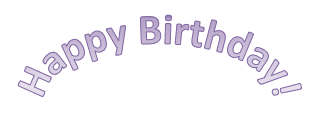

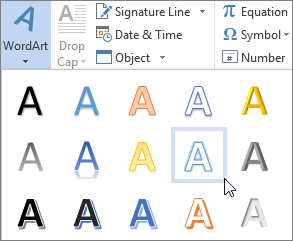



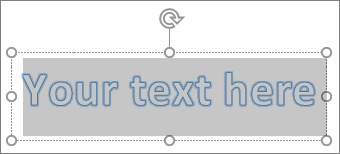
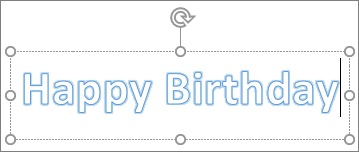
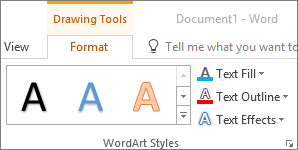

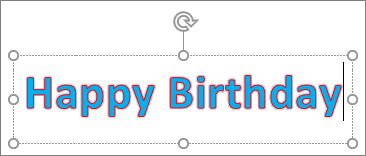
 menu is not the same as the Shape Effects
menu is not the same as the Shape Effects  menu. If you don’t see Transform at the bottom of the menu, make sure you’ve clicked the Text Effects menu.
menu. If you don’t see Transform at the bottom of the menu, make sure you’ve clicked the Text Effects menu.
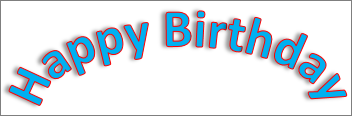
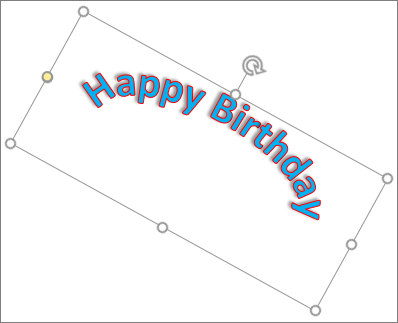
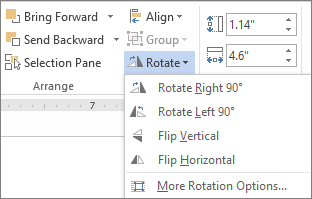
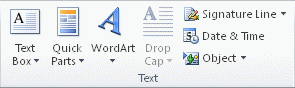
 .
. , and then click Clear WordArt.
, and then click Clear WordArt.