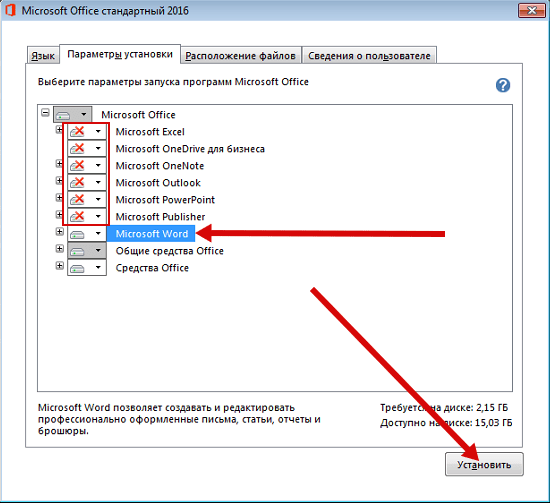If you’re not sure which Microsoft 365 product you have, see What version of Office am I using? Otherwise, pick your version of Microsoft 365 from below.
Important You can’t run add-ins or MDE files compiled in a 32-bit version of Microsoft 365 on a 64-bit version of Microsoft 365 and vice versa.
I know which version I want. How do I install it?
The 64-bit version of Microsoft 365 is automatically installed unless you explicitly select the 32-bit version before beginning the installation process.
To install either the 32 or 64-bit version of Microsoft 365, Office 2021, or Office 2019, follow the steps in Install Office on a PC.
Important: If you install the 64-bit version, but want the 32-bit version instead, you must first uninstall the 64-bit version before installing the 32-bit version. The same is true if you installed the 32-bit version, but want to install the 64-bit version. See “Office (64-bit or 32-bit) couldn’t be installed” error.
If you’re still not sure which version, 32-bit or 64-bit is a better choice for you, see the section below.
Reasons to choose the 64-bit version
Computers running 64-bit versions of Windows generally have more resources such as processing power and memory, than their 32-bit predecessors. Also, 64-bit applications can access more memory than 32-bit applications (up to 18.4 million Petabytes). Therefore, if your scenarios include large files and/or working with large data sets and your computer is running 64-bit version of Windows, 64-bit is the right choice when:
-
You’re working with large data sets, like enterprise-scale Excel workbooks with complex calculations, many pivot tables, data connections to external databases, Power Pivot, 3D Map, Power View, or Get & Transform. The 64-bit version of Microsoft 365 may perform better in these cases. See Excel specifications and limits, Data Model specification and limits, and Memory usage in the 32-bit edition of Excel.
-
You’re using add-ins with Outlook, Excel, or other Office apps. While 32-bit applications can work with add-ins, they can use up a system’s available virtual address space. With 64-bit apps, you have up to 128 TB of virtual address space which the app and any add-ins running the same process can share. With 32-bit apps, you might get as little as 2 GB of virtual address space which in many cases isn’t enough and can cause the app to stop responding or crash.
-
You’re working with extremely large pictures, videos, or animations in PowerPoint. The 64-bit version of Microsoft 365 may be better suited to handle these complex slide decks.
-
You’re working with files over 2 GB in Project, especially if the project has many sub-projects.
-
You’re developing in-house Microsoft 365 solutions like add-ins or document-level customization. Using the 64-bit version of Microsoft 365 lets you deliver a 64-bit version of those solutions as well as a 32-bit version. In-house Microsoft 365 solution developers should have access to the 64-bit Office 2016 for testing and updating these solutions.
-
You’re working with the Large Number data type in Access, and while this data type is supported by 32-bit Access, you may see unexpected results when executing code or expressions that use native 32-bit VBA libraries. 64-bit VBA provides the LongLong data type which fully supports large numbers. For more information, see Using the Large Number data type.
Reasons to choose the 32-bit version
The following computer systems can only install 32-bit Microsoft 365. Check your Windows version.
-
64-bit Windows 10 with ARM-based processor
-
32-bit operating system with an x86 (32-bit) processor
-
Less than 4 GB RAM
Tip: If you have 64-bit operating system with an x64-based processor, you can choose to install 32-bit or 64-bit Microsoft 365.
IT professionals, and developers in particular, should also review the following situations where the 32-bit version of Microsoft 365 is still the best choice for you or your organization.
-
You have 32-bit COM Add-ins with no 64-bit alternative. You can continue to run 32-bit COM add-ins in 32-bit Microsoft 365 on 64-bit Windows. You can also try contacting the COM Add-in vendor and requesting a 64-bit version.
-
You use 32-bit controls with no 64-bit alternative. You can continue to run 32-bit controls in 32-bit Microsoft 365 like Microsoft (Mscomctl.ocx, comctl.ocx), or any existing 3rd-party 32-bit controls.
-
Your VBA code uses Declare statements Most VBA code doesn’t need to change when using in 64-bit or 32-bit, unless you use Declare statements to call WindowsAPI using 32-bit data types like long, for pointers and handles. In most cases, adding PtrSafe to the Declare and replacing long with LongPtr will make the Declare statement compatible with both 32- and 64-bit. However this might not be possible in rare cases where there is no 64-bit API to Declare. For more information about what VBA changes are needed to make it run on 64-bit Microsoft 365, see 64-Bit Visual Basic for Applications Overview.
-
You have 32-bit MAPI applications for Outlook. With a growing number of 64-bit Outlookcustomers, rebuilding 32-bit MAPI applications, add-ins, or macros for 64-bit Outlook is the recommended option, but if needed you can continue to run them with 32-bit Outlook only, as well. To learn about preparing Outlook applications for both 32-bit and 64-bit platforms, see Building MAPI Applications on 32-Bit and 64-Bit Platforms and the Outlook MAPI Reference.
-
You’re activating a 32-bit OLE server or object. You can continue to run your 32-bit OLE Server application with a 32-bit version of Microsoft 365 installed.
-
You need 32-bit Microsoft Access .mde, .ade, and .accde database files. While you can recompile 32-bit .mde, .ade, and .accde files to make them 64-bit compatible, you can continue to run 32-bit .mde, .ade, and .accde files in 32-bit Access.
-
You require Legacy Equation Editor or WLL (Word Add-in libraries) files in Word. You can continue to use Legacy Word Equation Editor and run WLL files in 32-bit Word.
-
You have an old embedded media file in your PowerPoint presentation with no available 64-bit codec.
Ready to install?
To install either the 32 or 64-bit version of Microsoft 365, Office 2021, or Office 2019, follow the steps in Install Office on a PC.
I know which version I want. How do I install it?
The 32-bit version of Microsoft 365 is automatically installed unless you explicitly select the 64-bit version before beginning the installation process.
To install either the 32 or 64-bit version of Office 2016, follow the steps in Install Microsoft 365 or 2016 on a PC.
Important: If you already installed the 32-bit version, but want to install the 64-bit version instead (or vice versa), you must uninstall the version you don’t want before installing the version you do want. See “Office (64-bit or 32-bit) couldn’t be installed” error.
If you’re still not sure which version, 32-bit or 64-bit is a better choice for you, see the section below.
Reasons to choose the 64-bit version
Computers running 64-bit versions of Windows generally have more resources such as processing power and memory, than their 32-bit predecessors. Also, 64-bit applications can access more memory than 32-bit applications (up to 18.4 million Petabytes). Therefore, if your scenarios include large files and/or working with large data sets and your computer is running 64-bit version of Windows, 64-bit is the right choice when:
-
You’re working with large data sets, like enterprise-scale Excel workbooks with complex calculations, many pivot tables, data connections to external databases, Power Pivot, 3D Map, Power View, or Get & Transform. The 64-bit version of Microsoft 365 may perform better in these cases. See, Excel specifications and limits, Data Model specification and limits, and Memory usage in the 32-bit edition of Excel.
-
You’re working with extremely large pictures, videos, or animations in PowerPoint. The 64-bit version of Microsoft 365 may be better suited to handle these complex slide decks.
-
You’re working with files over 2 GB in Project, especially if the project has many sub-projects.
-
You’re developing in-house Microsoft 365 solutions like add-ins or document-level customization. Using the 64-bit version of Microsoft 365 lets you deliver a 64-bit version of those solutions as well as a 32-bit version. In-house Microsoft 365 solution developers should have access to the 64-bit Microsoft 365 2016 for testing and updating these solutions.
-
You’re working with the Large Number data type in Access, and while this data type is supported by 32-bit Access, you may see unexpected results when executing code or expressions that use native 32-bit VBA libraries. 64-bit VBA provides the LongLong data type which fully supports large numbers. For more information, see Using the Large Number data type.
Reasons to choose the 32-bit version
32-bit operating system with an x86 (32-bit) processor can only install 32-bit Microsoft 365. Check your Windows version.
Tip: If you have 64-bit operating system with an x64-based processor, you can choose to install 32-bit or 64-bit Microsoft 365.
IT Professionals and developers in particular, should also review the following situations where the 32-bit version of Microsoft 365 is still the best choice for you or your organization.
-
You have 32-bit COM Add-ins with no 64-bit alternative. You can continue to run 32-bit COM add-ins in 32-bit Microsoft 365 on 64-bit Windows. You can also try contacting the COM Add-in vendor and requesting a 64-bit version.
-
You use 32-bit controls with no 64-bit alternative. You can continue to run 32-bit controls in 32-bit Microsoft 365 like Microsoft Windows Common Controls (Mscomctl.ocx, comctl.ocx), or any existing 3rd-party 32-bit controls.
-
Your VBA code uses Declare statements Most VBA code doesn’t need to change when using in 64-bit or 32-bit, unless you use Declare statements to call WindowsAPI using 32-bit data types like long, for pointers and handles. In most cases, adding PtrSafe to the Declare and replacing long with LongPtr will make the Declare statement compatible with both 32- and 64-bit. However this might not be possible in rare cases where there is no 64-bit API to Declare. For more information about what VBA changes are needed to make it run on 64-bit Microsoft 365, see 64-Bit Visual Basic for Applications Overview.
-
You have 32-bit MAPI applications for Outlook. With a growing number of 64-bit Outlookcustomers, rebuilding 32-bit MAPI applications, add-ins, or macros for 64-bit Outlook is the recommended option, but if needed you can continue to run them with 32-bit Outlook only, as well. To learn about preparing Outlook applications for both 32-bit and 64-bit platforms, see Building MAPI Applications on 32-Bit and 64-Bit Platforms and the Outlook MAPI Reference.
-
You’re activating a 32-bit OLE server or object. You can continue to run your 32-bit OLE Server application with a 32-bit version of Microsoft 365 installed.
-
You need 32-bit Microsoft Access.mde, .ade, and .accde database files. While you can recompile 32-bit .mde, .ade, and .accde files to make them 64-bit compatible, you can continue to run 32-bit .mde, .ade, and .accde files in 32-bit Access.
-
You require Legacy Equation Editor or WLL (WordAdd-in libraries) files in Word. You can continue to use Legacy WordEquation Editor and run WLL files in 32-bit Word.
-
You have an old embedded media file in your PowerPoint presentation with no available 64-bit codec.
Ready to install?
To install either the 32 or 64-bit version of Office 2016, follow the steps in Install Microsoft 365 or 2016 on a PC.
There are two versions of Office 2013 available for installation, 32-bit and 64-bit. We recommend the 32-bit version of Microsoft 365 for most users, because it’s more compatible with most other applications, especially 3rd-party add-ins. However, consider the 64-bit version, especially if you’re working with large blocks of information or graphics.
I know I want the 64-bit version. How do I install it?
To install Office 2013, see Install Office 2013.
If you’re still not sure which is a better choice for you, see the sections below.
Reasons to choose the 64-bit version
The 64-bit version of Microsoft 365 has some limitations; however it is a good choice when:
-
You work with extremely large data sets, like enterprise-scale Excel workbooks with complex calculations, many pivot tables, connections to external databases, and using Power Pivot, Power Map, or Power View. The 64-bit version of Microsoft 365 may perform better for you.
-
You work with extremely large pictures, videos, or animations in PowerPoint. The 64-bit version may be better suited to handle these complex slide decks.
-
You work with extremely large Word documents. The 64-bit version might be better suited to handle Word documents with large tables, graphics, or other objects.
-
You’re working with files over 2 gigabytes (GB) in Project 2013, especially if the project has several sub-projects.
-
You want to keep the 64-bit version that you’re already using. The 32-bit and 64-bit versions of Microsoft 365 programs aren’t compatible, so you can’t install both on the same computer.
-
You’re developing in-house solutions, like add-ins or document-level customization.
-
Your organization requires that Hardware Data Execution Prevention (DEP) be enforced for Microsoft 365 applications. DEP is a set of hardware and software technologies that some organizations use to enhance security.
If none of these situations apply to you, the 32-bit version is most likely a better choice.
Note: The 32-bit version of Microsoft 365 works well with both the 32-bit and 64-bit versions of Windows. If you’re installing the 64-bit version of Microsoft 365, you need the 64-bit version of Windows. If you’re not installing on Windows, you don’t need to be concerned about 32-bit or 64-bit options. To determine how to tell what version of Microsoft 365 you’re using, go to What version of Office am I using?
If you decide to switch from 32-bit Microsoft 365 to 64-bit Microsoft 365, you must uninstall the 32-bit version first, and then install the 64-bit version.
Reasons to choose the 32-bit version
The 64-bit version of Microsoft 365 may perform better in some cases, but you need to know about limitations.
-
32-bit operating system with an x86 (32-bit) processor can only install 32-bit Microsoft 365. Check your Windows version.
-
If you have 64-bit operating system with an x64-based processor, you can choose to install 32-bit or 64-bit Microsoft 365.
IT Professionals and developers in particular, should look at the following situations, and review the linked overviews. If these limitations would affect you, the 32-bit version would be a better choice.
-
Solutions that use ActiveX controls library. ComCtl controls won’t work. There are several ways for developers to work around this and provide a 64-bit solution.
-
32-bit third party ActiveX controls and add-ins won’t work. The vendor would need to create 64-bit versions of these controls.
-
Visual Basic for Applications (VBA) that contain Declare statements won’t work in the 64-bit version of Microsoft 365 without being updated. For more information about what VBA changes are needed to make it run on 64-bit Microsoft 365, see 64-bit Visual Basic for Applications Overview.
-
Compiled Access databases, such as .MDE, .ADE, and .ACCDE files won’t work unless they’re specifically written for the 64-bit version of Microsoft 365.
-
You have 32-bit MAPI applications for Outlook. With a growing number of 64-bit Outlook customers, rebuilding 32-bit MAPI applications, add-ins, or macros for 64-bit Outlook is a recommended option. To learn more about preparing Outlook applications for both 32- and 64-bit platforms, see Building MAPI applications on 32-Bit and 64-Bit Platforms and the Outlook MAPI Reference.
-
Microsoft 365 Excel Viewer, Access database engine of Access 2013, and Compatibility Pack for the 2007 Microsoft 365 system will block a 64-bit Office 2013 installation.
-
The legacy Equation Editor in Word isn’t supported on 64-bit Office 2016, but the equation builder feature in Word 2013 is supported on all platforms. Also, Word Add-in Libraries (WLL) are not supported in 64-bit Office 2013.
If you have specific add-ins that you use in the 32-bit version of Microsoft 365, they might not work in 64-bit Microsoft 365, and vice versa. If you’re concerned, check your current version of Microsoft 365 before installing the new one. Consider testing the add-in with 64-bit Microsoft 365, or finding out if a 64-bit version of the add-in is available from the developer.
Important: If you’re an administrator who is deploying Microsoft 365, we have more 64-bit technical info available on TechNet at 64-bit editions of Office 2013.
Ready to install?
Follow the instructions in:
-
Download and install or reinstall Office 2013
Important:
Office 2010 is no longer supported. Upgrade to Microsoft 365 to work anywhere from any device and continue to receive support.
Upgrade now
Office 2010 was the first release where Office offered both 32-bit and 64-bit versions. The 32-bit version is Office is installed automatically. However, the version that’s right for you depends on how you plan to use Office. If you have specific add-ins that you use in the 32-bit version of Office, they might not work in 64-bit Office and vice versa. If you’re concerned, check your current version of Office before installing the new one. Consider testing the add-in with 64-bit Office, or checking if a 64-bit version of the add-in is available from the vendor/developer.
I know I want the 64-bit version. How do I install it?
To install Office 2010, see Office 2010.
If you’re still not sure which is a better choice for you, see the sections below.
Reasons to choose the 64-bit version
The benefits of using the 64-bit version of Office 2010 are listed below, and there are a few limitations such as not working well with some older version add-ins. It’s mostly because of the limitations that the 32-bit version is installed automatically (by default), even on the 64-bit Windowsoperating system.
If your work scenarios include very large files and/or working with large sets of data, and your computer is running the 64-bit version of Windows, 64-bit is the right choice specifically when:
-
You’re working with very large data sets, such as enterprise-scale Microsoft 365Excel workbooks with complex calculations, lots of pivot tables, connecting to external databases, and using features such as Power Pivot, 3D Map, Power View, or Get & Transform. Because 64-bit Microsoft 365 doesn’t impose specific limits on file size, as 32-bit Microsoft 365 does (2 gigabyte (GB) limit), it may work better with large data sets.
-
You’re working with extremely large pictures, videos, or animation in Microsoft 365 PowerPoint. The 64-bit version of Microsoft 365 may be better suited to handle these complex slide decks.
-
You’re working with files that take up over 2 gigabytes of space in Microsoft 365Project, especially if the project has many sub-projects.
-
You’re developing in-house Microsoft 365 solutions like add-ins or document-level customization.
-
Your organization requires that Hardware Data Execution Prevention (DEP) be enforced for Microsoft 365 applications. DEP is a set of hardware and software technologies that some organizations use to enhance security. For 64-bit installations DEP will always be enforced, while on 32-bit installations DEP needs to be configured through settings.
-
With more Outlook customers using 64-bit, rebuilding 32-bit Messaging Application Programming Interface (MAPI) applications, add-ins, or macros for 64-bit Outlook is the recommended option. But if necessary you can also continue to run them with 32-bit Outlook only.
Reasons to choose the 32-bit version
32-bit operating system with an x86 (32-bit) processor can only install 32-bit Microsoft 365. Check your Windows version.
If you have 64-bit operating system with an x64-based processor, you can choose to install 32-bit or 64-bit Microsoft 365.
Tip: In addition to providing support for the 32-bit versions of Windows, the 32-bit version of Microsoft 365 is supported on computers that run the 64-bit versions of Windows. Office 2010 lets users continue to use existing Microsoft ActiveX Controls, Component Object model (COM) add-ins, and Visual Basic for Applications (VBA). These are primarily 32-bit because no 64-bit versions are available for many add-ins.
-
If your organization needs to continue to use extensions to Microsoft 365, such as ActiveX controls, third-party add-ins, in-house solutions built on previous versions of Microsoft 365, or 32-bit versions of software that interface directly with Microsoft 365, we recommend you go with the automatically installed 32-bit (x86) Office 2010 on computers that are running both 32-bit and 64-bit supported Windows operating systems.
-
You use 32-bit controls with no 64-bit alternative. You can continue to run 32-bit controls in 32-bit Microsoft 365 like Microsoft Windows Common Controls (Mscomctl.ocx, comctl.ocx), or any existing third-party 32-bit controls.
-
Your VBA code uses Declare statements. Visual Basic for Applications (VBA) that contain Declare statements won’t work in the 64-bit version of Microsoft 365 without being updated.
-
Compiled Access databases, like .MDE and .ACCDE files, won’t work unless they are specifically written for the 64-bit version of Microsoft 365.
-
You need Legacy Equation Editor or WLL (Word Add-in Libraries) file in Word. You can continue to use Legacy Word Equation Editor (WLL files were deprecated in 32-bit and not supported in Microsoft 3652010).
-
There is no codec (software used to compress or decompress a video or audio file) available in 64-bit for three QuickTime media formats. Therefore, if you have an old embedded media file in a PowerPoint presentation, you’ll need to use 32-bit Microsoft 365.
Ready to install?
Follow the instructions in:
-
Install Office 2010
See Also
Which Windows operating system am I running?
Word принадлежит к основополагающим элементам комплексного набора ПО Microsoft Office и тесно интегрирован с другими компонентами дистрибутива. С помощью инструментария редактора можно быстро составить доклад, сделать заготовку для отчета, вставить математическую формулу любой степени сложности, после чего оформить документ желаемым образом, наложив требуемое форматирование, выбрав размер и тип гарнитуры, а также задать параметры отступов и межстрочных интервалов. За время разработки продукта, Word обзавелся массивным спектром функциональных компонентов, что делает его невероятно актуальным при подготовке и рецензировании текстовых документов со сложной иерархией и структурой. В дополнение, автор проекта может с легкостью импортировать в документы Microsoft Word диаграммы, схемы, изображения, таблицы из других модулей Office в один клик.
Основной функционал и техническая база Microsoft Word
- вставка кастомных таблиц с индивидуальным конфигурированием полей и границ
- широкий выбор различных стилей для наложения на текст
- импорт рисунков и клипартов, трехмерных моделей, значков, графических элементов SmartArt, снимков экрана (скриншотов) и прочих объектов, адаптированных для интеракции с внешними компонентами
- гибкое форматирование колонтитулов с опциональной нумерацией страниц
- обширная библиотека визуальных тем и шаблонов Word для стилистического оформления фрагментов документа
- возможность организации групповых почтовых рассылок благодаря интеграции приложения с Microsoft Outlook
- встроенные средства группового рецензирования контента со вставкой комментариев и примечаний
- быстрое переключение между несколькими режимами просмотра файлов
- гибкое создание макросов для расширения базовых возможностей редактора Microsoft Word и написания сценариев с целью оптимизации работы с электронным содержимым
- синхронизация документов с облаком OneDrive после активации учетной записи
- защита содержимого с помощью надежного ключа шифрования и вставки цифровой подписи
- ограничение доступа к файлу посредством выделения индивидуальных пользовательских прав и привилегий.
Microsoft Word является абсолютно незаменимой находкой при создании любой документации или насыщенных графикой материалов в корпоративной, бизнес или студенческой среде, а также при подготовке качественного электронного контента в домашних условиях.
- 70
- 1
- 2
- 3
- 4
- 5
Операционная система: Windows

Скачать

Скачать

Скачать

Скачать

Скачать

Скачать

Скачать
Word 2021 – это обновленное программное обеспечение для обработки текста, которое разрабатывали специально для новой версии Windows 11. Обновление базируется на последней сборки офисных программ от компании Microsoft под названием Microsoft Office 365. Новая версия появилась в конце 2021 года. Ее анонсировали вместе с 11 версией Windows.
Особенности:
- Обновленные стоковые мультимедийные пакеты «Office Premium Creative Content».
- Визуальные эффекты. Скругленные окна рабочей области, нейтральные цветовые палитры, обновленные вкладки на ленте. Лаконичное оформление, в духе новой концепции Windows.
- Темная тема. Помогает снять усталость с глаз. Переводит рабочую область в темный режим.
- Совместное редактирование. Вы можете редактировать один и тот же документ в рамках одной команды. Удобное обновление для крупных редакторских отделов, систем, построенных на быстрой обработке и корректировке информации.
- Дополнения инструментов. Новые опции в разделах: «Лассо», «Рисование», а также в инструментах точечный ластик и линейка.
- Сохранение данных в удаленном хранилище «OneDrive».
Внимание. Некоторые функции могут быть не доступны в отдельных версиях Word LTSC 2021.
Скриншоты
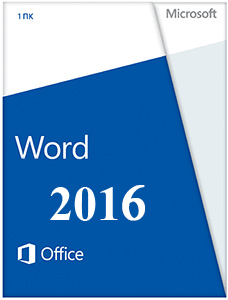 |
|
* Файлы доступные на сайте можно скачать абсолютно бесплатно без регистрации и без смс.
MS Word – мощнейший текстовый редактор, позволяющий создавать сложные документы самых разных форматов и назначений. Наверное, сложно найти человека, который работая за компьютером, хотя бы раз не запустил Word. Именно поэтому и вышла очередная версия этого прекрасного редактора.
После выхода MS Word 2013 в полностью обновленном минималистическом дизайне, множество пользователей признало его наилучшим достижением Microsoft. Повсеместно острые углы, еле заметные тени и приятные для глаз темы. Все это сопровождалось красивыми анимациями и выглядело, ну просто превосходно. На этот раз компания не решилась вносить существенные поправки в дизайн продуктов пакета Office, но все же некоторые изменения присутствуют.
| Приложение | Платформа | Распаковщик | Интерфейс | Скачивание | Загрузка |
|
Microsoft Word 2016 |
Windows 10 | OpenBox | на русском | Бесплатно |
Скачать x64 ↓ Скачать x32 ↓ |
|
Microsoft Word 2016 |
Windows 7 | OpenBox | на русском | Бесплатно |
Скачать x64 ↓ Скачать x32 ↓ |
|
Microsoft Word 2016 |
Windows 8 | OpenBox | на русском | Бесплатно |
Скачать x64 ↓ Скачать x32 ↓ |
|
Microsoft Word 2016 |
Windows XP | OpenBox | на русском | Бесплатно |
Скачать x64 ↓ Скачать x32 ↓ |
Появились новые темы в разделе «Учетная запись». Если раньше их было всего три: белая, светло- и темно-серая, то теперь их стало целых 5. Добавилась простая серая тема и разные цвета. Последняя получилась довольно-таки контрастной и очень сильно привлекает внимание. Кроме того, Word стал адаптивным. Да, да, прямо как сайт. Документ подстраивается под разные операционные системы и размеры экранов. Например, на планшете размер ленты увеличивается за счет растягивания значков и места между ними для удобного тапа, а на ноутбуке все пройдет наоборот. Изменили и названия основных вкладок, которые написаны просто с большой буквы, а не полностью в верхнем регистре, как это было в ворд 2013.
Как установить Word 2016
Ознакомьтесь с информацией и нажмите «Далее».
Нажмите «Далее», или снимите галочки с рекомендуемого ПО и нажмите «Далее». Если снять все галочки, рекомендуемое доп. ПО не установится!
Дождитесь распаковки
После распаковки, нажмите Настройка
Выберите нужные программы, ненужные пометьте красным крестиком.
Microsoft все сильнее связывает свои программы с интернетом и облаком. Ворд 2016 не стал исключением. В частности, усовершенствовалась синхронизация с OneDrive. Можно залить документ на облако прямо из этого же самого открытого документа. Удобная функция, которая экономит немало времени. Она доступна и в 2013 ворде, но зато теперь исправлены ошибки вылета документа на этапе загрузки.
Одним из главных преимуществ нового Word 2016 является коллективная работа над одним документом. Будет просто незаменима, если вы создали какой-то проект и не можете завершить его в одиночку, но, как и во всех новых технологиях, в ней присутствуют недоработки. Например, вы не увидите отредактированного другим пользователем документа, пока тот не сохранит файл. Все же, у этой опции большое будущее и в дальнейшем она будет очень активно использоваться для работы со сложными документами.
Полностью переработан поиск в документе. В меню сверху, прямо за всеми основными вкладками появилась строка поиска, в которую можно ввести все, что угодно, скажем, слово «Тема». Будет предложен список из сочетаний этого слова в разных вкладках и страницах ворда. Используйте его для быстрого включения нужной функции при редактировании документа.
Реализована функция интеллектуального поиска. Теперь можно находить информацию в поисковике Bing прямо из открытого документа. Также есть возможность получить информацию по определенному фрагменту текста. Выделите его и кликните правой кнопкой мышки по пункту «Интеллектуальный поиск». Поиск осуществляется в системе Bing, а результаты отображаются в появившемся меню справа. По сути, это даже мини-браузер, который ищет то, что нужно более целенаправленно.
Microsoft Word для Windows
Текстовый редактор, входящий в состав программ Office, является лучшим в своем роде. История этой программы началась в 1983-м году, тогда она была простым редактором, который позволял выполнять несложное форматирование документов делового предназначения.
Office 2016 презентовали в 2015-м году. Тогда разработчики из Microsoft заявили, что новый пакет программ был создан «с ноля». Между тем привычный интерфейс, набор старых инструментов и другие возможности — это все осталось на своих местах. Office 2019 стал продолжением 2016-го, но в нем появился ряд незначительных нововведений.
На протяжении многих лет программа развивалась, и сегодня это мощный инструмент, с помощью которого можно создавать документы любой сложности.
История версий
| Word | Особенности |
|---|---|
| 2007 | Новый ленточный интерфейс с удобным доступом к основным функциям, формат docx, обеспечивающий высокий уровень защиты и сжатия данных |
| 2010 | Встроенный переводчик и функция командной работы |
| 2013 | Новый «плиточный» интерфейс, инструменты для работы с электронными документами PDF, возможность встраивать в документы онлайн-видео |
| 2016 | Появился «Помощник», рукописный ввод с сенсорного экрана, функция захвата видео |
| 2019 | Функция озвучивания текста, новые инструменты для работы с сенсорными экранами, возможность вставлять векторные изображения |
Функции и возможности
Word обладает огромным множеством инструментов для работы с бумагами. Сегодня ни один аналог не может предоставить такое количество возможностей, как решение от Microsoft. При этом многие функции выходят далеко за пределы оформления документов.
Форматирование текста
В текстовом редакторе Word есть все необходимые инструменты для работы с текстом. Пользователь имеет возможность использовать неограниченное количество шрифтов, выполнять сложное форматирование текста, оформлять документы в виде колонок, работать со списками, добавлять примечания и так далее. Инструменты редактора позволяют тонко настраивать внешний вид каждого отдельного абзаца, выставляя интервалы и отступы с точностью до пикселя.
Работа с таблицами
Добавлять таблицы можно классическим способом, выбирая в соответствующей панели количество строк или столбцов, или методом рисования. Программа позволяет с точностью до пикселя устанавливать высоту и ширину ячеек, заливать их определенным цветом, назначать выравнивание текста внутри, делать поля в ячейках. Встроенные инструменты обеспечивают возможность делить таблицу на несколько отдельных, быстро удалить или добавить строки и столбцы.
Диаграммы и графики
Несмотря на то, что это текстовый редактор, здесь также присутствует мощный инструмент для создания диаграмм. В последней версии насчитывается семнадцать типов диаграмм. Это могут быть простые графики, точечные диаграммы, «солнечные лучи», биржевые, комбинированные и многие другие.
Работа с изображениями и графикой
В документ «Ворд» можно вставить любое растровое изображение. При этом непосредственно в программе легко настроить резкость, контраст, цветовую насыщенность картинки. Также изображение можно кадрировать, сделать обтекание текстом, установить положение по центру, по правому или левому краю. В новых версиях Word появилась возможность вставлять векторную графику и 3D-объекты. При этом можно вставлять как уже существующие картинки, так и рисовать их самостоятельно непосредственно в редакторе.
Формулы и уравнения
В Word присутствует мощный редактор формул и уравнений. При этом в последних версиях предусмотрена возможность писать формулы и уравнения вручную, используя сенсорный ввод. Редактор понимает все математические символы, при написании можно использовать дроби, индексы, корни, радиалы и много другое. Еще в версии Word 2007 появилась поддержка LaTeX, но с ограниченным функционалом. И только в Word 2016 стало возможно полноценно работать с этой системой верстки.
Рисунки SmartArt
SmartArt — это набор инструментов, с помощью которого можно превратить обычный документ в стильную презентацию. В последних версиях программы функционал позволяет создавать сложные логические схемы, наглядно предоставлять информацию в виде графиков, в удобном формате показывать цели, процессы, идеи. Также в наборе присутствует множество инструментов для оформления текста. Работать с SmartArt можно, используя уже готовые шаблоны, что в разы упрощает задачу.
Преимущества и недостатки
Несмотря на обилие аналогичных программ, Microsoft Word остается лучшим редактором в своем роде. К другим преимуществам следует отнести:
Преимущества
- Удобный и понятный интерфейс;
- Обилие обучающей информации в Сети;
- Огромное количество инструментов;
- Поддержка от Microsoft;
- Работает с большим количеством форматов;
- Множество готовых тем и шаблонов.
Главный недостаток программы в том, что лицензия на последнюю версию существенно подорожала. К другим недостаткам стоит отнести:
Недостатки
- Неоптимизированный исходный код документов;
- Многие функции недоступны без подключения к интернету.
Скачать бесплатно
Скачать Microsoft Word
Microsoft Word версии 2016 доступна для скачивания с помощью MultiSetup или официального сайта. Программа распространяется бесплатно, поддерживает Windows 10, 8, 7 и имеет интерфейс на русском языке.
| Windows | 10, 8, 7 |
|---|---|
| Версия | 2016 |
| Размер | 688 Мб |
| Файл | exe |
Microsoft Word is the world’s most popular and widely used text editing software. Since its appearance in 1983, this app developed into a comprehensive editing suite that provides a spectacular level of support for users of all levels, from novices and students to businesses of all sizes, government agencies, and multi-national corporations.
After the appearance on several PC platforms, It finally became part of the celebrated suite of document, presentation, and email editing applications Microsoft Office. Today, Word Home and Student can be found on all modern operating systems (such as Windows, macOS, iOS, and Android), and in several forms, including standalone release, Office 365 suite, MS Office Suite, and freeware viewer.
Buy Microsoft 365 for only $6.99/month - Powerful Productivity Apps! Use Word, Excel, PowerPoint and More to collaborate in real time or work offline.
Microsoft Word Free for Windows is available both in the standalone and bundled form inside MS Office. Any of those versions brings access to a wide array of text editing, formatting, collaboration, and publishing tools suitable for the needs of every user. Its capabilities are suitable for everything from creating and formatting basic text documents, to organizing business documents and managing enterprise workflow. With hundreds of millions of daily users, MS Word Free relies on easy sharing and unified document structure, which includes document types such as *.doc, *.docx, and *.dotx.
Installation and Use
Word by Microsoft is an extensive application that requires a comprehensive installation package, which will extract the app on your PC and integrate it deeply with the functionality of your OS (especially if you are using Windows 10 or Windows 11).
The user interface of the latest MS Word does not step out of tradition, providing a large canvas for word editing and a tabbed interface on the top that hold the majority of the app’s tools separated into ten main sections – File (handling of opening and saving of files, exporting, sharing and printing), Home (basic text formatting tools), Insert (home of the chart, picture, table, text box, and comment tools), Design, Layout, References, Mailings, Review, View and Help. Similarly, like other MS office apps, the functionality of MS Word can be enhanced with standalone plugins, making your daily workflow even more optimized.
Add-ons can cover various functionalities, including expanding on the core capabilities of the program, like adding a brand-new spellchecker, file converter, workload timer, diagram creators, text-to-speech, plagiarism checkers, and many others.
Word Home and Student 2019/2021
- For 1 PC
- Create beautiful and engaging documents
- Compatible with Windows 11 or Windows 10
- Files must be shared from OneDrive
- For non-commercial use
- Microsoft account
Features and Highlights
- Effortless text document management – Manage the creation, editing, exporting, and sharing of text documents of any size or complexion.
- Extensive toolset – Take full control over the text documents.
- Templates – Simplify document creation with customizable and varied template offerings.
- Image Formats – Enhance your documents with a wide array of supported image formats.
- WordArt – Transform the text into a visual-styled graphic, with highly customized elements such as color, shadows, effects, and more.
- Charts — Visualize data and provide greater insight with full support for either original charts or those imported from MS Excel.
- Macros – Automate and enhance workflow by taking full advantage of the support of the powerful macro.
- AutoSumarize – Automatically highlight passages that are considered valuable.
- Multi-user collaboration – Seamless online integration with Office 365 suite allows easy file sharing and real-time collaboration.
- Support for add-ons – Enhance the capabilities of the base MS Word editor with numerous external add-ons.
System Requirements
- OS: Windows 11, Windows 10, Windows 8.1, Windows 7
- Processor: 1 GHz or faster x86- or x64-bit processor with SSE2 instruction set
- RAM: 1 GB RAM for 32-bit version, 2 GB RAM for 64-bit version
- Hard disk space: 3 GB of available disk space
- Display: 1024 x 576 screen resolution
- Graphics: DirectX 9 or later with WDDM 1.0 driver
- Internet connection: Internet functionality requires an internet connection
How to Uninstall WordTo uninstall Microsoft Word on Windows, follow these steps:
- Close Microsoft Word and any other Microsoft Office applications that are running.
- Click the Start button and select Control Panel.
- In the Control Panel, click on Programs and Features (or Add or Remove Programs, depending on your version of Windows).
- Find Microsoft Word in the list of installed programs, right-click on it, and select Uninstall.
- Follow the on-screen instructions to complete the uninstall process.
FAQ
What is Microsoft Word?
Answer: Microsoft Word is a word processing software developed and sold by Microsoft. It allows users to create and edit text-based documents, including letters, reports, essays, and more.
Is Microsoft Word included in the Microsoft Office suite?
Answer: Yes, Word is part of the Microsoft Office suite of productivity applications, along with Excel, PowerPoint, and Outlook.
Can I use Microsoft Word on multiple devices?
Answer: Yes, with a Microsoft 365 subscription, you can use Microsoft Word on multiple devices, including Windows and Mac computers, as well as iOS and Android devices.
Is Word safe?
Answer: Yes, Word is generally considered to be a safe software to use. Microsoft takes security and privacy very seriously and has implemented a range of measures to protect user data and ensure the safety of its products. This includes regular software updates to address security vulnerabilities and the use of encryption to protect data in transit and at rest.
Can I use Microsoft Word online without downloading it?
Answer: Yes, you can use MS Word online through Microsoft 365, which provides access to the Word application through your web browser.
Does Microsoft Word have collaboration features?
Answer: Yes, It has built-in collaboration features, such as the ability to share documents, track changes, and comment on a document with others.
Can I save my Microsoft Word documents in the cloud?
Answer: Yes, with a Microsoft 365 subscription, you can save your Microsoft Word documents in the cloud using OneDrive or SharePoint, allowing you to access your documents from anywhere and collaborate with others.
Can I use Microsoft Word to create PDF files?
Answer: Yes, It has the ability to save or export documents as PDF files.
Can I use Microsoft Word to create tables and charts?
Answer: Yes, It has a range of tools for creating tables and charts, allowing you to easily present and organize data in your documents.
Does Microsoft Word have a spell checker and grammar checker?
Answer: Yes, It has a built-in spell checker and grammar checker that can help you catch mistakes and improve the quality of your documents.
How do I cancel my Word subscription?
Answer: To cancel your Microsoft Word subscription, follow these steps:
- Go to the Microsoft account page and sign in with your Microsoft account.
- Click on the Services & subscriptions link.
- Find the Microsoft 365 subscription you want to cancel and select it.
- Click the Cancel button next to the subscription.
- Follow the on-screen instructions to complete the cancellation process.
Note that the exact steps may vary depending on your specific subscription type and whether you purchased the subscription through Microsoft or a third-party provider. If you have any issues cancelling your subscription, you can contact Microsoft support for assistance.
Conclusion
Microsoft Word is a widely used word processing software that provides users with a comprehensive set of tools for creating and editing text-based documents. With its powerful features and intuitive interface, It enables users to produce high-quality documents with ease. Whether you need to create a simple letter, a complex research paper, or a professional resume, It has you covered.
Additionally, with its integration with the Microsoft Office suite and cloud-based storage options, MS Word makes it easy to collaborate on documents with others and access your work from anywhere. In conclusion, Word is an essential tool for anyone who needs to produce text-based documents for work, school, or personal use.
Note
: 5 days trial version.
Also Available: Download Microsoft Word for Mac
Download Microsoft Word Latest Version
Microsoft Word — невероятно востребованный в бизнес-сфере и для личных потребностей текстовый редактор, предлагающий широкий спектр функциональных решений и опций для создания, оформления и редактирования текстового содержимого в пределах интуитивной, продуманной оболочки. Microsoft Word обеспечивает пользователя всем необходимым арсеналом средств для публикации качественных, четко структурированных документов с возможностью совместной работы и синхронизацией с облачными серверами.
Штатные возможности Microsoft Word
В стандартном режиме работы приложение предоставляет следующий набор базовых функций и компонентов:
- продвинутое форматирование содержимого с выбором шрифта, обрамления; задания отступов, межстрочных интервалов, ориентации; добавления маркированных, нумерованных и многоуровневых списков; выравнивания по заданной области; выбором заливки и стиля, а также другими элементами компоновки
- вставка таблиц. Поддерживает как добавление стандартных таблиц, сформированных вручную в самом редакторе Word, так и импорт готовых объектов из табличного процессора Excel с переносом числовых данных. Также документы Word могут вмещать в себя рисунки, изображения из Интернета, фигуры, значки, трехмерные модели, объекты SmartArt, диаграммы и снимки экрана
- интеллектуальный конструктор тем. Доступно как применение шаблонов из встроенной в Word библиотеки, так и загрузка дополнительных образцов с сервера разработчика
- точная и детальная компоновка макета документа. Доступно конфигурирование полей, ориентации, размера страниц; колонок, разрывов, номеров строк; расстановки переносов; отступов и интервалов выбранных областей
- набор инструментов Word включает в себя мастера электронных рассылок, осуществляемых с помощью цифрового инфо-ассистента Outlook
- расширенные возможности проверки правописания, тезауруса и грамматики текста, написанного практически на любом языке мира. От версии к версии данный модуль заметно эволюционирует, обрастая интеграцией с AI-движком Cortana и поддержкой рукописного ввода посредством цифрового пера или стилуса
- рецензирование документов в режиме совместной работы. Рецензенты могут оставлять собственные комментарии, делать их доступными для других, а также принимать или отклонять предложенные правки в самом редакторе
- несколько режимов просмотра документов, среди которых режим чтения, видимой разметки страницы, просмотра веб-документа, а также отображением структуры и черновика
- поддержка широкого числа форматов, среди которых нативный для Microsoft Office стандарт Open XML, ставшая уже классической спецификация RTF, а также более привычная для пользователей инструментария OpenOffice или LibreOffice технология OpenDocument. Кроме того, последние издания утилиты способны полноценно импортировать и экспортировать PDF-документы, вносить в них соответствующие правки и сохранять выполненные изменения уже в DOCX-формате.
На этом сайте вы можете загрузить на свой ПК полную русскую версию Microsoft Word любого года выпуска, в зависимости от степени давности вашего рабочего устройства. Перед загрузкой стоит ознакомиться с системными требованиями программного набора.
Введите e-mail
Пароль
Обязательно для заполнения
Пароль
Обязательно для заполнения
Повторите пароль
Обязательно для заполнения
Я принимаю условия
Пользовательского соглашения и даю согласие на обработку моих персональных данных в соответствии с
Политикой конфиденциальности
Обязательно для заполнения
Или с помощью соц.сетей:
Microsoft
Вконтакте
Google
Восстановить пароль
Укажите свой E-mail или имя пользователя. Ссылку на создание нового пароля вы получите по электронной почте.
Введите e-mail
Обязательно для заполнения
Письмо восстановления пароля отправлено
Письмо со ссылкой для сброса пароля было направлено на адрес электронной почты, оно придет в течении 5-ти минут