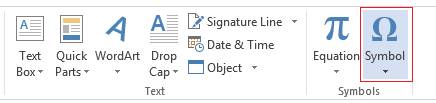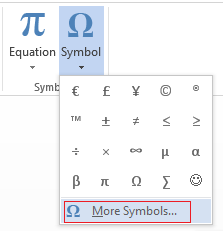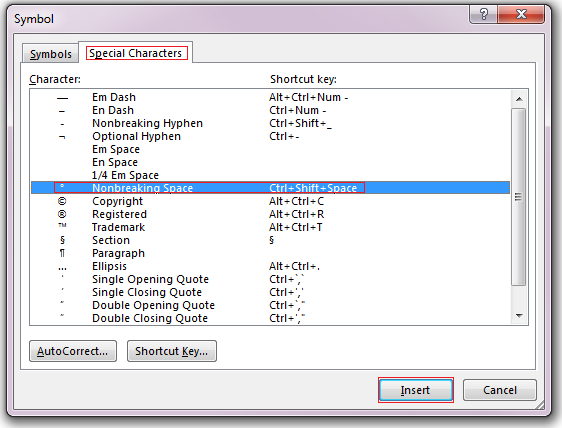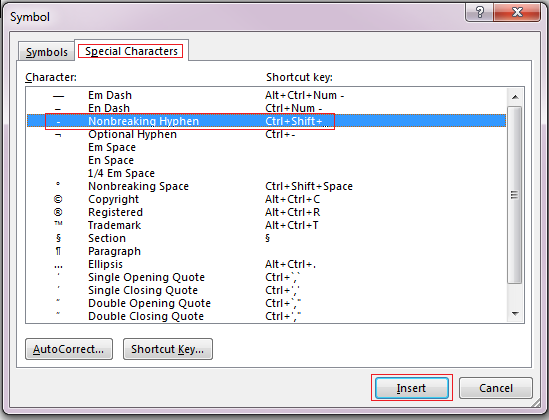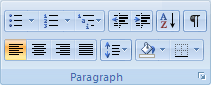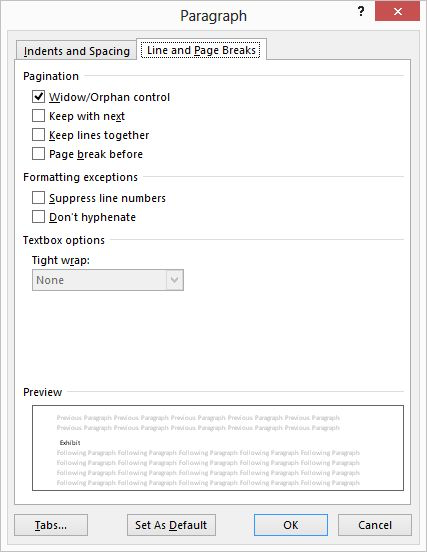Word for Microsoft 365 Word 2021 Word 2019 Word 2016 Word 2013 Word 2010 Word 2007 More…Less
You can often improve the look of your document by keeping certain words and paragraphs together on the page or across page breaks. Also, you can use hyphenation to improve overall readability.
Word automatically breaks the text at a space or a hyphen at the end of a line. To keep two words or a hyphenated word together on one line, you can use a nonbreaking space or nonbreaking hyphen instead of a regular space or hyphen.
-
Click where you want to insert the nonbreaking space.
-
On the Insert tab, in the Symbols group, click Symbol.
-
In the box that opens, click More Symbols.
-
In the Symbol dialog box, on the Special Characters tab, click the Nonbreaking Space row to highlight it, and then click Insert.
-
Click Close.
Tip: You can also use the keyboard shortcut. Click where you want to insert the nonbreaking space, and press Ctrl+Shift+Spacebar.
Sometimes you want a hyphenated word to stay together on one line, without it breaking across lines.
-
Click where you want to insert the nonbreaking hyphen.
-
On the Insert tab, in the Symbols group, click Symbol.
-
In the box that opens, click More Symbols.
-
In the Symbol dialog box, on the Special Characters tab, click the Nonbreaking Hyphen row to highlight it, and then click Insert.
-
Click Close.
Tip: You can also use the keyboard shortcut. Click where you want to insert the nonbreaking hyphen, and press Ctrl+Shift+Minus Sign.
Word automatically breaks paragraphs at the end of a page, so a paragraph that started on one page continues on to the next page. To keep the whole paragraph on the same page, follow these steps.
-
Right-click the paragraph that you want to keep together. In the box that opens, select Paragraph.
-
In the Paragraph dialog box, click the Line and Page Breaks tab.
-
In the Pagination section, select the Keep lines together check box, and click OK.
If two consecutive paragraphs or a subhead and a paragraph are closely related, you might want to keep them on the same page.
-
Right-click the paragraph or subhead that you want to keep with the content that follows it. In the box that opens, select Paragraph.
-
In the Paragraph dialog box, click the Line and Page Breaks tab.
-
In the Pagination section, select the Keep with next check box, and click OK.
Tip: It’s best not to add additional line breaks between your paragraphs because Word interprets each line break as a beginning of a new paragraph, and page breaks might not occur properly. If you want spaces between paragraphs, use the Paragraph Spacing controls. For more information, see Change spacing between paragraphs.
If a paragraph has a page break in the middle so that only the last line appears at the top of the following page, this lonely line is called a “widow.” If, on the other hand, a paragraph has a page break in the middle so that only the first line appears at the bottom of a page while the rest of the paragraph appears on the next page, this lonely line is called an “orphan.”
If you want to avoid widow and orphan lines in your document, follow these steps.
-
Right-click the paragraph in which you want to avoid widows and orphans. In the box that opens, select Paragraph.
-
Click the Line and page breaks tab.
-
In the Pagination section, select the Widow/Orphan control check box.
-
Click OK.
If a word is too long to fit at the end of a line, Microsoft Office Word 2007 moves the word to the beginning of the next line instead of hyphenating it. However, you can use the Hyphenation feature to automatically or manually hyphenate the text, insert optional or nonbreaking hyphens, and set the maximum amount of space allowed between a word and the right margin without hyphenating the word.
With automatic hyphenation, Office Word 2007 automatically inserts hyphens where they are needed. If you edit the document later and change line breaks, Office Word 2007 will re-hyphenate the document.
-
Make sure that no text is selected.
-
On the Page Layout tab, in the Page Setup group, click Hyphenation, and then click Automatic.
An optional hyphen is a hyphen that is used to control where a word or phrase breaks if it falls at the end of a line. For example, you can specify that the word «nonprinting» breaks as «non-printing» instead of «nonprint-ing.» When you insert an optional hyphen in a word that is not at the end of a line, the hyphen will be visible only if you turn on Show/Hide.
-
On the Home tab, in the Paragraph group, click Show/Hide.
-
Click in the word where you want to insert the optional hyphen.
-
Press CTRL+HYPHEN.
To automatically hyphenate part of a document, do the following:
-
Select the text that you want to hyphenate.
-
On the Page Layout tab, in the Page Setup group, click Hyphenation, and then click Automatic.
When you manually hyphenate text, Office Word 2007 searches for text to hyphenate. After you indicate where you want to hyphenate the text, Word inserts an optional hyphen. If you later edit the document and change line breaks, Office Word 2007 displays and prints only the optional hyphens that still fall at the end of lines. Word doesn’t re-hyphenate the document.
-
Select the text you want to hyphenate.
-
On the Page Layout tab, in the Page Setup group, click Hyphenation, and then click Manual.
-
If Office Word identifies a word or phrase to hyphenate, do one of the following:
-
To insert an optional hyphen in the location that Office Word proposes, click Yes.
-
To insert an optional hyphen in another part of the word, move the insertion point to that location, and then click Yes.
-
Nonbreaking hyphens prevent hyphenated words, numbers, or phrases from breaking if they fall at the end of a line of text. For example, you can prevent 555-0123 from breaking; instead, the entire item will move to the beginning of the next line.
-
Click where you want to insert a nonbreaking hyphen.
-
Press CTRL+SHIFT+HYPHEN.
The hyphenation zone is the maximum amount of space Office Word 2007 allows between a word and the right margin without hyphenating the word. You can change the hyphenation zone to make it wider or narrower. To reduce the number of hyphens, make the hyphenation zone wide. To reduce the raggedness of the right margin, make the hyphenation zone narrower.
-
On the Page Layout tab, in the Page Setup group, click Hyphenation, and then click Hyphenation Options.
-
In the Hyphenation zone, type the amount of space you want.
You can remove all automatic hyphenation and each instance of manual hyphenation, such as optional and nonbreaking hyphens.
-
To remove automatic hyphenation, on the Page Layout tab, in the Page Setup group, click Hyphenation, and then click None.
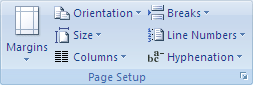
-
To remove manual hyphenation, on the Home tab, in the Editing group, click Replace.
-
If you don’t see the Special button, click More.
-
Click Special, and then click either Optional Hyphen to remove manual hyphens, or Nonbreaking Hyphen to remove nonbreaking hyphens.
-
Leave the Replace box empty.
-
Click Fix Next, Replace, or Replace All.
See Also
Line and page breaks
Insert a page break
Change spacing between paragraphs
Need more help?
Last Update: Jan 03, 2023
This is a question our experts keep getting from time to time. Now, we have got the complete detailed explanation and answer for everyone, who is interested!
Asked by: Virgie Bergstrom DVM
Score: 4.1/5
(27 votes)
To control widows and orphans in Word:
- Open your document and place the cursor in the paragraph with the widow or orphan. …
- On the Paragraph dialog box, click the Line and Page Breaks tab.
- Under Pagination, check the Widow/Orphan control box and then click OK.
Where is the widow and orphan control located?
Control widow and orphan lines
On the Format menu, click Paragraph, and then click the Line and Page Breaks tab. Select the Widow/Orphan control check box.
How do I turn off Widow orphan control in Word 2019?
Turn off Widow/Orphan control: Click the Home tab. Select the entire text of your document. On the Format menu, click Paragraph. In the Paragraph dialog box, click the Line and Page Breaks tab and uncheck the box Widow/Orphan control.
What is Widow orphan in Word?
Widow: A paragraph-ending line that falls at the beginning of the following page or column, thus separated from the rest of the text. … Orphan: A paragraph-opening line that appears by itself at the bottom of a page or column, thus separated from the rest of the text.
How do you fix widows and orphans?
Best for fixing: Widows and Orphans.
- Alt+Ctrl+Backspace (Windows)
- Option+Command+Delete (Mac OS).
42 related questions found
How do you fix widows in Word?
Obey these steps:
- Close Word and any other Office programs. …
- Press the Win+X keyboard shortcut. …
- Choose Control Panel.
- Below the Programs heading, click the Uninstall a Program link. …
- Select Microsoft Office from the list of programs. …
- Click the Change button. …
- Choose Quick Repair. …
- Click the Repair button.
How do you get rid of extra spaces in Word?
Remove double line spacing
- Select the paragraph you want to change, or press Ctrl+A to select all text.
- Go to Home > Line and Paragraph Spacing.
- Select the line spacing you want. …
- For more exact spacing, select Line Spacing Options, and make changes under Spacing.
What is widow and orphan lines?
In typesetting, widows and orphans are lines at the beginning or end of a paragraph which are left dangling at the top or bottom of a page or column, separated from the rest of the paragraph.
What does the Bible say about orphans and widows?
You probably know it. James 1:27. “Religion that God our Father accepts as pure and faultless is this: to look after orphans and widows in their distress and to keep oneself from being polluted by the world.”
Why are widows and orphans bad?
Widows and Orphans
A widow is considered poor typography because it leaves too much white space between paragraphs or at the bottom of a page. This interrupts the reader’s eye and diminishes readability. … This results in poor horizontal alignment at the top of the column or page.
What’s the difference between widow and orphan?
Widow: A widow occurs when the last line of a paragraph is not able to fit at the bottom of a page or column. Instead, it sits at the top of the next page, looking out of place. Orphan: An orphan is the exact opposite of a widow. It’s when the first line of a paragraph sits at the bottom of a page by itself.
What is a widow in proofreading?
A widow is a final line that appears on a separate page from the rest of its paragraph. This leaves it by itself at the top of a page, with the rest of the paragraph on the previous page: A widow in a passage of text. Most publishers try to avoid this, since it breaks the flow of the writing.
Why is there extra space between lines in Word?
According to the Microsoft’s «Word Blog,» spacing changed because «Back in 2007, the product designers changed the default line spacing to improve document readability.» The noticeable differences in the new settings are a larger space between lines and a whole skipped line between paragraphs.
Why is there a big blank space in my Word document?
This happens when the text alignment is «justified» in word. Just go to the end of the line and press enter once. This normally happens when after the sentence is over, we do not hit enter, but just keep typing «space» and the sentence starts on the next line. This gap is due to section break.
Why I can’t use my Microsoft Word?
If you are running Office on Windows, try installing the most recent Windows updates and then restart your computer. If the problem remains, start a repair as discussed in the article at https://support.office.com/en-US/Article/Repair-an-Office-application-7821d4b6-7c1d-4205-aa0e-a6b40c5bb88b.
Why my Microsoft Word is locked?
The file might be locked because: The file is shared and another user is currently editing it. An instance of the Office app is running in the background with the file already opened. The file has been marked as Final and can no longer be updated.
How do you fix Microsoft Word layout?
Change the default layout
- Open the template or a document based on the template whose default settings you want to change.
- On the Format menu, click Document, and then click the Layout tab.
- Make any changes that you want, and then click Default.
What does it mean if someone is a widow?
1a : a woman who has lost her spouse or partner by death and usually has not remarried. b : grass widow sense 2. c : a woman whose spouse or partner leaves her alone or ignores her frequently or for long periods to engage in a usually specified activity a golf widow a video game widow.
How do you get rid of widows in Indesign?
Select the Keep Lines Together option and select All Lines In Paragraph to prevent the paragraph from breaking. Select the Keep Lines Together option, select At Start/End Of Paragraph, and specify the number of lines that must appear at the beginning or ending of the paragraph to prevent orphans and widows.
Why should orphans and widows not be sent to separate institutions?
Answer: Prashant and the other volunteers resisted the plan to set up separate institutions for orphans and widows because they felt that in such institutions children will grow up without love and affection and widows would suffer from stigma and loneliness. made up of childless widows and children without adult care.
Why is it called widow orphan control?
What is word widow orphan control? “Widow/Orphan control” prevents a single line of a paragraph from being left alone at the top or bottom of a page. “Keep lines together,” as the name implies, keeps all the lines of a paragraph together. That is, it keeps a single paragraph from being split across two pages.
What does a good rag look like?
A good rag has a “soft” unevenness, without any lines that are too long or too short. There is no way of controlling this in CSS, so to achieve a good rag you must make manual adjustments to the block of text. Hyphenation can also help with producing clean rags, but unfortunately CSS can’t handle this at the moment.
What do you call a child whose parents are dead?
An orphan (from the Greek: ορφανός, romanized: orphanós) is a child whose parents have died, are unknown, or have permanently abandoned them.
How can we stop orphans?
To avoid orphans, try to extend the ending line of your paragraphs past the midpoint of the body text. There are a few ways you can do this. Adjust the spacing between words to create tighter or looser paragraphs. Adjust the column width of the body text so that the lines form proportional rags.

This article is written for users of the following Microsoft Word versions: 2007, 2010, 2013, 2016, 2019, and Word in Microsoft 365. If you are using an earlier version (Word 2003 or earlier), this tip may not work for you. For a version of this tip written specifically for earlier versions of Word, click here: Controlling Widows and Orphans.
Written by Allen Wyatt (last updated February 1, 2020)
This tip applies to Word 2007, 2010, 2013, 2016, 2019, and Word in Microsoft 365
In typographical terminology, widows and orphans are closely related (no pun intended). These terms refer to one (and sometimes two) lines of a paragraph left by itself on a page. A widow is the last line of a paragraph left by itself at the top of a page; an orphan is the first line of a paragraph left by itself at the bottom of a page. You will want to avoid both widows and orphans in your documents, as they break up the flow of the text and tend to distract the reader.
Word allows you to automatically control single-line widows and orphans in your documents. To control widows and orphans in your documents, follow these steps:
- Put the insertion point in the paragraph that has either the widow or orphan text. (If you want this applied to all the paragraphs in your document, you can select all of them by pressing Ctrl+A.)
- Display the Paragraph dialog box. (Display the Home tab of the ribbon and click the small icon at the bottom-right of the Paragraph group.)
- Display the Line and Page Breaks tab. (See Figure 1.)
- Make sure the Widow/Orphan Control check box is selected.
- Click on OK.
Figure 1. The Line and Page Breaks tab of the Paragraph dialog box.
WordTips is your source for cost-effective Microsoft Word training.
(Microsoft Word is the most popular word processing software in the world.)
This tip (12695) applies to Microsoft Word 2007, 2010, 2013, 2016, 2019, and Word in Microsoft 365. You can find a version of this tip for the older menu interface of Word here: Controlling Widows and Orphans.
Author Bio
With more than 50 non-fiction books and numerous magazine articles to his credit, Allen Wyatt is an internationally recognized author. He is president of Sharon Parq Associates, a computer and publishing services company. Learn more about Allen…
MORE FROM ALLEN
Jumping Between Fields
Need to step through the fields in a document? It’s easy using the shortcuts detailed in this tip.
Discover More
Specific Capitalization
How to get around Word’s AutoCorrect feature for having uncapitalized words at the start of a sentence.
Discover More
Disabling Shift+Ctrl
Both Excel and Windows have scores of defined shortcut keys. This can be great for productivity, but it can be a real …
Discover More
More WordTips (ribbon)
Indent and Justify Command
WordPerfect users are familiar with the F4 command, which indents and justifies a paragraph. Word does not have an …
Discover More
Hanging Indents in Wrapped Text
If you use hanging indents for some of your paragraphs, you may wonder why they don’t look right when they wrap on the …
Discover More
Indenting a Paragraph
Normally your text extends from the left margin all the way to the right. If you need to indent a paragraph of your text, …
Discover More
“Widow/Orphan control” prevents a single line of a paragraph from being left alone at the top or bottom of a page.“Keep lines together,” as the name implies, keeps all the lines of a paragraph together. That is, it keeps a single paragraph from being split across two pages.
Contents
- 1 How do you use widow orphan control in Word?
- 2 What is widow and orphan line?
- 3 What are widows and orphans in documents?
- 4 How can widows and orphans be prevented?
- 5 What is a child without parents called?
- 6 What is widow protection?
- 7 What is the difference between widows and orphans?
- 8 How do I get rid of widow orphan control?
- 9 Why are widows and orphans bad?
- 10 What are widows and orphans and how do you fix them?
- 11 What orphan means?
- 12 What does no widow orphan control mean?
- 13 What does the Bible say about orphans and widows?
- 14 What does it mean if someone is a widow?
- 15 How can we stop orphans?
- 16 What is a double orphan?
- 17 What happens to a child without a father?
- 18 Can you be an orphan if your parents are alive?
- 19 Where is word wrap in MS Word?
- 20 What is hanging indentation?
How do you use widow orphan control in Word?
Control widow and orphan lines
- Select the paragraphs in which you want to control widow and orphan.
- On the Format menu, click Paragraph, and then click the Line and Page Breaks tab.
- Select the Widow/Orphan control check box.
What is widow and orphan line?
In typesetting, widows and orphans are lines at the beginning or end of a paragraph which are left dangling at the top or bottom of a page or column, separated from the rest of the paragraph.
What are widows and orphans in documents?
What are “widows” & “orphans”?
- Widow: A paragraph-ending line that falls at the beginning of the following page or column, thus separated from the rest of the text.
- Orphan: A paragraph-opening line that appears by itself at the bottom of a page or column, thus separated from the rest of the text.
How can widows and orphans be prevented?
To control widows and orphans in your documents, follow these steps:
- Put the insertion point in the paragraph that has either the widow or orphan text.
- Choose the Paragraph option from the Format menu.
- Display the Line and Page Breaks tab.
- Make sure the Widow/Orphan Control check box is selected.
- Click on OK.
What is a child without parents called?
An orphan (from the Greek: ορφανός, romanized: orphanós) is a child whose parents have died, are unknown, or have permanently abandoned them. In common usage, only a child who has lost both parents due to death is called an orphan.
What is widow protection?
A widow is the last line of a paragraph left by itself at the top of a page; an orphan is the first line of a paragraph left by itself at the bottom of a page. You will want to avoid both widows and orphans in your documents, as they break up the flow of the text and tend to distract the reader.
What is the difference between widows and orphans?
Widow: A widow occurs when the last line of a paragraph is not able to fit at the bottom of a page or column. Instead, it sits at the top of the next page, looking out of place. Orphan: An orphan is the exact opposite of a widow. It’s when the first line of a paragraph sits at the bottom of a page by itself.
How do I get rid of widow orphan control?
How to Turn the Widow Orphan Control Setting On or Off in Microsoft Word
- Open a document in Word.
- Select everything with Ctrl + A.
- Click the Home tab.
- Click the Paragraph button.
- Select the Line and Page Breaks tab.
- Click Widow/orphan control to remove the checkmark.
- Click OK.
Why are widows and orphans bad?
Widows and Orphans
A widow is considered poor typography because it leaves too much white space between paragraphs or at the bottom of a page. This interrupts the reader’s eye and diminishes readability. Fix them by reworking the rag or editing the copy.
What are widows and orphans and how do you fix them?
When only the first line of the paragraph appears at the bottom of the first page, that line is called an orphan . Widow and orphan control prevents both. Orphans are moved to the next page with the rest of the paragraph. To cure widows, lines are moved from the bottom of one page to the top of the next.
What orphan means?
Definition of orphan
1 : a child deprived by death of one or usually both parents He became an orphan when his parents died in a car accident. 2 : a young animal that has lost its mother feeding calves that are orphans. 3 : one deprived of some protection or advantage orphans of the storm refugee orphans of the war.
What does no widow orphan control mean?
“Widow/Orphan control” prevents a single line of a paragraph from being left alone at the top or bottom of a page.“Keep lines together,” as the name implies, keeps all the lines of a paragraph together. That is, it keeps a single paragraph from being split across two pages.
What does the Bible say about orphans and widows?
You probably know it. James 1:27. “Religion that God our Father accepts as pure and faultless is this: to look after orphans and widows in their distress and to keep oneself from being polluted by the world.”
What does it mean if someone is a widow?
Definition of widow
(Entry 1 of 2) 1a : a woman who has lost her spouse or partner by death and usually has not remarried. b : grass widow sense 2. c : a woman whose spouse or partner leaves her alone or ignores her frequently or for long periods to engage in a usually specified activity a golf widow a video game widow.
How can we stop orphans?
To avoid orphans, try to extend the ending line of your paragraphs past the midpoint of the body text. There are a few ways you can do this. Adjust the spacing between words to create tighter or looser paragraphs. Adjust the column width of the body text so that the lines form proportional rags.
What is a double orphan?
Definition. For the purposes of DOP, a double orphan is a child: under 16 years of age, or. aged 16 to 19 years who is in full-time secondary education, and. whose parents or adoptive parents have both died, or.
What happens to a child without a father?
Exploitation and abuse (fatherless children are at greater risk of suffering physical, emotional, and sexual abuse, being five times more likely to have experienced physical.Mortality (fatherless children are more likely to die as children, and live an average of four years less over the life span)
Can you be an orphan if your parents are alive?
The child of a surviving parent may also be an orphan if the surviving parent has not married since the death of the other parent (which would result in the child’s having a stepfather or stepmother).
Where is word wrap in MS Word?
Wrap text around a picture or drawing object
- Select the picture or object.
- Select Format and then under Arrange, select Wrap Text.
- Choose the wrapping option that you want to apply.
What is hanging indentation?
A Hanging indent, also known as a second line indent, sets off the first line of a paragraph by positioning it at the margin, and then indenting each subsequent line of the paragraph.> Indents and Spacing. Under Special, select Hanging. You can adjust the depth of the indent using the By field.
Applies to: Word 2010, Word 2013, Word 2016
Did you ever wonder what Widows and Orphans were in Word?
Widows and Orphans are the terms referring to lines left on their own either at the beginning or end of the page of a multi-page document.
Widow: a line on its own at the beginning of the next page
Orphan: a line on its own at the end of the page
Example of an orphan
Side heading
__________________________________(page break here)
Text for following paragraph has spilt over to the next page
“Widow and Orphan control” is a tricky little feature that behaves differently in different versions of Word.
Ideally, your Side Heading style should be set up to ensure that Widows and Orphan control is on, and that “Keep with next” is selected.
If, however, you are not using styles in your Word document (I highly recommend this for greater control over you documents), you can use a quick fix in the above situation:
Eliminating Widows and Orphans in your Word Documents
- Place your cursor in the Side Heading paragraph* (*if you have added an empty line to create space after the heading you will need to select this as well)
- Click the Home tab and click the down arrow in the bottom right corner of the Paragraph section
- Select Line and Page Breaks
- Check that Widow/Orphan control is ticked
- Tick Keep with next