Microsoft Word is one of the popular text processing applications available. Though there are many alternate apps, Word is an ultimate document app due to universal use. However, slow performance of Microsoft Word is quite common on many computers due to various reasons. This may result in reduced productivity for business professionals and normal computer users. In this article let us explain how to fix slow Word when opening, typing and saving documents to speedup productivity.
Related: How to fix slow Microsoft Excel and speedup your productivity.
Fix Slow Microsoft Office Problems
Here are the fixes to solve the performance problem with Microsoft Word.
- Deleting default template file
- Disable graphics acceleration in Word settings
- Use registry editor to disable graphics acceleration
- Install updates
- Update your OS
- Reinstall Microsoft Office
- Delete temporary files
- Optimize the document
- Open Word in safe mode
- Check locked files
- Disable add-ins
Method #1: Delete Normal.dot File
Microsoft Word uses template files to create documents. Normal.dot is the global template file that Word uses for creating a blank document file. This essentially means, the template file is always in use when Word is in use. Word also stores all style related settings, such as font size and font type in this template. So, problematic or corrupted ‘Normal.dot’ template can cause slow performance when opening or closing your documents.
An effective solution is to delete the Nomal.dot or Normal.dotm template file. You don’t need to worry about deleting this file as Word will recreate a fresh Normal.dot file when you open the application. However, it is a bit tricky task, since Normal.dot or Normal.dotm file is a hidden file. Therefore, you need to first enable the option in Windows to show hidden files. Then save all your open documents and close Microsoft Word.
The file location may be different depending upon your Windows version. Generally you can find the Normal.dot (Word 2007) or Normal.dotm (Word 2007/10) or Normal.dotx (Word 2013 and above) file in the following location:
C:UsersUsernameappdataMicrosoftTemplates
In Windows 10, you can look for the file in the below path:
C:UsersYour User NameAppDataRoamingMicrosoftTemplates
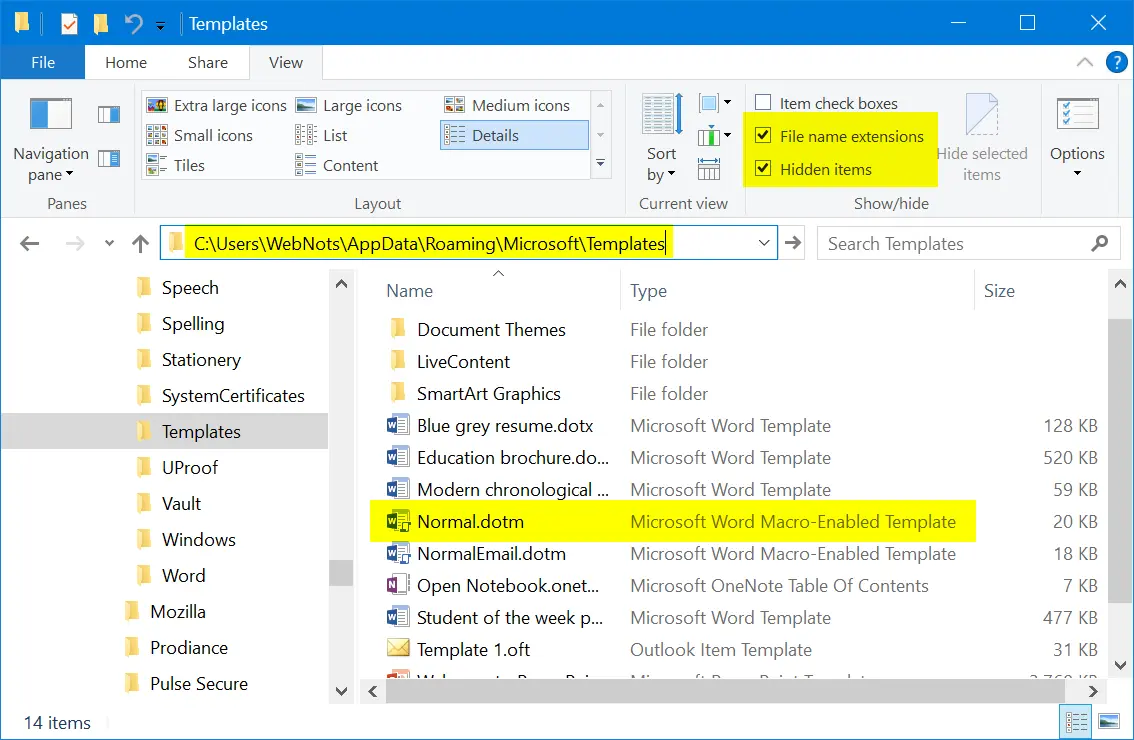
If you use Office on Mac, go to Finder and press “Command + Shift + G” to open “Go to folder” box. Type the following location and press enter key.
~/Library/Application Support/Microsoft/Office/User Templates/
After locating the template file in your PC or Mac, simply delete it. Now, open Microsoft Word to create a new Normal.dot/dotm/dotx file. Check whether this helps to solve the slow processing issues in Microsoft Word.
Related: How to quickly insert dividers in Microsoft Word?
Method #2: Disable Hardware Graphics Acceleration
In some cases, when you type on a Word document, it will lag for few seconds or longer from the moment you press the key. This will badly affect your productivity by causing delay and diverting your concentration when doing important work. Newer Office versions use hardware graphics acceleration to speed up the performance. However, slow computers often have limited hardware resources, which make Word less responsive. Follow these steps to disable hardware acceleration in Word:
- Open Microsoft Word and create a blank document.
- Click “File” menu and choose “Options” in the left pane to go to backstage view.
- On the “Word Options” screen, choose “Advanced” in the left pane.
- Look for “Disable hardware graphics acceleration” option at the right pane under the “Display” section and enable it.
- Click the OK button to apply your changes.

Restart Microsoft Word and verify whether the problem has been resolved.
Method #3: Disable Hardware Acceleration in Registry Editor
If Microsoft Word still performs slowly, it may be a good idea to perform changes in the registry. Note that modifying registry is not recommended and you may not have access in the administered computers. If you have access to registry editor then backup your data and follow the below steps:
- Press “Win + R” keys to open Run prompt. Type the command “regedit” and hit enter. Alternatively, use Windows search box and type in “regedit” to open Registry Editor.
- Navigate to the entry HKEY_CURRENT_USERSoftwareMicrosoftOffice16.0common.
- Note that 16.0 is the version of Microsoft Office 2016, your version could be different.
- Right click on the right pane select “New > Key” to create a new key under the “common” folder.
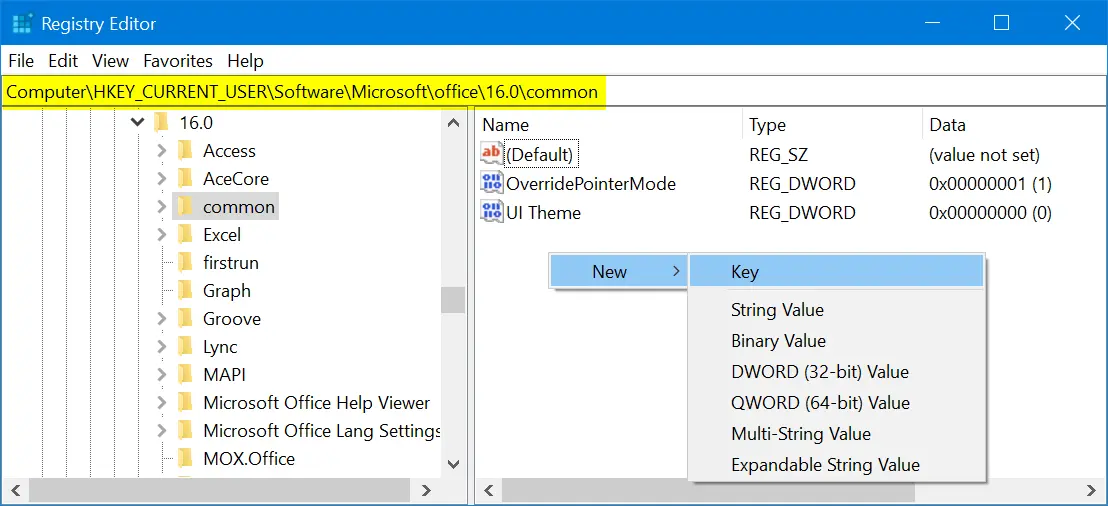
- Windows will create a key with the name as “New Key #1” with an option to edit. Type in “Graphics” for the name of the key.
- Click the newly created “Graphics” key and right click on the right pane. Select “New > DWORD (32-bit) Value” option.

- Type in “DisableHardwareAcceleration” as the name of the new DWORD value.
- Double click on the new DWORD and change its value from 0 to 1.

Close the registry editor and restart your computer. Check Word works smoother now.
Related: Fix slow Microsoft PowerPoint presentations.
Method #4: Install Latest Updates
If Microsoft Word seems to react poorly to any command for processing a task, you may need to look for updating to the latest service pack. The latest service pack may provide you with bug fixes and performance optimization. Microsoft releases service pack regularly, generally they are installed automatically if you have auto update enabled. Otherwise you need to check and update them manually. Often, by installing a new service pack, you can regain lost performance.

Note that Apple stopped supporting 32-bit applications from macOS Catalina. Hence the 32-bit Mac Word 2011 or 2016 apps will no more work on your Mac. Ensure to purchase Office 365 subscription to work with 64-bit compatible Office apps on your Mac.
Method #5: Update Your OS
Also ensure your Windows OS is getting automatic security updates to make sure that rest of the system is working properly. Microsoft updates Windows 10 automatically, however follow the below steps to check the status and manually update:
- Press “Win + I” keys to open Windows Settings app.
- Click on “Update & Security” section.
- Click on the “Check for updates” button to update your Windows 10 to the latest version.

If you have Mac, you can install the latest updates by following the below instructions:
- Go to “Apple menu” by clicking the Apple icon on top left corner of your Mac.
- Select “System Preferences…” and click on the “Software Update” option.
- Check any update is available and install the latest version.
Related: How to change embedded document name in Word?
Method #6: Reinstall Microsoft Office
If you use Microsoft Office regularly for creating complex documents, spreadsheets and presentations, there’s a possibility that it will become faulty or corrupted. You may remedy it easily by reinstalling Office package. Prepare your Microsoft Office DVD and product key to complete the re-installation process. Follow these steps to uninstall and re-install Office in Windows 10:
- Go to “Control Panel” and choose “Uninstall a program” under “Programs” section.
- Find Microsoft Office and click the “Change” button. Follow steps on the screen to remove the program.
- Use the installation disk or download from the Windows Store for re-installing again.
Note that Word 2000, 2002 and 2003 can be restored to original settings by choosing ‘”Detect and Repair” in the “Help” menu.
On Mac, you can simply drag the application file to trash bin and reinstall from the App Store.
Method #7: Delete “~.dot” or “~.doc” Files
When you open a document, Word will have a temporary file in the same folder indicated by the ~ (tilde) sign at the beginning. Generally, Word will delete them automatically when you save and close your document. however, if you accumulate lot of these temporary files, Word would become slow and sluggish. For example, if you zip the content when the document is open then the compressed folder will include the temporary file in addition to the original file. Follow these steps to cleanup the temporary files:
- Go to Windows Search box and type in ~*.dot.
- Hit enter and wait until you get all the files on your computer. Select all of them, right click and choose “Delete”.
- Repeat the process by typing in ~*.doc in the search box. Also select all of them, right click and choose “Delete”.
- You can also empty your Recycle Bin to save storage space on your PC.
Open Microsoft Word and make sure that the problem has been resolved
Method #8: Optimize Document Files
Often, less optimized document files cause slow performance. Check whether your document has plenty of embedded macros and remove any of them if possible. Many people also put high quality pictures with large resolution inside documents. You need to optimize the pictures by changing the dimension that matches the size of the page. You may also use Adobe Photoshop or Snagit to save these images in optimized format to reduce the file sizes without sacrificing the quality too much.
Method #9: Open Word in Safe Mode
One of the reasons for slow Word app is the corrupted documents. When you try to open corrupted document, Word will show a message like “Microsoft Word is not responding” indicating the problem. You can choose “Restart the program” option to cancel the current operation and try to reopen the file again.

If that does not help, then press “Win + R” keys and open Run Command box. Type “winword /safe” to open Word in safe mode. This will help you to speedup the document as Word will disable extensions and other unnecessary stuffs in safe mode. Sometimes, Word will also suggest to open a document in safe mode. Choose “Yes” to check whether the safe mode can help in improving the performance at least when processing that document.

Related: Fix slow Microsoft Outlook emails.
Method #10: Check File Lock
Some times people share the locked file in chat, emails or SharePoint. When you try to open locked file, Word will show you the “File in Use” warning and ask you to choose the action.

You may notice, slow response time in Word when you open and read locked documents. We recommend you to open the locked file in “Read Only” mode to open it faster. Otherwise, you can request the owner to share the file without edit lock.
Method #11: Disable Add-ins
If you use add-ins to enhance the functionalities then ensure to disable them when you have problem with Word.
- Go to “File > Options” menu in Word.
- Choose “Add-ins” to view all installed on your Word installation. you can click each add-in to check the function it does.
- Select the add-ins type from the “Manage” drop-down and click on “Go…” button.
- Uncheck the add-ins to disable them.
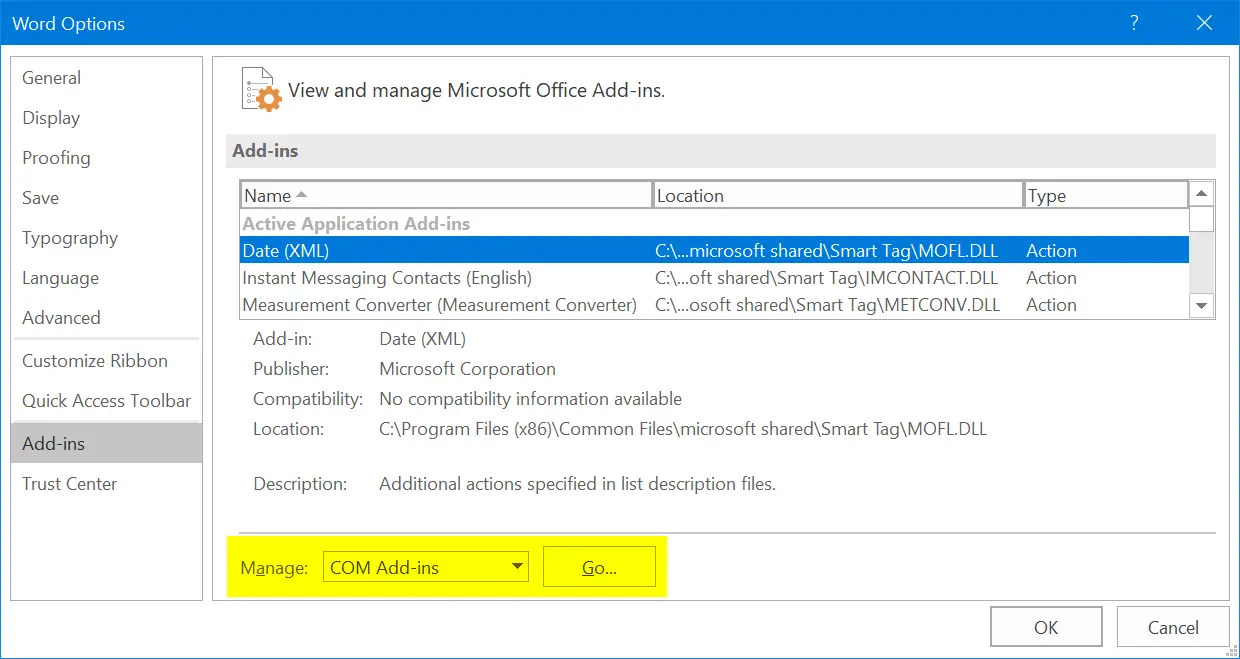
Check whether this helps to resolve your problems. You can enable the add-ins back any time when needed.
Conclusion
Microsoft Word is almost an essential utility in office workers and many user’s daily life. So when you experience slow response, typing delay or any other problem, it is a good idea to check all the above steps. This will ensure to fix the problems and focus on creating documents with improved productivity.
As proposal writers we spend a lot of time in Microsoft Word. So If Word becomes slow or unstable it multiplies the time and effort, not to mention frustration, it takes to complete our work. Sometimes the slowdown is outside of our control – such as the unexpected result of a Microsoft Office Update. But there are also a number of factors we can control to help speedup Microsoft Word and improve its performance.Word performance can be affected by both factors outside of Word as well as settings within Word. If Word is ended abruptly it can leave behind invisible ‘temp’ files that can continue to cause problems. Temp files can also be created by ‘Windows Defender’ and other security applications.Sometimes a Word document or template or Word’s own Normal template can become corrupted. Add-ins and start-up templates can also sometimes conflict with Word’s performance.The following is a list of Windows System troubleshooting steps to consider:
- Remove Temp files by running ‘Disc Clean-up’
- Delete Normal Template (Note: before Deleting Normal.dotx, consider renaming and archiving it AND/OR contacting your IT Department. If you or your organization has a custom Normal.dot, request it be reinstalled.)
- Reboot
- Set Ribbon Folder as ‘Trusted Location’ in Word Options
- Set Ribbon Folder as ‘Excluded’ in Windows Defender
- Check for and disable other Word add-ins
- Check for and remove Templates from Word Start-up Folder
Since settings in Word can also diminish performance, it is worth reviewing your current settings and content elements. Many settings are found in File > Options while others are specific to content elements such as tables, images and objects.
The following is a list of Microsoft Word troubleshooting steps to consider:
- Save Word in the version that you are using (if you see compatibility mode in title, do a save as and click the ‘advanced options’ button to bring it to current version.)
- Remove or limit timing of background saves
- Disable auto-repagination
- Compress images
- Make images ‘inline’ instead of ‘floating’
- Use styles instead of direct formatting
- Unlink objects if not needed (sometimes pasting from Excel or other apps creates an unintentional link)
- Turn off auto-update of links
- Set Table properties ‘Text-wrapping’ to ‘None’ (text-wrapping makes tables act more like shapes, but this can cause instability when inserting rows or breaking across pages)
Why is Microsoft Word slow?
One problem that many Word users experience is slow typing, or typing lag. There are several reasons that your Word document may be slow to type: you may be missing a service pack, you may have a corrupted MS Word program or other applications may be conflicting with Word.
How do I speed up word?
Here are the fixes to solve the performance problem with Microsoft Word.Deleting default template file.Disable graphics acceleration in Word settings.Use registry editor to disable graphics acceleration.Install updates.Update your OS.Reinstall Microsoft Office.Delete temporary files.Optimize the document.
Why is word 365 so slow to open?
While Office 365 is installed locally on your computer, it is designed to work in the cloud. If you’re storing files on the OneDrive cloud storage and your connectivity is slow that could impact your performance. Another possibility is that your computer is short on available memory.
Why is my Microsoft Office lagging?
If your Office applications suddenly became slow and lag at the same time, it’s possible that conflicts have occurred. This could be due to an update that may have been installed on your PC.
Why is there a delay when typing computer?
Typing lag can be caused by software conflicts, system performance errors, and keyboard issues. To make sure that the there are no corruptions within the system that might be causing the input lag, use the System File Checker tool (SFC) to detect and remove the corruptions.
Why is my PowerPoint lagging?
Too many files in your TEMP folder results in PowerPoint and other programs to slow down significantly. Delete excess files in your TEMP folder to speed up your PowerPoint presentations. Before you begin, exit all programs. Click Start > Windows System > Run.
Table of Contents
- Why is IMAC slow?
- Why is Microsoft Word typing so slow?
- Why is Microsoft so slow?
- Why is my brand new PC So Slow?
- Will deleting files speed up a computer?
- How do I clean up a slow laptop?
- Do Laptops get slower with age?
- Is CCleaner safe in 2020?
- What is a good replacement for CCleaner?
- Does CCleaner speed up computer?
What is Causing Microsoft Word to Slow Down? … Sometimes a Word document or template or Word’s own Normal template can become corrupted. Add-ins and start-up templates can also sometimes conflict with Word’s performance.
Why is IMAC slow?
If you find your Mac is running slowly, there are a number of potential causes that you can check. Your computer’s startup disk may not have enough free disk space. … Quit any app that isn’t compatible with your Mac. For example, an app may require a different processor or graphics card.
Your typing may be slow because the current version of Microsoft Word is corrupted or faulty. You can easily remedy this by reinstalling the software. Go to the Control Panel and select the “Add or Remove Programs” option.
Why is Microsoft so slow?
One reason your Windows 10 PC may feel sluggish is that you’ve got too many programs running in the background — programs that you rarely or never use. Stop them from running, and your PC will run more smoothly. … You’ll see a list of the programs and services that launch when you start Windows.
Why is my brand new PC So Slow?
Background programs One of the most common reasons for a slow computer is programs running in the background. Remove or disable any TSRs and startup programs that automatically start each time the computer boots.
Will deleting files speed up a computer?
Delete temporary files. Temporary files like internet history, cookies, and caches take up a ton of space on your hard disk. Deleting them frees up valuable space on your hard disk and speeds up your computer.
How do I clean up a slow laptop?
Here’s how to speed up a slow laptop:
- Close system tray programs. …
- Stop programs running on startup. …
- Update Windows, drivers, and apps. …
- Delete unnecessary files. …
- Find programs that eat up resources. …
- Adjust your power options. …
- Uninstall programs you don’t use. …
- Turn Windows features on or off.
Do Laptops get slower with age?
Unfortunately, that is a myth. The truth is that computers don’t slow down with age. They slow down with weight…the weight of newer software, that is. New software requires better and bigger hardware to run properly.
Is CCleaner safe in 2020?
After reading the above content, it is very obvious to see that CCleaner is not the most ideal tool to clean your PC files. Besides, CCleaner is not safe now, so it is urgen to find other alternatives to perform CCleaner’s tasks.
What is a good replacement for CCleaner?
Most users think SD Maid is a great alternative to CCleaner.
- Freemium • Proprietary.
- Android.
- Android Tablet.
Does CCleaner speed up computer?
CCleaner speeds up computers by updating your software, cleaning up your machine, and helping you disable programs that can slow down your computer’s startup procedure.
Table of Contents
- What to do when your keyboard is slow?
- Why are the function keys on my keyboard not working?
- How can I adjust the delay on my keyboard?
- How do I set repeat rate on my keyboard?
- How to fix a Word document that stops responding?
- Why is my Redmi Note 5 Pro so slow?
Microsoft Word becomes very slow or stops responding if an open document contains excessive tracked changes or comments. This issue may occur if tracked changes in the document are not periodically accepted or rejected. To fix this issue, follow these steps:
What to do when your keyboard is slow?
1. Search “ Use filter keys ” from the Search box beside the Windows icon and click on “ Use Filter keys to ignore brief or repeated keystrokes “. 2. Now, on the Settings page, on the right pane “ Use Filter Keys ” and make sure it is “ Off “. Now, reboot your computer.
Why are the function keys on my keyboard not working?
Function keys not working. If the function keys are not working, the problem may be that you have a function lock or F-Lock key that needs to be toggled. The F-Lock key is used to turn on or off the F keys (F1 through F12) or secondary functions of the F keys. Tip. Some keyboards may label the F-Lock key as the Fn key.
How can I adjust the delay on my keyboard?
You can adjust such input settings like Filter Keys, Sticky Keys, or Repeat Delay settings. Click Start>Control Panel and search for Keyboard in the Control Panel search bar. Under the speed tab, adjust the Repeat Delay settings and try typing the characters again.
How do I set repeat rate on my keyboard?
“ Repeat delay: “- This option denotes that a key is going to be repeated by pressing the key for how much time. Set the slider according to your own choice. “ Repeat rate: “- This option sets the rate of repetition of the keystrokes.
How to fix a Word document that stops responding?
To fix this issue, follow these steps: 1 Close all instances of Word. 2 Restart Word, and then open a new blank document. 3 On the Review tab, select All Markup in the Tracking group. 4 Select Show Markup, and then set Balloons to Show only comments and formatting in balloons. 5 Use File > Open to open the problematic document.
Why is my Redmi Note 5 Pro so slow?
Why your Redmi Note 5 Pro is getting slow? There are some common reasons for lagging or creating running slow problem in your device which is discussed below, Background Applications: It is obvious to say that background apps slow the device and you might have heard about this cause.
