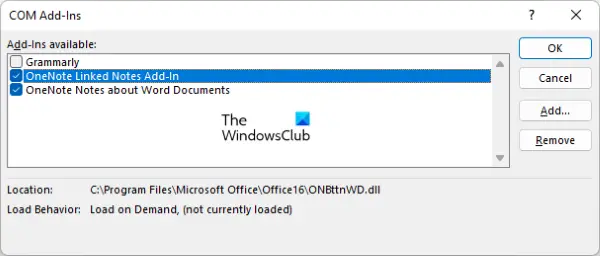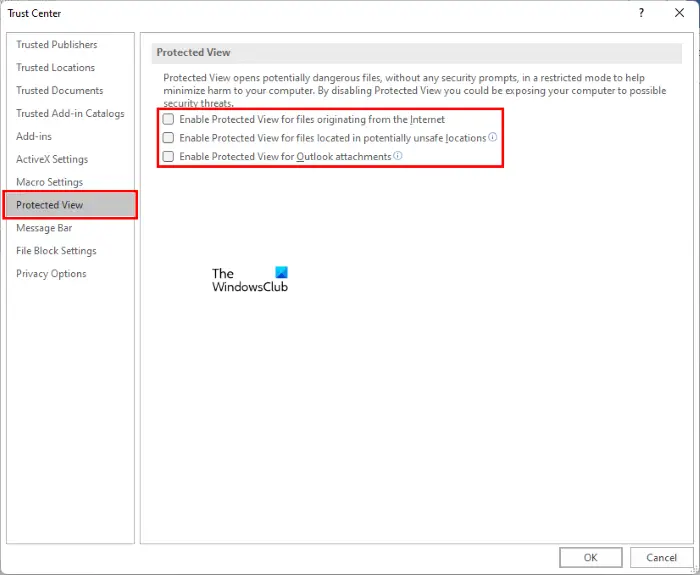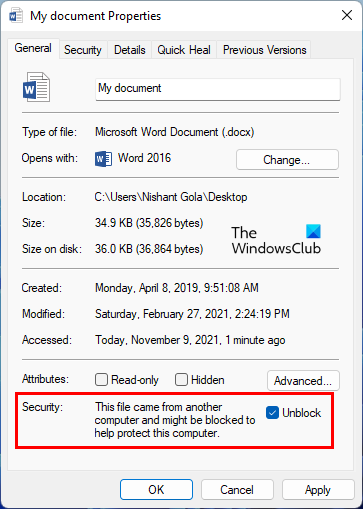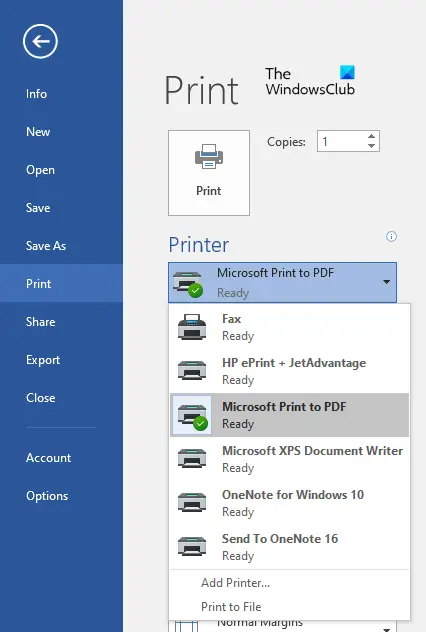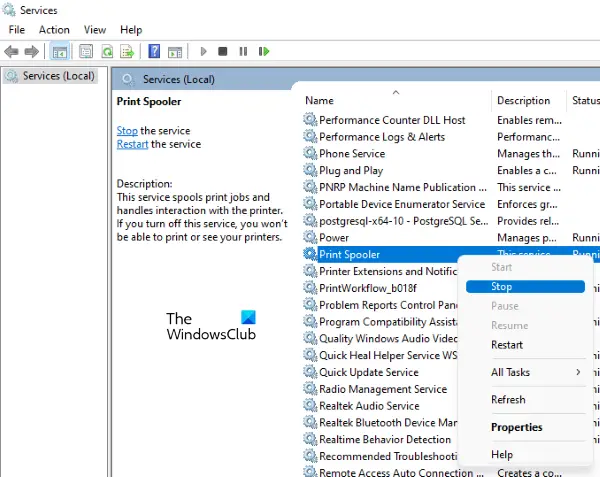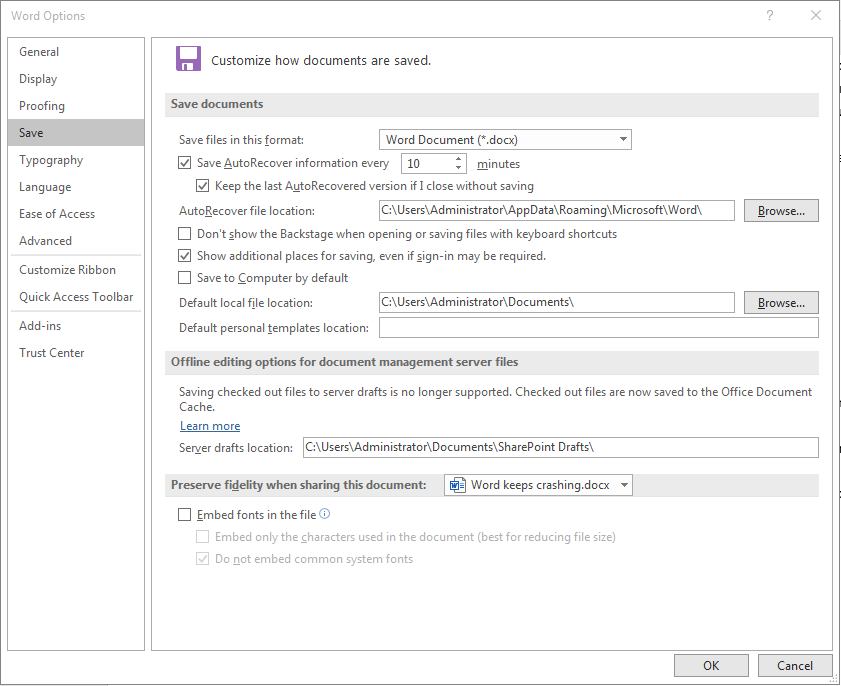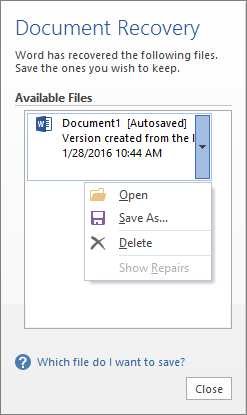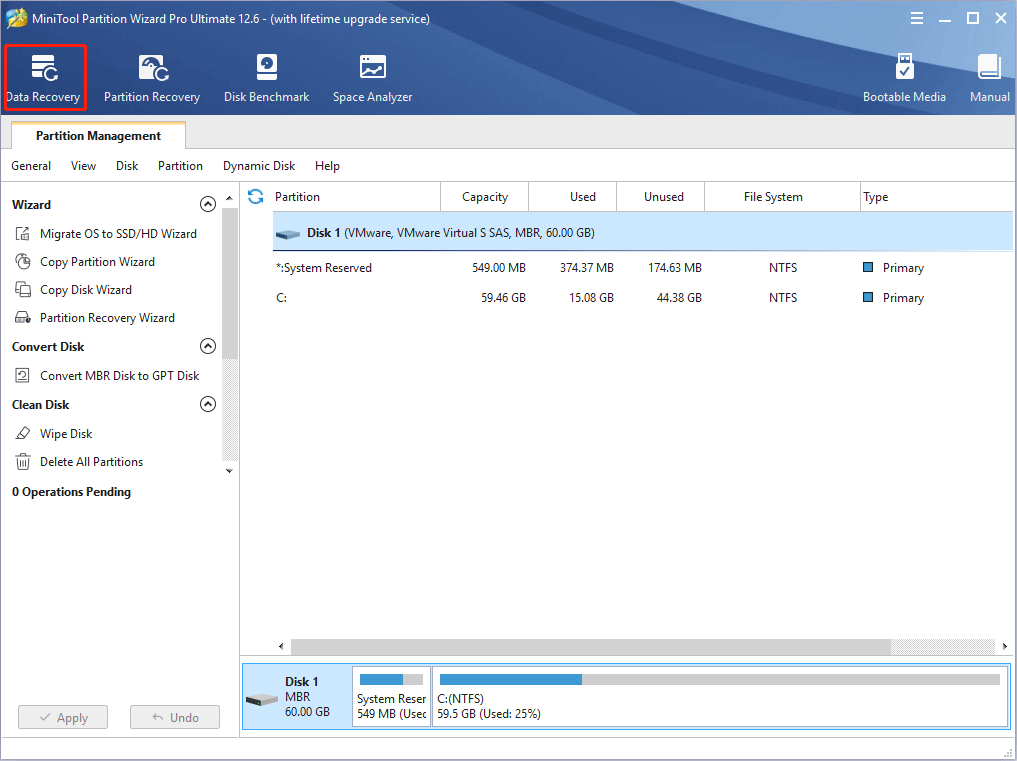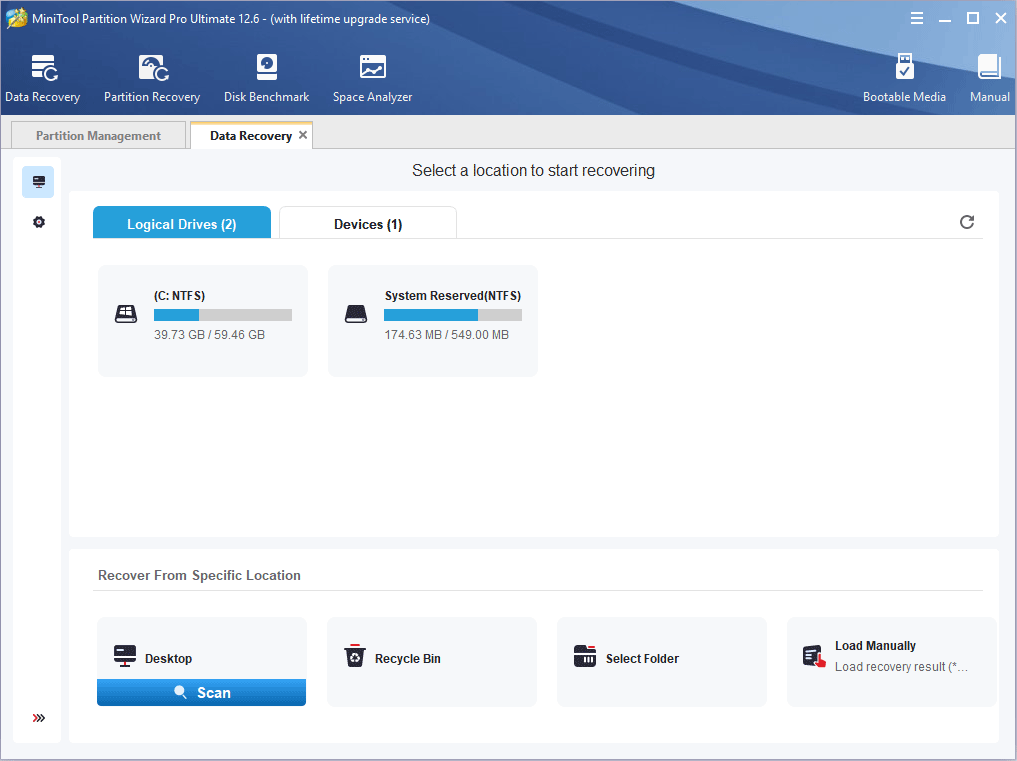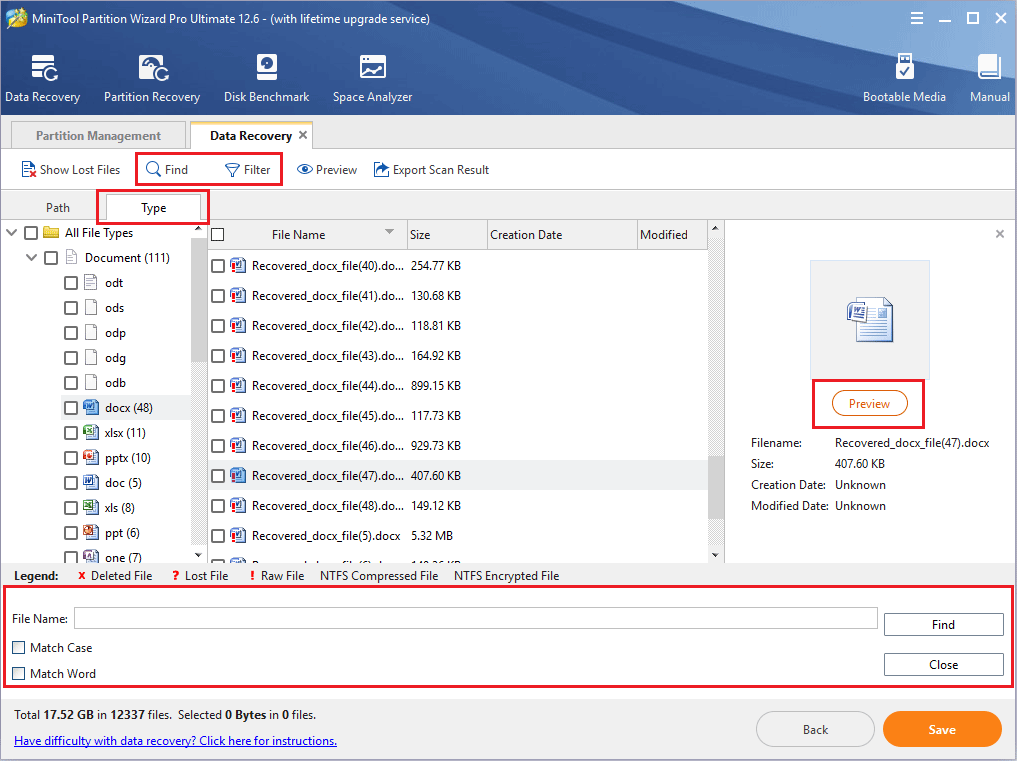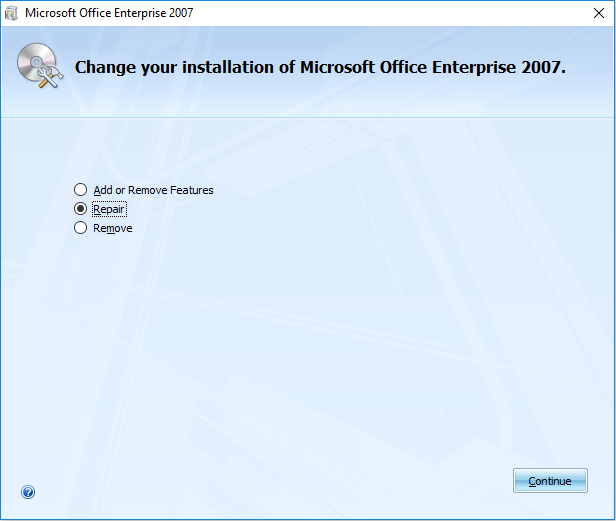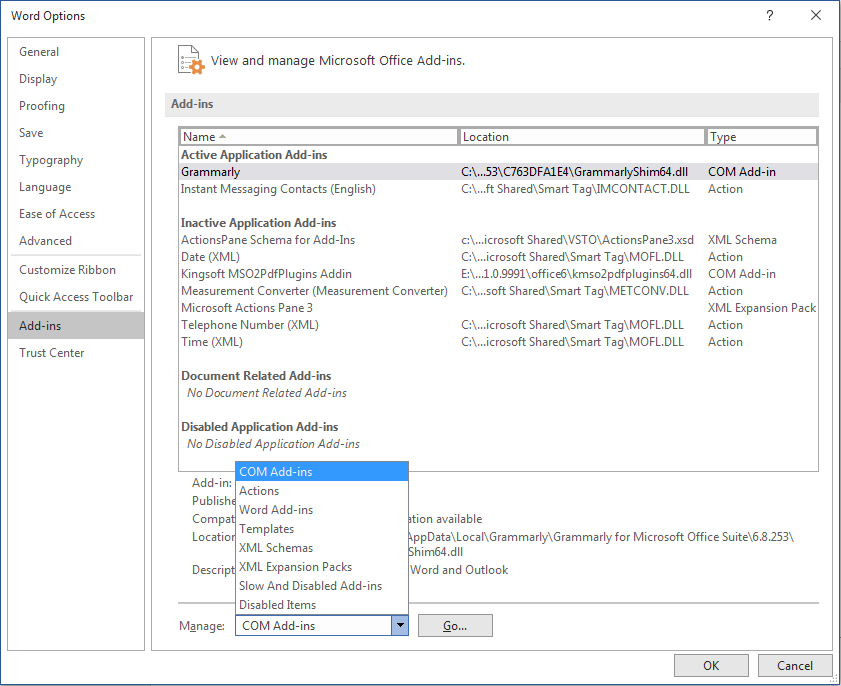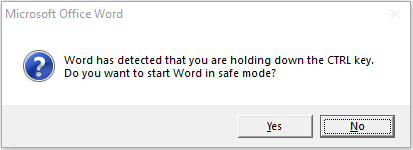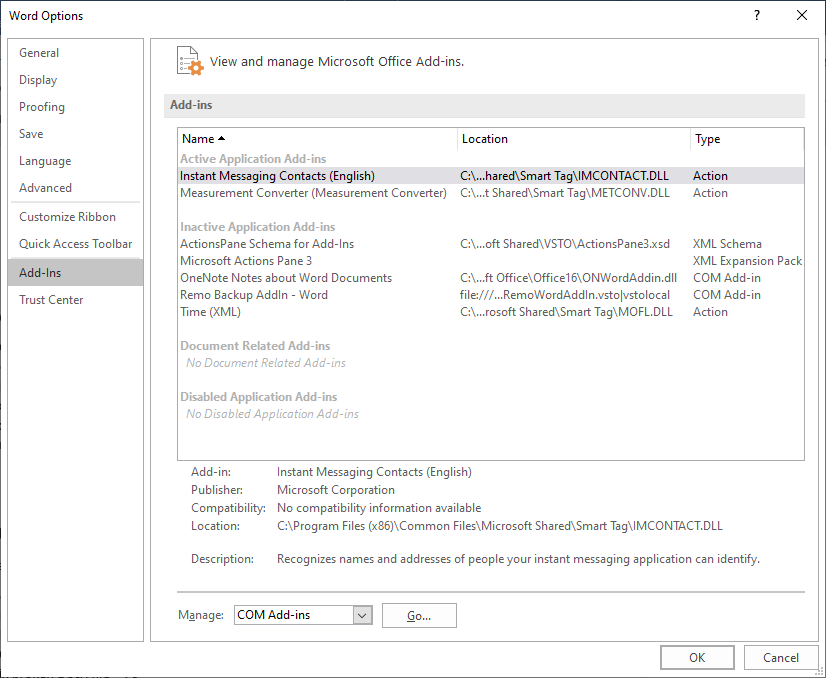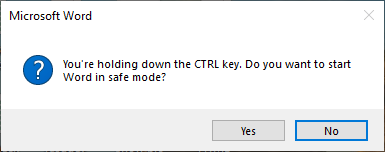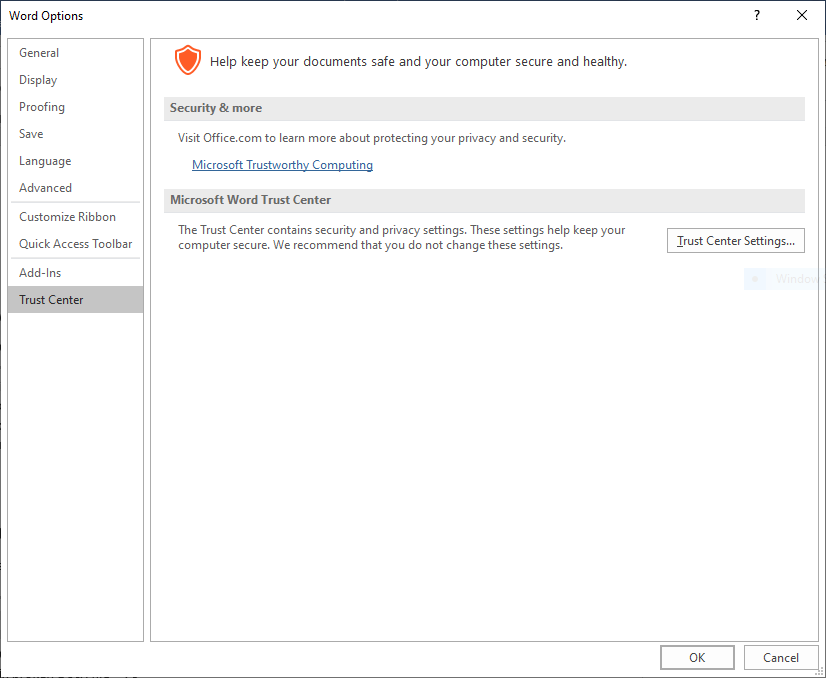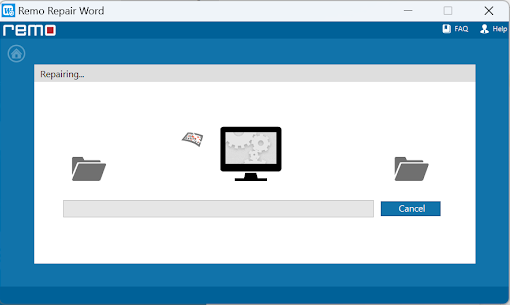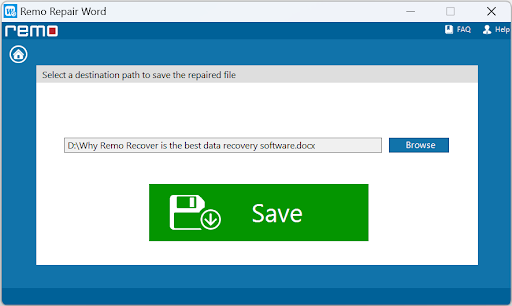In this post, we will talk about the potential solutions to fix some common Microsoft Word crashing issues. Some users are complaining that they are experiencing issues with Microsoft Word. According to them, Microsoft Word crashes while doing several tasks, like saving a document, opening a document, copying and pasting the data, etc. If you experience such types of issues with Microsoft Word, this post may help you fix them.
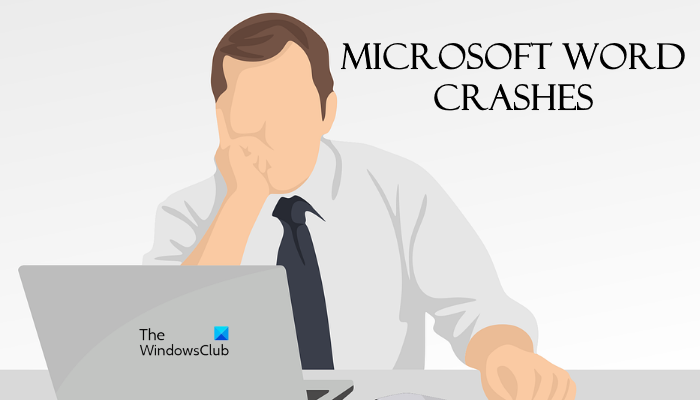
What do I do if Microsoft Word keeps crashing?
Microsoft Word Addins are usually the culprit. You may need to identify and remove Add-ins from Microsoft Office programs. You can fix it by troubleshooting Word in Safe Mode, updating Word to the latest version, repairing Office, etc. In this article, we have provided the solutions to some common Microsoft Word crashing problems.
Here, we will see the solutions to the following Microsoft Word crashing issues:
- Word crashes while saving a document.
- Word crashes when opening.
- Word crashes when copying and pasting.
- Word crashes when printing.
- Word crashes when updating Table of Contents.
Apart from identifying and removing offending Word addins as mentioned above, we discuss below troubleshooting suggestions for each of these scenarios.
Microsoft Word crashes while saving a document
If Microsoft Word keeps crashing or freezing frequently or randomly on Windows 11/10 then these solutions are sure to help you fix the issue. According to some users, Microsoft Word crashes every time they attempt to save a document on their computers. If such a thing happens to you, you can try the following solutions:
- Update Microsoft Office.
- Save your Word document to another location.
- Run Word as an administrator.
- Launch Microsoft Office in Safe Mode.
- Repair Office.
Below, we have explained each of these troubleshooting methods in detail.
1] Update Microsoft Office
The problems like crashing issues may occur if you are using the outdated version of Microsoft Office. Hence, before you start troubleshooting methods, it will be better to check if there is any update pending for Microsoft Office. If yes, update Microsoft Office to the latest version.
After updating Office, check if you can save your document or not.
2] Save your Word document to another location
By default, the save location of Microsoft Office applications, like Word, Excel, etc., is the Documents folder. You might be experiencing this problem due to permission issues with Microsoft Word. To check this, right-click in the empty space on your Desktop and go to “File > Microsoft Word Document.” After that, open that Word document and go to “File > Save As.” Check, does it crash this time too?
- If Word crashes, there could be permission issues with Microsoft Word. You can fix the permission issues by running Word as an administrator.
- If Word does not crash, the problem might be associated with the Microsoft Office application. To fix this, try the next solutions.
3] Run Word as an administrator
As explained earlier, the problem might be occurring because of permission issues with Microsoft Word. Hence, we suggest you run Microsoft Word as an administrator and see what happens. To run Microsoft Word as an administrator, follow the instructions below:
- Click on the Windows Search and type Word.
- Now, right-click on the Word application and select Run as administrator.
- Click Yes in the UAC prompt.
If this fixes the issue, you can set the Microsoft Word application to always run as administrator.
4] Launch Microsoft Word in Safe Mode
There might be some Add-ins in Word causing the problem. You can check this by launching Microsoft Word in Safe Mode. When you launch Word on the Safe Mode, it will run with the Add-ins disabled. After launching the Word in Safe Mode, save your document. If Word does not crash this time, the culprit is one or more Add-ins.
Now, exit the Word from Safe Mode and launch it again in the normal mode. Disable your Add-ins one by one and save your document after you disable each Add-in. This will let you know which Add-in is causing the problem. Once you identify it, consider removing it.
The following steps will show you how to disable Add-ins in Microsoft Word:
- Launch Microsoft Word.
- Go to “File > Options.”
- In the Word Options window, select the Add-ins category from the left side.
- At the bottom of the window, select COM Add-ins in the Manage drop-down menu and then click on the Go button.
- In the COM Add-ins window, simply uncheck the Add-ins (one at a time) and click OK.
5] Repair Office
If none of the above solutions fixed your issue, first, repair the Microsoft Office application and see if it helps. If the issue still persists, you can try reinstalling the Microsoft Office application.
Microsoft Word crashes when opening
If Microsoft Word crashes every time you open it or open a document, the following solutions may help you fix it:
- Update Microsoft Office.
- Turn off the Protected View.
- Launch Microsoft Word in Safe Mode.
- Unblock Word document via Properties.
- Repair Office.
- Troubleshoot in the Clean Boot State.
Let’s have a detailed look at these troubleshooting methods that are sure to help you if your Word keeps crashing while saving a document, opening, copying & pasting, printing or updating Table of Contents.
1] Update Microsoft Office
First, check if you are using the updated version of Microsoft Office or not. If your Office application is outdated, consider updating it to the latest version. If the crashing issue was occurring due to some bug, updating the Office application will fix it.
Related: Microsoft Word will not open and run properly.
2] Turn off the Protected View
Turn off the Protected View and see if it brings any changes. The steps for the same are listed below:
- Launch Microsoft Word.
- Go to “File > Options.”
- Select the Trust Center category from the left side.
- Click on the Trust Center Settings button on the right side.
- Now, select the Protected View category and deselect all the checkboxes on the right side.
- Click OK to save the settings.
Now, check if the issue is fixed or not.
3] Launch Word in Safe Mode
Sometimes, some Add-ins cause several issues with Microsoft Office applications. This might be the case with you. You can check this by launching the Word in Safe Mode. Word disables some Add-ins in Safe Mode. Therefore, if Word launches in Safe Mode successfully, it means that one of the disabled Add-Ins is the culprit.
To launch Word in Safe Mode, simply type winword /safe in the Run command box and click OK. After launching it in Safe Mode, go to “File > Options > Add-Ins.” Now, select COM Add-Ins in the Manage drop-down menu and click on the Go button. Now, see which Add-Ins are disabled.
Because Word is crashing when you open it, you have to remove the disabled Add-ins in Safe Mode. Select one of the disabled Add-In and click Remove. Now, exit the Safe Mode and launch Word in the normal mode. If Word crashes this time too, launch it again in Safe Mode and remove another Add-In. If the Word launches in the normal mode, it means that you have removed the faulty Add-in. Now, you can install the removed Add-Ins again except the faulty one.
4] Unblock Word document via Properties
Sometimes, Word crashes when opening a document directly from the email. If this is the case with you, you can try this solution. First, save the Word file from the email on your computer. Now, right-click on it and select Properties and enable the Unblock checkbox.
Now, check if the issue persists.
5] Repair Office
Repairing Microsoft Office can also fix the problems. You can repair Microsoft Office from the Control Panel.
- Open Control Panel and then click on the Uninstall a Program option.
- Select your Microsoft Office application.
- Right-click on Office and select Change.
- Select Repair and click Next. After that, select Online Repair. Follow the on-screen instructions.
6] Troubleshoot in Clean Boot State
There might be some program(s) on your system that is/are conflicting with the Microsoft Word application and causing it to crash. If none of the above solutions worked, you should troubleshoot your computer in a Clean Boot State. If you find such a program, consider uninstalling it.
Microsoft Word crashes when copying and pasting
Try the following solutions to fix the crashing issue with Microsoft Word while copying and pasting the data.
- Turn off the Clipboard history.
- Uncheck everything in the Office Clipboard Options menu.
- Launch Microsoft Word in Safe Mode.
- Repair Microsoft Office.
Let’s see these solutions in detail.
1] Turn off the Clipboard history
Some users have stated that the issue was fixed after turning off the Clipboard history. You should also try this and see if it brings any changes.
2] Uncheck everything in the Office Clipboard Options menu
Launch Microsoft Word and follow the steps listed below:
- Open your document in Microsoft Word.
- Open Microsoft Office Clipboard.
- Now, click on the Options menu at the bottom and deselect all the options.
Check if the issue is fixed or not.
3] Launch Microsoft Word in Safe Mode
Some users have reported that the problem was due to some Add-Ins like ABBY’s Fine Reader, Adobe PDF Maker, etc. If Microsoft Word is crashing on your system due to an Add-In, troubleshooting Microsoft Word in Safe Mode can help you identify that Add-in. If you find any Add-In the culprit of the problem, consider removing it. We have explained the process of troubleshooting Word in Safe Mode above in this article.
4] Repair Office
You might be experiencing crashing issues with the Word application due to some corruption in Microsoft Office. In such a case, repairing Office can fix the issue.
Related: Fix WINWORD.EXE errors in Office Word application.
Microsoft Word crashes when printing
If your Microsoft Word application crashes while printing a document, you can try the following solutions:
- Try Printing to PDF, XPS, or OneNote.
- Delete the contents of the Printers folder in the C directory.
- Identify the culprit printer.
- Update, roll back, and reinstall the printer driver.
- Run SFC and DISM scans.
- Troubleshoot Word in Safe Mode.
- Repair Office.
Let’s talk about these solutions in detail.
1] Try Printing to PDF, XPS, or OneNote
Launch Microsoft Word and open your document in it. Now, go to “File > Print.” After that, click on the Printer drop-down menu and select the following options one by one and see if Word crashes while you print or not.
- Microsoft Print to PDF.
- Microsoft XPS Document Writer.
- OneNote for Windows 10.
If Word does not crash, you can use these modes to print your Word documents. If Word still crashes, try the next solutions.
2] Delete the contents of the Printers folder in the C directory
Clear the contents of the Printer folder in the C directory and see if it solves your issue. To delete the contents of this folder, first, you have to stop the Print Spooler service.
The steps to stop the Print Spooler service are as follows:
- Launch the Run command box by pressing the Win + R keys.
- Type
services.mscand click OK. This will launch the Services app. - In the Services app, scroll down and find the Print Spooler service.
- Once you find it, right-click on it and select Stop.
Now, after stopping the Print Spooler service, open the file explorer and enter the following path, and hit Enter.
C:WINDOWSSystem32spool
There, you will find the Printers folder. Open it. If you receive the Permissions dialog box, click Continue. Delete all the contents inside the Printers folder. After that, launch the Services app again and start the Print Spooler service. For this, right-click on the Print Spooler service and select Start.
3] Identify the culprit printer
If you have installed more than one printer on your system, you can check if there is any culprit printer causing the problem. For this, uninstall all the printers and install them again one by one. After installing each printer, print your Word document and see if Microsoft Word crashes.
4] Update, roll back, and reinstall your printer driver
The crashing issue might be occurring due to the outdated or corrupted printer driver. You should try updating, rolling back, and reinstalling the printer driver.
5] Run SFC and DISM scans
One of the causes of this issue is the corrupted Windows System Image. Run SFC scan and DISM scan and see if it helps you fix the issue.
6] Troubleshoot Word in Safe Mode
If there is an Add-In causing the problem, troubleshooting Word in Safe Mode will help you identify it. Once you find it, remove it from Word. We have already explained the process to troubleshoot Word in Safe Mode above in this article.
7] Repair Office
If the problem still continues, your Microsoft Office application might be corrupted. You can solve this issue by repairing it.
Microsoft Word crashes when updating Table of Contents
The following solutions may help you fix this issue:
- Troubleshot Word in Safe Mode.
- Repair Microsoft Word.
1] Troubleshoot Word in Safe Mode
Safe Mode launches the Office applications with Add-Ins disabled mode. This mode is helpful in identifying the culprit Add-In. We have explained how to troubleshoot Word in Safe Mode above in this article.
2] Repair Office
Users experience several issues with Microsoft Office if it Is corrupted. This might be the case with you. You should run a repair for your Microsoft Office application and see if it helps.
Why is Microsoft Word not working on Windows 11?
There could be several reasons why Microsoft Word is not working on Windows 11. From malware/adware to corrupt internal files, anything could be responsible for this error. No matter whether you get this problem on Windows 11, Windows 10, or any other version of Windows, you can go through the above-mentioned solutions.
Hope this article helped you solve your problem.
Some people report that Microsoft Word keeps crashing. How to prevent that problem? How to recover data lost in the Word crash? This post from MiniTool Partition Wizard will show you all.
Microsoft Word Keeps Crashing
Microsoft Word is a word processing program developed by Microsoft Corporation, part of Microsoft Office. Many people will use it to deal with work. However, many people report that they have encountered the Microsoft Word crashing issue.
Tip: Some people report that Microsoft Word crashes immediately once they open a word file. If you are also in this case, please read this post: Microsoft Word Won’t Open On Windows & Mac: How To Fix It. The methods in this post may solve your problem.
In this post, I only talk about this case: the Microsoft Word software crashes suddenly while you are editing your word files. Sometimes, you will get this error message “There was a problem with Microsoft Word and your recent work may be lost. We apologize for the inconvenience.» But sometimes no error message is displayed.
Why does Word keep crashing? As we all know, power failures will cause Word to stop/crash immediately. But this kind of crash is occasional. If your Word crashes frequently, it’s possible that your Word has some problems. For example:
- You have installed some third-party Add-ins that are incompatible with Microsoft Word.
- You have deleted some components of Microsoft Word, making it corrupt.
- You have made some improper Microsoft Office settings.
How to Recover Word Files from Crashes
In most cases, the Microsoft Word crashing issue comes with data loss. When Microsoft Word crashes, the first thing you should do is to recover the data. However, as we all know, when a program is running, it deals with data in the RAM, volatile memory. Therefore, once the software crashes or the power is down, the data will lose permanently.
Then, can you recover the data after the Microsoft Word crashes? This depends on whether you have enabled the AutoRecover feature. This feature will regularly create an AutoRecover file that can be used to recover the file when the Word crashes suddenly.
In general, this feature is enabled by default but the interval time is 10 minutes by default, which is too long in some cases.
Tip: If you have closed or quit the file manually, then the AutoRecover file is gone.
You can shorten the interval time through the following steps:
- Open a Word file and click the File feature in the upper left corner.
- Click the Options feature in the left panel to open the Word Options window.
- In the new window, click the Save tab in the left panel.
- Under Save documents, ensure the Save SutoRecover information every xx minutes feature is ticked, and then set a proper time for it.
- After all is completed, click the OK button to save and apply changes.
When the AutoRecover feature is enabled, if your Word crashes during editing, you can recover part of your data through the following steps:
- Open the Word file you are editing.
- In the left side of the Word file, you will see a Document Recovery In this section, Microsoft Word will list all files recovered by it and the list will show the name and the creation time of file. Then, you can choose a file to recover.
- Click a file from the list to open it so that you can check whether this file is the one that you want to recover most. If it is, click the Save Then, name this file and choose the save location.
How to Recover Deleted Word Files
If your Word file is saved but you deleted it mistakenly, you can recover it using third-party data recovery software like MiniTool Partition Wizard. Here is the guide about how to recover deleted Word files using MiniTool Partition Wizard.
Free Download
Step 1: Launch this software and get to its main interface. Then, click the Data Recovery feature at the top section.
Step 2: In the newly-opened Data Recovery tab, select a location to start recovering. You just need to hover the cursor on the location and click the Scan button. But what location should you choose? Here are some suggestions:
- If the Word file is saved on the desktop before, you can choose the Desktop.
- If you remember the folder where the Word file is saved before, you can click Select Folder and then navigate to that folder.
- If don’t remember where the Word file is saved before, you can choose Recycle Bin.
- If you can’t find the file in the above locations, you can then select a partition or go to the Devices tab to choose the whole hard drive.
Step 3: Wait until the scanning process is completed. Now, you need to find the Word file, select it, and save it into a safe place. But how to find the Word file easily? Here are some suggestions:
- If you remember the name of the Word file, you can click the Find icon in the top section, type the file name, and click the Find button in the bottom section.
- Sometimes, the name of the Word file can’t be recovered. In this case, you can’t find the file through the name. Then, you can go to the Type tab, expand the Document type and select .docx and .doc file extensions. But please note that there may be many files listed here. Then, you can use the Preview button to check.
- Of course, you can also use the Filter tool to find the Word file easily. You can choose the file extensions, creation/modification date, and other parameters.
What to Do If Word Keeps Crashing
If your data is not lost but you are just annoyed at the frequent Microsoft Word crash issue, you can try the following methods to solve this issue.
Fix 1. Repair the Microsoft Office Software
- Press Windows key + I to open the Settings window.
- Navigate to the Apps > Apps & features tab.
- In the right panel, scroll down to find the Microsoft Office app. Click it and choose Modify.
- Then, you are asked to choose the way to change the installation of the Microsoft Office. Please choose Repair and click Continue.
- After the repair process is completed, you can use the Word and see whether the problem is solved.
Fix 2. Disable the Add-ins
One of reasons why Word keeps crashing may the incompatible add-ins. Therefore, you can try disabling these add-ins. Here is the guide:
- Open a Word file.
- Go to File > Options > Add-ins.
- In the Manage section, select COM Add-ins and click Go. COM add-ins are usually third-party add-ins.
- In the box under Add-ins available, uncheck these add-ins and click the OK button.
Tip: If you want to remove an add-in radically, you just need to highlight it and click the Remove button.
Fix 3. Open the Word File in Safe Mode
When you open the Word file in safe mode, it will get rid of any external influencing factors, including the add-ins. Here is the guide on how to open the Word file in Safe Mode:
Step 1: Find the Word software. Sometimes, the Word software icon is not on the desktop. In this case, type “Word” or “Microsoft Office Word” in the Windows search bar. Then, right-click the best matched result and choose Pin to Taskbar. Or you can find the file location of the Word software, right-click it, and choose Send to > Desktop (create shortcut).
Step 2: Press and hold the Ctrl key and then double-click the Word software icon. Click Yes to confirm. A new Word page is opened in safe mode and you can start editing. Keep this page open and then open another existing Word file. The existing Word file will be opened in safe mode, too.
Of course, there is another easy way to open the Word file in safe mode. You just need to press the Windows key + I to open the Run box, type “winword.exe /a” into the box, and then press Enter.
Fix 4. Delete Temporary Files
When you run almost any software on the PC, it will create temporary (Temp) files automatically. Deleting these Temp files can make your PC and programs run better. Here is the guide on how to delete these Temp files:
- Press Windows key + R to open the Run box.
- In the Run box, type %temp% and hit Enter.
- Select all temp files and delete them.
Fix 5. Reinstall the Microsoft Office
If the above methods don’t work, you can try reinstalling the Microsoft Office software. you should open the Settings window, go to Apps > Apps & features tab, in the right panel, find the Office app, click it, and choose Uninstall.
Then, I recommend you to open C:Program Files and C:Program Files (x86) to delete any folders related to Microsoft Office. Then, you can download and install the Microsoft Office again.
Microsoft Word Download and Install for Windows 10/11
Here is a post talking about what to do if Microsoft Word keeps crashing. It shows you how to recover data when Microsoft Word crashes suddenly. It also shows you how to prevent a Word file from crashing frequently.Click to Tweet
Bottom Line
Is this post useful to you? Do you know other ways to recover the Word file if Word crashes suddenly? Do you know other ways that can prevent a Word file from crashing frequently? Please leave a comment in the following zone for sharing.
In addition, if you have encountered problems when using MiniTool Partition Wizard to recover Word files, please feel free to contact us via [email protected]. We will get back to you as soon as possible.
What to Do When Word Crashes on Windows Machine?
Most of the people are using MS Word for creating a business document, including company reports, presentations, and so on. But, sometimes the file gets crashed when it is opened. Some of the reasons are virus attacks, slow network connection, accidental deletion of the Word document. If you are facing this kind of issue, then here we have explained the complete solution on What to do when Word crashes.
Different Ways to Fix Crashed Word Document When Word Freezes
There are following methods by which users can solve crashing problem whenWord hangs up. Some of them are mentioned below:
For MS Word 2003 & Earlier Versions
- Go to Tools menu and choose Options
- After that, click on the save button

Make sure your Allow fast saves option is unchecked because it is a major source of Word document bloat and corruption. As the bloated Word file will take longer time to save, the function is really useless.
For MS Word 2007 & Later versions
MS Word 2007 have the same options, although in Word 2007 they are accessed by selecting the Office Button and in later versions from the File tab. This dialog box is similar to the illustrations below:

Fast saves have been dropped, but you have to check the following options:
Note: According to above screenshot, there is no “autosave” function in MS Word, however manually saving a document is too complicated, check Automatically backup Word documents. This feature is not only to remind you to save, however, but you can also set it to perform save at a predetermined interval.
For All Versions ( Orphaned Temporary Files)
When you open a Word document, then Word creates a variety of hidden temporary files, in different locations on the hard drive. Open the document and more are created. Now, you can edit a document and there are much more. In the normal events, each file is closed when they will no longer be needed, but when word crashes and is unable to recover, they can be considered left behind, where they can get damage, and in the worst case, prevent you from re-opening document and even from re-starting Word.
Before Restarting MS Word
By default, Windows Explorer is configured to hide system folders and hidden folders. Configure Internet Explorer to display all hidden files and extensions to know the file type. In Windows 7, this option can be accessed from the Internet Explorer menu.

Windows 8/10 Operating System
Windows8 established the ribbon to Windows Explorer and renaming the function as File Explorer. Even though the principles are the same.
Note: You cannot display the protected operating system files from ribbon. You can access the command from Microsoft Windows, go to Start and click Control Panel. Then, choose Appearance and Personalisation, and click on File Explorer Options that will show the dialog box in the previous section.
Temporary Data Files
Using Windows Explorer, first navigate to the Windows temp folder, allocation to be determined by Operating system, but it can also be found by typing %temp%in address bar of Windows Explorer and press Enter key. This shortcut will definitely work with Internet Explorer but not other web browsers.
You can safely remove everything in a folder. Windows does not allow to erase anything actually in use; but if Windows has locked a file, and with Windows 95/98 if someone is still using old systems, first you should reboot to free locked files.
The crash has left a machine in unstable condition, in any situation this is not a bad plan.
Now, you can find the remaining files problem and delete them. MS Word creates a temporary file in different places. On the other hand, those were easy to locate with an old machine, in Windows 7 they are more elusive as a standard search pattern of
“~$*.do*”
cannot locate them, so at the following locations:
- User Templates folder: This folder takes place in Word Options, go to File Locations and select User Templates, which contains the normal template. MS Word will always create a temporary file with a standard template.
- Document template: Word cannot attach to its template folder location as did in previous versions. If you were using a Word document template somewhere other than classified User templates folder when the Word crashes, you can delete the temporary files associated with template in folders.
- Word Startup folder: This folder includes some templates used for add-ins.
- Office Startup folder: If any add-ins available, then use this folder, but it works in a similar way as Word Startup folder. It is situated at C:Program Files (x86)Microsoft OfficeOffice14STARTUP (where 14 is MS Office version: here Office 2010 and x86 indicates a 64 bit operating system).
Professional Way to Repair Corrupt DOCX File
Sometimes, users cannot recover a damaged .docx file manually from MicrosoftOffice. Thus, they start searching for a reliable third-party tool,i.e., SysTools DOCX Repair Software. It is designed in such a way to retrieve more than one DOCX file at a time. This software helps to fix DOCX corruption issue without losing a single bit of data. The best part of this tool is that there is no need to install MS Office to restore DOCX file.
Final Words
Most of the time, users document may be crashed due to a corruption of the Word file. Therefore, in this write-up, we have discussed what to do when Word crashes in a clear way. Also, we have recommended a trustworthy approach that is mentioned above. It is the best solution, which helps to recover DOCX files with all of its formatting.
Summary:
Microsoft Word is undoubtedly the most preferred application on the planet for creating documents. But we all know that even the best of the applications have flaws and MS Word is not an exception. One of the most common problems encountered is MS word keeps crashing while saving or opening a word document. This article will be guiding you to find the best-tried solutions to repair the Word document that keeps crashing while working.
Why does Microsoft Word crash while opening / saving a document?
Main causes that might lead to MS Word crashing or shutting down unexpectedly are listed below:
- MS word keeps crashing if the Word application is not installed properly
- Windows and Mac don’t give permission for third-party add-ins. This would result in conflict and cause trouble in opening the Word document.
- The drive where MS Word has been installed could be corrupt
- MS Word application could have been infected by malware
Fix “Microsoft Word Keeps Crashing” on Windows & Mac computers
How to fix “Microsoft Word keeps crashing” on Windows
Methods to fix “MS Word crashing” on Mac
To repair the MS word keeps crashing problem, follow the below-mentioned methods:
Basic Fix: Download and Install Word Updates
As mentioned in the reasons, Microsoft Word crashing could be due to improper installation of Word application. If the MS Word is not installed or updated appropriately it encounters incompatibility issues.
Check whether your operating system and Office suite are up to date. If your Office version or Windows system is out of date, Microsoft Office may stop working and even crashes. Install the latest Windows Update or Office Update.
How to Repair Crashed Word Document on Windows?
Method 1: Use Safe Mode to open the MS Word
Booting your Windows into Safe mode and trying to open the Word application is the easiest way to check if the application has any add-in or plug-in related Word errors. Safe mode allows your Word document open which potentially has software conflicts due to third-party plug-ins.
Press and hold Ctrl along with the MS Word icon. Click Agree to all the instructions proposed and click OK. You are now in safe mode and can open the desired document. You can copy, transfer, save your Word document.
Method 2: Turn off add-ins
1: Press Windows + R keys and type: winword.exe /a, Enter to open MS Word without plug-ins.
2: Next Right Click on File, select Customized Quick Access toolbar Option. From the left side of the screen select Add-ins.
3: Click Manage at the bottom and select COM Add-ins, now uncheck the add-ins one after the other, and click OK to confirm. Restart Word to check if the issue has been resolved.
Method 3: Use the Office Repair tool
If Word document doesn’t work in Safe mode, try repairing your Office installation using a default repair tool
1: Right-click on the start menu choose Program & Features.
2: Select the Office installation. Right-click and select Change (Modify) then check the repair option and continue.
If none of the above- methods appeared to be useful for your problem, all you have to do is run the most recommended tool on your computer to repair the MS word document that is crashing.
SFWare Repair Word Document tool is designed with a robust algorithm that will scan and repair your MS Word files efficiently keeping your original .doc or .docx document unaltered. This Word Repair tool is known for its easy user interface. The efficient repairing methodology fixes your Word files crashing problem instantly and recovers your document without any error.
Method 4: Repair Word document crashing with the most efficient tool
Download and install the SFWare Repair Word Document tool. Launch the application on your computer.
Click on Browse and select the error causing Word document. Click on Repair and the tool will start to repair Microsoft Word files.
Click on Click Here to Preview File button to evaluate the quality of the recovered Word file which was causing the error.
The tool not only helps you fix crashed Word documents but also helps in repairing the Word that doesn’t respond or open. The tool is compatible with all the versions of MS Word application including the new 2019, 2016, 2013, and other old versions.
How to Repair Crashed Word documents on Mac?
Just like Windows, Booting Mac in Safe mode helps you fix the MS word crashing in the Mac problem.
Method 1: Boot Mac in Safe Mode
- Turn on your Mac by pressing the power button. Restart the computer if you are already using it.
- You will be able to hear the startup sound. As soon as you hear the ring; press the Shift key on the keyword.
- Hold the Shift key for a few seconds to restart Mac in the safe mode.
- You could notice Safe Mode at the top right corner of the screen. Just log-in to your account and try accessing the MS Word application on it.
Method 2: Run Disk Utility to Repair Crashed Word
Running the application in Disk Utility will make sure that your Mac’s disk would stay in a safe and healthy state. To repair your Mac’s disk and fix Word keeps crashing on Mac, follow these quick steps:
- From the main menu on Mac, click on Go menu, click Utilities. Start the Disk Utility program.
- From the left panel, select the primary disk on your system. (In most of the cases, it is Macintosh HD).
- Now, click on the First Aid option from its toolbar and confirm your choice.
- Mac starts the process of repairing the disk. Once it completes the repairing process, restart your Mac and check if Microsoft Word keeps crashing on Mac or not.
You should be able to repair the trouble-causing error MS word keeps crashing in both Windows and Mac platforms using the above-mentioned methods.
If you have missed any unsaved, lost, or deleted Word document on Mac, You can easily recover your Word document on Mac.
Method 3: Clearing the AutoRecovery Folder
MS Word comes with an inbuilt feature Auto-save that automatically saves the running document in the background. If your files are closed unexpectedly, It allows us to get our files back. However, sometimes the AutoRecovery function might clash with the application and cause trouble forcing to MS Word crashing. Therefore, you can consider clearing it to fix Word on Mac that keeps crashing.
- Launch Finder on your Mac, and from its menu, click on Go > Go to Folder.
- Now, copy and paste the path “~/Library/Containers/com.microsoft.Word/Data/Library/Preferences/AutoRecovery/” on your Mac (without the quotes).
- As you click on “Go“, it will open the AutoRecovery folder on your Mac.
One the folder is accessed, just delete the auto-saved files so that the folder would be cleared. Make sure you have the updated saved version of files before deleting it.
Method 4: Reset the Word Preferences to fix MS Word crashing on Mac
Sometimes, if the preferences on the application is incorrect, it may cause the trouble in MS word. To resolve this, you can reset the preferences altogether and try restarting Word.
- To start with, select the Word icon on the desktop and go to the Word > Preferences option from the menu.
- When Word Preferences tab appears, click on the File Locations icon from here.
- This will open the File Locations feature on the screen. Click on the User templates option and choose to Reset
- You can also click on the Modify button to view it. Here, you can see a Normal You can cut and paste it to any other location (like your desktop) or simply move it to the Trash as well.
Bottom line:
With the help of above-mentioned methods, you should be able to fix MS Word crashing issue on both Windows and Mac systems. If you were able to fix the error, do let us know in the comment section below.
Microsoft Word as we all know is a convenient application for writing content, storing data, statistics, etc. across the globe.
Nevertheless, even the best application comes with problems. One such problem which you might come across is a scenario where your Word document is crashing while opening or saving.
In this article below you will know why this error occurs and how to fix your Microsoft Word crashing on multiple sequences which are listed in the below section .
Fix Word Crashing Issue
The solution to fix the following issue is categorized based on the scenario of the Word crashing
- Word Document crashing while saving.
- Microsoft word crashing while opening
- Word crashes when printing
- Microsoft Word crashes when updating Table of Contents
- Word crashes when copying and pasting
Click on the link to the word crashing scenario which you have encountered to directly go through the solution in the sections below.
If you are looking for a quick and effective automated solution to repair your Microsoft Word from crashing, we strongly recommend you use Professional Word Repair Utility like Remo Repair Word. The tool will repair your Word document from any of the above-mentioned sequences without any hassle and without paying anything, Download the tool now and fix the Word crashing issue!!!
Why does Word keep crashing?
Your Microsoft Word could be crashing due to various reasons depending on the section below.
- Faulty or third-party Add-ins
- Improper Microsoft Office settings
- Virus intrusion
- Abruptly closing of Word application
These are common reasons for Word application crashing while opening or saving. However, these errors could be addressed by following methods mentioned in the section below.
Fix Word keeps Crashing When Saving
Follow the effective methods resolve the Word file which keeps crashing when saving
- Run Office Repair Tool
- Disable Add-ins
- Run and Open Word in Safe Mode
- How to Recover an Unsaved Document When Word Crashes?
Run Office Repair Tool
- Open Control Panel, click Programs and Features and click on Microsoft Office.
- On the window, click Repair and then Continue.
- You can choose Online Repair and Quick Repair. Let the repair finish and restart your computer.
Disable Add-ins to fix Word file crashing while saving
Another major factor for your Word application crashing are Add-ins, by disabling the faulty add-ins you will be able to address the issue effortlessly
- Go to the File option on the left top corner
- Click on Options > Add-ins tab.
- Click on the Go button near the drop-down box named Manage: Com-in Add.
- Go on the checkbox to disable any add-ins listed and click on the OK option
Run and Open Word in Safe Mode
Safe mode may fix the Microsoft Word crashing issue while saving effortlessly. To access your Word document in Safe mode, follow the methods mentioned in the section below.
- Hold on to the Ctrl key and Double-click the Word shortcut.
- Click Yes at the prompt to open Word in Safe Mode.
- Try to save the Word document. After this, you can stop Office Safe Mode, exit and restart your Office application.
Note — If your Word crashes while trying to save a document, then the file which you might have been working on would have remained unsaved if AutoRecover is not activated. Follow the steps mentioned below to recover unsaved word document
How to Recover an Unsaved Document When Word Crashes?
- Open Word application > click File > Options > Save.
- Copy the AutoRecover file location path.
- Go to the File Explorer, paste the location path, and find the unsaved document. Next, copy the .asd file.
- Go to your Word app, click File > Open > Recover Unsaved Documents at the bottom.
- Paste the copied .asd file into the File Name box popping up. Open the Word file recover it.
Repair Word application crashing while opening Document
To fix the Word application crashing while opening a document, follow the methods mentioned in the section below.
- Disable protected view
- Repair Crashed Word
- Uninstall and Reinstall Office
- Change Word settings
Disable Protected View Word and Reopen the Document
- Open a blank Word document > Click on File
- Options > Trust Centre > Trust Centre Settings.
- Protected View > Uncheck the check-boxes next to all 3 enable programs
- Close the black Word and reopen the document in Word again.
Repair Crashed Word
- Right-click on Start > Select Programs and Features
- Right-click on the Microsoft Office product you want to repair and select Change
- Select Online Repair on How would you like to repair your Office Programs screen
- Select Repair and tick Quick Repair
- Follow the on-screen instructions to complete the Word repair process.
Change Word settings
- Click File > Options
- Then click Trust Centre > Click on the button marked Trust Centre Settings
- Click on File Block settings > Untick the document types that you want to be able to open and click OK.
Uninstall and Reinstall Office
Note — Find your serial key and save it in a text document.
- Open Control Panel, click Program and Features, then locate and select Microsoft Word.
- Click Uninstall in the top menu.
- Once you have completed with uninstallation process
- Reinstall Microsoft Word
Additional Tip — If you are wondering how to show formatting marks in Microsoft Word, click here
Microsoft Word crashes when printing
If your Microsoft Word application crashes while printing a document, you can try the following solutions:
- Try Printing to PDF, XPS, or OneNote.
- Delete the contents of the Printers folder in the C directory.
- Identify the false printer
Try to print in a feasible printing file formats like PDF, XPS, or OneNote
Launch Microsoft Word and open your document in it. Now, go to “File > Print.” After that, click on the Printer drop-down menu and select the following options one by one and see if Word crashes while you print or not.
- Microsoft Print to PDF.
- Microsoft XPS Document Writer.
- OneNote for Windows 10.
If Word does not crash, you can use these modes to print your Word documents. If Word still crashes, try the next solutions.
Delete the contents of the Printers folder in the C directory
Clear the contents of the Printer folder in the C directory and see if it solves your issue. To delete the contents of this folder, first, you have to stop the Print Spooler service
- Launch the Run command box by pressing the Win + R keys.
- Type services.msc and click OK. This will launch the Services app.
- In the Services app, scroll down and find the Print Spooler service.
- Once you find it, right-click on it and select Stop.
- Now, after stopping the Print Spooler service, open the file explorer and enter the following path, and hit Enter.
C:WINDOWSSystem32spool - There, you will find the Printers folder. Open it. If you receive the Permissions dialog box, click Continue.
- Delete all the contents inside the Printers folder. After that, launch the Services app again and start the Print Spooler service. For this, right-click on the Print Spooler service and select Start.
Identify the false printer
For accomplishing this process, uninstall all the printers and re-install them again one by one. After installing each printer, print your Word document and verify if Microsoft Word crashes.
Repair Microsoft Word crashes when updating Table of Contents
- Troubleshoot Word in Safe Mode.
- Repair Microsoft Word.
Troubleshoot Word in Safe Mode
Safe Mode launches the Office applications with Add-Ins disabled mode. This mode allows the user to identify unwanted Add-In. Once you have identified the Add-in, troubleshoot the issue
Repair Office
- Right-click on Start > Select Programs and Features
- Right-click on the Microsoft Office product you want to repair and select Change
- Select Online Repair on How would you like to repair your Office Programs screen
- Select Repair and tick Quick Repair
- Follow the on-screen instructions to complete the Word repair process.
Microsoft Word crashing while Copy-Pasting
If you have encountered the above-mentioned problem, you will need to follow the below-listed methods
- Turn off the Clipboard history.
- Uncheck everything in the Office Clipboard Options menu
Turn off the Clipboard history.
- Go to Windows Settings
- In the Search Tab, type Clipboard history
- Disable the Clipboard history from the residing options
Uncheck the Office Clipboard Options menu.
- Open your Microsoft Word.
- Open Microsoft Office Clipboard.
- Now, click on the Options menu at the bottom
- Deselect all the options and check if the issue is resolved
Even after trying all the above-mentioned methods if you have still not resolved the Word file crashing while saving, then the possible reason behind this would be due to Word Document corruption. In such cases, you will need a reliable Word Repair utility to address the crisis
Remo Repair Word is a well-known repair utility that can effortlessly repair your corrupted or damaged Word document. The software is capable of repairing and recovering text, formatting, OLE objects, and fields including hyperlinks from corrupt DOC files. The tool can also effortlessly repair frozen Word file
Remo Repair Word is compatible with MS Word, 2019, 2016, 2013, 2010, 2007, 2003, etc, and with any version of the Windows operating system. The user can Preview the lost/damaged word file to evaluate the repaired Word document
Moreover, the tool is completely free to use.
So, Download the software and fix the corruption issue to resolve Microsoft Word crashing problem.
Note — Remo Repair Word can effortlessly repair WinWord Exe application error within a matter of few clicks
Repair Word Crashes When Saving using Remo Repair Word
Follow the steps mentioned in the section below to repair word file crashing using Remo Repair Word Tool
Step 1: Download Remo Repair Word and install the software on your system.
Step 2: Launch the software and Browse to select your corrupt .doc or .docx file.
Step 3: Click on the Repair button to start the repair process.
Step 4: If you are satisfied with the results, Save the repaired file to any location.
Conclusion
The above article emphasizes on how to fix the Word crashing in the various scenarios while saving and opening. Remo Repair Word is a hassle-free tool that can effortlessly repair any corrupted Word document. If you have any queries regarding the article, feel free to make use of the comment section below
Microsoft Word is an application that caters to users from all spheres of life. Working professionals, students and homemakers, all use Microsoft Word, sometimes as their second skin. It is often used for writing letters, drafting emails, writing assignments, formulating brochures, CVs. In short, for any document, Microsoft Word can be your go-to option. Yet, there are times, when out of the blue, you might encounter issues like Microsoft Word keeps crashing.
What Happens When Microsoft Word Keeps Crashing In Windows 10?
In a situation, when Microsoft Word keeps crashing, you might encounter issues like documents disappearing without being saved, your word document might close abruptly with no apparent reason, or it may just freeze. One way is to seek help from your IT administrator, but what if he is not available at the moment and you have to accomplish a task urgently? In that case, you can try some easy to follow self troubleshooting methods.
Methods To Fix Microsoft Word Keeps Crashing?
Before we move forward with the steps to resolve the “Microsoft Word keeps crashing” issue, it is recommended that you take a backup of your documents. This way, you would at least have your existing files safe in case there is a mishap, and you have to reinstall Microsoft Word all over again.
To avoid any loss of Word files because of Microsoft Word crashing, Right Backup is secure online cloud storage that can help you keep a backup of your Word file.
Features:
- It has a 12-hour automatic scheduler with the help of which you can back your data to the cloud.
- Comes with a custom and smart restore functionality with the help of which you can restore backed up files you desire
- Works on all major platforms (Windows, Android, iOS and Mac)
If you have been encountering this issue often, it is advisable that switch on the Always create backup copy option for some time so that at least you will have a backup ready should something go wrong. To enable this, here’s the path –
File > Options > Advanced > Always create backup copy
Method 1: Try Disabling Or Removing A Third-Party Plug-ins (Add-ons)
There is no doubt that there are some Microsoft Word Add-Ins that can take your productivity to the next level. Yet, there might be some which can notoriously hamper the working of the application. Some of them can lead to Microsoft Word crashing abruptly, or some might completely freeze the application.
In that case, you can try disabling or removing the recently installed Add-ins one by one. This may help you in finding out what add-in is leading to Microsoft Word crash in Windows 10.
Steps:
- In Microsoft Word, open File and click on Options
- On the left-hand panel, click on Add-ins. Here you will see that all the add-ins are listed.
- At the bottom of the screen, click on the Manage dropdown, select COM Add-ins and click on Go
- Now, from the dialogue that appears net, select add-ins that you wish to disable or remove
- For disabling, uncheck the box next to the add-in. And, if you wish to remove it, click on the checkbox and then click on Remove
- To save the changes click on OK
Method 2: Try Opening The Word Document In Safe Mode
If your Microsoft Word keeps crashing now and then and you are not able to open it regularly, you can try opening it in safe mode. It is important to note that the steps mentioned below are applicable for Office 2010, 2013, 2016 and 2019 –
- Press Ctrl and double-click on the shortcut of Microsoft Word application
- In the windows that appear next, click on Yes
- You can alternatively, press Windows + R key and type winword /safe and click OK. This method is especially useful if you are running a version older than Office 2010
Also Read: How To Boot Windows 10 in Safe Mode
Method 3: Did I Lose My Document?
Now, this is more a preventive measure. Your heart would race and skip a beat when you realise that your unsaved document is gone because of the crash. Needn’t worry, let’s see what we can do in that situation. In most cases, after the crashing of Microsoft Word, the previous document is opened, which you couldn’t save because of the error.
If that doesn’t happen, you can undertake the following steps to search for AutoRecover file’s location –
- Click on File and then click on Options and then click on Save. Copy the location path of the AutoRecover file
- Now, go to the File Explorer and paste this location path
- You will now be able to find the unsaved document in .asd format. Copy this
- Again, go to the Microsoft Word application and follow the path File > Open > Recover Unsaved Documents at the bottom. Here, paste the .asd file into the file name section area and click on the word file that you wish to recover
Not sure of the above method? Here are some other ways to recover unsaved word documents on Windows 10.
Method 4: Use The Microsoft Word Inbuilt Office Repair Tool
If Microsoft Word is just not responding or keeps crashing or freezing, you can use the inbuilt Office repair tool to fix the issue.
- Open Start by pressing the Windows key
- Type Control Panel in the search box and open it
- Click on Programs and then click on Uninstall a program
- Right-click on Microsoft Office Suite and click on Change
- A pop-up window will appear, click on Repair and then continue
- After you have clicked on continue, you will be offered two ways – Online Repair or Quick Repair
- After you have clicked on either option, the repair mode will repair office program
- Now, you can restart your computer and see if the Word file is working fine or not
In The End
It is always advisable to have some troubleshooting tricks up your sleeves to resolve issues. After all, there are times when you are all on your own and have to tackle issues like word file crashing now and then. We hope that we’ve helped you with some of the most effective ways to deal with the issue. And, if you have a better resolve, the comment section is open for you.
For more such troubleshooting content and intriguing info on everything tech under the sun, keep reading WeTheGeek blogs. You can find us on Facebook and YouTube as well.
Top 5 Best Ways to Fix Microsoft Word Crashing on Windows 10
Microsoft Word is the most widely used word processing software. It meets the writing needs of students, businesses, and the average person. Yet, despite its versatility, Microsoft Word is not without problems. One problem that can arise is crashing while using Word software. When this happens, you may lose the saved documents. If word crashing is something that you often find yourself dealing with, read below for some of the solutions we recommend.
 |
| Fix Microsoft Word Crashing on Windows 10 |
1. Restart the PC
This is probably the easiest step to take when Microsoft Word crashes into your computer. Here’s what you need to do to restart your PC:
Step 1: Click the Windows button on your desktop.
Step 2: Click the Power button in the Options menu.
Step 3: Select Restart.
An alternative approach is needed to restart your PC:
Step 1: On your keyboard, press the CTRL + ALT + DEL key to release a blue screen with a list of options.
Step 2: Click the power button at the bottom-right of the screen.
Step 3: Select Restart.
2. Disable Add-IIS
Microsoft Word can sometimes crash due to installed add-ins. If the app crashes after the PC restarts, you can disable add-ins using the following steps:
Step 1: Launch Microsoft Word.
Step 2: At the top left of the Word window, click on the file.
Step 3: Select the option from the new menu.
Step 4: Click on Add-ins.
Step 5: In the drop-down menu next to the Manage tab, select the COM add-in and click Go.
Step 6: In the New dialog box, untick all the boxes next to Add-ins in Word and click OK.
Step 7: Turn off the sound and restart your PC.
3. RUN Office Repair Tool
Microsoft Word comes with a built-in office repair tool. You can use this tool to resolve persistent word crashes. Here’s how to use the tool:
Step 1: In the Windows Search box, enter a query for Control Panel and press Enter to open it.
Step 2: Select Programs and Properties from the menu that appears.
Step 3: Scroll through the list of programs / apps and select Microsoft Office Suite or Microsoft Office Professional or Microsoft 365 apps depending on your Microsoft package.
Step 4: From the options that appear after selecting your appropriate Microsoft package, select Change.
Step 5: A new pop-up window should open. If you use Microsoft 365, you only have the option to fix your Microsoft package using Quick Repair. However, if you use a Microsoft Office suite, you should be offered two methods of repair, quick repair and online repair. First select Quick Repair, if the problem persists, connect to the Internet and click «Online Repair».
Step 6: Click Repair to start the fix process.
4. Uninstall Microsoft Office updates
Sometimes, you experience a crash in Microsoft Word after a recent Microsoft Office update. If you notice this, you can try uninstalling the update and see if it fixes the issue. Here’s what to do:
Step 1: Click the Start button, type Control Panel in the Windows Search box and press Enter to open it.
Step 2: Select Programs and Properties from the menu that appears.
Step 3: In the left pane of the new window, select View Installed Updates.
Step 4: In the Installed title column, scroll through the new update to identify the most recent installation.
Step 5: After identifying the latest update, click on the program/app to select the update.
Step 6: Click Uninstall.
Step 7: You will get a prompt confirming that you have uninstalled the update, click Yes.
5. Open sound in safe mode
If you notice that Microsoft Word is crashing, try opening the software in Safe Mode. This method only applies to ward-up versions from 2010 onwards. See the steps below:
Step 1: On your keyboard, hold down the CTRL key and click on the Microsoft Word shortcut on your desktop.
Step 2: When the desktop prompt asks if you want to launch Safe Mode, click Yes.
Related Queries
fix microsoft word crashing
microsoft word crashing
microsoft word 2016 keeps crashing
microsoft word 2016 keeps crashing windows 10
microsoft office keeps crashing
microsoft word keeps crashing when i try to save
microsoft word crashing on startup
microsoft word 2013 keeps crashing windows 10
word keeps crashing windows 10
microsoft office 2013 keeps crashing
microsoft word keeps crashing mac
word 2013 keeps crashing
microsoft word crashing mac
microsoft word crashes when opening
why does microsoft word keep crashing on mac
word 2016 crashes when opening document
microsoft word constantly crashing
my microsoft word keeps crashing on mac
microsoft word 2010 keeps crashing
microsoft word 2007 keeps crashing
microsoft word 365 keeps crashing
office 365 word crashing
why does microsoft word 2007 keep crashing
word crashes when saving
office 365 word keeps crashing
microsoft word crashes all the time
word 2016 crashes when saving
word 2013 crashes when saving
why does ms word keep crashing
microsoft word 2016 keeps crashing when saving
why does my microsoft office word 2007 keep crashing
microsoft office crash
word crashes everytime i open it
microsoft word shuts down unexpectedly
word 2010 crashes when saving
word constantly crashing
microsoft word 2016 keeps crashing windows 7
microsoft word keeps crashing mac 2018
microsoft word app crash
microsoft office word 2007 keeps crashing
microsoft crash
word keeps crashing when opening documents
microsoft word 2016 shuts down unexpectedly
microsoft office 2016 keeps crashing
word 2000 crashes
microsoft word 2016 keeps crashing mac
word freezes when saving
word 2016 crashes when saving windows 10
word continuously crashes
word 2016 closes immediately after opening
office 2016 crashes when saving
word 2016 crashes when opening
microsoft word keeps crashing mac mojave
office 365 keeps crashing
word crashes when opening
word 2016 crashes when printing
microsoft word keep crashing
word 2016 freezes when typing
microsoft word keeps crashing when opening
excel 2016 crashes when opening file from onedrive
microsoft word keeps crashing on my macbook
microsoft word keeps crashing mac sierra
word 2013 crashes when opening
word 2016 freezes when saving
how to crash microsoft word
microsoft word keeps crashing mac high sierra
microsoft word crashes
microsoft word document keeps crashing
word 2016 keeps crashing when saving
how to view microsoft word crash report
microsoft word 2007 keeps crashing windows 7
microsoft word crashes on startup
microsoft keeps crashing
microsoft word app keeps crashing
microsoft word 2016 crashes when opening
word crashes when opening document
word 365 crashing
word 2010 crashes when opening document
opening microsoft word crashes windows 10
why does my microsoft word 2007 keep crashing
word crashes when printing
microsoft word keeps crashing 2007
microsoft word closes as soon as it opens
microsoft office keeps crashing windows 10
microsoft word not working
why does microsoft word 2013 keep crashing
microsoft word problems
office 365 keeps crashing on windows 7
office 365 keeps crashing on windows 10
word 2013 crashes when opening document
microsoft keeps crashing mac
microsoft word keeps crashing when saving
microsoft word opens and closes immediately mac
i saved a file microsoft word and it crashed
troubleshoot microsoft word
microsoft word closing unexpectedly
why does microsoft word immediately close
problems ms office shut down
problems with word
word 2016 not responding when saving
office 365 crashing
word opens then closes immediately
office 2016 keeps crashing
office 365 keeps crashing 2018
word is crashing
word keeps shutting down
word 2007 keeps crashing windows 7
when microsoft word crashes
microsoft word is crashing
word keeps crashing mac
microsoft word keeps shutting down on mac
word 2007 crashes when saving document
microsoft crashing
microsoft office programs keep crashing
why does my word keep crashing
all microsoft programs crashing
windows word keeps crashing
my microsoft office keeps closing
microsoft word keeps closing
microsoft programs keep crashing
microsoft word 2007 crashing
ms office crashing lately
word 10 crashing when opening
word randomly closed
2010 word and outlook crashing
2013 word and outlook crashing
word crashing when opening
word 2013 crashes
why does word keep crashing
word xp crashing when opening
word crash on startup
x-change can’t read scenario file quitting
word 365 crash a lot
office crashes on startup
why does my microsoft word 2010 keep crashing
word shuts down when opening file
ms word getting closed automatically
microsoft word closing
why does ms word 2007 keep crashing
ms word 2007 keeps crashing
ms word 2010 crashes
microsoft word keeps shutting down
why does microsoft office keep crashing
office 2016 crashing windows 10
word 365 keeps crashing
why does microsoft word 2010 keep crashing
word document will not open keeps crashing
word keeps crashing every time i open a document
office 2016 crashes
microsoft office keeps closing
office 2010 word crashes
why does microsoft office 2007 keep crashing
microsoft office crashes
office apps crashing
word crash
microsoft office 2007 keeps crashing
windows 10 word crashing
office crashes when saving
word is saving stuck
word freezing when saving
word document freezes when saving
word crashing when saving
office 2016 keeps crashing when saving
word 2016 crashes when saving as
microsoft word freezes when saving
microsoft word closes when trying to save
office 2016 crashes when saving as
microsoft word mac freezes when saving
word closes after opening
office 365 crashes when opening documents
word keeps closing
microsoft word crashes on mac
large word document keeps crashing
word 2016 crashes when opening older documents
office 365 crashes on startup
why isn t microsoft word working
word 2010 keeps crashing
microsoft word crashes when saving mac
word document crashes
word 2007 crashes when saving
microsoft word for mac keeps crashing
office crashes
microsoft word closes unexpectedly
word shuts down unexpectedly
word 2016 hangs when opening
microsoft word error when closing
excel 2013 opens and closes immediately
ms word 2010 keeps crashing
word keeps closing windows 10
microsoft word crashes when opening mac
word 2016 crashes on startup
microsoft office starts and then quits windows 10
office 2016 crashes on startup
why word 2016 frequently crashes 2018
microsoft office crashing windows 7
microsoft online crash
word 3016 crashes immediately after opening
office 365 opens then closes
office 365 word crashes
office 365 closes immediately
office crashing now
word keeps crashing mac 2017
why does my microsoft word keep crashing mac
why does microsoft word crash when change font
microsoft office keeps crashing mac
word 2016 crashes when enabling editing
word 2007 crash on save
office 2007 crashes when saving
word 2013 freezes when saving
office 365 crashes when saving
excel crashes when saving to network drive
word and excel 2016 crashing
onedrive keeps crashing windows 7
my microsoft word keeps closing on me
microsoft word crashes when printing
word 2016 crashes when browsing for files
word 365 crashes when saving
how to make microsoft word save when it freezes
microsoft office 2007 crashes
onedrive powerpoint crash
word crashes when opening file from onedrive
how can i stop autosave microsoft word osx hangs
onedrive for business keeps crashing
microsoft word crashing on mac
microsoft office 2007 fix it download
what do i do if microsoft word keeps crashing?
why has microsoft word stopped working?
why does ms word keep freezing?
how do i repair word?
why does microsoft word keep saying not responding?
how do i fix errors in word?
how do i reset my microsoft word settings?
how do i stop word from crashing on my mac?
how do i fix word on mac?
how do i uninstall and reinstall word on mac?
how do i turn off microsoft error reporting on mac?
how do i fix excel not responding?
how do you stop excel from crashing?
how do i open powerpoint in safe mode?
why does microsoft word keep crashing?
how do i troubleshoot microsoft word?
why does word crash so much?
how do i fix word not responding?
why does my word document freeze?
how do i automatically close an excel file?
why does my microsoft excel keep closing?
how do i fix microsoft word problems?
why is my microsoft word not responding?
how do i fix microsoft word from crashing?
why does microsoft word freeze?
how do i recover an excel file that was not saved?
where are my temporary excel files saved?
when i open excel file it is blank?
how do i fix a corrupt word document?
how do i recover a lost text in word?
how do i repair a word document?
how do i fix microsoft word 2007 problems?
how do you fix an excel file that keeps crashing?
how do i fix microsoft excel not responding?
how do you resolve a hanging problem in excel?
how do i restore microsoft word on my computer?
how do i stop excel 2016 from crashing?
why is excel not working?
why can’t i open any of my word documents?
how do i run office repair?
how do i fix excel from crashing?
how do i run microsoft office diagnostics?
how do you fix microsoft word when it freezes?
how do i repair microsoft office 2007?
how do i recover an unsaved word document on a mac?
how do i fix microsoft word not responding?
how do i repair microsoft office?
how do i run office diagnostics?
what is microsoft office diagnostics?
how do you repair microsoft word?
how do i fix word crashing?
how do you unfreeze microsoft word?
how do i recover a word document that i didn’t save?
how do i recover an unsaved word document in 2018?
can i retrieve a word document that wasn’t saved?
why does my word program keep freezing?
how do i open word in safe mode?
how do i stop excel from crashing?
how large is microsoft?
what do you do when microsoft word is not responding on a mac?
how do you save a word document on a mac when it freezes?
how do i troubleshoot microsoft office?
how do i fix outlook problems?
why does microsoft outlook keep crashing?
how do you fix excel not responding without closing?
how do i troubleshoot an outlook problem?
how do i restore microsoft office?
how do i reinstall microsoft office 2013?
will older versions of office work on windows 10?
how do i fix microsoft office has stopped working?
why does my microsoft word freeze?
how do i install microsoft office for free on windows 10?
how do i troubleshoot crashing and not responding issues in excel?
how do you repair the office program by using control panel?
how do i fix outlook from crashing?
why is my excel crashing?
how do i run a diagnostic in outlook?
how do i repair office installation?
how do i repair microsoft word 2013?
why does microsoft word keep not responding?
how can i open a large word document?
how do i stop word from freezing?
why does my microsoft office keep freezing?
what to do if microsoft word keeps crashing?
how do i stop word from opening automatically?
how do you fix microsoft word?
how do i save a word document that is frozen?
what do i do when microsoft word is not responding when i didn’t save?
why does my microsoft word keep not responding?
how do i fix mapi failure?
does office 365 automatically update?
how do i fix my microsoft word from crashing?
why did microsoft word freeze?
how do i recover an unsaved word document on mac 2018?
where does word save autorecover files?
why i cant use my microsoft word 2016?
how do i fix word 2016?
how do i recover a word document that crashed?
how do i stop microsoft word from freezing?
how do i fix microsoft word 2016 has stopped working?
how do you fix excel file that keeps crashing?
how do i update word for mac 2018?
how do i stop microsoft word from crashing?
why does ms word keep crashing?
what is microsoft word safe mode?
how do you crash in word?
how do i run a repair on office 365?
what is data execution prevention mode?
why outlook is not opening?
how do you unfreeze outlook?
how do i repair microsoft outlook?
how do i fix outlook not opening?
how do i repair microsoft word 2007?
why does my microsoft excel keep crashing?
how do i update office for mac?
how do i save a word document that is not responding?
when word crashes where is the document saved?
what to do if word freezes?
what is osf dll?
how do i view crash logs in windows 10?
how do i enable editing in word 2016?
why can’t i edit my word document 2016?
how do i unlock a word document for editing?
how do i unfreeze my computer without losing documents?
how do i recover a word document that is not responding?
does word autosave unsaved documents?
how do you turn on autosave in word?
will my word document save if i force quit?
how often does microsoft word autosave?
how do i unfreeze word on mac?
what to do if word freezes on mac?
what do you do when microsoft word freezes on a mac?
why does ppt keep crashing?
how can i save my work on unresponsive powerpoint?
how do i recover an unsaved powerpoint file from crash?
how do i recover an unsaved powerpoint document on a mac?
how do i save a word document not responding?
why does my microsoft word keep freezing?
why does my excel keep freezing?
how do i fix calendar problems in outlook?
how do i turn off autosave in word?
how do i turn off autosave in onedrive?
how do i turn on autosave in word for mac 2018?
why is autosave off in word mac?
what do i do if my word document freezes on a mac?
how do you get back work you didn t save?
what is the go menu on mac?
why is word frozen on my mac?
how do you fix microsoft word on a mac?
how do you save as on mac word?
how do you stop excel from freezing?
how do i fix freezing in excel?
how do i open excel in safe mode?
how do i fix microsoft word not saving?
why can’t i save my word file?
how do you save a frozen word document on a mac?
microsoft office 2007 diagnostics tool download
microsoft word keeps crashing windows 8
microsoft word 2010 keeps crashing windows 7
word 2010 keeps crashing windows 10
why microsoft word keeps crashing
how to fix microsoft word crashing
microsoft word 2013 crashes windows 10
microsoft word keep crashing on mac
microsoft outlook keeps crashing
word keeps crashing 2019
word 2016 not responding
word 2016 not responding windows 10
excel crashes when saving
microsoft word keeps closing unexpectedly
microsoft excel closing unexpectedly windows 10
problems with microsoft word 2016
office 2013 closes immediately windows 10
microsoft word repair tool
microsoft word 2010 problems
excel keeps crashing
microsoft word keeps freezing windows 10
outlook 2016 crashes when saving attachments
word crashes when saving to sharepoint
word locks up when saving
word 365 crashes on startup
excel 2016 crashes when saving windows 10
office 365 word hangs
mail merge crashes word 2016
word 2016 slow
how to restart office
word and excel crash when saving
save as crashes
office 2016 known issues
microsoft word keeps crashing mac 2017
microsoft word shutting down unexpectedly
excel file closes after opening
excel sheet closes automatically
excel suddenly shut down my file
microsoft word troubleshooting
excel file closing automatically
microsoft excel closes unexpectedly windows 10
microsoft office closes exactly 5 minutes
excel shutting down unexpectedly
excel keeps shutting down unexpectedly
repair word 2016
repair office for mac 2016
how to reinstall microsoft word
microsoft word quit unexpectedly mac mojave
word has run into an error that is preventing it from working correctly
microsoft word quit unexpectedly mac sierra
microsoft word 2008 quit unexpectedly mac
excel 2016 opens and closes immediately
excel 2016 opens then closes immediately
excel closes when opening file
excel file opens then disappears
excel crashes when opening a specific file
microsoft word quit unexpectedly mac
word opens and closes immediately
word crashes when printing mac
excel file keeps closing automatically
excel shuts down when opening file
excel shuts down when saving
excel files open then close
microsoft word help
microsoft word problems on mac
microsoft word not opening
excel 2016 freezes
excel closes as soon as it opens
excel 2016 crashes when filtering
problem with shortcut microsoft word
word closing by itself
microsoft word not opening windows 10
word troubleshooting mac
microsoft office troubleshooter
microsoft word problems with typing
excel keeps closing
excel 2003 keeps closing automatically
excel 2016 shuts down unexpectedly
excel 2016 crashing windows 10
microsoft excel has stopped working
microsoft office crashing windows 10
excel 2003 crashes when editing a cell
microsoft excel has stopped working windows 10
ms word closes automatically
microsoft office not working
microsoft word 2007 crash
microsoft word 2007 crashes
microsoft word 2010 crashing windows 7
microsoft word crashes when closing
everytime i close microsoft word it crashes
word keeps freezing mac
microsoft office hangs
fix microsoft word crashing when opening
fix microsoft word crashing fix
fix microsoft word crashing mac
fix microsoft word crashing on mac
fix microsoft word crashing on startup
fix microsoft word crashing on windows 10
fix microsoft word crashing when printing
fix microsoft word crashing when using bullets
microsoft word 2013 keeps restarting
microsoft publisher 2007 keeps crashing
microsoft office 12 diagnostics
word 2016 crashes windows 10
microsoft office diagnostics exe
microsoft crash repair
issues with microsoft office
microsoft office troubleshooting
how to corrupt a word file
microsoft word 2013 crashes when opening
outlook 2010 keeps crashing
word 2016 error 0xc0000005
microsoft office diagnostics
office 365 crashing windows 10
office 365 outlook keeps crashing
word 2010 crashes
microsoft outlook 2013 keeps crashing
offcat
word 2002 keeps crashing
excel 2016 crashes on startup windows 10
mso20win32client dll word crash
word 2016 freezes
word 2016 slow to open
outlook 365 keeps crashing
microsoft office repair tool
microsoft office diagnostics 2016
microsoft office diagnostics 2010
microsoft office diagnostics tool download
repair microsoft office 2010 not working
microsoft office application recovery
microsoft word keeps crashing on my mac
microsoft word keeps crashing when i copy and paste
microsoft office 2010 keeps crashing
microsoft office 2016 crashing
open office keeps crashing
why is my microsoft word not working
open office keeps crashing windows 10
another word for crashed
onedrive keeps crashing
codes word 2000 crashes
ms office 2016 plus hang when write english
word takes forever to open windows 10
microsoft office 365 keeps crashing
microsoft office support
office 365
office 365 repair
outlook crashes when opening email
microsoft word 2007 not opening windows 10
outlook 2013 keeps crashing
microsoft word 10 help
office 365 word problems
outlook and word crashing
microsoft office
office 365 update issues
word crashed recover document mac
recover unsaved word document
microsoft office not responding windows 10
microsoft word hang
office 2016 freezes
word 2016 crashes when opening blank document
excel crashes on startup
microsoft word keeps crashing mac 2019
office 2016 crashes on open
excel 2016 hangs on startup
microsoft word crashes when opening document
this add-in caused outlook to crash
outlook 2016 keeps crashing
outlook 365 crashing
ntdll.dll outlook 2016 crash
my best employee quit on the spot
how to save before force quit on mac
how to use safe exam browser
safe exam browser default quit password
how to minimize safe exam browser
word 2016 slow to open windows 10
excel slow to open windows 10
word 2016 takes forever to open
king’s raid keeps crashing
microsoft word keeps crashing on mac
word won’t let me save
microsoft word isn’t working
microsoft word keeps closing windows 10
what to do when word freezes
my microsoft word is not working
crashing 2007
microsoft word safe mode
there was a problem and microsoft word was closed
open office constantly crashing
blank word error message
microsoft word application error
microsoft access crashing
how to open word in safe mode
keeps crashing
open microsoft word in safe mode
open word safe mode
mail merge crashes word 2013
microsoft office closes immediately
word 2016 mac crashes on startup
crash computer spell
word 2016 freezes when printing
winword exe word not open
word 2013 stuck on starting
excel closing without warning
can’t get microsoft word to open
microsoft word is not working
i can’t get microsoft word to open
microsoft word will not open documents
word 365 will not start
microsoft word won’t open after update
why can’t i get into microsoft word
how to make a word document crash
why does my word keep crashing on mac
why does powerpoint keep closing
how to stop word from crashing on mac
excel 2007 keeps crashing
onedrive keeps crashing mac
wwlib.dll word crash
microsoft office 2016 keeps crashing mac
obs keeps crashing mac
onedrive keeps crashing windows 10
onedrive app crashes
program crashing
open office keeps crashing mac
onedrive crashes
powerpoint 2016 freezes
powerpoint keeps crashing windows 10
saving word
word freezes when printing
microsoft word error messages
problems with microsoft word
troubleshooting ms word
why is word not opening
word keeps crashing android
onedrive app keeps crashing android
word crashes when exiting
microsoft word not responding and restarts
word 2016 problems
troubleshooting microsoft word
why is microsoft word not working
office not opening
wwlib.dll word 2016 crash
word was unable to compare the documents
microsoft office keeps crashing windows 7
word instantly closes
problems ms office start up
word crashed on me
outlook and word stalling
word 2016 closes very slowly
word crashing when printing
word crashes on startup mac
word crashes trying to print
word freezes when i sign in
word locks up when opening a file
microsoft word hangs up on startup
word crashed
troubleshoot microsoft word problems
word document opens on startup
how to send a fault word document
word 2016 opens slow in safe mode
my office word gives dotm error
word not closing
ms word hangs mail merge
when i open word document on mac it freezes
word documents open upon startup
office 2000 pro read only word
office 365 word freezes
word freezes on connecting to printer
word locks up on start
before starting microsoft word
microsoft word closes immediately
page crashed text isn’t saved
word stuck on starting
spot search crashes when certain word is typed
laptop stalls running microsoft word
xp ms access opens then closes in win 10
mail merge freezes word
mail merge word not responding
cant open path of two words
microsoft word not responding windows 8.1
word not responding and slow often
word document driver
access and word freezing up
options will not open under the view tab
opening microsoft word freeze computer windows 10
how to troubleshoot ms word not opening
microsoft office freeze when click
why isn’t word opening on my laptop
ms word not working properly
how to troubleshoot word 2016
mac pages crashes on open
microsoft word down
office 365 word opening 2nd document slow
microsoft word 2003 frozen
microsoft word freezes and data is lost
word document freezes when saving doc as docx
my microsoft word will not respond
winword not working
word 2016 crashes font change mac
winword open document
word keeps not responding with document
cant open a particular file in word
word wont open after update
mac word safe mode
microsoft word freezes when i click enable editing
why isn’t microsoft word opening
fonts for the word crash
word 365 slow to open docx
word document on startup
word picture program keeps freezing
power bi keeps freezing solved
microsoft word cross reference doesn’t open window
lost data word crash
word keeps crashing on mac
powerpoint mac crash how to save file
word 2010 option doesn’t save
microsoft access keeps crashing
make word 2016 browse when opening or saving
onedrive keeps crashing on mac
word 2013 crashes immediately windows 10
office crashing mac
why does my powerpoint app keep crashing
movavi free trial crash
office 365 programs crashing
word wont let me save
make word 2016 browse when opening or saving files
onedrive freezes
word crashes on startup
microsoft word does not work
ms word keeps freezing
microsoft word continues to not respond
microsoft word won’t close
microsoft word opening on its own
why does microsoft word quit unexpectedly
word crashes when saving as pdf
powerpoint crashing when saving
excel 2016 keeps crashing mac
powerpoint 2016 keeps crashing
crashing 2016
open word options and click save
outlook 2007 keeps freezing
microsoft word error 2018
word 2003 crashes when saving
office 365 slow to open windows 10
why is word so slow
word 2013 slow to open
office 2016 event log
excel 2016 error log file location
microsoft word crashing when opening
microsoft word crashing 2019
word 2016 not responding when opening documents
word crashes when opening document from outlook
word 2010 crashes when saving document
microsoft word 2000 keeps crashing
computer freezes when saving word documents
office crashing on startup
office 2016 crashes when opening
word closes on its own
microsoft word error
problems with microsoft word 2013
why does word keep crashing mac
microsoft crash 2019
microsoft xbox crash
excel 2016 crashes when saving windows 7
excel 2016 crashes when saving to network drive
excel crashes when saving to onedrive
microsoft word fails to start
office 2003 freezes when saving
word crashes when saving to network drive
excel crashes on save as
computer crashes when saving file
excel 2016 crashes when opening file from sharepoint
excel 2016 crashes when opening file from network
excel files won’t open from onedrive
word 2016 crashes when opening file from sharepoint
excel crashes when opening onedrive files
excel crashes when opening file from sharepoint
word document freezes when editing
word 2013 crashes when printing
word 2013 crashes when inserting picture
word 2013 crashes when copying and pasting
microsoft office crashing mac
microsoft word keeps closing down
microsoft word 2003 crashes
android microsoft word crashes when opening
why does my microsoft word 2013 keep crashing
microsoft word 2010 crashes when saving
microsoft word crashes in compatibility mode
microsoft word 2003 keeps crashing
microsoft word sits at splash screen and crashes
ppt crashes when saving
microsoft office 2007 crashes january 2019
onedrive docx freezes
excel 2016 hangs when saving
microsoft word keeps not responding
ms project 2016 crashes when saving
word online keeps crashing
word 2007 crashes in windows 10
microsoft word not responding when saving
microsoft word slow and not responding
what to do when microsoft word is not responding and i didn’t save
word stops working when saving
microsoft word keeps freezing mac 2018
microsoft word keeps freezing mac 2017
why is word crashing on my mac
microsoft word slow on mac
powerpoint not saving changes
cannot find saved powerpoint file
outlook crashes when saving attachments
ms project crashes when saving
powerpoint won t open in onedrive
unable to open files from onedrive
microsoft word 2016 keeps freezing
microsoft word freezes when typing
microsoft word freezing windows 10
microsoft word keeps freezing mac
outlook 2016 known issues
how to turn on autosave in word mac
turn off autosave in word
word freezes when auto saving
word autosave slow
microsoft word keeps crashing windows 7
onedrive crashing
onedrive download
word 2016 crashes when saving windows 7
word crashes while saving a document
word always crashing
excel 2013 crashes when saving
endless save loop in microsoft word 2010
word document doesnt save
file wont save word
word keeps asking save as
word not responding
office 2010 crashes when saving
how to fix microsoft word 2007
quick fix microsoft word
fix microsoft word 2000
microsoft word bug fixes
word crashing on mac
what is another word for crashing
winword exe safe mode
word shuts down
word crashing when opening documents
microsoft word 2010 keeps shutting down
winword hangs
what to do when word crashes
word 2010 crashes when opening a document
word 2007 crashes on startup
word crashes on exit
word 2013 crashing when opening a document
word app keeps closing
microsoft office 2010 closes after opening
how to recover word 2000 files in a crash
ms word keeps restarting
ms word hangs
word 2007 crash
microsoft office closes automatically
word and excel keep crashing
office 2013 word crashes
office 2007 crashes
microsoft word 2007 freezes when opening
office 2013 keeps crashing
word 2007 hangs when opening
word keeps freezing when saving
microsoft office 2007 hangs on opening
mac word 2016 keeps crashing
microsoft office 2007 crash
microsoft word hangs
microsoft word shuts down
word 2010 keeps crashing windows 7
microsoft office outlook 2007 keeps crashing
word keeps crashing mac el capitan
why does word keep freezing on my mac
microsoft word crashes when changing font color
word keeps opening
docx file crashes word
word crashes when trying to print
word keeps closing when i try to print
microsoft word freezes when printing
word document freezing when opened
word doc keeps freezing and displaying
microsoft word freezes on startup
microsoft word issue
word keeps loading
winword exe crash
winword.exe crash
word freezing when opening document
ms word hangs when opening
word hangs when opening document
word crashes when printing to network printer
outlook 2000 crashes on startup
winword exe hangs
word freezes when opening recovered document
problems opening word
word document locks up after i open it
office hangs when printing
computer crashes every time file is opened
word not starting
microsoft word startup problem
office crashes immediately after opening
pc diagnostic word template
microsoft word freezes when opening
microsoft office loading problems
why can’t i see my word window
word crash log
word 2013 crashes during mail merge
office 365 crashes when opening
microsoft office word troubleshooting
task manager+white words
microsoft word freezes when trying to print
ms word troubleshooting
microsoft office word problem
troubleshooting microsoft word 2003
winword appcrash
microsoft word closes automatically
microsoft word troubleshoot
microsoft word troubleshooter
word 2016 crashes when opening document mac
word keeps freezing surface pro
my word document froze after i added a header
problem like microsoft word
mail merge crashes word 2010
word 2003 keeps crashing
winword problem
microsoft word appcrash error
the start screen closed unexpectedly the last two times it started
word wont open error
appcrash winword
problems in microsoft word
microsoft word 2002 troubleshooting
microsoft word 2000 troubleshooting
hard close microsoft word
word 13 troubleshooting
word 2016 takes a long time to close
ms word opening in startup
word hangs when printing
microsoft word opens with text
excel 2013 shuts down when opening file
troubleshoot word 2016
word wont open files from internet
microsoft word not opening template
issue with word doc after update
microsoft word freezing and closing
ms word problems
problems opening microsoft word
office word copy equation crash
hanging application winword exe
word crashes when mail merge from excel
word 2007 startup
word freezes when opening a document
microsoft word slow to open and close
office freezes when trying to print
winword.exe hangs
winword exe is not responding
having problems with microsoft word
spell check crashes word 2016
microsoft office startup problems
ms word error messages
microsoft word 2003 troubleshooting
problems opening microsoft word documents
word print problems
microsoft word problems opening documents
microsoft word problems opening files
problem microsoft word
can’t open object in microsoft word office 360
what’s wrong with my microsoft word
word crashes when inserting object
word copy equation crash
word 2016 crashes when opening hyperlink
office crashes when printing
can’t set default word version wrong version opens
winword stuck at starting
word crashing surface pro 4
ms office freezes
winword.exe not responding windows 7
word 2013 suddenly hangs when opening a document
word compatibility mode not responding
word not responding windows 8.1
display how to load and exit a word document
microsoft word processes
microsoft office 2007 problems opening files
word 365 freezes
microsoft office 2007 crashes on startup
how to delete a read only word 97 doc on a cd
microsoft word problem solving
troubleshoot word 2007
ms word app error
microsoft word 2010 troubleshooting
hanging application winword.exe
word 2016 crashes when copying equations
application hang winword exe
winword exe not responding
word 2003 startup switches
word compatibility mode frozen
office 2000 problem
winword switch
microsoft word 2000 sr1
microsoft office word 2013 troubleshooting
word document has white cross
safe mode word mac
word 2003 troubleshooting
microsoft office word problems
word 2010 shows an error and won’t open
ms word 2007 troubleshooting
microsoft office word 2007 problems
microsoft office word error messages
microsoft word 2007 troubleshooting
microsoft word try
outlook keeps crashing on startup
problems with word 2013 opening
hard close ms word
microsoft not opening why
word to move something to an error
microsoft office 365 lag and crash
microsoft word fails to load after update
macros made color director crash
word failed reading from this file word 2003
word 2007 appcrash
word 2016 crashes track changes
application hang winword.exe