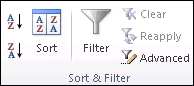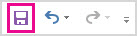Contents
- Tools, Calculators and Simulations
- Dashboards and Reports with Charts
- Automate Jobs with VBA macros
- Solver Add-in & Statistical Analysis
- Data Entry and Lists
- Games in Excel!
- Educational use with Interactive features
- Create Cheatsheets with Excel
- Diagrams, Mockups, Gantt Charts
- Fetch live data from web
- Excel as a Database
Excel is one of the most used software in today’s digital world. Most people quickly open up an Excel file when they need to write or calculate anything. It is like “paper”. (remember those graph notebooks from school times..)
Actually, this is not only specific to Microsoft’s Excel but most of the spreadsheet software like open office or google sheets. However, we will focus on Excel and what can you do with it today, as it offers huge flexibility you will discover below.
Let’s start with the main usage areas of Excel. As we all know, spreadsheets are designed to make calculations easier. So they contain “formulas”. They allow us to make basic math like summing, multiplying, finding average as well as advanced calculations like regression analysis, conversions, and so on.
When we combine these powerful math features with some tables, lists, or other UI elements, we can come up with a calculator. And most of the time they will be dynamic (meaning that when you change a parameter all the rest of the calculations will adapt accordingly)
Below see an example from our past studies as Someka:
We have built this calculator for an app development company executive. He was changing the parameters he wants and sees the outcomes immediately.
This is great especially when you try to make big “models” in excel. Financial Modeling is one of the most used application areas of these big models. If we tried to do this with pen-paper (which used to be the way once upon a time) it would be horrible I guess:
Financial modeling is also being used to test the excel skills of experts. They even make a competition for it: ModelOff
We also have a tool for startups to make a feasibility study playing with their own variables:
This is a comprehensive Feasibility Study Excel Template for app startups with download projections, costs, financial calculations, charts, dashboard, and more.
The business world is demanding. It is not enough just to make the calculations, set up your tables, and write the text. You have to create pie charts, trends, line graphs, and many more. Whether you are getting prepared for your pitch or make a presentation in your company, you can use Excel’s chart features.
Pivot Tables
One of the greatest features which Excel offers is Pivot tables. This is an advanced Excel tool that helps you create dynamic summary reports from raw data very easily. After you create your table you can play with parameters easily with a drag and drop interface.
It looks like this:
Dashboards
Complex excel models do have lots of variables, calculations, and settings. And instead of managing all variables one by one on different sheets, different places it is a very good idea to put them together like a “control panel”.
You can think dashboards as cockpits of planes.
Recently dashboards became very popular. There are lots of training videos about how to build and design control panels for our excel models. Actually, they are not so different from the rest of the calculations.
But the main idea is: if there is something you may want to change, later on, don’t write it directly in the formula but bind it to a variable.
Let’s say you are building a sales report for your manager. He asks you to make the file changeable so that he can see the results in US dollars or Euros according to the situation. Instead of writing an Fx rate into the calculations, you should bind this to a cell that you can play with later on.
Like this:
This may seem so obvious to some of you. But this is the basic approach of all dashboards in excel files. Of course, you can improve it with more complex formulas, buttons, cool charts, and even VBA but the main idea stands still.
Here is an example of a complete set of the dashboard:
Or a dashboard for a livestock feasibility study:
If you are interested in Sales Dashboards, you may want to check out our Excel template:
This is an interactive Sales Report Template in Excel. Features a dashboard with profitability, sales analysis and charts.
Other than that, Marketing ROI Calculator would be very helpful to prioritize your marketing campaigns in Excel:
It will provide essential metrics and help you to manage all your marketing campaign channels in one place.
Most of the users who use Excel extensively are already coding. But if you ask them whether they know how to code most probably they will say no. Of course, writing formulas is a very small part of the things you can do with VBA. It is a strong programming language that lets you create small scripts (macros), user forms, user-defined functions, add-ins, and even games! (which we will touch below separately)
I will not dive into VBA here since it is a detailed area. But there are some basic things that will be beneficial to know for those who use Excel often:
- You can record macros for repeating jobs: You don’t need to code from scratch. Just click on the record macro button and it will write the code for you in the background. (If you want, you can modify later on)
- It extends the borders of Excel world. If you feel like you are limited somehow in Excel, you are more like an advanced user. It is time to get a little bit into VBA.
- You can create user forms with VBA only. If you see something like this, know that it is using VBA:
VBA is quite powerful and if you work with Excel extensively you won’t regret learning a bit. For example wouldn’t it be nice if you could send bulk emails from an Excel spreadsheat with a button click?
It is not surprising for spreadsheet software like Excel to offer advanced math techniques to make more complicated studies. (To be honest, I am not a statistics expert but with an engineering background, I will try to do my best to explain the basics. Feel free to correct me if I’m wrong)
Data analysis is a trending concept for recent years with the development of powerful computers and improved software. We are collecting and recording much much more data compared to the past. Take a look at this chart to understand what I mean:
Especially this part:
“more data has been created in the past two years than in the entire previous history of the human race”
It is a bit frightening, isn’t it? Ok, we are not going to dive into the “Big Data” world. Let’s get back to our humble excel world.
As we collect this much data, some people will want to analyze it. Otherwise, it makes no sense to spend billions of dollars on those data centers. Excel has built-in functions for basic descriptive statistics methods like Mean, Median, Mode, Standard Deviation, Variance etc.
But if we want to go a bit further I will mention two Excel features (actually add-ins) at this step: Solver and Regression Analysis
Solver
Have you ever heard of “optimization”? When we have more than one parameters that affect the outcome, we can only have a most optimized solution rather than a maximum solution. This may sound weird but it is very valid in our daily lives.
One of the simplest and popular examples is: Farmer Fence Optimization Problem
“A farmer owns 500 meters of the fence and wants to enclose the largest possible rectangular area. How should he use his fence?”
This is a very simple example to explain what a solver does. But actually, you can run much more complicated data sets with Solver.
Regression Analysis
Since this is a bit advanced topic for this blog post, I will only touch the surface.
In most simple terms, regression analysis helps you find the correlation between the variables. For example, you may want to know what is the relation between the number of birds flown over your head and the money you earned today. (sorry for the silly example. No, I am not curious about it 
It seems something like this:
You put your data:
Run the regression from Analysis Toolpak:
And get results something like this:
Of course, there is much more sophisticated software to run data analysis. However, there is a joke in business intelligence communities:
- What is the most used feature of any business intelligence solution?
- It is “Export to Excel”
Looks like we won’t stop using Excel anytime soon.
Coming back from boring data analysis world, let’s mention the simplest and most handy usage area of excel: Make Lists!
It is already self-explaining so I won’t bother with the details. When you want to list down some simple data, take notes, create to-do lists, or anything. Just open the excel and write it down. Did we mention that “paper alternative” thing? Oh yes, we did.
A lead list example:
You can also convert PDF files into Excel files in order to make it easier to work on. This can be done automatically with some software. But some pdf files cannot be processed automatically (like handwritten documents, scanned invoices, etc). You will need to do it manually.
When you want to play with the data on a web page, you can easily copy-paste it into an excel file and then you can sort, filter or do anything you want:
For example, Fortune 500 US List:
Everybody loves to-do lists. And we have created useful to-do list in Excel for business or personal uses. Check it out, it is free:
To-Do List Excel Template
We already mentioned this in the VBA section above. But it is worth to talk a bit more.
Visual Basic allows you to code complex things like games as well. But of course, don’t expect a GTA or FIFA. Things like chess, sudoku, or Monopoly is OK. But, a few people have gone far and created more complicated things, like an RPG game. Take a look at this:
This game has been created by an accountant, Cary Walkin. I know it doesn’t look great but it is in Excel! (you can play it at the office 
Another example:
A flight simulator in Excel?? Is it the same thing we use to sum up the sales figures? Lol yeah.
You can also embed flash games into Excel (like Super Mario, Angry Birds or whatever) But I count them off as they are not built with VBA.
As we mentioned in the Financial Modeling section, Excel is quite good for creating dynamic results according to the inputs. We get the benefit of this to create interactive tools.
One example that comes to my mind is this spreadsheet, guys from San Francisco have prepared:
I haven’t tried it myself but an Excel tutorial in Excel. Liked the idea!
Another similar interactive Excel learning tool is from Keyskillset:
Actually, this is not completely in Excel and works as separate software but I liked how they combine the Excel training with gamification features.
Quizzes are good tools for interactive learning and you can prepare in Excel as well. A quizmaster template from indzara.com:
A student lesson plan template in excel which we have prepared recently:
You can learn Excel in Excel!
As said: Practice Makes Perfect!
You can test your Excel skills in Excel with Excel Formulas Trainer:
This is actually an Excel template prepared with VBA macros and basically works as a practice worksheet. It has 30 sections and around 100 questions. You can learn VLOOKUP, IF and much more excel formulas by doing. If you like the idea of “learning by doing”, then it is worth to check.
Also, this online course from GoSkills is for everyone as well, covering beginner, intermediate and advanced lessons.
By cheat sheets, we don’t refer to the piece of paper with information written down on it that an unethical person might create if they weren’t prepared for a test. What we mean is a reference tool that provides simple, brief instructions for accomplishing a specific task. We use this term because it is highly popular recently.
For example, this is a cheat sheet:
This compacted and summarized info is very useful in many aspects. When you try to memorize things, lookup, reference, etc. And can be easily created with Excel. Let’s make a Google search for a cheat sheet made in Excel.
This one is from Dave Child (cheatography.com) and I was also using this one I first learned HTML:
The last example is an Excel Cheatsheet made for Excel shortcuts:
Of course, if you are looking for stylish infographics and cheat sheets, you should check out design software.
I know Excel is maybe not the best tool to do these. There are great programs or websites to make mockups, diagrams, brainstorming, mind-mapping, or project scheduling. But there are habits as well. Even though I am very open to try and use these kinds of brand-new tools, I find myself using excel for a mockup or a mind map. (select shapes, put notes, put arrows, change colors etc. Omg it is tedious)
Gantt charts can be a bit old-school as agile project management methods are increasing in popularity, they are still being used widely. There are several Gantt chart excel templates on the web.
A Gantt chart example from vertex42.com:
I just found out a reporting structure mockup I have prepared in Excel once upon a time:
By the way, did you see our Automatic Organization Chart Generator?
This is an Excel template that lets you create organization charts from Excel lists with a click of a button. It can be useful for small business owners and Human Resources departments.
These type of charts are directly related to Excel as most of the companies already keep their data in spreadsheets. But I also know people who even build their website mockups in Excel (with links to other sections, placement of buttons, sliders etc.).
Sometimes you may need your excel files to be updated automatically from a live data source. For example, if you are making a stock market analysis and want the latest data of some stock prices at NYSE, you can connect your Excel file to a data feed and let it take the latest info automatically (unless you want to input them one by one!)
As this is a comprehensive topic I will leave it for another post. But here is a few things you can fetch into excel:
- Stock prices
- Match results of soccer, NBA, NFL or any sports games (from live score sites)
- Fx rates
- Real-time flight data of airports
- Any info in a shared database (whether it is your company intranet or public)
This topic is getting more and more important as most data is kept on cloud systems. We don’t download info bits to our computers as we used to do in the past. So, Microsoft is working hard to improve the web integration of Excel.
Recommended Reading: Can Excel Extract Data From Website?
Yes, it is not the best idea to use Excel as a database. Because it is not designed for this purpose. Queries will take a long time especially when data gets bigger. It can be unreliable sometimes and not very secure. It is all accepted. However, we are not always after a complete set of the database systems and it can serve us as a mini-warehouse for our little data.
For example, if you keep records of your invoice data and want to make some sales analysis, it can be a good starting point. If later, you want to see more details, want to record more breakdowns you will need to move to a “real database”. It can be Access, SQL or anything. Just keep an eye on your Excel file because it has a maximum of 1 million rows.
Some of you may say “hey, it is more than enough, isn’t it?”
Generally yes. But you cannot believe how data increase in size when you want to see details. I remember when I was working as an analyst in a game development company, we were holding records of 1+ billion rows of data.
Precisely because of that, we have built some of our Excel templates (which is the favorite feature of all the users) with a database section. You may check our Invoice Generators and see how invoice recording would be super easy in Excel!
Conclusion
As the internet gets more available for everybody people started to use collaboration platforms more than before. In this aspect, online spreadsheet applications, like Google Sheets, increase in popularity and stands as a competitor to Microsoft’s Excel. Other free alternatives like open office or libre office are also popular. But if you need the advanced functionalities of Excel there is still no substitute.
Microsoft is improving the software actively. PowerPivot, Power BI, and Excel Online are all brand new features they developed recently. We will wait and see how things evolve in the following years. (investintech.com has made interviews with Excel experts about the future of Excel)
I tried to cover most of the things that can be done with Excel. If I have missed anything or if you find any errors, let me know by commenting down or sending an email.
Also, don’t forget to check our Excel Templates Collection. You may find something useful for yourself:
Excel Templates and Spreadsheets – Someka
Complete List of Things You Can Do With Excel
- Tools, Calculators and Simulations.
- Dashboards and Reports with Charts.
- Automate Jobs with VBA macros.
- Solver Add-in & Statistical Analysis.
- Data Entry and Lists.
- Games in Excel!
- Educational use with Interactive features.
- Create Cheatsheets with Excel.
Contents
- 1 What are 7 things you can use Excel for?
- 2 What are the 10 uses of Microsoft Excel?
- 3 What are the 3 common uses for Excel?
- 4 What can Excel be used for at home?
- 5 What are the five uses of spreadsheet?
- 6 How can excel help you as a student?
- 7 How excel is useful in our life?
- 8 Is Excel a good skill?
- 9 What are 3 uses of spreadsheets?
- 10 How are spreadsheets useful for users?
- 11 What are the Excel features?
- 12 How do I make Excel fun?
- 13 How can excel functions help in future career?
- 14 Is Excel worth learning in 2021?
- 15 Is Excel still relevant 2021?
- 16 What are the basic things to learn in Excel?
- 17 What can I make a spreadsheet of?
- 18 How do I make an Excel spreadsheet look pretty?
- 19 How do you use a spreadsheet as a planner?
- 20 What’s a worksheet in Excel?
What are 7 things you can use Excel for?
More Than a Spreadsheet: 7 Things You Can Do with Microsoft Excel
- Accounting. Excel has long been a trusted accounting tool.
- Data Entry, Storage, and Verification. At its core, Excel is data-entry software.
- Data Visualisation.
- Data Forecasting.
- Inventory Tracking.
- Project Management.
- Creating Forms.
What are the 10 uses of Microsoft Excel?
Top 10 Uses of Microsoft Excel in Business
- Business Analysis. The number 1 use of MS Excel in the workplace is to do business analysis.
- People Management.
- Managing Operations.
- Performance Reporting.
- Office Administration.
- Strategic Analysis.
- Project Management.
- Managing Programs.
What are the 3 common uses for Excel?
The main uses of Excel include:
- Data entry.
- Data management.
- Accounting.
- Financial analysis.
- Charting and graphing.
- Programming.
- Time management.
- Task management.
What can Excel be used for at home?
You can use Excel to store, organize, and analyze data. Excel is Microsoft’s spreadsheet program, a part of the Microsoft 365 suite of products. Here’s a crash course in the basics of using Microsoft Excel.
What are the five uses of spreadsheet?
What Is the Purpose of Using a Spreadsheet?
- Business Data Storage. A spreadsheet is an easy way to store all different kinds of data.
- Accounting and Calculation Uses.
- Budgeting and Spending Help.
- Assisting with Data Exports.
- Data Sifting and Cleanup.
- Generating Reports and Charts.
- Business Administrative Tasks.
How can excel help you as a student?
Excel reduces the difficulty of plotting data and allows students a means for interpreting the data. You can also reverse the traditional process of analyzing data by giving students a completed chart and see if they can reconstruct the underlying worksheet.
How excel is useful in our life?
Excel helps you in career management, time management, learning management, life management, and so on. If you are a student, then you can manage all your expenses with the help of excel.
Is Excel a good skill?
It contains a spreadsheet that can automatically input, calculate and analyze data, which makes it a valuable skill for the workplace. Employees can use Excel to accomplish an abundance of daily tasks.
What are 3 uses of spreadsheets?
The three most common general uses for spreadsheet software are to create budgets, produce graphs and charts, and for storing and sorting data. Within business spreadsheet software is used to forecast future performance, calculate tax, completing basic payroll, producing charts and calculating revenues.
How are spreadsheets useful for users?
A spreadsheet is a tool that is used to store, manipulate and analyze data.These programs allow users to work with data in a variety of ways to create budgets, forecasts, inventories, schedules, charts, graphs and many other data based worksheets.
What are the Excel features?
Features of Microsoft Excel
- Add Header and Footer. MS Excel allows us to keep the header and footer in our spreadsheet document.
- Find and Replace Command.
- Password Protection.
- Data Filtering.
- Data Sorting.
- Built-in formulae.
- Create different charts (Pivot Table Report)
- Automatically edits the result.
How do I make Excel fun?
Excel can be Exciting – 15 fun things you can do with your spreadsheet in less than 5 seconds
- Change the shape / color of cell comments.
- Filter unique items from a list.
- Sort from Left to Right.
- Hide the grid lines from your sheets.
- Add rounded border to your charts, make them look smooth.
How can excel functions help in future career?
Benefits of Excel for Employees
- Sharpening Your Skill Set.
- Improving Your Efficiency and Productivity.
- Making Yourself a More Valuable Member of the Company.
- Making You Better at Organizing Data.
- It Can Make Your Job Easier.
- It Creates Greater Efficiency and Heightens Productivity.
Is Excel worth learning in 2021?
Q: Is VBA still relevant in 2021? Excel is a program that is still worked with a lot by many companies/people, so it is still relevant to learn VBA in 2021.
Is Excel still relevant 2021?
In the age of data analysis, Microsoft Excel is still necessary.One such program, which often goes unnoticed when it comes to the analysis of data, is Microsoft Excel. Microsoft excel is still relevant in the age of data analysis and advanced technologies.
What are the basic things to learn in Excel?
Basic Skills for Excel Users
- Sum or Count cells, based on one criterion or multiple criteria.
- Build a Pivot Table to summarize date.
- Write a formula with absolute and relative references.
- Create a drop down list of options in a cell, for easier data entry.
- Sort a list of text and/or numbers without messing up the data.
What can I make a spreadsheet of?
10 Amazingly Useful Spreadsheet Templates to Organize Your Life
- Excel Money Management Template.
- To-Do List.
- Medication List.
- Travel Budget Worksheet.
- Checkbook Register.
- Home Inventory Checklist.
- Meal Planner.
- Project Schedule Template.
How do I make an Excel spreadsheet look pretty?
Excel for Architects – 9 Steps to Beautiful Spreadsheets
- Choose a good font.
- Align your data.
- Give your data some space.
- Define your headers.
- Choose your colors carefully.
- Shade alternate rows for readability.
- Use Grids Sparingly.
- Create cell styles for consistency.
How do you use a spreadsheet as a planner?
Here’s how to set up your weekly planner using Google Sheets.
- Step 1: Go to spreadsheets.google.com and click “Template Gallery” to see all available templates.
- Step 2: Choose “Schedule” template.
- Step 3: Set the starting date in cell C2.
- Step 1: Make yourself a copy of this spreadsheet:
What’s a worksheet in Excel?
The term Worksheet used in Excel documents is a collection of cells organized in rows and columns. It is the working surface you interact with to enter data. Each worksheet contains 1048576 rows and 16384 columns and serves as a giant table that allows you to organize information.
Well, you must be wondering what are the uses of excel and how Microsoft Excel can help you in your daily life. MS Excel is extensively used nowadays by almost everyone because it is very helpful and saves a lot of time. It is being utilized for the past several years, and it gets updated every year with advanced features.
The most compelling thing about MS Excel is that it can be utilized everywhere. For example, it is used for data management, billing, analysis, finance, inventory, complex calculations, business tasks, etc. This software is perfect for Android, Windows, Mac OS, and cloud computing users.
Below we have given some of the uses of MS excel that will help you learn how MS Excel can help you. Before we move on to the uses of Excel let us know what exactly MS excel is.
So, it is a software program in which there are spreadsheets to organize numbers. And data formulas or any type of function, which means you can organize any kind of data with the help of spreadsheets in Microsoft Excel. Of course, the data which are disorganized will be of no use that is why MS excel was created. However, now you must be thinking why we have called it Microsoft Excel. Well, the reason is that Microsoft created it.
Microsoft Excel organizes data in rows and columns, and these rows and columns intersect at a pace called a cell. And using these, you can organize any kind of data. Whether it is of personal use or it may be for any type of business use. Also, you can use this jpg to excel converter that uses OCR feature to convert image to excel spreadsheet for free while keeping the quality high.
Features of Microsoft Excel
Features of excel are the reason that made Excel the most widely used application. Excel is a very common application because of its extensive range of features and great tools. Microsoft added several features in each release. Here are the principal features of Microsoft Excel:
- Add Header and Footer
- Find and Replace Command
- Password Protection
- Data Filtering
- Data Sorting
- Built-in formulae
- Create different charts (Pivot Table Report)
- Automatically edits the result
- Formula Auditing
But before that lets know, why do people use Excel?
So, there are many reasons for people to use Microsoft excel. And as you already know the basic reason behind using excel is that you can manage and organize different types of data with the help of Excel.
For example, let’s suppose that someone is using excel for personal use and that can be anything like they can use it for managing their monthly expenses and other things like that. Or for business use, a company can use it for managing its data whether it may be of any type. So, there can be many things that can be done with the help of excel.
So, you already know what it is used for and why people use excel. Now it’s time for you to know about,
How can excel be formatted?
As we have discussed in Excel we have rows, columns, and cells, and these rules are columns. And cells can be modified in many ways to make data look efficient or to organize in the best way possible. We can modify the background color number or date format size text font layout ETC of these rows columns and cells.
Or we can also do mathematical problems, we can solve them by applying mathematical formulas. And many things are there in excel to make our work easier and to make it efficient. So that we can use our data wherever we want.
So, this was all about Excel why do people use it, and how it can be formatted.
Now it’s time for you to learn about what excel is used for. So, as we have discussed above, there are so many things in which we can use excel. And as we know by now it’s basic and the main feature or use is to manage and organize data in the best way possible. Whether it may be of personal or business use.
Top Uses of Microsoft Excel
So, as we have discussed above, there are so many places for what excel is used for. But below we have discussed some of the important areas where this software is implemented:
- Calculating
- Accounting
- Charting
- Calendars and Schedules
- Seating Charts
- Goal Planning WorkSheets
- Task List
- Project management
So, these are some of the areas for what excel is used for. You should know that there are many things which you can do with excel. But it is not possible for us to specify everything here in this blog. So these are some of the few things which you can get done with the uses of Excel.
1)Calculating
So the best uses of Excel is that you can calculate anything. Or you can use any formulae you want to get your calculations done. You can apply those formulae or calculations you want on any row or columns or any cell on the spreadsheet.
It is the best thing about excel. You can always build yourself a customized calculator in excel by programming your commonly used mathematical formulas. So that whenever you need, all you need to do is to put in those values on which you want to get your calculations. And you will get the answers. So overall you can get your calculations done within your spreadsheet and that is one of the best uses of MS Excel.
2)Accounting
You can always do your accounting with the help of MS Excel. You can make your budget, plan your expense, track, or make your financial reports, but you need to put in the data. Microsoft has designed MS Excel to meet financial and accounting requirements. This includes loan calculators, budgeting, expenses tracking, and financial reports.
Accounting relates to the method of recording large financial transactions for a business. The availability of many Calculating tools for calculation makes it a valuable tool for accounting purposes in the office. It also has templates which makes the accounting methods much easier.
3)Charting
What you can do is that you can always make charts with the use of MS Excel. You can manage your data like your expenses and financial reports and with the help of those you can make charts.
Is by making charts you can visually understand what is going on with your expenses. Or financial reports so these charts like pie charts, scatter charts, bar charts, area charts, etc. Will help you find a way to represent your data in the best way possible.
Or you can also be able to get a better idea of what is going on with your things which means you can get a greater visual approach in a very digestible way. So you can help you in making a different type of chart from your data this is a great thing and is the great use of MS Excel.
4)Calendars and Schedules
The best thing that we like about Excel is that we can make Calendars with the uses of MS Excel. Likewise, put those values or dates we can say in those rows and columns of excel and we can further use it as a calendar.
Or you can make different calendars as per your need like when you need to make out of the content calendar for your blog. Or website then you can make that customized calendar as per your need. Whenever you need to plan lessons for your classroom you can do that as well with the help of their personalized.
However, customized calendar Excel can be surprisingly robust you can make any kind of customized things with the uses of MS Excel like this calendar. As we’re talking about so this calendar making or shift schedule making with the help of Excel is one of the best uses of Excel.
5)Seating charts
By now you already know many of the best uses of MS Excel but here is one more greatest use of MS Excel.
That is the seating chart, so what you can do with the uses of Excel is that you can make seating charts with the help of it. Like when there is a large corporate luncheon or wedding or if there is a meeting with you you have to manage.
And you have to make a seating plan for your guest then you can do it with the uses of Excel. Excel can make it a total breeze. So whenever you need to make a seating chart for yourself or any meeting you must be conducting or any other thing then you should make it with the use of MS Excel
6)Goal planning worksheet
So you must have some goals in your mind that you want to accomplish in your life or there may be any short-term goals for you.
In order to make it possible that you can do it, you can make a goal planning worksheet with the uses of Excel. You can make a daily planner for yourself with the use of Microsoft Excel. In which what you can do is you can make a task list for an easy day in a week.
By making this you will surely achieve your goal and this can be made with the uses of Excel. you can also create various types of worksheets logs planning documents that might help you with tracking down your progress with something.
So yeah you can make a goal planning worksheet with the help of it. And you will surely achieve your goal.
7)Task list
Not as we have already talked about goal planning with the uses of Excel. Now it’s time for you to learn about making a task placed with the uses of Excel. So you can make a different task list for yourself with the use of Excel.
It’s time for you to say goodbye to your standard pen and paper to make a to-do list. You should always make a to-do list or a task list with the uses of Microsoft Excel. You can make a far good just left with the uses of Excel.
Like you can check out your progress and note down in your sheet in terms of percentage. Or in terms of bar or in terms of anything. You can make a greater task list with the uses of Excel rather than making it by standard pen or paper. So it is also one of the best uses of MS Excel. You should take good advantage of it.
8)Project management
So as you have already read about different uses of Microsoft Excel now it’s time for you to learn about project management charts so you can get them with the uses of MS Excel.
Yeah, we have already read about breaking things down with the uses of Excel. But in project management you will need is that you will have to to make make use of all the things you have learned in this blog. And make a project management charge for yourself and you can also make use of different things in this project management.
Like you can track down your team’s progress are you can always keep the things organized so that you won’t forget anything. Whenever you are working on a project you can make use of checklists to get your things done and you can check.
But you have already done you can make use of pie charts to track down the percentage of work you have done. You can get your different stuff done with it you can make seating charts with the uses of Excel to help you in your project management. So overall you can do a lot of things with the help of excel. And make your project work go crazy with the uses of Microsoft excel.
Conclusion
So, these were some of the uses of Excel.
The more a person learns about Excel’s various features, the more they can develop better ways to use Microsoft Excel in their everyday lives. It is preferable to devote more resources to studying and practicing Excel rather than performing stuff in inefficient and ineffective ways. Aside from the importance mentioned above, a variety of other uses of Excel are created based on the user’s needs.
If you need Excel Assignment Help, you can ask our experts at any time.
Frequently Asked Questions
How is Excel useful in our life?
Uses of Excel in daily life perform the analysis, calculation, and data and information visualization. In the excel spreadsheet, users can perform all types of analytical, financial, data manipulation, logical calculation, data analysis, and visualization of information quickly using formula and function.
Why is Excel so popular?
The main reason why excel is so popular among researchers is that charts are more straightforward to maintain and control in Excel. Accounting and Finance are the business sectors where Excel spreadsheets are the most used tools to get budgetary reports or estimates.
Is Excel hard to learn?
Excel is a complex software with so many functionalities under its surface, and it can seem not easy to learn. However, Excel is not as complicated to learn as several people think. With the right practice and training, you can develop your Excel abilities and open yourself up to wider job opportunities.
What are the uses of MS Excel in daily life? And also in businesses too. Well, there are a lot. Nowadays, people are in a hurry. They need to perform various operations in their daily life. But to perform these operations, they need to do some calculations. So how can they perform calculations easily? The most effective answer to this question is the use of excel.
Excel helps individuals and businesses to perform difficult calculations in no time. MS Excel is the most famous spreadsheet software in the world. In this blog, we will discuss various uses of excel in our life. But before we get started with the uses of Excel, let’s have a look at what MS Excel is.
However, if you are looking for Excel assignment help, then don’t worry. At statanalytica.com, we provide the best Excel assignment help at an affordable price. So, don’t waste your time get the help now!
MS Excel
MS Excel is one of the major parts of the MS office suite.
It is one of the most powerful spreadsheet software in the world.
The spreadsheet contains a table with various numbers of rows and columns.
These rows and columns are used to put the values.
You can easily manipulate these values using some complex arithmetic operations with the help of excel formulas.
Apart from that, MS Excel also offers programming support, which makes it better than other spreadsheet software.
You can do the programming with excel via Microsoft Visual Basic for Applications. On the other hand, there are many excel project ideas that you can use to improve your skills.
It also has the ability to get data from external sources via Microsoft’s Dynamic Data Exchange.
Apart from that, it also offers extensive graphic support to the users.
The most common uses of MS excel are performing basic calculations, creating pivot tables, and creating macros.
Importance Of MS Excel In Our Daily Life And Business Life
Following are some importance of Excel that are related to our daily life and business lives.
1. Easy Computation Solutions
MS Excel has the ability to do several numbers of arithmetic calculations. With the help of different formulas, it can add, multiply, subtract, and divide lots of numbers simultaneously. Moreover, it can easily be re-do if the value is changed or added.
2. Options Of Formatting
Excel has various formatting options, like highlighting, italics, colors, etc., that enable businesses to show and bring out the essential data differently.
3. Availability Of Online Access
MS Excel is part of the Office 365 productivity Suite. It means businesses’ employers and employees can easily access their files over the cloud network.
4. Analysis Charts
MS Excel enables its users to create analysis charts easily. You can create Pie charts or Clustered Columns by filtering and correctly inputting data in just a few clicks. Even Excel allows you to customize the colors and boundaries of the diagrams.
5. All Data At One Place
Excel contains over 10 lakh rows and 16 thousand columns in the spreadsheet. You can also import data, add pictures and other objects through the insert tab. Excel enables you to put all the data you collected from different files in one place easily.
Now let’s move on to the uses of Excel in our daily life. Here we go:-
USES OF EXCEL: 8 Important Uses Of Microsoft Excel
1. Education
There are various uses of MS Excel in education. Even Excel is making teaching a lot easier for teachers.
The teachers use tables, shapes, charts, and other tools in excel to present the topics to the students.
Moreover, the teachers are also using formulas to teach the students about mathematical computations.
In education, the data visualization of MS excel is the key to the teachers.
Now the students can easily understand the topic because of the visualization, especially when the teachers are going to represent the stats, then they use bars and charts.
Apart from that, the use of MS Excel in schools and colleges to create timetables.
There are various pre-built templates in MS excel.
You can use these templates to create the timetable.
Besides, excel also offers formulas that are useful for multiple education purposes.
It is one of the best uses of Excel.
You can use these templates to create the timetable.
Besides, excel also offers formulas that are useful for multiple education purposes.
2. Business
Excel plays a crucial role in business. Even every business owner is using excel.
The use of excel in business varies from organization to organization.
The business can use MS Excel to perform goal setting, budgeting process, and planning, etc.
Now the business can easily manage their daily operations because of excel.
Apart from that, they are also able to predict their performance.
The excel financial formulas are doing a tremendous job for the business.
MS Excel is offering the IF formula, which is quite helpful in creating hundreds of logic in the business calculations.
MS Excel is quite handy for business operations.
All you need to do is visit the template menu to take full advantage of it.
The best part of the pre-built template is, you need not create anything from scratch.
3. Goal Setting and Planning
We all have daily goals or weekly goals.
Therefore to manage our daily tasks for the goals. We can use MS excel.
In MS Excel, all we need to do is accomplish the daily task along with the remark column.
Whenever we complete our daily tasks, we write on the remark columns that we are done with the task.
It is also helpful for planning purposes.
With the help of excel, we can calculate everything in advance as part of our planning.
4. Business Owners
The previous point highlighted the use of MS Excel for business.
But at this point, we will share with you the uses of MS Excel for business owners.
We know that business owners also need to perform various tasks from their end.
Some of these tasks are work progress, team management, and payouts details, etc.
One of the significant tasks for the business owner is to track the marketing campaign progress. However, if you have any pending marketing homework help then you can get our marketing help at a very affordable price.
Excel makes it simple and easy for business owners.
All they need to do is select the prebuilt template to start creating the sheet.
5. Housewives
It helps housewives to manage their daily expenses as well as grocery.
With the use of excel, they can create the report for weekly and monthly expenses.
It also helps them to track their expenses.
Most housewives are also helping their children to learn the basic skills of MS Excel.
In this way, the statistics students also get ready from the beginning of the academics.
Apart from that, Excel knowledge also emerges from housewives to earn a possessive income.
There are lots of part-time jobs available for housewives.
It is one of the best uses of Excel.
Also, Read
- Excel vs Quickbooks; Best Points You Need To Know
- How to Find Z Score in Excel | Best Ways to Find it Like A Pro
- A Guide On Frequency Distribution Excel For Beginners
6. Data Analysis And Data Science
Data analysis is one of the most emerging fields in the business perspective.
The business needs to perform various operations on the data.
The reason is companies are not using a single source.
They use multiple sources such as their blog, eCommerce sites, social media, offline data, and more.
All these jobs need time and energy. Sometimes it becomes overwhelming for the business to manage the data. In this case, excel plays a crucial role in the business.
Excel offers the filter function, which is quite handy for the data analyst to understand the data. Nowadays, excel is also used in the field of data science.
There are lots of functions that are helping in Big Data technologies.
The programming features of Excel with VBA make it one of the best options for data science technologies.
There are lots of operations that can be performed with the use of excel.
7. Daily Progress Report
Excel is also helpful in creating a daily progress report. Most of the companies track their daily progress with the help of excel.
Especially in project-based companies where the clients need a weekly report from the company.
For this, the company uses the daily progress report to showcase the daily work progress to the client.
Excel offers the table with the date and time.
You can also add the manual columns such as client, tasks, duration, and status as per the business requirements.
Apart from the companies, the daily progress report is also helpful in academics.
The teachers and the students can track their daily progress with the help of excel.
It is one of the best uses of Excel.
8. Career Development
When we talk about career development.
MS Excel is also playing a crucial role in this sector. Excel teaches you the most prominent skills of management.
With the help of excel, we try to calculate everything in advance.
Because in our life, we need to perform various calculations to run our daily life.
If you get good command over MS Excel, you are also eligible to get the best job in data analytics or data science.
Excel helps you in career management, time management, learning management, life management, and so on.If you are a student, then you can manage all your expenses with the help of excel.
5 Uses Of MS Excel In Businesses
At a very basic level, MS Excel is used for storing, analyzing, sorting, and reporting. However, it is extremely popular in businesses because it is fairly easy to use.
1. Business Analysis
Excel is used to do business analysis. Through this, businesses make decisions with collected data. Generally, companies gather data on a daily basis that is related to product sales, website traffic, insurance claim, etc.
2. People Management
It is one of the top uses of Excel in businesses. MS Excel is a powerful way to collect information about people. Through excel, personal information of employees, customers, supporters, etc., can be stored and recovered efficiently.
3. Managing Operations
Excel is heavily dependent on the daily operations of numerous businesses. Business activities generally involve complex logistics. Inventory flows require to be managed, so that company’s operations run smoothly. In simple words, keeping track of supplier and client transactions, listing critical dates, and managing times and schedules. It is only possible through MS Excel.
4. Report Of Performance
MS Excel can do monitoring and reporting of performance effectively. A simple way to transform data into a performance report in Excel is to build a pivot table. By creating a pivot table and linking it to data, you can get extra useful information from the dataset. If you need to analyze huge volumes of data then will probably be easier to connect this dataset with a reporting tool.
5. Office Administration
MS Excel stores and enters the administrative data. Then this data is used for accounting and financial reporting and business analysis, and performance reporting. Moreover, Excel supports office administration in daily tasks such as invoicing, paying bills, etc.
Top 5 Cool Things You Can Try Right Now Using Excel
You can’t ignore Excel’s important role in daily work because it deals with big data. However, many useful tips and tricks for beginners and advanced users are still inevitably overlooked. Here are five cool things you can try right now using Excel.
1. Play with numbers
Excel’s main function is to work with numbers. Excel makes sorting, retrieving, and analyzing a huge (or even small!) quantity of data a breeze.
When it comes to using Excel for anything numbers-related, there are a few general categories to keep in mind.
Calculation:
Do you ever find yourself repeating the same calculations? You may create a completely personalized calculator by programming your frequently used formulae in Excel. That way, all you have to do is type in your numbers, and Excel will calculate the result for you—no effort necessary. Isn’t it cool?
Charts:
The number of pie charts, line charts, scatter charts, bar charts, area charts, and column charts is endless. Excel can turn rows and columns of figures into attractive charts. And it is sure to become one of your favorite features if you need to convey data in a more visual and consumable way.
2. Making Plans
Let’s get away from the numbers for a moment —Excel can help you plan and organise a lot of things that don’t require multiple rows of figures.
Worksheet for goal setting:
Excel always helps to have something to keep you focused and on track. And it would either it’s career objectives, fitness goals, or money goals. You may use excel to build a variety of spreadsheets, logs, and planning papers to track your progress and, ideally, cross the finish line.
Schedules and calendars:
Do you need to create a content schedule for your blog or website? Are you looking for lesson plans for your classroom? Do you or your family have a daily schedule? Excel may be surprisingly powerful when it comes to multiple calendars. Try this today to schedule your work.
3. Involving Others
Do you need to get information from others? One method is to use survey tools and forms. But, don’t worry, you can make them all in your own Excel.
Quizzes:
Are you trying to assess someone else’s — or even your own — for the understanding of a topic? You may create a bank of questions and answers in one worksheet and then have Excel quiz you in another.
Forms:
Excel is an excellent tool for designing forms. And it starts from basic to complex. You may even create numerous drop-down menus so that users can choose from a predefined list of options.
4. Getting things done
Do you want to increase your productivity? Excel can easily come to your rescue with various functions that can help you manage your tasks and to-dos with simplicity.
Timesheets:
You already know that keeping track of your time may help you be more productive. There are many attractive applications and tools to help you in meeting these demands. Consider Excel as the actual time-tracking tool. It continues to be a possible alternative to time sheets today.
Checklist:
Similarly, you may make a basic checklist to cross off the items you’ve bought or completed. And it can be related to a shopping list to a list of to-dos for planned marketing tasks.
5. Excel just for fun.
With the help of excel, you can do a variety of other interesting things for fun.
Cloud of words:
Word clouds are not the most scientific way to describe facts. However, they are a fun (not to mention attractive) method to determine which words are used the most. You guessed it—Excel can be used to make one.
Logbooks from the past:
Whether you want to keep track of the different tasks you have completed, the exercises you have done, or something else completely, Excel is what you have for sorting and logging those things.
3 Powerful Excel Functions That Make Work
The following are the most useful functions that we can use in our daily life.
1. The SUM Function
This function is the most used function when it comes to computing data on Excel. This function is used to sum a group of numbers in a specific set of cells.
It means you do not need to type a long cumbrous formula to calculate the sum of the data.
The SUM function is performed by typing the formula on the function bar, highlighting the cells you want to add, and pressing “ENTER”.
- The Syntax formula for SUM function is “=SUM(Cell numbers)”.
- You can also use the Σ symbol to add the data you need.
- Moreover, “ALT+” also helps to add the numbers.
2. The TEXT Function
The TEXT function is a useful tool that helps in converting the date or numbers into a text string in a particular format. Keep in mind the text formula only works to convert numeric values to text.
The TEXT function’ formula is =”Text” (Value, format_text).
Value refers to the particular number you want to convert to text.
Format_text refers to the format of the conversion.
3. The AVERAGE Function
The AVERAGE function is used for getting the average of the data. As the function of SUM, it is commonly used in computing and analyzing the data on the spreadsheet.
The syntax formula for the AVERAGE function is “=AVERAGE(Cell number).
Some Of The Documents That You Can Create in Excel
Microsoft Excel is a versatile software that allows users to create various documents. Here is the list of some of the documents that you can create in excel, which are as follows:
1. Spreadsheets
Excel is primarily used for creating spreadsheets, which are documents that organize and analyze data in rows and columns. Spreadsheets can be used for budgeting, financial analysis, inventory management, and more.
2. Charts and graphs
Excel allows users to create charts and graphs to visualize data, such as bar charts, line charts, pie charts, and scatter plots.
3. Calendars
Excel can create calendars for scheduling appointments, meetings, or events.
4. Invoices
Excel can create invoices with item descriptions, prices, taxes, and totals.
5. Budgets
Excel is useful for creating personal or business budgets, where users can track their expenses and income.
6. Forms
Excel can be used to create forms for data collection, such as surveys or questionnaires.
7. Project plans
Excel can create project plans, including timelines, budgets, and resource allocation.
8. Gantt charts
Excel allows users to create Gantt charts and visual representations of project schedules that help track progress and identify potential issues.
9. Data entry forms
Excel can create forms that make it easier to input and organize data.
10. Contact lists
Excel can create lists that include names, addresses, phone numbers, and other relevant information.
Well, these are some of the documents you can try and make in excel.
Conclusion
The more you learn, the more you can earn with excel. The same philosophy applies to MS excel.
If you develop your excel skills to the peak level, you are eligible to get reputed jobs in analytics.
As we have seen, there are lots of uses for excel. But here, we have mentioned a few.
There are many more uses to excel in the world. Excel makes life easier for us.
Now we can perform a complete calculation without having a strong command of math and statistics.
All this becomes possible only because of MS excel. So don’t be the one who is not aware of MS excel.
Start learning excel today from the experts.
Also, get the best excel assignment help from MS excel experts at nominal charges.
FAQs
Q1. What is Excel used for?
Excel is generally used to manage data and perform financial analysis. On the other hand, it is used in every business and company of all sizes. The main uses of Excel include:
1. Customer relationship management (CRM)
2. Time management
3. Task management
4. Data entry
5. Data management
6. Financial modeling
7. Accounting
8. Financial analysis
9. Charting and graphing
10. Programming
11. You can do almost anything that needs to be organized!
Q2. What are the benefits of MS Excel in your life as a student?
The benefits of Excel in student’s lives are as follows:
1. The Best way to store data.
2. Able to perform calculations
3. Every tool for data analysis
4. Print report easily
5. Transform and clear data
Q3. What are the three most common uses for Excel?
The three most common uses for MS Excel are creating budgets, producing graphs and charts, and storing and sorting the data.
Excel for Microsoft 365 Excel 2021 Excel 2019 Excel 2016 Excel 2013 Excel 2010 More…Less
Excel is an incredibly powerful tool for getting meaning out of vast amounts of data. But it also works really well for simple calculations and tracking almost any kind of information. The key for unlocking all that potential is the grid of cells. Cells can contain numbers, text, or formulas. You put data in your cells and group them in rows and columns. That allows you to add up your data, sort and filter it, put it in tables, and build great-looking charts. Let’s go through the basic steps to get you started.
Excel documents are called workbooks. Each workbook has sheets, typically called spreadsheets. You can add as many sheets as you want to a workbook, or you can create new workbooks to keep your data separate.
-
Click File, and then click New.
-
Under New, click the Blank workbook.
-
Click an empty cell.
For example, cell A1 on a new sheet. Cells are referenced by their location in the row and column on the sheet, so cell A1 is in the first row of column A.
-
Type text or a number in the cell.
-
Press Enter or Tab to move to the next cell.
-
Select the cell or range of cells that you want to add a border to.
-
On the Home tab, in the Font group, click the arrow next to Borders, and then click the border style that you want.
For more information, see Apply or remove cell borders on a worksheet .
-
Select the cell or range of cells that you want to apply cell shading to.
-
On the Home tab, in the Font group, choose the arrow next to Fill Color
, and then under Theme Colors or Standard Colors, select the color that you want.
For more information about how to apply formatting to a worksheet, see Format a worksheet.
When you’ve entered numbers in your sheet, you might want to add them up. A fast way to do that is by using AutoSum.
-
Select the cell to the right or below the numbers you want to add.
-
Click the Home tab, and then click AutoSum in the Editing group.
AutoSum adds up the numbers and shows the result in the cell you selected.
For more information, see Use AutoSum to sum numbers
Adding numbers is just one of the things you can do, but Excel can do other math as well. Try some simple formulas to add, subtract, multiply, or divide your numbers.
-
Pick a cell, and then type an equal sign (=).
That tells Excel that this cell will contain a formula.
-
Type a combination of numbers and calculation operators, like the plus sign (+) for addition, the minus sign (-) for subtraction, the asterisk (*) for multiplication, or the forward slash (/) for division.
For example, enter =2+4, =4-2, =2*4, or =4/2.
-
Press Enter.
This runs the calculation.
You can also press Ctrl+Enter if you want the cursor to stay on the active cell.
For more information, see Create a simple formula.
To distinguish between different types of numbers, add a format, like currency, percentages, or dates.
-
Select the cells that have numbers you want to format.
-
Click the Home tab, and then click the arrow in the General box.
-
Pick a number format.
If you don’t see the number format you’re looking for, click More Number Formats. For more information, see Available number formats.
A simple way to access Excel’s power is to put your data in a table. That lets you quickly filter or sort your data.
-
Select your data by clicking the first cell and dragging to the last cell in your data.
To use the keyboard, hold down Shift while you press the arrow keys to select your data.
-
Click the Quick Analysis button
in the bottom-right corner of the selection.
-
Click Tables, move your cursor to the Table button to preview your data, and then click the Table button.
-
Click the arrow
in the table header of a column.
-
To filter the data, clear the Select All check box, and then select the data you want to show in your table.
-
To sort the data, click Sort A to Z or Sort Z to A.
-
Click OK.
For more information, see Create or delete an Excel table
The Quick Analysis tool (available in Excel 2016 and Excel 2013 only) let you total your numbers quickly. Whether it’s a sum, average, or count you want, Excel shows the calculation results right below or next to your numbers.
-
Select the cells that contain numbers you want to add or count.
-
Click the Quick Analysis button
in the bottom-right corner of the selection.
-
Click Totals, move your cursor across the buttons to see the calculation results for your data, and then click the button to apply the totals.
Conditional formatting or sparklines can highlight your most important data or show data trends. Use the Quick Analysis tool (available in Excel 2016 and Excel 2013 only) for a Live Preview to try it out.
-
Select the data you want to examine more closely.
-
Click the Quick Analysis button
in the bottom-right corner of the selection.
-
Explore the options on the Formatting and Sparklines tabs to see how they affect your data.
For example, pick a color scale in the Formatting gallery to differentiate high, medium, and low temperatures.
-
When you like what you see, click that option.
Learn more about how to analyze trends in data using sparklines.
The Quick Analysis tool (available in Excel 2016 and Excel 2013 only) recommends the right chart for your data and gives you a visual presentation in just a few clicks.
-
Select the cells that contain the data you want to show in a chart.
-
Click the Quick Analysis button
in the bottom-right corner of the selection.
-
Click the Charts tab, move across the recommended charts to see which one looks best for your data, and then click the one that you want.
Note: Excel shows different charts in this gallery, depending on what’s recommended for your data.
Learn about other ways to create a chart.
To quickly sort your data
-
Select a range of data, such as A1:L5 (multiple rows and columns) or C1:C80 (a single column). The range can include titles that you created to identify columns or rows.
-
Select a single cell in the column on which you want to sort.
-
Click
to perform an ascending sort (A to Z or smallest number to largest).
-
Click
to perform a descending sort (Z to A or largest number to smallest).
To sort by specific criteria
-
Select a single cell anywhere in the range that you want to sort.
-
On the Data tab, in the Sort & Filter group, choose Sort.
-
The Sort dialog box appears.
-
In the Sort by list, select the first column on which you want to sort.
-
In the Sort On list, select either Values, Cell Color, Font Color, or Cell Icon.
-
In the Order list, select the order that you want to apply to the sort operation — alphabetically or numerically ascending or descending (that is, A to Z or Z to A for text or lower to higher or higher to lower for numbers).
For more information about how to sort data, see Sort data in a range or table .
-
Select the data that you want to filter.
-
On the Data tab, in the Sort & Filter group, click Filter.
-
Click the arrow
in the column header to display a list in which you can make filter choices.
-
To select by values, in the list, clear the (Select All) check box. This removes the check marks from all the check boxes. Then, select only the values you want to see, and click OK to see the results.
For more information about how to filter data, see Filter data in a range or table.
-
Click the Save button on the Quick Access Toolbar, or press Ctrl+S.
If you’ve saved your work before, you’re done.
-
If this is the first time you’ve save this file:
-
Under Save As, pick where to save your workbook, and then browse to a folder.
-
In the File name box, enter a name for your workbook.
-
Click Save.
-
-
Click File, and then click Print, or press Ctrl+P.
-
Preview the pages by clicking the Next Page and Previous Page arrows.
The preview window displays the pages in black and white or in color, depending on your printer settings.
If you don’t like how your pages will be printed, you can change page margins or add page breaks.
-
Click Print.
-
On the File tab, choose Options, and then choose the Add-Ins category.
-
Near the bottom of the Excel Options dialog box, make sure that Excel Add-ins is selected in the Manage box, and then click Go.
-
In the Add-Ins dialog box, select the check boxes the add-ins that you want to use, and then click OK.
If Excel displays a message that states it can’t run this add-in and prompts you to install it, click Yes to install the add-ins.
For more information about how to use add-ins, see Add or remove add-ins.
Excel allows you to apply built-in templates, to apply your own custom templates, and to search from a variety of templates on Office.com. Office.com provides a wide selection of popular Excel templates, including budgets.
For more information about how to find and apply templates, see Download free, pre-built templates.
Need more help?
Want more options?
Explore subscription benefits, browse training courses, learn how to secure your device, and more.
Communities help you ask and answer questions, give feedback, and hear from experts with rich knowledge.

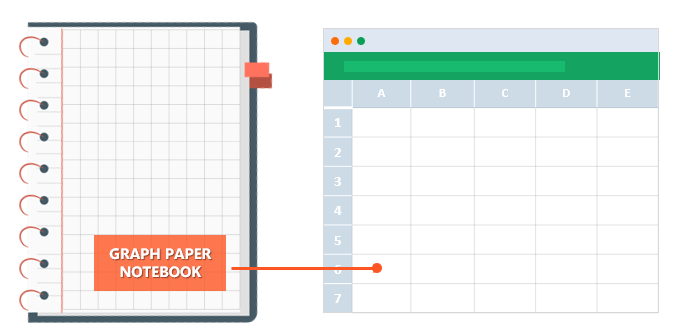
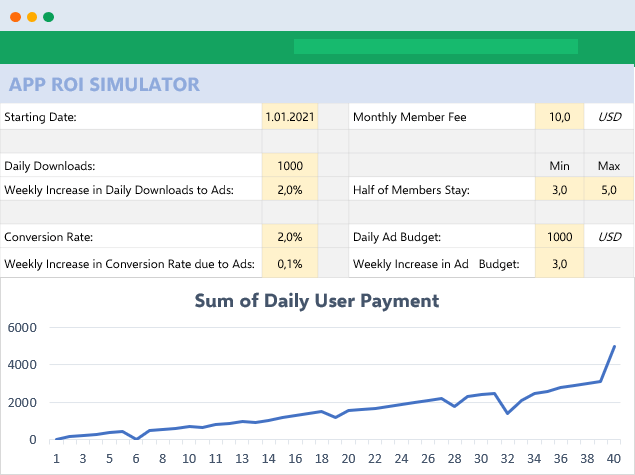
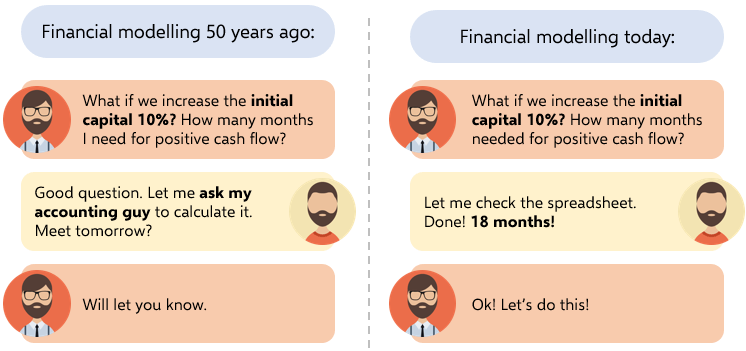
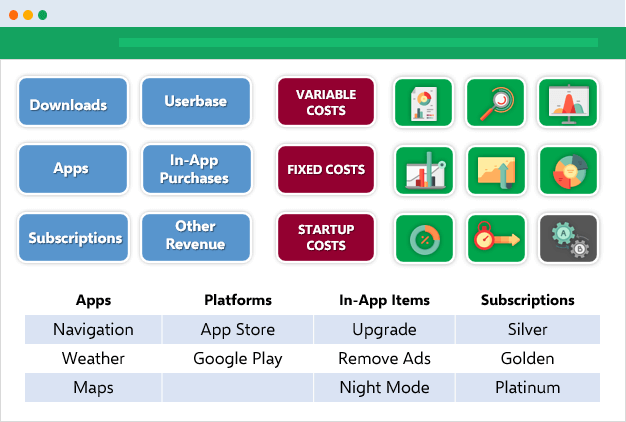
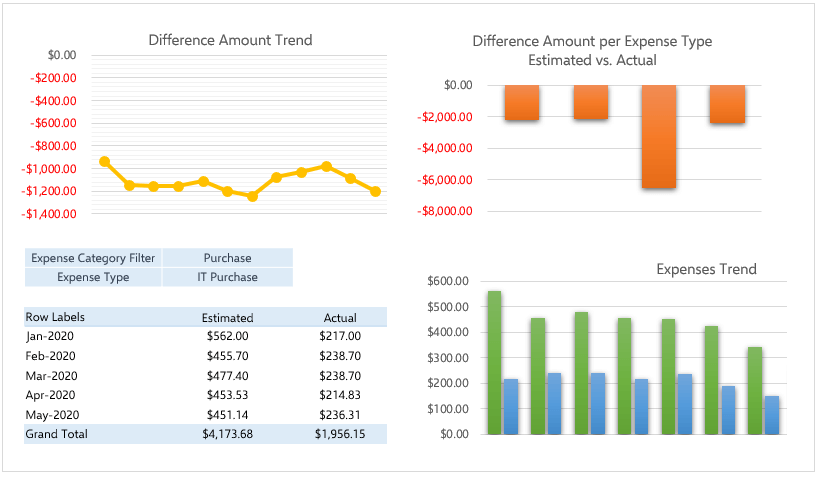
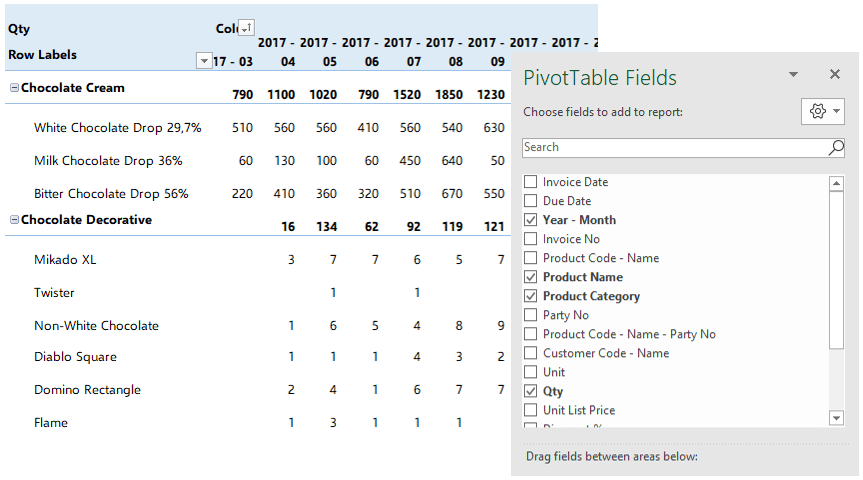
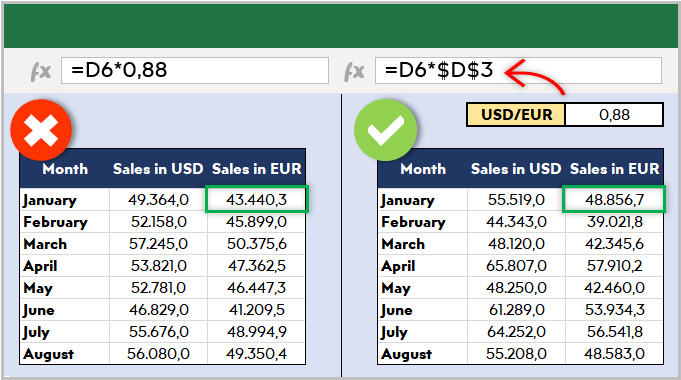
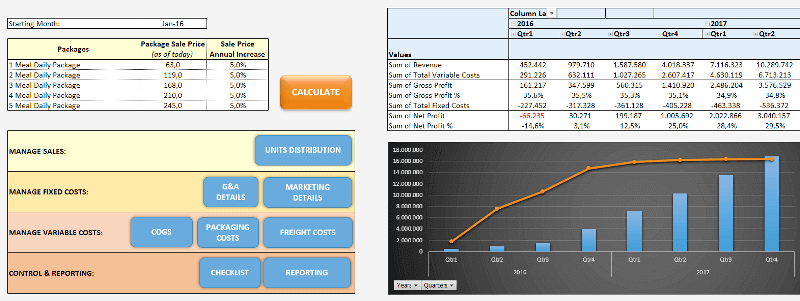
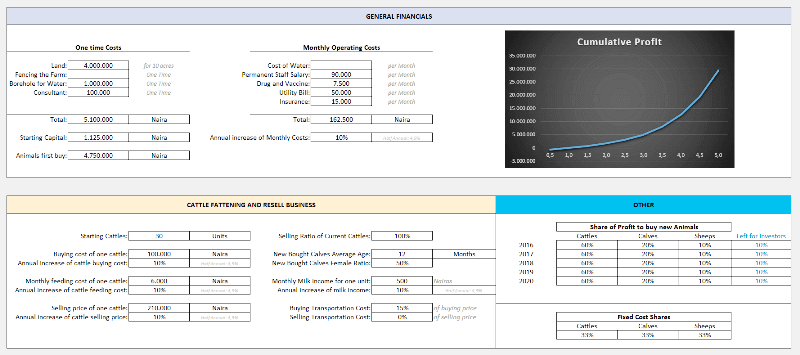
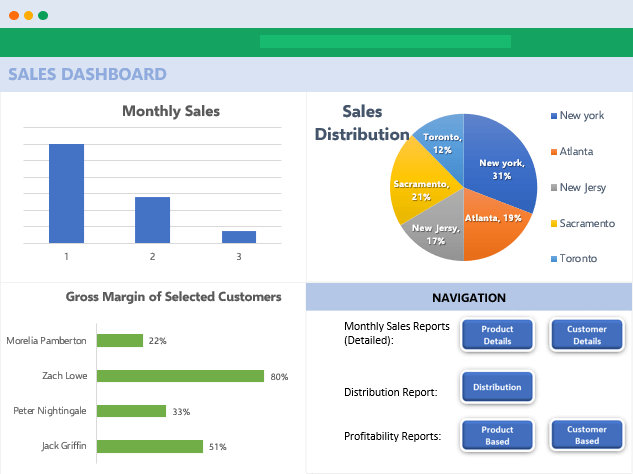
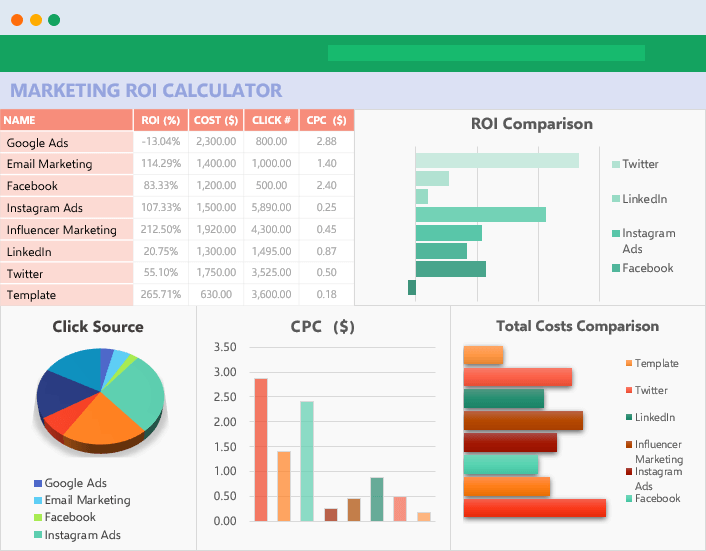
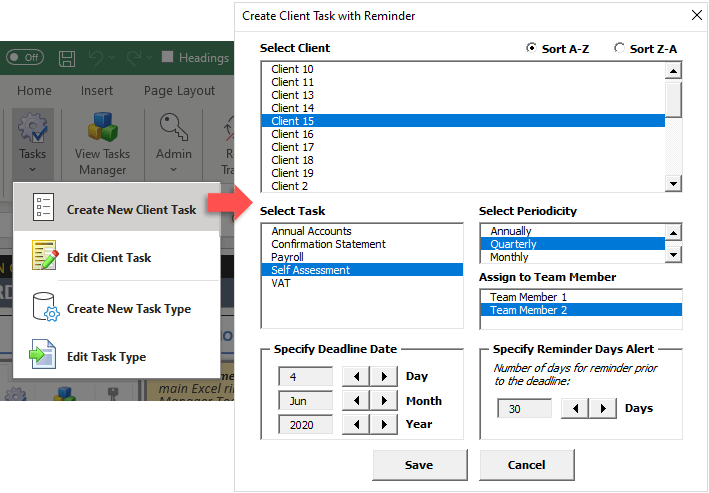
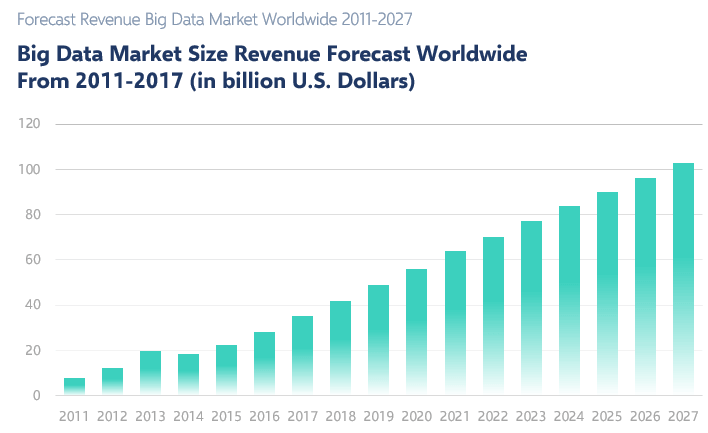
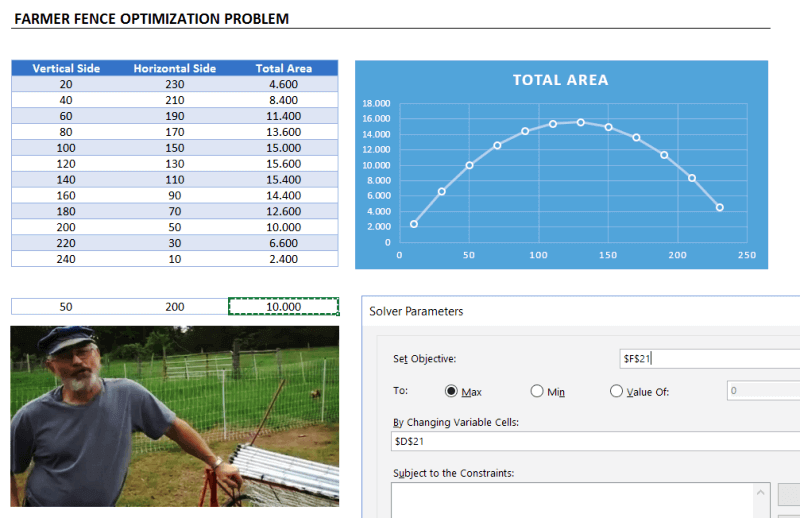
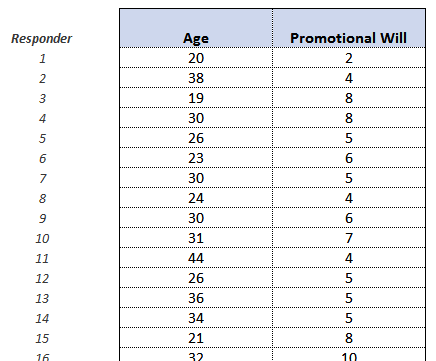
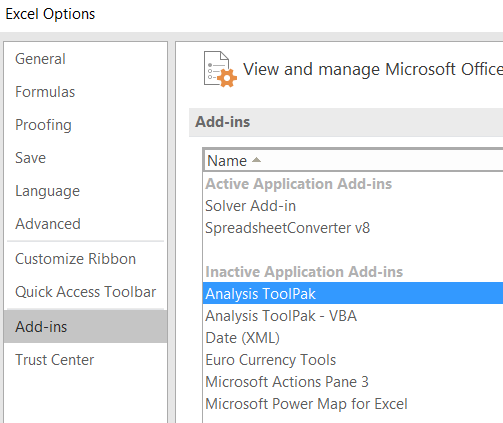
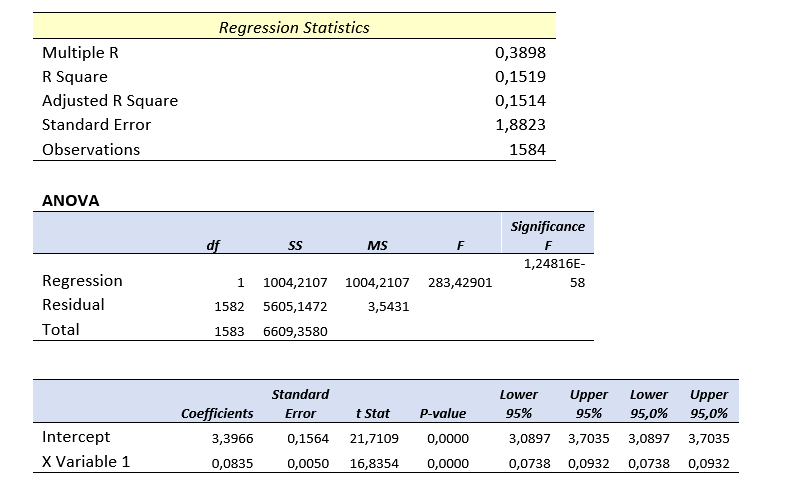
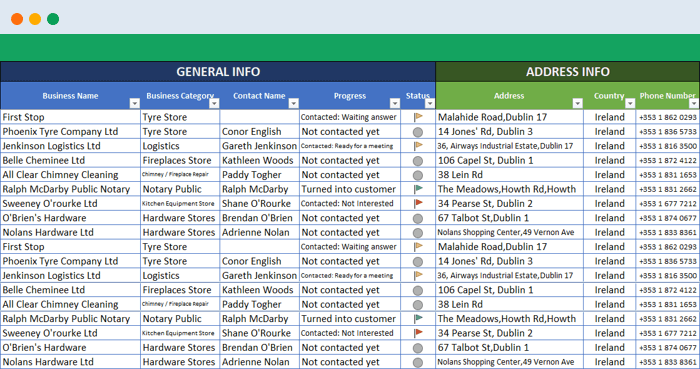
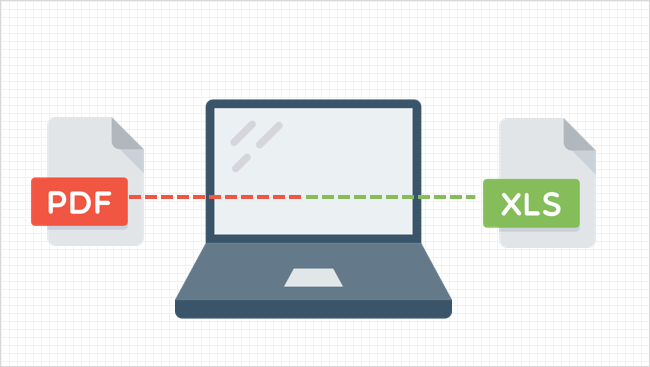
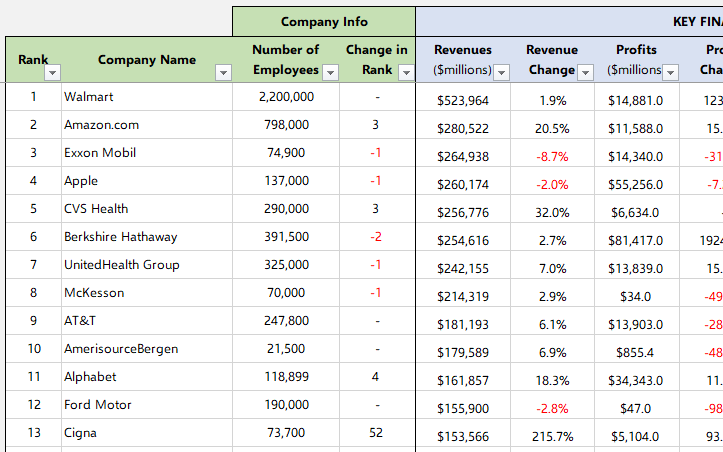
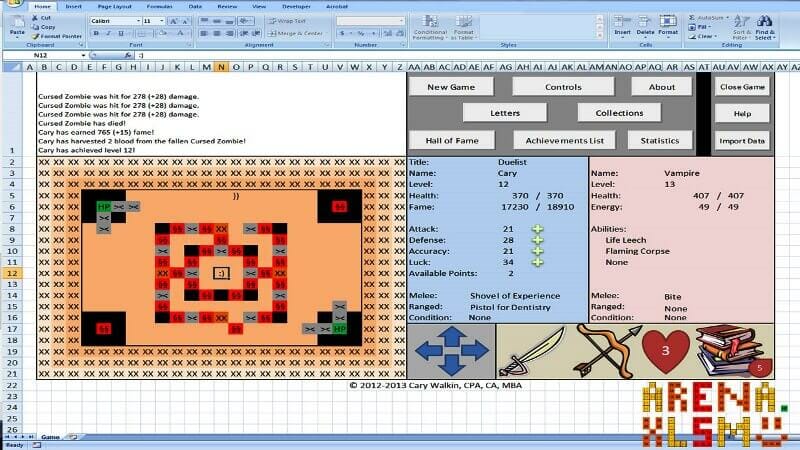
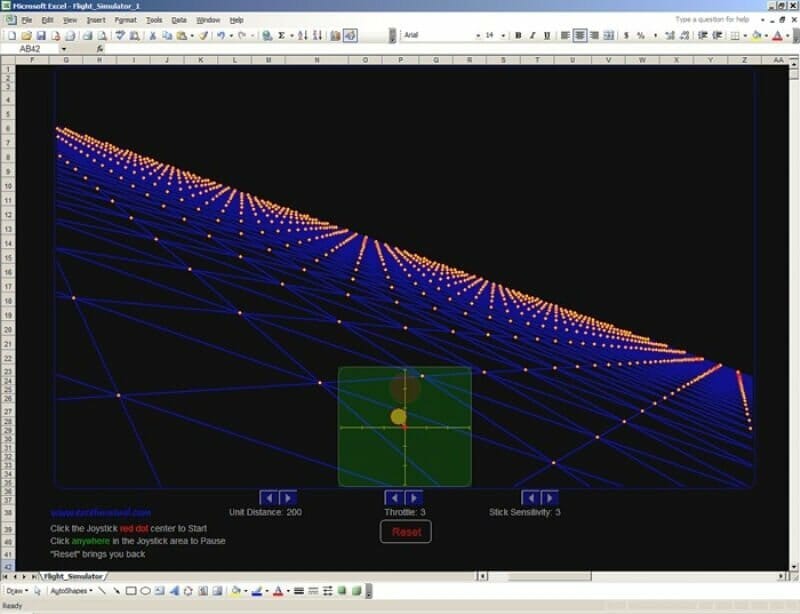
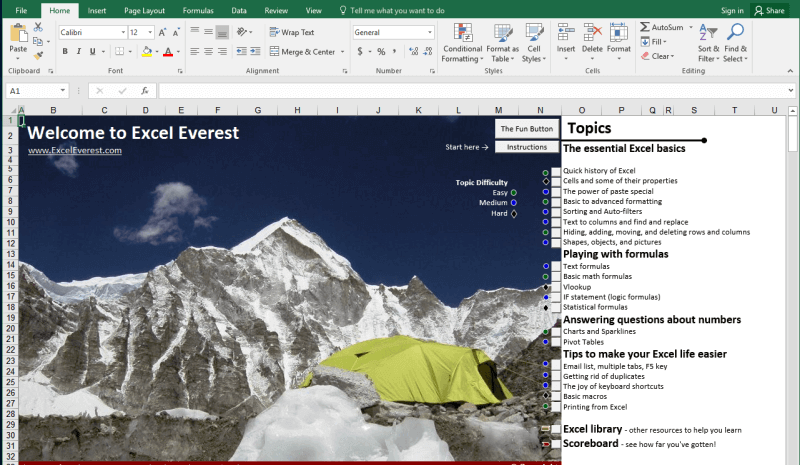
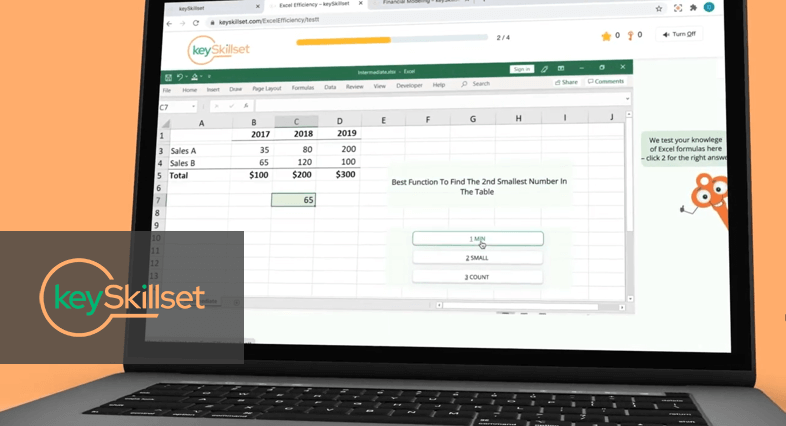
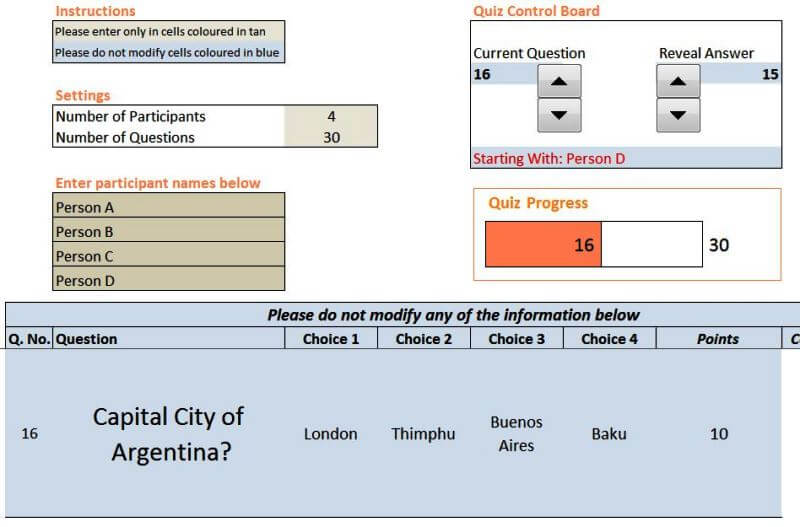
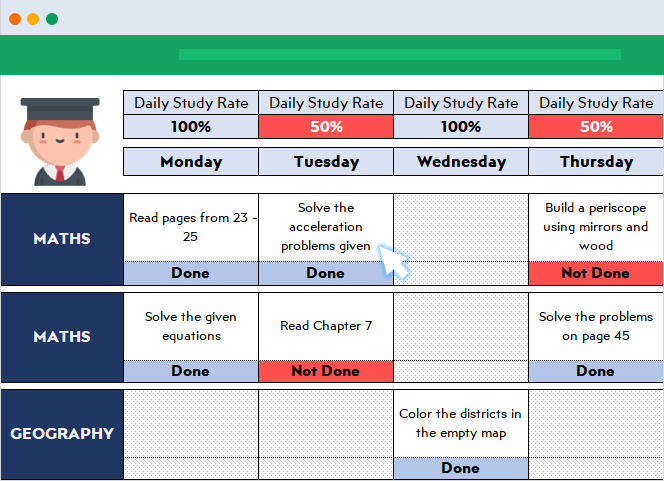
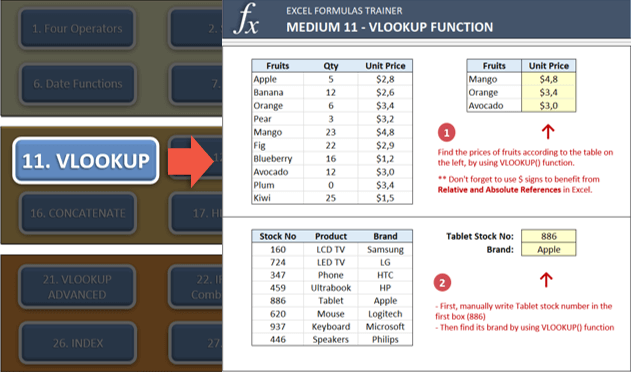
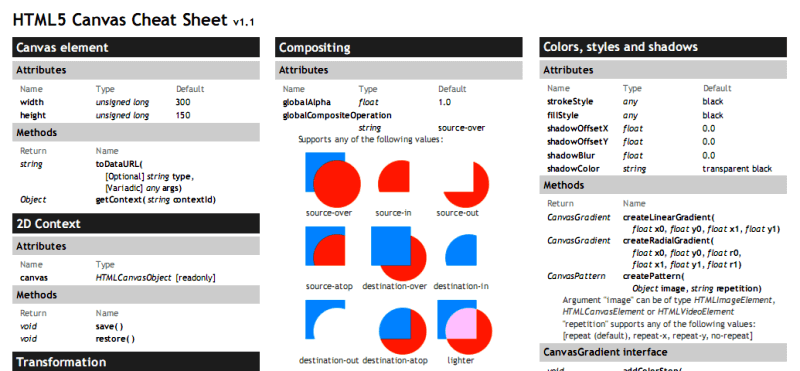
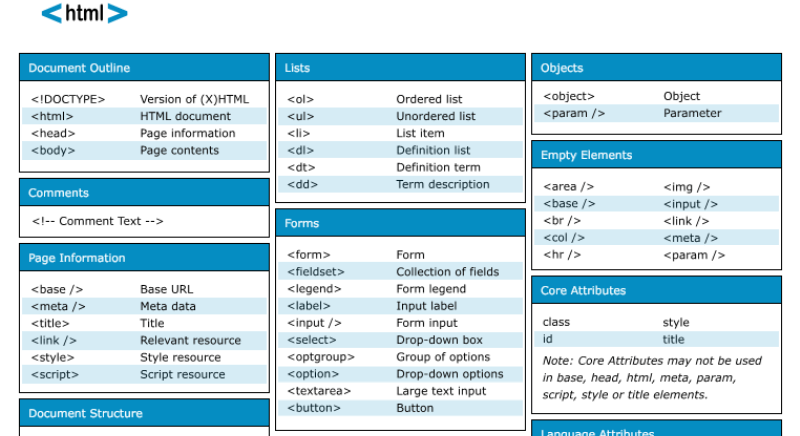
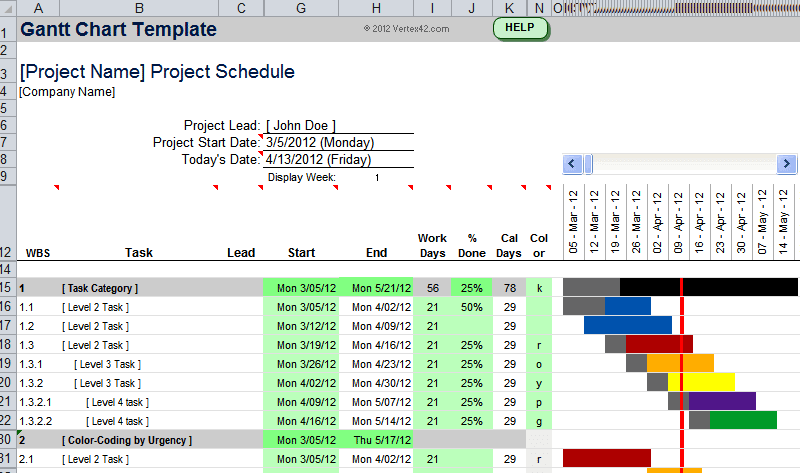
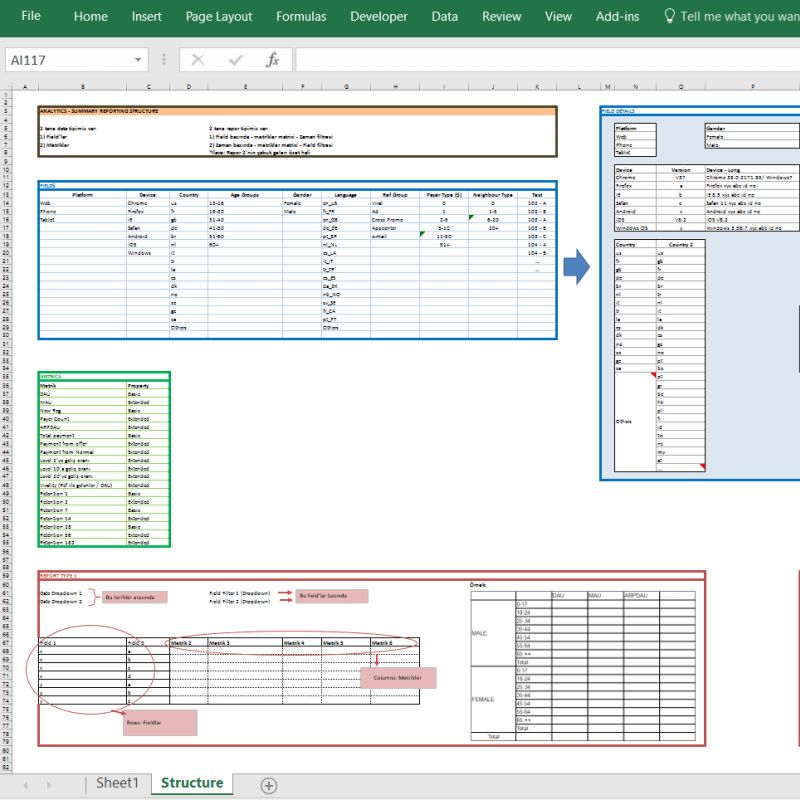
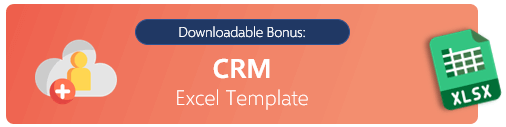
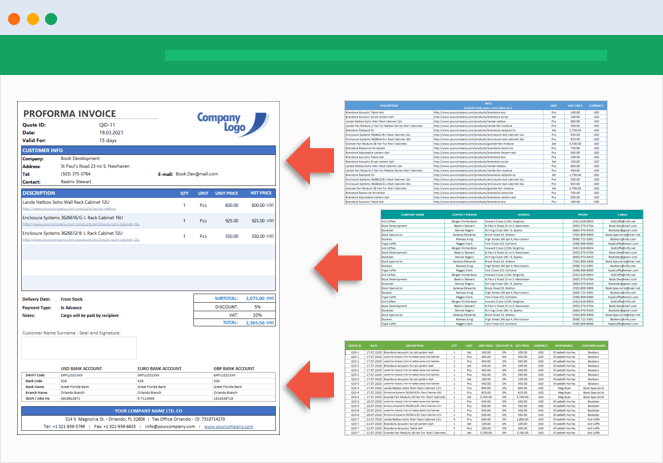
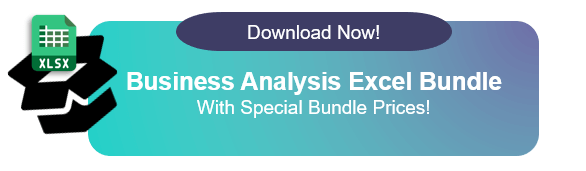
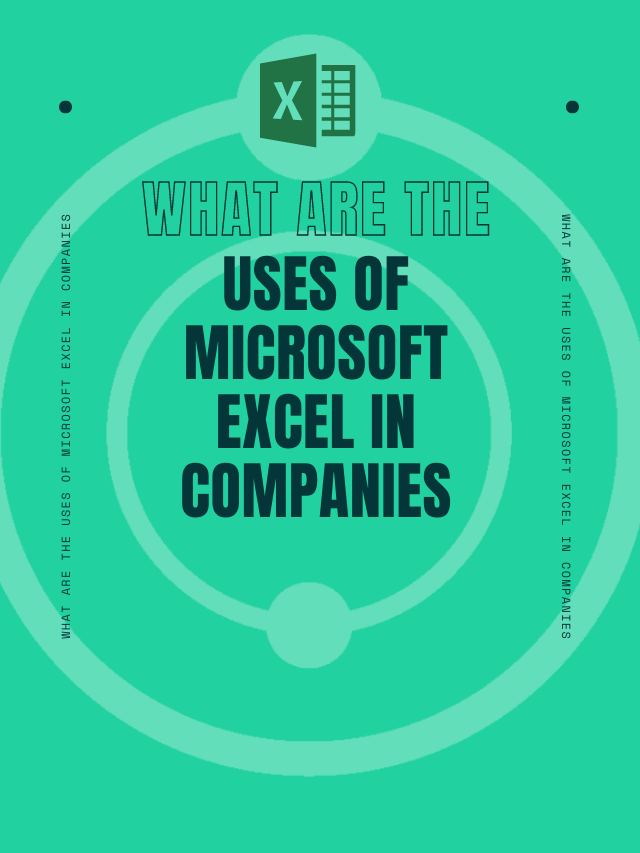
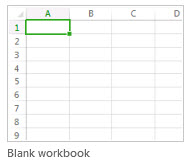
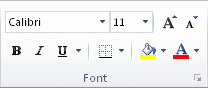
 , and then under Theme Colors or Standard Colors, select the color that you want.
, and then under Theme Colors or Standard Colors, select the color that you want.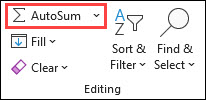
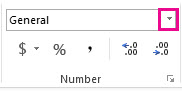

 in the bottom-right corner of the selection.
in the bottom-right corner of the selection.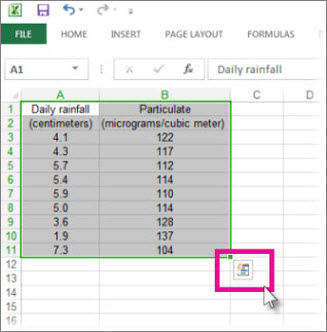
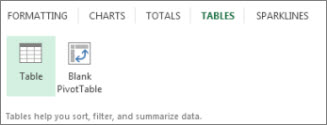
 in the table header of a column.
in the table header of a column.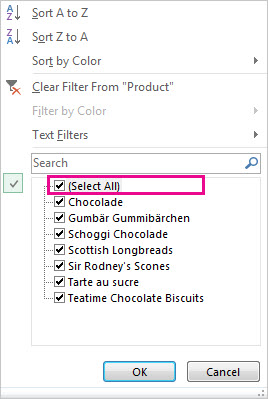
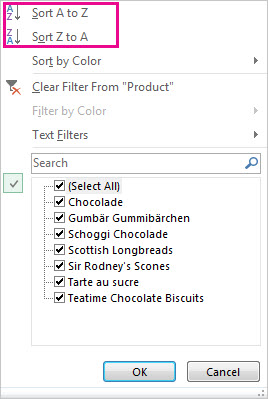
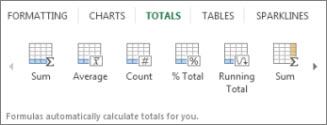
 in the bottom-right corner of the selection.
in the bottom-right corner of the selection.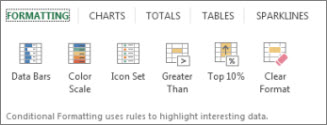
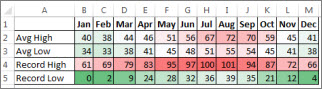
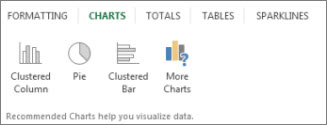
 to perform an ascending sort (A to Z or smallest number to largest).
to perform an ascending sort (A to Z or smallest number to largest). to perform a descending sort (Z to A or largest number to smallest).
to perform a descending sort (Z to A or largest number to smallest).