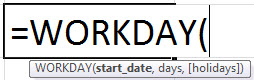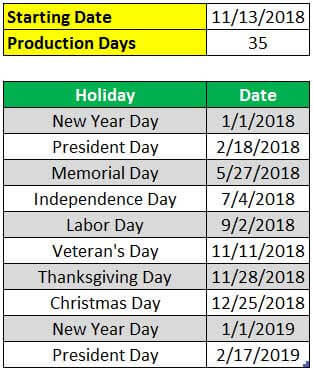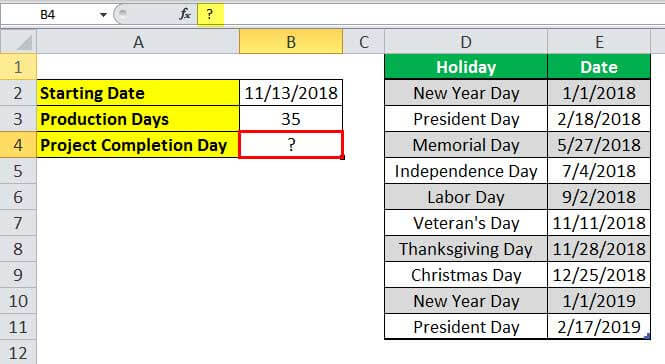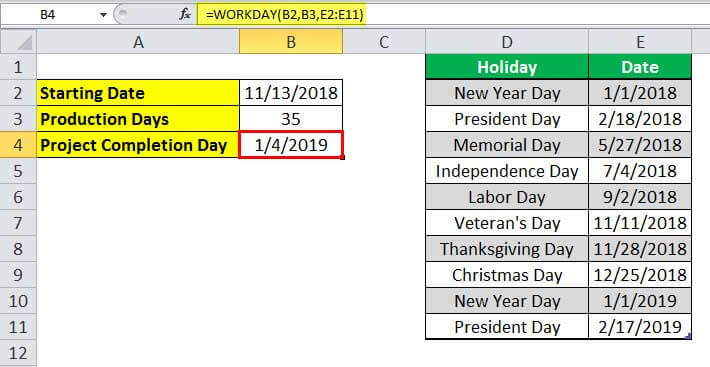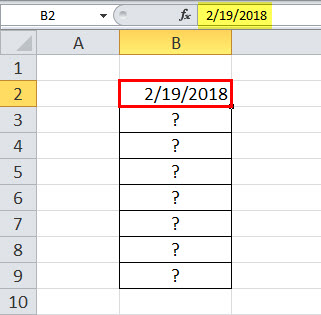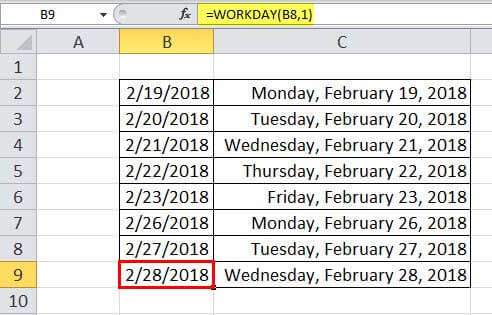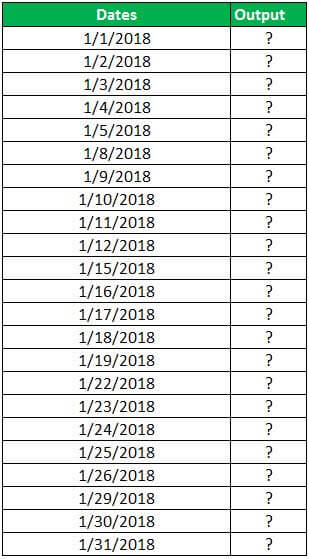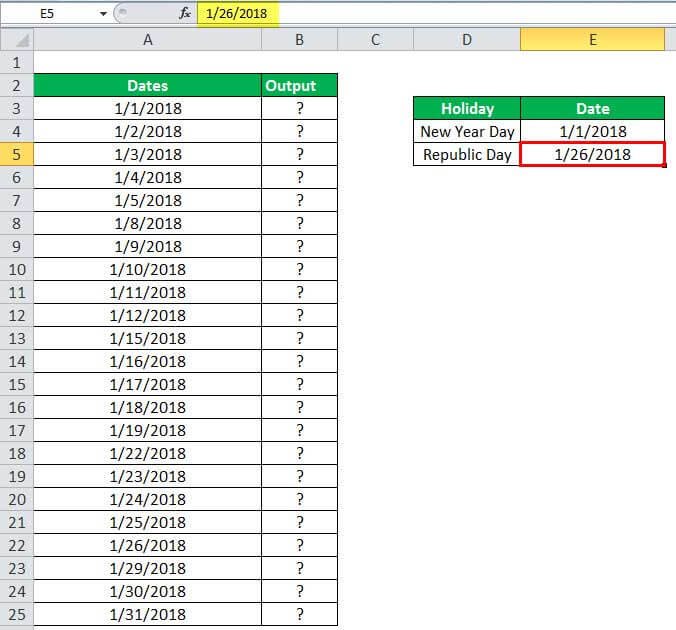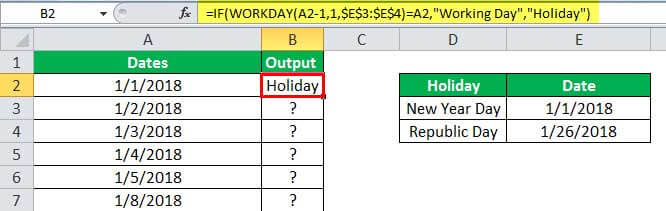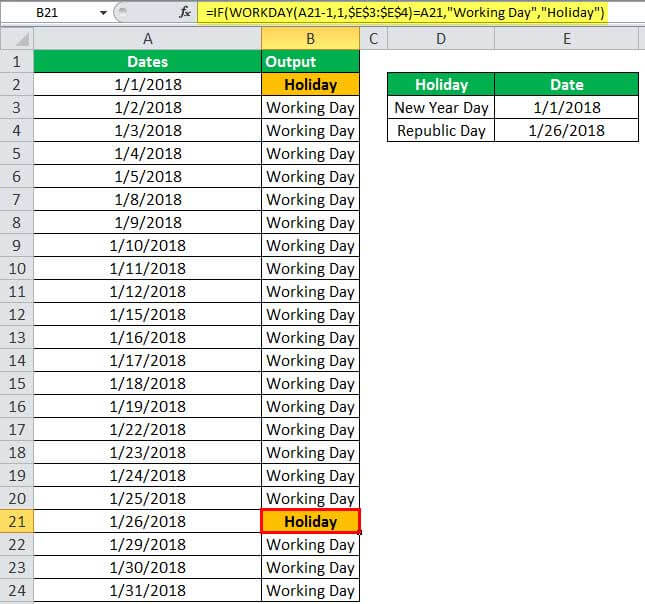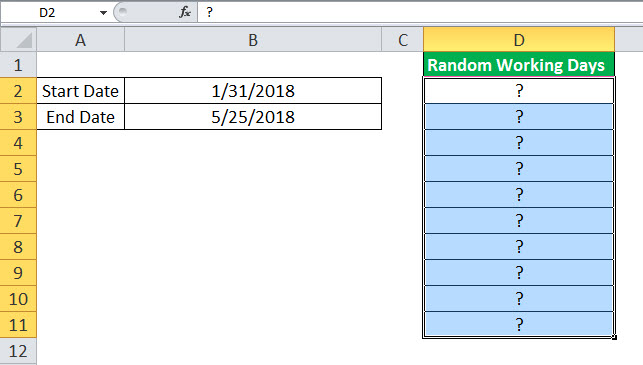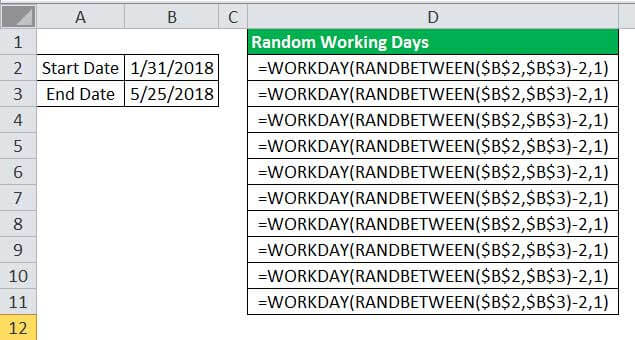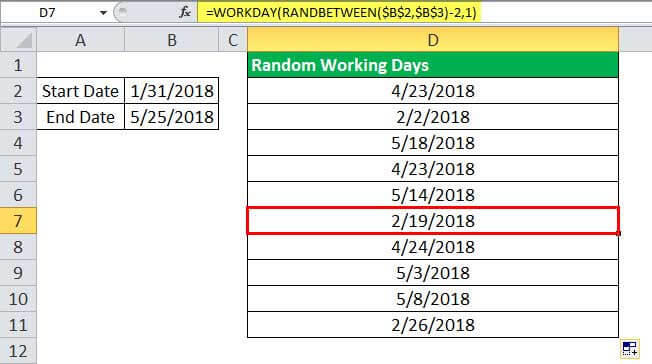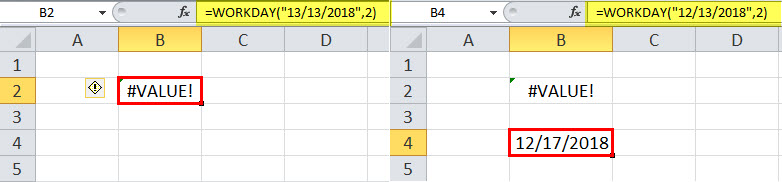Excel for Microsoft 365 Excel for Microsoft 365 for Mac Excel for the web Excel 2021 Excel 2021 for Mac Excel 2019 Excel 2019 for Mac Excel 2016 Excel 2016 for Mac Excel 2013 Excel 2010 Excel 2007 Excel for Mac 2011 Excel Starter 2010 More…Less
This article describes the formula syntax and usage of the WORKDAY function in Microsoft Excel.
Description
Returns a number that represents a date that is the indicated number of working days before or after a date (the starting date). Working days exclude weekends and any dates identified as holidays. Use WORKDAY to exclude weekends or holidays when you calculate invoice due dates, expected delivery times, or the number of days of work performed.
Tip: To calculate the serial number of the date before or after a specified number of workdays by using parameters to indicate which and how many days are weekend days, use the WORKDAY.INTL function.
Syntax
WORKDAY(start_date, days, [holidays])
The WORKDAY function syntax has the following arguments:
-
Start_date Required. A date that represents the start date.
-
Days Required. The number of nonweekend and nonholiday days before or after start_date. A positive value for days yields a future date; a negative value yields a past date.
-
Holidays Optional. An optional list of one or more dates to exclude from the working calendar, such as state and federal holidays and floating holidays. The list can be either a range of cells that contain the dates or an array constant of the serial numbers that represent the dates.
Important: Dates should be entered by using the DATE function, or as results of other formulas or functions. For example, use DATE(2008,5,23) for the 23rd day of May, 2008. Problems can occur if dates are entered as text.
Remarks
-
Microsoft Excel stores dates as sequential serial numbers so they can be used in calculations. By default, January 1, 1900 is serial number 1, and January 1, 2008 is serial number 39448 because it is 39,448 days after January 1, 1900.
-
If any argument is not a valid date, WORKDAY returns the #VALUE! error value.
-
If start_date plus days yields an invalid date, WORKDAY returns the #NUM! error value.
-
If days is not an integer, it is truncated.
Example
Copy the example data in the following table, and paste it in cell A1 of a new Excel worksheet. For formulas to show results, select them, press F2, and then press Enter. If you need to, you can adjust the column widths to see all the data.
|
Data |
||
|
10/1/2008 |
Start date |
|
|
151 |
Days to completion |
|
|
11/26/2008 |
Holiday |
|
|
12/4/2008 |
Holiday |
|
|
1/21/2009 |
Holiday |
|
|
Formula |
Description (Result) |
Result |
|
=WORKDAY(A2,A3) |
Date 151 workdays from the start date (4/30/2009) |
4/30/2009 |
|
=WORKDAY(A2,A3,A4:A6) |
Date 151 workdays from the start date, excluding holidays (5/5/2009) |
5/5/2009 |
Need more help?
Purpose
Get a date n working days in the future or past
Return value
A serial number representing a particular date in Excel.
Usage notes
The WORKDAY function returns the nearest working day n days in the future or past. WORKDAY can be used to calculate due dates, delivery dates, and other dates that should exclude non-working days.
The WORKDAY function takes three arguments: start_date, days, and holidays. Start_date must be a valid Excel date. The days argument is the number of days in the future or past to calculate a workday. Use a positive number for days to calculate future dates, and a negative number for past dates. Holidays is an optional argument to specify non-working days. Holidays should be provided as a range that contains valid Excel dates. If holidays are not provided, WORKDAY will treat only Saturdays and Sundays as non-working days.
When calculating a result, WORKDAY does not include the start date as a work day.
Example #1 — Basic usage
In the formula below, WORKDAY is given Friday, January 1, 2021 for start_date, 1 for days, and F5:F13 for holidays. The result is Monday, January 4, 2021 since Saturday and Sunday are excluded:
=WORKDAY("1-Jan-2021",1,F5:F13)// returns 4-Jan-2021
If the start date is moved back one day to Thursday, December 31, 2021, the result is the same, since January 1 is a holiday, and Saturday and Sunday are also excluded:
=WORKDAY("31-Dec-2020",1,F5:F13) // returns 4-Jan-2021
Example #2 — worksheet as shown
In the worksheet shown above, Column B contains a variety of different start dates, column C contains the number of days to move, and «holidays» are the named range F5:F13. The formula in column D (copied down) is:
=WORKDAY(B5,C5,holidays)
At each row, WORKDAY returns the nearest workday in column D, based on the given start date and days to offset.
Weekends
By default, WORKDAY will exclude weekends (Saturday and Sunday) . If you need to customize which days of the week are considered weekend days, use the more robust WORKDAY.INTL function.
Workday Excel function is a financial function in Microsoft Excel that is used to calculate the end date of a project or task based on a given start date and the number of working days required to complete the task. This function excludes weekends and specified holidays from the calculation.
The workday function syntax is:
=WORKDAY(start_date, days, [holidays])
- start_date: the start date of the project or task.
- days: the number of working days required to complete the task.
- holidays (optional): a list of holidays that should be excluded from the calculation. This can be a range of cells that contain holiday dates, or a named range.
For example, if the start date of a project is January 1, 2023, and it requires 20 working days to complete, the Workday function can be used to calculate the end date as follows:
=WORKDAY(“1/1/2023”, 20)
This function would return the date January 27, 2023, assuming weekends and holidays are excluded from the calculation. Become a Workday Certified professional by learning this Workday Training !
When Do We Use The Excel Workday Function?
The Workday Excel function is commonly used when working with project schedules, employee leave requests, and other scenarios where it is necessary to calculate the end date of a task or project based on the number of working days required to complete it.
For example, if you need to plan a project that will take 10 working days to complete, and you want to exclude weekends and holidays from the calculation, you can use the Workday function to calculate the end date based on the start date.
Similarly, if an employee requests leave for a certain number of working days, you can use the Workday function to calculate the end date of their leave period, taking into account any weekends or holidays that fall within that period.
Overall, the Workday function is a useful tool for anyone who needs to work with dates and schedules in Microsoft Excel, and it can help to streamline workflows and improve productivity by automating date calculations.
How To Use Workday Functions In Excel?
To use the Workday Excel function, follow these steps:
- Open an Excel worksheet and select the cell where you want to display the result.
- Type the following formula into the cell: =WORKDAY(start_date, days, [holidays])
- Replace “start_date” with the date on which the task or project will start, using the format “MM/DD/YYYY”.
- Replace “days” with the number of working days required to complete the task or project.
- If necessary, include a list of holidays to exclude from the calculation. This can be done by referencing a wide range of cells that contain holiday dates, or by using a named range.
- Press Enter to calculate the result.
For example, let’s say that you want to calculate the date that is 10 working days from January 1, 2023, excluding weekends and holidays. The formula would be:
=WORKDAY(“01/01/2023”, 10, holidays)
Assuming that the holidays are defined in a named range called “holidays”, the formula would return the date of January 15, 2023.
In summary, for using the workday function in Excel, you need to provide the start date, the working day’s numbers required, and optionally a list of holidays to exclude from the calculation.
Important Characteristics Of Workday Function
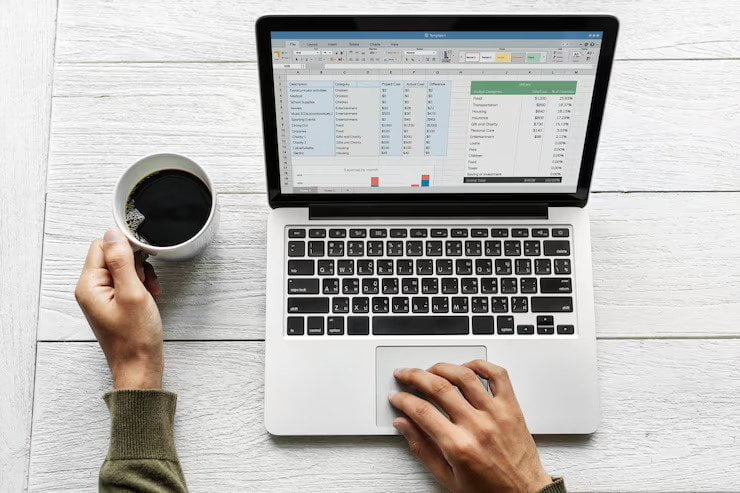
The workday excel function has several important characteristics, including:
Calculation Of Working Days:
The Workday Excel function calculates the end date of a project or task based on the number of working days required to complete it, excluding weekends and specified holidays. This is useful when working with project schedules and employee leave requests.
Flexibility:
The Workday Excel function is highly flexible and allows for a wide range of input options, including start dates, end dates, and the number of working days required. It can also take into account multiple holidays or non-working days.
Integration with other Excel functions:
The Workday Excel function can be used in combination with other Excel functions, such as TODAY and NETWORKDAYS, to create more complex date calculations and formulas.
Ease of use:
The Workday Excel function is easy to use and can be quickly incorporated into Excel worksheets and formulas. It does not require any programming knowledge or advanced Excel skills.
Increased efficiency:
By automating data calculations and excluding non-working days, the Workday function can help to increase efficiency and productivity in a wide range of business scenarios.
Conclusion
The Workday Excel function in Excel is a useful tool for anyone who needs to calculate dates based on working days. Its ability to exclude weekends and holidays from calculations makes it ideal for working with project schedules and employee leave requests.
The function is highly flexible and easy to use, and it can be quickly integrated into Excel worksheets and formulas. By automating data calculations and streamlining workflows, the Workday function can help to increase efficiency and productivity in a wide range of business scenarios.
Overall, the Workday function is a valuable addition to the Excel toolset for anyone who works with dates and schedules on a regular basis.
Read Also:
- Does UMass Project Management Course Increase Your Salary?
- Employee Onboarding: 5 Steps To Improve The Process
- What Are My Rights Regarding Work Hours in Ontario?
Tags:
Become a Workday Certified professional
, excel workday function holidays
, excel workdays between two dates
, Use Workday Functions In Excel
Arnab is a Passionate blogger. He loves to share sentient blogs on topics like current affairs, business, lifestyle, health, etc. If you want to read refulgent blogs so please follow RealWealthBusiness.
Функция WORKDAY (РАБДЕНЬ) в Excel используется для вычисления даты завершения проектов/работ. Например, если сегодня я начну проект, и для его завершения потребуется 20 рабочих дней, я могу с помощью формулы вычислить дату завершения проекта. Эта функция лучше всего подходит, если вы хотите рассчитать дату платежа, дату выполнения проекта, дату доставки и т. д.
Содержание
- Что возвращает функция
- Синтаксис
- Аргументы функции
- Дополнительная информация
- Примеры использования функции РАБДЕНЬ в Excel
- Пример №1. Вычисляем дату завершения проекта исходя из количества рабочих дней
- Пример №2. Вычисляем дату завершения проекта исходя их количества рабочих дней и каникул
Что возвращает функция
Дату, наступающую по прошествии заданного количества рабочих дней.
Синтаксис
=WORKDAY(start_date, days, [holidays]) — английская версия
=РАБДЕНЬ(нач_дата;количество_дней;[праздники]) — русская версия
Аргументы функции
- start_date (нач_дата) — дата, которую мы берем за точку отсчета;
- days (количество_дней) — общее количество рабочих дней, не включая выходные. Вы можете использовать как положительные, так и отрицательные числа в аргументе;
- [holidays] ([праздники])— (необязательно) Это диапазон дат, который необходимо исключить из расчетов. Например, это могут быть какие-либо национальные праздники. Также, это может быть ссылка на диапазон ячеек, который содержит даты, или может быть массивом порядковых номеров, которые содержат даты.
Дополнительная информация
- Суббота и Воскресенье считаются выходным днем и не включаются в расчет формулы;
- В том случае, если вам нужно использовать в расчетах Субботу и Воскресенье — используйте формулу WORKDAYS.INTL(РАБДЕНЬ.МЕЖД);
- Данные даты могут быть использованы в функции как:
— результат какой-либо функции и вычисления;
— данные в текстовом формате;
— дата, введенная в текстовом формате в рамках функции (в кавычках).
Примеры использования функции РАБДЕНЬ в Excel
Пример №1. Вычисляем дату завершения проекта исходя из количества рабочих дней
Функция автоматически рассчитает дату завершения проекта или задачи, как только вы укажете дату начала расчета и количество рабочих дней. Формула исключит из расчетов Субботу и Воскресенье (не рабочие дни, выходные).

На примере выше, дата начала расчета — 13 марта 2016 года (воскресенье), результат вычисления — 20 мая 2016, или через 50 рабочих дней от начала калькуляции.
Пример №2. Вычисляем дату завершения проекта исходя их количества рабочих дней и каникул
Если вы хотите вычесть из расчета каникулы, необходимо использовать третий аргумент функции WORKDAY (РАБДЕНЬ) в Excel.
На примере выше, за день старта проекта было взято число 13/03/2016 (воскресенье), результат вычисления, за вычетом выходных и каникул — 25/05/2016, или через 50 рабочих дней. В ячейках C3:C5 мы указали список дат относящихся к каникулам или праздничным дням и учли их в формуле в ячейке E2. В случае, если каникулы выпадают на выходной день (субботу или воскресенье) из расчетов вычитается только один день.
Содержание
- WORKDAY function
- Description
- Syntax
- Remarks
- Example
- WORKDAY.INTL function
- Syntax
- Remarks
- Example
- Функция WORKDAY (РАБДЕНЬ) в Excel. Как использовать?
- Что возвращает функция
- Синтаксис
- Аргументы функции
- Дополнительная информация
- Примеры использования функции РАБДЕНЬ в Excel
- Пример №1. Вычисляем дату завершения проекта исходя из количества рабочих дней
- Пример №2. Вычисляем дату завершения проекта исходя их количества рабочих дней и каникул
- WORKDAY Function
- Related functions
- Summary
- Purpose
- Return value
- Arguments
- Syntax
- Usage notes
- Example #1 — Basic usage
- Example #2 — worksheet as shown
- WORKDAY Excel Function
- WORKDAY Function in Excel
- WORKDAY Formula in Excel
- How to Use WORKDAY Function in Excel?
- Example #1
- Example #2
- Example #3
- Example #4
- Example #5
- Things to Remember
- WORKDAY Excel Function Video
- Recommended Articles
WORKDAY function
This article describes the formula syntax and usage of the WORKDAY function in Microsoft Excel.
Description
Returns a number that represents a date that is the indicated number of working days before or after a date (the starting date). Working days exclude weekends and any dates identified as holidays. Use WORKDAY to exclude weekends or holidays when you calculate invoice due dates, expected delivery times, or the number of days of work performed.
Tip: To calculate the serial number of the date before or after a specified number of workdays by using parameters to indicate which and how many days are weekend days, use the WORKDAY.INTL function.
Syntax
WORKDAY(start_date, days, [holidays])
The WORKDAY function syntax has the following arguments:
Start_date Required. A date that represents the start date.
Days Required. The number of nonweekend and nonholiday days before or after start_date. A positive value for days yields a future date; a negative value yields a past date.
Holidays Optional. An optional list of one or more dates to exclude from the working calendar, such as state and federal holidays and floating holidays. The list can be either a range of cells that contain the dates or an array constant of the serial numbers that represent the dates.
Important: Dates should be entered by using the DATE function, or as results of other formulas or functions. For example, use DATE(2008,5,23) for the 23rd day of May, 2008. Problems can occur if dates are entered as text.
Microsoft Excel stores dates as sequential serial numbers so they can be used in calculations. By default, January 1, 1900 is serial number 1, and January 1, 2008 is serial number 39448 because it is 39,448 days after January 1, 1900.
If any argument is not a valid date, WORKDAY returns the #VALUE! error value.
If start_date plus days yields an invalid date, WORKDAY returns the #NUM! error value.
If days is not an integer, it is truncated.
Example
Copy the example data in the following table, and paste it in cell A1 of a new Excel worksheet. For formulas to show results, select them, press F2, and then press Enter. If you need to, you can adjust the column widths to see all the data.
Источник
WORKDAY.INTL function
This article describes the formula syntax and usage of the WORKDAY.INTL function in Microsoft Excel.
Returns the serial number of the date before or after a specified number of workdays with custom weekend parameters. Weekend parameters indicate which and how many days are weekend days. Weekend days and any days that are specified as holidays are not considered as workdays.
Syntax
WORKDAY.INTL(start_date, days, [weekend], [holidays])
The WORKDAY.INTL function syntax has the following arguments:
Start_date Required. The start date, truncated to integer.
Days Required. The number of workdays before or after the start_date. A positive value yields a future date; a negative value yields a past date; a zero value yields the start_date. Day-offset is truncated to an integer.
Weekend Optional. Indicates the days of the week that are weekend days and are not considered working days. Weekend is a weekend number or string that specifies when weekends occur.
Weekend number values indicate the following weekend days:
Weekend string values are seven characters long and each character in the string represents a day of the week, starting with Monday. 1 represents a non-workday and 0 represents a workday. Only the characters 1 and 0 are permitted in the string. 1111111 is an invalid string.
For example, 0000011would result in a weekend that is Saturday and Sunday.
Holidays Optional. An optional set of one or more dates that are to be excluded from the working day calendar. Holidays shall be a range of cells that contain the dates, or an array constant of the serial values that represent those dates. The ordering of dates or serial values in holidays can be arbitrary.
If start_date is out of range for the current date base value, WORKDAY.INTL returns the #NUM! error value.
If any date in holidays is out of range for the current date base value, WORKDAY.INTL returns the #NUM! error value.
If start_date plus day-offset yields an invalid date, WORKDAY.INTL returns the #NUM! error value.
If a weekend string is of invalid length or contains invalid characters, WORKDAY.INTL returns the #VALUE! error value.
Example
Copy the example data in the following table, and paste it in cell A1 of a new Excel worksheet. For formulas to show results, select them, press F2, and then press Enter. If you need to, you can adjust the column widths to see all the data.
Using a 0 for the Weekend argument results in a #NUM! error.
Finds the date 90 workdays from 1/1/2012, counting only Sundays as a weekend day (Weekend argument is 11).
Uses the TEXT function to format the resulting serial number (40944) in a «m/dd/yyyy» format. Finds the date 30 workdays from 1/1/2012, counting only Saturdays as a weekend day (Weekend argument is 17).
Источник
Функция WORKDAY (РАБДЕНЬ) в Excel. Как использовать?
Функция WORKDAY (РАБДЕНЬ) в Excel используется для вычисления даты завершения проектов/работ. Например, если сегодня я начну проект, и для его завершения потребуется 20 рабочих дней, я могу с помощью формулы вычислить дату завершения проекта. Эта функция лучше всего подходит, если вы хотите рассчитать дату платежа, дату выполнения проекта, дату доставки и т. д.
Что возвращает функция
Дату, наступающую по прошествии заданного количества рабочих дней.
Синтаксис
=WORKDAY(start_date, days, [holidays]) — английская версия
=РАБДЕНЬ(нач_дата;количество_дней;[праздники]) — русская версия
Аргументы функции
- start_date (нач_дата) — дата, которую мы берем за точку отсчета;
- days (количество_дней) — общее количество рабочих дней, не включая выходные. Вы можете использовать как положительные, так и отрицательные числа в аргументе;
- [holidays]([праздники])— (необязательно) Это диапазон дат, который необходимо исключить из расчетов. Например, это могут быть какие-либо национальные праздники. Также, это может быть ссылка на диапазон ячеек, который содержит даты, или может быть массивом порядковых номеров, которые содержат даты.
Дополнительная информация
- Суббота и Воскресенье считаются выходным днем и не включаются в расчет формулы;
- В том случае, если вам нужно использовать в расчетах Субботу и Воскресенье — используйте формулу WORKDAYS.INTL(РАБДЕНЬ.МЕЖД) ;
- Данные даты могут быть использованы в функции как:
— результат какой-либо функции и вычисления;
— данные в текстовом формате;
— дата, введенная в текстовом формате в рамках функции (в кавычках).
Примеры использования функции РАБДЕНЬ в Excel
Пример №1. Вычисляем дату завершения проекта исходя из количества рабочих дней
Функция автоматически рассчитает дату завершения проекта или задачи, как только вы укажете дату начала расчета и количество рабочих дней. Формула исключит из расчетов Субботу и Воскресенье (не рабочие дни, выходные).
На примере выше, дата начала расчета — 13 марта 2016 года (воскресенье), результат вычисления — 20 мая 2016, или через 50 рабочих дней от начала калькуляции.
Пример №2. Вычисляем дату завершения проекта исходя их количества рабочих дней и каникул
Если вы хотите вычесть из расчета каникулы, необходимо использовать третий аргумент функции WORKDAY (РАБДЕНЬ) в Excel.
На примере выше, за день старта проекта было взято число 13/03/2016 (воскресенье), результат вычисления, за вычетом выходных и каникул — 25/05/2016, или через 50 рабочих дней. В ячейках C3:C5 мы указали список дат относящихся к каникулам или праздничным дням и учли их в формуле в ячейке E2. В случае, если каникулы выпадают на выходной день (субботу или воскресенье) из расчетов вычитается только один день.
Источник
WORKDAY Function
Summary
The Excel WORKDAY function takes a date and returns the nearest working day n days in the future or past. You can use the WORKDAY function to calculate things like ship dates, delivery dates, and completion dates that need to take into account working and non-working days.
Purpose
Return value
Arguments
- start_date — The date from which to start.
- days — The working days before or after start_date.
- holidays — [optional] A list dates that should be considered non-work days.
Syntax
Usage notes
The WORKDAY function returns the nearest working day n days in the future or past. WORKDAY can be used to calculate due dates, delivery dates, and other dates that should exclude non-working days.
The WORKDAY function takes three arguments: start_date, days, and holidays. Start_date must be a valid Excel date. The days argument is the number of days in the future or past to calculate a workday. Use a positive number for days to calculate future dates, and a negative number for past dates. Holidays is an optional argument to specify non-working days. Holidays should be provided as a range that contains valid Excel dates. If holidays are not provided, WORKDAY will treat only Saturdays and Sundays as non-working days.
When calculating a result, WORKDAY does not include the start date as a work day.
Example #1 — Basic usage
In the formula below, WORKDAY is given Friday, January 1, 2021 for start_date, 1 for days, and F5:F13 for holidays. The result is Monday, January 4, 2021 since Saturday and Sunday are excluded:
If the start date is moved back one day to Thursday, December 31, 2021, the result is the same, since January 1 is a holiday, and Saturday and Sunday are also excluded:
Example #2 — worksheet as shown
In the worksheet shown above, Column B contains a variety of different start dates, column C contains the number of days to move, and «holidays» are the named range F5:F13. The formula in column D (copied down) is:
At each row, WORKDAY returns the nearest workday in column D, based on the given start date and days to offset.
Источник
WORKDAY Excel Function
The WORKDAY function in Excel is a DATE function used to calculate the work date coming after a given number of days from the start date. In addition, this function has an optional argument for holidays which, if not provided, automatically considers the weekends, Saturdays, and Sundays, as holidays and calculates the future work date after a given number of days. The method to use this function in Excel is as follows =WORKDAY ( Start_date, Days, Holidays). The first two arguments are mandatory; however, the argument for holidays is optional.
For example, =WORKDAY(A1,B1). A1-1/01/2020 (starting_date), B1- 45 days(days for completion)which gives 4-03-2020 in cell C1.
WORKDAY Function in Excel
A WORKDAY function is categorized as a DATE/TIME function in Excel that returns the date after or before a specified number of working days, excluding the weekends and holidays.
A workday in Excel is a very efficient function used for calculating working days, due dates, Excel Gantt charts Excel Gantt Charts Gantt chart is a type of project manager chart that shows the start and completion time of a project, as well as the time it takes to complete each step. The representation in this chart is shown in bars on the horizontal axis. read more preparation, workday scheduling, computation of the number of workdays of an employee, and other financial analysis.
Table of contents
WORKDAY Formula in Excel
The WORKDAY formula in Excel is as follows:
Arguments used for WORKDAY Formula in Excel.
start_date: It is the date from which we want to start. It is a required field.
days: It is the number of working days before or after the start_date. This value could be negative or positive. When a negative value is passed, the WORKDAY in Excel returns a paste date. If the value is positive, it gives the future date.
holidays: This is an optional field passed when we want to exclude the holidays or weekends. It can be passed as a single or multiple range value.
How to Use WORKDAY Function in Excel?
It is very simple and easy to use. Let us understand the working of the WORKDAY function in some examples.
Example #1
Example #2
Consider the following scenario: a company received an order to manufacture a piece of machinery, and the assigned team started the project on a specified date. It is assumed that the manufacturing process will consume 35 days. Further, the company does not operate on weekends and holidays. Given these variables, you must calculate the project’s estimated completion date.
The start_date is in cell B2, the number of production days is in cell B3, and the holidays with their dates are in the range D2:E11.
We will use the WORKDAY function to calculate the estimated completion date. The WORKDAY formula will be:
=WORKDAY(B2,B3,E2:E11)
The start_date is the date value in cell B2, the number of days in cell B3, and holidays E2:E11.
Example #3
Suppose we have a date, and we want a series of consecutive dates in adjacent row cells below, excluding the non-working days that are Monday to Friday only. For example, suppose in cell B2, we have a starting date (2/19/2018). We want dates 2/20/2018, 2/21/2018… so on. We want to exclude dates like 2/24/2018 and 2/25/2018, which are the weekends, and we want all the current month’s dates.
We will use the Workday function, and the days will be 1 as we want to add consecutive days without passing the last argument, which is optional and for holidays.
So, the WORKDAY formula will be:
=WORKDAY(B2,1)
Applying the WORKDAY formula to other cells we have,
The WORKDAY formula returned all the dates, excluding the weekends of the current month.
As we can see above, the WORKDAY function neglected the days (02/24/2018, 02/25/2018) that were weekends.
Example #4
Suppose we have a list of working days dates given in a column. We want to determine if a given date is a holiday. We want to return “Working Day” if the date is a workday and holiday if the date is a holiday. A list of holidays and their dates are mentioned within range D3:E4.
Holidays:
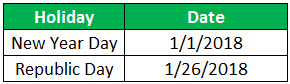
We will again use the WORKDAY in Excel function. The WORKDAY formula in Excel will be:
=IF(WORKDAY(A2-1,1,$E$3:$E$4)=A2,”Working Day”,”Holiday”)
Formula WORKDAY(A2-1,1) returns the same date since we subtract the date and add a date again. So, we have the same date if the output is the same as the given date. Therefore, it is a working day because the WORKDAY formula skips the holidays.
Applying the WORKDAY formula in Excel to other cells, we have:
Example #5
Suppose we have two dates given. We have to generate 10 random days between these two given dates, excluding the Saturday and Sunday weekends. The given dates are:

The WORKDAY formula will be:
=WORKDAY(RANDBETWEEN($B$2,$B$3)-2,1)
We subtract minus two, so we do not get the random working day above or equivalent to the end date value.
Applying the WORKDAY formula in Excel in other cells, we have:
Output:
Things to Remember
- If we want to customize the Weekends (other than Saturday and Sunday), we must use the WORKDAY.INTL function.
- Suppose we provide the third argument to the WORKDAY function for holidays as a range. In that case, we must pass it as an absolute value because the value of the range may change when we apply the same WORKDAY formula to other cells in the sheet.
- The WORKDAY function generates a #VALUE error#VALUE Error#VALUE! Error in Excel represents that the reference cell the user has either entered an incorrect formula or used a wrong data type (mostly numerical data). Sometimes, it is difficult to identify the kind of mistake behind this error.read more when a start_date or any of the values provided in the holiday’s range are not valid dates or if the given day’s argument is non-numeric.
- If the start date is invalid, the WORKDAY function will generate #VALUE! Error.
- When we use the WORKDAY function, it is required that we pass the start_date or holidays as a reference to a cell with a date value instead of entering them as text values within quotes because excel may misinterpret the date values. So, instead of directly using the date as a text value, we should use the DATE function in excelDATE Function In ExcelThe date function in excel is a date and time function representing the number provided as arguments in a date and time code. The result displayed is in date format, but the arguments are supplied as integers.read more to enter a date so that the EXCEL may always understand it as a date value.
WORKDAY Excel Function Video
Recommended Articles
This article has been a guide to the WORKDAY Function in Excel. Here, we discuss the WORKDAY formula in Excel and how to use the WORKDAY function, along with Excel examples and downloadable Excel templates. You may also look at these useful functions in Excel: –
Источник