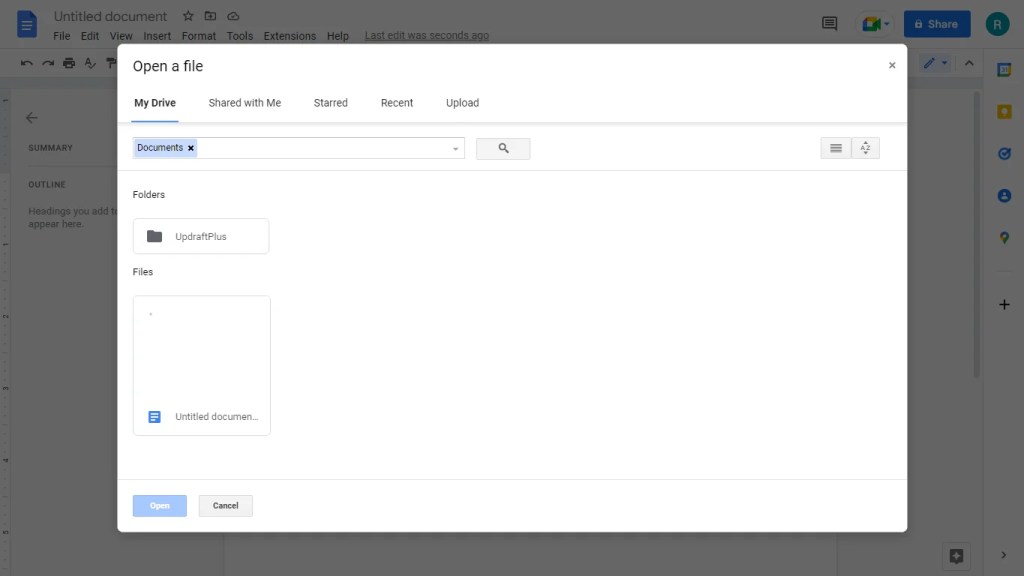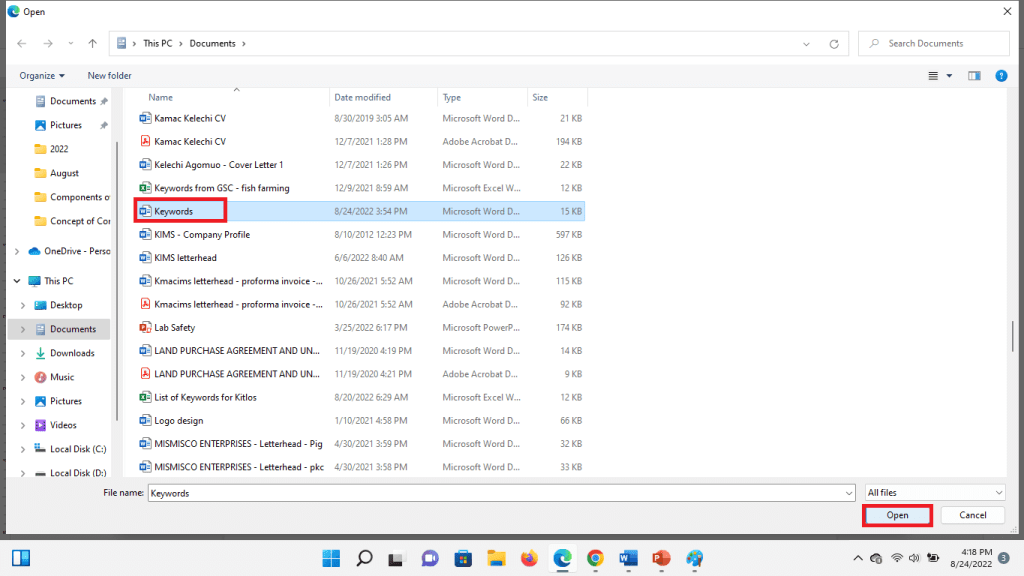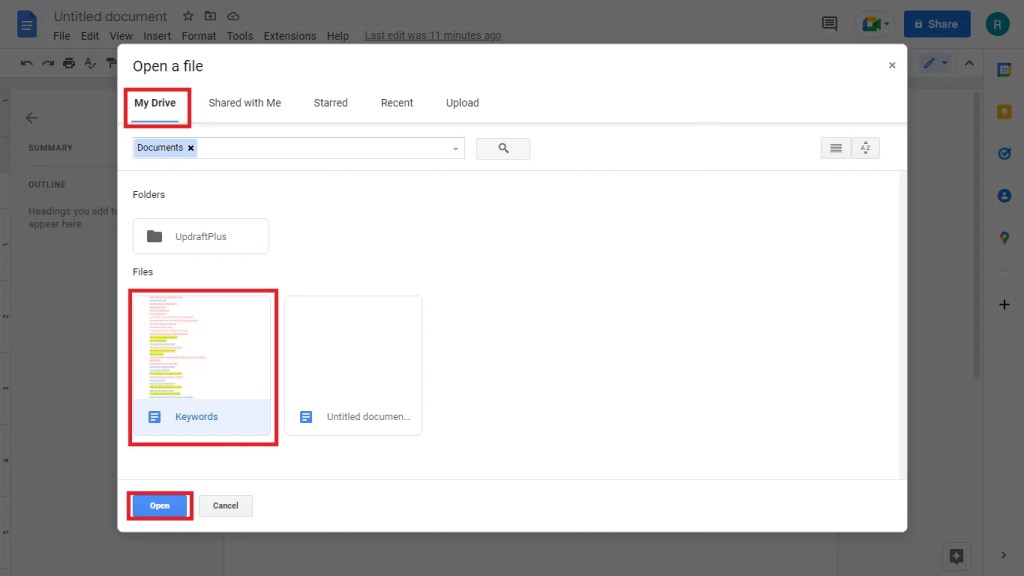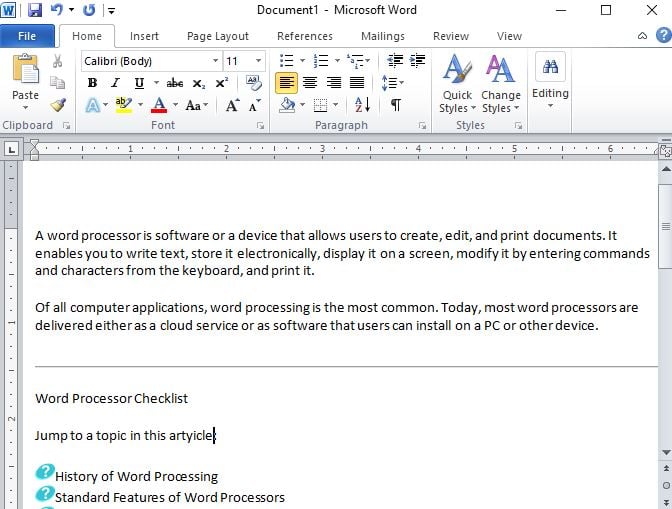This article is about stand-alone word processing machines. For the computer program, see Word processor program. For the general concept, see Word processor.
A word processor is an electronic device (later a computer software application) for text, composing, editing, formatting, and printing.
A Xerox 6016 Memorywriter Word Processor
The word processor was a stand-alone office machine developed in the 1960s, combining the keyboard text-entry and printing functions of an electric typewriter with a recording unit, either tape or floppy disk (as used by the Wang machine) with a simple dedicated computer processor for the editing of text.[1] Although features and designs varied among manufacturers and models, and new features were added as technology advanced, the first word processors typically featured a monochrome display and the ability to save documents on memory cards or diskettes. Later models introduced innovations such as spell-checking programs, and improved formatting options.
As the more versatile combination of personal computers and printers became commonplace, and computer software applications for word processing became popular, most business machine companies stopped manufacturing dedicated word processor machines. As of 2009 there were only two U.S. companies, Classic and AlphaSmart, which still made them.[2][needs update] Many older machines, however, remain in use. Since 2009, Sentinel has offered a machine described as a «word processor», but it is more accurately a highly specialised microcomputer used for accounting and publishing.[3]
Word processing was one of the earliest applications for the personal computer in office productivity, and was the most widely used application on personal computers until the World Wide Web rose to prominence in the mid-1990s.
Although the early word processors evolved to use tag-based markup for document formatting, most modern word processors take advantage of a graphical user interface providing some form of what-you-see-is-what-you-get («WYSIWYG») editing. Most are powerful systems consisting of one or more programs that can produce a combination of images, graphics and text, the latter handled with type-setting capability. Typical features of a modern word processor include multiple font sets, spell checking, grammar checking, a built-in thesaurus, automatic text correction, web integration, HTML conversion, pre-formatted publication projects such as newsletters and to-do lists, and much more.
Microsoft Word is the most widely used word processing software according to a user tracking system built into the software.[citation needed] Microsoft estimates that roughly half a billion people use the Microsoft Office suite,[4] which includes Word. Many other word processing applications exist, including WordPerfect (which dominated the market from the mid-1980s to early-1990s on computers running Microsoft’s MS-DOS operating system, and still (2014) is favored for legal applications), Apple’s Pages application, and open source applications such as OpenOffice.org Writer, LibreOffice Writer, AbiWord, KWord, and LyX. Web-based word processors such as Office Online or Google Docs are a relatively new category.
CharacteristicsEdit
Word processors evolved dramatically once they became software programs rather than dedicated machines. They can usefully be distinguished from text editors, the category of software they evolved from.[5][6]
A text editor is a program that is used for typing, copying, pasting, and printing text (a single character, or strings of characters). Text editors do not format lines or pages. (There are extensions of text editors which can perform formatting of lines and pages: batch document processing systems, starting with TJ-2 and RUNOFF and still available in such systems as LaTeX and Ghostscript, as well as programs that implement the paged-media extensions to HTML and CSS). Text editors are now used mainly by programmers, website designers, computer system administrators, and, in the case of LaTeX, by mathematicians and scientists (for complex formulas and for citations in rare languages). They are also useful when fast startup times, small file sizes, editing speed, and simplicity of operation are valued, and when formatting is unimportant. Due to their use in managing complex software projects, text editors can sometimes provide better facilities for managing large writing projects than a word processor.[7]
Word processing added to the text editor the ability to control type style and size, to manage lines (word wrap), to format documents into pages, and to number pages. Functions now taken for granted were added incrementally, sometimes by purchase of independent providers of add-on programs. Spell checking, grammar checking and mail merge were some of the most popular add-ons for early word processors. Word processors are also capable of hyphenation, and the management and correct positioning of footnotes and endnotes.
More advanced features found in recent word processors include:
- Collaborative editing, allowing multiple users to work on the same document.
- Indexing assistance. (True indexing, as performed by a professional human indexer, is far beyond current technology, for the same reasons that fully automated, literary-quality machine translation is.)
- Creation of tables of contents.
- Management, editing, and positioning of visual material (illustrations, diagrams), and sometimes sound files.
- Automatically managed (updated) cross-references to pages or notes.
- Version control of a document, permitting reconstruction of its evolution.
- Non-printing comments and annotations.
- Generation of document statistics (characters, words, readability level, time spent editing by each user).
- «Styles», which automate consistent formatting of text body, titles, subtitles, highlighted text, and so on.
Later desktop publishing programs were specifically designed with elaborate pre-formatted layouts for publication, offering only limited options for changing the layout, while allowing users to import text that was written using a text editor or word processor, or type the text in themselves.
Typical usageEdit
Word processors have a variety of uses and applications within the business world, home, education, journalism, publishing, and the literary arts.
Use in businessEdit
Within the business world, word processors are extremely useful tools. Some typical uses include: creating legal documents, company reports, publications for clients, letters, and internal memos. Businesses tend to have their own format and style for any of these, and additions such as company letterhead. Thus, modern word processors with layout editing and similar capabilities find widespread use in most business.
Use in homeEdit
While many homes have a word processor on their computers, word processing in the home tends to be educational, planning or business related, dealing with school assignments or work being completed at home. Occasionally word processors are used for recreational purposes, e.g. writing short stories, poems or personal correspondence. Some use word processors to create résumés and greeting cards, but many of these home publishing processes have been taken over by web apps or desktop publishing programs specifically oriented toward home uses. The rise of email and social networks has also reduced the home role of the word processor as uses that formerly required printed output can now be done entirely online.
HistoryEdit
Word processors are descended from the Friden Flexowriter, which had two punched tape stations and permitted switching from one to the other (thus enabling what was called the «chain» or «form letter», one tape containing names and addresses, and the other the body of the letter to be sent). It did not wrap words, which was begun by IBM’s Magnetic Tape Selectric Typewriter (later, Magnetic Card Selectric Typewriter).
IBM SelectricEdit
Expensive Typewriter, written and improved between 1961 and 1962 by Steve Piner and L. Peter Deutsch, was a text editing program that ran on a DEC PDP-1 computer at MIT. Since it could drive an IBM Selectric typewriter (a letter-quality printer), it may be considered the first-word processing program, but the term word processing itself was only introduced, by IBM’s Böblingen Laboratory in the late 1960s.[citation needed]
In 1969, two software based text editing products (Astrotype and Astrocomp) were developed and marketed by Information Control Systems (Ann Arbor Michigan).[8][9][10] Both products used the Digital Equipment Corporation PDP-8 mini computer, DECtape (4” reel) randomly accessible tape drives, and a modified version of the IBM Selectric typewriter (the IBM 2741 Terminal). These 1969 products preceded CRT display-based word processors. Text editing was done using a line numbering system viewed on a paper copy inserted in the Selectric typewriter.
Evelyn Berezin invented a Selectric-based word processor in 1969, and founded the Redactron Corporation to market the $8,000 machine.[11] Redactron was sold to Burroughs Corporation in 1976, where the Redactron-II and -III were sold both as standalone units and as peripherals to the company’s mainframe computers.[12]
By 1971 word processing was recognized by the New York Times as a «buzz word».[13] A 1974 Times article referred to «the brave new world of Word Processing or W/P. That’s International Business Machines talk … I.B.M. introduced W/P about five years ago for its Magnetic Tape Selectric Typewriter and other electronic razzle-dazzle.»[14]
IBM defined the term in a broad and vague way as «the combination of people, procedures, and equipment which transforms ideas into printed communications,» and originally used it to include dictating machines and ordinary, manually operated Selectric typewriters.[15] By the early seventies, however, the term was generally understood to mean semiautomated typewriters affording at least some form of editing and correction, and the ability to produce perfect «originals». Thus, the Times headlined a 1974 Xerox product as a «speedier electronic typewriter», but went on to describe the product, which had no screen,[16] as «a word processor rather than strictly a typewriter, in that it stores copy on magnetic tape or magnetic cards for retyping, corrections, and subsequent printout».[17]
Mainframe systemsEdit
In the late 1960s IBM provided a program called FORMAT for generating printed documents on any computer capable of running Fortran IV. Written by Gerald M. Berns, FORMAT was described in his paper «Description of FORMAT, a Text-Processing Program» (Communications of the ACM, Volume 12, Number 3, March, 1969) as «a production program which facilitates the editing and printing of ‘finished’ documents directly on the printer of a relatively small (64k) computer system. It features good performance, totally free-form input, very flexible formatting capabilities including up to eight columns per page, automatic capitalization, aids for index construction, and a minimum of nontext [control elements] items.» Input was normally on punched cards or magnetic tape, with up to 80capital letters and non-alphabetic characters per card. The limited typographical controls available were implemented by control sequences; for example, letters were automatically converted to lower case unless they followed a full stop, that is, the «period» character. Output could be printed on a typical line printer in all-capitals — or in upper and lower case using a special («TN») printer chain — or could be punched as a paper tape which could be printed, in better than line printer quality, on a Flexowriter. A workalike program with some improvements, DORMAT, was developed and used at University College London.[citation needed]
Electromechanical paper-tape-based equipment such as the Friden Flexowriter had long been available; the Flexowriter allowed for operations such as repetitive typing of form letters (with a pause for the operator to manually type in the variable information),[18] and when equipped with an auxiliary reader, could perform an early version of «mail merge». Circa 1970 it began to be feasible to apply electronic computers to office automation tasks. IBM’s Mag Tape Selectric Typewriter (MT/ST) and later Mag Card Selectric (MCST) were early devices of this kind, which allowed editing, simple revision, and repetitive typing, with a one-line display for editing single lines.[19] The first novel to be written on a word processor, the IBM MT/ST, was Len Deighton’s Bomber, published in 1970.[20]
Effect on office administrationEdit
The New York Times, reporting on a 1971 business equipment trade show, said
- The «buzz word» for this year’s show was «word processing», or the use of electronic equipment, such as typewriters; procedures and trained personnel to maximize office efficiency. At the IBM exhibition a girl typed on an electronic typewriter. The copy was received on a magnetic tape cassette which accepted corrections, deletions, and additions and then produced a perfect letter for the boss’s signature …[13]
In 1971, a third of all working women in the United States were secretaries, and they could see that word processing would affect their careers. Some manufacturers, according to a Times article, urged that «the concept of ‘word processing’ could be the answer to Women’s Lib advocates’ prayers. Word processing will replace the ‘traditional’ secretary and give women new administrative roles in business and industry.»[13]
The 1970s word processing concept did not refer merely to equipment, but, explicitly, to the use of equipment for «breaking down secretarial labor into distinct components, with some staff members handling typing exclusively while others supply administrative support. A typical operation would leave most executives without private secretaries. Instead one secretary would perform various administrative tasks for three or more secretaries.»[21] A 1971 article said that «Some [secretaries] see W/P as a career ladder into management; others see it as a dead-end into the automated ghetto; others predict it will lead straight to the picket line.» The National Secretaries Association, which defined secretaries as people who «can assume responsibility without direct supervision», feared that W/P would transform secretaries into «space-age typing pools». The article considered only the organizational changes resulting from secretaries operating word processors rather than typewriters; the possibility that word processors might result in managers creating documents without the intervention of secretaries was not considered—not surprising in an era when few managers, but most secretaries, possessed keyboarding skills.[14]
Dedicated modelsEdit
In 1972, Stephen Bernard Dorsey, Founder and President of Canadian company Automatic Electronic Systems (AES), introduced the world’s first programmable word processor with a video screen. The real breakthrough by Dorsey’s AES team was that their machine stored the operator’s texts on magnetic disks. Texts could be retrieved from the disks simply by entering their names at the keyboard. More importantly, a text could be edited, for instance a paragraph moved to a new place, or a spelling error corrected, and these changes were recorded on the magnetic disk.
The AES machine was actually a sophisticated computer that could be reprogrammed by changing the instructions contained within a few chips.[22][23]
In 1975, Dorsey started Micom Data Systems and introduced the Micom 2000 word processor. The Micom 2000 improved on the AES design by using the Intel 8080 single-chip microprocessor, which made the word processor smaller, less costly to build and supported multiple languages.[24]
Around this time, DeltaData and Wang word processors also appeared, again with a video screen and a magnetic storage disk.
The competitive edge for Dorsey’s Micom 2000 was that, unlike many other machines, it was truly programmable. The Micom machine countered the problem of obsolescence by avoiding the limitations of a hard-wired system of program storage. The Micom 2000 utilized RAM, which was mass-produced and totally programmable.[25] The Micom 2000 was said to be a year ahead of its time when it was introduced into a marketplace that represented some pretty serious competition such as IBM, Xerox and Wang Laboratories.[26]
In 1978, Micom partnered with Dutch multinational Philips and Dorsey grew Micom’s sales position to number three among major word processor manufacturers, behind only IBM and Wang.[27]
Software modelsEdit
In the early 1970s, computer scientist Harold Koplow was hired by Wang Laboratories to program calculators. One of his programs permitted a Wang calculator to interface with an IBM Selectric typewriter, which was at the time used to calculate and print the paperwork for auto sales.
In 1974, Koplow’s interface program was developed into the Wang 1200 Word Processor, an IBM Selectric-based text-storage device. The operator of this machine typed text on a conventional IBM Selectric; when the Return key was pressed, the line of text was stored on a cassette tape. One cassette held roughly 20 pages of text, and could be «played back» (i.e., the text retrieved) by printing the contents on continuous-form paper in the 1200 typewriter’s «print» mode. The stored text could also be edited, using keys on a simple, six-key array. Basic editing functions included Insert, Delete, Skip (character, line), and so on.
The labor and cost savings of this device were immediate, and remarkable: pages of text no longer had to be retyped to correct simple errors, and projects could be worked on, stored, and then retrieved for use later on. The rudimentary Wang 1200 machine was the precursor of the Wang Office Information System (OIS), introduced in 1976. It was a true office machine, affordable by organizations such as medium-sized law firms, and easily learned and operated by secretarial staff.
The Wang was not the first CRT-based machine nor were all of its innovations unique to Wang. In the early 1970s Linolex, Lexitron and Vydec introduced pioneering word-processing systems with CRT display editing. A Canadian electronics company, Automatic Electronic Systems, had introduced a product in 1972, but went into receivership a year later. In 1976, refinanced by the Canada Development Corporation, it returned to operation as AES Data, and went on to successfully market its brand of word processors worldwide until its demise in the mid-1980s. Its first office product, the AES-90,[28] combined for the first time a CRT-screen, a floppy-disk and a microprocessor,[22][23] that is, the very same winning combination that would be used by IBM for its PC seven years later.[citation needed] The AES-90 software was able to handle French and English typing from the start, displaying and printing the texts side-by-side, a Canadian government requirement. The first eight units were delivered to the office of the then Prime Minister, Pierre Elliot Trudeau, in February 1974.[citation needed]
Despite these predecessors, Wang’s product was a standout, and by 1978 it had sold more of these systems than any other vendor.[29]
The phrase «word processor» rapidly came to refer to CRT-based machines similar to the AES 90. Numerous machines of this kind emerged, typically marketed by traditional office-equipment companies such as IBM, Lanier (marketing AES Data machines, re-badged), CPT, and NBI.[30]
All were specialized, dedicated, proprietary systems, priced around $10,000. Cheap general-purpose computers were still for hobbyists.
Some of the earliest CRT-based machines used cassette tapes for removable-memory storage until floppy diskettes became available for this purpose — first the 8-inch floppy, then the 5¼-inch (drives by Shugart Associates and diskettes by Dysan).
Printing of documents was initially accomplished using IBM Selectric typewriters modified for ASCII-character input. These were later replaced by application-specific daisy wheel printers, first developed by Diablo, which became a Xerox company, and later by Qume. For quicker «draft» printing, dot-matrix line printers were optional alternatives with some word processors.
WYSIWYG modelsEdit
Examples of standalone word processor typefaces c. 1980–1981
Brother WP-1400D editing electronic typewriter (1994)
Electric Pencil, released in December 1976, was the first word processor software for microcomputers.[31][32][33][34][35] Software-based word processors running on general-purpose personal computers gradually displaced dedicated word processors, and the term came to refer to software rather than hardware. Some programs were modeled after particular dedicated WP hardware. MultiMate, for example, was written for an insurance company that had hundreds of typists using Wang systems, and spread from there to other Wang customers. To adapt to the smaller, more generic PC keyboard, MultiMate used stick-on labels and a large plastic clip-on template to remind users of its dozens of Wang-like functions, using the shift, alt and ctrl keys with the 10 IBM function keys and many of the alphabet keys.
Other early word-processing software required users to memorize semi-mnemonic key combinations rather than pressing keys labelled «copy» or «bold». (In fact, many early PCs lacked cursor keys; WordStar famously used the E-S-D-X-centered «diamond» for cursor navigation, and modern vi-like editors encourage use of hjkl for navigation.) However, the price differences between dedicated word processors and general-purpose PCs, and the value added to the latter by software such as VisiCalc, were so compelling that personal computers and word processing software soon became serious competition for the dedicated machines. Word processing became the most popular use for personal computers, and unlike the spreadsheet (dominated by Lotus 1-2-3) and database (dBase) markets, WordPerfect, XyWrite, Microsoft Word, pfs:Write, and dozens of other word processing software brands competed in the 1980s; PC Magazine reviewed 57 different programs in one January 1986 issue.[32] Development of higher-resolution monitors allowed them to provide limited WYSIWYG—What You See Is What You Get, to the extent that typographical features like bold and italics, indentation, justification and margins were approximated on screen.
The mid-to-late 1980s saw the spread of laser printers, a «typographic» approach to word processing, and of true WYSIWYG bitmap displays with multiple fonts (pioneered by the Xerox Alto computer and Bravo word processing program), PostScript, and graphical user interfaces (another Xerox PARC innovation, with the Gypsy word processor which was commercialised in the Xerox Star product range). Standalone word processors adapted by getting smaller and replacing their CRTs with small character-oriented LCD displays. Some models also had computer-like features such as floppy disk drives and the ability to output to an external printer. They also got a name change, now being called «electronic typewriters» and typically occupying a lower end of the market, selling for under US$200.
During the late 1980s and into the 1990s the predominant word processing program was WordPerfect.[36] It had more than 50% of the worldwide market as late as 1995, but by 2000 Microsoft Word had up to 95% market share.[37]
MacWrite, Microsoft Word, and other word processing programs for the bit-mapped Apple Macintosh screen, introduced in 1984, were probably the first true WYSIWYG word processors to become known to many people until the introduction of Microsoft Windows. Dedicated word processors eventually became museum pieces.
See alsoEdit
- Amstrad PCW
- Authoring systems
- Canon Cat
- Comparison of word processors
- Content management system
- CPT Word Processors
- Document collaboration
- List of word processors
- IBM MT/ST
- Microwriter
- Office suite
- TeX
- Typography
LiteratureEdit
- Matthew G. Kirschenbaum Track Changes — A Literary History of Word Processing Harvard University Press 2016 ISBN 9780674417076
ReferencesEdit
- ^ «TECHNOWRITERS» Popular Mechanics, June 1989, pp. 71-73.
- ^ Mark Newhall, Farm Show
- ^ StarLux Illumination catalog
- ^ «Microsoft Office Is Right at Home». Microsoft. January 8, 2009. Retrieved August 14, 2010.
- ^ «InfoWorld Jan 1 1990». January 1990.
- ^ Reilly, Edwin D. (2003). Milestones in Computer Science and Information Technology. Greenwood Publishing Group. p. 256. ISBN 9781573565219.
- ^ UNIX Text Processing, O’Reilly.
Nonetheless, the text editors used in program development environments can provide much better facilities for managing large writing projects than their office word-processing counterparts.
- ^ «Information Control Systems Inc. (ICS) | Ann Arbor District Library».
- ^ «Secretaries Get a Computer of their Own to Automate Typing» (PDF). Computers and Automation. January 1969. p. 59. Retrieved 5 September 2020.
- ^ «Computer Aided Typists Produce Perfect Copies». Computer World. November 13, 1968. Retrieved 10 September 2013.
- ^ Pozzi, Sandro (12 December 2018). «Muere Evelyn Berezin, creadora del primer procesador digital de textos» [Evelyn Berezin dies, creator of the first digital text processor]. El País (in Spanish). Archived from the original on 12 December 2018. Retrieved 13 December 2018.
Berezin diseñó el primer sistema central de reservas de United Airlines cuando trabajaba para Teleregister y otro similar para gestionar la contabilidad de la banca a nivel nacional. En 1968 empezó a trabajar en la idea de un ordenador que procesara textos, utilizando pequeños circuitos integrados. Al año decidió dejar la empresa para crear la suya propia, que llamó Redactron Corporation.
- ^ McFadden, Robert D. (2018-12-10). «Evelyn Berezin, 93, Dies; Built the First True Word Processor». The New York Times. Retrieved 2018-12-11.
- ^ a b c Smith, William D. (October 26, 1971). «Lag Persists for Business Equipment». The New York Times. p. 59.
- ^ a b Dullea, Georgia (February 5, 1974). «Is It a Boon for Secretaries—Or Just an Automated Ghetto?». The New York Times. p. 32.
- ^ «IBM Adds to Line of Dictation Items». The New York Times. September 12, 1972. p. 72. reports introduction of «five new models of ‘input word processing equipment’, better known in the past as dictation equipment» and gives IBM’s definition of WP as «the combination of people, procedures, and equipment which transforms ideas into printed communications». The machines described were of course ordinary dictation machines recording onto magnetic belts, not voice typewriters.
- ^ Miller, Diane Fisher (1997) «My Life with the Machine»: «By Sunday afternoon, I urgently want to throw the Xerox 800 through the window, then run over it with the company van. It seems that the instructor forgot to tell me a few things about doing multi-page documents … To do any serious editing, I must use both tape drives, and, without a display, I must visualize and mentally track what is going onto the tapes.»
- ^ Smith, William D. (October 8, 1974). «Xerox Is Introducing a Speedier Electric Typewriter». The New York Times. p. 57.
- ^ O’Kane, Lawrence (May 22, 1966). «Computer a Help to ‘Friendly Doc’; Automated Letter Writer Can Dispense a Cheery Word». The New York Times. p. 348.
Automated cordiality will be one of the services offered to physicians and dentists who take space in a new medical center…. The typist will insert the homey touch in the appropriate place as the Friden automated, programmed «Flexowriter» rattles off the form letters requesting payment… or informing that the X-ray’s of the patient (kidney) (arm) (stomach) (chest) came out negative.
- ^ Rostky, Georgy (2000). «The word processor: cumbersome, but great». EETimes. Retrieved 2006-05-29.
- ^ Kirschenbaum, Matthew (March 1, 2013). «The Book-Writing Machine: What was the first novel ever written on a word processor?». Slate. Retrieved March 2, 2013.
- ^ Smith, William D. (December 16, 1974). «Electric Typewriter Sales Are Bolstered by Efficiency». The New York Times. p. 57.
- ^ a b Thomas, David (1983). Knights of the New Technology. Toronto: Key Porter Books. p. 94. ISBN 0-919493-16-5.
- ^ a b CBC Television, Venture, «AES: A Canadian Cautionary Tale» Broadcast date February 4, 1985, minute 3:50.
- ^ Thomas, David «Knights of the New Technology». Key Porter Books, 1983, p. 97 & p. 98.
- ^ “Will success spoil Steve Dorsey?”, Industrial Management magazine, Clifford/Elliot & Associates, May 1979, pp. 8 & 9.
- ^ “Will success spoil Steve Dorsey?”, Industrial Management magazine, Clifford/Elliot & Associates, May 1979, p. 7.
- ^ Thomas, David «Knights of the New Technology». Key Porter Books, 1983, p. 102 & p. 103.
- ^ «1970–1979 C.E.: Media History Project». University of Minnesota. May 18, 2007. Retrieved 2008-03-29.
- ^ Schuyten, Peter J. (1978): «Wang Labs: Healthy Survivor» The New York Times December 6, 1978 p. D1: «[Market research analyst] Amy Wohl… said… ‘Since then, the company has installed more of these systems than any other vendor in the business.»
- ^ «NBI INC Securities Registration, Form SB-2, Filing Date Sep 8, 1998». secdatabase.com. Retrieved May 14, 2018.
- ^ Pea, Roy D. and D. Midian Kurland (1987). «Cognitive Technologies for Writing». Review of Research in Education. 14: 277–326. JSTOR 1167314.
- ^ a b Bergin, Thomas J. (Oct–Dec 2006). «The Origins of Word Processing Software for Personal Computers: 1976–1985». IEEE Annals of the History of Computing. 28 (4): 32–47. doi:10.1109/MAHC.2006.76. S2CID 18895790.
- ^ Freiberger, Paul (1982-05-10). «Electric Pencil, first micro word processor». InfoWorld. p. 12. Retrieved March 5, 2011.
- ^ Freiberger, Paul; Swaine, Michael (2000). Fire in the Valley: The Making of the Personal Computer (2nd ed.). McGraw-Hill. pp. 186–187. ISBN 0-07-135892-7.
- ^ Shrayer, Michael (November 1984). «Confessions of a naked programmer». Creative Computing. p. 130. Retrieved March 6, 2011.
- ^ Eisenberg, Daniel [in Spanish] (1992). «Word Processing (History of)». Encyclopedia of Library and Information Science (PDF). Vol. 49. New York: Dekker. pp. 268–78. Archived from the original (PDF) on May 21, 2019.
- ^ Brinkley, Joel (2000-09-21). «It’s a Word World, Or Is It?». The New York Times.
External linksEdit
- FOSS word processors compared: OOo Writer, AbiWord, and KWord by Bruce Byfield
- History of Word Processing
- «Remembering the Office of the Future: Word Processing and Office Automation before the Personal Computer» — A comprehensive history of early word processing concepts, hardware, software, and use. By Thomas Haigh, IEEE Annals of the History of Computing 28:4 (October–December 2006):6-31.
- «A Brief History of Word Processing (Through 1986)» by Brian Kunde (December, 1986)
- «AES: A Canadian Cautionary Tale» by CBC Television (Broadcast date: February 4, 1985, link updated Nov. 2, 2012)
 What is a Word Processor?
What is a Word Processor?
You might have heard the widely thrown around term of ‘paperless office’ or ‘paperless environment’. Although we’re still a long way off from realizing that dream, but there are instances where paper as such is no longer required to any type of official business level communication.
Most of the credit for this definitely goes to word processor programs and applications that help employees put in their communication through digital means. Not only have such word processors allowed for quick and easy communication internally (or externally) within an organization but also has helped improve effectiveness and efficiency of a workplace – since waiting times have been reduced drastically.
So before we dive deep into the different types of word processors available in the market, let’s have a look at how it all began.
The History of Word Processor – How It All Began?
Take today’s word processors as an extension or an evolved form of a type writer. Originally marketed back in 1867, a manual typewriter was first introduced in to the market by a gun manufacturing company.
The first phase of this evolution involved electric typewriters, which could be used for typing of letters automatically while adding/removing specific letters in case of any corrections.
Automatic Typewriters
This was as ‘automatic’ as you could get – a type writer person would manually type something, then proof read it for any mistakes. Once he/she was satisfied, a final re-type would be needed to actually finish the document.
The operators in charge of these word processors were trained typists, who had to be very careful with specifics of a page like orientation, line spacing, page width and all of these details had to be taken into consideration manually. Later on, change in font was added as a new feature enjoyed by some of the leading newspaper agencies for their print production and newsletters. The default ‘typing ball’ font slowly was replaced by a collection of changeable fonts.
From Typewriters to Word Processors
At that time, there were no personal computers. Machines would specifically be built for the purpose of word processing. Rather than evolving through ideas of mathematicians and computer geeks, the word processor was in fact born out of the necessity of writers. Later on, as the computers started to trickle down into our personal lives did we see word processors integrated with the personal computer.
As such, the actual introduction of word processing software that we see today is not marked for sure with a historical timeline. But it’s safe to say that with the mass division of personal computers and printers in the early 1990’s, typewriters as such were fully replaced with dedicated word processing software and programs rather than having to resort to separate machines for typing text on to paper.
Let us fast forward to present time and see what exactly are Word Processors used for nowadays.
Word Processors – What Are They Used For?
In a contemporary office (or a professional) environment, a word processing software is used to create documents and reports like for example a resume or a marketing proposal. Text is entered by typing letters using a keyboard on to a software that takes care of the functions of editing, copying, pasting, deleting and other formatting methods.
Features of a Word Processor
Some of the basic features of a word processor includes:
- Copying, editing, saving and printing reports and documents
- Copying, deleting, pasting, and shifting text within a certain page/document
- Formatting of text like changing size (font size), italicizing (italics), bolding (bold) or strikethroughs and underlines
- Formatting tables (drawing/inserting rows and columns to make full-fledged tables)
- Placing pictures, graphs and all sorts of illustrations within and around the text document
- Correction of spelling mistakes and a fully functioning dictionary in most cases
Word processing software should not be confused with simple text editors. Text editors (like Window’s Notepad) can also allow you to type in text with a few basic formatting inputs but don’t have the more advanced features like underlining, different fonts, adding pictures and graphs etc.
Top Three Popular and Best Word Processors
So let us now look at what word processors are the best options available out there in the market. We will start off with the most popular one as of yet; Microsoft Word.
Microsoft Word

Originally introduced to the public back in the year 1989, the current version of Microsoft Word has seen numerous updates (multiple times each year) and comes as a package with the suite of Office applications along with PowerPoint, Publisher, Excel, and Outlook.
WordPerfect

Lotus Word Pro

Author: Bilal Ibrar
A marketing graduate with a passion for writing on topics related to social media, technology and business in general. Hobbies include gaming, animation and motorsports
Word processing software is designed so users can create, format, save and print text documents. Word processing is creating, editing, customizing, and printing documents using a word processor such as Microsoft Word or Google Docs.
In this guide, you will learn:
- How to define word processing and word processor
- How to create word processing documents using word-processing software
- How to compare two word documents using a word processing program
- And lot’s more
If you are ready, let’s explore the content.
CHAPTER 1:
WORD PROCESSING BASICS
In this chapter, I will take you through the meaning of basic terms relating to word processing software. You will learn the meaning of word processing, word processors, word processing software, and text processor.
Let’s get started at once.
What is word processing?
Word processing entails creating, editing, manipulating, storing, sharing, and printing of documents using dedicated software such as Zoho Writer.
It allows a user to create documents that look like the format and style of a typewriter. Word processing software can be used to save, share or print a physical copy of a document.
For example, a business Sales Rep could create a sales report in a Word Processing Program. The sales rep could edit it, save it to a drive, or share it over the internet with colleagues. A word processor can also be used to create a résumé, memo, letter, or invoice.
In general, a word-processing application can produce a wide variety of documents rapidly and at a relatively low cost.
Word processing is one of the earliest and most commonly used types of computer software. In fact, word processing software is often cited as a major factor in the launch of the personal computer industry. This software did a great job of automating processes that had previously been performed by a typewriter. Word processors helped bring personal computers into the households of regular people, rather than just businesses.
What is a word processor?
A Word processor is a device or computer software that allows users to create, edit, and print documents. It has additional features other than a text processor, that enables you to write text, manipulate, store, and print it.
Word processors allow users to create a wide variety of documents with editing and formatting capabilities to demonstrate their power. It has additional features that allow contents such as a table, pictures, charts, and clipart to be added to a document.
In a word processor, text can be inserted, edited, moved, copied, or deleted within a document. You can use its formatting feature to modify the appearance of selected text in numerous ways. Most word processors also give you the ability to check your spelling and grammar with built-in dictionaries and other tools to assist you in your writing.
Today’s word processors reflect their history as digital typewriters. They display a sheet of paper on the screen, which captures user input from the keyboard. Unlike a manual typewriter, electronic word processing is much faster and more flexible.
What is a text processor?
A text processor is a device or computer program used in creating and manipulating text. Text processors are not as sophisticated as word processors; hence they are incapable of formatting texts. Text processors create sequences of texts which enable computers to easily extract and analyze sequences of texts for analysis.
Text processors are commonly used in computers to create computer commands. Examples include notepad and sublime which help in the creation and modification of electronic texts.
Text processing is the automation method that involves the creation and modification of texts. It is the process of analyzing and sorting unstructured text to gain valuable insights. Text processing deals with text processing utilities while word processing deals with text editing utilities.
Also, text processing operates on raw data and is more independent from proprietary techniques, unlike word processing. Therefore, text processing is done with the help of a shell command or a text editor such as TextEdit, Brackets, and Notepad++.
What is word processing software?
Word processing software is designed to allow users to create, edit, manipulate, save and print text. They provide features that will enable you to enter text by typing, copying, deleting, and performing various types of formatting. Some of the functions of word processing software include:
- Creating, editing, saving, and printing documents.
- Copying, cutting, pasting, and deleting text within documents.
- Formatting text using tools such as font type, bold, underline, or italics.
- Creating, editing, and formatting tables.
- Inserting elements from other software, such as illustrations or photographs.
- Correcting spelling and grammar.
- Sharing and collaboration with team members.
Word processing software also contains features to make it easier for you to perform repetitive tasks. Commands such as mail merge and macros will help you perform common repetitive tasks to save time. A typical word processing software example is OpenOffice Writer.
How to open a word processing file
How you open a word processing file depends on the type of word processor used to create the file. Many times, the type of word processor determines the file format used to save it.
For example, Microsoft Word processing program saves with the file formats: .doc and .docx. However, you can save word processed documents in different file formats such as pdf, odt, txt, and rtf.
Apple Pages saves its word-processed documents in .pages. However, it supports files in the following formats: .rtf, .txt, .doc, and .docx. Similarly, Google docs can create files in the following formats: .txt, .rtf, .odt, .docx, and .epub.
This means that popularly used word processors are capable of opening most word processor files. So, if you saved your file in any of the file formats, you can open it with OpenOffice or Google Docs.
Let’s illustrate how to open a word processing file. To open a word document, keywords.docx saved on your local drive, in Google Docs, do the following.
- Visit Google Docs. (Note: You must have a Google account)
- On the Start a new document window, select Blank.
- On the New document window, select File and click on Open from the File menu. The Open dialog box appears.
- On the Open dialog window, click on the Upload tab, and select the Select a file from your device button.
- On the Browse dialog box, browse through your device and locate a file to upload.
- Select the file [keywords.docx], and click the Open button. The file uploads to your Google Drive.
- On the File menu, click Open.
- On the Open dialog window, select the My Drive tab.
- Locate the file in your drive and select it. Then click the Open button. The file opens in Google Docs.
Importance of word processing software
Why is word processing important? Why is it virtually in all household computers? Word processing offers a better alternative to handwriting and typewriter when creating documents. Let’s look at some of the benefits of word-processing software.
- Word processing software is important because it easily detects and corrects typing errors as you type your document. It uses the autocorrect feature to identify and correct errors easily.
- Word processing helps in the digitization of information. It makes the creation, storage, copying, sharing, and retrieval of information easy.
- Word processors help users to work efficiently and accurately. You can easily create and organize a document by using spelling and grammar and other features to eliminate errors.
- Today’s word processors allow you to save different versions of a document. They also allow you to compare them in the future so you can select your preferred version.
- The features of word documents help us create standard and beautiful-looking documents. With formatting features, documents can look elegant and attractive, unlike a manual typewriter.
- Electronic word processing software helps us save business supply costs. Instead of using up pens and paper daily, we can create and transmit documents electronically. This contributes to significant savings in overall business expenses.
- Mail merge and macros help us automate some activities and make work faster and more efficient. Hence, productivity is enhanced using a word processor.
There’s quite a lot you can do with word processing software these days. But before the advent of word processing software, how did people create and edit documents? This will lead us to chapter 2.
CHAPTER 2:
HISTORY OF WORD PROCESSOR
In chapter 1, you discovered that a word processor is a word processing software used to create and edit text. In this chapter, you will discover the origin of word processors.
Let’s explore!
The precursor to word processing
Word processing did not develop out of computer technology. It evolved from the needs of writers rather than those of mathematicians, but it later merged with the computer field. Word processing started with the gradual automation of the physical aspects of writing and editing. Later, technology was refined to make it available to individual and corporate users.
Historically, there are four (4) types of word processors namely; mechanical, electronic, standalone, and software. Word processors were designed by combining existing technologies with emerging ones to develop standalone equipment. Gradually, the concept of word processing, which evolved from data processing was integrated into the computer system.
Mechanical word processing
Before the advent of mechanical word processing, manual writing was the order of the day. People started using ink and paper to create documents way back in 2000BC. During this period, the Egyptians, Romans, Greeks, and Hebrews were using papyrus and parchment papers.
The first major advancement from manual writing to mechanical word processing was the invention of the typewriter. During this period, different versions of the typewriter were invented, some with success and some without success.
Henry Mill was the first to be credited with the invention of the typewriter in the 18th century. However, his version of the typewriter was not successful. By 1867, Christopher Latham Scholes invented the first successful typewriter.
Scholes’s invention has a major drawback. Instead of printing on the upper side of the roller, it prints on the underside. The implication was that the typist could not see his work until he finishes. Acceptance of this typewriter was slow due to some drawbacks. But a series of improvements were made:
- The shift key was added in 1878. Typists can then type upper-case and lower-case letters with the same key.
- Printing on the upper side of the roller was made possible in 1880. Typists can see their work as they type rather than when they finish.
- The tab key was added in 1897. This made it possible for typists to set margins.
After these changes, the typewriter gained acceptance in the corporate world. By 1900, portable models were created, thus making typewriting available to both individuals and corporations.
Electronic word processing
To improve on the mechanical typewriter, the electric typewriter was invented. The first was patented by Thomas Edison in 1972. However, a workable model was introduced in the 1920s.
By the 1930s, IBM introduced the IBM Electromatic which improved typing speed and made word processing more efficient. Due to the great improvement, the machine gained wide acceptance in the business world.
A major step towards modern word processing came when the Schultz company introduced the repetitive typewriter. This typewriter was able to store information automatically for later retrieval. This made it possible to reproduce multiple identical copies of a document without the use of carbon papers or photocopiers.
In 1961 IBM introduced the Selectric typewriter, which replaced the standard movable carriage and individual type strikers with a revolving typeball. Also, IBM released the MT/ST (Magnetic Tape/Selectric Typewriter) in 1964. The MT/ST combined the features of the Selectric with a magnetic tape drive. Magnetic tape was the first reusable storage medium for typed information.
With the tape, information could be stored, replayed, corrected, and reprinted as many times as needed. You can also erase information on the tape and reuse it for other projects. This development marked the beginning of word processing as it is known today.
IBM first used the term word processing to market their MT/ST machine as a word processing machine. The term was coined by the IBM Engineer, Ulrich Steinhilper in the 1950s. He translated the term from the German word textverabeitung to define the act of typing. But IBM redefined it to describe electronic ways of handling a standard set of office activities. These activities include composing, revising, printing, and filing written documents.
Standalone word processing machines
In the 1970s, word processing shifted from typewriting to computer-based with CRT screens when IBM developed the floppy disks. The first was introduced in the 1970s by Linolex systems. The technology included a floppy disk, software, and a microprocessor.
Lexitron corporation also developed a word processing microcomputer with a CRT monitor and 5 ¼ floppy diskette. The diskette later became the standard for early personal computers. With the introduction of video display units, the text could be entered and corrected without having to produce a hard copy. This means that printing can be delayed until the writer is satisfied with the document.
In 1973, Vydec introduced the first text processor known as Vydec Word Processing System. The machine was the first to allow the creation and editing of multipage documents without changing storage receptacles.
Other standalone machines include the data secretary by Redactron corporation and a CRT-based system by Wang Laboratories. The Wang system has all the characteristics of today’s word processors and was affordable to organizations. It became the basis for other CRT-based word processors. Hence, word processors were referred to as CRT-based machines.
Word processing software
The invention of personal computers marked the beginning of the word-processing software. This was made possible by the advent of disk programs which enhanced the development packages for use with personal computers. Also, the separation of the software from the hardware opened up the field of word processing to individuals.
The first word processing program for personal computers was Electric Pencil, from Michael Shrayer Software. It went on sale in December 1976. By 1978, WordStar was introduced. Because of its many new features, it soon dominated the market. WordStar was written for the early CP/M (Control Program – Micro) operating system.
The era of MS-DOS saw the rise of WordPerfect and Microsoft Word. They replaced WordStar as the main word processing program during this era.
In the late 1980s, word processing shifted to the WYSIWYG (What-you-see-is-what-you-get) and GUI (Graphic User Interface) approach. These were pioneered by the Xerox Alto computer and Bravo word processing program, and Xerox PARC with the Gipsy word processor.
The true WYSIWYG made known to people came when Apple Macintosh and IBM PC were released in 1983 and 1984 respectively. Apple came with MacWrite and IBM PC came with Microsoft Word. Word processing is now one of the most common general applications for personal computers.
When Windows operating system became popular in the 1990s, Microsoft Word’s popularity also grew with it. Today, Microsoft Word has become synonymous with what is called a word processor or word processing software.
Today, there is different word processing program including desktop applications, mobile apps, and cloud-based word processors. These word processors have similar terms common to them. This will lead us to chapter three.
CHAPTER 3:
WORD PROCESSING TERMINOLOGY
Almost all word processing programs share a similar vocabulary. Whether you are using Microsoft Word, WordPerfect, or Google Docs, you will encounter the same terms when working with them.
In this chapter, we shall identify popularly used word processing terminology. Let’s quickly catch up on the terms!
General terms
These are terms that are generally used in word processing. They are not commands but provide relevant information to computer users.
Application: Used in place of a program, hence, you can say a word processing application or a word processing program.
Caps lock: It is turned on when you want to type text in CAPITAL LETTERS or UPPER CASE. A light will appear on your keyboard when the caps lock is on. Press the Caps Lock key to turn it on or off.
Cursor: This is the insertion point of an item in a document. The cursor is a flashing vertical bar on the screen that indicates where entered text or objects will be placed in the document.
Dialog box: This is a boxed window that lists options. It usually appears when some specified commands such as SAVE AS, PAGE SETUP, etc., are issued.
Document: This is a file that contains text, image, table, etc., created using a word processing program. Files created with a word processor are referred to as a document.
Editing: This is the process of making changes or corrections in a document. It includes alterations to the text itself, moving or copying items to other locations, and applying formatting options to the document itself and items within it.
File extension: When a file is created with an application, it usually has two parts – the filename and the extension. The user adds the filename while the application adds the extension. The file extension is usually used to determine the program that creates a file. Examples of file extensions are .doc, .docx, .rtf, .page, etc.
Formatting: The process of formatting a document involves specifying how the document will look in its final form on the screen and when printed. Common formatting options include the font, font size, color, alignment, spacing, margins, and other properties.
Highlighting: Also called selecting. This is the act of choosing an item or group of text in a document. Before you can format an object or text, you need to first highlight such object or text. Changes to be made (deleting, formatting, etc) will only affect the selected items.
Menu bar: The menu bar appears at the top of some word processing application windows. It contains a listing of the main commands in the form of text. Menu items that are common among multiple applications include File, Edit, View, and Help. When you click on one of these items, additional options appear in a drop-down menu on the screen.
Paragraph: A new paragraph is created each time you press the ENTER key on the keyboard. A paragraph can be made up of several lines of text, a single item, or nothing.
Ribbon: Ribbon was introduced in Microsoft Word 2007 to replace the menu bar. The ribbon contains tabs and icons representing the commands to be executed in a document. These commands are handy and easier to use when compared with the menu bar.
Ruler: The rulers appear at the top and left side of a word document within the word processing window. They are used to show the position of margins, tabs, and the document.
Scroll bar: Sometimes you cannot see your entire document. The scroll bars are used to scroll up or down the screen or sideways. Scrolling is like moving a sheet of paper up or down so that you can see more of it. You can use the scroll arrows or the scroll bars on the right and bottom of your window.
Template: A template is a starting point for a document that contains initial formatting options, settings, colors, layout, and placeholders.
Toolbar: A toolbar consists of buttons that provide a shortcut way of performing a commonly used function. Microsoft Word 2007 introduced the concept of quick-access toolbar. You can customize the content of your toolbar.
Word wrap: Word wrap enables a word processor to create a multiline without you pressing the ENTER key. Whenever the cursor reaches the end of a margin it automatically jumps to the next line.
Editing terms
These are terms that relate to the commands for creating and editing documents in word processors.
Autocorrect: This feature is used to correct common typographic errors and misspelled words as you are typing. You can turn it on or off. You can also customize the words to be corrected.
Clipboard: The clipboard is a temporary holding area the computer uses for any item that has been copied or cut. When an item such as text is placed on the clipboard, it can then be pasted elsewhere in the document. Items will stay on the clipboard until they are deleted or erased.
Copy: Used to duplicate items in a document or in other documents. Copied items are placed on the clipboard until it is pasted.
Cut: This is used to move a text or object in the document or to other documents. Cut items are placed on the clipboard until it is pasted.
Find and replace: This allows you to search for a particular word or phrase and replace the same with a specified one.
Indentation: Indent is the space between the margin of the page and the text. Most word processors allow for both left and right indentation. A common use of indention is called “first line indent”. Here the first line of a paragraph is indented and the remaining lines of text lie directly against the left margin.
Paste: Copy or cut usually place the item on the clipboard. The paste is the process of taking the items on the clipboard and placing them in the current location of the insertion point.
Spelling and grammar: This utility is used to check for proper spelling and grammar as you create and edit a document. These utilities may run automatically and alert you to errors as you type using its built-in dictionaries. You can also run the spell check manually when you finished creating your document.
Tab stops: Tabs are used to control the placement of text on a page. Tab stops can be set within the ruler at the top of the word processing window. You can also set the type of the tab. Tab types include left, right, centered, and decimal. The tab type controls how the text will be aligned if it is forced to that tab stop. When the tab key is pressed on the keyboard, the cursor will move to the next tab stop location.
Table: A table is a collection of text, data, or other items that are arranged in columns and rows.
Undo and redo: Undo command is used to reverse the last action (or series of actions) that you have performed in a document. Redo does the reverse of undoing. When using the Undo and Redo commands, each item must be reversed sequentially.
Formatting terms
These are word-processing terms that help in manipulating and customizing the text in a word processing document.
Alignment: Alignment refers to the way text is arranged in the document between the margins. We have right, left, and center alignment. Justify is a type of alignment that flush the text both to the left and the right margins.
Font: A font is a set of letters and numbers of one particular typeface. The font includes not only the typeface but other characteristics such as font size and emphasis.
Footer: The footer is an area that appears at the bottom of every page in a document that can contain one or more lines of text. It is popularly used to insert the page number on each page.
Header: This is an area that appears at the top of every page in a document that can contain one or more lines of text. It can be used to insert a page number of document information.
Line spacing: Line spacing refers to the amount of white space between lines of text in a paragraph. You can choose any single, double, or 1.5 line spacing.
Margin: The margin is the white space between the edge of the page and where text or other items can be placed in your document. You can adjust the margin to increase or decrease it when working with a word processing application.
Orientation: This defines the layout of a document. A document could appear in a portrait or landscape orientation. Portrait orientation is where the height of the page is greater than the width. Landscape orientation has a greater width than height.
Page break: This is used to specify the point at which one page or section ends and another begins. You can manually insert a page break at a specific location.
Paper size: This is used to specify the page layout area or the workspace while working on a document. It is also used to determine the size of the paper a document will be printed on. There are different paper sizes in a word processor to be chosen from, including legal, letter, A4, etc.
Paragraph spacing: Paragraph spacing refers to the amount of white space that is left between paragraphs when the enter key is hit. Unlike line spacing, paragraph spacing does not affect the amount of space between lines of text, but instead, between one paragraph and the next. You can set the space before and after a paragraph.
Mailing terms
These are terms that relate to data and mailing automation in word processing.
Mail merge: Mail merge is a word processing automation that combines database software, word processors, and some e-mail programs. It is used to send the same email content to multiple recipients. Mail merge takes a standard form of e-mail and populates it with the personal information of the recipients.
Wizard: A wizard is an interactive feature in a word processor that will walk you step-by-step through a specialized process. A Wizard is specifically included in Microsoft Word for mail merging. The Mail Merge wizard provides assistance when creating letters and mailing labels from a list of names and addresses.
Printing terms
These are word processing terminology that defines the commands used to set up and print a document.
Page setup: A tool that allows you to customize the size and layout of your printable word document. The parameters to define include the paper size, margins, page orientation, and quality of print.
Print preview: Print Preview is a feature that shows you the prototype of your printed document on the screen. It displays how your document will look on a piece of paper if it were to be printed.
Print: Print is the command that enables you to print your finished document from a printer. There are features included in the print dialog box that will help you specify the print quality.
There are other terms that may not have been included in this terminology. You can encounter them in the course of using each of the word processing software. This leads us to chapter 4 where we will identify some word processing software examples.
CHAPTER 4:
In chapter 3 we discussed the terminology of word processing programs. These terms are applicable to all word processing software in the market.
In this chapter, we shall explore common word-processing software examples used by individuals and businesses.
Microsoft word
Microsoft Word is one of the most popular word-processing software examples in use today. It has a lot of features that made it the choice of many when it comes to creating and editing documents.
Microsoft word is developed by Microsoft corporation and has different versions for Mac, Windows, Android, and IOS devices. Also, you can subscribe to Microsoft 365 for the cloud version with OneDrive storage.
Microsoft Word has improved search and navigational experience. Also, you can easily collaborate with a team and work with others simultaneously are just some of the benefits. Along with that, Word gives you the ability to access, share, and work on your documents from almost anywhere.
Word also has additional visual effects, turning text into diagrams, and combining visual aspects into text documents. Some of the key features include:
- Provision of templates for resumes and forms.
- Reading documents with the read mode, PDF, letters, and scripts on your mobile device.
- It enables you to save a document as a PDF file.
- You can share your file with others and collaborate with your team.
- Supporting editing with rich formatting.
- Managing permission for documents
- Creating comments in the documents.
Price: Depends on the version. The cost for 1 pc is about $166.66. Microsoft 365 personal is about $64.28 per annum and $6.43 per month.
Google docs
Google Docs is an online application that helps you to create and edit documents. It is a free word processor that is part of the G-suite applications. You can use the software to create letters, memos, reports, and other documents.
Google docs has lots of free templates you can choose to create different types of word documents. It contains numerous fonts and images. You can use the application to create and make changes in files anywhere at any time. Some of its features are:
- Creating and editing word documents
- Lots of free templates
- You can share documents online using Google Drive
- You can convert Word docs to Google Docs
- Accessible from a Phone, tablet, or computer.
- You can make changes in the document in real time.
- It offers chat and comment in the capability.
- You can convert Google Doc files to Word files or vice versa.
- You can search quotes, text, and images in the Google Doc Android app.
- Supported platforms: Web, iOS, Android, and Mac.
Price: Free
Apple Pages
Apple pages is a word processing software developed by Apple computers. It is a word processor shipped with apple devices; it also allows users to create documents online.
Some of its features include:
- Beautiful and colorful photo card templates that allow you to create different documents.
- Mail merge feature for sending a batch mailing to multiple recipients.
- Screen view which makes it easier to view, read and edit documents on iPhone devices.
- Language translation is made easier within your document.
- Use scribble to turn handwritten words into text
- Play YouTube and Vimeo videos right in Pages, without the need to open a web browser. Simply add a link, and play your web video inside your document or book.
- Easily record, edit, and play audio directly on a page.
- Add elegance to your mathematical equations using LaTeX or MathML notation.
- Edit shared documents while offline, and your changes will automatically upload when your accounts are online again.
Price: Free
Corel Wordperfect
WordPerfect is one of the oldest word processing software. Developed by Corel, WordPerfect is a legendary word processor that so many uses to create documents, letters, brochures, resumes, and more. With the compatibility of over 60 file formats, including Microsoft, and powerful Reveal Codes, document control has never been easier.
The basic features of WordPerfect include:
- The WordPerfect eBook Publisher supports EPUB format which provides compatibility with eBook devices, such as Kobo, Nook, and Sony Reader.
- Includes Oxford concise dictionary for spelling check
- You can open, edit, and save the latest Microsoft Office file formats in each WordPerfect Office 2021 application.
- Have quick access to vital document statistics in WordPerfect, such as word count, character count, line count, and more.
- Improved file stability when working on a file, opening a file, or saving a file directly to a server.
- Import pdf files into the WordPerfect application and smoothly edit them with built-in pdf functionality.
- Perform multiple find-and-replace actions with ease.
- The Mail Merge Expert makes it simple to associate a data source and create mail for multiple recipients.
Price: WordPerfect Office Standard 2021 at $249.99
LibreOffice writer
LibreOffice is a powerful and free office suite. It is a successor to OpenOffice.org, used by millions of people around the world. It has a clean interface and feature-rich tools that help you unleash your creativity and enhance your productivity.
LibreOffice includes several applications that make it the most versatile Free and Open-Source office suite on the market. Its word processor is known as LibreOffice Writer. Writer has all the features you need from a modern, full-featured word processing and desktop publishing tool.
It’s simple enough for a quick memo, but powerful enough to create complete books with contents, diagrams, indexes, and more. It has the following features:
- It has full word processing features to allow you to create and edit different kinds of documents.
- It is compatible with a wide range of document formats such as Microsoft Word, Open Document Format, etc.
- You can export your document in pdf format
- It has extensions that allow you to get more features and document templates from its website.
- With an autocorrect dictionary, you can correct errors as you type.
- Use the mail merge wizard to easily create mail for multiple recipients.
Price: Free
Zoho writer
Zoho Writer is a free ad powerful cloud-based word processing software in use by many. Because it is cloud-based, it can be used across all devices. It can also be used to collaborate with teammates in real time.
With Zoho writer, you can create elegant, inspiring documents for free. Let’s consider some of its features.
- Easy to get started with any device. Simply visit Zoho writer and register with your email address.
- Write across all devices from every location.
- Write and edit documents with teammates in real time.
- Save your documents in pdf and MS Word document formats.
- Collaborate on content and post it directly to your WordPress or Blogger pages.
- Contextual grammar, readability, and style suggestions.
- Document automation and sign collection capabilities along with Zoho CRM integration.
Price: Free
WPS office writer
WPS Office writer is an example of word processing software that is available for all devices. You can download it for your PC, tablet, or mobile phone.
WPS Office enables you to edit and manage Writer, Presentation, Spreadsheet, and PDF with others at the same time. It is fully compatible with Windows, macOS, Linux, Android, and iOS and supports 47 file formats and 46 languages.
Key features of this productivity program:
- Work anywhere on any available device
- Available on multiple platforms including Mac, Windows, Linus, Android, and IOS
- WPS Office writer supports 15 file formats including .doc, .docx, and multiple languages.
- It also has cloud service for easy two-way document sync across all platforms and devices.
- Built-in applications provide you with superior features such as file format conversion, text extraction, long image output, watermark, and annotation.
- Thousands of free and premium templates to meet your document creation needs.
- Exclusive and excellent themes created by professional art designers to meet diverse aesthetic pursuits.
Price: Free for WPS standard. WPS premium starts at $29.99 per year.
Polaris docs
Polaris Office is a combination of tools that includes Polaris Docs. Polaris docs is a versatile word processor that is similar to the combination of Microsoft Word and Google Docs. It has versions for Windows, Mac, IOS, and Android.
The Polaris web office provides solutions to view and edit various document formats such as word, sheet, slides, and HWP. You can apply and deploy document viewer editing services easily with any server environment or technology.
Polaris docs is a very versatile word processing software that allows you to work on your documents wherever you are. These are some of its key features:
- It allows multiple users to access the document from different platforms, such as PCs or mobile clients.
- Can be used for real-time writing and editing and collaboration
- Provides support and collaborative editing for office documents such as Word, Sheet, and Slide documents
- Provides real-time document coediting with teammates. A URL link can be sent to the invitee for collaborative works and permission for editing granted.
- Unified communication channels such as email, instant chat, and phone. It helps to minimize cumbersome feedback and emailing while maximizing work efficiency.
Price: Free. Polaris Office Smart $39.99/ year; Polaris Office Pro $59.99/ year. Download for Mac and Windows for 1 Pc at $79.99. Download for IOS at $39.99.
Scribus
Scribus is a free and open-source desktop publishing software. It is specially designed for typesetting, layout, and presentation of files. This app can also create PDFs and forms.
Though it’s a bit different from standard word processing software, you can choose one of the designed layouts. You can also set up your page, and even improve your written documents with professional-looking quality images.
With Scribus, you can also create animations that you can place directly inside your document. You can also turn your text documents into interactive PDF presentations. Basic features include:
- Support for a user-friendly interface.
- Support publishing features like color management and PDF creation.
- Vector drawings capabilities
- Supports documentation creation tools like LaText, Lilypond, etc.
- You can import or export a huge number of files to Scribus.
- Supports platforms like Windows, Linux, Mac OS X, Solaris, PC-BSD, OpenBSD, NetBSD, and Haiku.
Price: Free
FocusWriter
FocusWriter is a simple, distraction-free writing environment. It utilizes a hide-away interface that you access by moving your mouse to the edges of the screen. With this feature, you can focus on the page and text. Whenever you need to use any integrated feature, simply swipe your cursor across the edges to open the hidden menu.
It’s available for Linux and Windows and has been translated into many different languages. Its key features are:
- TXT, basic RTF, and essential ODT file support
- Timers, alarms, and daily goals
- Fully customizable themes and sessions
- Has optional features like typewriter sound effects, live statistics, spell-checking, multi-document support, and a portable mode
- Can be translated into over 20 languages
Price: Free
There are other examples of word processing software that cannot be explicitly discussed in this guide. However, you can try apps like FreeOffice TextMaker, Dropbox Paper, Grammarly, ProWritingAid, Scrivener, etc., to create a document.
This leads us to chapter 5 where we shall illustrate how to create a document.
CHAPTER 5:
CREATE WORD PROCESSING DOCUMENTS
In this chapter, I’ll show you how to create documents using word processing software. You can choose any of the above word processing software examples and create the same documents.
I’ll also show you how to compare two word documents using any of the software described above.
Now it’s time to start working with word processing software.
Examples of word processing documents
You can create different kinds of files using a word processor. For ease and elegance, you can use a built-in template in any of your selected word processor.
Examples of documents you can create with a word processing software include: memo, letter, newsletter, reports, brochure, resume, etc.
To create a document, you can start with a template or a blank document. Virtually all the cloud-based word processors have elegant templates to get started.
How to make a program in word
If you have an upcoming event, you can quickly create a program for such an event in a word processor. Depending on the nature of the program, you can use a template to speed up creation.
In this illustration, we shall use Microsoft Word template to make a program. Let’s begin with the following steps.
- Open Microsoft Word in the backstage view and select New. (Please, ensure that you are connected to the internet)
- On the search for templates box, type program, and press ENTER.
- On the search result window, select any of the program templates and click on Create. The template will download. After downloading, it will open with the template.
- On the open template, make every necessary changes you want.
- After the necessary changes are made, share or print the document and share it with your audience.
Create a booklet in word
A booklet is a small book that has less than 50 pages. It is usually created like a book with a book cover and handles a topic or subject.
Let’s create a booklet in Microsoft Word. You can start with a blank word document or use a template. Using a template is usually easier than starting with a blank document. Follow these steps to create a booklet in Microsoft Word using a blank document.
- Open Microsoft Word and select Blank document in the Backstage View.
- In the Microsoft Word window, click the Layout tab and select Margins from the Page Setup group.
- Select Custom Margins… from the Margins dropdown menu to open the Page Setup dialog box.
- In the Page Setup dialog box, do the following:
- Set the margins appropriately. The default can do it. However, add a few inches in the Gutter box. This will create binding space on the inside.
- Under Pages, in the Multiple pages box, select Book fold item from the list.
- Select the Paper tab and select A4 paper size. Then click OK.
- Start entering text and images in the pages of your newly configured booklet document. When you are done with your writing and formatting, print your work.
- To print your booklet, do the following:
- Select Print from File, or press CTRL+P on the keyboard. The print dialog window appears.
- Change Print One Sided to Manually Print on Both Sides.
- Load paper to printer and test run the printing by printing a few pages then flip the sheets. If both sides of the sheets are printed correctly, then continue with your booklet printing.
- Share or distribute your booklet to your audience.
Compare two word documents
You can compare two versions of a document to see how they differ. Though it might be tedious, especially for a long document. However, word processing software provides tools that make it easy and efficient.
In this section, I will show you how to compare two documents with Google Docs word processor.
- Ensure that the two documents you want to compare are uploaded to your Google drive. (See how to upload a file from your local drive)
- Open Google Docs and select one of the documents you want to compare in the Start a new document window.
- In the Open Document window, select the Tools menu. From the dropdown list, select Compare Documents.
- The compare documents dialog box opens.
- In the compare documents window, under Select, the comparison document, select My Drive.
- From the dialog that appears, select the second document you want to compare. Click the Compare button.
- When Google Docs is done, a dialog box appears telling you that the Comparison is ready. Click the Open button to view the differences.
- The comparison document opens with a suggestion box informing you on what to do. Accept the suggestion or reject it.
In Microsoft Word, you will select Review > Compare. Then, select the two documents to be compared in a dialog box that appears.
Review the two documents and track the changes made to the compared document.
Conclusion
I hope you found this word processing guide useful and easy to apply. Below are resources that will help you get started if you want to deepen your knowledge of Microsoft Word.
Before that, I will love to hear from you: which of the chapters do you appreciate most? Which of the word processing software most appeals to you? Looking at Microsoft Word alternatives, which one software among many would you prefer?
Whichever, please, let me know what you think by leaving a comment below.
Practice Resources
What is Microsoft Word: A Practical Overview
Creating Documents in MS Word
Paragraph Formatting in a Word Document
Inserting and Formatting Text in Word Document
Creating and Formatting Tables in Microsoft Word
The Page Layout: Microsoft Word Tutorials 3
A word processor is software or a device that allows users to create, edit, and print documents. It enables you to write text, store it electronically, display it on a screen, modify it by entering commands and characters from the keyboard, and print it.
Of all computer applications, word processing is the most common. Today, most word processors are delivered either as a cloud service or as software that users can install on a PC or mobile device.
Word Processor Checklist
Jump to a topic in this article:
- What is the History of Word Processing?
- What are Standard Features of Word Processors?
- Full-featured Word Processors
- Word Processors vs. Text Editors vs. Desktop Publishing Systems
What is the History of Word Processing?
The earliest word processors were standalone machines similar to electric typewriters that debuted in the 1960s. The great advantage of these early machines over using a typewriter was that you could make changes without retyping the entire document. Over time, the devices acquired more advanced features, such as the ability to save documents on a disk, elaborate formatting options, and spell-checking.
While there are still some standalone word processors in use today, word processing began to move to personal computers in the 1980s. In the early days of the PC, a word processor called WordPerfect became one of the most widely used applications of any kind. Over time, however, What You See Is What You Get (WYSIWYG) word processors that showed users exactly what would print on their final documents became more popular. One of those WYSISWG word processors, Microsoft Word, became dominant in the 1990s.
Image: The first version of Microsoft Word was developed in 1981. The current version is Microsoft Word 16 (released in 2016).
With the advent of cloud computing in the 2000s, word processing changed again. The cloud allowed users to do their word processing via a browser-based application. While these cloud-based word processors lacked the advanced functionality of software installed on a device, they allowed users to store their documents in a remote data center and access them from any Internet-connected PC or mobile device. They also made it easier for geographically separated teams of people to work together on the same document. Many users found that cloud-based word processors offered enough features to meet their needs, as well as greater convenience, mobility, and collaboration support.
What are Standard Features of Word Processors?
Word processors vary considerably, but all word processors, whether cloud-based or installed on a system, support the following basic features:
insert text: Allows you to insert text anywhere in the document.
delete text: Allows you to erase characters, words, lines, or pages.
cut and paste: Allows you to remove (cut) a section of text from one place in a document and insert (paste) it somewhere else.
copy: Allows you to duplicate a section of text.
page size and margins: Allows you to define various page sizes and margins, and the word processor will automatically readjust the text so that it fits.
search and replace: Allows you to direct the word processor to search for a particular word or phrase. You can also direct the word processor to replace one group of characters with another everywhere that the first group appears.
word wrap: Automatically moves to the next line when you have filled one line with text, and it will readjust text if you change the margins.
print: Allows you to send a document to a printer to get hard copy.
file management: Provides file management capabilities that allow you to create, delete, move, and search for files.
font specifications: Allows you to change fonts within a document. For example, you can specify bold, italics, and underlining. Most word processors also let you change the font size and even the typeface.
windows: Allows you to edit two or more documents at the same time. Each document appears in a separate window. This is particularly valuable when working on a large project that consists of several different files.
spell checking: Identifies words that don’t appear in a standard dictionary.
Full-Featured Word Processors
Most installable modern word processor software supports additional features that enable you to manipulate and format documents in more sophisticated ways. Full-featured word processors usually support the following advanced features, and cloud-based word processors may have some of these features as well:
grammar checking: Identifies sentences, paragraphs, and punctuation that doesn’t appear to meet commonly recognized rules of grammar.
footnotes and cross-references: Automates the numbering and placement of footnotes and enables you to easily cross-reference other sections of the document.
automated lists: Automatically creates bulleted or numbered lists, including multi-level outlines.
graphics: Allows you to embed illustrations, graphs, and possibly even videos into a document. Some word processors let you create the illustrations within the word processor; others let you insert an illustration produced by a different program.
headers, footers, and page numbering: Allows you to specify customized headers and footers that the word processor will put at the top and bottom of every page. The word processor automatically keeps track of page numbers so that the correct number appears on each page.
layout: Allows you to specify different margins within a single document and to specify various methods for indenting paragraphs.
macros: Enables users to define and run macros, a character or word that represents a series of keystrokes. The keystrokes can represent text or commands. The ability to define macros allows you to save yourself a lot of time by replacing common combinations of keystrokes.
merge: Allows you to merge text from one file into another file. This is particularly useful for generating many files that have the same format but different data. Generating mailing labels is the classic example of using merges.
tables of contents and indexes: Allows you to automatically create a table of contents and index based on special codes that you insert in the document.
thesaurus: Allows you to search for synonyms without leaving the word processor.
collaboration: Allows users to track changes to the document when more than one person is editing. Some cloud-based word processors also allow multiple users to edit the same document at the same time.
internet features: Allows users to embed Web links into their documents and format their documents for the Web. Some also link to Web services that can help users create their documents.
translation and speech: As artificial intelligence capabilities become more commonplace, some word processors have gained the ability to read text aloud, to accept voice commands, and to translate text from one language to another.
Read also: What is a Spreadsheet?
Word Processors vs. Text Editors vs. Desktop Publishing Systems
Word processors are very similar to two other categories of software: text editors and desktop publishing applications. An example of a word processor is offered by Zoho.
Applications that support only the basic features from the first list above (and maybe a few others) are sometimes called text editors. Office workers sometimes use text editors to create simple documents that don’t require a full-featured word processor. However, text editors are more commonly used by programmers who use special text editors with features designed for writing code.
Desktop publishing systems, on the other hand, are generally more advanced and complex than word processors. The line dividing word processors from desktop publishing systems is constantly shifting as word processors become more advanced. In general, though, desktop publishing applications support finer control over layout, especially for documents with a lot of graphics, and they offer more support for full-color printing options.
This article was updated April 2021 by Jenna Phipps
The capability to create documents using a word processor is known as word processing. It can also refer to advanced shorthand techniques, which are sometimes utilized in specialized situations with a typewriter that has been customized. These were primarily intended for typists, especially in organizations where other employees would provide handwritten notes to be transcribed into documents for printing and then returned for inspection.
Different word processors are available today; some are proprietary, such as Microsoft Word, StarOffice Writer, WordPerfect Office, and others are open source, such as Openoffice.org Writer, etc.
How to open MS Word in Windows?
In Windows 8/above:
Step 1: Press Windows + C to open the search bar
Step 2: Type MS Word & click on the MS Word version you are having in your system. MS Word window will pop up.
In Windows 7 or below:
Step 1: Go to the program section in the windows start menu.
Step 2: Go to MS Office & click on it. A drop-down list is seen
Step 3: Click on MS Word & the MS Word window will pop up.
Creating a New Document in MS Word
Once your MS Word Window pops up, you can create & save the file by:
Step 1: Click on the Microsoft button on the top left.
Step 2: Click on New, a new Document window will pop up.
Step 3: Click on Create & a new document will be created
Note: Shortcut for New: Ctrl + N
How to Save a document or give a Name to a new document created?
Step 1: Click on the Microsoft icon
Step 2: Click On SaveAs button.
Step 3: Click on Word Document & a new Window for save as will pop up
Step 4: Select the drive (by clicking on it: Example: Local Drive (D)) in which you want to save the document
Then your driver will open up, select the folder in which you want to save the document (Example: img folder here) & then give the required name to your document (Example: Doc3 here)
Your document is created & saved with the provided name.
Note: Shortcut for save: Ctrl +s
How to print a document through an attached printer?
Step 1: Click on the Microsoft icon
Step 2: Click On Print & a window for Print & Preview the document will pop up.
Step 3: Click on Print. Then a window for Print will pop up.
Step 4: Select the printer by which you want to take out a print of the document. Select the page range (Print of all or some or current page) & the number of copies you want.
Step 5: Click on OK. You will get a print of your document.
Note: Shortcut for print is Ctrl + P.
MS Word Window
MS Word Window has the following components:
(i) Title Bar: Shows the name/title given by you to the current document. If the user does not save the document by any name, the default name given by MS Word appears in this bar.
(ii) Menu Bar: Contains menu items like Margins, views, page layout, etc.
(iii) Office Button: MS Office button on the left-most top.
(iv) Formatting Toolbar: Have tools like Bold, Italic, Underline, Font shape & size, etc. to format your data.
(v) Ribbon: To provide an easy & quick user interface we have ribbon in MS Word. Depending on what you’re doing in Word, Excel, or another Office software, the Ribbon varies.
(vi) Scrollbars: To scroll your document up or down.
(vii) Zoom Slider: To zoom in or zoom out your document
(viii) View Buttons: Provides different views of your document like Print view, full-screen view, web layout view, etc.
(ix) Quick Access Toolbar: To quickly save your document on clicking the save button, or to redo or undo the last work done.
(x) Work Window: The area where you can actually word, write data, including images, etc,
Sample Questions
Question 1. What will you do for closing a document?
Answer:
The procedure is as follows:
Step 1. Go to Office Button
Step 2. Click on close (last option in the list).
Question 2. Give shortcuts to create, print, close & save a document.
Answer:
1. Ctrl +N – Create a New Document-
2. Ctrl + S – Save a Document
3. Alt + F4 – Close a Document.
4. Ctrl + P – Print a Document.
Question 3. How to Open MS Word in Windows 7?
Answer:
The Steps to open MS Word are as follows:
Step 1. Click on Start icon on the screen.
Step 2. Choose All Programs
Step 3. Select Microsoft Office
Step 4. Click on Microsoft Word.
Question 4. What are different Alignments available in MS Word?
Answer:
The appearance and direction of the paragraph’s edges are determined by alignment. Types of alignment are:
1. Left Alignment: The text was aligned uniformly along the left margins.
2. Right Alignment: The text was aligned uniformly along the right margins.
3. Center Alignment: The text is aligned evenly with the center of the page.
4. Justified Alignment: The text was aligned evenly with both the left and right margins.
Question 5. How to use Save as option in MS Word?
Answer:
The steps for using Save As :
Step 1. Click on Office button on the left top
Step 2. Choose Save As Option under it.
Step 3. Save As Dialog box pops up
Step 4. Select the location to save as your document & provide a new name
Step 5. Click on Save.


 What is a Word Processor?
What is a Word Processor?