What to Know
- A DOCX file is a Microsoft Word Open XML Format Document file.
- Open with Word, Word Online, Google Docs, or some other word processor.
- Convert one to PDF, DOC, JPG, etc. with those same programs or a converter like FileZigZag.
This article explains more about DOCX files, like how to open one or convert it to a format that’s compatible with other software.
What Is DOCX?
A file with the DOCX file extension is a Microsoft Word Open XML Format Document file.
DOCX files are used for everything from resumes and cover letters to reports, flyers, documentation, invitations, newsletters, and more. These files usually contain text but can also include objects, styles, rich formatting, and images.
Microsoft started using DOCX files in Microsoft Word beginning in Word 2007, while earlier versions of Word use the DOC file extension.
DOCX files are smaller and easier to support than DOC files because the format is XML-based and all the content is stored as separate files, and ultimately compacted in a single, ZIP-compressed file.
Microsoft Word uses the DOCM format, too, but there are other similar file extensions that don’t have anything to do with these Microsoft formats, like DDOC and ADOC.
How to Open a DOCX File
Microsoft Word (version 2007 and above) is the primary software program used to open and edit DOCX files. If you have an earlier version of Microsoft Word, you can download the free Microsoft Office Compatibility Pack to open, edit, and save DOCX files in your older version of MS Word.
Actually, you don’t even need to open a DOCX file with Word because Microsoft has a free Word Viewer program that lets you open Word documents like DOCX files without needing to have MS Office installed.
What’s more, you don’t even need any Microsoft Office/365-related program on your computer to open this type of file because there are several completely free word processor programs that open and edit DOCX files. WPS, OpenOffice Writer, and ONLYOFFICE are some that we recommending on a regular basis.
The free Google Docs tool is an online word processor that can also open/edit DOCX files and, being a web-based tool, doesn’t require any software downloads. This also means, of course, that any DOCX files you want to use with Google Docs must be uploaded to the tool before they can be viewed and edited.
Microsoft Word Online is another way to view and edit DOCX files online. That service is from Microsoft, so it looks a bit like the desktop version of Microsoft Word, but it’s completely free.
Google also has a free Chrome extension that lets you view and edit DOCX files right inside your browser. It supports dragging local DOCX files into the Chrome browser as well as opening DOCX files directly from the internet without having to download them first.
The now-defunct Microsoft Works opens DOCX files, too. While not free, Corel WordPerfect Office is another option, which you can pick up at Amazon.
How to Convert a DOCX File
Most people are interested in converting a DOCX file to PDF or DOC, but the programs and services below support a number of additional file formats as well.
The quickest, easiest, and most effective way to convert a DOCX file is to just open it in one of the word processor programs mentioned above and then save it to your computer as the file format you’d like it to be in. Most applications do this through the File > Save As menu, or something similar.
If that doesn’t seem to work for you, you could use a dedicated converter from our list of free file converter software programs and online services, like Zamzar or FileZigZag. These are great examples of online DOCX converters that can save the file to not only document formats like DOC, PDF, ODT, and TXT but also eBook formats and image formats like MOBI, LIT, JPG, and PNG.
To convert your DOCX file to the Google Docs format to edit the file there, all you have to do is upload it to your account. This can be done from Google Drive’s New > File upload menu or directly from Google Docs via the file picker icon.
Calibre is a very popular free program that converts DOCX to eBook formats, too, like EPUB, MOBI, AZW3, PDB, PDF, and several others. We recommend reading their instructions on converting Word documents for some help making an eBook from your DOCX file.
FAQ
-
How do I open a DOCX file on Android?
If you have a Microsoft 365 subscription, download the Microsoft Word app from Google Play. Select the DOCX file on your device and choose to open it in the Word app. If you don’t have the Word app, you can open and edit DOCX files in Google Docs on your smartphone by first uploading them to your drive by selecting the plus (+) sign > Upload.
-
How can I open DOCX files on a Mac?
A straightforward method is to use the Pages app, which comes built-in on most Macs. If you don’t have it, you can download the Pages app for free from the App Store. Right-click the DOCX document and select Open With > Pages. To convert it to a different file format such as PDF or Word, select File > Export To > file format.
Thanks for letting us know!
Get the Latest Tech News Delivered Every Day
Subscribe
Put simply, .Doc is the older version of a Microsoft Word Document.
DocX is the newer version, form versions of Microsoft Word 2007 onwards.
Now before you jump in thinking that the added X makes the document extreme or better in some way, that X on the end just stands for ‘Office Open XML’.

If you have the option to save your document as a .DOC or .DOCX which should you choose?
In this post we will outline the difference between the two file formats, but if you want to jump forward and skip the reading in almost all circumstances .DOCX is going to be the better option.
Read on for more.
What is .DOC?
When you see .DOC at the end of your document or file, this means that the file is in a text format.
The file is editable and a working document rather than say a PDF or JPEG which, when have text present in either format the text is not editable unless converted into a .DOC.
What is .DOCX?
If you have just created a new Word Document, or the document you are looking at was created post-2007 you will notice .DOCX sitting at the end of your file name.
Any file with the DOCX extension is a Microsoft Word Open XML Formate Document. These files are used for reports, resumes, letters, documentation, note-taking, newsletters, presentations and more. Almost always containing some text, DOCX files are not limited to text only they can also contain images, objects and creative formatting. If its a Microsoft Word Open XML file, its a DOCX file.
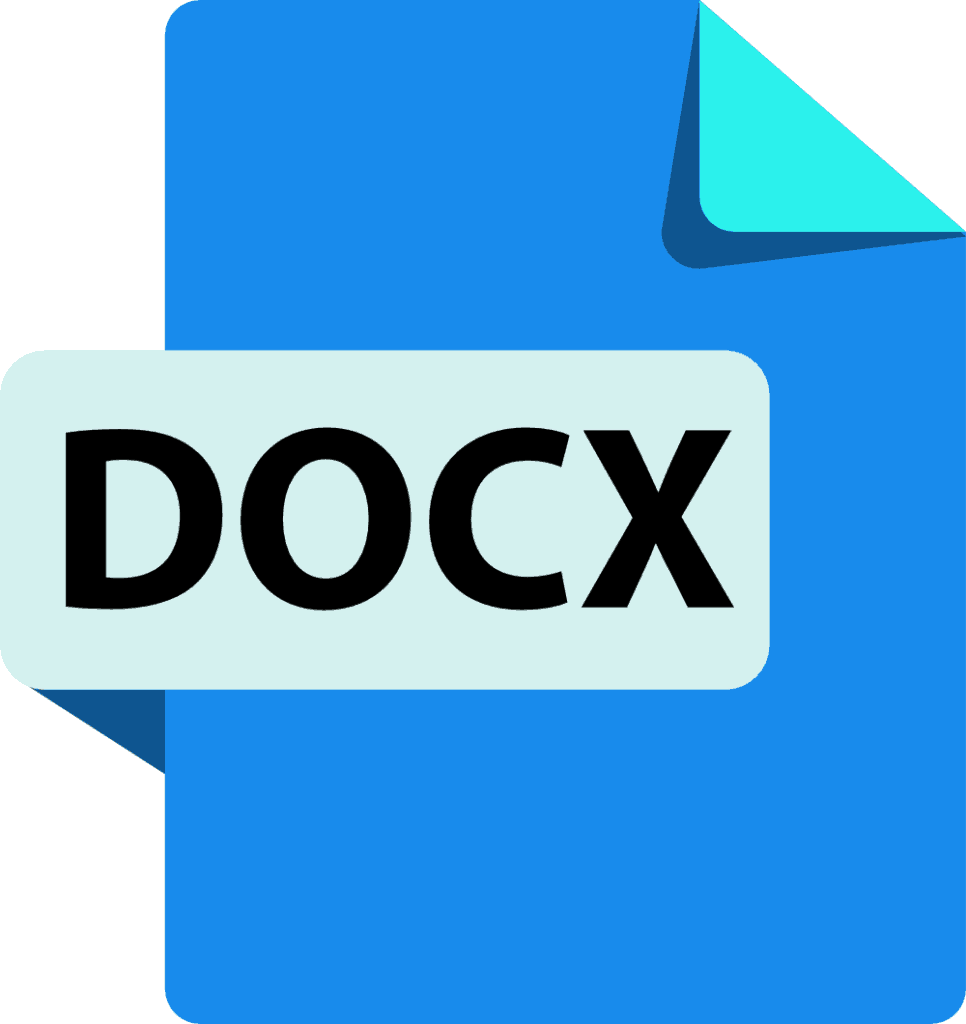
What makes a DOCX file different to a DOC file?
In short, DOCX files are smaller, easier to store and support due to the format being an XML. Your computer can handle more DOCX files at once than it can the old DOC files and using DOCX will allow your computers processing system to run as quickly as it should.
The only reason you would be working from a DOC file these days would be if the file was pre 2007 and still sitting in the old format.
Looking for an easier solution to your collaboration frustrations?
When collaborating in Microsoft Word, your email inbox can quickly become filled with updated versions of a document being sent back and forward between colleagues.
John made an edit, sent an email ‘see updated attached’.
Then Lucy made an edit, sent an email 30minutes later ‘updated version attached’, and it goes on for days.
Sending updated versions via email is one way to know a new version is available and required your attention. But it can also clutter your inbox with internal emails, with a single line or sometimes nobody of text in the email.

The alternative is to send them via a group chat channel such as Slack or Microsoft Teams, but you should make a new channel for the document updates so that you don’t miss one, or lose it in an open channel as other conversations start happening around the document being sent.
With overflowing inboxes and your slack channel constantly telling you there are un-read messages there needs to be a solution for collaborating alone. Somewhere your updated versions can live in peace, with no other noise around them to allow you to easily review and check them at any time.
The solution is here and it comes in the form of a great new purpose-built tool called Simul Docs.
Simul was built just for Microsoft Word and for you, to help you collaborate with ease.
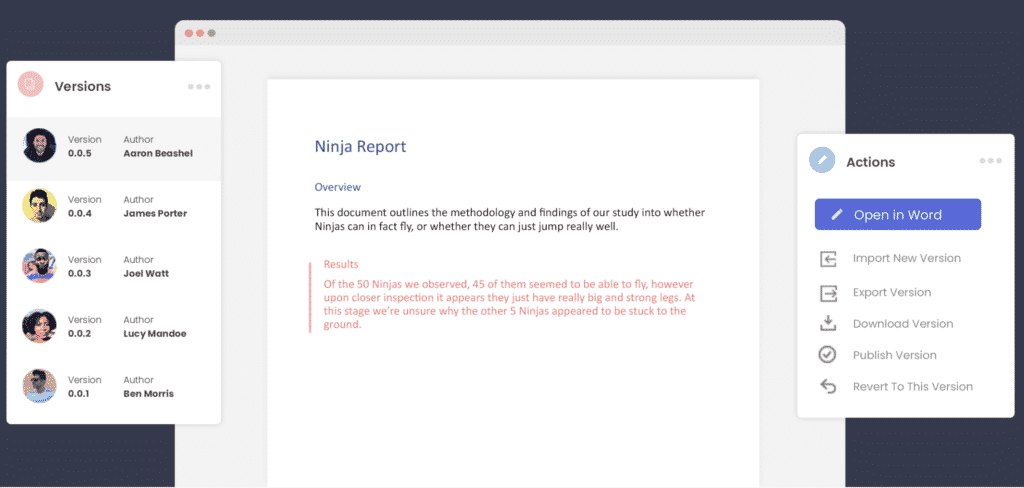
First and foremost, Simul will store and manage every version of your document in an easy to navigate toolbar that you can access from anywhere you have an internet connection (or offline if you do a quick download before losing your connection).
As a new version of your document is created, Simul will automatically save the file under a numerical version number that makes sense. The first version is named 0.0.1, the second 0.0.2, the third 0.0.3 and so on. Making it easy for you to keep track of how many versions have been made and which one is the most recent.
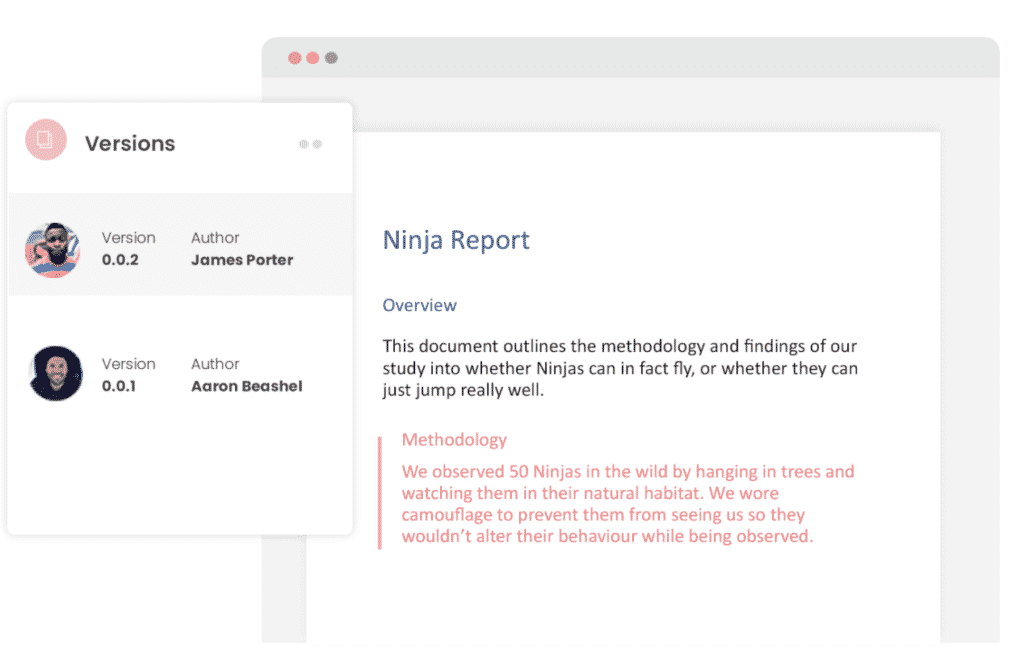
But what about any extra notes or comments the author wanted to make, ones they would usually put in the email such as ‘Tim, this is my final round of edits before we send onto client’? No worries, Simul allows you to add comments and notes to any version as well, so your team can see what is going on at all times.
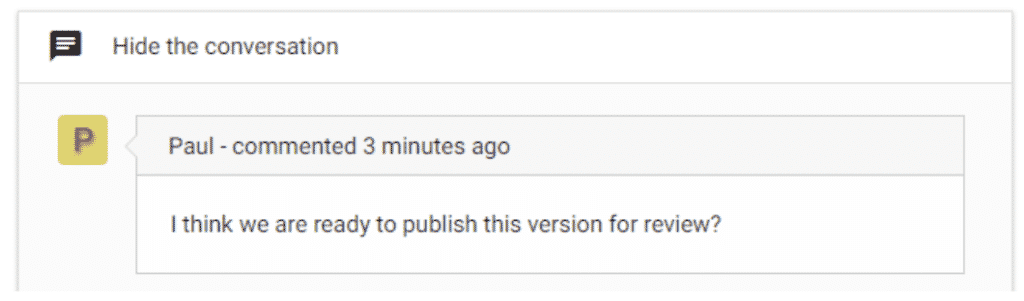
Speaking of comments and notes, Simul will also track every comment, change or edit made to a version for you, without you having to remember to turn tracked changes on. That’s pretty cool, right?

So a tool that manages your version control, saves your files and stores them and tracks all of your edits and changes without you thinking about any of it, it sounds too good to be true or as though it would be difficult to use or implement. Well, don’t worry it’s not, it’s here and it is called Simul Docs and it’s so easy to use, after walking through the in-app tutorial we had it down within 3 minutes.
It’s a bit like an apple product, it just makes sense. It’s clean and simple, nothing too complicated, but with everything you need all in the one spot.
If you’re not convinced already, head over to Simul now and give their free trial a go.
Collaboration just got a whole lot easier with Simul Docs.
For most of its long history, Microsoft Word has used a proprietary format for its saved files, DOC. Starting in 2007 with the updated version of Word (and Microsoft Office), the default save format was changed to DOCX. This wasn’t simply a belated 1990s “extreme” version of the format—that extra X stands for the Office Open XML standard. What’s the difference, and which one should you use?
DOC is a document format used by Microsoft Word, while DOCX is its successor. Both are relatively open, but DOCX is more efficient and creates smaller, less corruptable files . If given the choice, use DOCX. DOC is only necessary if the file will be used by pre-2007 versions of Word.
A Brief History of the DOC Format
Microsoft Word started using the DOC format and file extension over 30 years ago in the very first release of Word for MS-DOS. As an extension explicitly for Microsoft’s proprietary document processor, the format was also proprietary: Word was the only program that officially supported DOC files until Microsoft opened the specification in 2006, after which it was reverse-engineered.
In the 90s and early 2000s, various competing products could work with DOC files, though some of Word’s more exotic formatting and options weren’t fully supported in other word processors. Since Office and Word were the de facto standards for office productivity suites and word processors, respectively, the closed nature of the file format undoubtedly helped Microsoft retain its domination over products like Corel’s WordPerfect. Since 2008, Microsoft has released and updated the DOC format specification several times for use in other programs, though not all of Word’s advanced functions are supported by the open documentation.
After 2008, the DOC format was integrated into paid and free word processing programs from many vendors. It made working with older word processor formats considerably easier, and many users still prefer to save in the older DOC standard, on the off chance that a friend or client with an older version of Microsoft Office might need to open it.
The Introduction of Office Open XML (DOCX)
Under pressure from the rising competition of the free and open-source Open Office and its competing Open Document Format (ODF), Microsoft pushed for the adoption of an even broader open standard in the early 2000s. This culminated in the development of the DOCX file format, along with its companions like XLSX for spreadsheets and PPTX for presentations.
The standards were presented under the name “Office Open XML” (no relation to the Open Office program) since the formats were based on Extensible Markup Language rather than the older and less efficient binary-based format. This language allowed for a few benefits, most notably smaller file sizes, less chance of corruption, and better looking compressed images.
The XML-based DOCX format became the default save file for Word in the 2007 version of the software. At the time, many users assumed that the new DOCX format and its Microsoft Office contemporaries were merely a means for Microsoft to phase out older versions of the software and sell new copies, since older releases of Word and Office couldn’t read the new XML files. This wasn’t entirely true; Word 2003 can read special Word XML file formats, and compatibility updates were later applied to other versions. But in any case, some users manually saved files in the older DOC standard instead of DOCX for the sake of compatibility…somewhat ironically, since it was only more compatible with older versions of Word, not with other cross-platform tools like Open Office Writer.
Ten years later, DOCX has become the new de facto standard, though it’s not quite as universal as the older DOC file format was thanks to competitors like ODF and a general decrease in traditional word processor usage.
Which One Should You Use?
DOCX is a better choice for just about every situation. The format creates smaller, lighter files that are easier to read and transfer. The open nature of the Office Open XML standard means that it can be read by just about any full-featured word processor, including online tools like Google Docs. The only reason to use the older DOC file format now would be to recover some files older than ten years, or to work with a very much out-of-date word processor. In either case, it would be best to re-save the file in DOCX, or some other modern standard like ODF, for an easy conversion.
Image Credit: WinWorld
READ NEXT
- › What Is a PPTX File (and How Do I Open One)?
- › How to Insert a Signature Into Microsoft Word
- › What Is an ODT File, and How Do You Open One?
- › How to Compress Images in Microsoft Word
- › How to Translate a PDF
- › How to Make LibreOffice Look Like Microsoft Office
- › How to Combine Word Documents
- › Spotify Is Shutting Down Its Free Online Game
.docx, .doc, .xls, .ppt, and many more – anyone who regularly uses Microsoft Office programs will encounter many of these file extensions time and again. The file extensions are commonplace, but is a .docx file the same as a .doc file? And what does.docx actually stand for?
Contents
- What is a .docx file and what does the ending mean?
- What are the differences between .doc and .docx?
- Which programs open .docx files?
- How to save a .docx file
What is a .docx file and what does the ending mean?
Just like a document with the ending .doc, a .docx file is a Microsoft Word text document. The format was introduced as a new standard for text documents with the release of Word version 2007. The aim was to establish a file format based on XML, which takes less storage space. The name “docx” is a combination of the previous .doc ending and the “X” from XML. The development of the file format for the other Microsoft Office programs is similar: For instance, the old Excel format .xls became the newer .xlsx format.
What are the differences between .doc and .docx?
The main difference between the two file extensions .doc and .docx is the formatting – or how the file information is stored. A .docx file acts like a ZIP archive, which saves the content (texts and images) as XML and CSS data, and then compresses the file. When opening a .docx file, the content is then decompressed again. Overall, the storage and launch process for a .docx file is much faster – and far less storage space is needed for each file. Although this makes less of a difference today, it was quite important when it was introduced back in 2007, for example, for sending files by email.
Whether and when you can save a file in .doc or .docx format depends largely on the program or program version you wish to open the file with.
Which programs open .docx files?
Generally, you can open a .docx file with the following programs:
- Microsoft Word
- OpenOffice
- LibreOffice
- Google Docs
- Word Viewer
When using Microsoft Word, however, the file ending matters. As of Word 2007, there won’t be any issues when opening .docx files. But older versions like Word 2000 or 2003 can’t open this format, unless you install the Microsoft Office Compatibility Pack. Due to the different formatting, it’s possible that a .docx document may not be displayed properly even after installing the extension.
Incidentally, the same is true for the reverse: If you want to open an older .doc file in Word 2007 or newer, display errors can occur especially for more complex text files like merged Word documents with lots of images and formatting.
How to save a .docx file
Because .docx has been the standard in Word since 2007, there’s not much to keep in mind when saving your files. But to ensure that you are saving your document as a .docx file, you can check the format indicated from the drop-down menu “File Format” via “File” -> “Save As…”. Here, “Word document (.docx)” should be selected.
Tip
If you prefer to save a document in an older version of Word, for example to open it on another computer, simply select the file format .doc (“Word 97-2003 document”) from the drop-down menu.

Word documents: how to save as a PDF file
If you want to send a Word document or prepare it for printing, it’s recommended you know how to save it as a PDF file. This way, you can be sure that the formatting of your document won’t change and that others will not be able to edit it without permission. For simple conversion tasks, the save function in Word is often sufficient. However, there are some dedicated tools which offer a wider…
Word documents: how to save as a PDF file

What is a .md file and how can I open one?
Looking at the extension of a file, quickly tells you what kind of file it is – a PDF, an image, etc. But sometimes you’ll come across an extension you haven’t encountered before. One example that not many users are familiar with is the MD file extension. That’s why we’ve put together this article. It explains what .md files are and presents a few free programs for Windows and macOS that you can…
What is a .md file and how can I open one?
Are you having problems opening a DOCX file or just wondering what they contain? We explain what these files are used for and show you software that we know can open or otherwise handle your files.
What is a DOCX file?
A .DOCX file is a Microsoft Word Document file.
.docx is the file extension for files created by Microsoft Word 2007 and later, as opposed to earlier versions that used the binary .doc file format. These files are based on the Office Open XML format and are used for storing documents that include text, formatting, images, and other content. They are typically used for creating and editing documents such as letters, reports, and resumes and are widely used in personal and professional settings.
One of the advantages of .docx files is that they can be opened and edited by various programs, including Microsoft Word, and several free and paid alternatives, such as Google Docs, LibreOffice, and OpenOffice. This makes them a convenient and widely compatible format for sharing and collaborating on documents.
In addition to basic text and formatting, .docx files support features such as tables, lists, hyperlinks, and embedded media. They can also be password-protected for added security.
What is the difference between .DOC and .DOCX files?
.DOC is the file extension for files created by Microsoft Word 97-2003, while .DOCX is the file extension for files created by Microsoft Word 2007 and later. The main difference between the two file types is how they are saved and encoded.
DOC files are saved in a proprietary binary format, meaning they can only be opened and edited using Microsoft Word or a program compatible with the .DOC format. On the other hand, DOCX files are saved in the Office Open XML format, an open standard that a wide range of software programs can read.
This makes .DOCX files more flexible and easier to share with others, as they can be opened and edited by various programs. Regarding the content of the documents, there is generally no significant difference between .DOC and .DOCX files.
Both file types can contain text, formatting, images, and other types of content. However, .DOCX files may support some additional features and formatting options unavailable in .DOC files.
How to open DOCX files
We have identified nine DOCX openers that are compatible with this specific type of DOCX file.
Programs that open Microsoft Word Document files
-
Windows
Last updated: March 16, 2023
File.org helps thousands of users every day, and we would love to hear from you if you have additional information about DOCX file formats, example files, or compatible programs. Please use the links below or email us at submit@file.org to discuss further.
- Update info
- ·
- Upload example file
- ·
- Suggest a program


