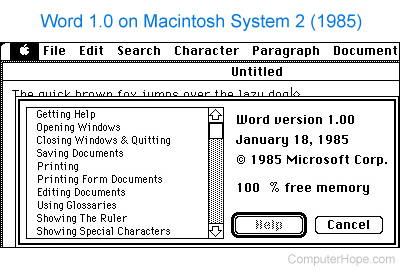What to Know
- A DOC file is a Microsoft Word document.
- Open one with MS Word or for free through Google Docs or WPS Office.
- Convert to PDF, JPG, DOCX, etc. with those same programs or Zamzar.
This article explains what a DOC file is, how to open one with and without MS Word, and how to get it into a different file format like DOCX or PDF.
What Is a DOC File?
A file with the DOC file extension is a Microsoft Word document file. It’s the default file format used in Microsoft Word 97-2003, while newer versions of MS Word (2007+) default to using the DOCX file extension.
This format can store images, formatted text, tables, charts, and other things common for word processors.
This older DOC format differs from DOCX mainly in that the latter uses ZIP and XML to compress and store the contents, while DOC does not.
DOC files have nothing to do with DDOC or ADOC files, so double-check that you’re reading the file extension carefully before trying to open it.
How to Open a DOC File
Microsoft Word (version 97 and above) is the primary program used for opening and working with DOC files, but it isn’t free to use.
There are free alternatives to Microsoft 365/Office that include support for DOC files, like LibreOffice Writer, OpenOffice Writer, and WPS Office Writer. All of these applications can open and edit DOC files.
If you don’t have a word processor installed on your computer, and you don’t want to add one, Google Docs is a nice alternative that lets you upload DOC files to your Google Drive account to view, edit, and even share the file through your web browser. It’s much faster to go this route instead of installing a word processor application, plus there are added benefits (but also drawbacks) that you can read about in this review of Google Docs.
Microsoft even has its own free Word Viewer tool that lets you view DOC files (not edit) without needing any MS Office programs on your computer. Their free online version of Word is similar, but it also lets you edit the document.
Do you use the Chrome web browser? If so, you can open DOC files pretty quickly with Google’s free Office Editing for Doc, Sheets & Slides extension. It will open DOC files right in your browser that you run into on the internet so that you don’t have to save them to your computer and then open them again in a separate program. It also lets you drag a local DOC file right into Chrome and start reading it or editing it with Google Docs.
Also, see this list of Free Word Processors for some additional free programs that can open DOC files.
How to Convert a DOC File
Any good word processor that supports opening a DOC file can most assuredly save the file to a different document format. All the software mentioned above—WPS Office Writer, MS Word (and their online version), Google Docs, etc., can save a DOC file to a different format.
If you’re looking for a specific conversion, like DOC to DOCX, keep in mind what we said above about those MS Office alternatives. Another option for converting a DOC file to the DOCX format is to use a dedicated document converter. One example is the Zamzar website—upload the file to that website to be given a number of options to convert it to.
You can also use a free file converter to convert a DOC file to formats like PDF and JPG. One we like to use is FileZigZag because it’s like Zamzar in that you don’t have to download any programs to use it. It supports saving a DOC file to lots of formats in addition to PDF and JPG, like RTF, HTML, ODT, and TXT.
A ‘Google doc’ (GDOC file) is different from a DOC file. Although you can, as you read above, upload a DOC file to Google Docs and use it as a Google document, the two are not the same. See How to Convert a Google Doc to PDF if that’s what you’re after.
Still Can’t Open It?
If none of the programs or websites linked above will open your file, there’s a good chance that it’s not really in this format. This can happen if you’ve misread the file extension.
For example, while DO is spelled very similarly, files that end in that extension are Java Servlet files, which are completely different from the format Microsoft Word uses. The same is true for many other file extensions, including DCO, DOCZ, CDO, etc.
Carefully examine the letters and/or numbers that follow your file’s name, and then research it some more to learn how it opens or how it can be converted into a different format.
Thanks for letting us know!
Get the Latest Tech News Delivered Every Day
Subscribe
Are you having problems opening a DOC file or just wondering what they contain? We explain what these files are used for and show you software that we know can open or otherwise handle your files.
What is a DOC file?
DOC files have multiple uses, and Microsoft Word Document is one of them. Read more about the other uses further down the page.
Microsoft Word Document
Files with the .doc extension are document files that have been created by Microsoft Word. The .doc format is one of the most popular formats for computer-created word-processing documents. These files can contain text, pictures, graphs, and charts.
While the 2007 and later versions of Microsoft Word currently save documents with the .docx extension, earlier versions of the software save documents with a .doc extension.
Although later versions of Word do save documents with the .docx format as a default, these programs can also save and open documents with the .doc file extension.
Other software applications use DOC files for other purposes, and Microsoft Word cannot open these files. You will find a list of them below. If you are unsure which type of file you have come across, use our File Analyzer to find out exactly what type of file yours is.
How to open DOC files
We have identified five DOC openers that are compatible with this specific type of DOC file.
Programs that open Microsoft Word Document files
-
Windows
Last updated: April 13, 2023
1ST Word Plus Document
We know that one DOC format is 1ST Word Plus Document. We have not yet analyzed in detail what these files contain and what they are used for. We’re working on it.
While we have not verified the apps ourselves yet, our users have suggested ten different DOC openers which you will find listed below.
Better Working Eight-In-One Document
We know that one DOC format is Better Working Eight-In-One Document. We have not yet analyzed in detail what these files contain and what they are used for. We’re working on it.
Beyond Words Composer Document
We know that one DOC format is Beyond Words Composer Document. We have not yet analyzed in detail what these files contain and what they are used for. We’re working on it.
Dac-Easy Word Document
We know that one DOC format is Dac-Easy Word Document. We have not yet analyzed in detail what these files contain and what they are used for. We’re working on it.
DeScribe Document
We know that one DOC format is DeScribe Document. We have not yet analyzed in detail what these files contain and what they are used for. We’re working on it.
DeskMate Document
We know that one DOC format is DeskMate Document. We have not yet analyzed in detail what these files contain and what they are used for. We’re working on it.
Dynamic Publisher Document
We know that one DOC format is Dynamic Publisher Document. We have not yet analyzed in detail what these files contain and what they are used for. We’re working on it.
Ease Word-Pro Document
We know that one DOC format is Ease Word-Pro Document. We have not yet analyzed in detail what these files contain and what they are used for. We’re working on it.
Excellence! Document
We know that one DOC format is Excellence! Document. We have not yet analyzed in detail what these files contain and what they are used for. We’re working on it.
First Choice Document
We know that one DOC format is First Choice Document. We have not yet analyzed in detail what these files contain and what they are used for. We’re working on it.
IBM DisplayWrite Document
We know that one DOC format is IBM DisplayWrite Document. We have not yet analyzed in detail what these files contain and what they are used for. We’re working on it.
LocoScript Document
We know that one DOC format is LocoScript Document. We have not yet analyzed in detail what these files contain and what they are used for. We’re working on it.
Lotus Manuscript Document
We know that one DOC format is Lotus Manuscript Document. We have not yet analyzed in detail what these files contain and what they are used for. We’re working on it.
Lotus Works Document
We know that one DOC format is Lotus Works Document. We have not yet analyzed in detail what these files contain and what they are used for. We’re working on it.
Mini Office Document
We know that one DOC format is Mini Office Document. We have not yet analyzed in detail what these files contain and what they are used for. We’re working on it.
Norton Textra Writer Document
We know that one DOC format is Norton Textra Writer Document. We have not yet analyzed in detail what these files contain and what they are used for. We’re working on it.
Open Access III Document
We know that one DOC format is Open Access III Document. We have not yet analyzed in detail what these files contain and what they are used for. We’re working on it.
PageSetter Document
We know that one DOC format is PageSetter Document. We have not yet analyzed in detail what these files contain and what they are used for. We’re working on it.
PerfectOffice Document
We know that one DOC format is PerfectOffice Document. We have not yet analyzed in detail what these files contain and what they are used for. We’re working on it.
PPC Organiser Document
We know that one DOC format is PPC Organiser Document. We have not yet analyzed in detail what these files contain and what they are used for. We’re working on it.
Q And A Document
We know that one DOC format is Q And A Document. We have not yet analyzed in detail what these files contain and what they are used for. We’re working on it.
Quill Document
We know that one DOC format is Quill Document. We have not yet analyzed in detail what these files contain and what they are used for. We’re working on it.
Scribble! Document
We know that one DOC format is Scribble! Document. We have not yet analyzed in detail what these files contain and what they are used for. We’re working on it.
Smart Software Document
We know that one DOC format is Smart Software Document. We have not yet analyzed in detail what these files contain and what they are used for. We’re working on it.
The Office Publisher Document
We know that one DOC format is The Office Publisher Document. We have not yet analyzed in detail what these files contain and what they are used for. We’re working on it.
Varsity Scripsit Document
We know that one DOC format is Varsity Scripsit Document. We have not yet analyzed in detail what these files contain and what they are used for. We’re working on it.
WordStar Document
We know that one DOC format is WordStar Document. We have not yet analyzed in detail what these files contain and what they are used for. We’re working on it.
Various apps that use files with this extension
These apps are known to open certain types of DOC files. Remember, different programs may use DOC files for different purposes, so you may need to try out a few of them to be able to open your specific file.
-
Windows
File.org helps thousands of users every day, and we would love to hear from you if you have additional information about DOC file formats, example files, or compatible programs. Please use the links below or email us at submit@file.org to discuss further.
- Update info
- ·
- Upload example file
- ·
- Suggest a program
For most of its long history, Microsoft Word has used a proprietary format for its saved files, DOC. Starting in 2007 with the updated version of Word (and Microsoft Office), the default save format was changed to DOCX. This wasn’t simply a belated 1990s “extreme” version of the format—that extra X stands for the Office Open XML standard. What’s the difference, and which one should you use?
DOC is a document format used by Microsoft Word, while DOCX is its successor. Both are relatively open, but DOCX is more efficient and creates smaller, less corruptable files . If given the choice, use DOCX. DOC is only necessary if the file will be used by pre-2007 versions of Word.
A Brief History of the DOC Format
Microsoft Word started using the DOC format and file extension over 30 years ago in the very first release of Word for MS-DOS. As an extension explicitly for Microsoft’s proprietary document processor, the format was also proprietary: Word was the only program that officially supported DOC files until Microsoft opened the specification in 2006, after which it was reverse-engineered.
In the 90s and early 2000s, various competing products could work with DOC files, though some of Word’s more exotic formatting and options weren’t fully supported in other word processors. Since Office and Word were the de facto standards for office productivity suites and word processors, respectively, the closed nature of the file format undoubtedly helped Microsoft retain its domination over products like Corel’s WordPerfect. Since 2008, Microsoft has released and updated the DOC format specification several times for use in other programs, though not all of Word’s advanced functions are supported by the open documentation.
After 2008, the DOC format was integrated into paid and free word processing programs from many vendors. It made working with older word processor formats considerably easier, and many users still prefer to save in the older DOC standard, on the off chance that a friend or client with an older version of Microsoft Office might need to open it.
The Introduction of Office Open XML (DOCX)
Under pressure from the rising competition of the free and open-source Open Office and its competing Open Document Format (ODF), Microsoft pushed for the adoption of an even broader open standard in the early 2000s. This culminated in the development of the DOCX file format, along with its companions like XLSX for spreadsheets and PPTX for presentations.
The standards were presented under the name “Office Open XML” (no relation to the Open Office program) since the formats were based on Extensible Markup Language rather than the older and less efficient binary-based format. This language allowed for a few benefits, most notably smaller file sizes, less chance of corruption, and better looking compressed images.
The XML-based DOCX format became the default save file for Word in the 2007 version of the software. At the time, many users assumed that the new DOCX format and its Microsoft Office contemporaries were merely a means for Microsoft to phase out older versions of the software and sell new copies, since older releases of Word and Office couldn’t read the new XML files. This wasn’t entirely true; Word 2003 can read special Word XML file formats, and compatibility updates were later applied to other versions. But in any case, some users manually saved files in the older DOC standard instead of DOCX for the sake of compatibility…somewhat ironically, since it was only more compatible with older versions of Word, not with other cross-platform tools like Open Office Writer.
Ten years later, DOCX has become the new de facto standard, though it’s not quite as universal as the older DOC file format was thanks to competitors like ODF and a general decrease in traditional word processor usage.
Which One Should You Use?
DOCX is a better choice for just about every situation. The format creates smaller, lighter files that are easier to read and transfer. The open nature of the Office Open XML standard means that it can be read by just about any full-featured word processor, including online tools like Google Docs. The only reason to use the older DOC file format now would be to recover some files older than ten years, or to work with a very much out-of-date word processor. In either case, it would be best to re-save the file in DOCX, or some other modern standard like ODF, for an easy conversion.
Image Credit: WinWorld
READ NEXT
- › How to Download a Google Doc
- › How Big Is Too Big for a Microsoft Word Document?
- › What is an XLSX File (and How Do I Open One)?
- › The Beginner’s Guide to Google Docs
- › How to Change File Type on Windows 10 and 11
- › How to Upload Files and Folders to Google Drive
- › What Is an ODT File, and How Do You Open One?
- › Spotify Is Shutting Down Its Free Online Game
If your Works files were saved in Works 6.0 or later, you can open them directly in Office. In Word, Excel, Word Starter, or Excel Starter, click the File tab, and then click Open. Go to the folder where the Works files are stored.
Contents
- 1 What can open Microsoft Works files?
- 2 How do I open a Works file in Word?
- 3 How do I open Microsoft Works files in Windows 10?
- 4 How do I convert a .WDB file to Word?
- 5 Is Microsoft Works the same as Word?
- 6 Is Microsoft Works still available?
- 7 Can I download Microsoft Works for free?
- 8 Can Microsoft Works be installed on Windows 10?
- 9 How do you open a .WDB file without Microsoft Works?
- 10 What replaced MS Works?
- 11 How do I use Microsoft Works?
- 12 What is the difference between Microsoft Works and Office?
- 13 What programs can open WDB files?
- 14 How do I open a WBD file?
- 15 How do I convert WDB to XLS?
- 16 When was Microsoft Works discontinued?
- 17 Can I download Microsoft Works?
- 18 How do I install Microsoft Works?
- 19 Is there a free version of Microsoft Office for Windows 10?
- 20 How do I open an XLR file in Windows 10?
What can open Microsoft Works files?
You can open WPS files with Microsoft Works Word Processor if you still have access to it (discontinued in 2009). You can also open WPS files (version 6.0 or later) with Microsoft Word or Microsoft Excel by clicking File → Open, selecting “All Files (*.
How do I open a Works file in Word?
Save a Works Document for Word
- Open the Works document.
- Click “File” and “Save As.” Type a name in the “File Name” field, if necessary.
- Click on the down arrow in the “Save as Type” field.
- Click “File” again and then click “Close.” Once you have closed the file, you can now open it in Word.
How do I open Microsoft Works files in Windows 10?
Opening WPS Files in Windows. Double-click on the WPS file you want opened. Windows will automatically open the file using Microsoft Word or a compatible viewer program on your computer.
How do I convert a .WDB file to Word?
How to Open a WDB File in Word
- Click on the MS Word shortcut icon.
- Click on the “Office” button.
- Select “Works 6.0-9.0” under the “Files of type” drop down box.
- Choose “Works 6.0-9.0.”
- Select the file to open, then click “Open.”
- Click the MS Office button, then select “Save As.”
Is Microsoft Works the same as Word?
Microsoft Works is a word processing software program developed by Microsoft that was first released in 1987. Microsoft Works was often included on OEM computers. Microsoft Works was used as an alternate solution to Microsoft Word because of the cost difference between the two different programs.
Is Microsoft Works still available?
Is Microsoft Works still available? No, Microsoft Works has been discontinued and development was stopped in 2009 – but you can still use it on your Windows 11/10 PC by installing it in Compatibility Mode. This software supported Windows Vista and earlier versions.
Can I download Microsoft Works for free?
Microsoft has released the new version of Microsoft Works as a free, ad supported office package that will compete directly with Open Office and Google Docs & Spreadsheets.
Can Microsoft Works be installed on Windows 10?
Community Moderator Update 2017: Works 9 installs and works fine on Windows 10.
How do you open a .WDB file without Microsoft Works?
If you do not have access to Microsoft Works then your options are limited to:
- Microsoft Office. Word or Excel can open directly Microsoft Works 6.0 to 9.0 files.
- Libre Office. You can use Libre Office to open WDB files.
- CodeAlchemists Works Database Converter.
What replaced MS Works?
The best alternative is LibreOffice, which is both free and Open Source. Other great apps like Microsoft Works are Microsoft Office Suite (Paid), Apache OpenOffice (Free, Open Source), WPS Office (Freemium) and SoftMaker FreeOffice (Freemium).
How do I use Microsoft Works?
Work
- Introduction.
- 1Choose Start→All Programs→Microsoft Works and then select Microsoft Works Word Processor.
- 2Begin typing your text.
- 3Edit text as desired.
- 4To save the document, choose File→Save.
- 5Type a name for the document in the File Name text box.
What is the difference between Microsoft Works and Office?
Microsoft Works is a software suite that’s similar to Microsoft Office. Though it has fewer features than MS Office, you can still use it in your business to produce documents, spreadsheets and presentations.
What programs can open WDB files?
Programs that open WDB files
- Microsoft Works — Discontinued. CodeAlchemists Works Database Converter. LibreOffice.
- Mac. LawBox LLC WDB Viewer Pro. LibreOffice.
- Linux. LibreOffice.
How do I open a WBD file?
Depending on your operating system, you will right-click on the WBD file, select “Open With” and select either Works Database File, Webster Whiteboard Graphic, Webshots Graphic Format, or a similar software program from the installed programs on your PC.
How do I convert WDB to XLS?
How to Convert a Wdb File to Xls
- Click “File” “Open” and navigate to the folder where your *.
- Click once on the *.
- Click “File” “Save As.”
- Navigate to the location on your hard drive where you want to save the resulting *.
- Enter a unique, memorable filename in the “File Name” box.
When was Microsoft Works discontinued?
2007
Microsoft Works
| Developer(s) | Microsoft |
|---|---|
| Final release | 9.0 / September 28, 2007 |
| Operating system | MS-DOS, Microsoft Windows, Classic Mac OS |
| Type | Office suite |
| License | Commercial proprietary software |
Can I download Microsoft Works?
There is no download available for works. If you have the disc, try installing it with the disc.
How do I install Microsoft Works?
How to Reinstall Microsoft Works
- Click the Windows “Start” button and type “appwiz.
- Click the Microsoft Works entry in the list of currently installed programs and click the “Uninstall” button.
- Follow the on-screen instructions to remove the program.
- Insert your Microsoft Works installation media.
Is there a free version of Microsoft Office for Windows 10?
Microsoft is making a new Office app available to Windows 10 users today.It’s a free app that will be preinstalled with Windows 10, and you don’t need an Office 365 subscription to use it.
How do I open an XLR file in Windows 10?
If you have Office program installed on your computer, you can use it to open your XLR files by following the steps below: Right-click on your XLR file.
Here’s how:
- Right-click on your XLR file.
- Select Rename.
- Edit the file type to . xls or . xlsx.
- Once done, you should be able to open the file without any issues.
Updated: 11/06/2021 by
Sometimes called Winword, MS Word, or Word, Microsoft Word is a word processor published by Microsoft. It is one of the office productivity applications included in the Microsoft Office suite. Originally developed by Charles Simonyi and Richard Brodie, it was first released in 1983.
Microsoft Word is available for Microsoft Windows, Apple macOS, Android, and Apple iOS. It can also run on the Linux operating system using WINE.
What is Microsoft Word used for?
Microsoft Word lets you create professional-quality documents, reports, letters, and résumés. Unlike a plain text editor, Microsoft Word has features including spell check, grammar check, text and font formatting, HTML support, image support, advanced page layout, and more.
What does the Microsoft Word editor look like?
Below is an overview of a Microsoft Word 2010 document.
Where do you find or start Microsoft Word?
If you have Microsoft Word or the entire Microsoft Office package installed on Microsoft Windows, you can access Microsoft Word in your Start menu.
Keep in mind that new computers do not include Microsoft Word. It must be purchased and installed before running it on your computer. If you do not want (or cannot afford) to purchase Microsoft Word, you can use a limited version for free at the Microsoft Office website.
If Microsoft Word is installed on your computer, but you can’t find it in your Start menu, use the following steps to launch Microsoft Word manually.
- Open My Computer or File Explorer.
- Click or select the C: drive. If Microsoft Office is installed on a drive other than the C: drive, select that drive instead.
- Find and open the Program Files (x86) or Program Files folder.
- Open the Microsoft Office folder.
- In the Microsoft Office folder, open the root folder. Then open the OfficeXX folder, where XX is the version of Microsoft Office (e.g., Office16 for Microsoft Office 2016) installed on your computer.
Tip
If there is no root folder, look for and open the folder with Office in the folder name.
- Find and double-click the file named WINWORD.EXE to start the Microsoft Word program.
How to open Microsoft Word without using a mouse
- Press the Windows key.
- Type Word and select the Microsoft Word entry in the search results.
- If Microsoft Word does not open after selecting it in the search results, press Enter to launch it.
What are the uses of Microsoft Word?
Microsoft Word is a word processor, and, like other word processors, it’s capable of helping users create a variety of different types of documents. For example, users can create a résumé, business contract, instruction document, or a letter to another person. We’ve included a list of the top uses of a word processor on our word processor page.
How many lines are there on a page in Microsoft Word?
By default, there are 29 lines on one page in Microsoft Word.
What type of files can Microsoft Word create and use?
Early versions of Microsoft Word primarily created and used the .doc file extension, while newer versions of Word create and use the .docx file extension.
More recent versions of Microsoft Word support the creation and opening of these types of files:
- .doc, .docm, .docx
- .dot, .dotm, .dotx
- .htm, .html
- .mht, .mhtml
- .odt
- .rtf
- .txt
- .wps
- .xps
- .xml
Example of a Microsoft Word .doc file
We created a Microsoft Word document that you can download and open in most word processor programs, including Microsoft Word. Click the link below to download the example Word document and experiment more with a word processing document.
- Download example.doc
Why use Word instead of a plain-text editor?
Microsoft Word offers many features not found in a traditional text editor or a plain-text file. Some advantages include changing the formatting (e.g., center), editing the font type, size, and color, inserting pictures, and more.
Tip
The features above are also available in a rich-text editor, such as WordPad, which is included with Microsoft Windows.
Why use Word instead of a WordPad?
A rich-text editor, like WordPad, offers many of the same basic features as Microsoft Word. Where Microsoft Word differs is the ability to do more advanced features. The advanced features include mail merges, spellchecker, styles, tables, headers & footers, WordArt, columns, margins, and more.
What are the different versions of Microsoft Word?
Microsoft Word has had several versions throughout its history. The different releases with release dates are listed below.
Windows versions
- Word 2019, released in 2018
- Office 365 and Word 2016, released in 2016
- Word 2013, released in 2013
- Word 2010, released in 2010
- Word 2007, released in 2006
- Word 2003, released in 2003
- Word 2002, released in 2001
- Word 2000, released in 1999
- Word 98, released in 1998
- Word 97, released in 1997
- Word 95, released in 1995
- Word 6.0, released in 1993
- Word 2.0, released in 1991
- Word 1.1, released in 1990
- Word 1.0, originally invented for MS-DOS and Xenix in 1983 by Charles Simonyi and Richard Brodie, working for Bill Gates and Paul Allen. Word was released in the Windows OS in 1989
Mac versions
- Word 2019, released in 2018
- Word 2016, released in 2015
- Word 2011, released in 2010
- Word 2008, released in 2008
- Word 2004, released in 2004
- Word v. X, released in 2001
- Word 2001, released in 2000
- Word 98, released in 1998
- Word 6, released in 1993
- Word 5.1, released in 1992
- Word 5, released in 1991
- Word 4, released in 1989
- Word 3, released in 1987
- Word 1, released in 1985
Desktop publishing, Editor, Google Docs, Office, Office 365, Office Online, Software terms, WordPad, Word processor, Word processor terms