A Word template is a pre-designed document with several elements that serve various purposes. Thanks to templates, it is easy to create letters, calendars, task lists, and various other types of files quickly and easily. Microsoft Word templates are saved in DOTX format and are essentially the same as a traditional document. However, thanks to the use of templates, you can use a specific type of scheme over and over again and reuse specific elements in different documents.
There are many templates available on the Internet. However, Microsoft Word includes a native collection worth mentioning. To get access to the templates, go to the main page and click on More templates.
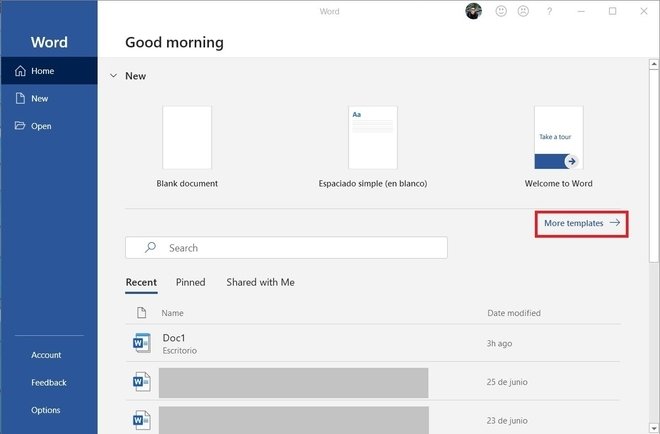
Then, scroll down the list to select the template that best suits your needs. For example, you have CVs, brochures, reports, and lists. To start a new document with a template, all you have to do is click on it.
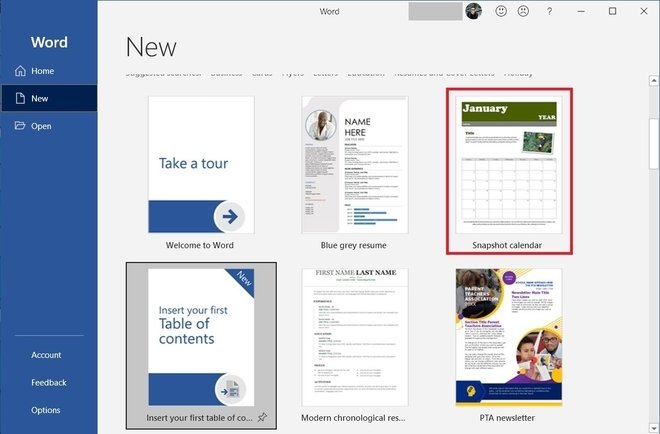
Also, if none of the templates suit your needs, you can create your own. That way, you can get the same personalized design continuously, avoiding having to create it every time you open a new blank document. To start, click on Blank document.
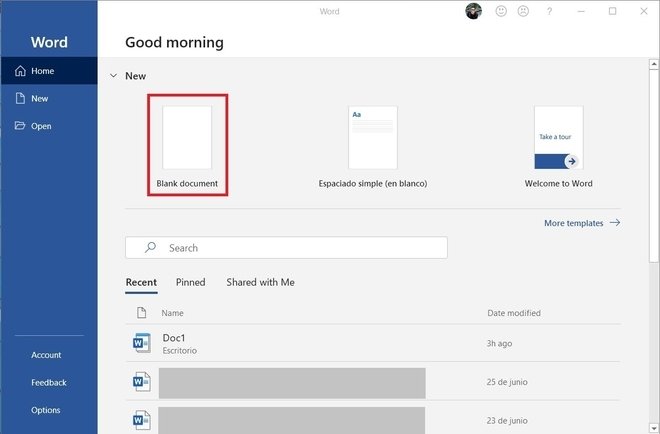
Then, design the template according to your needs. You can add the same elements as in a normal document, such as text, images, tables, or lists. Once you have finished, click on the floppy disk icon at the top left.
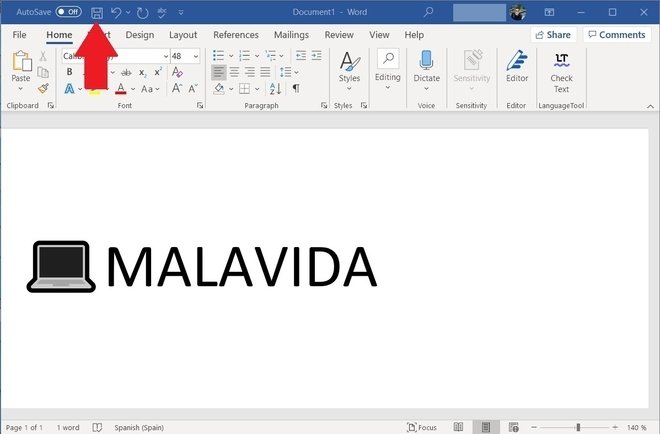
In the next dialog, click on the extension and select Word Template (*.dotx). Choose the file destination and click on Save.
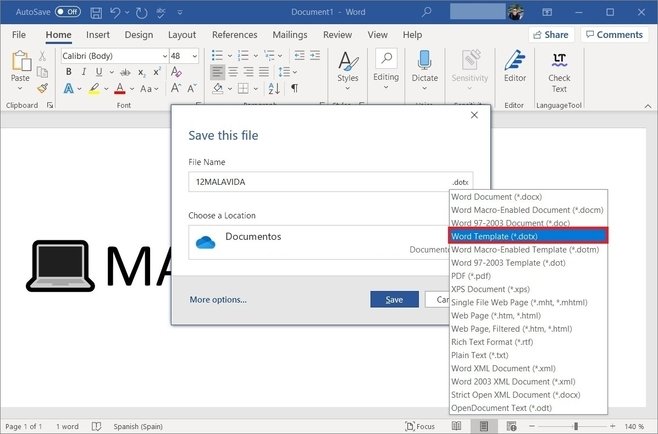
After this process, your template will be ready. When you need to create a Word file based on the previously defined template, just open the DOTX file. Remember that you can save the document without fear of overwriting the template since, by default, Word will export it in traditional DOCX format.
Word documents and Word templates are not one and the same thing, even though they may appear to be. And yes, you can use a Word document in place of a template. But this isn’t the best idea. So read on to find out the difference between a Word template and a Word document. And what the pitfalls are when you use a Word document as a substitute template.
A Word template includes only the styles, layout, formatting and content needed for all documents created from that template. So, for example, a Report template would contain:
- Your business branding;
- A cover page, with fields to add title and report details;
- A table of contents, and a table of figures (where relevant);
- Text that’s required in every report document, e.g. a company profile.
Templates can also include building blocks or drop-in elements. Building blocks are elements or grouped elements that are inserted with the click of a button. So they make it easier and quicker for users to format a document. An example building block is a cover page with an alternative layout.
As you can see, a Word template is essentially a blueprint. It’s the base from which you create Word documents.
How the settings in your Word template are preserved
When you create a document from a template, you open a read-only copy of the template. That is, not the original document. This works best when templates are saved in a personal or workgroup templates folder.
But you can save a template anywhere within your file system. And then open a copy of the template by double-clicking the file in File Explorer. This, however, isn’t ideal because it makes it easier to modify and/or overwrite your template. And you’ll likely do this unknowingly.
Note: if you do decide to save your templates using the second option, be sure to keep a back up copy of all your templates. That way, you can revert to the original document should any mishaps occur!
What is a Word document?
Word documents are the documents you use everyday in your business. They’re always created from a template – either from Word’s Normal template, or from a customised template document. So every Word document has a template attached to it.
Word documents adopt styles, formatting, layouts and content from the attached template. They also have access to building blocks saved within the template (if any exist).
Even though Word documents look identical to templates, they’re not. So you should never use them as a substitute template. That is, copying a document to create a new document. And then changing the content as required.
Pitfalls of using a Word document in place of a Word template
I’ve written previously about why it’s a good idea to use Word templates.
Here’s what you run the risk of when you create a new document by copying and modifying an existing document:
- It takes longer to format your document. That’s because you’re not working from a well-structured and comprehensive template. And one that includes building blocks to make your job easier;
- Set styles, formatting and layouts can change and/or become diluted as you create more and more documents;
- Content from the original document that should be deleted or updated (e.g. a client’s name) is overlooked. This reflects poorly on your business.
How to tell the difference between the two formats
The quickest way to tell the difference between a Word template and a Word document is by the file’s Properties via File Explorer. Here’s how:
- Open File Explorer;
- Locate the relevant file;
- Right click the file and select Properties.
The Type of file section (on the General tab) shows the file type and extension.
How to decide if a template is required for your business document
So you now know the difference between a Word document and a Word template.
The next step is to decide which of your business documents should be set up as templates. Consider the following to help you decide:
- Is it a document you use regularly within your business?
- Does the document contain a structure and/or content that always remains the same?
- Will having a well-designed template for the document help reinforce your professionalism? And in so doing, make a good impression on your current and prospective clients?
If you’ve answered yes to any of the above, be sure to contact us today (if you haven’t already) to talk to us about creating Word templates for your business. We’d love to help!
Or you can find out more about our Word template service here.
To find and apply a template in Word, do the following:
- On the File tab, click New.
- Under Available Templates, do one of the following: To use one of the built-in templates, click Sample Templates, click the template that you want, and then click Create.
Contents
- 1 How do I open a Word template?
- 2 How do I edit a Word template?
- 3 How do I use a template in Word 365?
- 4 What is the purpose of a template?
- 5 Where do I find Microsoft Word templates?
- 6 How do templates work?
- 7 How do I open a template File in Windows?
- 8 Why can’t I edit a Word template?
- 9 What are templates in MS Word?
- 10 How do I open a template in Office 365?
- 11 How do I use a template?
- 12 What is the advantage of using a template?
- 13 What is difference between template and style?
- 14 Are Microsoft Word templates free?
- 15 How do I download Word templates?
- 16 How do I download Microsoft templates?
- 17 How do I read a template file?
- 18 How do I open a template in Outlook?
- 19 How do I change a picture in a Word template?
- 20 How do I make a non editable Word document editable?
How do I open a Word template?
Opening a Word template so that you can modify it
- On the File tab, choose Open. You see the Open window.
- Click This PC.
- Click the Browse button.
- In the Open dialog box, go to the Templates folder where you store templates.
- Select the template.
- Click the Open button. The template opens in the Word window.
How do I edit a Word template?
Edit templates
- Click File > Open.
- Double-click This PC. (In Word 2013, double-click Computer).
- Browse to the Custom Office Templates folder that’s under My Documents.
- Click your template, and click Open.
- Make the changes you want, then save and close the template.
How do I use a template in Word 365?
Method 1: Start a new document based on your template (Word 365 way)
- Open Word 365.
- Go to File > New.
- Click Personal (or Custom).
- Click the template you want to use.
What is the purpose of a template?
A template is a predesigned document you can use to create documents quickly without having to think about formatting. With a template, many of the larger document design decisions such as margin size, font style and size, and spacing are predetermined.
Where do I find Microsoft Word templates?
The template options are available when you click the Microsoft Office Button, and then click New in Office 2007, or from New under the File menu in Office 2010. There are more templates available in the Microsoft Office Online area.
How do templates work?
Follow these steps:
- Open the document that needs a new template attached.
- Click the File tab.
- On the File screen, choose the Options command.
- Choose Add-Ins from the left side of the Word Options dialog box.
- Choose Templates from the Manage drop-down list.
- Click the Go button.
- Click the Attach button.
How do I open a template File in Windows?
Choose Open from the File menu, or click on the Open tool on the toolbar. You will see the Open File dialog box. At the bottom of the dialog box you can specify the type of files you want Word to list. Using the Files of Type drop-down list, select Document Templates.
Why can’t I edit a Word template?
If you receive or open a document and can’t make any changes, it might be Open for viewing only in Protected View. Follow these steps to edit:Select Protect document. Select Enable Editing.
What are templates in MS Word?
In Microsoft Word, templates are pre-designed documents that you or someone else (such as Microsoft) creates to use as a pattern for a project. The template could be for a business card, brochure, resume, presentation…the list goes on.
How do I open a template in Office 365?
Edit your template
- Click File > Open.
- Double-click This PC.
- Browse to the Custom Office Templates folder that’s under My Documents.
- Click your template, and click Open.
- Make the changes you want, then save and close the template.
How do I use a template?
To find and apply a template in Word, do the following: On the File tab, click New. Under Available Templates, do one of the following: To use one of the built-in templates, click Sample Templates, click the template that you want, and then click Create.
What is the advantage of using a template?
Templates simplify the creation of documents. Templates can ease our workload and make us feel less stressed, and, at the same time, they increase efficiency. Templates increase the attention of the audience. They help in saving time and money.
What is difference between template and style?
Styles keep your formatting consistent within a document. Themes keep your look and feel consistent across multiple documents. Templates allow you to re-use text, and keep your look and feel consistent across multiple documents.
Microsoft offers a wide variety of Word templates for free and premium Word templates for subscribers of Microsoft 365.Microsoft Word templates are ready to use if you’re short on time and just need a fillable outline for a flyer, calendar, or brochure.
How do I download Word templates?
Load templates or add-ins
- In Word 2010, 2013, or 2016, select File > Options > Add-Ins.
- In the Manage list, select Word Add-ins, and then click Go.
- Click the Templates tab.
- Under Global templates and add-ins, select the check box next to the template or add-in that you want to load.
How do I download Microsoft templates?
You can download free, pre-built document templates with useful and creative themes from Office when you click File > New in your Office app. Templates can include calendars, business cards, letters, cards, brochures, newsletters, resumes, and much more.
How do I read a template file?
The Four Best Ways to Open TEMPLATE Files
- Pick the Right Program. Start by choosing the right program to open your TEMPLATE file.
- Note the File Type. Other programs may be able to open your TEMPLATE file, depending on the type of file it is.
- Ask the Developer.
- Use a Universal File Viewer.
- Recommended Download.
How do I open a template in Outlook?
To use an email message template, use the following steps:
- Select New Items > More Items > Choose Form.
- In the Choose Form dialog box, in Look In, click User Templates in File System.
- The default templates folder is opened.
- Select the template, and then click Open.
How do I change a picture in a Word template?
Replace a picture
- Click the picture you want to replace.
- Under Picture Tools, on the Format tab, in the Adjust group, click Change Picture.
- Locate a new picture, and then double-click it.
How do I make a non editable Word document editable?
How to convert DOCX to DOC
- Upload docx-file(s) Select files from Computer, Google Drive, Dropbox, URL or by dragging it on the page.
- Choose “to doc” Choose doc or any other format you need as a result (more than 200 formats supported)
- Download your doc.
In Microsoft Word, templates are pre-designed documents that you or someone else (such as Microsoft) creates to use as a pattern for a project. The template could be for a business card, brochure, resume, presentation…the list goes on. Regardless of the purpose, templates provide the design consistency that any organization (or individual) needs to look professional. (You can also find templates for Excel, PowerPoint, and other applications, but in this article we’re focusing on Microsoft Word.)
The template contains a specific layout, style, design and, sometimes, fields and text that are common to every use of that template. Some templates are so complete (such as business cards), you only have to change the individual’s name, phone number, and email address. Others, such as business reports or brochures, could require that everything is changed except the layout and design.
Once you create a template, you can use it over and over. Remember that while you open a template to start a project, you save the project as another file type, such as the basic .docx Word format, for editing, sharing, printing, and more. The template file stays the same, unless or until you want to change it (more on that later).
This is a sample template in Microsoft Word.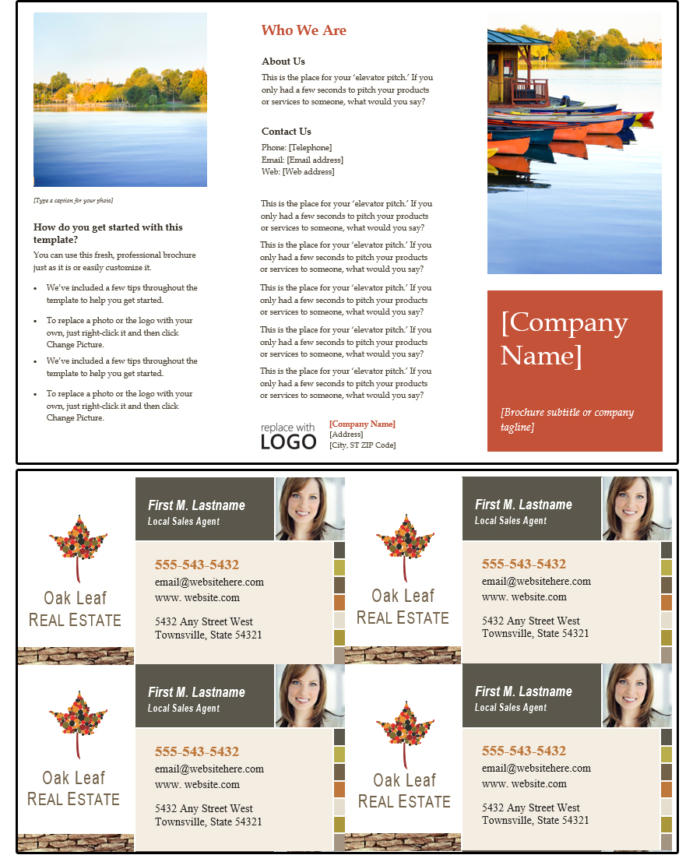
How to access Microsoft Word’s stock templates
Fortunately for us, Microsoft provides many hundreds of templates for all of its programs. Note that most of Microsoft’s templates are online, which means you cannot access them unless you’re connected to the Internet.
To open one of the system-provided templates in Word:
1. Open Microsoft Word and select New.
2. Peruse the Suggested Search categories: Business, Personal, Industry, Design Sets, Events, Education, or Letters. For this exercise, select Business.
3. Word displays a message that says, “Searching thousands of online templates.”
4. Word displays template search results on-screen, plus a comprehensive list of categories in a scrolling panel on the right.
5. Scroll down the page or choose a different category, then select a template that fits your current project.
Select a template from a category, then start filling in your own data and images. 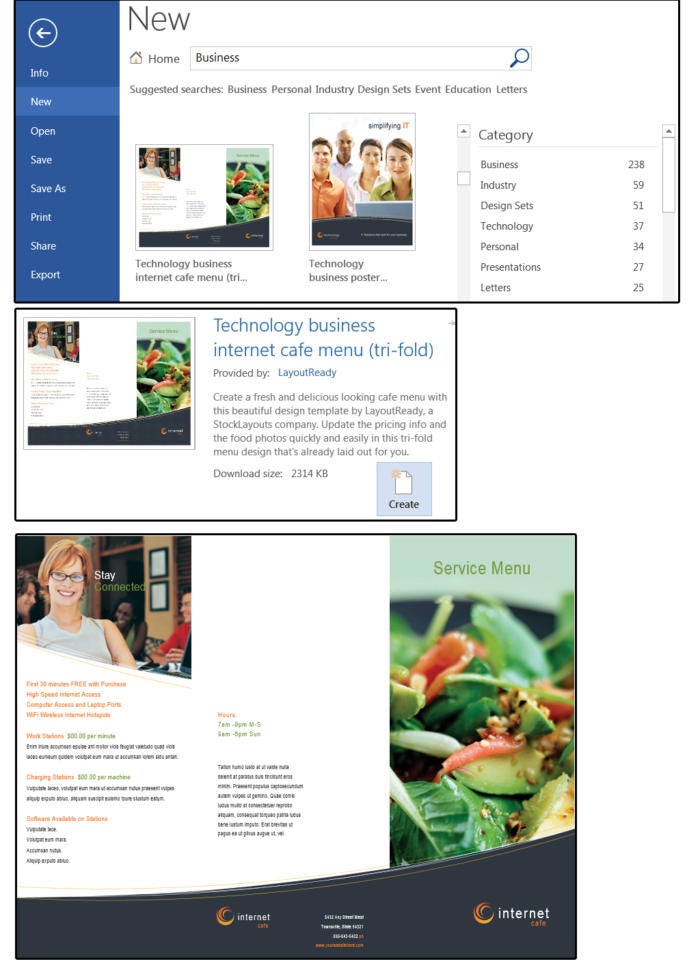
We selected the Internet Café template. Notice the photos, graphics, and main information, such as hours, are already created in the template. You only have to type over the existing data with your company’s data, and the brochure is complete.
How to modify a Microsoft Word template
You can change the colors, font, photos, logo, and anything else on this template. If you have not selected the Internet Café brochure, please do so now. Before you make any changes, go ahead and save this template with a new filename.
1. If you follow normal document-saving procedures (and you can here), you select File > Save As > Computer > Browse. Then navigate to the applicable folder and give the template a new name.
2. Remember that once you click the down arrow beside the Save As Type in the input box and select Word Template (*.dotx) from the list (and change the name, of course, in the File Name input box), Microsoft automatically puts the file in its own template folder.
3. Once saved as a template, close the file.
4. Now open it again. Note that it is not in the folder you specified. Don’t panic. Navigate to C:UsersownerDocumentsCustom Office Templates and your custom templates are there. Select the one you just saved from the list and open it.
Save the document as a template.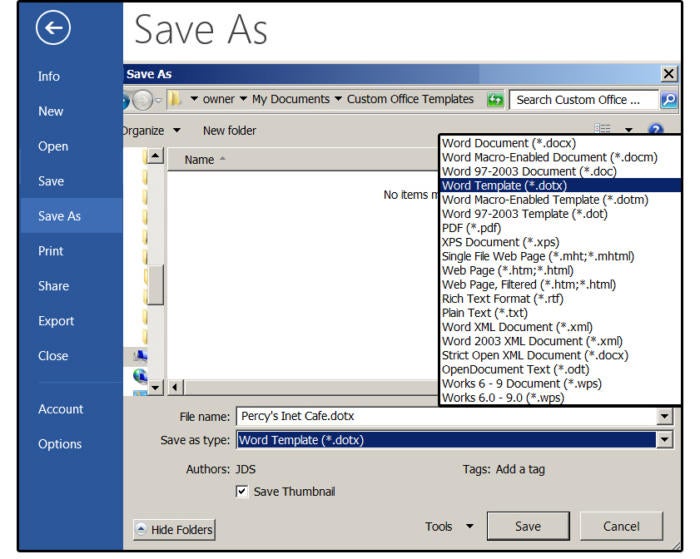
5. Change the sections on the new template that will be on every brochure, such as the logo, or contact information. Then save it as a template again by pressing Ctrl+ S. It will save in the same location.
6. Next, fill in all the other information and save it—this time, as a document, so you can print it out or share it with others.
Whenever you’re ready to create a new brochure, just open the template, enter the new data, and save the completed brochure as a document.
This Internet Café template has been modified and saved as a document brochure.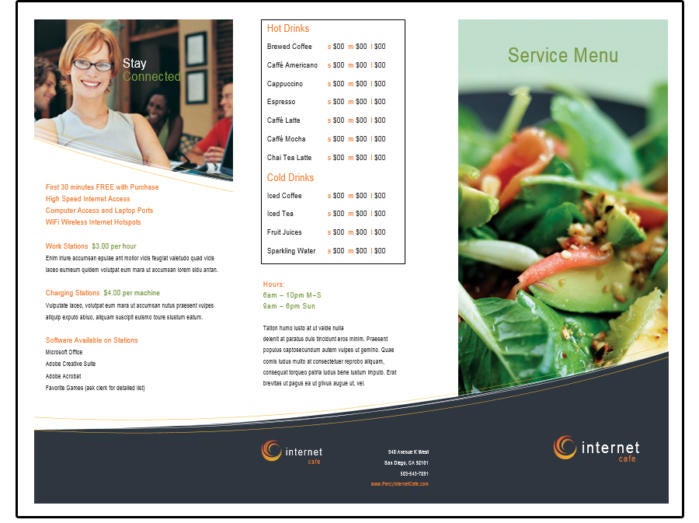
Custom templates can be as simple or complex as needed. For example, you might create a template for your company’s newsletter, posters for a seminar, or invitations for corporate events. You can also create interactive templates to load on the Intranet, so others can fill in the blanks to print their own envelopes and letterhead, for instance.
First, create a document—design and format it, add graphics and photos. If it’s interactive, select Controls from the Developer tab and create custom input fields for user interaction.
For this exercise, create an announcement flyer for a Meet & Greet conference including lunch, cocktails, and dinner for the company’s senior management and its new interns.
1. Start with a blank document.
2. Create two columns: The left is 4.5 inches and the right is 2.5 inches, and the space between the columns is about 3/8 of an inch. These measurements are only suggestions. Adjust as necessary for your project and the images and graphics you choose.
3. Add a title.
4. Choose a font (we’re choosing Century Gothic), style (sans serif), and color (white), for that title.
5. Repeat this process for a subtitle. In our example, we’re changing the font color to dark teal.
6. Create some graphic boxes for the title (dark teal) and the subtitle (light teal). Select Insert > Shapes and choose a rectangle from the icon list.
7. Insert an applicable photo in both columns. Choose Insert > Pictures and select photos from your Pictures Library. Adding images gives you an opportunity to eyeball image sizes and column widths and adjust them as needed.
8. Enter the schedule and agenda in column one. Use Century Gothic 14 (in black) for the body text and Century Gothic 18 (in dark teal) for the headers.
9. Enter the time and place plus the conference hosts in column two, with the same fonts and colors for the body text and headers.
Create a custom event template.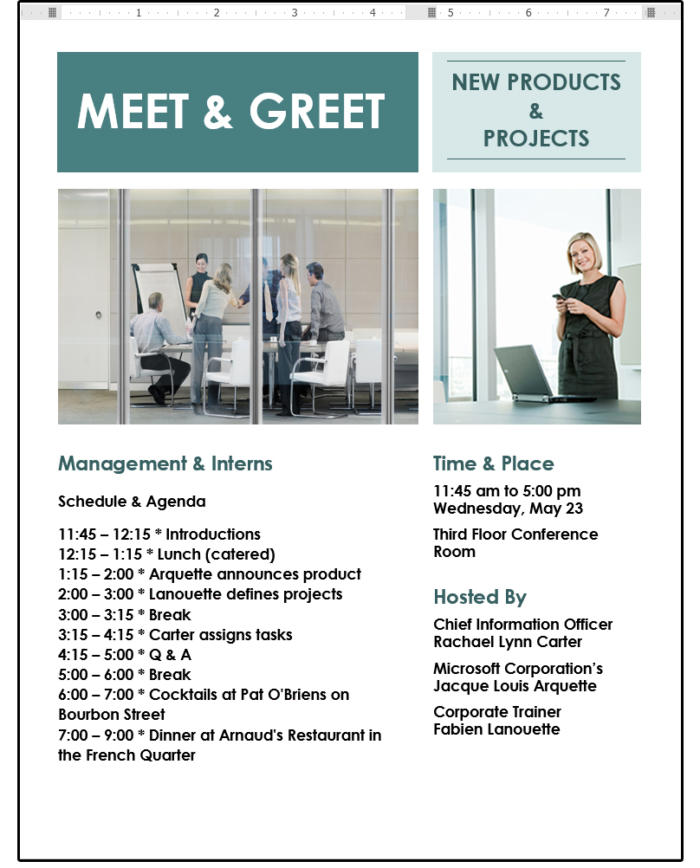
10. Once satisfied with the final product, click Save As > Meet+Greet.docx (a regular Word document), so you can share or print.
11. Before you exit, also save this document as a template. Click Save As > Save As Type, choose Word Template [*.dotx] from the list, and save as Meet+Greet.dotx. Next conference, the template is ready to get you started.
Once you have some custom templates in your Custom Office Templates folder, when you open Word and select New, Word provides a new category on the backstage menu called Personal. Click this category to see and open your saved templates.
Open your custom template under New > Personal.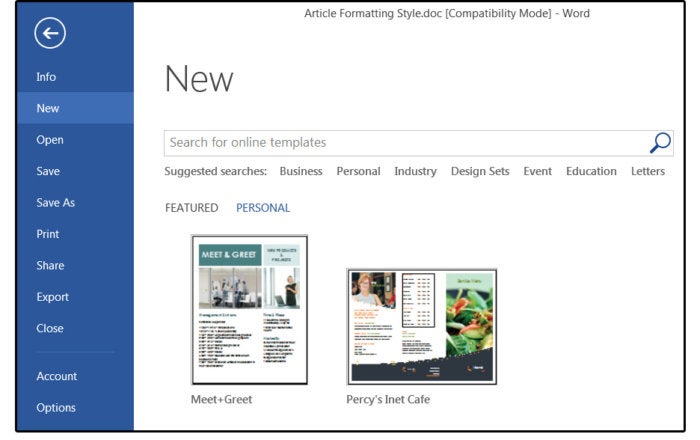
How to add an interactive component to a template
Some templates use interactive controls for user input. For example, imagine that once a month, the branch managers, assistant managers, and loan originators of a large banking institution have a meeting at one of the 12 branches. It’s your assistant’s job to email the date, time, location, speakers, topics, and agenda to each attendee. Rather than have that person retype the data in a regular template, you can create a template where options can be chosen from a list. For example:
1. First, create the template, then decide which fields (date, time, etc.) can be selected from a list.
2. Click the Developer tab.
3. Position your cursor on the template where the date goes.
4. Select Insert > Text > Quick Parts > Field, then choose Date from the Categories panel and select a date format from the Properties panel. Click OK. Now the date will update automatically.
Insert a date field that automatically updates.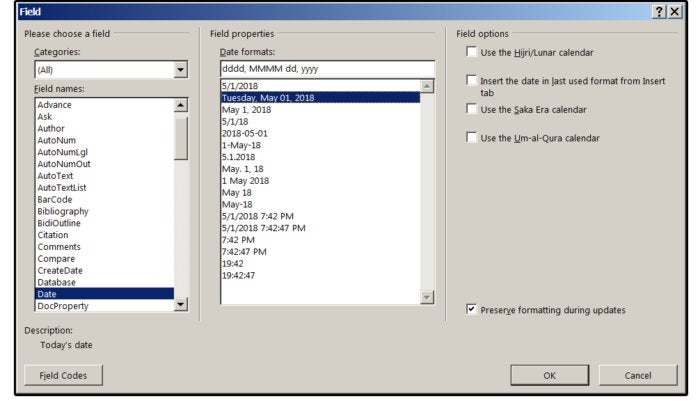
5. Next, position your cursor on the template where the location goes.
6. Select Developer > Controls > Combo Box Content Control. Word places this item on your template.
7. With the Developer tab still selected, click Controls > Properties, and the Content Control Properties dialog window opens.
8. Click the Add button, enter a branch name in the Add Choice dialog box, then click OK. Repeat this process until all the branch locations are entered, then click OK again to close this dialog window.
Create a Combo Box Control so users can select options from a list.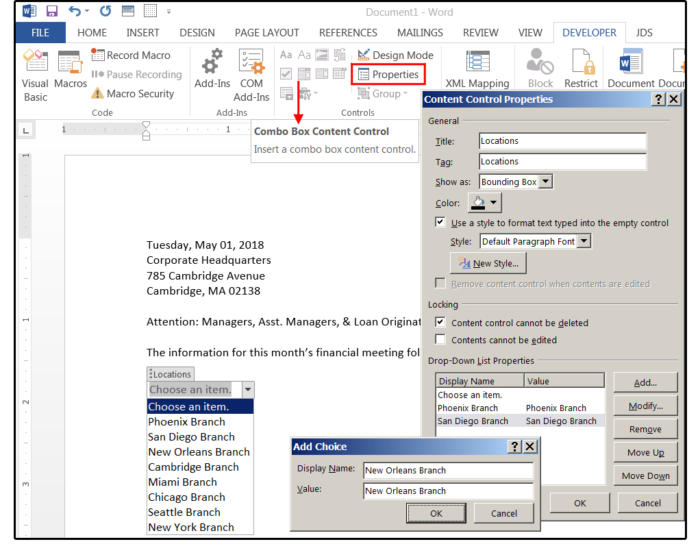
9. If you want to modify, remove, or move an entry up or down, highlight the entry, then click the appropriate button.
10. You can change the color of the Combo Box frame and change or create a custom style (fonts, color, attributes, etc.) for the typeface used inside the Combo Box.
11. Repeat steps 5 through 8 above to create Combo Box Content Controls for the remaining fields: meeting date and time, speakers, and topics.
12. When finished, save the document as a Word Template (*.dotx).
Template tips: how to create custom stylesheets
The default stylesheet in MS Word is called normal.dotx. It’s not a good idea to alter this stylesheet because, later on, it could result in some unwanted effects. It’s best to create custom stylesheets for each custom template. For example, the normal.dotx font is Calibri, paragraphs are left aligned, spacing is 1.15, etc. Heading 1 is Cambria 16 point, etc. You can change these settings manually throughout your document without saving them to the normal stylesheet, and before you save the document as a template.
Once satisfied, use those custom settings for your new stylesheet, which could be named something similar to the template name. For example, if you’re creating a custom brochure template, you might name it and the stylesheet Brochure1. Then future brochures will be much easier to design.
1. Choose the Home tab, then click the small arrow in the bottom right corner of the group called Styles. From the drop-down menu, click the New Styles button (bottom left).
2. In the popup dialog Create New Style from Formatting, enter the name of the style, such as Brochure1.
3. Next select Paragraph from the Style Type field list, which affects the entire paragraph, as opposed to a Character style, that affects only the characters inside a paragraph.
4. You can choose to make the style based on another style, such as the Normal style, one of the Header styles, or No style. If you plan to use most of the formatting features in the Normal style except a few differences, then base it on the Normal style. If the custom style will be completely different, then choose the No style option.
5. Under Formatting, select a Font and Size, then choose a Font Color such as Brown, Alignment such as Justify, Spacing such as 1.15, and Indents. Notice that the box in the center of the dialog window shows how the paragraph looks with the format options you select.
How to create a custom stylesheet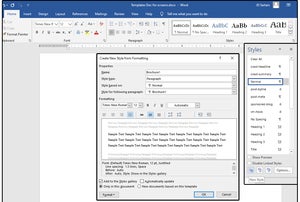
6. In the bottom left corner, click the Format button. Notice the nine options in the drop-down list. In the Font dialog, you can further customize the font options such as font style (bold, italic, etc,), underline style; Sub- and Superscript, Small Caps, etc.
7. In the Paragraph dialog, you can customize the Indents & Spacing and the Line & Page Breaks. Use the Tabs dialog to customize the alignment and the leader of your tabs, such as the dots between the chapter name and chapter page number on a table of contents.
8. The Borders & Shading dialog provides Border options such as Box, Shadow, 3D, etc.; and Shading options include colors and patterns. The Language feature is, of course, the language of the paragraph such as French or Italian. Note that if you want only specific words in another language, such as c’est la vie in the middle of a paragraph, then create a character style called French.
9. The Frame option is actually the Text Wrap feature, which includes how the text wraps around a graphic in a paragraph, the spacing around the graphic, and how it’s positioned on the page. Choose Numbering to define how you want the numbers to appear such as the standard Arabic numbers, Roman Numerals, or Characters; how they are spaced; and delineated such as with a period after or parentheses, etc. Bullets are also defined under this list choice, which provides standard and custom bullets.
10. Next is the Shortcut Key options, which lets you choose a custom Shortcut key for your Paragraph or Character style, such as Ctrl+B for bold (which is a Word default), or define your own. Last on the list is Text Effects, which lets you define the color, gradient, pattern, outline, and transparency of a paragraph such as the title on the title page of a book or manual. Additional Text Effects include Shadow, Reflection, Glow, Soft Edges, and 3D Format.
How to format a custom stylesheet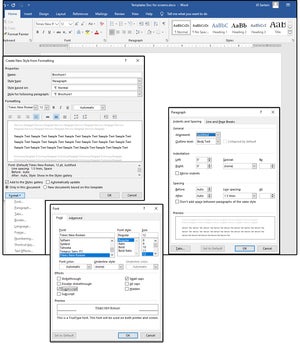
Where to find the template files on your computer
The custom templates that you create or modify from one of Microsoft’s stock templates are stored at C:UsersOwnerDocumentsCustom Office Templates, where <Owner> is your login name. When you open the Users folder, you’ll see your login name on the list of folders. If not there, it should be in the folder that’s actually called Owner.
Where the personal custom templates and the stock templates are located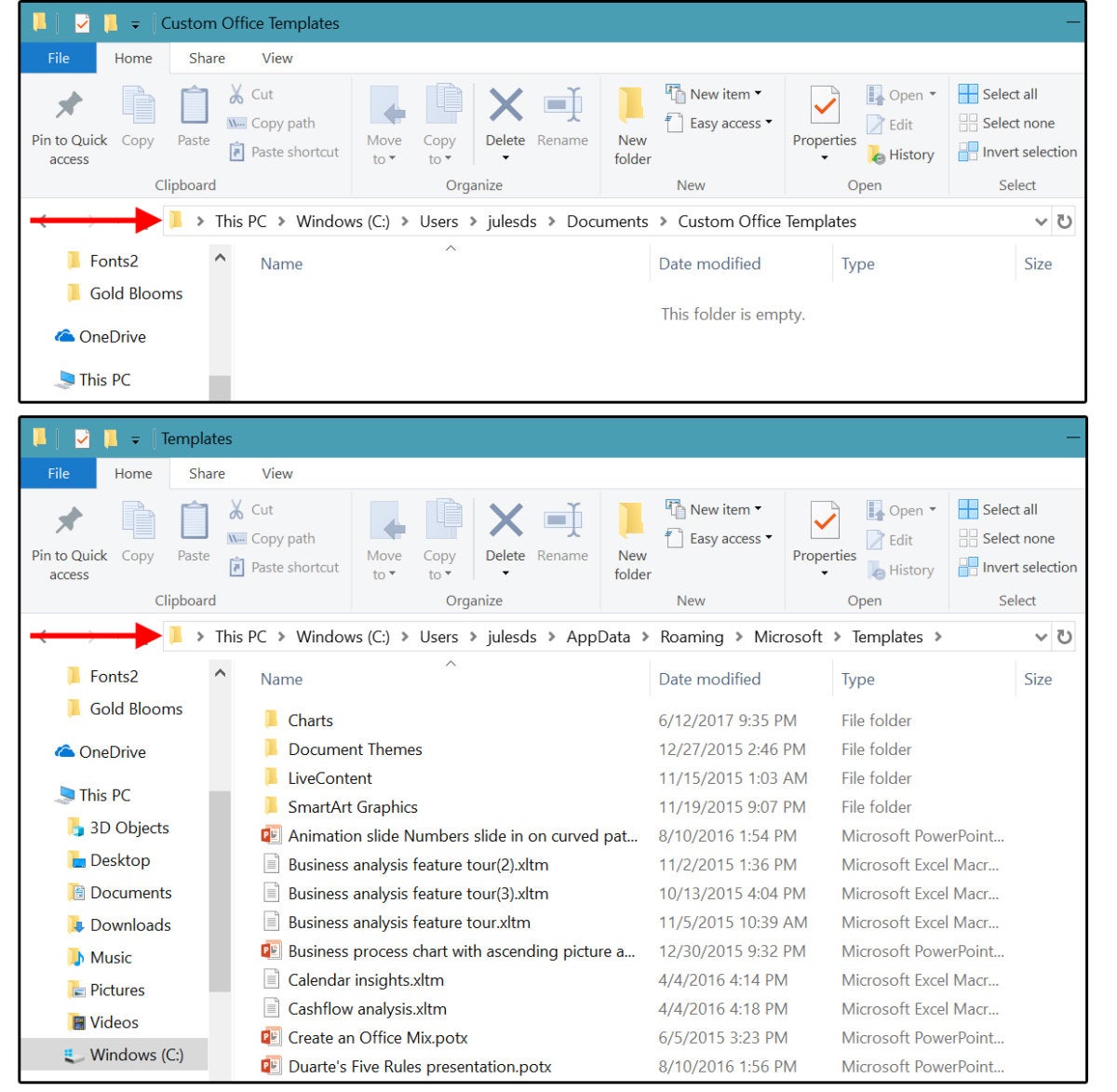
Microsoft stores its templates at:
C:Users<your login name>AppDataRoamingMicrosoftTemplates
Again, if you failed to create a unique login name, this folder may be called <Owner>. If you can’t find it, the AppData folder and all of its files and subfolders are hidden.
Show Hidden Files and Folders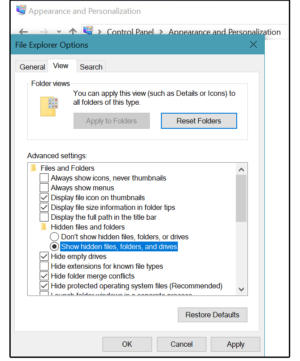
To view the Hidden files:
- Select the Start/Windows button > Control Panel > Appearance and Personalization
- Select File Explorer Options/Folder Options > Show hidden files and folders
- On the next screen, check the tick mark beside Show hidden files, folders, and drives, then click Apply and OK.
Two more ways to locate the stock templates folder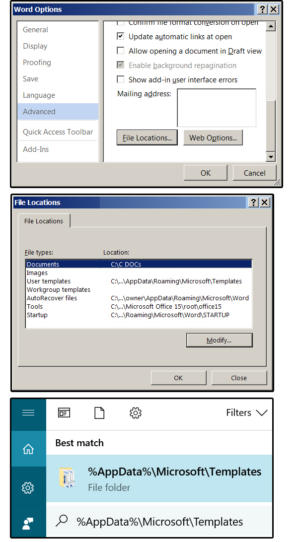
To discover the actual name of the Templates folder:
- Select File > Options > Advanced
- Scroll about two-thirds of the way down the screen.
- Click the File Locations button, and the File Locations window appears.
- Word displays the locations and paths to all the template-related files.
You can also click the Start button, then copy and paste this: %appdata%MicrosoftTemplates in the Search box and press Enter. The Templates folder appears in the Start box. Double-click to go straight to the stock templates folder.
What Is Template In Ms Word. If you want to use these set styles again and again, you can save them as a custom theme. So, all documents made with the particular template will reflect the exact same structure and layout.
This collection of word templates will show you how versatile this software can be. Click word template > upload. Making interesting and perfect documents through the top templates is very enjoyable and the best part.
For A Basic Template, Click The Template Item In The Save As Type List.
If you want to use these set styles again and again, you can save them as a custom theme. Everything in the template is available in the new document. Templates establish a set of style rules and visual guidelines so that your documents have a unified look and feel.
A Word Template Has The File Extension (.Dot) And Every Document Is Based On A Template.
The purple and blue celestial template is another free powerpoint. Generate a document from the word template. When you apply a template to a document, word applies the template’s styles and structure to the new document.
With That Said, Forgive Me If I Do Not Use The Exact Technical Terms.
A template is a document with a preset layout or preset styles for formatting. Microsoft word offers hundreds of free templates, including invoices, profiles, invitations and sample letters, etc. Startup business plan word template.
Business Contract Template Ms Word.
There are two ways to make letterheads in microsoft word: So, if it is a newsletter that you want to craft, a letterhead or a business proposal, the templates are at your disposal for your convenience. It’s often easier to create a new document using a template instead of starting with a blank page.
This Collection Of Word Templates Will Show You How Versatile This Software Can Be.
Celestial not many ms office powerpoint themes for a free download can say that. Word templates are ms word documents formatted with a specific structure and layout. When you save a document as a template, you can then use that template to create new documents.


