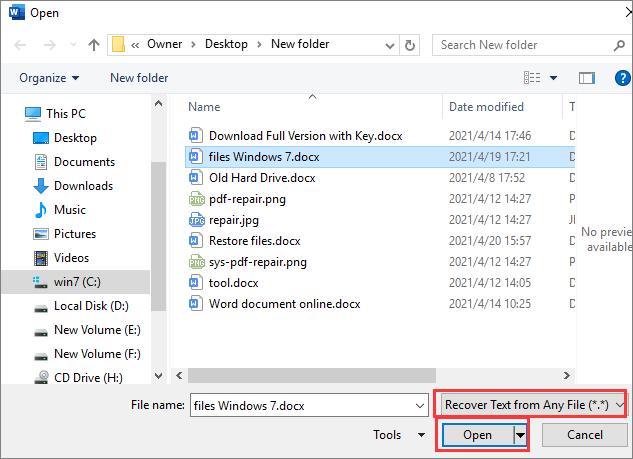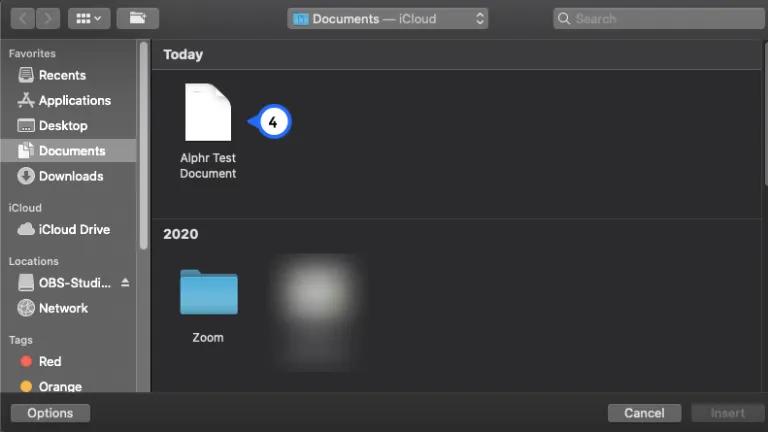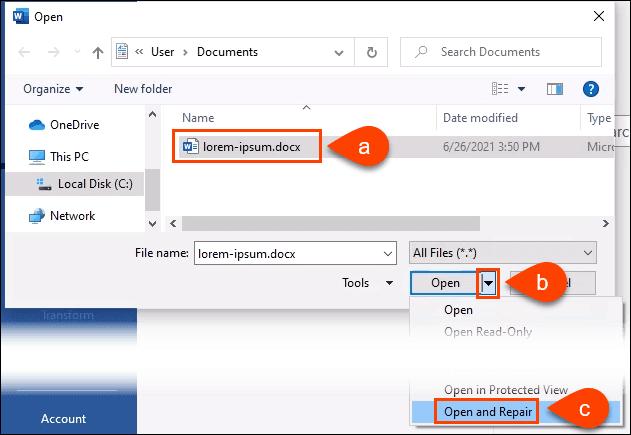The solutions covered here apply to Word 2007, 2010, 2013, 2016, and 2019.
What Is Text Recovery Converter in Word
The Text Recovery Converter in Microsoft Word enables you to open and repair damaged Microsoft Word documents or any other documents. When there is Word document damage or other file corruption caused by a system or program crash, you can use Text Recovery Converter Word to recover as much information as possible.
The recover text converter offers the option named «Recover Text from Any File» to extract and recover text from Word and even non-document files. In the following part, we will explain how to use Text Recovery Converter to recover text and repair corrupted Word documents on Mac and Windows computers.
How to Use Word Text Recovery Converter to Fix Damaged Files
When the Word experiences an error trying to open the file and says ‘The file is corrupt and cannot be opened’ or ‘The file cannot be opened because there are problems with the contents’, you can try to open the Text Recovery Converter to fix the corrupted Word or other documents like HTML file.
Steps to use Word text Recovery Converter on a Mac or Windows computer:
Step 1. Open the Microsoft Word application on your computer.
Step 2. Click «File» from the MS Word above panel in the left top corner.
Step 3. Then, in the main menu bar, select «Open» > «Browse» to go to the location where the Word file is saved.
Step 4. Click «All Files» in the bottom right corner. Next, select «Recover text from any files» from the drop-down list.
Step 5. Choose the file you want to recover text from and then click the «Open» button. MS Word will open and recover text from the file.
As its name suggests, Recover Text Converter can only extract text from a file. If you want to repair a Word document that includes images, charts, or other embedded elements, this option may not work. Text Recovery Converter is just one of the several ways to fix corrupted files, we also provide you with a complete guide on repairing Word online.
How to Fix Corrupted Word Using the Open and Repair Tool in MS
Except for the Word Text Recovery Converter, Microsoft Office also comes with another Word repair tool — Open and Repair. This feature allows you to repair damaged Word or Excel caused by invalid file formats or file extensions.
Step 1. Start Office Word. Click «File > Open > Browse».
Step 2. Go to the location or folder where your corrupted Word document is stored.
Step 3. Choose the Word you want to repair. Click the drop-down arrow next to the Open button, and select «Open and Repair».
Microsoft Office repair tool will automatically repair and open the Word document. You can check and save the repaired document as a new file. If this document repair utility still does not work, continue to use the following file recovery software to fix corrupted files.
How to Repair Corrupted Word Documents with a File Repair Tool
A better alternative to Word Text Recovery Converter is a professional file repair tool. EaseUS Data Recovery Wizard is capable of recovering and repairing lost corrupted files effectively.
Being world-famous data recovery software, EaseUS data recovery software ensures a hassle-free experience in recovering deleted files and retrieving lost data due to hard drive formatting, partition loss, OS crash, storage media corruption, and so on. Besides, this software can also help fix corrupted files such as repair corrupted photos, videos, and documents.
The steps below show you how to use EaseUS file recovery software to fix corrupted Word documents. If you need to repair corrupted JPEG photos or repair MP4 files, check the full guide.
Step 1. Launch EaseUS Data Recovery Wizard, and then scan disk with corrupted documents. This software enables you to fix damaged Word, Excel, PPT, and PDF files in same steps.
Step 2. EaseUS data recovery and repair tool will scan for all lost and corrupted files. You can find the target files by file type or type the file name in the search box.
Step 3. EaseUS Data Recovery Wizard can repair your damaged documents automatically. After file preview, you can click «Recover» to save the repaired Word, Excel, and PDF document files to a safe location.
Concluding Words
Text Recovery Converter is useful in retrieving text data from Word and other files. When you encounter fire damage, you can first try this tool to check and repair your documents. If it’s unsuccessful, applying a file repair tool like EaseUS Data Recovery Wizard is a wise choice.
Though using a file repair tool is an effective way for document recovery, we still strongly recommend that you develop the habit of backing up files at any time. If you don’t like to back up files manually, you can use Windows automatic backup software to do it for you.
Check the following questions and answers to learn more about the Word text recovery converter.
1. What is a text recovery converter in Word?
If you’ve ever lost work in Microsoft Word due to a crash or power outage, you may be familiar with the text recovery converter. This feature is designed to recover corrupted files so that you can pick up where you left off.
The text recovery converter in Word is a tool that can be used to fix damaged files in Microsoft. It works by scanning the document for any recoverable text and then converting it into a format that can be opened in Word.
2. What is the text recovery converter on Mac?
The text recovery converter is a feature in Microsoft Office for Mac that allows you to recover lost or corrupted Word documents. When you open a damaged or corrupt file, the Text Recovery Converter will attempt to repair the file and salvage as much of the original content as possible.
3. How do I open a file with the text recovery converter?
To access the text recovery converter, simply open a damaged or corrupt document in Microsoft Office. Click File, and then choose Open and Browse. On the prompt windows, click All Files and select Recover Text from Any File.
The text recovery converter will scan the file for errors and attempt to repair them. In some cases, the Text Recovery Converter may not be able to completely repair a file, but it can often salvage most of the original content.
If you feel this post useful, share it on your Facebook, Twitter, Instagram, etc.
Microsoft Word — очень универсальное приложение, которое позволяет пользователю набирать и сохранять различные документы на ходу. Это сложное приложение — одна из лучших, если не самая лучшая программа для обработки текстов. Но столкновение с различными ошибками при чтении текста — очень частая проблема, с которой сталкиваются многие пользователи. И именно здесь в игру вступает конвертер для восстановления текста. Итак, без лишних слов, давайте проверим всю информацию по теме, чтобы исправить ваши файлы.
Давайте рассмотрим их и посмотрим, конвертер восстановления текста слова как в полной мере использовать конвертер восстановления текста Microsoft Word и восстанавливать текст из любого файла, независимо от того, является ли он документом или файлом без документа.
Такой подход подходит для восстановления текста из любого файла независимо от его расширения. Поэтому, если файл поддерживается, конвертер восстановления текста Word вы также можете восстановить текст из них, даже если они не являются файлами документов. Эта функция пригодится, когда вам нужно восстановить текст из файлов других типов, таких как HTML, PPT и т. д.
- Шаг 1: Откройте приложение MS Word на вашем компьютере.
- Шаг 2: Просто нажмите на опцию «Файл» на панели MS Word в левом верхнем углу.
-
Шаг 3: В раскрывающемся меню нажмите «Открыть», а затем нажмите «Обзор», чтобы перейти к местоположению файла, из которого вы хотите восстановить текст.
-
Шаг 4: В новом окне нажмите на опцию «Все файлы» в правом нижнем углу. Теперь вас встретит список опций. Теперь выберите Восстановить текст из любых файлов.
- Шаг 5: Выберите файл, из которого вы хотите восстановить текст, а затем выберите опцию «Открыть».
- Шаг 6: После небольшой обработки откроется новый файл MS Word, и будет отображен весь восстановленный текст из файла.
Часть 2: 3 Альтернативы Microsoft Recover Text Converter Word
- 1. Использовать Stellar Repair for Word вместо Text Recovery Converter
- 2. Открыть и восстановить Word без Word Text Recovery Converter
- 3. Восстановить из временных файлов без использования конвертера восстановления текста Microsoft Word
1. Использовать Stellar Repair for Word вместо Text Recovery Converter
Stellar Repair for Word — это очень мощный конвертер для восстановления текста Word, который может избавить вас от нежелательного разочарования, связанного с невозможностью правильно восстановить текст. Эта программа действительно удобна для пользователя и разработана таким образом, что ее можно использовать для восстановления поврежденных файлов Word.
Чтобы узнать, как восстановить текст с помощью Stellar Repair, выполните следующие простые шаги.
-
Шаг 1: Установите и откройте приложение Stellar Repair for Word на своем компьютере, если вы хотите восстановить файл Word. После открытия вы увидите такое окно.
- Шаг 2: Теперь вам нужно либо выбрать файл, либо папку, либо найти файл по имени. Вы можете просмотреть свой компьютер и выбрать любую папку или файл, который хотите восстановить.
-
Шаг 3: После выбора файла нажмите кнопку «Сканировать». Начнется восстановление ранее загруженного файла MS Word. Это может занять некоторое время в зависимости от размера файла и вычислительной мощности вашего устройства.
-
Шаг 4: После того, как вы закончите процесс восстановления, появится интерфейс, показывающий содержимое документа.
- Шаг 5: Как только вы будете удовлетворены результатом и убедитесь, что конвертер восстановления текста выполнил свою работу, вы можете сохранить файл. Вы можете либо сохранить его в расположение по умолчанию, либо выбрать новый путь или папку, в которой вы хотите сохранить файл/файлы для восстановления.
2. Открыть и восстановить Word без Word Text Recovery Converter
Вы также можете использовать этот метод вместо конвертера восстановления текста Word для исправления и восстановления текста в документах Word. Этот метод лучше всего подходит для начинающих пользователей Word. И отличная новость заключается в том, что опция «Открыть и восстановить» работает для MS Word 2013, а также для MS Word 2016.
Чтобы узнать, как открыть и восстановить Word без конвертера восстановления текста Word.
- Шаг 1: Сначала откройте приложение MS Word. В правом верхнем углу нажмите «Открыть». Теперь в открывшемся меню выберите Обзор.
- Шаг 2: Теперь из меню просмотра перейдите в каталог, в котором сохранен файл, из которого вы хотите восстановить текст. Теперь выберите файл.
-
Шаг 3: Теперь в раскрывающемся меню в правом нижнем углу нажмите стрелку вниз рядом с «Открыть» и нажмите «Открыть и восстановить».
Это может занять некоторое время в зависимости от размера файла и вычислительной мощности вашего устройства. После процесса просто скопируйте содержимое и сохраните его в новый файл.
3. Восстановить из временных файлов без использования конвертера восстановления текста Microsoft Word
Microsoft Word с годами стал неотъемлемой частью нашей повседневной жизни. Это, несомненно, одно из наиболее часто используемых программ, от корпоративных работ до простых писательских задач. Поэтому, когда вы не можете восстановить текст из файла, это обязательно расстроит вас.
Вот шаги для восстановления документов Word из временных файлов.
- Шаг 1: Откройте приложение MS Word на вашем компьютере и нажмите «Файл».
- Шаг 2: Теперь перейдите в раздел «Информация» и нажмите «Управление документом».
-
Шаг 3: В раскрывающемся меню нажмите «Восстановить несохраненные документы».
-
Шаг 4: Теперь выберите временные файлы вашего документа, которые вы хотите восстановить. Файл будет иметь расширение .asd.
-
Шаг 5: Теперь нажмите «Сохранить как», чтобы сохранить его в новом файле документа.
Читайте также: 4 Лучших Способа Как Восстановить Несохраненный Документ Word
Заключительные Cлова
В этой статье мы поговорили обо всем, что нужно знать о конвертере для восстановления текста, чтобы помочь вам в этом процессе. Вам также рекомендуется использовать Stellar Repair for Word, чтобы обеспечить беспроблемное восстановление. А если вы столкнетесь с трудностями при использовании Word, защищенного паролем, мы предлагаем вам использовать инструмент восстановления пароля Word под названием PassFab for Word.
Last Update: Jan 03, 2023
This is a question our experts keep getting from time to time. Now, we have got the complete detailed explanation and answer for everyone, who is interested!
Asked by: Miller Zboncak
Score: 4.4/5
(14 votes)
The Text Recovery Converter in Microsoft Word enables you to open and repair damaged Microsoft Word documents or any other documents. When there is Word document damage or other file corruption caused by a system or program crash, you can use Text Recovery Converter Word to recover as much information as possible.
How do I open a document with text recovery converter?
Method 4: Use the «Recover Text from Any File» converter
- In Word, select the File Menu, and then select Open.
- In the Files of type box, select Recover Text from Any File(.).
- Select the document from which you want to recover the text.
- Select Open.
How do you use the text recovery converter on a Mac?
Try one or more of the following: *Open and Repair the file. *Open the file with the Text Recovery converter.
…
Try this:
- In the main menu bar, select File > Open.
- In the center, there is a dropdown menu titled «Enable:»
- Click on it and select Recover text from any file, all the way at the bottom.
Why can’t I open my Word documents?
Most of the time, Word documents load with little problem. But to recover information from a Word document that doesn’t open, follow these steps. … Whether networked or stand-alone, documents may also fail to open because the data file itself is corrupted or because the file is being loaded from a damaged floppy disk.
Can teachers uncorrupt a file?
If you’re short on time, you can always request an extension from your professor—your request may be based on real or fictionalized reasons. Alternatively, you could submit a corrupted file (a file your professor can’t open) and make the extension appear like an unintentional, happy accident.
41 related questions found
Why is Microsoft Word not free?
Except for the advertising-supported Microsoft Word Starter 2010, Word has never been free except as part of a limited-time trial of Office. When the trial expires, you cannot continue to use Word without buying either Office or a freestanding copy of Word.
How do you undo something you deleted while typing?
Hold down the “Ctrl” button and press “Z.” This keyboard shortcut recovers deleted items, deleted text and moved items.
How do I get back something I deleted?
Before you do anything else, check the Recycle Bin (Windows) or Trash (macOS) to see if your files are there. If so, a right-click or a copy-and-paste is enough to restore your files to their former spot, and you can breathe easy again.
How do you recover files that didn’t save?
Click the File tab. Click Recent. Scroll to the bottom of your «Recent Documents» (Office 2013 only), then click «Recover Unsaved Documents» if you are in Word, «Recover Unsaved Workbooks» if you are in Excel, or «Recover Unsaved Presentations» if you are in PowerPoint.
What is the text recovery converter Mac?
The recover text converter offers the option named «Recover Text from Any File» to extract and recover text from Word and even non-document files. In the following part, we will explain how to use Text Recovery Converter to recover text and repair corrupted Word documents on Mac and Windows computers.
How do you recover a Word document on Mac?
Steps to recover an unsaved Word document on Mac:
- Open a Finder window on your Mac.
- Select the entire computer as the location. That will be searched and enter ‘AutoRecovery’ in the Search field.
- Double-click on the file to be recovered. This will open the file in Microsoft Word.
- Select the File menu and choose Save As.
How do you recover Word documents on Mac?
Here’s how to recover Word document Mac from the trash bin on your computer:
- Right click the Trash icon in your Mac’s dock.
- Select “Open”
- With the trash bin folder open in Finder, find the Word document you’re looking for.
- Select “Put Back” …
- Find the Word document in the location it was originally saved.
How do I make text appear in two column format?
On the Page Layout tab, click Columns, then click the layout you want.
- To apply columns to only part of your document, with your cursor, select the text that you want to format.
- On the Page Layout tab, click Columns, then click More Columns.
- Click Selected text from the Apply to box.
How come when I open a Word document it says file conversion?
To work around this behavior, click Cancel in the File Conversion dialog box. When you do this, the file will open without converting to text. Then, open the document in Word. To avoid this behavior the next time that you open the document, attach a new template.
How do I check permissions on a Word document?
Step 2 – Right-click the folder or file and click “Properties” in the context menu. Step 3 – Switch to “Security” tab and click “Advanced”. Step 4 – In the “Permissions” tab, you can see the permissions held by users over a particular file or folder.
How would you recover an important file you have deleted by mistake?
To Restore That Important Missing File or Folder:
- Type Restore files in the search box on the taskbar, and then select Restore your files with File History.
- Look for the file you need, then use the arrows to see all its versions.
- When you find the version you want, select Restore to save it in its original location.
Where do deleted files go?
Sent to Recycle Bin or Trash
When you first delete a file, it is moved to the computer’s Recycle Bin, Trash, or something similar depending on your operating system. When something is sent to the Recycle Bin or Trash, the icon changes to indicate it contains files and if needed allows you to recover a deleted file.
How do I recover something I accidentally deleted on my iPhone?
How to recover deleted notes on an iPhone
- Open the Notes App.
- Push the left (back) arrow in the top left corner, until you get to the Folders menu.
- Tap on «Recently Deleted.»
- Click on «Edit» in the upper right corner.
- Dots should appear on the left of all items in Recently Deleted.
How do I undo deleting text in notes?
You can shake to undo that deletion and tap to “Undo Typing” and content will reappear.
How do I recover a deleted text on Android?
Here is what you can do to recover deleted text messages on your Android smartphone.
- Connect Android to Windows. First of all, launch Android Data Recovery on a computer. …
- Choose to restore text messages. …
- Install FonePaw App. …
- Permission to scan deleted messages. …
- Recover text messages from Android. …
- Deep scan for recovery.
How do you retrieve deleted typing on Android?
Open Settings and choose «General management.» Select «Language and input,» then «On-screen keyboard,» and finally «Samsung Keyboard.» Choose «Swipe, touch, and feedback,» then choose «Keyboard swipe controls.» Choose «Cursor control» from the list. When this enabled, you can now use the undo gesture.
Is Microsoft Word a one time payment?
With the one time purchase option, users pay a single, upfront cost for one license/computer. This is Microsoft’s stand-alone version of its popular suite of office apps. With no monthly or yearly subscription, users make a one time purchase which means they own that software license forever.
How do I install Microsoft Office for free on Windows 10?
How to download Microsoft Office:
- In Windows 10 click the “Start” button and choose “Settings”.
- Then, choose “System”.
- Next, choose “Apps (just another word for programs) & features”. Scroll down to find Microsoft Office or Get Office. …
- Once, you’ve uninstalled, restart your computer.

i laptop image by Du…¡an Zidar from Fotolia.com
Microsoft Word comes with a Recover Text Converter. The Recover Text Converter allows users to take damaged files and recover as much information as possible. The Recover Text Converter works for Microsoft Word documents and any other documents the user has. This is very useful when a system crashes and you think the document may have been damaged.
Step 1
Open Microsoft Word, click «File» then «Options.» Click «Advanced.» Select «Confirm file format conversion on Open.» Click «OK.»
Step 2
Click «File,» then «Open.»
Step 3
Select «Recover Text from Any File(,)» under the «Files of Type» box. Select the document you want to recover. Click «Open.»
Method 4: Use the «Recover Text from Any File» converter
- In Word, select the File Menu, and then select Open.
- In the Files of type box, select Recover Text from Any File(.).
- Select the document from which you want to recover the text.
- Select Open.
- What is the text recovery converter in Word?
- How do I fix a corrupted text file?
- Can I recover a corrupted Word document?
- What is the text recovery converter on Mac?
- How do I use recovery text converter?
- Why does my text keep disappearing in Word?
- How do I make a text unreadable?
- How do I fix a corrupted file?
- How do I fix a corrupted docx file?
- How do I fix a corrupted USB?
- Can you purposely corrupt a file?
- How do I recover a corrupted Word document 2010?
What is the text recovery converter in Word?
The Recover Text Converter allows users to take damaged files and recover as much information as possible. The Recover Text Converter works for Microsoft Word documents and any other documents the user has. This is very useful when a system crashes and you think the document may have been damaged.
How do I fix a corrupted text file?
How do I repair corrupted Notepad files?
- Open “File Explorer” from the taskbar.
- Now navigate to the location where the text file stored.
- Right-click on the stored file and select Restore Previous Version.
- Select the Previous Version and click on Restore.
Can I recover a corrupted Word document?
The Open and Repair command might be able to recover your file. Click File > Open > Browse and then go to the location or folder where the document (Word), workbook (Excel), or presentation (PowerPoint) is stored. Don’t try to open the file from the Recent section as this won’t go into the Open dialog box.
What is the text recovery converter on Mac?
1. What is the text recovery converter? The Recover Text Converter enables you to open and repair damaged Microsoft Word documents and any other documents and recover as much information as possible. It is very useful when a system or program crash causes Word document damaged or corruption.
How do I use recovery text converter?
Method 4: Use the «Recover Text from Any File» converter
- In Word, select the File Menu, and then select Open.
- In the Files of type box, select Recover Text from Any File(.).
- Select the document from which you want to recover the text.
- Select Open.
Why does my text keep disappearing in Word?
Typing in Overtype mode can cause the letters in your Word documents to disappear. In this mode, anything you type replaces text instead of inserting new text. Word offers the option of disabling Overtype mode through its Options dialog box. Click the «File» menu, then click «Options» to open that dialog.
How do I make a text unreadable?
How to Convert Unreadable Files to Word
- Launch Microsoft Word. …
- Click the «Advanced» tab in the Options box. …
- Click «File» in the top navigation menu, then select «Open» from the context menu.
- Select «Recover Text From any File» from the pull-down file type list at the bottom of the «Open» window.
- Find the unreadable file that you want to convert to Word.
How do I fix a corrupted file?
Methods to repair and open files after recovery
- Use a professional media file repair software.
- Use Hex Editor to repair corrupt photos and videos.
- Convert videos or photos to different format.
- Open photos or videos in different file viewer.
- Download the right codec to open recovered videos.
How do I fix a corrupted docx file?
Solution 1: Use the inbuilt Microsoft Word Repair tool
- Open Microsoft Word and click on File.
- Click Open and select the .docx file with the problem.
- Click the down arrow next to the Open button and choose Open and repair.
How do I fix a corrupted USB?
For Windows users:
- Right-click Start icon and choose Device Manager.
- Click Disk drives and find the driver name of the corrupted USB.
- Right-click on the name and choose Uninstall device.
- Unplug the USB drive.
- Replug the USB drive into the computer and it will reinstall the latest driver automatically.
Can you purposely corrupt a file?
If you want to corrupt a file on purpose, you can change the extension of the file to do so. However, make sure that you create a backup of the file before corrupting it so that you can restore the file if you want to use it later.
How do I recover a corrupted Word document 2010?
Follow the steps below:
- Open Word and click on the File tab.
- Click on Open folder to select the damaged file.
- Highlight the file and then click on the arrow sign available next to Open button.
- Select Open and Repair from the drop-down list of options.
Microsoft Word is an undeniable reality that empowers you to type and save important documents easily.
It is one of the best apps, if not the best one. However, facing issues when reading or typing the text is obvious, and many users have complained about this issue. But, the presence of a text recovery converter can eliminate any problems you’re facing with your Word document.
So, without wasting your time, let’s introduce how to recover or repair damaged MS word files through a Word text recovery converter.
Part 1: What is A Text Recovery Converter
The Text Recovery Converter is nothing but a built-in tool in MS word that empowers you to repair and open damaged Microsoft Word documents.
When a system or program crash causes damage to the word document, a text recovery converter might assist you in repairing the damaged and recovering the affected word documents.
This recover text converter comes with the option called “Recover Text from Any File” to recover the text from word document files. In this article, we’ll explain how to use text recovery converter words later.
Part 2: How to Recover Word Files with A Text Recovery Converter
MS Word comes with a text recovery converter that allows you to recover damaged MS word files. Here’s how to do it.
- 1. Launch Microsoft Word on your PC and tap on the “File” icon on MS word.
- 2. Navigate to the main menu bar, tap on the “Open” icon, and then hit Browse open to visit where you’ve saved the Word file.
- 3. Tap on “Recover Text from Any files” after hitting the “All Files” icon.
- 4. Select the files you’d want to restore and tap on the “Open” option. MS word will now recover those files for you.
Part 3: How to Use Text Recovery Converter on Mac
If you’re a Mac user and intend to recover a damaged MS word file, the good thing is that Text Recovery Converter also works on Mac. Follow the simple guide below to use it on Mac.
- 1. To begin with, you’ll need to open the MS Word on your Mac and tap on the File icon. Next, click on “Open” to proceed ahead.
- 2. Find the titled Enable (Show) drop-down menu and then choose “Recover Text from Any File”.
- 3. Please navigate to the corrupted MS word files you’d like to recover and follow the on-screen instructions to get them recovered.
Part 4: How to Recover Word File with Starzsoft Data Recovery
If your MS word files got damaged and you’ve lost the MS word files, StarzSoft Data Recovery software is there to help you recover the deleted MS documents.
It is a sensational third-party tool that enables you to recover data from multiple storage devices, including internal drives, external drives, cameras, SD cards, and many more.
Moreover, Starzsoft Data Recovery also supports restoring the 1000+ data types.
Importantly, Starzsoft Data Recovery comes with an effortless user interface, making it pretty smooth to retrieve the lost data for you.
Another thing to like about Starzsoft Data Recovery software is that it stimulates previewing the data before recovering it.
How to recover corrupted MS word files using Starzsoft Data Recovery
- 1. First, you’ll need to install the Starzsoft Data Recovery software on your PC and launch it afterward.
- 2. Navigate to the folder where you had stored the Word documents. After reaching there, you must tap the “Next” icon to start scanning for your data.
- 3. Before restoring the data, you’ll need to preview the data. Reviewing the data allows you to select the files you’d want to restore.
- 4. After choosing the MS word files, tap on the Recover button to start restoring the MS word document files for you. The process will take a few moments depending upon the speed of your internet.
Part 5: How to Repair a Corrupt Word File
Apart from using Text Recovery Converter and a third-party tool to repair and recover damaged MS word files, you can opt for the following methods to repair the corrupted MS word files.
1. Use Another Word Document
Microsoft comes up with native tools to restore the text from a damaged file. You can try inserting the corrupted word document file into your new word doc to see how it goes. Here’s how to do it.
- 1. Create a new document after launching the MS Word.
- 2. Select “Object” icon after selecting “Insert” icon.
- 3. Tap on the “From File” icon at the bottom.
- 4. Select the corrupted files after locating them.
- 5. The possibility of the text of corrupted documents appearing in your new blank document is enormous, and in this way, you’ll be able to get back your MS word file. You can navigate to the following process if this method doesn’t work.
2. Check File History
If you’re using Windows 10, it tends to automatically use File History to backup your data. However, before heading to this method, you’ll need to ensure that you have enabled this feature.
Once you’re sure that you’ve turned this feature on, you’ve got the chance to repair your damaged MS word files. Here’s how to do it.
- 1. Right-click on your damaged Word document file and select the “Restore Previous Versions” option.
- 2. Now, previous versions will load up your MS document files, and you need to select the File you’d want to get back.
- 3. Tap on “OK” to open the Word document file you’ve repaired.
3. Word Open and Repair
Microsoft Word comes with another built tool, Open, and Repair, which can also repair the damaged MS word file. You’ll only need to follow a few simple steps to do it.
- 1. After launching the Word document, tap on “Open.” Next, you’ll need to visit the place where you’ve saved the corrupted Word file.
- 2. Highlight or select the File like you can see in the screenshot below.
- 3. Tap on the “Arrow” option next to Open. Next, you’ll need to choose “Open and Repair.” The process might take a few minutes, and either it will recover your corrupted document or will give an error message.
Conclusion
If you’ve had issues typing or reading your word documents, a text recovery converter comes in handy to recover the corrupted MS word file.
Apart from text converter recovery, you can also skim through other ways to repair your damaged MS word files.
However, if you feel the need for a third party to recover damaged MS word files, don’t opt for anything other than StarzSoft Data Recovery. It is immaculate software that makes it simple to restore Word document files.
The Recover Text Converter allows users to take damaged files and recover as much information as possible. The Recover Text Converter works for Microsoft Word documents and any other documents the user has. This is very useful when a system crashes and you think the document may have been damaged.
How do I fix a corrupted text file?
How do I repair corrupted Notepad files?
- Open “File Explorer” from the taskbar.
- Now navigate to the location where the text file stored.
- Right-click on the stored file and select Restore Previous Version.
- Select the Previous Version and click on Restore.
Can I recover a corrupted Word document?
The Open and Repair command might be able to recover your file. Click File > Open > Browse and then go to the location or folder where the document (Word), workbook (Excel), or presentation (PowerPoint) is stored. Don’t try to open the file from the Recent section as this won’t go into the Open dialog box.
What is the text recovery converter on Mac?
1. What is the text recovery converter? The Recover Text Converter enables you to open and repair damaged Microsoft Word documents and any other documents and recover as much information as possible. It is very useful when a system or program crash causes Word document damaged or corruption.
How do I use recovery text converter?
Method 4: Use the “Recover Text from Any File” converter
- In Word, select the File Menu, and then select Open.
- In the Files of type box, select Recover Text from Any File(.).
- Select the document from which you want to recover the text.
- Select Open.
How do I recover a .KB file?
Method 5. Run CHKDSK
- Press Win + R keys to open Rundialog > Type:cmdand hit Enter to open Command Prompt.
- Type:chkdsk /f e:and hit Enter.
- Let CMD execute the order and fix 0-byte file errors in hard drive partitions or storage devices. Then your 0-byte files will be restored, and you can reuse those files again.
How do I restore 0 bytes to a photo?
Type chkdsk /f g: and then press Enter. (The parameter g is the name of the storage device or partition of the hard drive that holds the 0 byte file.) Step 3. Wait for 0 byte file recovery result and use your file again.
How can I recover corrupted photos online?
How can I recover corrupted photos?
- Install and launch Stellar Repair for Photo.
- Open the Stellar Repair for Photo software.
- Click the Add File button to select a corrupted JPEG image to repair.
- Press the Repair button.
- Thereafter, select the JPEG file to see a preview for it.
How can I recover photos from corrupted USB?
Try to Recover Corrupted Files From USB Using CMD
- Open a command prompt on your Windows system.
- In the prompt, type chkdsk H: /f where H is the drive letter of the corrupt USB drive and hit Enter.
- Use this command to recover the lost files on the drive: ATTRIB -H -R -S /S /D “drive letter”:*.*
How do I recover corrupted JPEG files?
Methods to fix error ‘cannot open JPEG files after recovery’
- Use a professional JPEG repair software.
- Rename the recovered JPEG file.
- Change JPEG to a different format.
- Open JPEG image in different image viewer.
- Open the JPEG file with editing program.
Why are my recovered photos blurry?
Why do some photos recovered with DiskDigger appear lower-quality or pixelated? On a non-rooted device, DiskDigger is limited to recovering images from your thumbnail caches, which means that the images will likely be lower-quality than the original photos or videos.
How can I recover photos from a corrupted phone?
Connect the SD card to other devices The first step to image-repair on android phones is connecting the SD card to other devices. Sometimes, the SD card displays that it is not compatible with the present device. In this case, you should try connecting the SD card to other devices.
Why are pictures corrupted?
There are a number of reasons which render the photos corrupt such as accumulation of bad sectors on the storage media, some bits missing, scratch on CDs/DVDs, split into chunks, etc. There are several manual approaches as well as third-party software to repair corrupt photo.
How does a phone SD card get corrupted?
What are the reasons that cause the SD card damaged error?
- Physical damage to the SD card.
- Corrupt SD card file system.
- Removing the micro SD card from a device during file transferring.
- Using the same memory card on multiple devices.
- Improper ejection of the SD memory card.
- Due to virus Installations.
How can I recover photos from a corrupted Android phone?
The step by step guide to repair a corrupted image file.
- Download jpeg repair.
- Start the software, add files, navigating to the location where recuva/photo recovery software recovered files are saved.
- Select the repairable files and save to a new location.
- Back up whatever photos you have repaired.
How can I recover files from a corrupted phone?
Try MP4Fix Video Repair Tool
- Step 1: Download the MP4Fix video repair on your Android phone.
- Step 2: Launch the MP4Fix video repair app and select the corrupted videos from your Android phone.
- Step 3: Add a correct video to MP4Fix video repair from your phone.
Why are my pictures turning GREY?
Your images can be greyed out due to the following causes: One of the prime causes is that your photos have got corrupted or damaged. Photos do not get transferred or copied completely or properly. Image files throw JPEG invalid image error.
How can I repair corrupted photos for free?
Top Free Ways to Repair Corrupt JPEG Files
- Change the Image Format.
- Repair with Image Editors.
- Run the CHKDSK Scan to Repair the Bad Sector in the Hard Drive.
- Restore the JPEG File from the Backup.
- Repair with a HEX Editor.
- Use the Online Image Editors.
- Use a Professional Tool.
How can I repair corrupted JPEGs online for free?
OfficeRecovery Online for JPEG/JPG, GIF, TIFF, BMP, PNG or RAW supports JPEG, GIF89a, GIF87a, BMP, TIFF, PNG and RAW. The recovered data is saved a an original photo file format. OfficeRecovery for JPEG/JPG, GIF, TIFF, BMP, PNG or RAW Online offers free/gratuit and paid options to get full recovery results.
How can you tell if an image is corrupted?
The only way to check if file is corrupted is to try reading it as it is described in file format, ie. load BMP as BMP with reading BMP header, BMP data etc. There are many web pages that describe graphics file formats.
How do I fix corrupted files online?
OfficeRecovery Online is a breakthrough cloud-based service that significantly cuts the time from encountering a file corruption disaster to complete recovery. The service provides a simple form to upload a corrupted file for repair.
How do I corrupt a file?
Steps
- Click FROM YOUR COMPUTER. It’s under “Select the file to corrupt.” This opens your computer’s file browser.
- Select the Word document and click Open.
- Click CORRUPT FILE.
- Click DOWNLOAD YOUR CORRUPTED FILE.
- Name the file and click Save.
- Try opening the file in Word.
How do I create a corrupt zip file?
zip file. Another suggestion is to open the file and insert/delete random bytes. This suggestion is okay, but there are a few problems: It is possible (albeit unlikely) that the sections which are modified or removed are inconsequential.

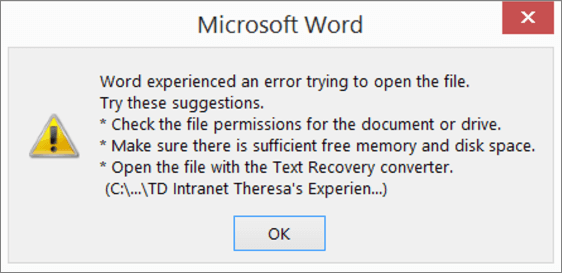
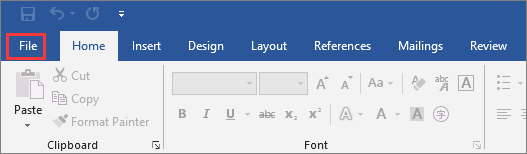
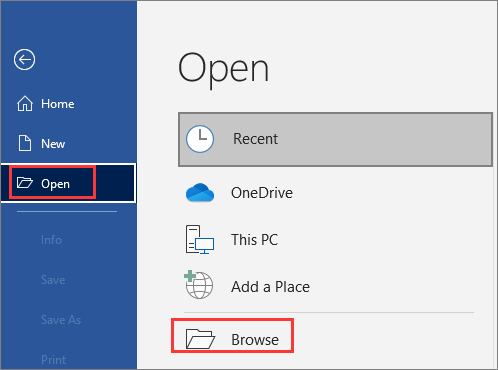

.png)