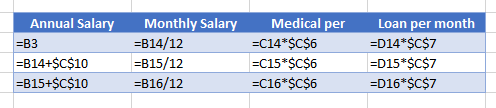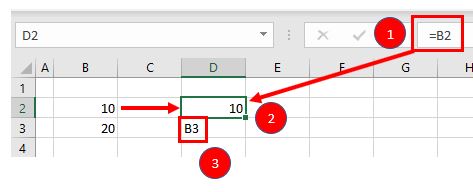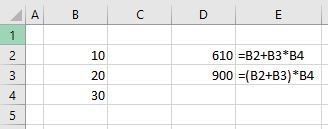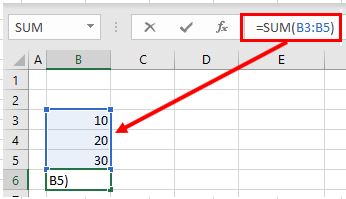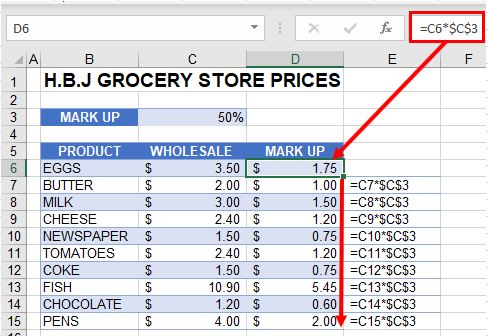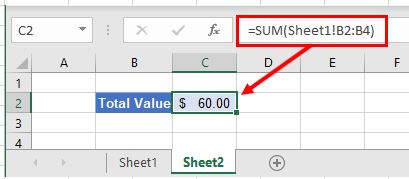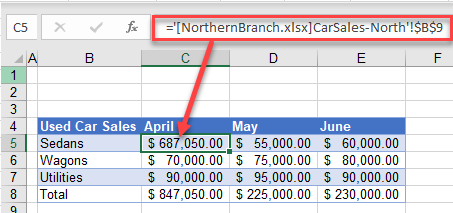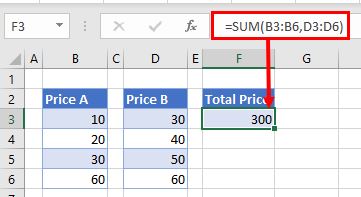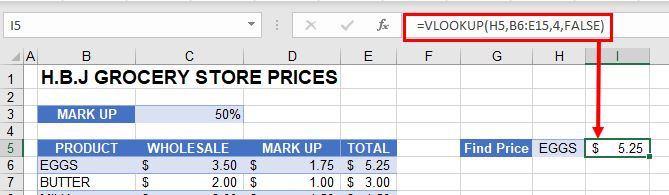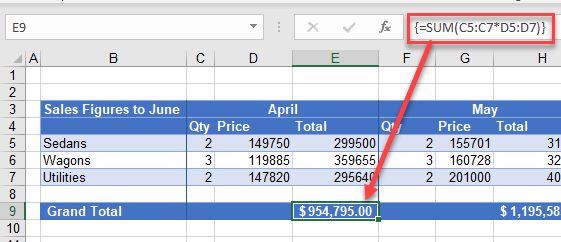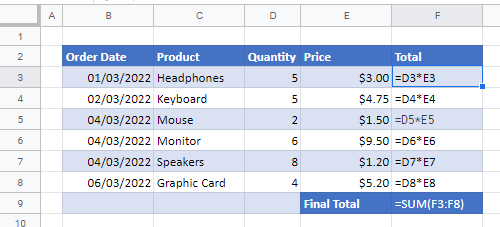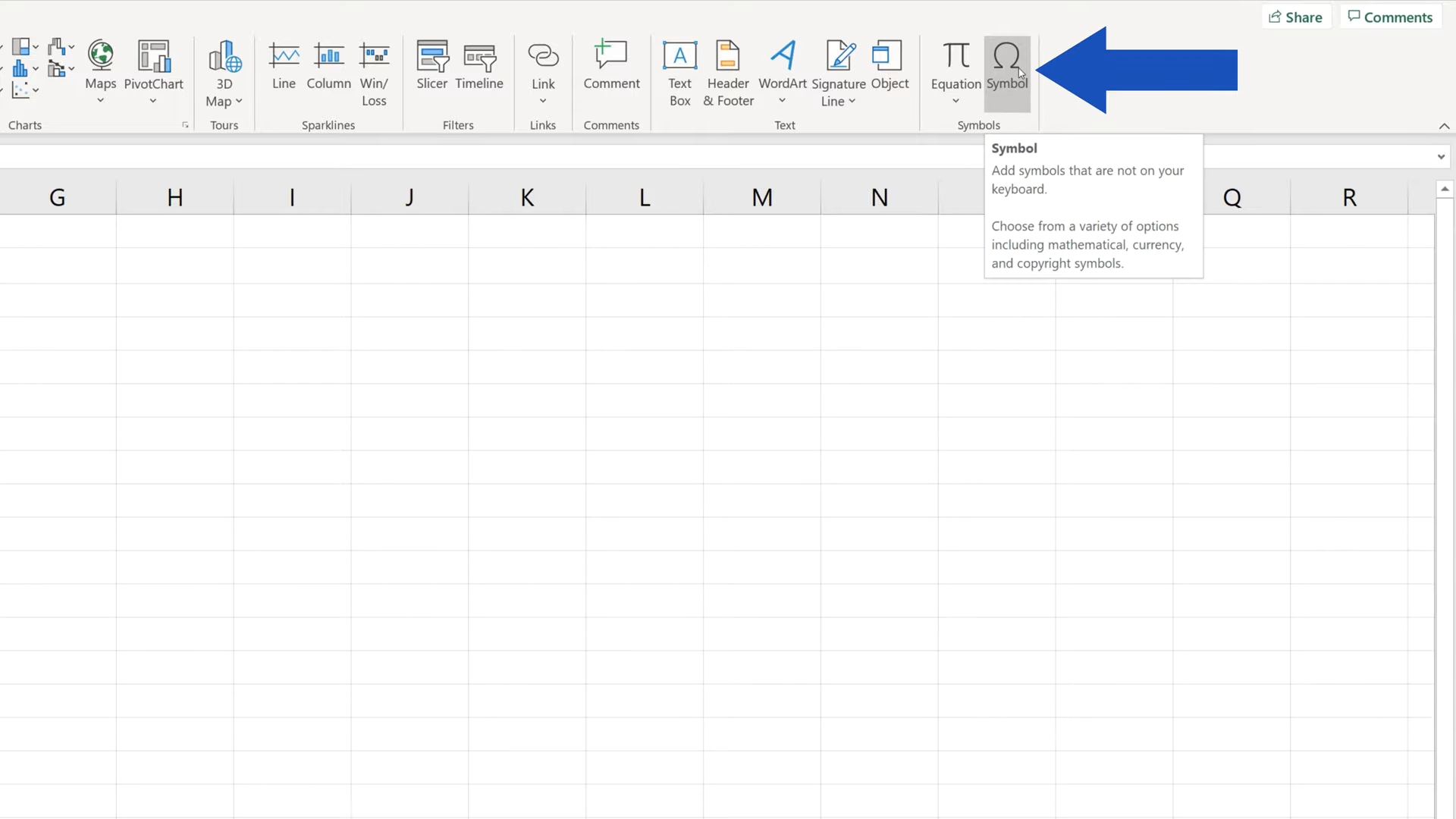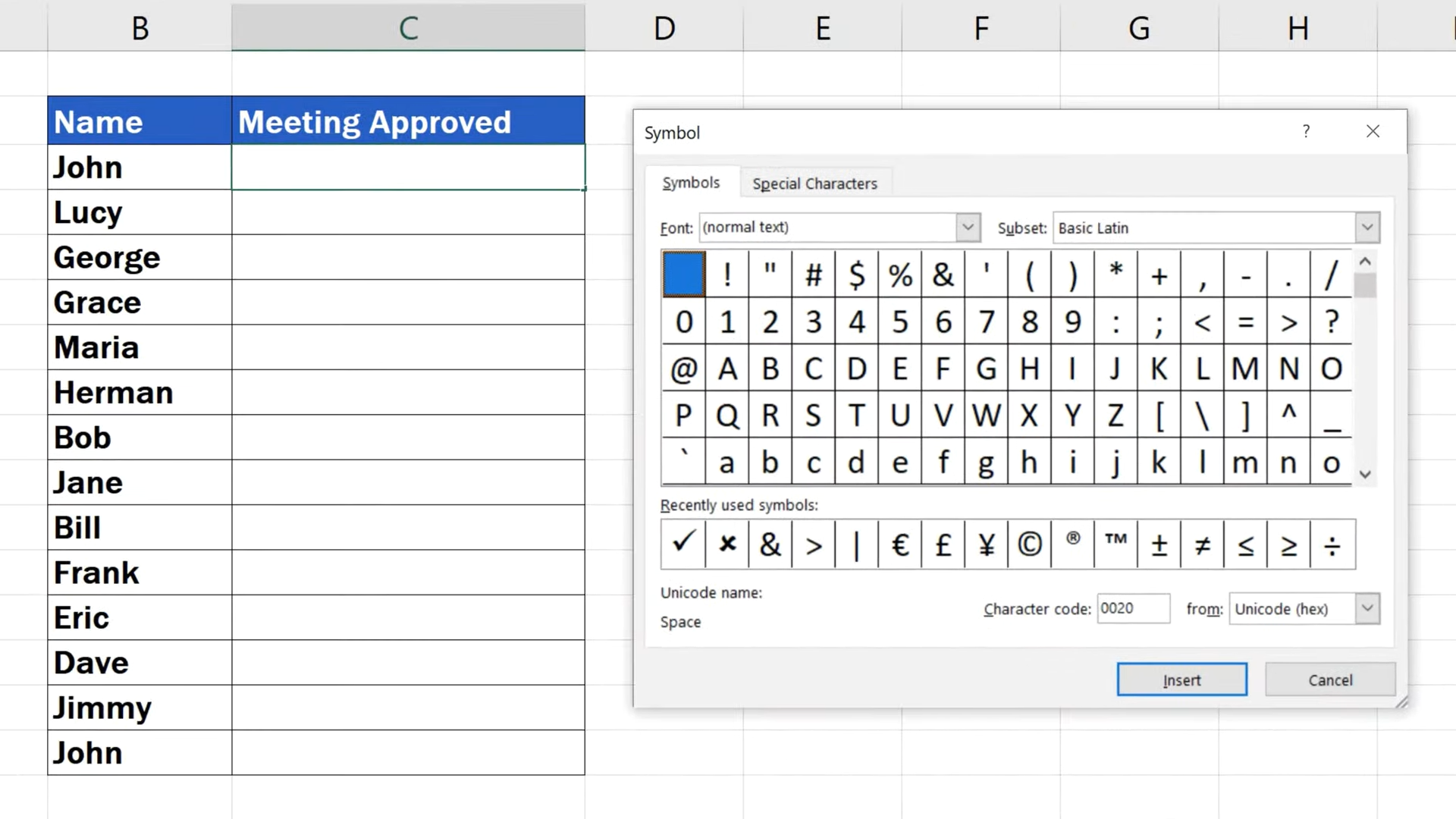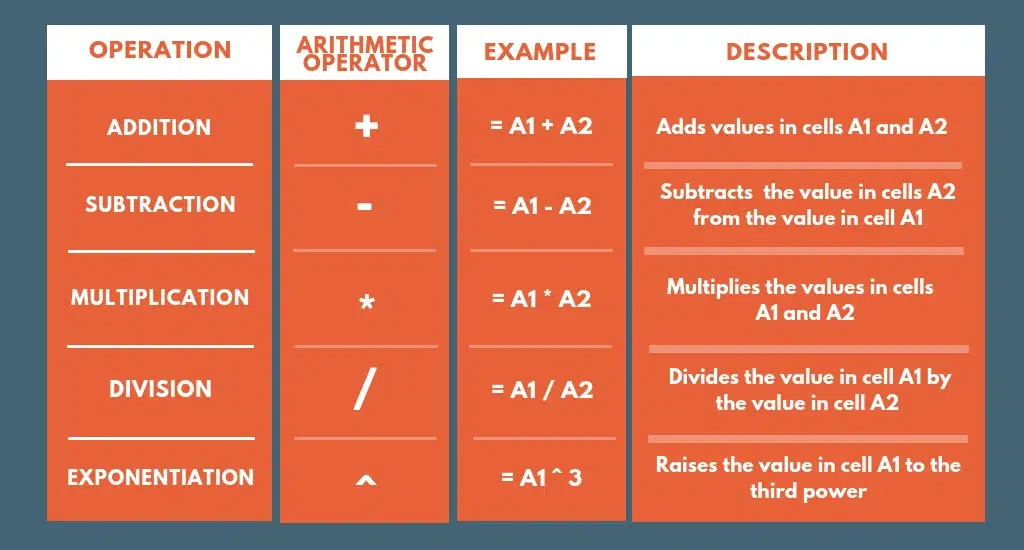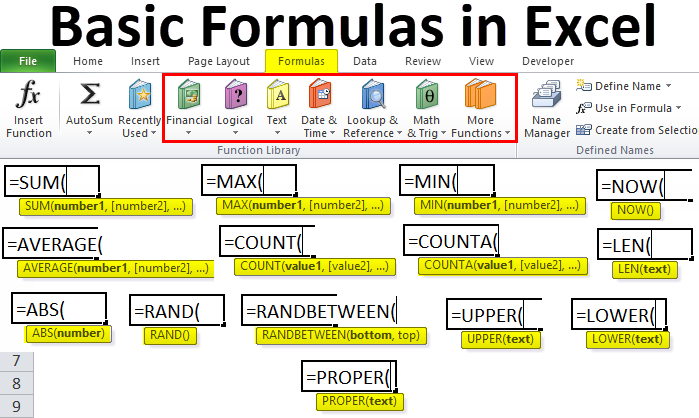This tutorial explains what different symbols mean in formulas in Excel and Google Sheets.
Excel is essentially used for keeping track of data and using calculations to manipulate this data. All calculations in Excel are done by means of formulas, and all formulas are made up of different symbols or operators, depending on what function the formula is performing.
Equal Sign (=)
The most commonly used symbol in Excel is the equal (=) sign. Every single formula or function used has to start with equals to let Excel know that a formula is being used. If you wish to reference a cell in a formula, it has to have an equal sign before the cell address. Otherwise, Excel just shows the cell address as standard text.
In the above example, if you type (1) =B2 in cell D2, it returns a value of (2) 10. However, typing only (3) B3 into cell D3 just shows “B3” in the cell, and there is no reference to the value 20.
Standard Operators
The next most common symbols in Excel are the standard operators as used on a calculator: plus (+), minus (–), multiply (*) and divide (/). Note that the multiplication sign is not the standard multiplication sign (x) but is depicted by an asterisk (*) while the division sign is not the standard division sign (÷) but is depicted by the forward slash (/).
An example of a formula using addition and multiplication is shown below:
=B1+B2*B3Order of Operations and Adding Parentheses
In the formula shown above, B2*B3 is calculated first, as in standard mathematics. The order of operations is always multiplication before addition. However, you can adjust the order of operations by adding parentheses (round brackets) to the formula; any calculations between these parentheses would then be done first before the multiplication. Parentheses, therefore, are another example of symbols used in Excel.
=(B1+B2)*B3In the example shown above, the first formula returns a value of 610 while the second formula (using parentheses) returns 900.
Parentheses are also used with all Excel functions. For example, to sum B3, B4, and B5 together, you can use the SUM Function where the range B3:B5 is contained within parentheses.
=SUM(B3:B5)Colon (:) to Specify a Range of Cells
In the formula used above, the parentheses contain the cell range which the SUM Function needs to add together. This cell range is expressed with a colon (:) where the first cell reference (B3) is the cell address of the first cell included in the range of cells to add together, while the second cell reference (B5) is the cell address of the last cell included in the range.
Dollar Symbol ($) in an Absolute Reference
A particular useful and common symbol used in Excel is the dollar sign within a formula. Note that this does not indicate currency; rather, it’s used to “fix” a cell address in place in order that a single cell can be used repetitively in multiple formulas by copying formulas between cells.
=C6*$C$3By adding a dollar sign ($) in front of the column header (C) and the row header (3), when copying the formula down to Rows 7–15 in the example below, the first part of the formula (e.g., C6) changes according to the row it is copied down to while the second part of the formula ($C$3) stays static always enabling the formula to refer to the value stored in cell C3.
See: Cell References and Absolute Cell Reference Shortcut for more information on absolute references.
Exclamation Point (!) to Indicate a Sheet Name
The exclamation point (!) is critical if you want to create a formula in a sheet and include a reference to a different sheet.
=SUM(Sheet1!B2:B4)Square Brackets [ ] to Refer to External Workbooks
Excel uses square brackets to show references to linked workbooks. The name of the external workbook is enclosed in square brackets, while the sheet name in that workbook appears after the brackets with an exclamation point at the end.
Comma (,)
The comma has two uses in Excel.
Refer to Multiple Ranges
If you wish to use multiple ranges in a function (e.g., the SUM Function), you can use a comma to separate the ranges.
=SUM(B2:B3, B6:B10)Separate Arguments in a Function
Alternatively, some built in Excel functions have multiple arguments which are usually separated with commas. (These can also be semicolons, depending on the function syntax.)
=VLOOKUP(H5, B6:E15, 4, FALSE)Curly Brackets { } in Array Formulas
Curly brackets are used in array formulas. An array formula is created by pressing the CTRL + SHIFT + ENTER keys together when entering a formula.
Other Important Symbols
| Symbol | Description | Example |
|---|---|---|
| % | Percentage | =B2% |
| ^ | Exponential operator | =B2^B3 |
| & | Concatenation | =B2&B3 |
| > | Greater than | =B2>B3 |
| < | Less than | =B2<B3 |
| >= | Greater than or equal to | =B2>=B3 |
| <= | Less than or equal to | =B2<=B3 |
| <> | Not equal to | =B2<>B3 |
Symbols in Formulas in Google Sheets
The symbols used in Google Sheets are identical to those used in Excel.
Symbols Used in Excel Formula
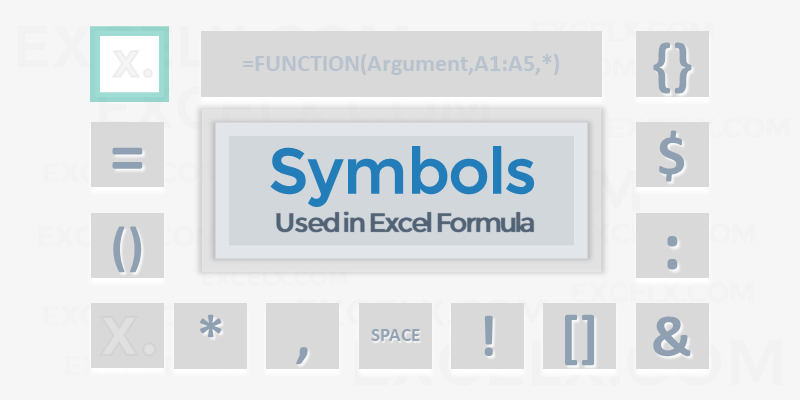
Here are the important symbols used in Excel Formulas. Each of these special characters have used for different purpose in Excel. Let us see complete list of symbols used in Excel Formulas, its meaning and uses.
Symbols used in Excel Formula
Following symbols are used in Excel Formula. They will perform different actions in Excel Formulas and Functions.
| Symbol | Name | Description |
|---|---|---|
| = | Equal to | Every Excel Formula begins with Equal to symbol (=).
Example:=A1+A5 |
| () | Parentheses | All Arguments of the Excel Functions specified between the Parentheses.
Example:=COUNTIF(A1:A5,5) |
| () | Parentheses | Expressions specified in the Parentheses will be evaluated first. Parentheses changes the order of the evaluation in Excel Formula.
Example: =25+(35*2)+5 |
| * | Asterisk | Wild card operator to to denote all values in a List.
Example: =COUNTIF(A1:A5,”*“) |
| , | Comma | List of the Arguments of a Function Separated by Comma in Excel Formula.
Example: =COUNTIF(A1:A5,“>” &B1) |
| & | Ampersand | Concatenate Operator to connect two strings into one in Excel Formula.
Example: =”Total: “&SUM(B2:B25) |
| $ | Dollar | Makes Cell Reference as Absolute in Excel Formula.
Example:=SUM($B$2:$B$25) |
| ! | Exclamation | Sheet Names and Table Names Followed by ! Symbol in Excel Formula.
Example: =SUM(Sheet2!B2:B25) |
| [] | Square Brackets | Uses to refer the Field Name of the Table (List Object) in Excel Formula.
Example:=SUM(Table1[Column1]) |
| {} | Curly Brackets | Denote the Array formula in Excel.
Example: {=MAX(A1:A5-G1:G5)} |
| : | Colon | Creates references to all cells between two references.
Example: =SUM(B2:B25) |
| , | Comma | Union Operator will combine the multiple references into One.
Example: =SUM(A2:A25, B2:B25) |
| (space) | Space | Intersection Operator will create common reference of two references.
Example: =SUM(A2:A10 A5:A25) |
Share This Story, Choose Your Platform!
6 Comments
-
Redjen
May 31, 2022 at 12:37 pm — Replywhat is the symbol of average in excel?
-
PNRao
June 20, 2022 at 12:40 pm — ReplyYou can use AVERAGE()Function to calculate Average in Excel. If you wants to show the Average Statistical Symbol (x-bar), You can insert from symbols. F7C2 is the Unicode Hexa character for X-bar symbol. Make sure that you have set the Symbol Font :MS Reference Sans Serif.
-
-
Tom Pearce
September 22, 2022 at 3:54 pm — ReplyI have a workbook, where the original author used an @ sign in front of a function call in a formula. I can find no reference as to what the @ does, or how it is used. Any one know??
VBA Example: ActiveSheet.Range(“L2”).Formula = “=@CATEGORY($E2,LFC_AreaLU)”
Note: Category is a User Defined Function in the workbook.-
PNRao
December 5, 2022 at 11:30 am — Reply
-
-
Jane Girard
February 9, 2023 at 8:53 pm — ReplyI have this formula, do you know what the al means in the formula ?
IF(E4=””,””,VLOOKUP(C4,al,5,0)*E4), can-
PNRao
February 27, 2023 at 3:10 am — ReplyIt could be a defined Name or a name of the Table (List Object)
-
© Copyright 2012 – 2020 | Excelx.com | All Rights Reserved
Page load link
Excel Symbols – do you know what they mean? Take a look at the list below!
This week’s blog is all about Excel symbols. They can be quite simple but if you don’t know what they mean it can be daunting or even frustrating! Some are a lot more obvious than others.
Excel is often used by a lot of people as a way of data entry and so people often do not have to use or understand what these symbols mean as they are already built into the spreadsheets that they use.
But have you ever been in a situation where you have clicked into a cell, exposed the formula and panicked at what you saw? All those symbols jumbled together and not knowing what they mean?
Don’t worry, it happens to us all! So because of this, we decided to put a table into our Basic course as a bit of a ‘Glossary’ to help when you start off learning about Excel! You can also find out a bit more about error messages in Excel by looking below at the list!
Excel Symbols List
Some of you would have been on our Basic Excel course and seen this list in your course notes you took away with you, however some of you wouldn’t have seen it.
So we thought we would share this list with you all that we put together of some of the common used basic symbols in Excel.
= This is an equal sign and is used at the beginning of a formula
+ This is an addition sign and is used in sums and formulas
– This is a subtraction sign and is used in sums and formulas
/ This is a division sign and is used in sums and formulas
* This is a multiplication sign and is used in sums and formulas
( ) These are rounded brackets and are used to group together smaller sums in more complex formulas
: This is a semi colon and is used in a formula to create a range of cells (e.g. A2:B4)
, This is a comma and is used for separating cell references in formulas (often for non-adjacent cells)
$ This is a dollar sign and is used when creating absolute references
% This is a percentage sign and is used when dealing with figures in percentages
[ ] These are square brackets and are used for identifying a workbook which is being linked into a formula
! This is an exclamation mark and is used for identifying a worksheet which is being linked into a formula
We hope you find this list useful! Let us know what you think!
These are all used in calculations and formulas in Excel and they are covered in more detail on our Basic and Intermediate Excel 1 day courses.

Click here to find out more in our post on what different error messages in Excel mean.
If you want to have a look at what else is covered in our Excel courses, you can take a look at our agendas on our website here, also take a look at our customer comments section and see what others have thought when they have come on one of our courses!
Symbols used in Excel Formula
| Symbol | Name |
|---|---|
| () | Parentheses |
| * | Asterisk |
| , | Comma |
| & | Ampersand |
Contents
- 1 What are the symbols in Excel formulas?
- 2 What does ‘@’ mean in Excel formula?
- 3 What symbol do all formulas in Excel start with?
- 4 What does ‘!’ Mean in Excel formula?
- 5 Where are Symbols in Excel?
- 6 How do you sum symbols in Excel?
- 7 What does the exclamation mark mean in Excel?
- 8 What does semicolon mean in Excel formula?
- 9 What symbol means?
- 10 What do you mean by symbol and formula?
- 11 What is a symbol called?
- 12 Why are symbols used?
- 13 How do you use symbols?
- 14 What is Sigma in Excel?
- 15 How do you use PI in Excel?
- 16 How columns are Labelled in Excel?
- 17 What does the symbol ∧ mean?
- 18 What are the algebra symbols?
- 19 What is the symbol for mean in stats?
- 20 What does the icon exclamation mark mean?
Using arithmetic operators in Excel formulas
| Operator | Meaning | Formula example |
|---|---|---|
| * (asterisk) | Multiplication | =A2*B2 |
| / (forward slash) | Division | =A2/B2 |
| % (percent sign) | Percentage | =A2*10% (returns 10% of the value in A2) |
| ^ (caret) | Exponential (power of) | =A2^3 (raises the number in A2 to the power of 3) |
What does ‘@’ mean in Excel formula?
The @ symbol is already used in table references to indicate implicit intersection. Consider the following formula in a table =[@Column1]. Here the @ indicates that the formula should use implicit intersection to retrieve the value on the same row from [Column1].
What symbol do all formulas in Excel start with?
equal sign (=)
A formula always begins with an equal sign (=). Excel for the web interprets the characters that follow the equal sign as a formula. Following the equal sign are the elements to be calculated (the operands), such as constants or cell references. These are separated by calculation operators.
What does ‘!’ Mean in Excel formula?
When entered as the reference of a Named range , it refers to range on the sheet the named range is used on. For example, create a named range MyName refering to =SUM(!B1:!K1) Place a formula on Sheet1 =MyName . This will sum Sheet1! B1:K1.
Where are Symbols in Excel?
Insert tab
Click the Insert tab and then click the Symbol button in the Symbols group. The Symbol dialog box appears. The Symbol dialog box contains two tabs: Symbols and Special Characters.
How do you sum symbols in Excel?
To use a shortcut instead, hold down the Alt key, then type ALT+2+2+8 (Alt 228) to insert the sum (Σ) symbol.
What does the exclamation mark mean in Excel?
The exclamation mark means that the workbook is a macro-enabled workbook with extension . xlsm (a standard Excel 2007/2010 workbook cannot contain macros and has extension .
What does semicolon mean in Excel formula?
In Microsoft Excel, the semicolon is used as a list separator, especially in cases where the decimal separator is a comma, such as 0,32; 3,14; 4,50 , instead of 0.32, 3.14, 4.50 .
What symbol means?
1 : something that stands for something else : emblem The eagle is a symbol of the United States. 2 : a letter, character, or sign used instead of a word to represent a quantity, position, relationship, direction, or something to be done The sign + is the symbol for addition.
What do you mean by symbol and formula?
A chemical symbol is a one- or two-letter designation of an element.Compounds are combinations of two or more elements. A chemical formula is an expression that shows the elements in a compound and the relative proportions of those elements.
What is a symbol called?
This table contains special characters.
| Symbol | Name of the symbol | Similar glyphs or concepts |
|---|---|---|
| ≈ | Almost equal to | Equals sign |
| & | Ampersand | |
| ⟨ ⟩ | Angle brackets | Bracket, Parenthesis, Greater-than sign, Less-than sign |
| ‘ ‘ | Apostrophe | Quotation mark, Guillemet, Prime |
Why are symbols used?
Human cultures use symbols to express specific ideologies and social structures and to represent aspects of their specific culture. Thus, symbols carry meanings that depend upon one’s cultural background; in other words, the meaning of a symbol is not inherent in the symbol itself but is culturally learned.
How do you use symbols?
Go to Insert > Symbol. Pick a symbol, or choose More Symbols. Scroll up or down to find the symbol you want to insert. Different font sets often have different symbols in them and the most commonly used symbols are in the Segoe UI Symbol font set.
What is Sigma in Excel?
Sigma is a Greek letter that appears just like the Latin letter M on its side! That, ∑ In mathematics and statistics sigma, ∑, means that sum of, to add along. The sigma operate in excel, therefore, is add (values)
How do you use PI in Excel?
Excel Character Code for Pi
To add the pi symbol to a cell this way, hold down the ALT Key and type 227 on the number pad. Then release the ALT key, and the symbol, or Greek letter, “π” will be inserted in the cell.
How columns are Labelled in Excel?
By default, Excel uses the A1 reference style, which refers to columns as letters (A through IV, for a total of 256 columns), and refers to rows as numbers (1 through 65,536). These letters and numbers are called row and column headings. To refer to a cell, type the column letter followed by the row number.
What does the symbol ∧ mean?
Wedge (∧) is a symbol that looks similar to an in-line caret (^). It is used to represent various operations.Some authors who call the descending wedge vel often call the ascending wedge ac (the corresponding Latin word for “and”, also spelled “atque”), keeping their usage parallel!
What are the algebra symbols?
Algebra Symbols With Names
| Symbol | Symbol Name | Meaning/definition |
|---|---|---|
| := | equal by definition | equal by definition |
| ≜ | equal by definition | equal by definition |
| ≈ | approximately equal | approximation |
| ~ | approximately equal | weak approximation |
What is the symbol for mean in stats?
The symbol ‘μ‘ represents the population mean.The symbol ‘N’ represents the total number of individuals or cases in the population.
What does the icon exclamation mark mean?
This symbol indicates that hazardous products with this pictogram can cause certain health effects for example, skin irritation, eye irritation, and/or.
What do the symbols such as &,$,{, and other cell references mean in Excel formulas? A lot of people ask this because they see these symbols in their Excel worksheets and nothing works behind them. They all want to know what these cell references actually mean. Let me introduce one of these important cell reference symbols to you.
The first step is “insert symbols”
Arithmetic Operator Symbols In Excel
The symbols +, -, /, and * represent the most common math operations in Excel formulas. Each symbol performs a specific mathematical operation on its corresponding operands. You can use these operators to perform addition, subtraction, multiplication and division respectively.
In addition, a symbol that represents a mathematical operation between two values is called an arithmetic operator. There are many arithmetic operators in Excel, and knowing how to use them will help you perform complex mathematical calculations with relative ease.
When you need to perform an arithmetic operation in Excel, such as addition, subtraction, multiplication or division, the process is relatively simple: simply enter the appropriate operator between the two values. The order of the values does not matter when performing these operations; for example, 4 + 5 is the same as 5 + 4. However, when performing more advanced operations such as exponentiation (raising one number to the power of another), the order of your numbers matters. For example, 2^3 (also written as 23) means “2 raised to the power of 3,” or 2 multiplied by itself 3 times; it’s not the same thing as 3^2 (32).
The final step is “insert symbols”
Math Functions and Operators in Excel Formulas
When writing Excel formulas, there may be times when you need to use some basic math. For example, you might have a column containing the cost for each item in a sale and another column containing the number of items sold. You can multiply those two columns together to find the total price for each sale. The result would be a new column that contains how much money you made on each sale.
There are also times when you want to know the average of a group of values or even if a certain value exists in a list. These tasks are also very common in Excel formulas and require their own function to perform the task required.
Excel functions can be thought of as automated pieces of code (sometimes referred to as “macros”). Instead of having to program the code yourself, Microsoft has already created all of these functions for you so that you only have to call them in your formula to perform the task at hand.
Excel has a long list of functions and operators that can be used in formulas, some are rarely used and others are very useful. To help you understand how they work and build your formulas, we’ll start off with the basics.
Equals Sign (=) Operators in Excel Formulas
All formulas use an equals sign (=). The symbol means “calculate”. All formulas must begin with the equals sign. When you type the equals sign into a cell, do not press Enter or Tab just yet. Type your formula, then press Enter or Tab to complete it.
Here’s an example of a simple formula:
=5+5
When you click on the cell that contains this formula and press Enter, Excel will calculate the sum 5 + 5, displaying the result 10 in that cell. If you change any of the values in that formula to other numbers, it will recalculate when you press Enter again. The same goes for any other formulas you create. If you want to change the formula, just click on the cell containing it and make your changes.
Logical Operators in Excel Formulas
There are three logical operators – AND, OR and NOT. As you will see from the table below, each operator has a different function.
- The operator’s result is TRUE if all logical values are TRUE, otherwise, it is FALSE.
For example, in the picture below there are five text strings. If we evaluate them using the AND operator the result will be FALSE because it is not true that “I” and “love” and “you” and “very” and “much” are equal to each other (i.e., they’re not).
- The operator’s result is TRUE if at least one logical value is TRUE, otherwise, it is FALSE.
For example, in the picture below there are five text strings. If we evaluate them using the OR operator the result will be TRUE because at least one of the strings does equal itself (“I”).
The NOT operator simply reverses a logical value or expression. If it was FALSE before it becomes TRUE after; if it was TRUE before it becomes FALSE after.
Comparisons Operators in Excel Formulas
With all of the functions available in Excel, knowing which one to use and when isn’t always easy. There are formulas for everything from summing up a series of numbers to rounding off decimals to calculating the minimum and maximum values in a range of cells. In this lesson, we’ll take a look at the comparison operators available in Excel and how they can be used to help you find the right formula for your data.
Comparison operators are used to comparing two values and return a true or false value depending on whether those values meet certain criteria. For example, if you want to know whether one number is greater than another, you would use the greater than operator (>) in an expression like this: 1 > 2. If we were to enter that expression into a cell in Excel, it would return FALSE because 1 is not greater than 2.
Excel has six comparison operators: equal to (=), less than (<), less than or equal to (<=), greater than (>), greater than or equal to (>=), and not equal to (<>). These six operators can be used with the IF function to display information based on whether certain criteria are met.
Comparison operators, which are used in Excel formulas, allow you to compare two values. Comparison operators are more commonly used with IF statements and IS functions. Conditional formatting can also use comparison operators.
For example, you may want to apply conditional formatting to a cell that contains a value less than 5 or greater than 90.
Comparison operators are symbols used to compare values. The following is a table of comparison operators supported by Excel:
Operator Description Example
- = Equal To A1=B1
- > Greater Than A1>B1
- < Less Than A1<B1
- >= Greater Than Or Equal To A1>=B1
- <= Less Than Or Equal To A1<=B1
- <> Not Equal To A1<>B1
Statistical Operators in Excel Formulas
Excel is a useful tool, but it can be a little intimidating at first. With all of the different functions and features it has, it can be hard to figure out what you need to do. But once you know how to use Excel, it’s really not so bad.
When it comes to using Excel formulas, there are some things that are pretty straightforward: addition, subtraction, multiplication, and division. But there are also some other mathematical operations that may not be as obvious. One of these is statistical operators. If you want to calculate a statistical operator for a set of numbers in a column or row, you’ll need to use an array formula.
To do this, type the formula into the cell you want the answer to appear in, then press the Ctrl + Shift + Enter keys together. This will put curly brackets around your formula—which tells Excel that it’s an array formula—and give you the correct result.
Text Functions and Operators in Excel Formulas
If you’ve been using Excel for a while and have never used the TEXT function, you might find it a bit confusing. The TEXT function is especially useful when you want to insert a number into text without having to worry about formatting issues.
For example, if you have an invoice that contains a column of numbers, they may be displayed as full numbers by default. If you’re trying to display them as currency, however, Excel won’t know what to do with that information unless you tell it to do so. In this scenario, the TEXT function allows you to format your numbers as text so that they can be displayed as currency and not just plain numbers.
To use the TEXT function, open up Excel and select Insert Function (or go to Formulas > Insert Function) from the toolbar at the top of the screen. Then select TEXT from the list of functions on the left side of the screen and click OK. This will bring up a dialog box in which you can enter your desired formatting options for your text. This is also where you’ll enter any parameters that will allow your text to appear as it should in your spreadsheet.
It is important to know the rules and syntax of text functions in Excel so that you can craft formulas to manipulate cells in your spreadsheets. You can use the functions and operators below to handle text strings and individual characters.
Text Functions
- Operator Description Example Result
- & Concatenates, or joins, two strings. “Hello” & “World” HelloWorld
- Repeats a string a specified number of times. “Hello” 5 HelloHelloHelloHelloHello
- ^ Repeats a string a specified number of times. “Hello” ^ 5 HelloHelloHelloHelloHello
Conclusion about the symbols used in excel formulas
You can use symbols in formulas to perform calculations or to compare values. Some symbols are just a character, such as an ampersand (&) used in concatenation, but most are more like operators. An operator is a symbol that tells Excel to perform mathematical or logical manipulations. For example, the plus sign (+) is an arithmetic operator that tells Excel to add two values.
The plus sign (+) adds two values together.
The asterisk (*) multiplies two values together.
The minus sign (-) subtracts one value from another.
The slash (/) divides one value by another.
The caret (^) raises a value to a power.
The tilde (~) concatenates text items into one text item.
The equal sign (=) indicates an absolute cell reference.
An absolute reference is a cell address that remains constant, even when you copy or move a formula to another location in the worksheet.
We have come to the end of our first post. We hope it helped you. You can read this article on the subject or you can read this article we found for you from another site.
I am studying at Middle East Technical University. I am interested in computer science, architecture, physics and philosophy.
Love,
Cansu
Tags: digital marketing Excel project management risk management SeminarsWorld