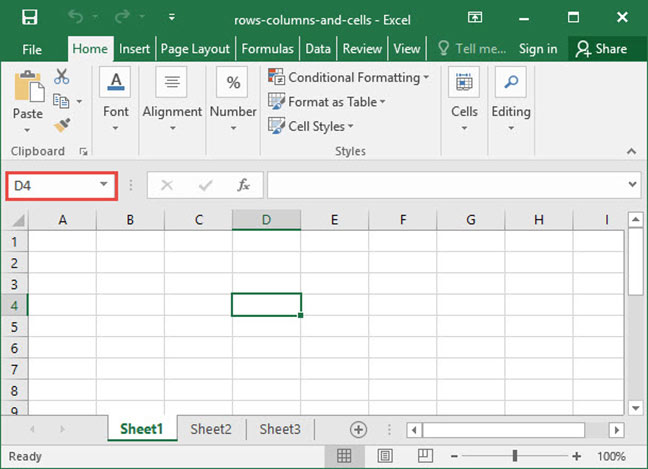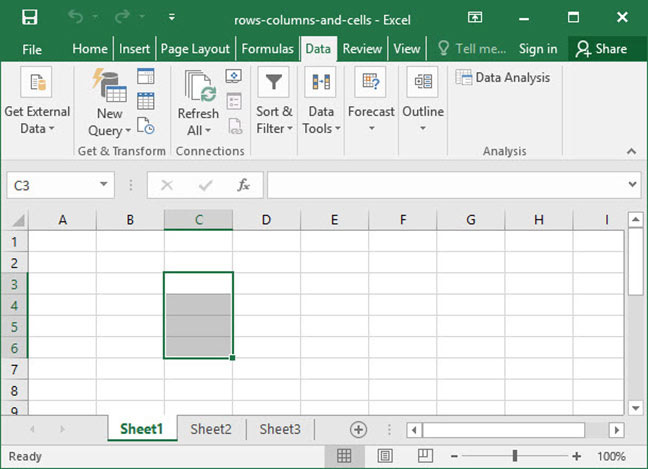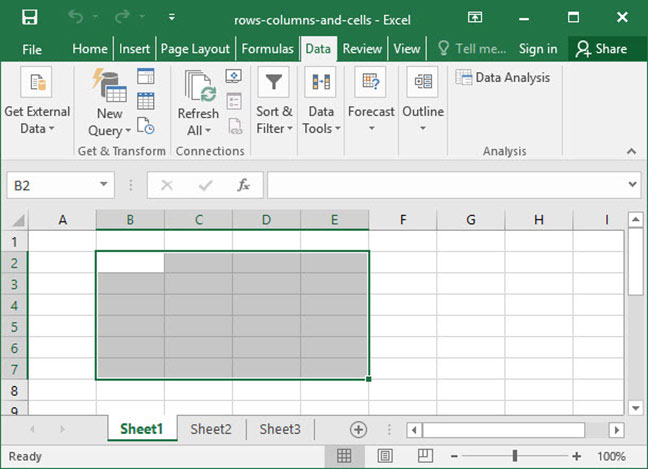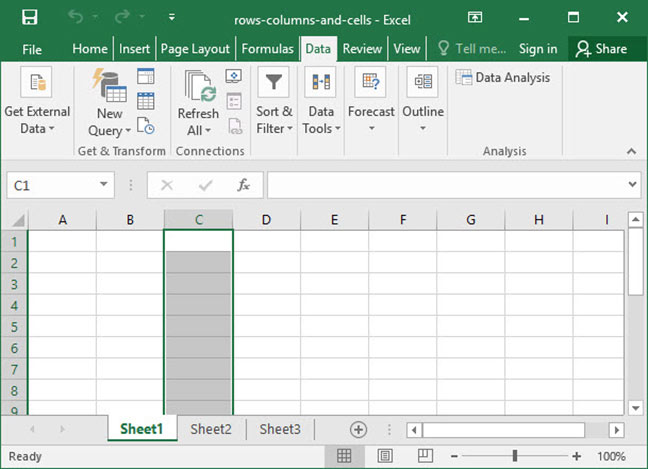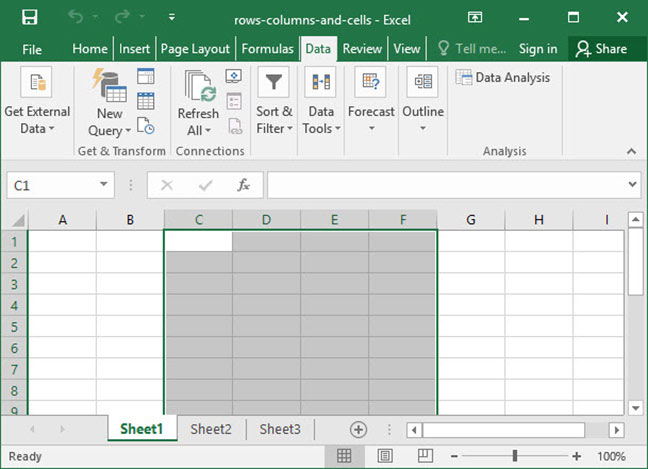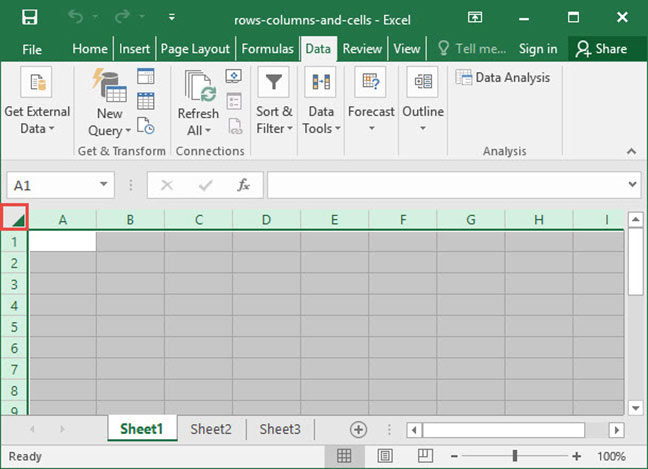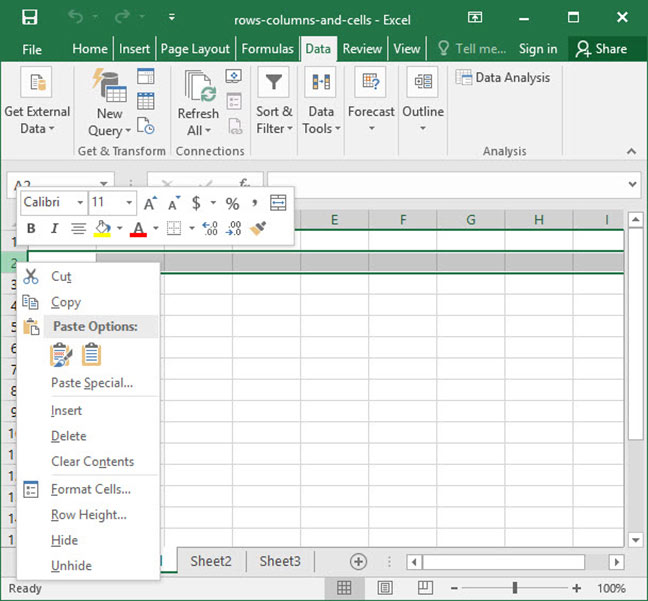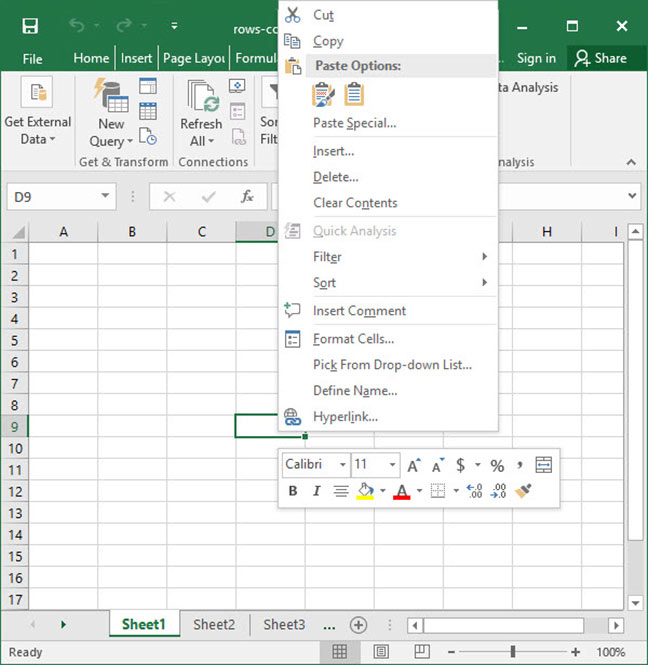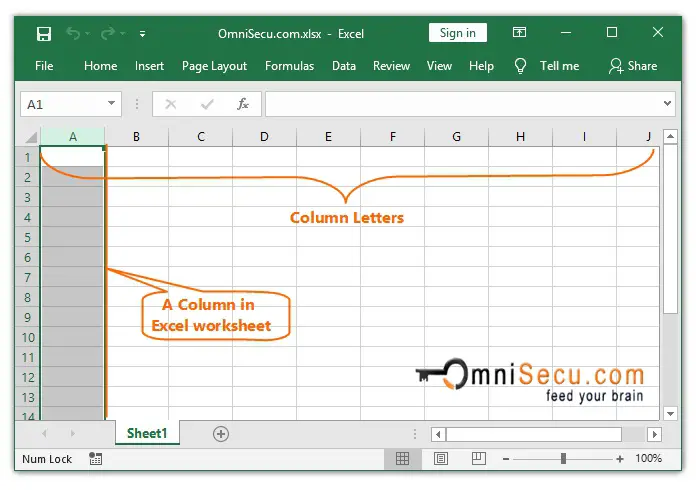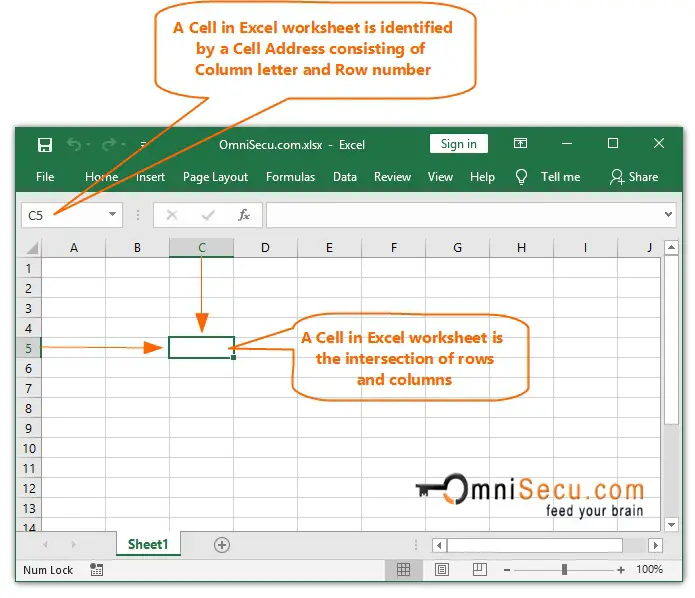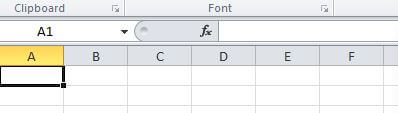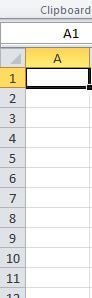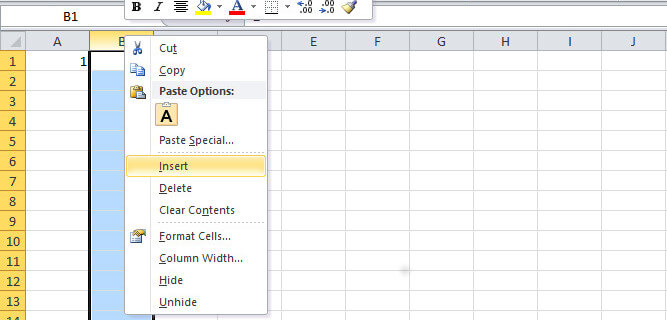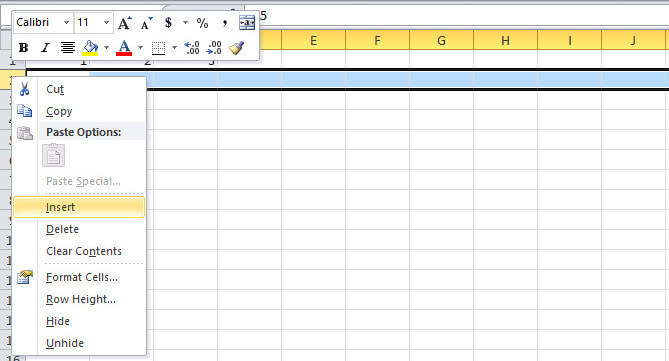- How to Push Associative Array in PHP December 16, 2021
- in_array() in PHP | Array Value Exists, Associative/Multidimensional October 9, 2021
- is_array() | is Array PHP function With Example September 25, 2021
- empty() | Check if an Array is Empty or Not in PHP August 5, 2021
- mysqli_real_escape_string() | MYSQLi Escape String | PHP Example August 2, 2021
- mysqli_num_rows() | Check if ResultSet is empty | Example July 31, 2021
- mysqli_fetch_assoc() | Fetch Multiple Rows in PHP | Example July 30, 2021
- strrev() | PHP Reverse String | Example July 28, 2021
- strlen() | String Length PHP | Example July 28, 2021
- str_word_count() | Word limit in PHP | Example July 24, 2021
- How to Get Checked and Unchecked Checkbox Value in jQuery May 26, 2021
- Submit Form without Page Refresh using Ajax jQuery PHP November 23, 2020
- Should I Learn Html and CSS Before JavaScript August 3, 2020
- How to Change Logo Size in WordPress August 2, 2020
- How to Change Link Color in WordPress & Hover Posts/Pages August 1, 2020
- How to Hide Featured Image in WordPress Post & Page July 29, 2020
- How to Use WP_Query to Display Custom Post Type in WordPress July 22, 2020
- How to Remove Last Character From String jQuery July 18, 2020
- How to Get href Value of Anchor Tag in jQuery July 18, 2020
- JavaScript Change Image onclick Event July 16, 2020
Related Post
We use cookies on our website to give you the most relevant experience by remembering your preferences and repeat visits. By clicking “Accept”, you consent to the use of ALL the cookies.
Privacy & Cookies Policy
In Excel, each worksheet is organized into a grid of rows, columns, and cells. Individual cells can also be grouped into ranges, which are just series of cells strung together. These items interact with each other to form the basic layout of an Excel document.
Cell addresses
Take a look at the below diagram, which shows rows, columns, cells, and ranges all in one place:
As you can see, Excel labels columns by letter. You can see column labels highlighted along the top of the screen: A, B, C, etc. Rows are highlighted along the side of the screen, and are organized by number: 1, 2, 3, etc.
At the intersection of each row and column is a cell, which is just one of the boxes on the grid of a worksheet. Each cell has a unique address, obtained by comining the column letter and the row number of the given cell. For example, cell B4 lies at the intersection of column B and row 4.
Whenever you select a cell, you’ll see its address appear in the cell address box directly above the labels columns A and B. You can also type a cell name into this box and press Enter to automatically zoom to a given cell.
Cell ranges
Multiple cells can be grouped into ranges, which are adjacent series of cells. Take, for example, the following screenshot:
In this worksheet, we’ve highlighted the range of all cells between C3 and C6. When we want to talk about a range like this, we do so by using the colon (:) character between the first and last cells in the range, like so: C3:C6. This notation means «the range of all cells between C3 and C6».
We can also talk about ranges that span multiple rows and columns, like B2:E7 below:
Manipulating rows and columns
There are many things you can do to manipulate a row or column; but before you can do to, you must select it.
To select a single row or column, click the label of that row or column at the left or top of the screen:
To select multiple rows or columns, click the label of one row or column and keep the mouse button held down, then drag over to select multiple:
To select all rows and all columns in a worksheet, click the small box that appears at the intersection of row 1 and column A:
Once you have rows or columns selected, right click their labels to bring up the row / column manipulation menu, which appears in the screenshot below.
This menu has a variety of functions, and will allow you to do any of the following:
- Cut / copy / paste rows or columns. Use this if you would like to duplicate rows or columns, or if you would like to rearrange their order.
- Insert new rows or columns. This will insert new rows above — or new columns to the left of — the row or column you have selected.
- Delete rows or columns. This will delete the rows or columns in question entirely and collapse the remainder of the sheet in to take the place of the removed row or column.
- Format rows or columns. Use this option to apply formatting to each cell within a row or column. Potential formatting options include text colors, background colors, and borders.
- Hide and unhide rows or columns. Use this option to temporarily hide or unhide rows or columns. This makes it easier to manage large spreadsheets by hiding non-critical data.
You can also resize a row or column by hovering your mouse over the divider between two rows or two columns, then clicking and dragging to expand or contract it.
Manipulating cells
Cells can be manipulated just like rows and columns. To do so, select a cell or range, then right click. The cell manipulation menu will appear.
This menu allows you to:
- Cut / copy / paste cells. Use this to duplicate cells from one place in your worksheet to another.
- Insert new cells. Note that when you insert a cell, you’ll have to tell Excel how to do it (you must either shift rows or columns in the existing sheet to accomodate the new cell).
- Delete cells. Like insertion, deletion also causes a shift in your sheet. Excel will ask you where you want cells to shift when you delete a cell.
- Format cells. Use this option to apply formatting to each cell. Potential formatting options include text colors, background colors, and borders.
Those are the basics of row, column, and cell manipulation in Excel. There’s much more to learn — we’ve only scratched the surface! — but you should now have a solid foundation on which to build. Questions or comments? Let us know below!
Explore the 5 must-learn ‘fundamentals’ of Excel
Getting started with Excel is easy. Sign up for our 5-day mini-course to receive easy-to-follow lessons on using basic spreadsheets.
- The basics of rows, columns, and cells…
- How to sort and filter data like a pro…
- Plus, we’ll reveal why formulas and cell references are so important and how to use them…
Comments
A worksheet in Excel is made up of Rows and Columns. Intersection of a Row and column in an Excel worksheet is a rectangle called as a Cell. Cells store a value, a formula, or text. An Excel worksheet contains very large number of cells. A cell is a smallest building block of an Excel worksheet.
Rows in Excel worksheet
Similar to a Row in any table, a Row in Excel worksheet runs horizontally. Rows in Excel worksheet are identified by Row numbers. Row numbers in Excel 2019 starts from 1 and ends in 1048576.
Columns in Excel worksheet
Similar to a Column in any table, a Column in Excel worksheet runs vertically. Columns in Excel worksheet are identified by Column letters. Column letters in Excel 2019 starts from «A» and ends in «XFD».
Cells in Excel worksheet
Intersection of a Row and column in an Excel worksheet is a rectangle called as a Cell. A Cell can store one data at a time. The data can be text, number, formula, date etc.
A Cell in Excel worksheet is identified by a Cell Address consisting of Column letter and Row number. Below image shows a Cell in Excel worksheet.
The Cell shown below is the intersection of Column «C» and Row «5». Therefore the Cell address of cell shown below is «C5».
The thick border outline around the selected Cell in above image indicates that it is the Active cell in Excel Worksheet. The Active cell is where the focus is on and where the data will be entered when a key is typed on keyboard. Below image shows the Actice Cell as C5, which is hi-lighted with a thick border. The Cell address of Active cell is displayd in Cell Name box in Excel formula bar.
In this tutorial, learn what is columns and rows that make a cell in Microsoft Excel. You will also learn to add new rows and columns. After the addition, if you like to delete them, you can follow the rule given in this tutorial.
Columns and rows are the main building blocks of Excel. If you want to create data in Microsoft Excel, you have to learn about the rows and columns first.
So, let’s start learning them with the tutorial given below.
Columns in Microsoft Excel
Columns are the vertical downward placed in the excel sheet. If you check the columns at the top from where it originates. You can find that they are arranged in alphabetical order from A to XFD. The alphabets are capitalized and placed in a sequential manner.
Check the below image showing the columns in the excel sheet. The column starts from the alphabet letter A.
After the column alphabet reaches Z, it starts again from A followed A to Z again. The last column of the excel sheet is XFD.
Rows in Microsoft Excel
Rows are placed towards horizontally in the sheet of excel. If you check the rows to the left side of the sheet from where it originates. You can identify it from the numbers arranged in a sequence from 1 to 1048576.
See the image given above showing the starting rows of a new sheet in excel. The rows are starts from numeric 1 in the sheet.
The cell is a Combination of Columns and Rows in Excel
A cell is the intersection of rows and columns in an excel sheet. You can use the cells in Microsoft Excel to place your data for manipulation. The data can be anything you want to organize in the tabular form.
The below image showing the cell which is the combination of column A and row 1. If you want to identify the cell, you can say that it is an A1 cell of the excel sheet.
You can place data in any cell of the Microsoft Excel sheet. If you want to place data in a single cell, you can put any number of data in the single cell as per requirement.
In the Microsft Excel sheet, there are numerous cells.
Insert New Column to the Left in Microsoft Excel
While entering data in the excel sheet, you may require to insert an additional column inside the tabular data. Well, you can insert as many columns as you want.
To add a new column in the excel sheet, you have to go to the column where you want to add a new column to the left side. A new column will be inserted only to the left side of the required column.
See the image given above, showing the menu options when right clicks the mouse on the column. Select the “insert” option given on the menu list. This will add a new column to the left side of the selected column.
If you want to learn more methods to add new column in Excel sheet, you have to read our post on how to insert new columns in Excel.
Add New Row to the Top in Microsoft Excel
In addition to the above, you can also add a new row to the excel sheet on your tabular data. You can add the row to the top of the selected row.
You have to go to the row where you want to add the new row to the top. Now, click the right button of your mouse to see the menu as given below.
Select the “insert” option given on the menu. This will add a new row to the top of the selected row in the excel sheet.
If you want to learn more methods to add new row in Excel sheet, you have to read our post on how to add new row in Excel.
Delete Existing Rows and Columns in MS Excel
In addition to above all methods of adding rows and columns in the Microsoft Excel sheet. You can also delete the unwanted row or columns from the excel sheet.
To delete the row or cell, you have to open the same menu as you have opened in the above section. now, click the “delete” option given on the menu. This will remove the unwanted selected rows or columns from the excel sheet.
If you want to learn more methods to delete selected row in excel. You can check our post based on How To Delete Selected Rows In Excel Using Keyboard.
Reference
- Microsoft Office Support Article
MS Excel is in tabular format consisting of rows and columns. Row runs horizontally while Column runs vertically. Each row is identified by row number, which runs vertically at the left side of the sheet. Each column is identified by column header, which runs horizontally at the top of the sheet.
Contents
- 1 What is the row and column?
- 2 What is column in Excel?
- 3 What is a column in cell?
- 4 What is row with example?
- 5 What is a row on Excel?
- 6 What is row and?
- 7 How do you use rows?
- 8 What is column example?
- 9 What is row and cell?
- 10 What is row range?
- 11 What is Formula bar?
- 12 Which row is matrix?
- 13 Are vectors columns or rows?
- 14 What is column heading?
- 15 What is row difference in Excel?
- 16 What does () mean in Excel?
- 17 What is column article?
- 18 What is column in Table?
- 19 What horizontally mean?
- 20 How do I find a row in Excel?
Rows are a group of cells arranged horizontally to provide uniformity. Columns are a group of cells aligned vertically, and they run from top to bottom.
What is column in Excel?
In Microsoft Excel, a column runs vertically in the grid layout of a worksheet. Vertical columns are numbered with alphabetic values such as A, B, C.Each column in the worksheet has its own column number which is used as part of a cell reference such as A1, A2, or M16.
What is a column in cell?
A column is a vertical series of cells in a chart, table, or spreadsheet. Below is an example of a Microsoft Excel spreadsheet with column headers (column letter) A, B, C, D, E, F, G, and H. As you can see in the image, the last column H is the highlighted column in red and the selected cell D8 is in the D column.
What is row with example?
A row is a series of data banks laid out horizontally in a table or spreadsheet. For example, in the picture below, the row headers (row numbers) are numbered 1, 2, 3, 4, 5, etc. Row 16 is highlighted in red and cell D8 (on row 
What is a row on Excel?
In Microsoft Excel, a row runs horizontally in the grid layout of a worksheet. Horizontal rows are numbered with numeric values such as 1, 2, 3.Each row in the worksheet has its own row number which is used as part of a cell reference such as A1, A2, or M16.
What is row and?
A row is a series of data placed out horizontally in a table or spreadsheet. It is a horizontal arrangement of the objects, words, numbers, and data. In Row, data objects are arranged face-to-face with lying next to each other on the straight line.
How do you use rows?
ROWS is useful if we wish to find out the number of rows in a range. The most basic formula used is =ROWS(rng). The function counted the number of rows and returned a numerical value as the result. When we gave the cell reference B6, it returned the result of 1 as only one reference was given.
What is column example?
8. The definition of a column is a vertical arrangement of something, a regular article in a paper, magazine or website, or a structure that holds something up. An example of column is an Excel list of budget items. An example of column is a weekly recipe article.
What is row and cell?
A cell is the intersection of a row and a column—in other words, where a row and column meet. Columns are identified by letters (A, B, C), while rows are identified by numbers (1, 2, 3). Each cell has its own name—or cell address—based on its column and row.
What is row range?
Rows run horizontally across the worksheet and ranges from 1 to 1048576. A row is identified by the number that is on left side of the row, from where the row originates. Columns run vertically downward across the worksheet and ranges from A to XFD – 1 to 16384.
What is Formula bar?
Alternatively referred to as a formula box, the formula bar is a section in Microsoft Excel and other spreadsheet applications. It shows the contents of the current cell and allows you to create and view formulas. The two pictures below are examples of what the formula bar looks like in Microsoft Excel.
Which row is matrix?
A row matrix is one type of matrix. In this matrix, the elements are arranged in only one row and a number of columns. Hence, it is called a row matrix and also called as a row vector. For example, we have some elements and all elements are arranged in only one row.
Are vectors columns or rows?
Vectors are a type of matrix having only one column or one row. A vector having only one column is called a column vector, and a vector having only one row is called a row vector. For example, matrix a is a column vector, and matrix a’ is a row vector. We use lower-case, boldface letters to represent column vectors.
What is column heading?
In Excel and Google Sheets, the column heading or column header is the gray-colored row containing the letters (A, B, C, etc.) used to identify each column in the worksheet. The column header is located above row 1 in the worksheet.used to identify each row in the worksheet.
What is row difference in Excel?
Comparative Table
| Basis | Excel Rows |
|---|---|
| Differences Function | The row differences command compares the cells in the selected range with the cells in the same column as the active cells. |
| To Hide Row/column | Select the row(s) you want to hide, right-click and select Hide |
What does () mean in Excel?
() Parentheses. All Arguments of the Excel Functions specified between the Parentheses. Example:=COUNTIF(A1:A5,5) ()
What is column article?
A column is a recurring piece or article in a newspaper, magazine or other publication, where a writer expresses their own opinion in few columns allotted to them by the newspaper organisation. Columns are written by columnists.
What is column in Table?
A column is collection of cells aligned vertically in a table. A field is an element in which one piece of information is stored, such as the eceived field. Usually, a column in a table contains the values of a single field.
What horizontally mean?
adjective. at right angles to the vertical; parallel to level ground. flat or level: a horizontal position. being in a prone or supine position; recumbent: His bad back has kept him horizontal for a week. near, on, or parallel to the horizon.
How do I find a row in Excel?
Getting a row number is easy—just find the cell you’re interested in, click on it, and look at the highlighted row number on the side of the window. Sometimes, however, you need to use that information in a function. That’s where ROW comes in. This function can be run with no arguments.