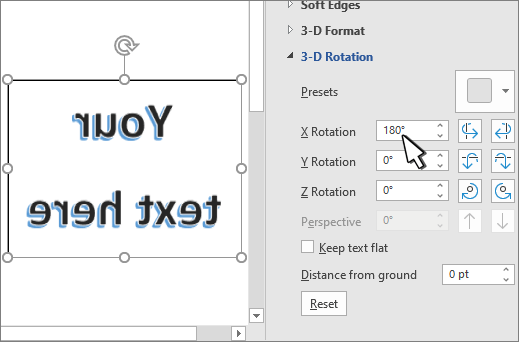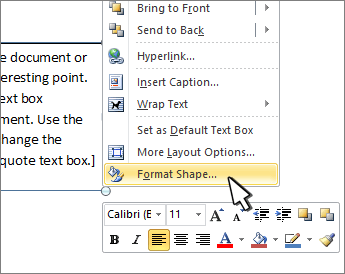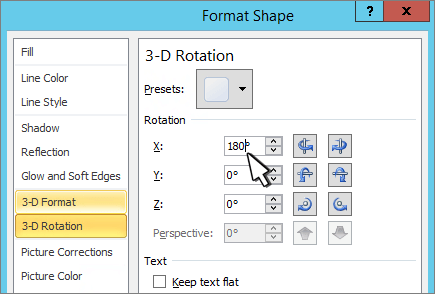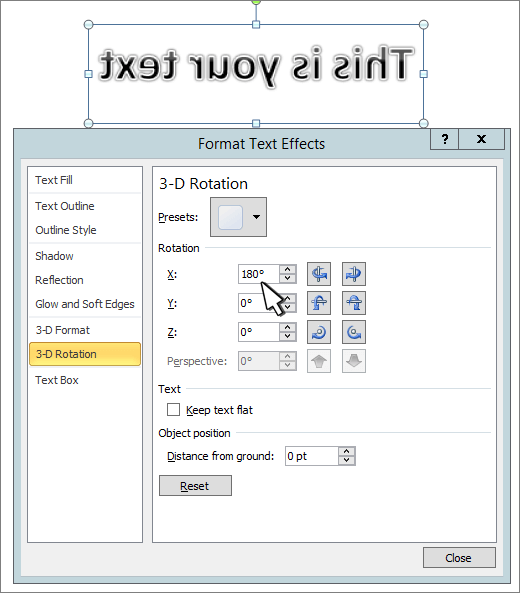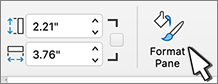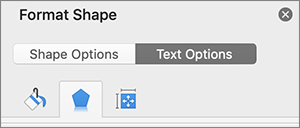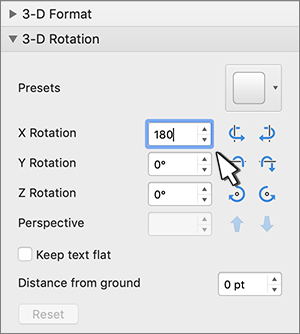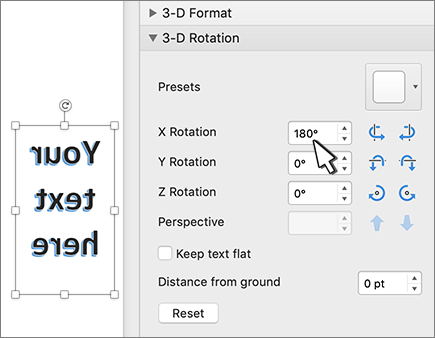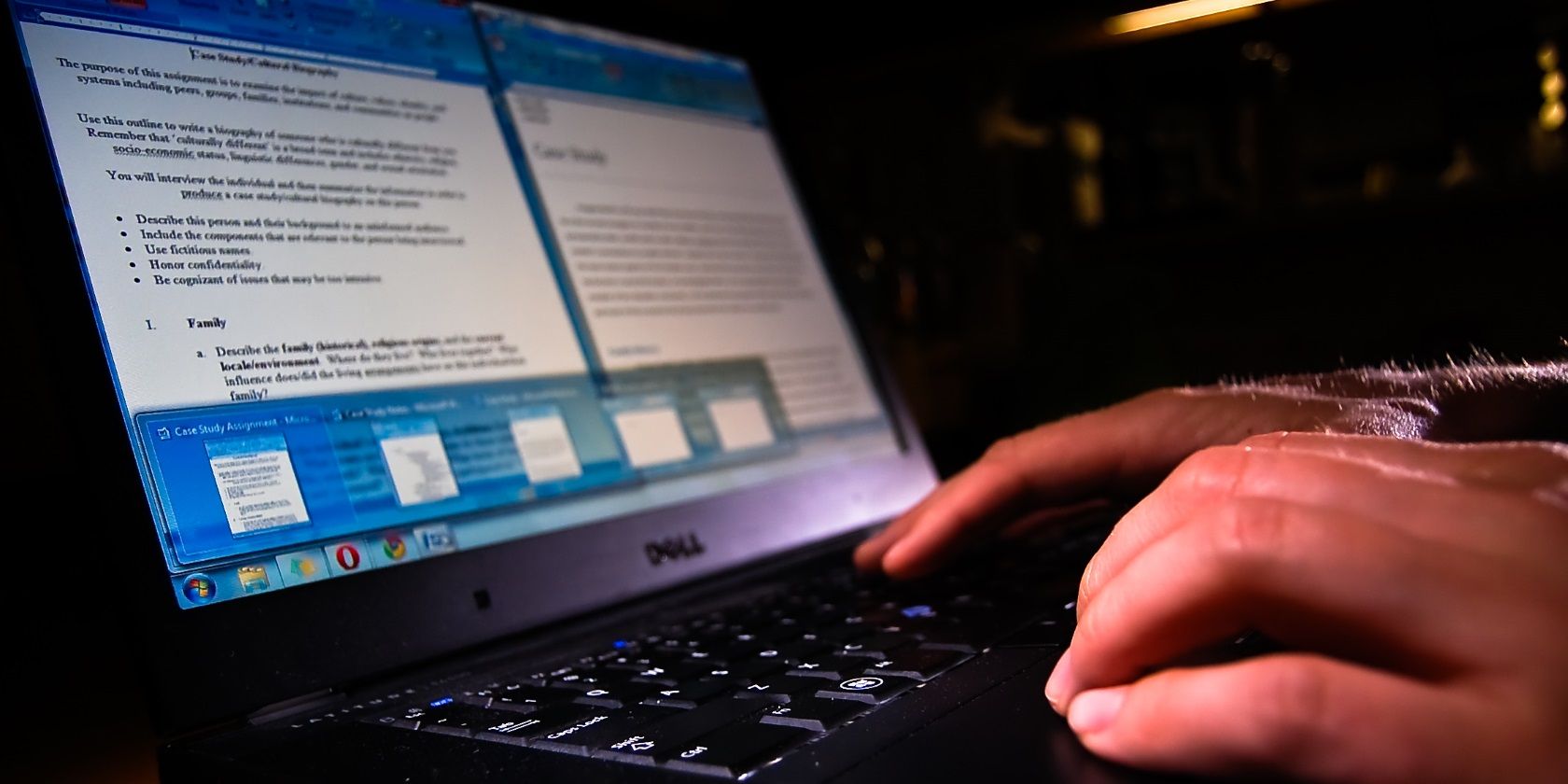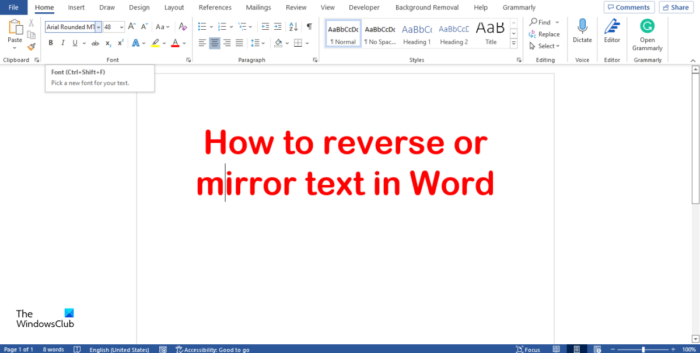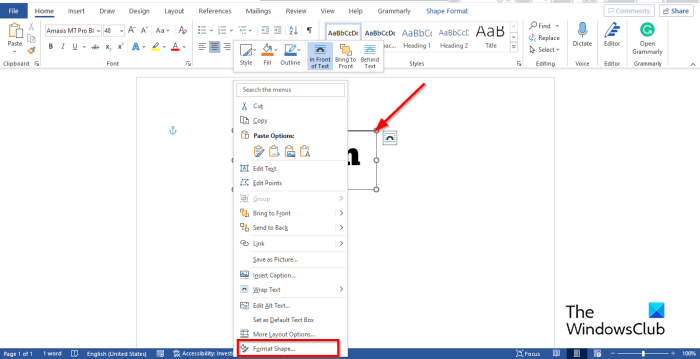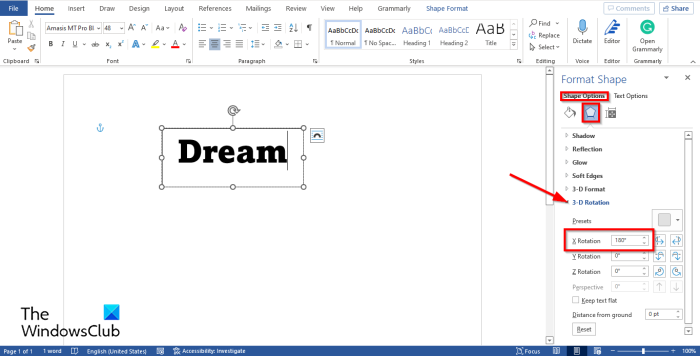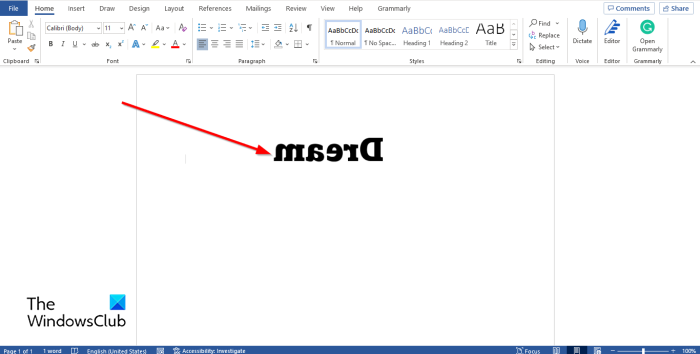Using a text box
-
Insert a text box in your document and type and format your text.
For more details, see Add, copy, or delete a text box.
-
Right-click the box and select Format Shape.
-
In the Format Shape pane, select Effects.
-
Under 3-D Rotation, in the X Rotation box, enter 180°.
Notes:
-
If your text box becomes filled with a color, you can remove the color in the Format Shape pane. Under Shape Options, select the Fill & Line tab
, expand Fill, and select No fill.
-
If you want to remove the text box outline, right-click the text box, select Outline in the mini toolbar that appears, and choose No Outline.
-
Using WordArt text
-
Select the WordArt to mirror.
For more info see Insert WordArt.
-
Select Shape Format or Drawing Tools Format.
-
Select Text Effects > 3D Rotation > 3D Rotation Options.
-
Under 3-D Rotation, set X Rotation to 180°.
Using a text box
-
Insert a text box in your document by selecting Insert > Text Box, and then type and format your text.
-
Right-click the box and select Format Shape.
-
In the Format Shape dialog box, select 3-D Rotation on the left.
-
In the X box, enter 180°.
Notes:
-
If your text box becomes filled with a color, you can remove the color by right-clicking the text box, selecting the arrow next to Shape Fill in the mini toolbar that appears, and selecting No Fill.
-
If you want to remove the text box outline, right-click the text box, select the arrow next to Shape Outline in the mini toolbar that appears, and choose No Outline.
-
Using WordArt Text
-
Select the WordArt to mirror.
For more info see Insert WordArt.
-
Select Drawing Tools > Format.
-
Select Text Effects > 3D Rotation > 3D Rotation Options.
-
Under 3-D Rotation, set X to 180°.
Using a text box
-
Insert a text box in your document and type and format your text.
For more details, see Add, copy, or delete a text box in Word.
-
Select the box and then select Format Pane.
-
In the Format Shape pane, select Effects.
-
Under 3-D Rotation, in the X Rotation box, enter 180°.
Note: If your text box becomes filled with a color, you can remove the color in the Format Shape pane. Under Shape Options, select the Fill & Line tab
, expand Fill, and select No fill.
Using WordArt text
-
Select the WordArt to mirror. For more info see Insert WordArt.
-
Select Shape Format.
-
Select Text Effects > 3D Rotation > 3D Rotation Options.
-
Under 3-D Rotation, set X Rotation to 180°.
Excel for Microsoft 365 Outlook for Microsoft 365 PowerPoint for Microsoft 365 Excel 2021 Outlook 2021 PowerPoint 2021 Excel 2019 Outlook 2019 PowerPoint 2019 Excel 2016 Outlook 2016 PowerPoint 2016 Excel 2013 Outlook 2013 PowerPoint 2013 Excel 2010 Outlook 2010 PowerPoint 2010 More…Less
To reverse (or mirror) text in a document, you must first enter the text in a text box. After reversing the text, you can remove the appearance of using a text box by removing the outline.
-
Insert a text box in your document by clicking Insert > Text Box, and then type and format your text.
For more details, see Add, copy, or delete a text box.
-
Right-click the box and click Format Shape.
-
In the Format Shape pane, click Effects.
-
Under 3-D Rotation, in the X Rotation box, enter 180.
Notes:
-
If your text box becomes filled with a color, you can remove the color in the Format Shape pane. Under Shape Options, click the Fill & Line tab
, expand Fill, and select No fill.
-
If you want to remove the text box outline, right-click the text box, click Outline in the mini toolbar that appears, and choose No Outline.
-
-
Insert a text box in your document by clicking Insert > Text Box, and then type and format your text.
-
Right-click the box and click Format Shape.
-
In the Format Shape dialog box, click 3-D Rotation on the left.
-
In the X box, enter 180.
Notes:
-
If your text box becomes filled with a color, you can remove the color by right-clicking the text box, clicking the arrow next to Shape Fill in the mini toolbar that appears, and selecting No Fill.
-
If you want to remove the text box outline, right-click the text box, click the arrow next to Shape Outline in the mini toolbar that appears, and choose No Outline.
-
See also
Rotate a text box, shape, WordArt, or picture
Need more help?
Want more options?
Explore subscription benefits, browse training courses, learn how to secure your device, and more.
Communities help you ask and answer questions, give feedback, and hear from experts with rich knowledge.
Enter the text into the textbox and click on the “Format” tab. Now right-click on the “Rotate” option to get the dropdown list. Select your desired option to rotate or flip the text.
Contents
- 1 How do you flip text in Microsoft Word 2013?
- 2 Can you flip text in Word?
- 3 How do I mirror flip text in Word?
- 4 How do I mirror an image in Word 2013?
- 5 How do I mirror text in Word 2012?
- 6 How do I change text from right to left in Word?
- 7 How do you reverse a list in Word?
- 8 What is a reverse text?
- 9 How do I flip text upside down without text box?
- 10 How do you do mirror writing?
- 11 How do I mirror text in pages?
- 12 How do I flip an image?
- 13 How do I mirror text in Word for Mac?
- 14 What is mirror writing called?
- 15 How do I change text from right to left?
- 16 How do I change my typing from right to left?
- 17 How do I get rid of left to right text?
- 18 Can you write backwards?
- 19 Why is Microsoft Word typing backwards?
- 20 How do I fix my text backwards?
How do you flip text in Microsoft Word 2013?
reverse text in word 2013
- Select the text box.
- Right-click on the edge and choose Format Shape.
- In the dialog or task pane, select 3-D Rotation.
- Set X Rotation to 180°.
Can you flip text in Word?
Word can’t flip text directly, but it can flip text in a text box. First, insert a text box – it’s on the Insert tab in the Text group. Then, enter the text you want to flip and format it accordingly.Click OK, and Word flips the text in the text box, producing a mirror image.
How do I mirror flip text in Word?
Reverse or mirror text
- Insert a text box in your document by clicking Insert > Text Box, and then type and format your text. For more details, see Add, copy, or delete a text box.
- Right-click the box and click Format Shape.
- In the Format Shape pane, click Effects.
- Under 3-D Rotation, in the X Rotation box, enter 180.
How do I mirror an image in Word 2013?
Flip an object
- Click the object that you want to rotate.
- Under Drawing Tools (or Picture Tools if you’re rotating a picture), on the Format tab, in the Arrange group, click Rotate, and then: To turn an object upside-down, click Flip Vertical. To create a mirror image of the object, click Flip Horizontal.
How do I mirror text in Word 2012?
How to Reverse or Mirror Text in Microsoft Word
- To insert a text or even a single letter, go to Insert > Text Box.
- With the box selected, right-click the box and click Format Shape.
- The Format Shape panel is displayed on the right.
- Under 3-D Rotation, in the X Rotation box, enter “180 degrees” to mirror the text.
How do I change text from right to left in Word?
You can change the text direction from within a Microsoft Office program by choosing the Right-to-left paragraph button in the Paragraph group on the Home tab (this only appears if you have a right-to-left language enabled).
How do you reverse a list in Word?
Click the “Sort” button in the Paragraph section. On the Sort dialog box under Sort by, make sure “Column 1” is selected from the drop-down list and the “Descending” option is selected on the right. Click “OK”. The rows in the table are reversed, as shown below.
What is a reverse text?
A printing process where light coloured text is printed onto a dark background.
How do I flip text upside down without text box?
Select one of the following:
- Select More Rotation Options. Enter the amount that you want to rotate the object in the Rotation box.
- Select Rotate Right 90° to rotate the object 90 degrees to the right. Select Rotate Left 90° to rotate the object 90 degrees to the left.
How do you do mirror writing?
Hold a pencil in each hand. Simultaneously, write backwards with the usual writing hand while writing forwards with the opposite hand. Having the one hand mirror the other hand’s action may help the brain coordinate the movements.
How do I mirror text in pages?
Select a shape, text box, or image. In the Arrange pane of the Format inspector, click a Flip button to flip an object vertically or horizontally.
How do I flip an image?
With the image open in the editor, switch to the “Tools” tab in the bottom bar. A bunch of photo editing tools will appear. The one that we want is “Rotate.” Now tap the flip icon in the bottom bar.
How do I mirror text in Word for Mac?
Rotate text on MAC OSX
- In your MAC, go ahead and open Microsoft Word.
- Navigate to your document.
- Hit Insert, the select Word Art.
- Type your text.
- Hit the Shape Format tab.
- Select Format Pane.
- Now, select Text Options.
- Then in the middle tab select the 3D – Rotation tab, set the X Rotation to 180 degrees to mirror your text.
What is mirror writing called?
Mirror-writing is the production of letters, words or sentences in reverse direction, so that they look normal when viewed in a mirror.Since Western scripts typically run from left to right, this reversed form is also known as levography (Critchley, 1928) or sinistrad writing (Streifler & Hofman, 1976).
How do I change text from right to left?
Select the text that needs to be fixed, or select all text in the document by pressing Ctrl-A. Click both the Left-to-Right Text Direction and Ltr Run buttons (it doesn’t matter which you click first).
How do I change my typing from right to left?
In most Windows programs (including MS Word, Internet Explorer, and Notepad), you can use the following shortcuts to switch direction:
- For right-to-left, press: Ctrl + Right. Shift.
- For left-to-right, press: Ctrl + Left. Shift.
How do I get rid of left to right text?
To switch between RTL (Right-To-Left) and LTR (Left-To-Right) text directions, you need to click Ctrl + Shift : Ctrl + Left Shift for LTR .
Can you write backwards?
Mirror writing is an unusual script, in which the writing runs in the opposite direction to normal, with individual letters reversed, so that it is most easily read using a mirror.The reasons why left‐handed writing is mirrored, and the factors that tend to inhibit mirroring, are outlined.
Why is Microsoft Word typing backwards?
Change your keyboard typing direction
Sometimes, if your keyboard is typing backward, it may mean that you might’ve accidentally changed this setting. For right-to-left typing, press CTRL + right SHIFT. For left-to-right typing, press CTRL + left SHIFT.
How do I fix my text backwards?
Fix 3: Reset your keyboard settings
- For Left to Right Typing: Ctrl + Left Shift.
- For Right to Leftt Typing: Ctrl + Right Shift.
Table of Contents
- How do you reverse text in Microsoft Word?
- How do I print mirror image in Word 2007?
- How do you flip text on iron in Word?
- How do you mirror text by hand?
- How do I rotate a Word 2007 document?
- How do I change the direction in Word 2007?
- Can I mirror an image in Microsoft Word?
- How do you reverse print in Word?
- How do I reverse text in transfer paper?
- How do you reverse print on iron on transfers?
- How can I reverse my text?
- How do you make text box in Microsoft Word?
- How do you print mirror text in word?
- What is reverse text?
Reverse or mirror text
- Insert a text box in your document by clicking Insert > Text Box, and then type and format your text. For more details, see Add, copy, or delete a text box.
- Right-click the box and click Format Shape.
- In the Format Shape pane, click Effects.
- Under 3-D Rotation, in the X Rotation box, enter 180.
How do I print mirror image in Word 2007?
Click the “Rotate” button in the Arrange group to open a list, and then click “Flip Vertical” or “Flip Horizontal” to create the mirror image.
How do you flip text on iron in Word?
Flip a Text Box in Word Start by inserting a text box using the “Insert” tab and then enter your text and artwork. To flip it, right-click the text box and select “Format Shape,” and then choose “3-D Rotation” on the left. Enter “180” for the X setting and click “OK” to save your changes.
How do you mirror text by hand?
Hold a pencil in each hand. Simultaneously, write backwards with the usual writing hand while writing forwards with the opposite hand. Having the one hand mirror the other hand’s action may help the brain coordinate the movements. Have the students experiment with writing backwards alphabets and backwards sentences.
How do I rotate a Word 2007 document?
Rotate an image in Word 2007 From the menu, you can choose to rotate the image 90 degrees to the left or right or to flip the image horizontally or vertically. To freely rotate an image, click and hold the rotation handle at the top of the selected image. Drag the mouse to twist the image to any angle.
How do I change the direction in Word 2007?
To change text orientation, follow these steps:
- Select the AutoShape, text box, or table cell that contains the text whose orientation you want to change.
- Choose the Text Direction option from the Format menu. Word displays the Text Direction dialog box.
- Choose an orientation from those offered.
- Click on OK.
Can I mirror an image in Microsoft Word?
Flip an object
- Click the object that you want to rotate.
- Under Drawing Tools (or Picture Tools if you’re rotating a picture), on the Format tab, in the Arrange group, click Rotate, and then: To turn an object upside-down, click Flip Vertical. To create a mirror image of the object, click Flip Horizontal.
How do you reverse print in Word?
Select “File” and choose “Print,” and then search the various tabs and advanced settings for an option to mirror, reflect or flip your printed file. Some HP printers, for example, feature a “Flip Horizontal” option on the Features tab of the print dialogue.
How do I reverse text in transfer paper?
Start by inserting a text box using the “Insert” tab and then enter your text and artwork. To flip it, right-click the text box and select “Format Shape,” and then choose “3-D Rotation” on the left. Enter “180” for the X setting and click “OK” to save your changes.
How do you reverse print on iron on transfers?
Use the Paint app to flip a design horizontally for iron-on transfer printing.
- Open the folder you saved the design in.
- Right-click the file, and then select Paint from the Open with menu.
- On the Home menu, click Rotate, and then click Flip horizontal.
How can I reverse my text?
From the text box, right-click and select the “Format Shape” from menu. In the left pane, click 3-D Rotation and type 180 and under the Rotation section, type 180 degrees in X text box to reverse. Click on “Fill > No fill” if you want no color filled in the text box.
How do you make text box in Microsoft Word?
To create a text box, go to the Insert tab, click the Text Box button, and use one of these techniques: Choose a ready-made text box: Scroll in the drop-down list and choose a preformatted text box. Draw a conventional text box: Choose Draw Text Box on the drop-down list, and then click and drag to draw the text box.
How do you print mirror text in word?
If you want to mirror-print a text document (word or pages file), you can do it directly in Microsoft Word, Pages, or TextEdit. While in Pages or Microsoft Word (or TextEdit), click on the File menu and choose Print. If you can see the Show Details button on the window, click on it to open up the full print settings page.
What is reverse text?
Reverse text is one strategy of transformation of text that involves transformation for uses such as HTML and plain text that do not support such a transformation.
Microsoft Office gives you the ability to create stylized text. Let’s see how you can quickly reverse or mirror text in a few steps.
Mirror text or reversed text isn’t something you would think of using in a professional Microsoft Word document. But this feature could have interesting cosmetic applications. Maybe you want to make a drop cap letter more interesting or want to design a prettier printable invite with a horizontal flip of the text.
We will show you how to do this in Microsoft Word in the steps below.
How to Reverse or Mirror Text in Microsoft Word
You do not get to click a single button to reverse text in Microsoft Word. Instead, you have to take the help of the Text box and the Format Shape controls to flip text around. These steps work across Office 365 and other Office tools like Word, PowerPoint, Excel, and Outlook.
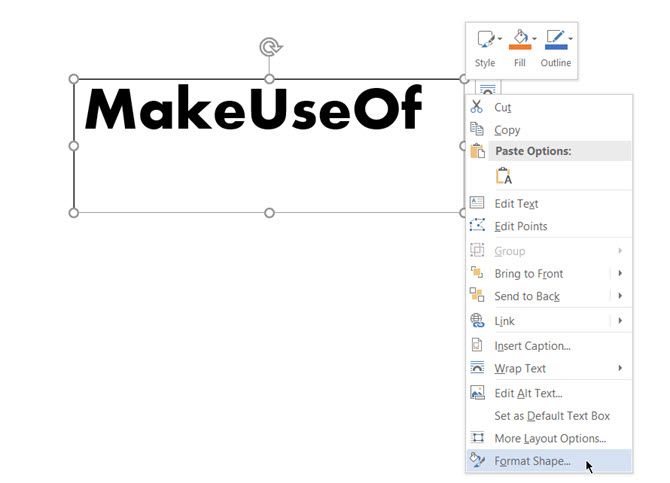
- To insert a text or even a single letter, go to Insert > Text Box. Now, type your text and then format it.
- With the box selected, right-click the box and click Format Shape.
- The Format Shape panel is displayed on the right. Click on the pentagon icon for Effects.
- Under 3-D Rotation, in the X Rotation box, enter “180 degrees” to mirror the text. You can also set other rotations as 0 degrees and the Y Rotation to 180 and make the text mirrored and flipped upside down.
- As a finishing touch, select the text box shape and set Shape Fill to “No Fill” and Shape Outline to “No Outline”.
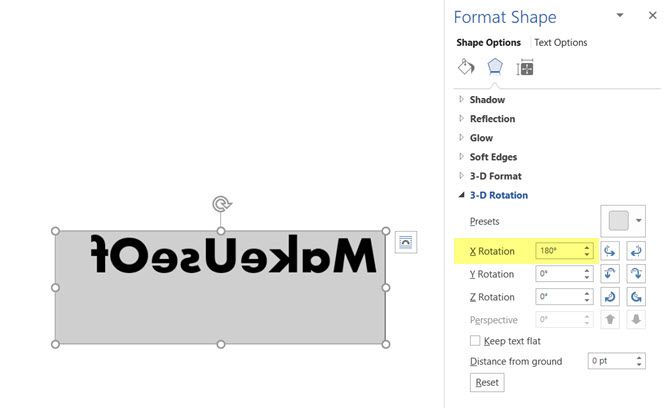
Some simple style effects to the text in Microsoft Word can make them stand out. But do keep in mind the purpose of the document before you start formatting the text.
Making Your Documents More Interesting
Playing around with text is just one way to make your Microsoft Word documents a little more interesting. The more you know about how to use Microsoft Word, the easier it is to create impressive documents and snazzy printables.
Download PC Repair Tool to quickly find & fix Windows errors automatically
Microsoft Word is a program used by many across the globe for its features to type and edit documents and even to do some small photo editing to create photos or bookmarks. In some cases, users would use Microsoft Word to mirror their text. In this tutorial, we will explain how to mirror text in Microsoft Word.
Follow the steps below to mirror a text in Word:
- Launch Microsoft Word.
- Go to the Insert tab, click the text box button, and select Draw Text Box from the menu.
- Right-click the text box and select Format Shape.
- Select the Shape Options tab and select the Effects button.
- Select the 3-D Rotation option and set the X Rotation to 180 degrees.
- Close the pane.
- You will notice that your text in the text box is mirrored.
Launch Microsoft Word.
Go to the Insert tab and click the Text Box button in the Text group.
Select Draw Text Box from the menu and draw the text box in the Word document.
When it comes to mirroring images, it will not work without a text box.
Type and format your text in the text box.
Then right-click the text box and select Format Shape from the context menu.
A Format Shape pane will appear on the right.
Select the Shape Options tab.
Now select the Effects button, the button that is in the middle.
Select the 3-D Rotation option and set the X Rotation to 180 degrees.
Close the Format Shape pane.
You will notice that your text in the text box is mirrored.
If you want to remove the shaded color in the text box, click on the text box, then go to the Shape Format tab and click the Shape Fill button in the Shape Styles group and select No Fill from the context menu.
You can also remove the outline of the textbox so that the textbox will not show along with the text when you click out of it.
Click the Shape Outline button and select No Outline.
Click outside the text box to see the full mirrored image. If you click inside the text box, the image will look normal to edit.
How do I mirror text in a table in Word?
If you want to flip a text in a table, follow the steps below:
- Click on an empty cell in the table.
- Then go to the Layout tab and click the Text Direction button until the text is turned to 180 degrees.
What is mirror writing called?
Mirror writing is also known as reverse writing or a reverse letter. It is when persons write words backward or upside down. In Microsoft Word, there are features to flip a text backward.
How do you fix mirror writing?
In Microsoft Word, mirroring a text only can work when the text is in a text box. If there is a chance that you want to unmirrored a text in your text box, follow the steps below:
- Right-click the text box and select Format Shape.
- Select the Shape Options tab and select the Effects button.
- Select the 3-D Rotation option and set the X Rotation to 0 degrees.
- Close the pane.
READ: How to create a Calendar in Microsoft Word
We hope this tutorial helps you understand how to mirror text in Microsoft Word.
Shantel has studied Data Operations, Records Management, and Computer Information Systems. She is quite proficient in using Office software. Her goal is to become a Database Administrator or a System Administrator.
There are at least ten ways to ‘reverse’ ‘mirror’ or ‘flip’ text or images in a Word document. Horizontal, vertical, reversed, combined or any angle you like.
When people say those terms they can mean different things so we’ll look at many options and how to do them.
- Mirror horizontal
- Mirror vertically
- Reverse vertically
- Reverse vertically and horizontal mirror combined
- Reverse horizontally (aka mirrored text only)
- Vertically oriented text
- Free form twisting of text in 3-D
Also along a curve, but that’s a separate subject see How to set text on its side, an angle or a curve in Word
Mirror horizontal
Let’s start with an easy one. A mirror / reflection effect like this ‘Half Reflection – touching’ preset.

Or one of the many variations in the reflection amount and gap between text and reflection.

Select the text then go to Home | Font and pull-down the Text Effects menu to choose Reflection.

There are various preset options or go to ‘Reflection Options…’ to see all your choices in a pane.

Start with a preset then adjust the settings to what you exactly want. The above extreme settings give you the most ‘reflection’.
Transparency – how opaque or solid the mirrored text is. 0% is solid 100% is invisible.
Size – the size or extent of the mirrored text. 0% shows no mirror text at all.
Blur – a fuzzy effect on the mirrored text. 0pt is sharp text.
Distance – the distance between the bottom of the main text and the start of the reflected text.
The right-hand pane lets you play with the settings and see a live preview of the results.
You can combine reflection with other text effects like Shadow.
Reverse vertically
Sadly there’s no simple equivalent for vertically reversed text but it’s not a lot harder. All you have to do is put the text in a Text Box, then you get the 3D Rotation option necessary.

Go to Insert | Text Box and choose a simple preset.
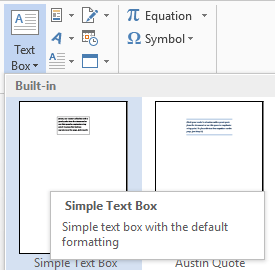
Sadly there’s no ‘blank’ text box preset. To get rid of the box lines go to the Format Shape pane, Shape Options | Fill & Line | Line and choose No Line.

Type some text in in the text box and format it just like any other text. Resize the text box with the handles in each corner so the text fits within the box.

In the Format Shape pane, Text Options, Text Effects then scroll down to 3-D Rotation (an option missing from text formatting outside a text box).
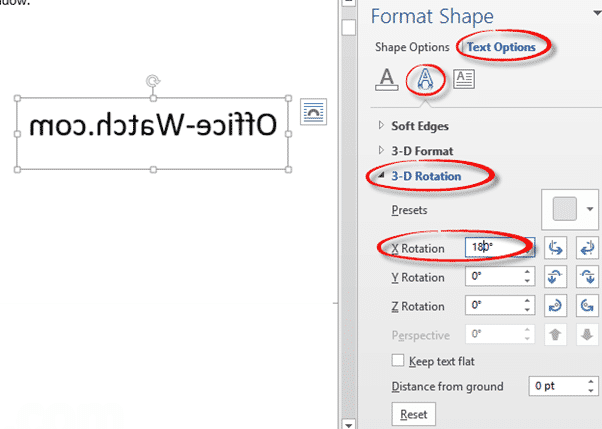
Change the X Rotation value to 180° and lo! the text flips! This effect applies to all the text inside the text box.
Both effects together
The smarties among you will have figured out that you can combine both effects into one. Why you’d want to do such an unreadable thing is an entirely separate question.

Format the text within a text box then go to Format Shape | Text Options. Change both Reflection and 3-D Rotation to suit.
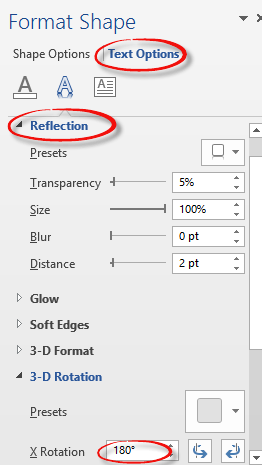
Reflect the Text Box
There’s an alternative way to do the reflection. Instead of reflecting the text inside the text box, you can mirror the entire text box. Here’s an example with the text box frame visible so you can see the difference. The reflected text is outside the text box frame.

For text only, this makes little difference but add some other elements in the text box like images to see how mirroring the entire text box is worth keeping in mind.
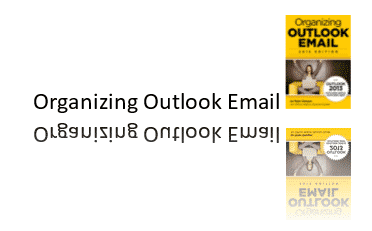
Mirror vertically
Word only supports horizontal or X axis mirroring directly. We can’t see any way to mirror vertically somewhat like this.

The only workaround is to make a text box with the same text, rotate 180° on the X axis and position next to the original text.
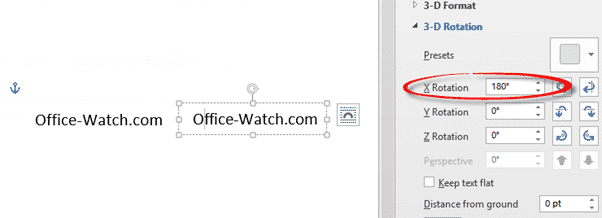
Vertical Text
Text Boxes also let you position text vertically. Select the Text Box then Drawing Tools | Text Direction | Rotate all text either 90° or 270°.

As you can see, only the text is rotated. You have to manually rotate other elements, like images, within the text box.
Or you can rotate the entire text box. This also gives you more options than the three available for rotating text alone. Go to Drawing Tools | Format | Arrange | Rotate. Choose one of the four options available or go to More Rotation Options to enter an exact degree of rotation.
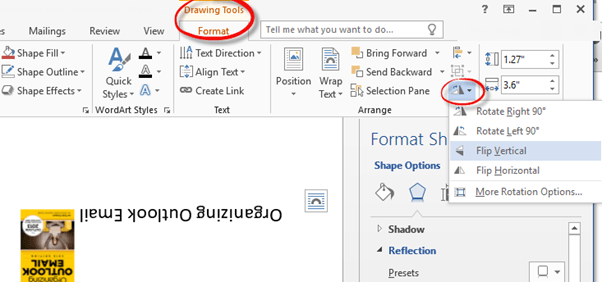
Mirror text only
Maybe you don’t want the upright text, just the mirror imaged text. Do that in a text box. It’s the same process as for ‘Reverse Vertically’ mentioned above but now do a 180° on the Y Rotation (vertical axis) at Format Shape | Text Options | Text Effect | 3-D Rotation.
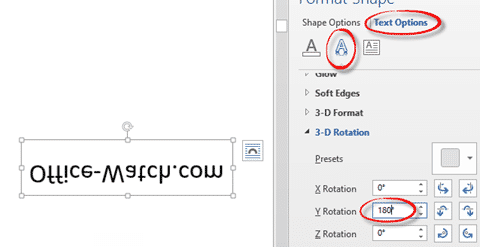
Any way you like
By all means, play with the X Y and Z rotation options to orient the text as you wish.

Windows Paint
Some people suggest using Windows Paint to re-orient text. As you can see above, modern Word can handle pretty much any orientation you need.
It’s certainly possible to do some of that with Paint or many other drawing tools – but Word has enough for most purposes.
Printer options
For entire pages, there may be flip or mirror choices available in your printer. If you install the manufacturers print drivers, it will give you a lot more choices than the plain Windows driver. Among those choices might be some to flip pages.
Exactly what’s available depends on your printer and software. As an example, in Word’s Print dialog/pane, choose Printer Properties. In our test Brother printer under Advanced there’s a Mirror Print option.

That will flip the page horizontally so text looks like this:

Check your printer properties to see what’s possible.
Text on a curve
How to set text on its side, an angle or a curve in Word shows how to place text along a curve in Word.
Make a Word text box with rounded corners
Two ways to add Gradient or Rainbow text or background effects in Word
Put text around a shape, square or circle in Microsoft Word
Where did WordArt go after Word 2007?
Microsoft’s office suite is the most popular in the world, especially Word, which provides us with a series of functions that we can hardly find in other similar programs, even in the best alternatives to Office. But a great doubt that many users have is if it can really be reverse or mirror text in Word. In this article, we will show you how to achieve it.
Reverse text in Microsoft Word
The first thing we will have to do is start Microsoft Word and go to the Insert tab, now we will click on the Text Box button in the Text group.
We’ll need to select Draw Text Box from the menu and we’ll draw it on the document. When it comes to duplicating images, we won’t be able to do it without a text box. So let’s type and format the text in the box.

Now we will need to right-click on the text box and select Format Shape from the menu. A small panel will appear on the right side.
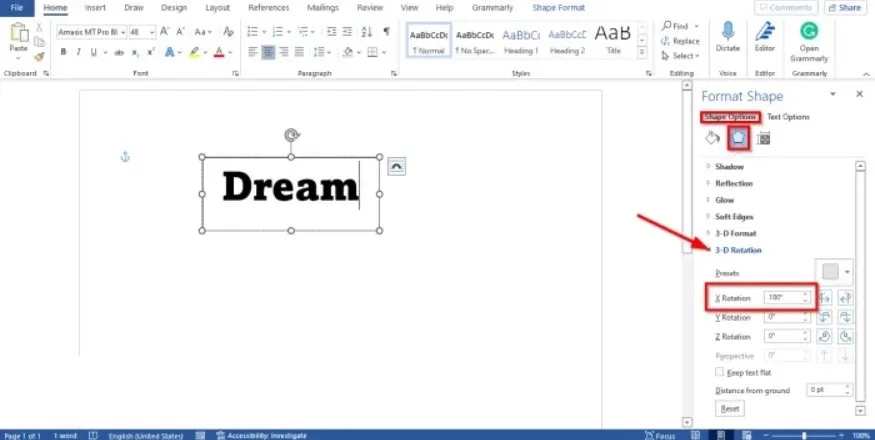
We will choose Shape Options. Next, we go to the Effects button, it’s the button in the middle. We will need to select the 3-D Rotation option and set the X rotation to 180 degrees. We close the panel and we will notice that the text box is reflected.

In case we want to eliminate the shaded color in the text box, we will have to click on it, then go to the Shape Format tab and click on Shape Fill in the Styles group and select No fill in the context menu .

We can also choose the outline of the box so that the text box doesn’t show up along with the text when you click outside of it. For this we are going to click on the Shape outline button and select No outline.
How to mirror text in a table
In case we do not want to see text in a table, we will have to follow these steps. We start by clicking on an empty cell in the table, then we go to the Design tab and click on Text direction until it rotates 180 degrees. It’s that simple to mirror or invert text in Word
Microsoft Word is a program used by many across the globe for its features to type and edit documents and even to do some small photo editing to create photos or bookmarks. In some cases, users would use Microsoft Word to mirror their text. In this tutorial, we will explain how to mirror text in Microsoft Word.
Follow the steps below to mirror a text in Word:
- Launch Microsoft Word.Go to the Insert tab, click the text box button, and select Draw Text Box from the menu.Right-click the text box and select Format Shape.Select the Shape Options tab and select the Effects button.Select the 3-D Rotation option and set the X Rotation to 180 degrees.Close the pane.You will notice that your text in the text box is mirrored.
Launch Microsoft Word.
Go to the Insert tab and click the Text Box button in the Text group.
Select Draw Text Box from the menu and draw the text box in the Word document.When it comes to mirroring images, it will not work without a text box.Type and format your text in the text box.
Then right-click the text box and select Format Shape from the context menu.A Format Shape pane will appear on the right.
Select the Shape Options tab.Now select the Effects button, the button that is in the middle.Select the 3-D Rotation option and set the X Rotation to 180 degrees.Close the Format Shape pane.You will notice that your text in the text box is mirrored.
If you want to remove the shaded color in the text box, click on the text box, then go to the Shape Format tab and click the Shape Fill button in the Shape Styles group and select No Fill from the context menu.You can also remove the outline of the textbox so that the textbox will not show along with the text when you click out of it.Click the Shape Outline button and select No Outline.
Click outside the text box to see the full mirrored image. If you click inside the text box, the image will look normal to edit.
How do I mirror text in a table in Word?
If you want to flip a text in a table, follow the steps below:
- Click on an empty cell in the table.Then go to the Layout tab and click the Text Direction button until the text is turned to 180 degrees.
What is mirror writing called?
Mirror writing is also known as reverse writing or a reverse letter. It is when persons write words backward or upside down. In Microsoft Word, there are features to flip a text backward.
How do you fix mirror writing?
In Microsoft Word, mirroring a text only can work when the text is in a text box. If there is a chance that you want to unmirrored a text in your text box, follow the steps below:
- Right-click the text box and select Format Shape.Select the Shape Options tab and select the Effects button.Select the 3-D Rotation option and set the X Rotation to 0 degrees.Close the pane.
We hope this tutorial helps you understand how to mirror text in Microsoft Word.

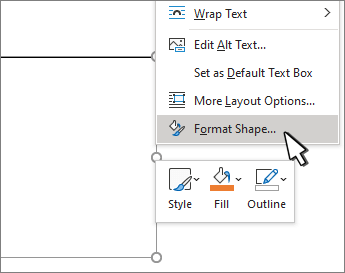
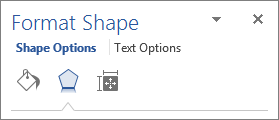
 , expand Fill, and select No fill.
, expand Fill, and select No fill.