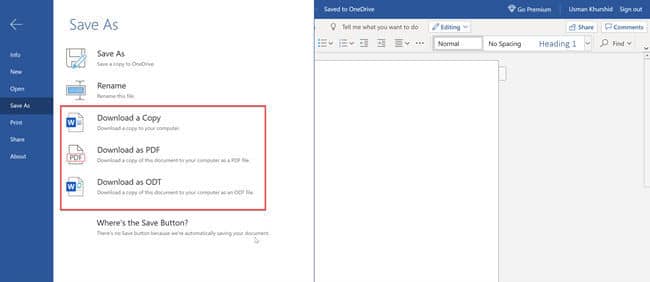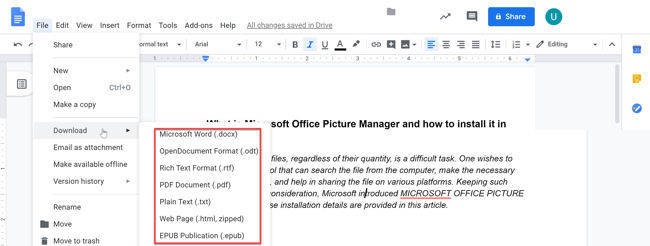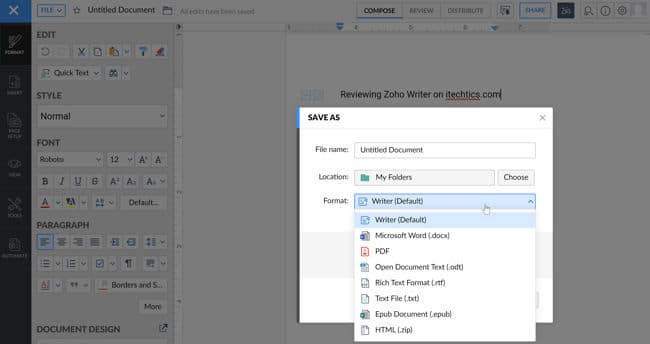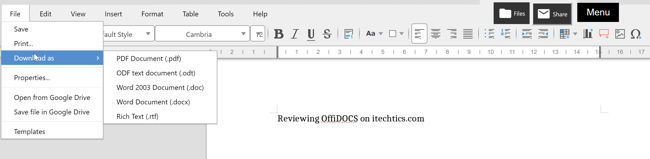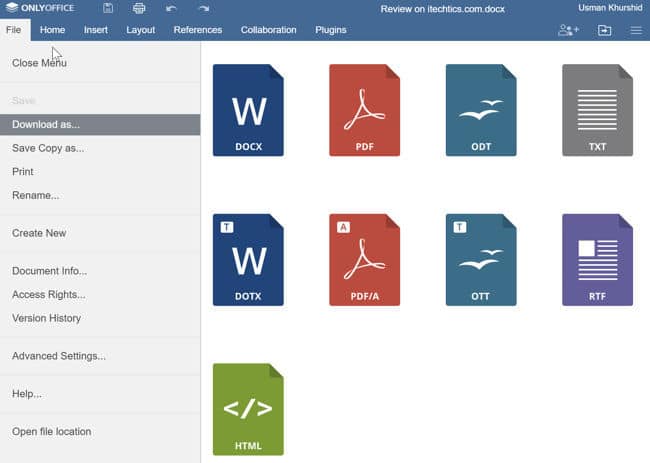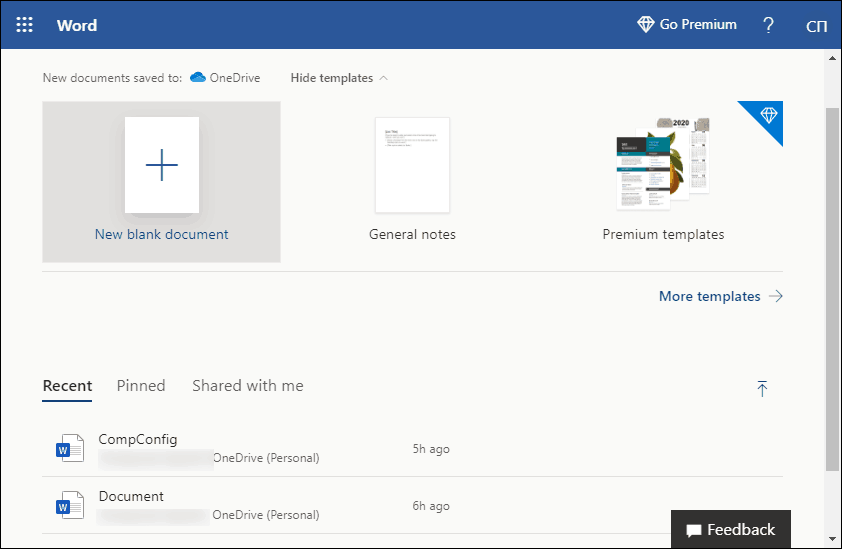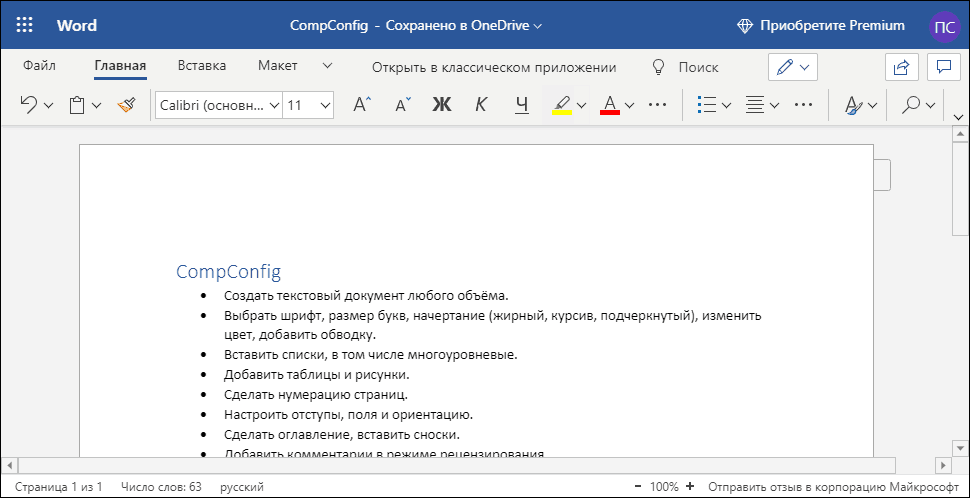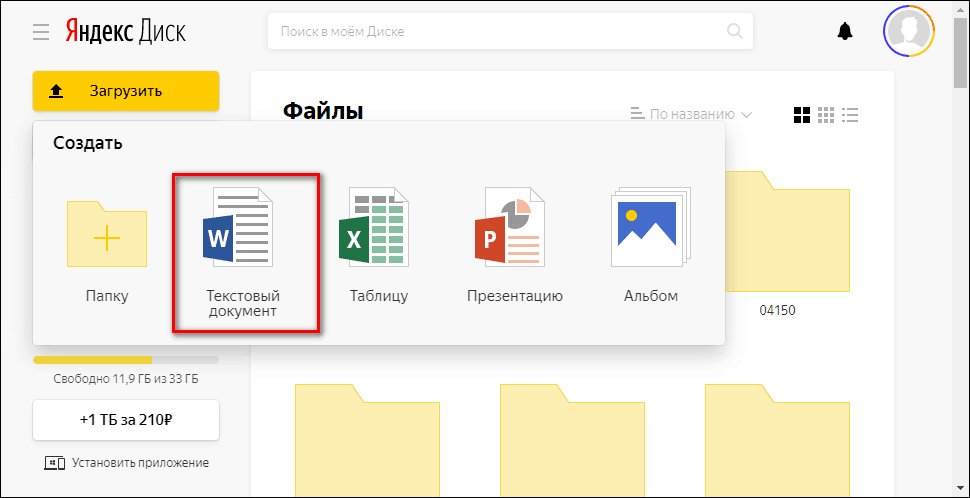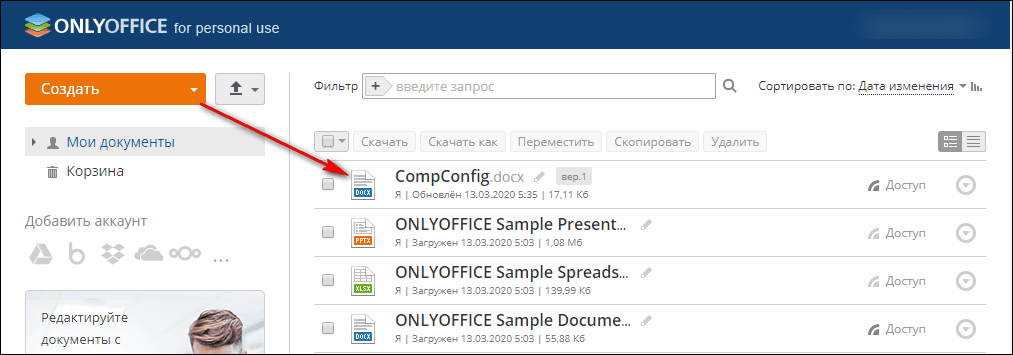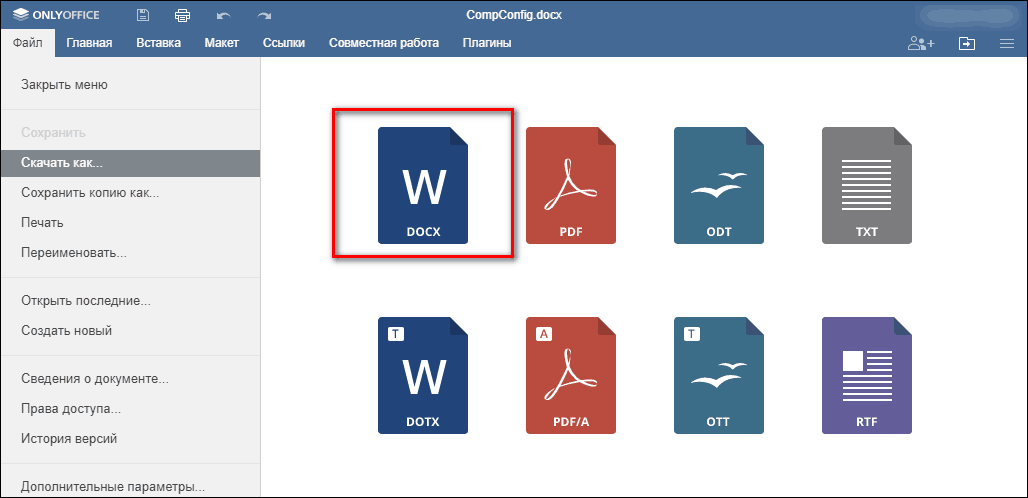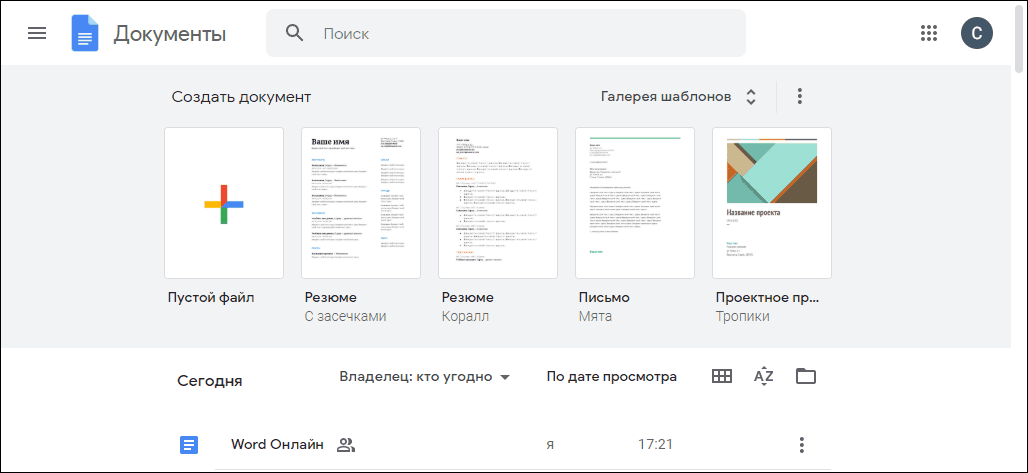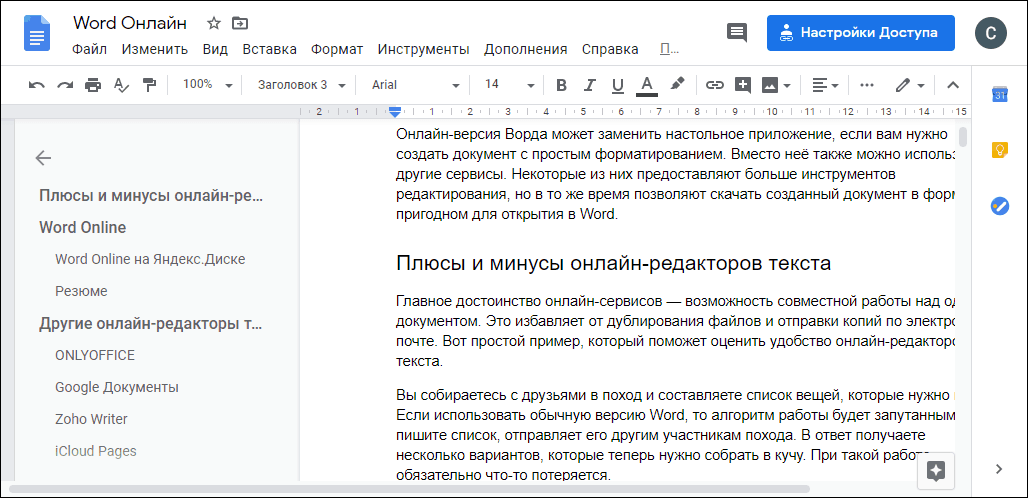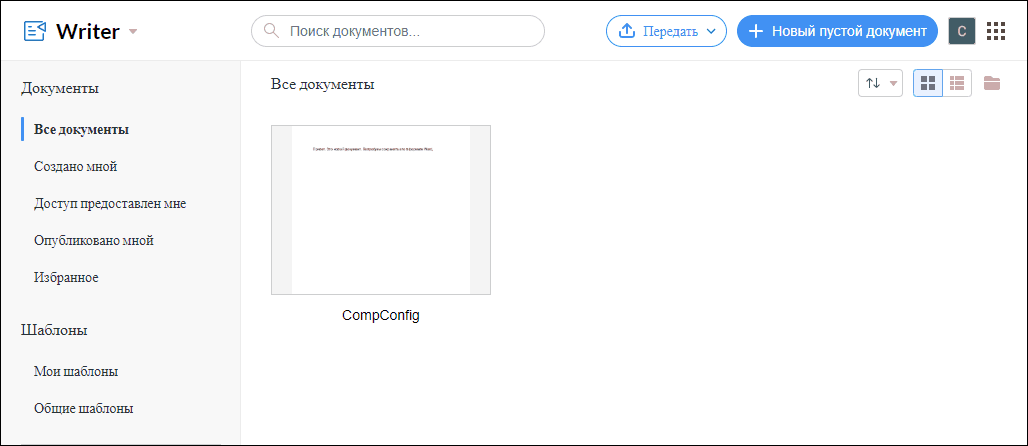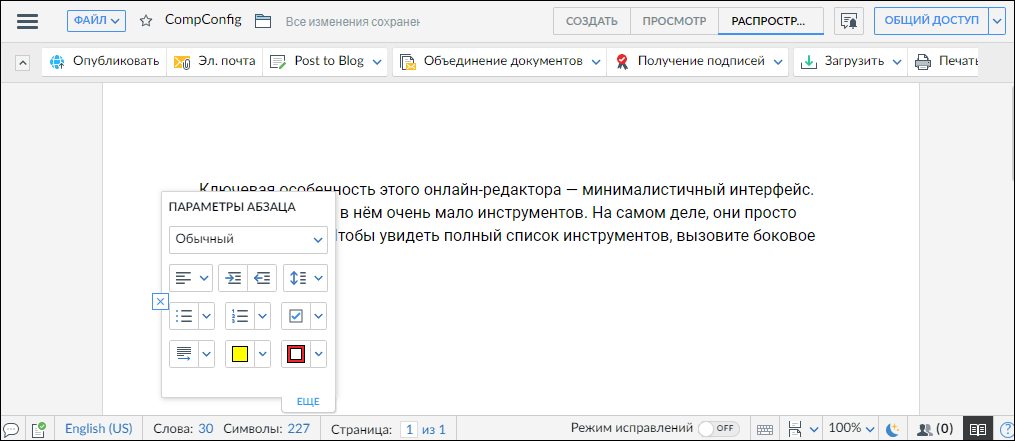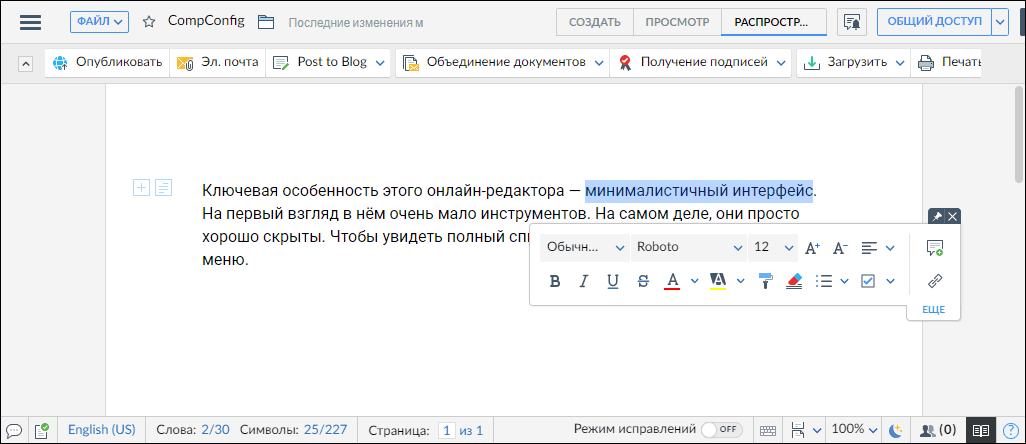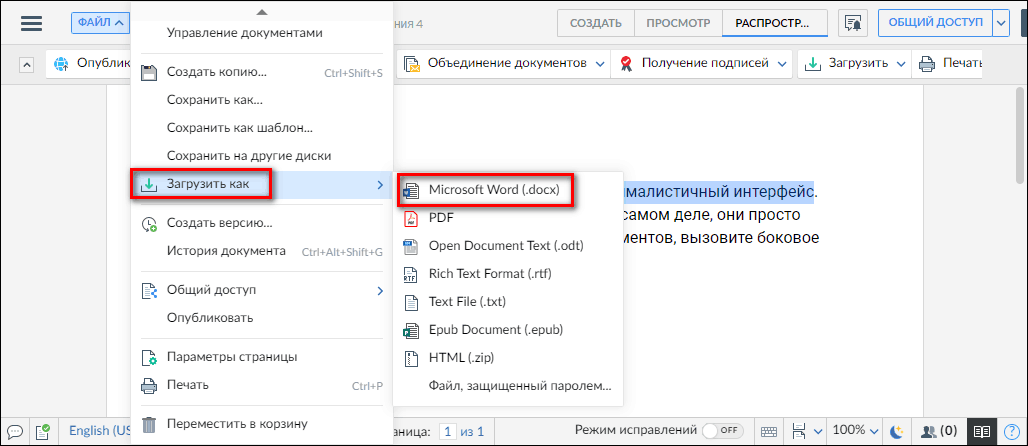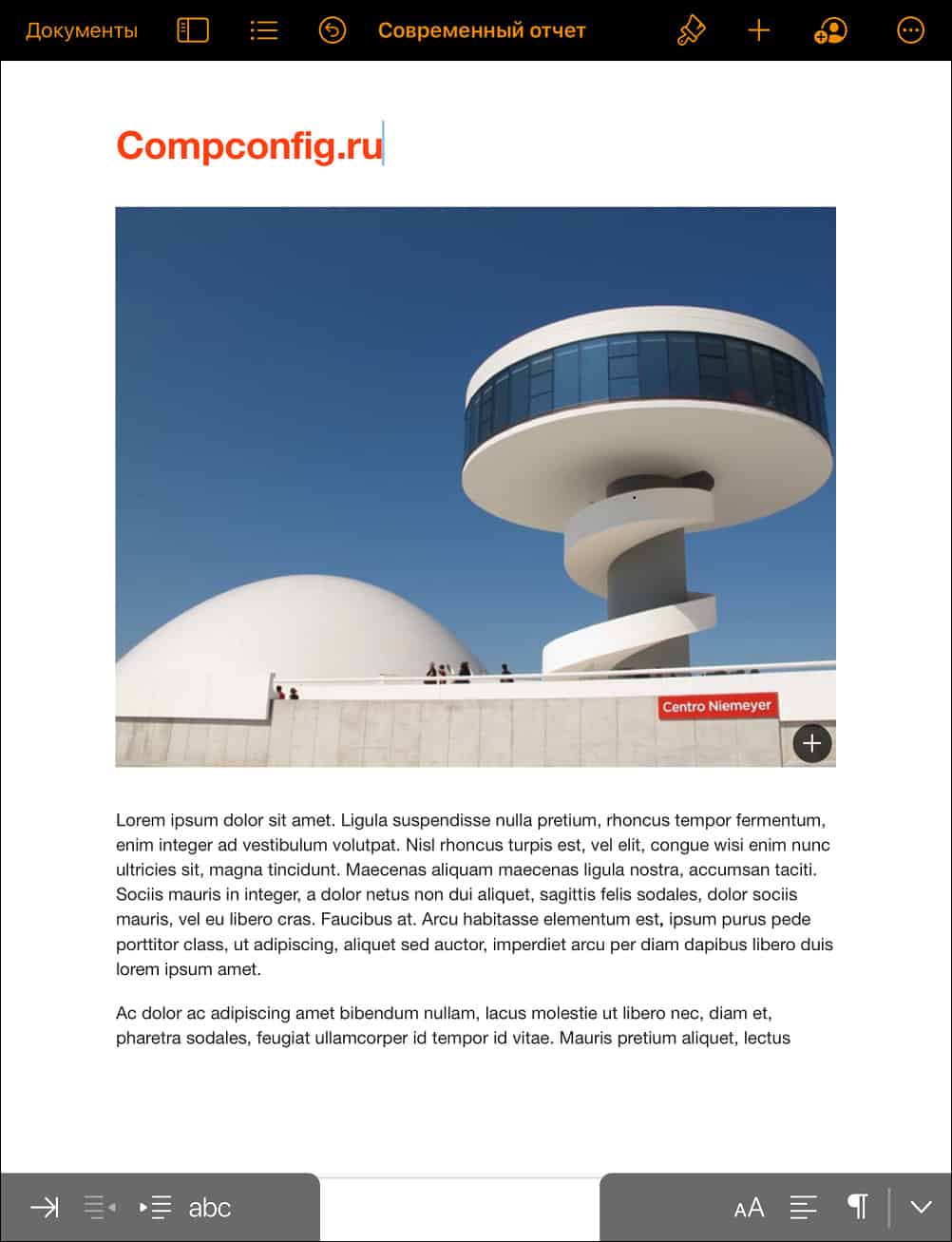Online word processors are a great alternative to traditional word processors you have to buy and install. The options below are free and easy to use, and getting started is a breeze.
We’ve gathered the best online word processors out there; some of them are sure to meet your needs, no matter what features you’re looking for.
Free Word Processors Alternatives to MS Word
Best Overall: Google Docs
What We Like
-
Cloud-based.
-
Accessible from multiple devices.
-
Google Script automation.
-
Converts Word documents.
What We Don’t Like
-
Limited features compared to Microsoft Word.
-
Requires a Google account.
Our Review of Google Docs
If you’re looking for a free online word processor that’s similar to a traditional word processor, such as Microsoft Word, check out the popular Google Docs.
Google Docs lets you create, edit, and collaborate on documents quickly and easily, knowing you’ll be able to access them anywhere you want, anytime you want. With robust editing options, you won’t miss Microsoft Word a bit.
You can use it to insert images, tables, comments, and special characters, as well as headers and footers, bookmarks, and a table of contents. You can even type with just your voice! Collaboration is amazing with Google Docs, too, and you can even track edits made by multiple editors.
In addition to creating your own documents online, Google’s word processor also lets you edit documents that exist on your computer (such as DOCX files) by simply uploading them to the site. This free site also serves as a functional PDF editor.
Google Docs is accessible through its mobile app and its website.
Visit Google Docs
Best for MS Word Fans: Microsoft Word Online
What We Like
-
Edit Word documents for free.
-
Interface is similar to the desktop app.
-
Offers real time collaboration, even with non-users.
What We Don’t Like
-
Many missing features.
-
Lacks support for many file formats.
Our Review of Microsoft Office Online
Word Online is Microsoft’s online word processor and is a stripped-down version of the popular Word desktop app. You can open documents you have stored in your OneDrive account.
It auto-saves your files and there are plenty of editing options like adding tables, headers and footers, pictures, and basically anything else you can do with a common word processor.
You can also share a document with others rather easily, and download a copy of the file to your computer in DOCX, PDF, or ODT. Another option is to transform the document into a web page (it uses Sway) that you can share with anyone.
Visit Microsoft Word Online
Best for Collaborators: Zoho Writer
What We Like
-
Lots of collaboration tools.
-
Accessible offline.
-
Includes version controls.
What We Don’t Like
-
Difficult to organize files.
-
Less functionality than MS Word.
Zoho Writer is incredibly easy to use, while at the same time has all the bells and whistles of a traditional word processor.
You’ll be able to create and edit documents with ease. Documents auto-save, you can see past revisions that were made to the document, spelling errors are called out, there’s an autocorrect feature you can customize, and you can upload MS Word files as well as save Zoho Writer documents to your computer in popular formats like PDF and DOCX.
One unique feature is the ability to chat as you collaborate on a document.
Logging on is super simple if you already have a Google or Facebook account. It works from a computer and mobile devices.
Visit Zoho Writer
Best Advanced Online Word Processor: ONLYOFFICE Personal
What We Like
-
Intuitive to use.
-
Many add-ons available.
-
Easy to add images and formatting.
-
Public collaboration.
What We Don’t Like
-
Difficult to import documents from other products.
-
Limited documentation.
-
Some features can be buggy.
Sign in with your email, Google, LinkedIn, or Facebook account and get instant access to ONLYOFFICE Personal’s free online word processor.
You can upload existing DOCX files from your computer as well as from websites like Google Drive, Zoho, Box, and OneDrive. Documents can then be saved back to your computer in a variety of formats, including DOCX, PDF, ODT, TXT, RTF, and HTML.
This word processor looks very nice, a lot like MS Word. It even shares the same ability to hide the ribbon menu. There are plenty of other useful features; you can import a variety of objects (charts, pictures, tables, shapes, etc.), it supports plugins, and it lets you co-edit and chat with others, even the public. That means they don’t need to be logged in to their own account to collaborate with you. A document can be shared with read-only or full access rights.
Some other things worth mentioning: you have the ability to restore to older versions of documents so that you can undo changes another user made, the compare feature lets you see what’s different between files, hyperlinks can be added to a place in the same document, and you can add a custom watermark.
Visit ONLYOFFICE Personal
Best for Focused Writing: Calmly Writer Online
What We Like
-
Simple and clean interface.
-
Focus mode highlights what you’re working on.
-
Automatically saves files.
What We Don’t Like
-
Very limited features.
-
No documentation available.
Calmly Writer Online is unique because it would appear to lack all the bells and whistles of a normal word processor, but it actually has a lot going on in the background. The simplicity of the program makes sure you’re concentrating on what really matters: your words.
At the top of the workspace is a menu button where you can make a new document, open an existing one (from your computer or Google Drive), save the document (to TXT, HTM, or DOCX), insert pictures, toggle fullscreen, print, and change preferences.
Some of the options you can play around with let you turn the workspace into a darker mode, adjust the text width and size, enable smart punctuation.
Visit Calmly Writer Online
Best Online Word Processor With No Login: Aspose.Words
What We Like
-
No user account required.
-
Perfect for quick edits.
-
Download the doc in three different formats.
What We Don’t Like
-
Basic editing tools.
This tool is a bit different from the others in this list because you can use it right now, without making a user account, so it’s built a bit more for quick edits.
One reason you’d use this site over the others is if you have a document, like a DOC or DOCX, but you don’t have a program on your computer that can edit it. Sure, you could use one of the editors listed above, but Aspose.Words is great in that you don’t have to wait around to make a user account; just upload the file, make the changes you need to, and then download it.
It accepts lots of file types, including DOCX, PDF, MD, RTF, HTML, DOC, DOTX, DOT, ODT, OTT, TXT, and others. When you’re ready to save, you can pick from DOCX, PDF, HTML, and JPG.
Visit Aspose.Words
Thanks for letting us know!
Get the Latest Tech News Delivered Every Day
Subscribe
Edit Word and PDF documents online from any device
Online Document Editor
Open, create and edit documents online for free. The handy document editor can be a simple online alternative to Microsoft Word and OpenOffice.
This is an Easy to use, Fast and 100% Free solution to edit DOCX, ODT, RTF, PDF files. No registration, no ads, no watermarks, no need to download or install anything. Free convenient Document Editor works from any web browser.
Edit Documents Online for Free
Have you ever been in a situation where you need to work on a document but don’t have a full-featured editor at hand? This may be the case when your colleague emailed you a file and you need to quickly edit it and send back.
Use this online service to change documents on the go with your laptop, mobile phone, tablet, and anywhere you have an internet connection. After modifying a document, you can save it back to your device in a wide variety of file formats.
Edit Word, PDF, HTML, Markdown documents Online
Just upload a document file and start working with it like you would with a common office suite. The user-friendly Document Editor opens files quickly and provides standard text formatting features that you may need in your work. It also supports full-screen mode designed for distraction-free work.
Online Office Editor available around the clock and always at your fingertips. Our company develops modern document editing solutions for the digital office.
If you need to edit documents in different formats using only the usual browser like Chrome, Firefox or Safari, without installing any editing software like Microsoft Office or OpenOffice, then Word Editor App is exactly what you need!
With our Word Editor App, which is absolutely free and doesn’t require registration, you can easily drag and drop the required file on upload form, edit its content right here in the browser, and then download the edited version in order to save it locally. Even more, you’re not forced to download the resultant file in the same format as you’ve uploaded it, — you’re able to choose any appropriate one! For example, you can upload a document in RTF format, edit it, and save as DOCX.
WYSIWYG-editor with its toolbar adapts to the specific format of an uploaded document, enabling those features and possibilities, which are actual for only this format and disabling those, which are not related. In particular, for WordProcessing documents like DOC, DOCX, RTF, and ODT, all toolbar features will be unlocked and the document content will be splitted on the separate pages, like in MS Word or Google Docs.
This online editor, because of its web-based nature, is absolutely portable and multi-platform — you only need a usual web-browser without any plugins, and no matter on which platform you’re using it: desktop PC or smartphone, Windows, Linux, or macOS, Android or iOS.
In a basic sense, a Word processor is a program for creating, editing, formatting, saving and printing text documents. A Word processing program is a mix of a simple text editor and a full-fledge desktop publishing software.
Microsoft Word is the most popular Word processor. It is available as a part of the Microsoft Office suite and is not free. Microsoft Word goes a long way further by giving lots of formatting options and templates for creating different kinds of documents.
There are a lot of free options like Wordpad and notepad which come built into Windows but nothing is as good as Microsoft Word.
Microsoft has also integrated Word with OneDrive cloud storage service which means that you can edit your documents using Microsoft Word and save your documents to the cloud easily.
With the boom of software-as-a-service and cloud services, it is logical that people start looking for services that can be operated within a web browser and do not require any installation.
In this article, we will discuss the best cloud-based services which provide free Word processor functionality with additional benefits and work without any installation required.
We can’t say that these services are competitors as each service comes with its own set of unique features. We will discuss the following features for each service and then you can select the features which are important to you and select the best online document editor for yourself.
Features that we are looking for in each online Word processing service:
- Creating new documents
- Editing existing documents
- Saving documents in the cloud
- Sharing with others
- Real-time collaboration (editing with multiple users)
- Chat and comment
- Save the document in Microsoft Word supported format
- Ready-to-use templates
- PDF integration
You may click on the features you want and the Word processing software list will automatically display the services that come with that specific feature. You can also select multiple features.
Microsoft Word Online
Microsoft Word Online offers you to create and edit documents online (you can edit Offline Word documents only when they are uploaded on OneDrive, otherwise they will not be edited in Word Online).
Word Online has a lot of file-sharing options and allows you to easily save your data to OneDrive. It offers you to invite other people using link-sharing or email invite to edit and view your documents along with providing the document version history and the person who edited it.
It allows real-time collaboration, making it easier to work within a group. Word Online also has a variety of ready to use templates which saves time. Online saving of documents offers portability and easy access. You can also save documents in PDF, Word, and ODT formats (.pdf, .doc, .docx, .odt). However, PDF format documents can not be edited in Word Online.
Get started with Microsoft Word Online
Google Docs
Google docs is a well knows online document creating a source that can act as a really impactful alternative of Desktop-based Word Editors. It allows you to create documents and edit them ( For editing, Word and PDF format documents are not supported.
You can convert them into Google docs format to further use). You can save your document in Google Drive in real-time and see the previous history of documents too, along with the person who made changes in the document.
Multiple users can view and edit a document at the same time. It also provides you multiple templates to work with. It allows you to save documents in Word format and PDF format (also supports .otd, .rtf, .txt, .html.zipped, .epub)
Go to Google Docs
Yandex Disk
Yandex disk offers all the features as of Microsoft Word Online. You have multiple templates to work with and an online saving feature. It offers you all the saving formats as of Word Online. The only difference is, the data would now be saved into Yandex Disk instead of OneDrive.
Go to Yandex Disk
Zoho Writer
Zoho Writer is a part of the Zoho Office suite. Zoho Writer lets you create and edit documents online (Word Formats and PDF can only be viewed, but can not be edited). It allows you to edit and share documents in real-time.
Zoho Writer maintains a history of changes made to the document and the user who made the changes. It provides enhanced review and collaboration features, making it very efficient to work within teams.
It also provides you the distinct feature to directly post the document to your desired blogging website. It offers built-in templates, and supports a variety of saving formats including .doc, .docx, .pdf, .odt, .rtf, .txt, .html.zipped, .epub)
Open Zoho Writer
OffiWORD
OffiWORD is also a powerful alternative to both online and desktop-based free Word processor programs. Its unique feature is that it allows you to create documents without signing in.
You can create and edit documents in OffiWORD by using its web app OffiDOC. (doesn’t support PDF and Word format editing though) . OffiWORD does not offer real-time editing and sharing of documents, and also doesn’t provide built-in templates. It offers you online saving documents to a cloud service (Google Drive, OneDrive, Yandex Disk, etc.) and allows you to save files in Word and PDF formats (also supports .odt, .rtf,)
Open OffiWord
OnlyOffice Personal
ONLYOFFICE personal is another alternative to create and edit documents online. (it can also edit Word format documents). Offering you the unique quality of directly working from the cloud by enabling the integrated document management space feature.
It has the ability to switch your documents from online to offline mode in case of loss of internet connectivity without any data loss.
It provides you different formatting tools and desired objects including charts, shapes and also provide you the ability to insert pictures and videos in your document.
It allows real-time editing and sharing of documents. It does not offer built-in templates. You can save your data online to any cloud service and documents can be saved in Word and PDF formats (also supports .odt, .txt, .html, pdf/A, .ott, .rtf). Another amazing feature of ONLYOFFICE personal is that it works not only on Desktop based OS like Windows and Mac but also works in mobile devices including Android and iOS.
Go to OnlyOffice Personal
Final Thoughts
Selecting the best free Word Processor that works online really depends upon your choice of brand as well as specific requirements. If you are a Microsoft lover and have OneDrive and a Microsoft ID (outlook.com or hotmail.com or office 365) then you should select Microsoft Word Online. You can also go with Yandex Disk which also offers the same Microsoft Word Online but with a different cloud storage service.
If you have Gmail and Google Drive installed on your computer, you should try out Google Docs which is completely web-based and tied directly with Google Drive.
For a quick creation/editing/converting of documents, I would prefer OffiWord as it does not require any sign-ups. Which is your favorite Word Processing app?
Related posts:
Онлайн-версия Microsoft Word может заменить установленное приложение, если вам нужно создать документ с простым форматированием. Вместо него также можно использовать другие подобные сервисы. Некоторые из них предоставляют больше инструментов редактирования и позволяют скачивать документы в формате, пригодном для открытия в Word.
Содержание
- Плюсы и минусы онлайн-редакторов текста
- Word Online
- Word Online на Яндекс.Диске
- Другие онлайн-редакторы текста
- ONLYOFFICE
- Google Docs
- Zoho Writer
- iCloud Pages
Плюсы и минусы онлайн-редакторов текста
Главное достоинство онлайн-редакторов текста — возможность совместной работы над одним документом. Вот простой пример, который поможет оценить удобство таких сервисов. Допустим, вы собираетесь с друзьями в поход и составляете список вещей, которые нужно взять с собой, в документе Word. Если передавать друг другу обычный файл, созданный на компьютере, то процесс согласования будет запутанным и долгим. Сначала вы напишете свой список и отправите его другим участникам похода. Затем получите списки друзей. После этого вам придется анализировать, кто и что написал, и собрать информацию в единое целое. При таком подходе обязательно что-то потеряется.
Онлайн-редакторы решают эту проблему одним махом — над созданными в них документами можно работать всем вместе. Создатель файла может предоставить права на его редактирование по ссылке или по приглашению кому захочет. И каждый пользователь будет видеть, кто и какие изменения внес. Никаких копий, никакой пересылки, никакой путаницы.
Второй важный момент — автоматическое сохранение изменений. Вспомните, какие чувства вы испытывали, когда вам приходилось восстанавливать текст после неожиданного отключения электричества или случайного закрытия редактора. В «облаке» же всё сохраняется автоматически. А если вы удалили текст, его можно в любой момент восстановить с помощью системы контроля версий. Правда, эта возможность есть не во всех редакторах, но об этом ниже.
Третье преимущество онлайн-сервисов тоже очевидно — доступ к документам с любого устройства, которое подключено к интернету. Хотя иногда это недостаток — у вас не получится схитрить, сказав, что текст остался на другом компьютере, если собеседник знает, что вы написали его в онлайн-сервисе.
И всё же большинство пользователей сходится во мнении, что обязательное подключение к интернету — это скорее минус, чем плюс онлайн-редакторов. Конечно, вы сможете использовать офлайн-доступ к своим данным, но под ним все изменения сохраняются только локально. Чтобы перенести их в сетевую версию файла, придется изыскивать возможность подключиться к интернету. Если связи нет или она плохая, совместно поработать с документом не получится.
Вторая проблема — конфиденциальность. Если доступ к вашему аккаунту в онлайн-сервисе получит другой человек, то он сможет просматривать, копировать и удалять любые данные. Проблемы могут возникнуть и из-за доступа к файлу по ссылке — имея ее, файл сможет открыть кто угодно. Поэтому секретные документы в онлайн-редакторах создавать нежелательно — слишком много возможностей для ошибки или кражи информации.
Word Online
Word Online — это урезанная версия стандартного текстового редактора Microsoft Office. Чтобы его запустить, перейдите по ссылке и авторизуйтесь с помощью учётной записи Microsoft, а если у вас ее нет, зарегистрируйтесь. Это бесплатно.
На главной странице Word Online отображается панель управления. Здесь представлены шаблоны, а также ранее созданные документы. Интерфейс сервиса хоть и не переведен на русский язык, но несложен для понимания.
Созданные здесь документы автоматически сохраняются в вашем аккаунте OneDrive. Это облачное хранилище Microsoft, на котором у каждого пользователя есть бесплатные 5 ГБ.
В панели управления Word Online все документы разделены на три группы:
- «Recent» — недавно созданные, отсортированные по дате и времени последнего открытия.
- «Pinned» — закреплённые. Это удобная штука для сохранения отдельных объектов в списке избранных. Чтобы закрепить документ, нажмите на значок «Add to pinned» возле его имени.
- «Shared with me» — документы других пользователей, к которым вам предоставили доступ.
Чтобы создать новый файл в Ворд Онлайн, нажмите на кнопку «New Blank document». Откроется чистый лист. Кроме того, документы можно создавать на основе шаблонов.
Редактор сервиса имеет ограниченную функциональность по сравнению с настольной версией Word. Однако основные возможности для работы над текстом он поддерживает.
Здесь вы можете:
- Создавать текстовые документы любого объёма.
- Выбирать шрифт, размер букв, начертание (жирный, курсив, подчеркнутый), изменять цвет текста, добавлять обводку.
- Вставлять списки, в том числе многоуровневые.
- Добавлять таблицы и рисунки.
- Нумеровать страницы.
- Настраивать отступы, поля и ориентацию листа.
- Добавлять оглавления, сноски.
- Писать комментарии к тексту в режиме рецензирования.
- Проверять текст на ошибки.
- Переименовывать файлы, сохранять их на компьютер в формате Word, ODT или PDF.
- Распечатывать страницы.
Одна из ключевых возможностей Word Online — предоставление общего доступа к файлам. Это можно сделать двумя способами:
- Создать ссылку или пригласить пользователя по электронной почте.
- Разместить документ на сайте через HTML-код.
Чаще всего пользователи применяют первый вариант. У него есть два сценария. Например, вы хотите пригласить к редактированию документа одного человека, а от других пользователей файл должен быть скрыт. Для этого:
- Раскройте меню «Файл», нажмите на пункт «Общий доступ» и выберите «Предоставить доступ другим людям».
- Введите адрес электронной почты человека, которому хотите предоставить доступ.
- Нажмите кнопку «Send».
Если вы желаете, чтобы другой человек мог читать текст, но не мог его редактировать, то перед отправкой приглашения измените режим доступа. Нажмите на кнопку «Anyone with the link can edit» («Любой пользователь со ссылкой может редактировать») и уберите отметку с опции «Allow editing» («Разрешить редактирование»).
Убедитесь, что после отключения разрешения документ имеет статус «Anyone with the link can view» («Любой пользователь со ссылкой может просматривать»). После этого нажмите на кнопку «Send».
Кстати, в редакторе есть функция установки срока действия приглашения и пароля, однако эти возможности доступны только пользователям премиум-тарифов OneDrive, которые не работают в России.
Кнопка «Copy link» в этом же окне создаёт ссылку для общего доступа без ограничений. То есть просмотреть или отредактировать документ (в зависимости от того, какой статус вы установили) может каждый, кто имеет эту ссылку, а не только конкретный человек, которому вы отправили приглашение. Это может быть небезопасно.
Word Online также позволяет скачивать документы. Файл с набранным текстом можно сохранить в памяти компьютера в формате DOCX (стандарт для Word после 2007 года), PDF и ODT (OpenDocument, формат бесплатных альтернатив Word).
Word Online на Яндекс.Диске
Если у вас есть аккаунт на Яндексе, то можно не регистрировать учётную запись Microsoft, а использовать онлайн-версию Word, встроенную в Яндекс.Диск.
Как это сделать:
- Откройте Яндекс.Диск. Ссылка на него есть на главной странице Яндекса.
- Нажмите на кнопку «Создать» в меню слева и выберите «Текстовый документ».
Созданные документы сохраняются на Яндекс.Диске. Вы можете скачать их на жёсткий диск компьютера или предоставить к ним доступ с помощью публичной ссылки.
Word Online подходит для создания стандартных документов. Вы без труда сможете написать и распечатать доклад или реферат с номерами страниц, иллюстрациями, таблицами. Но некоторые ограничения всё же могут помешать — например, в онлайн-версии нельзя начать нумерацию не с первого листа, изменить формат номера или вставить диаграмму.
Другие онлайн-редакторы текста
Word Online — не единственный текстовый редактор, которым можно пользоваться в браузере. Свои решения предлагают и другие разработчики подобных продуктов. Ниже — обзор четырех проверенных сервисов, которыми можно заменить приложение от Майкрософт. Все они позволяют создавать документы в формате Word.
ONLYOFFICE
ONLYOFFICE — бесплатный текстовый процессор, интерфейс которого сильно напоминает Word Online. Выбирайте его, если предпочитаете работать в привычных условиях и не хотите привыкать к новому редактору.
Сразу после регистрации на сервисе вы попадаете в панель управления. Здесь отображаются примеры объектов разных типов: презентация, таблица и документ. Для создания новых файлов в меню слева есть соответствующая кнопка.
Редактор ONLYOFFICE выглядит так же, как Word — отличия может заметить только самый внимательный пользователь. С точки зрения функциональности у них тоже полная аналогия: вы можете изменить в тексте шрифт, добавить нумерацию страниц, стили для заголовков, абзацев и т. п. Поддерживается и совместная работа с документами, но доступ можно открыть только по ссылке.
Заметные различия между редакторами есть разве что на вкладке «Плагины». В ONLYOFFICE вам доступны следующие инструменты:
- Интеграция с WordPress для быстрой публикации оформленного текста на сайте.
- Подсветка кода — полезно, если вы пишете код в редакторе.
- Распознавание текста с изображений.
- Простой фоторедактор, в котором можно кадрировать, обрезать, поворачивать картинки, делать на них пометки, добавлять текст, играть с визуальными настройками и эффектами.
- Таблица символов с отображением знаков из Юникода.
- Вставка видео с YouTube по ссылке.
На этой же вкладке есть кнопки «Речь» и «Синонимы», но при нажатии на них ничего не происходит. Вероятно, первая опция должна озвучить текст, а вторая — показать синонимы к слову. Возможно, они работают только в корпоративной версии редактора.
Чтобы сохранить в ONLYOFFICE документ, совместимый с Word, сделайте следующее:
- Раскройте меню «Файл».
- Выберите пункт «Скачать как».
- Отметьте формат DOCX.
Загруженный на жёсткий документ корректно открывается во всех версиях Word, выпущенных после 2007 года. Также поддерживаются форматы PDF, ODT, TXT, DOTX, OTT, RTF.
Есть у ONLYOFFICE и версия и для корпоративного использования, которая, помимо текстового редактора, включает ещё целый ряд приложений: почту, CRM, управление проектами, календарь, инструменты для построения сообщества (блоги, форумы, чаты). Стоимость продукта зависит от количества пользователей. Например, для команды до 50 человек годовая подписка обойдётся в 1162 евро.
Google Docs
Google Docs — онлайн-редактор от Google. Он доступен всем, кто имеет учётную запись @gmail.com. В отличие от ONLYOFFICE, он не старается быть похожим на Word Online и имеет несколько иной, но довольно удобный интерфейс. Выбирайте его, если пользуетесь другими гугловскими сервисами — например, хранилищем Google Drive. У Google Docs также есть удобное приложение для Android, позволяющее работать с текстом со смартфона.
Все файлы, созданные в Google Docs, сохраняются на облачном диске Google. По умолчанию на нём доступно 15 ГБ пространства — этого хватит для хранения миллионов текстовых данных.
Для удобства навигации на главной странице Google Docs отображается список последних файлов с разделением по дате открытия: «Сегодня», «Вчера», «За неделю», «За месяц», «Ранее». Также можно сортировать файлы по дате изменения или названию.
Как и в Word Online, у Google Docs есть галерея шаблонов и «Пустой файл» для создания чистых документов.
С точки зрения функциональности Google Docs заметно мощнее, чем Word Online. Фактически его можно рассматривать как полноценную замену настольной версии этого редактора.
Отличительная особенность гугловского приложения — продвинутая система контроля версий файлов. Она позволяет посмотреть, кто, когда и какие изменения вносил в документ, а также сохранять его копии под разными названиями.
Удобно реализована и совместная работа. Вы можете разрешать другим пользователям просматривать и редактировать документ, открыв им доступ через электронную почту или по публичной ссылке.
Чтобы сохранить Гугл-документ в формате Word:
- Раскройте меню «Файл».
- Выделите пункт «Скачать».
- Выберите в списке «Microsoft Office (DOCX)».
Скачанный файл можно открывать и редактировать в Word 2007 и новее. Также поддерживаются форматы ODT, RTF, PDF, TXT, EPUB, HTML.
Zoho Writer
Zoho Writer — мощный текстовый процессор, сопоставимый по возможностям с Word Online и Google Docs. Ключевая особенность этого онлайн-редактора — минималистичный интерфейс. Большую часть экрана занимает лист для добавления текста, а инструменты редактирования скрыты.
У Zoho Writer тоже есть панель управления, на которой удобно отображаются все созданные файлы. Через нее же создаются новые.
На первый взгляд в редакторе очень мало инструментов, но большинство их них просто спрятаны. Чтобы увидеть полный список доступных функций, откройте боковое меню.
Другой вариант работы с инструментами Zoho Writer — использование всплывающих меню на рабочей поверхности. Когда вы устанавливаете курсор на текстовое поле, рядом появляются две кнопки — «Вставить» и «Абзац». При нажатии на них появляются окна одноименных функций — вставки различных элементов и форматирования текста.
Если выделить текст, появится другое меню. В нём можно выбрать шрифт, размер и цвет букв и стиль написания.
Zoho Writer тоже предоставляет возможность совместной работы над документами. Настройки этой функции находятся на вкладке «Общий доступ». Бесплатно доступно два режима — по приглашению и через публичную ссылку. Работают они по тому же принципу, что и в других онлайн-редакторах.
Чтобы сохранить документ Zoho Writer в формате Word:
- Раскройте меню «Файл».
- Выделите пункт «Загрузить как».
- Выберите «Microsoft Word (.docx)».
Скачанный файл открывается без ошибок во всех версиях Word, выпущенных после 2007 года. Также поддерживается загрузка документа на диск в форматах PDF, ODT, RTF, TXT, EPUB, HTML.
У Zoho есть платная версия, которая предоставляет дополнительные возможности. Среди них — общий доступ, защищённый паролем, установка срока действия для публичной ссылки, управление пользователями, распределение ролей, отправка документов по электронной почте прямо из интерфейса редактора. Эти возможности могут быть полезны корпоративным подписчикам. Стоимость подписки для одного человека составляет 48 евро в год на тарифе Standard и 76,8 евро в год на тарифе Premium.
iCloud Pages
Текстовый редактор iCloud Pages создан специально для владельцев продукции Apple. Он свободно открывается в браузерах под любыми операционными системами, однако для работы необходима учётная запись iCloud, причем не только для владельца файла, а для всех, кто может быть допущен к редактированию. Если вы собираетесь создать документ с общим доступом, то прежде убедитесь, что у членов вашей команды тоже есть Apple ID для входа в iCloud.
iCloud Pages имеет стандартный функционал для создания и редактирования документов — ничуть не хуже, чем в Word Online, но и не лучше. Хранимые в нем файлы можно открывать в приложении Pages для macOS, iOS и iPadOS (первый скриншот), а также в браузерах (второй скриншот). Это позволяет быстро переключаться между устройствами — например, начать писать текст на айфоне, а закончить на компьютере под Windows.
iCloud Pages, как и его конкуренты, позволяет скачивать документы в формате, совместимом с Word. Чтобы это сделать:
- Откройте параметры документа и нажмите на пункт «Создать копию».
- Выберите нужный формат.
- После появления сообщения о том, что документ готов, нажмите на кнопку «Email».
- Укажите адрес электронной почты, на который хотите получить файл.
Сохранённые здесь файлы открываются в любой версии Microsoft Word, начиная с 2007 года. Однако в некоторых случаях могут быть проблемы с форматированием текста. Чтобы избежать их появления, используйте в iCloud Pages самую простую вёрстку: заголовки, абзацы, списки. Также можно сохранить файл в форматах RTF, PDF и EPUB.

Думаю, что никто не будет спорить, что Microsoft Word — один из лучших текстовых редакторов в Мире (по крайней мере, без него и не туда, и не сюда)! Но, к сожалению, установлен он далеко не на всех компьютерах, т.к. программа платная…
А что делать, если нужно быстренько подредактировать или просмотреть какой-нибудь документ? Правильно — воспользоваться онлайн редакторами Word! 👌
Причем, если лет 10 назад — подобные редакторы были лишь жалким подобием оригинала (и использовать их можно было лишь для одного небольшого абзаца), то сейчас ситуация кардинально изменилась! Онлайн редактор позволят работать с документами с любого компьютера, подключенного к сети Интернет (даже флешку с собой таскать теперь нет смысла — все в «облаках»).
Ладно, ближе к делу…
*
Лучшие онлайн редакторы документов
Microsoft Word Online
Сайт: https://office.live.com/start/Word.aspx
Дополнение для Chrome: ссылка
Практически оригинальная программа как на компьютере! (кликабельно)
Не мог не поставить этот сервис на первое место (ведь он от Microsoft!). На сегодняшний момент мало чем отличается от программы для Windows: есть большинстве тех же инструментов, что и в классической программе (скрин привел выше, открыта браузерная версия).
Отмечу, что те документы, с которыми вы работаете, сохраняются автоматически на облачный дик (OneDrive, я его уже как-то рекомендовал на страницах блога).
А OneDrive, кстати, предустановлен в Windows 10/11 — и в проводнике можно с одного клика мышкой попасть в этот диск. Сервис по праву занимает первое место, один из самых многофункциональных. Постоянно развивается и обновляется.
Просто и удобно!
*
Сервис Google Документы
Сайт: https://www.google.ru/intl/ru/docs/about/
Новый документ в Google Doc
Отличный сервис для создания и редактирования готовых документов (поддерживается в том числе и новый формат Docx). Инструментов представлено достаточно много: детальная настройка шрифта, линейки, работа с таблицами, с картинками, вставка ссылок и т.д.
Отмечу, что на сервисе есть удобные заготовки: для резюме, делового письма, доклада, составления плана и т.д.
Полученные документы можно сразу же сохранять на свой облачный диск (Google Drive). Кстати, помимо Word, на сервисе можно работать и с таблицами Excel, и презентациями из Power Point. В общем, удобная и незаменимая вещь.
*
Яндекс-диск
Сайт: https://disk.yandex.ru/
Сохранено в Yandex! Почти оригинальный Word!
Такая удобная штука этот диск от Яндекса… Мало того, что его можно в 2 клика подключить к Windows, а затем к своему смартфону (чтобы была полная синхронизация всей документации), так еще можно создавать и редактировать:
- документы — DOCX/DOC, ODT, DOCM;
- таблицы — XLSX/XLS, ODS, XLSM, XLSB;
- презентации — PPTX/PPT, ODP, PPSX;
- текстовые документы;
- просматривать архивы.
Создание документа выполняется в 1 клик мышкой (пример ниже).
Создание нового документа на Яндекс-диск
В общем-то, отличное решение, для тех, кто хочет иметь доступ к своим файлам всегда и везде.
*
Zoho
Сайт: https://www.zoho.eu/writer/
Примечание: чтобы открыть документ с жесткого диска, воспользуйтесь инструментом «Файл/импортировать документ».
Несколько отличный дизайн, но нормальна функциональность
У этого редактора несколько необычный дизайн (меню разработчики засунули слева), однако это не сказывается на функциональности: есть все необходимые инструменты для редактирования и создания качественного документа.
Например, вы можете работать с картинками и изображениями, таблицами, фигурами, создавать отдельные поля для произвольных надписей, вставлять ссылки и комментарии, работать с разделами, настраивать автоматические поля, и многое другое…
Инструментарий
Отмечу, что начать знакомство с этим редактором можно даже без регистрации (однако, есть ли в этом смысл, если вы не сможете сохранить документ у них на сервере?).
*
OffiWORD
Сайт: https://www.offidocs.com/
OffiWord: простой, легкий редактор
Простенький онлайн редактор, покрывающий большинство нужд по быстрой обработке небольших документов. Кстати, этот редактор поддерживает не только Word-вские файлы, но и файлы из-под OpenOffice, LibreOffice.
Форматы, поддерживаемые сервисом: Microsoft Word 6.0/95/97/2000/XP (.doc); Word 2007 XML (.docx); WinWord 5 (.doc); LibreOffice ODF text document (.odt); OpenOffice ODF text document (.odt); Rich Text Format (.rtf); Text and CSV (.csv and .txt).
Как видим, спектр достаточно широк, редактор может заменить не только классический Word, но и его конкурентов
…
На страничку с документом можно в 1-2 клика мышкой вставлять и переносить различные объекты из других ваших документов или веб-страничек: таблицы, картинки, фигуры.
Есть возможность искать по тексту документа, в том числе с помощью различных масок и фильтров (использование так называемых регулярных выражений).
Полученные документы можно сохранить даже в PDF формат! В общем-то, совсем не плохо для такого легкого (с виду) редактора. Кстати, на сайте OffiWord есть онлайн версии и других приложений (для таблиц, презентаций, расчетов).
*
Дополнения по интересный онлайн редакторам — приветствуются!
А на этом я пока останавливаюсь…
Удачи!
👋
Первая публикация: 10.05.2018
Дополнение: 3.11.2022


Полезный софт:
-
- Видео-Монтаж
Отличное ПО для создания своих первых видеороликов (все действия идут по шагам!).
Видео сделает даже новичок!
-
- Ускоритель компьютера
Программа для очистки Windows от «мусора» (удаляет временные файлы, ускоряет систему, оптимизирует реестр).
Home > monday workdocs > The 5 essential features to look for in an online word processor
From busy students to thriving professionals, we all need access to word processing software.
Not long ago, Microsoft dominated the word processing scene with their Microsoft Word product, but these days Google’s G-Suite has taken over with a roughly 60% market share.
And for good reason — people don’t want clunky software they have to buy, download, and keep updating all the time. They want real-time processing power packed full of modern features.
In this article, we’ll discuss the nuances of the online word processor market, including what to look for in a word processor, and we’ll showcase the software that’s sure to change the writing app market.
Get started with monday.com
What is an online word processor?
With any topic, it’s good to lay the groundwork with some definitions before diving in too deep.
A word processor, sometimes abbreviated WP, is software that’s capable of document creation, editing, storage, and printing.
The word processor tool is one of the most popular programs on a computer and can create all sorts of file types ranging from text and rich text files to HTML and XML files.
An online word processor provides the ability to create, edit, share, save, and access your documents from anywhere, anytime.
The online versions of these programs work in real-time, so you don’t have to worry about saving your work, and they allow multiple contributors to collaborate and edit documents all at once.
Those 2 features alone save you precious time and resources since you don’t have to constantly send files back and forth to ensure everyone has the latest version.
What do people use an online word processor for?
There are multiple uses for an online word processor. It does everything a typewriter or traditional software-based word processor would do but with added features that make it more accessible and user-friendly.
Some potential use cases for an online word processor for both personal and professional endeavors include:
- Writing grant or loan proposals
- Preparing business plans and vision statements
- Creating blog articles, whitepapers, brochures, and other marketing materials
- Brainstorming, journaling, and taking meeting notes
- Developing employee handbooks, standard operating procedures, checklists, and training guides
- Authoring books, novels, short stories, and screenplays
A basic text document is almost always the foundation of any greater body of work, whether it be a book, slide deck, or business proposal.
Even if they evolve into other formats, they typically begin by someone jotting down some ideas and making a rough outline. That’s the magic of a word processor. It’s a blank canvas that’s judgment-free and ready for unfiltered thoughts.
What are the benefits of online word processing?
As you can see, there are countless use cases for online word processing. But what about the benefits? We’ve alluded to a handful so far, but there’s far more than that.
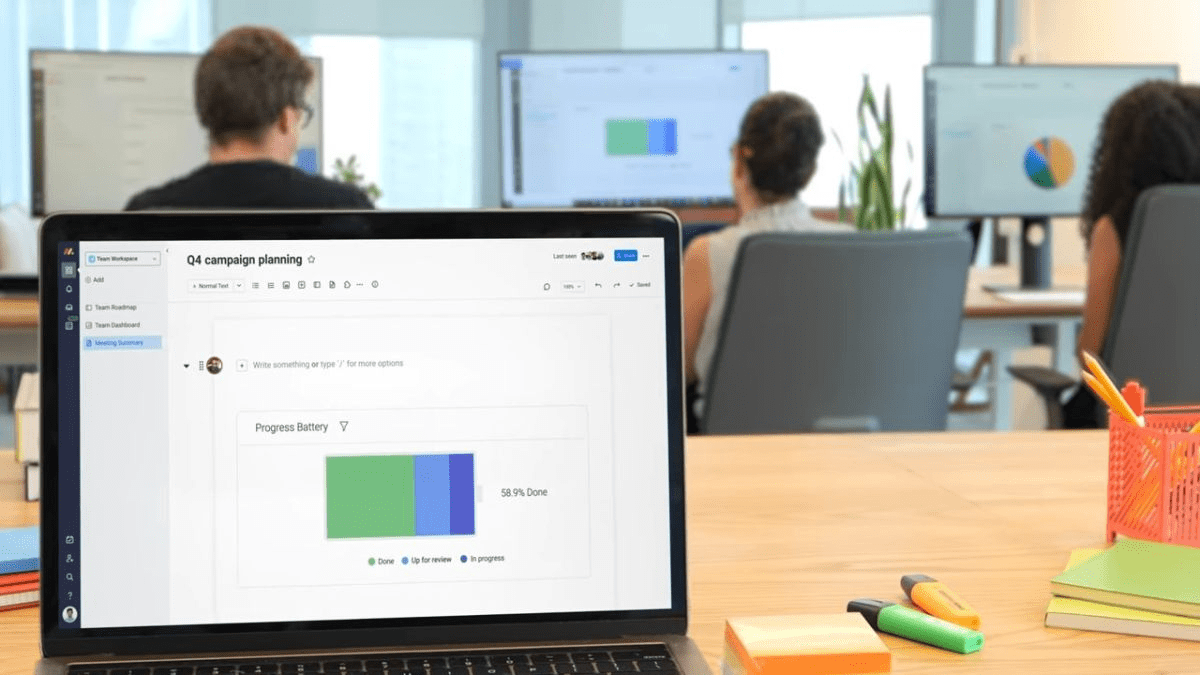
Here’s just a taste of what online word processing can do for your next project:
- Facilitate the creation and editing of text documents in your web browser without the need to download special software.
- Provide visibility and accessibility to multiple people so everyone can work at the same time.
- Remove the need to constantly save your work and send it through other channels since every change is saved automatically with each keystroke.
- Easily see who’s made edits to your documents so you can keep track of who’s doing what.
- Improve accessibility since online word documents are available from anywhere in the world where you have access to an internet connection and web browser.
- Greatly diminish the possibility of corrupted files since everything is saved in the cloud and doesn’t rely on hardware to operate.
- Deliver high compatibility, which means you can export your files in the formats that suit your needs best.
The benefits can’t be overstated. They’re so useful that when you switch to online word processing, you’ll wonder how you ever did without it.
Get started
5 features to look for when searching for the perfect online word processor
Now that you’re a semi-expert in what an online word processor is, what they can do, and the various benefits they offer, it’s time to dig into what features make them stand apart.
Sure, they all transpose text onto a blank document and allow you to share it around, but that’s a baseline requirement.
Modern online word processors can do far more than that. Here are 5 must-have features to look for when you’re seeking your next online word processor.
1. Usability
Creating files is a critical but often overlooked part of any successful project or organization.
There’s a good chance your company is creating dozens, 100s, or even 1,000s of documents every single day.
Keeping your operation running smoothly means having a frictionless document editor. A single person might open up docs dozens of times each day, and they’re coming from all sorts of different programs. Ideally, your online word editor of choice can support all of them.
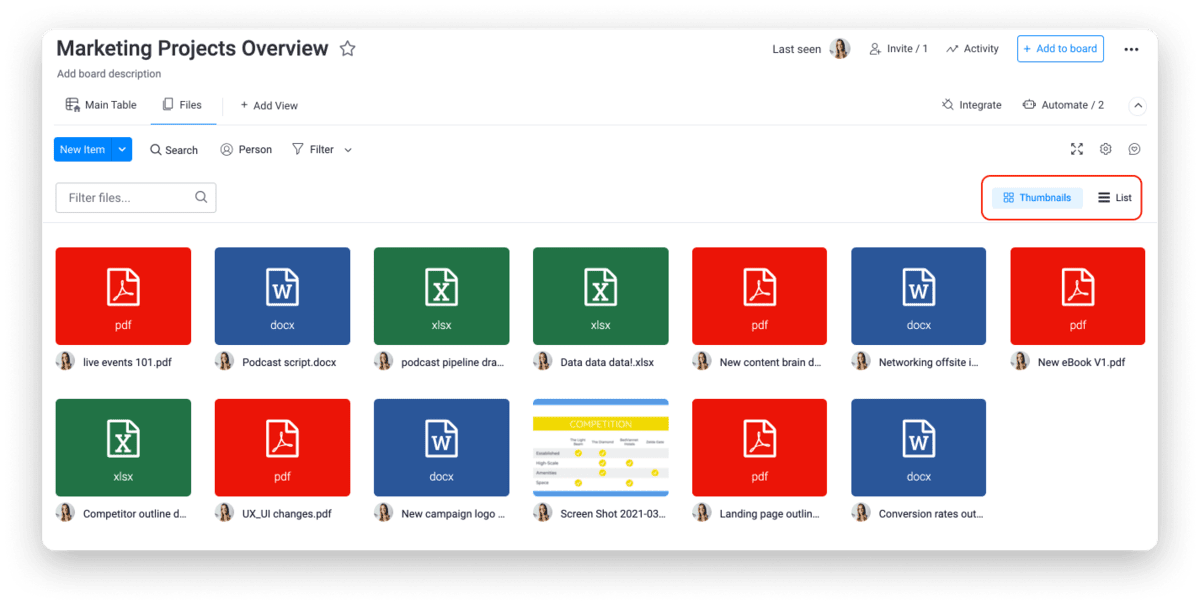
monday.com, for example, makes it easy to integrate all document sources, meaning you can easily view and edit files from Microsoft Word documents, Google Drive, Dropbox, and more.
Plus, monday.com supports storing PNG, JPEG, Word, PDF, Excel, GIF, MP4, SVG, TXT, and other file types.
With all those files in one program, you’ll have fewer total tabs cluttering your browser and a more streamlined workflow. The sleek user interface above makes all the difference because even the greatest word processor will fall flat if your team doesn’t feel confident using it.
2. Mobility
The monday workdocs feature’s greatest weapon is their mobility. You can create, edit, and share text documents from anywhere in the world and virtually any device. If you have an iOS device or Android, you’re covered.
There’s a desktop app and web app as well, so you can access it from tablets, desktop computers, or any browser. That’s the beauty of a word processor with cloud storage. All your files are accessible at all times.
One of the best parts of such connectivity is staying informed no matter where you go. If you duck out for lunch or go on vacation, you’ll still be able to get notifications in real-time related to the monday workdocs you’re involved with.
Once you get a taste for how mobile you can be with monday workdocs, you’ll wonder how software programs like Microsoft Word ever made the cut before.
3. Elements
The right word processor won’t just facilitate the actual writing, it’ll help with the organization of your writing and the addition of media elements.
In monday workdocs, these elements can be anything from the types of text you use to lists like bullet points, and even dividers.
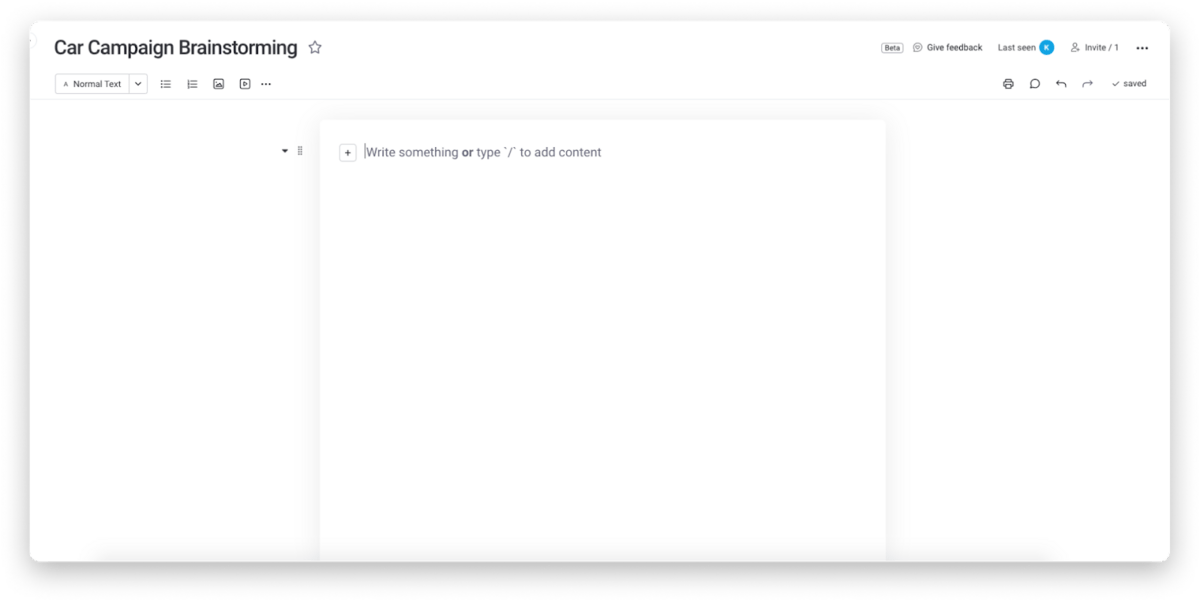
A little formatting can go a long way to keeping your intended audience engaged and eager to read more about your ideas or proposal.
Heading formats like title or subtitle give greater context, and bulleted or numbered lists make it easier to scan for pertinent information. If the doc is more action-oriented, you have the ability to add checklists as well.
Beyond formatting options, you can also add media such as pie charts, stunning graphics, and even videos.
monday workdocs now go even further by allowing you to add widgets to your docs such as timeline widgets, Gantt chart widgets, numbers, and much more.
You can pull from any board in your arsenal and see stunning graphics and charts right alongside your written text in a matter of seconds.
4. Collaboration
Creating and editing a document is rarely a solo venture. A crucial component in choosing the right document editor is having the right mix of collaboration features.
You’re going to want to share each file and get feedback. monday.com keeps you in the driver’s seat when it comes to shareability.
Here are the 3 options at your fingertips:
- Main workdocs are visible to everyone in your organization with a monday.com account, so it’s all transparent and ready to go. The setting is perfect for standard operating procedures (SOPs), employee guidebooks, and other non-sensitive items.
- Private workdocs are visible to whoever created the doc and specific team members they’ve chosen to join the workdoc. These extra privacy layers are great for internal documents that are “eyes-only,” meaning they’re sensitive in nature.
- Shareable workdocs are visible to everyone inside and outside your organization. These are great for sharing with clients, contractors, vendors, freelancers, interns, and anyone else that comes to mind.
It doesn’t get much easier than sharing docs in monday.com. Plus, you save valuable time by not needing to move outside of the monday.com ecosystem to collaborate on documents then move your work back into it.
5. Workflow integration
Online word processors are a means to an end, meaning they exist so you can transfer your knowledge or research for a greater purpose.
You’re typing all those words and adding media in the hopes of receiving a grant, creating viral content, or sharing a fresh strategy.
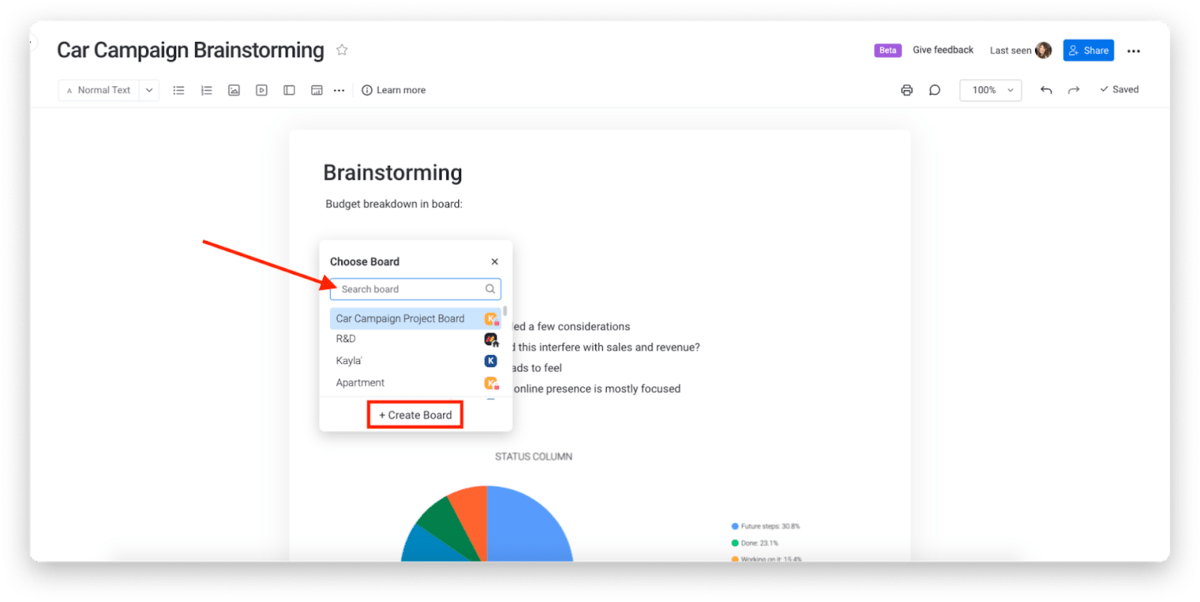
There’s nothing wrong with a standalone online word processor. It saves your work and helps you get the job done. But where they can fall down is the ability to integrate into your daily life.
Often they cause more work since you have to leave your normal workflow and constantly flip back and forth between apps.
monday workdocs solves that once and for all since they’re fully integrated into the monday.com platform along with the rest of your work.
You can create custom boards for each of your processes in the same place you’re creating your docs and easily collaborate with your colleagues without the added friction of program switching.
Every minute you save compounds over time and across your organization, making your team more efficient and effective as a whole.
Extending your reach with the power of monday.com
By now, you understand the power that an online word processor wields and can also see what a game-changer monday.com’s created with the monday workdocs.
What may not be so clear is the other ways monday.com can streamline your processes and make you more effective.
For starters, monday.com is a Work Operating System or Work OS for short. That means you can leverage the program to create custom workflow apps that let your team plan, create, run, and track all your processes, projects, and daily work in one place.
Having a Work OS means you have one application that connects everyone instead of cobbling together a handful of apps. That means saved time, money, and resources so your team can focus their efforts on what they do best.
Here’s a handful of features we’re sure you’ll love about monday.com:
- 200+ templates that kickstart all your team’s processes and projects, so you don’t have to start from scratch every time.
- 8+ data visualizations that give your team a variety of options for viewing your data.
- Unlimited automation possibilities that actively take work off your team’s plate, so they spend less time on administrative tasks and more time on the important stuff.
- Dozens of integrations, including Zapier, which connects you to 3,000+ apps, so all your programs connect to your central Work OS.
- Comprehensive apps marketplace that lets you take advantage of other people’s innovative widgets, templates, and more.
As you can see, there’s far more to monday.com than meets the eye, and what we’ve shown above is just the tip of the iceberg when it comes to features that’ll enhance your company’s efficiency.
Simplifying the content creation process
Move over Google Docs and Microsoft Office because monday workdocs are taking over.
You simply can’t beat how seamlessly your doc creation and editing fits into your wider workflow, and you won’t find the ability to integrate widgets into text documents anywhere else anytime soon.
But don’t take our word for it. Try it out for yourself with a monday.com free trial.
To start your own monday.com board and see how our online word processor beats the competition, try our Digital Asset Management template today. We promise you won’t regret it.
Get started